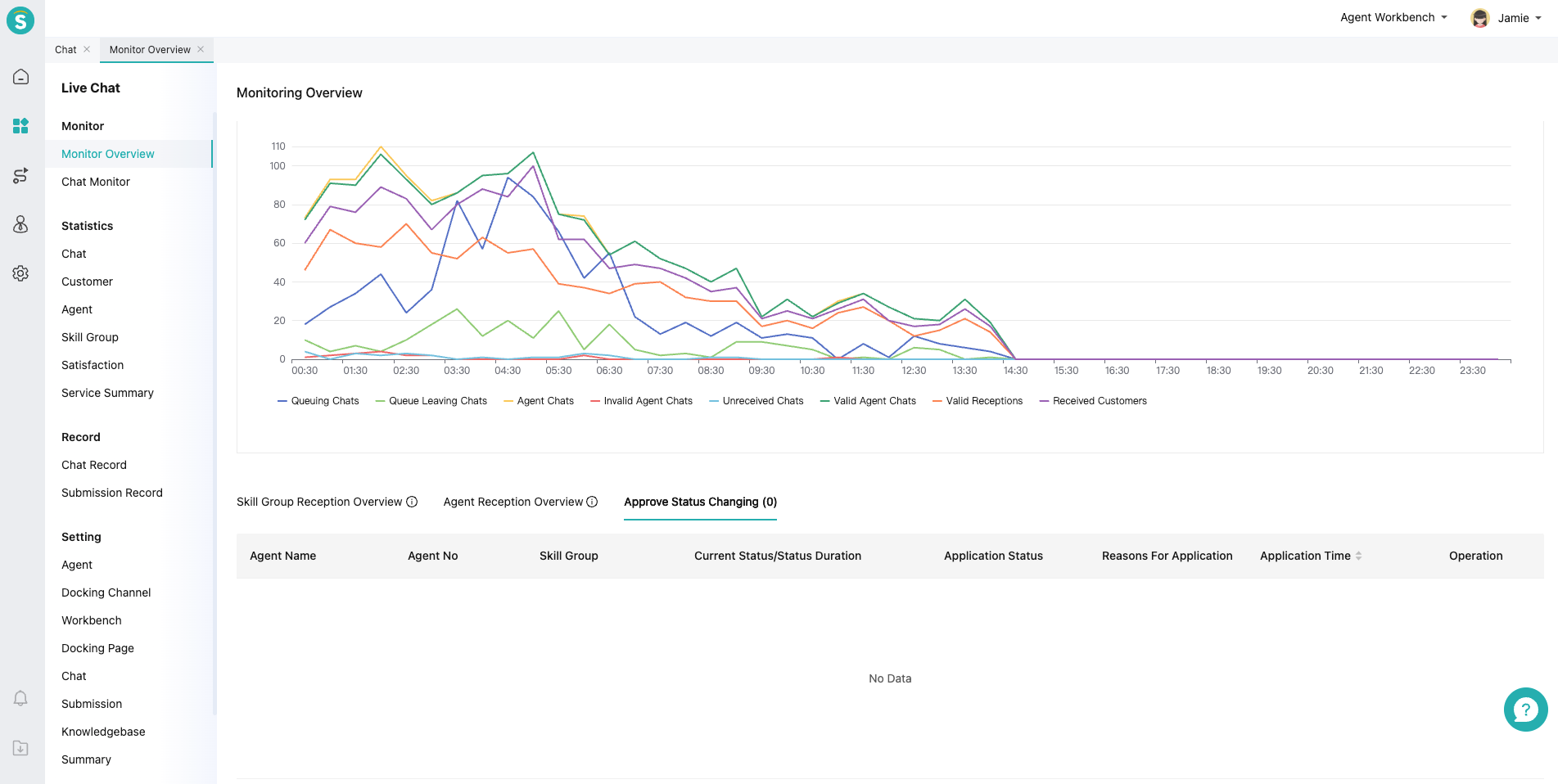Monitoring Overview Guide
# Monitoring Overview Guide
——Learn about the reception pressure and positioning problems of the day, and adjust the reception resources and settings.
# How to Use Monitoring Overview
# ● Today Monitor
The monitoring overview indicators are displayed in accordance with the chat workflow, showing the chat flow and agent reception effect in detail at each link. It helps admin understand the reception pressure and coordinate agent resources in real time.
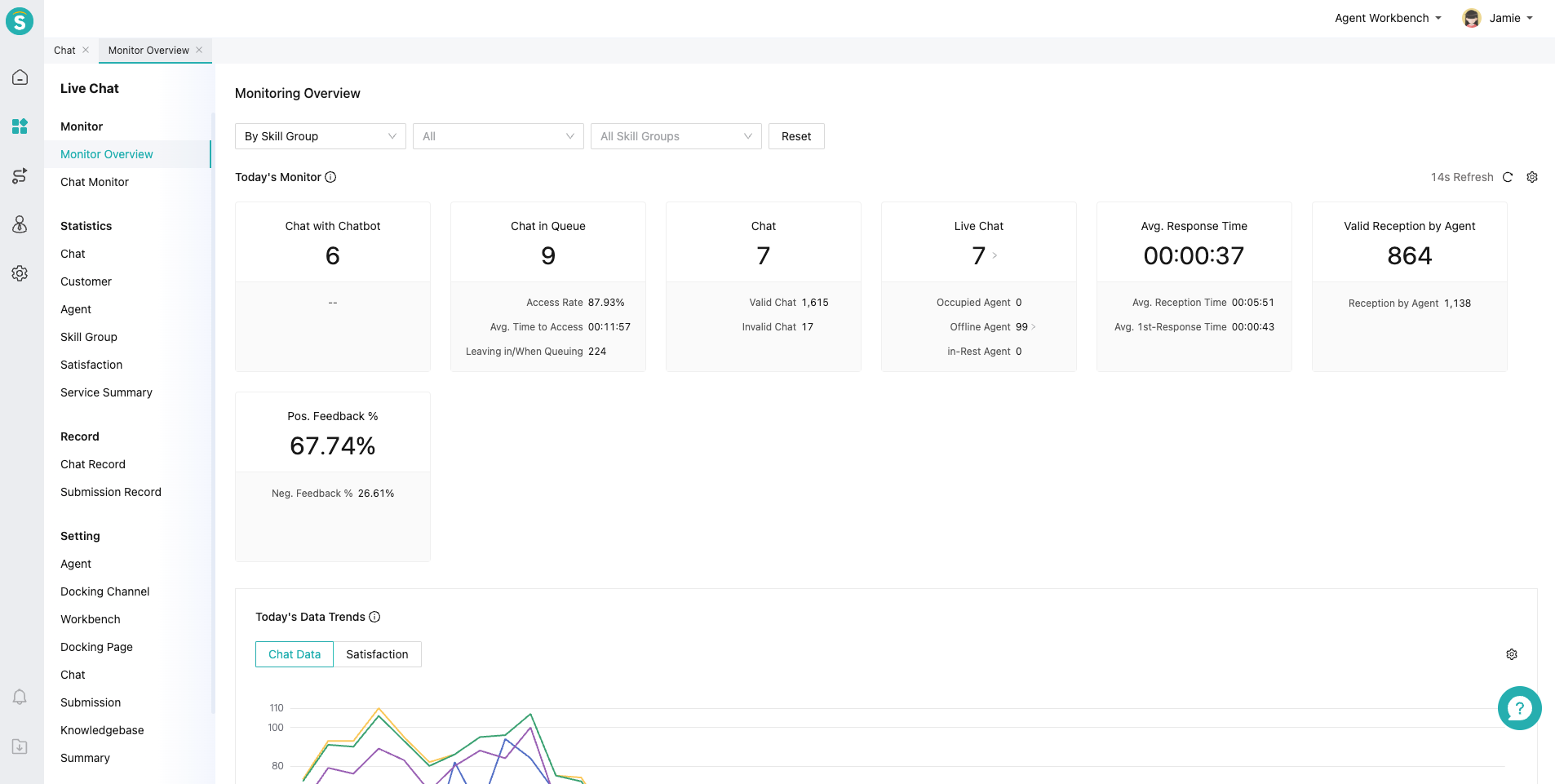
Admin can display important indicators according to business needs, and filter the monitoring range by skill group or department according to their permissions.
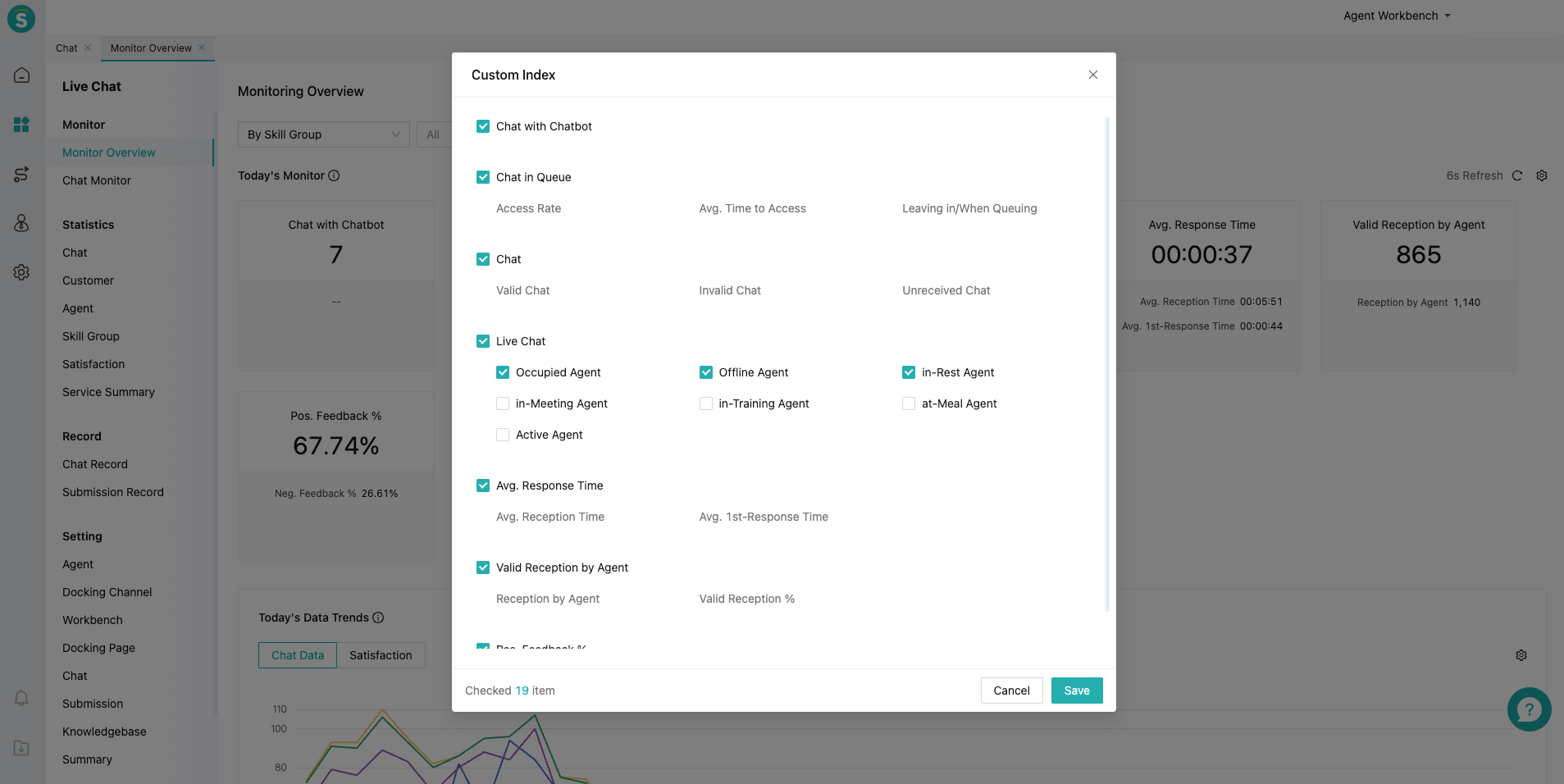
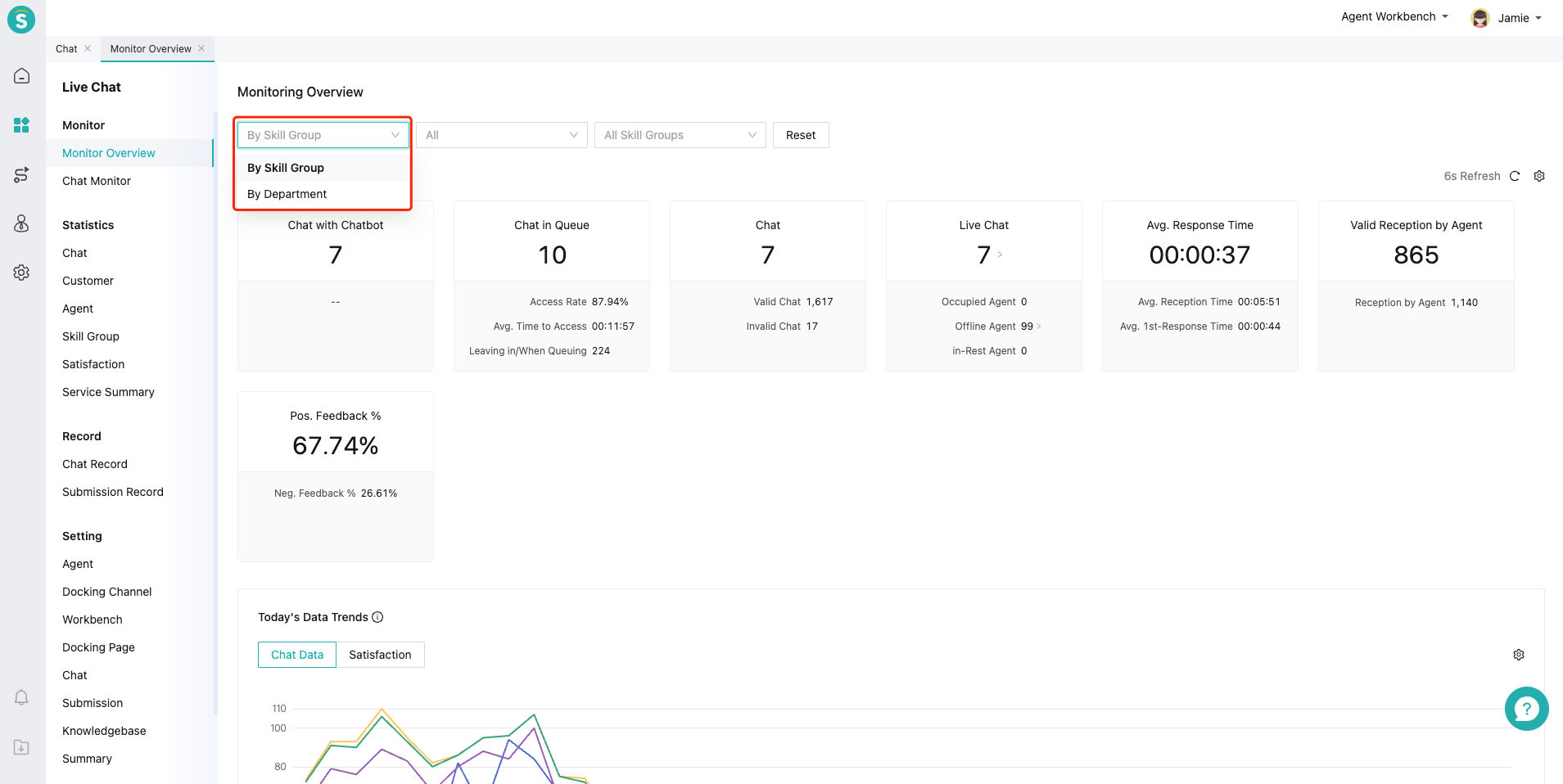
# ● Today Data Trend
Chat data and satisfaction evaluation are updated every half an hour to help admins understand the data trend of reception pressure and customer service.
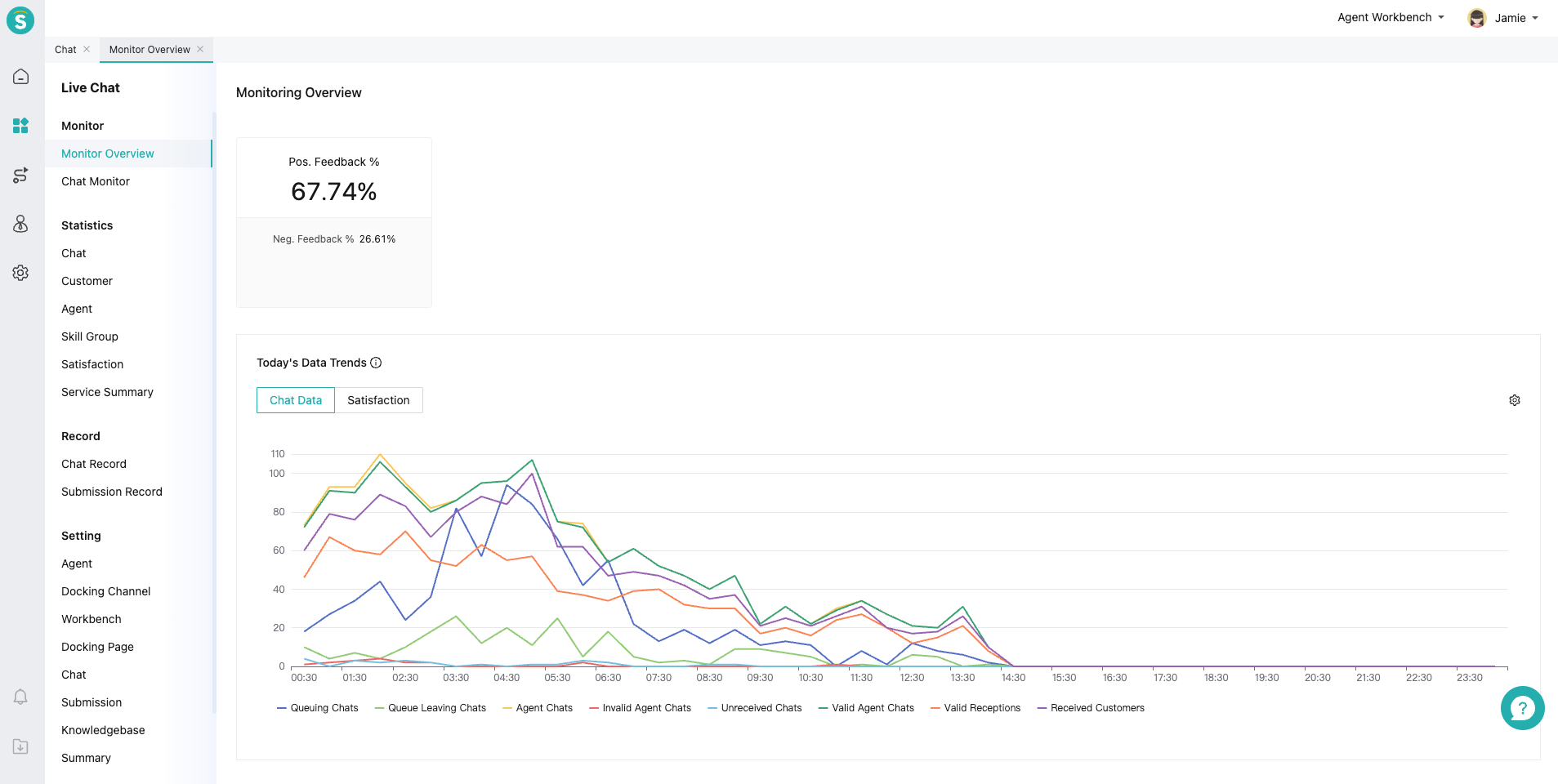
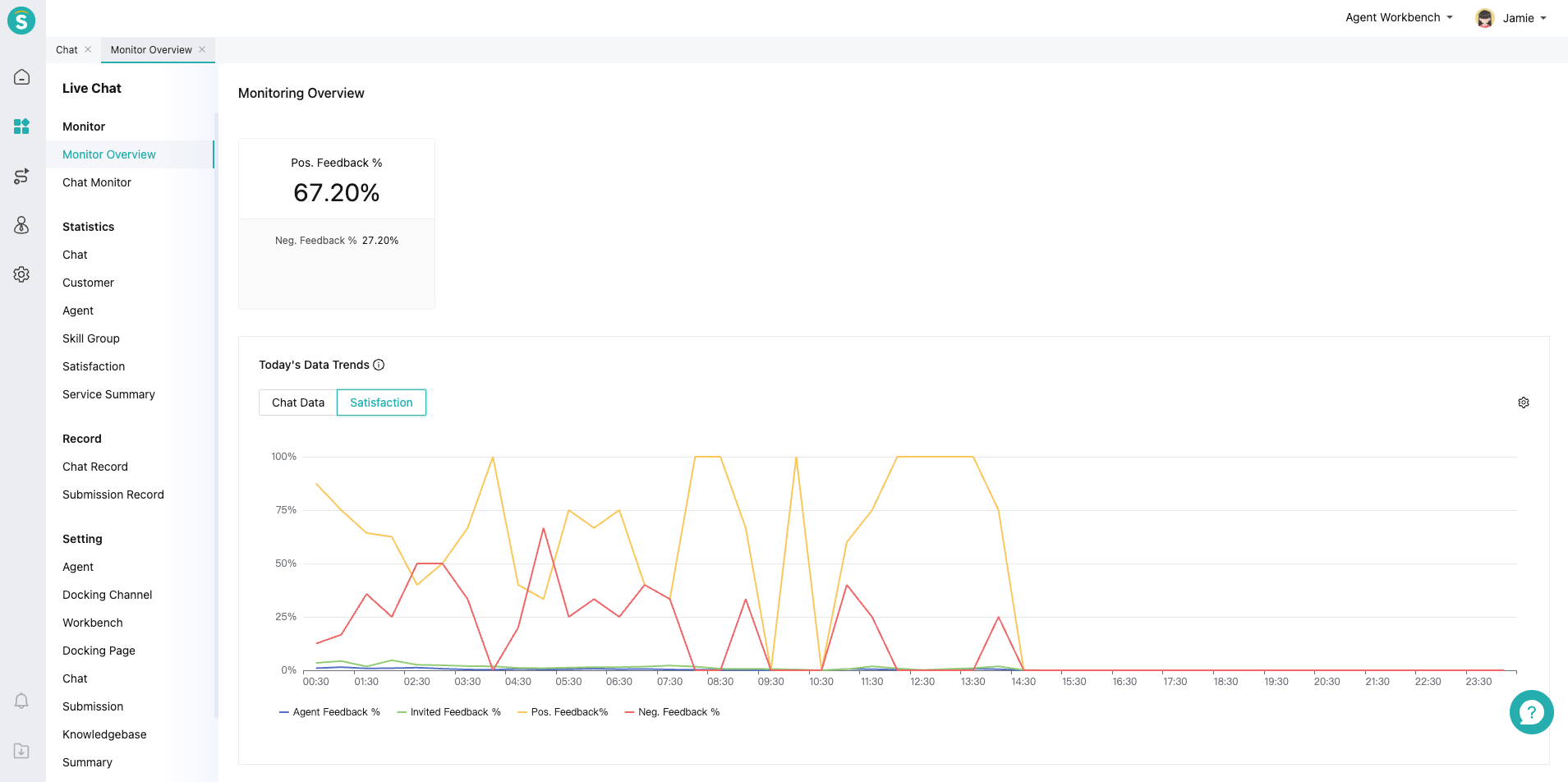
# ● Today Reception Overview
Today Monitor shows the overall data of the company. When the admin finds that a certain indicator is lower than expected, he/she can locate the problem through Today Reception Overview. Today Reception Overview can compare the detailed data of multiple skill groups or departments, and drill down to the agent list of skill groups or departments through「Details」.
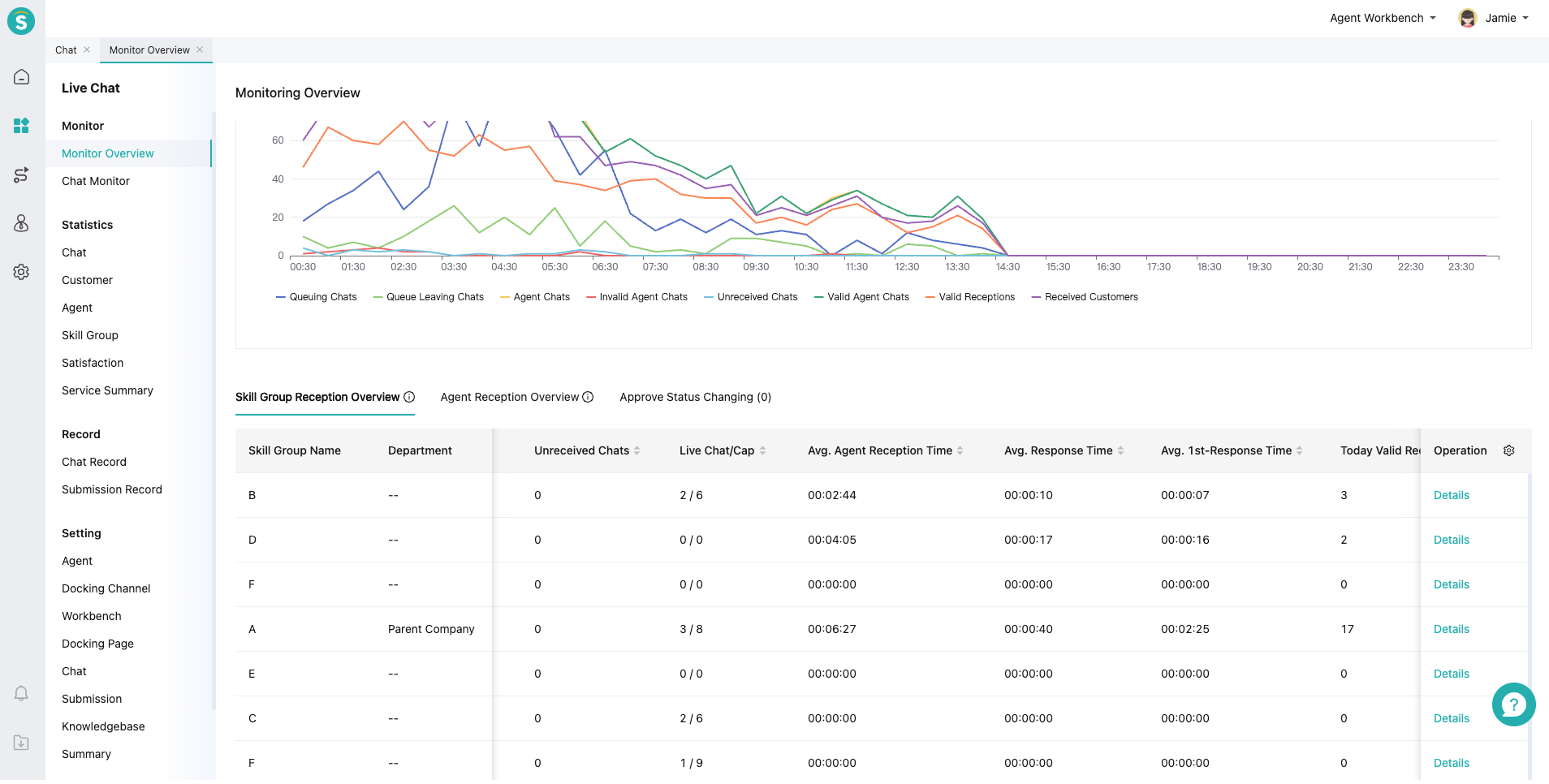
The agent list shows the detailed data of each agent, and it can be viewed by switching through the skill group or department list on the left. Admin can quickly find agent by sorting by indicators, filtering by status or searching.
When the reception pressure is high and customers queue up, the admin can quickly modify the reception limit of agent through「Modify Limit」to improve the reception ability of agent. If an agent forgets to exit the workbench after the shift change, the admin can also force the agent to exit the workbench through「Offline」.
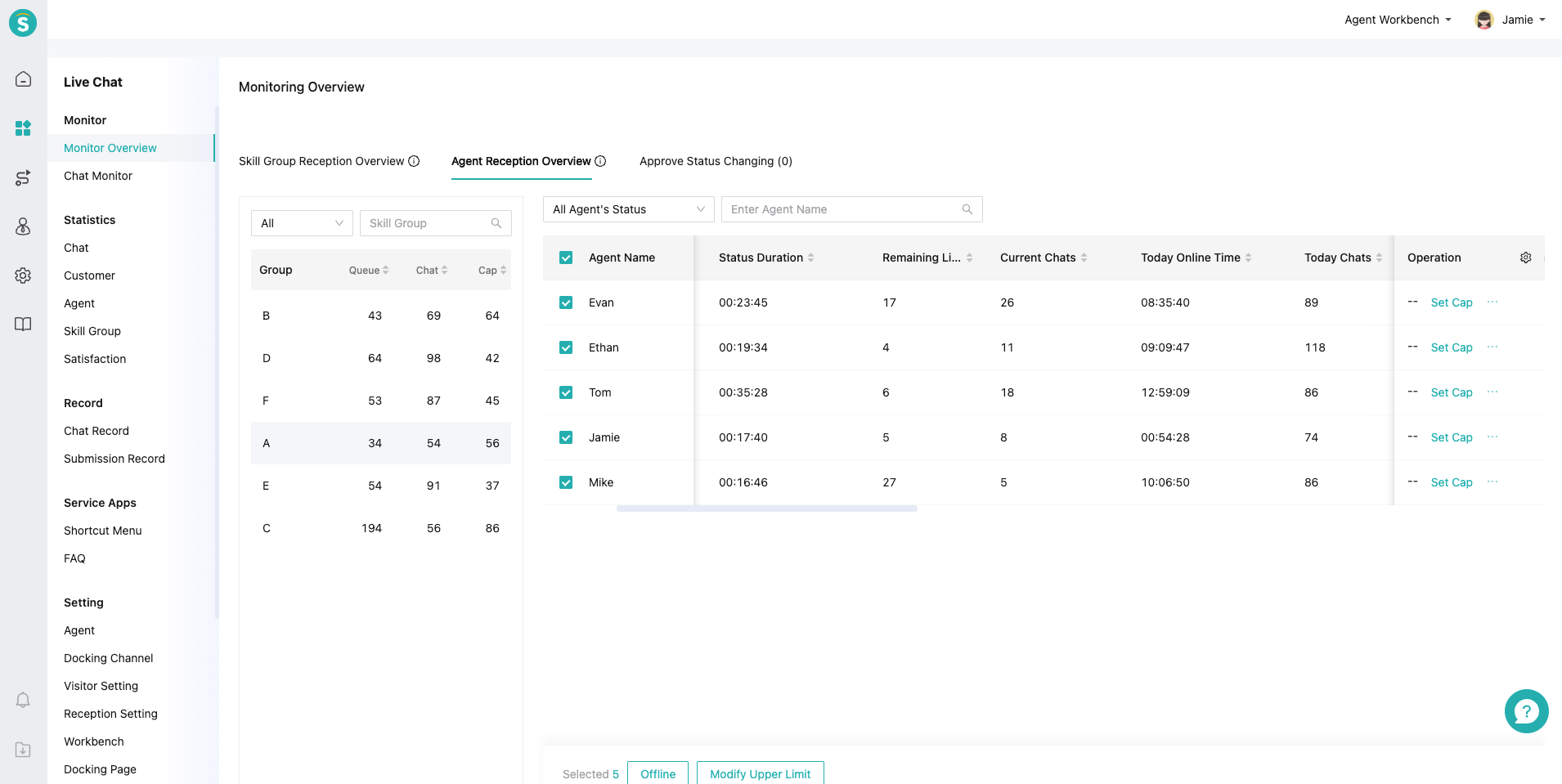
# ● Agent Status Approval
When the Agent Status Switch Approval is enabled, the agent status can be switched only after the admin approves the application.