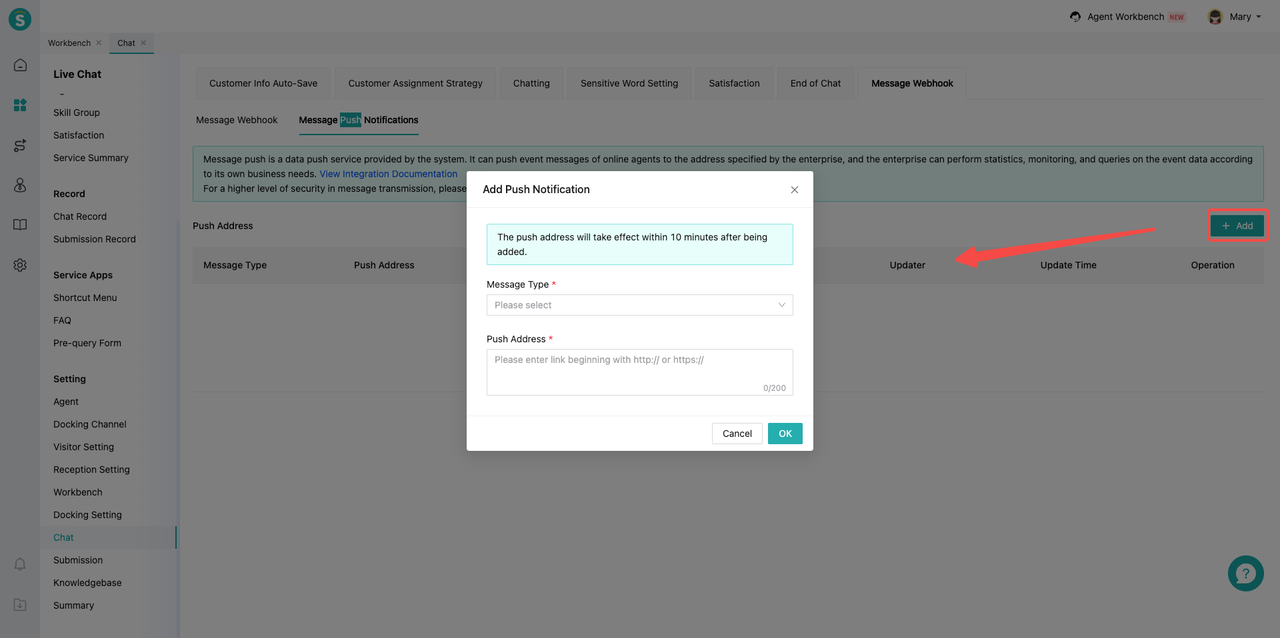Overall Introduction to Chat Management
# Overall Introduction to Chat Management
——Comprehensively learn about the chat management efficiency tools we provide for you based on the customer chat service workflow
# Role of Chat Management
In the process of conducting chat services with customers, the live chat system provides a variety of tools to support customized services for customers.
● Before the chat, various customer assignment rules help your enterprise flexibly assign agent resources to ensure reception efficiency.
● During the chat, they help admins fully control the real-time customer services and effectively identify and resolve the service risks through all-round monitoring means.
● After the chat, effectively obtain customer feedback through satisfaction evaluation.
# How to Use Chat Management
Throughout the chat service workflow, we at least offer the following functions: Customer Info Auto Saving, Customer Assignment Setting, Chatting, Sensitive Word Setting, Satisfaction Evaluation, Chat End and Message Receiving.
You can learn about the above functions and complete configurations in order through the Live Chat > Settings > Chat Setting.
# Step 1: Customer Info Auto Saving
After enabling the function, when customer initiates an inquiry, customer info will be automatically saved in「CRM」.
Note: After enabling, such function works only after partnerid params are set in the customer page link by desktop site, mobile site and APP channels. 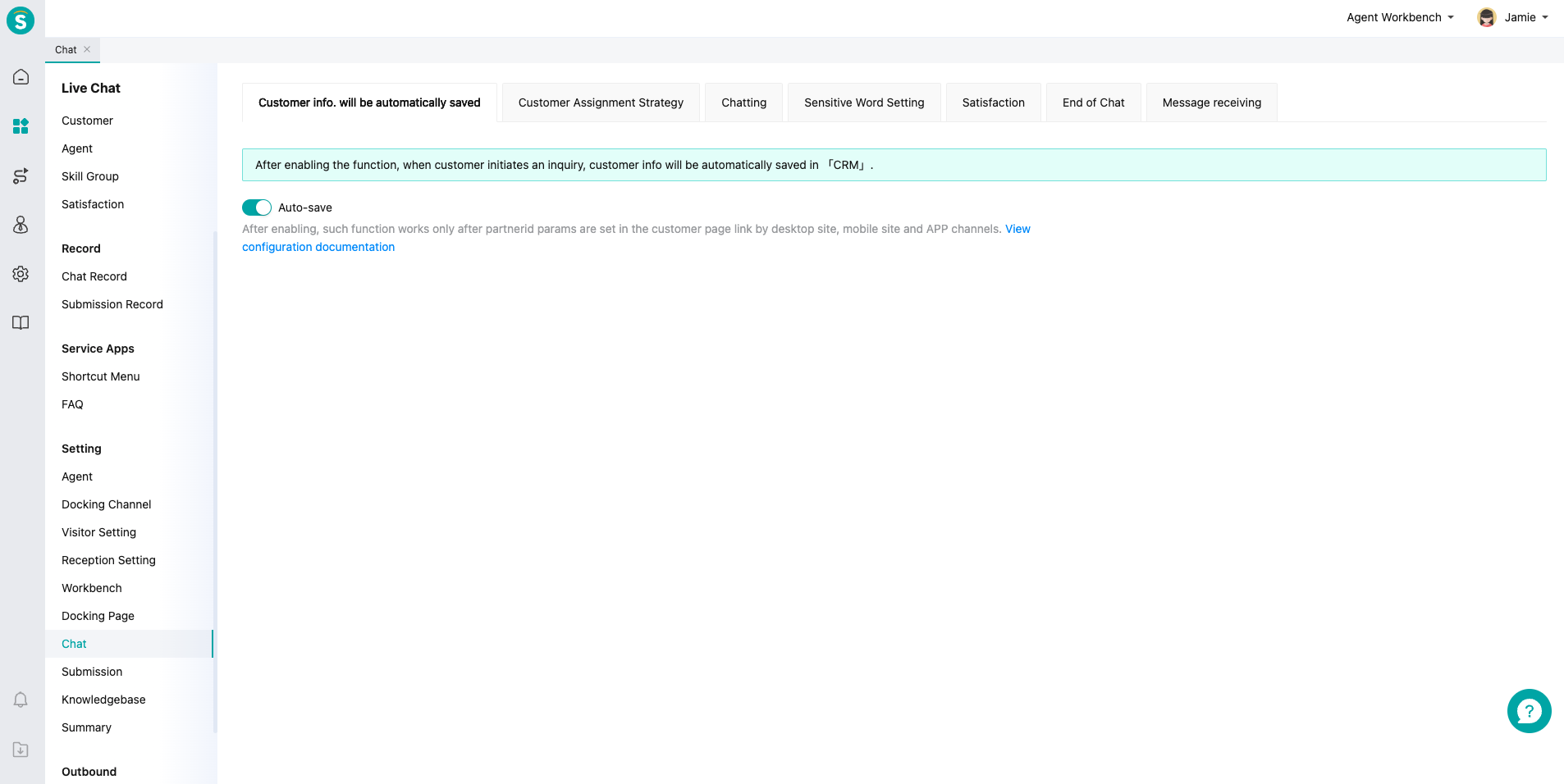
# Step 2: Customer Assignment Setting
Support multiple Customer Assignment Settings, with assignment rules detailed in: Description of Customer Assignment Rules 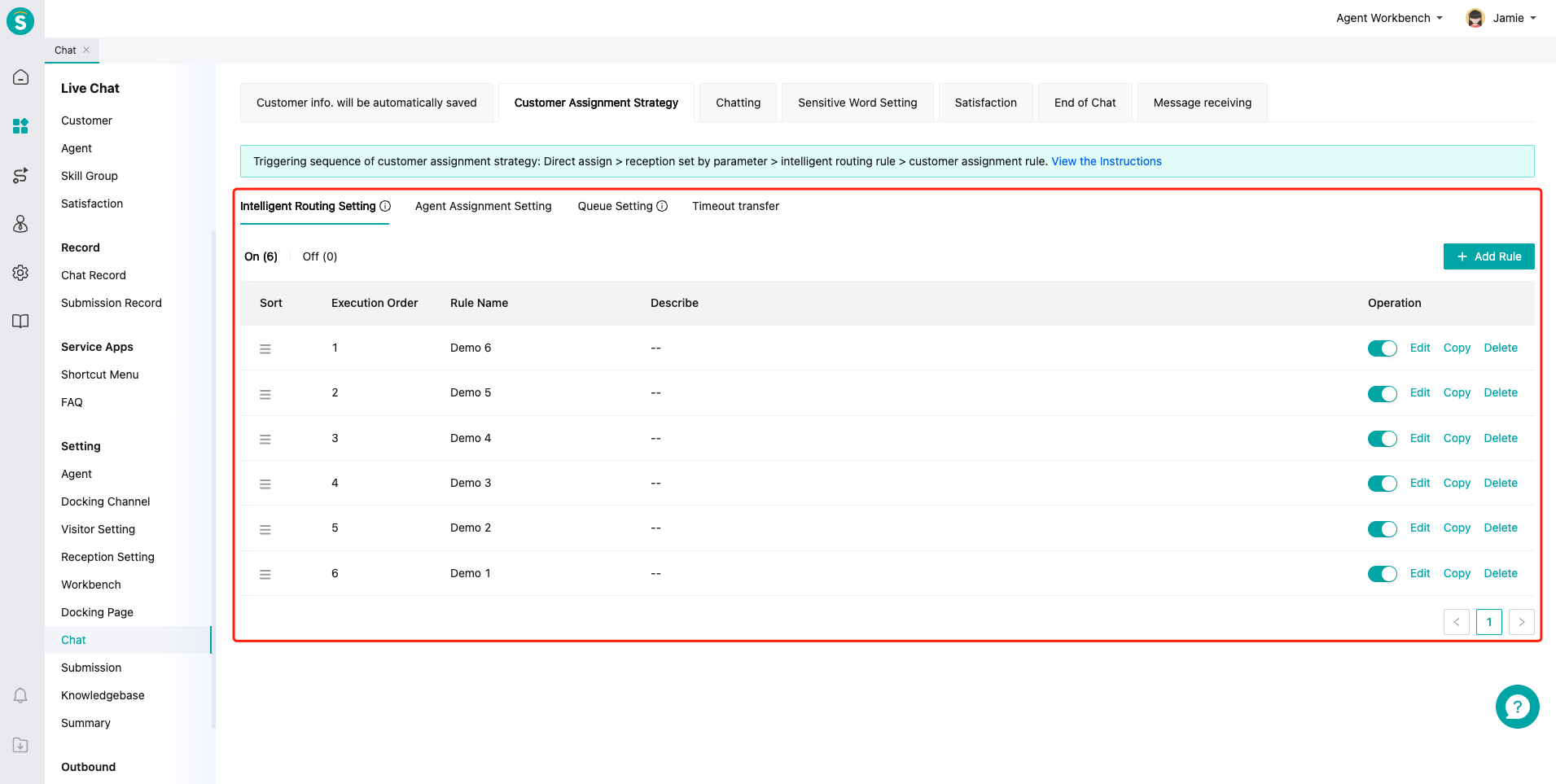
# Step 3: Chatting
Customize chat alarm rules and timeout prompt rules in Chatting. 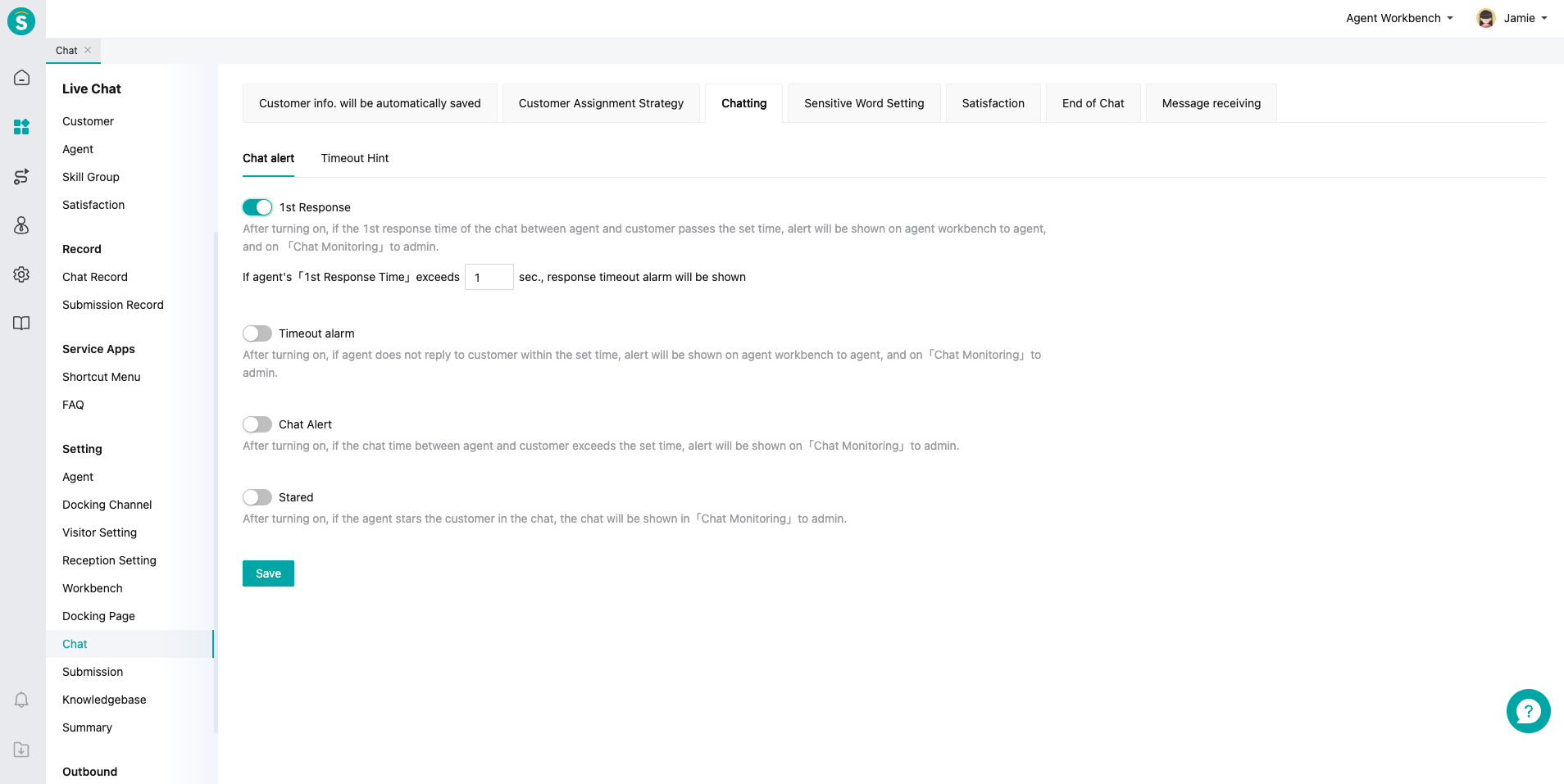
# Step 4: Sensitive Word Setting
Customize sensitive words by agent or customer dimension, and conduct real-time monitoring and management through「Chat Monitoring」module. 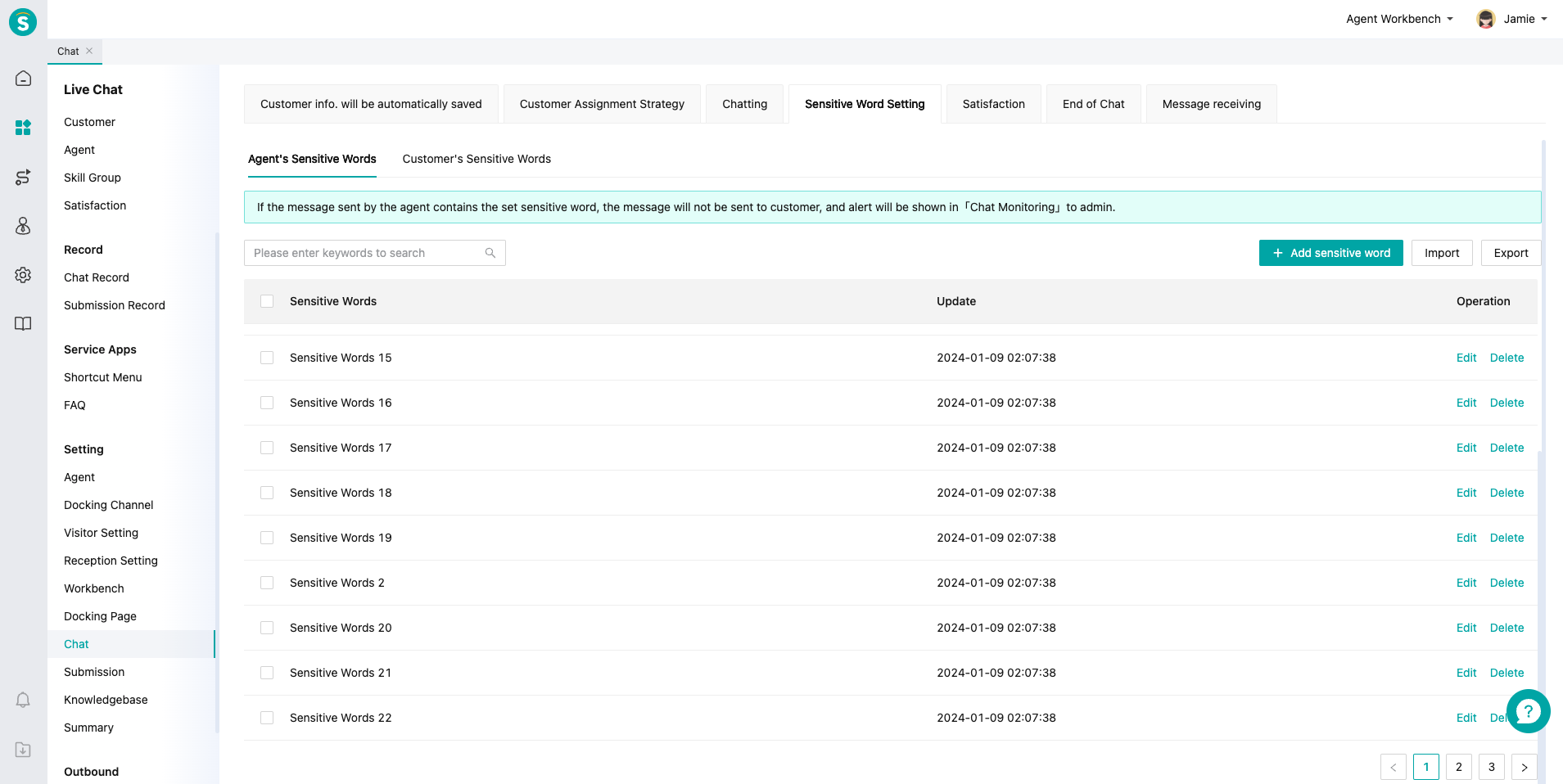
# Step 5: Satisfaction Evaluation
Set satisfaction evaluation scheme by skill group and global dimension, and set rules of repeated evaluation invitation and evaluation result visible to agent. 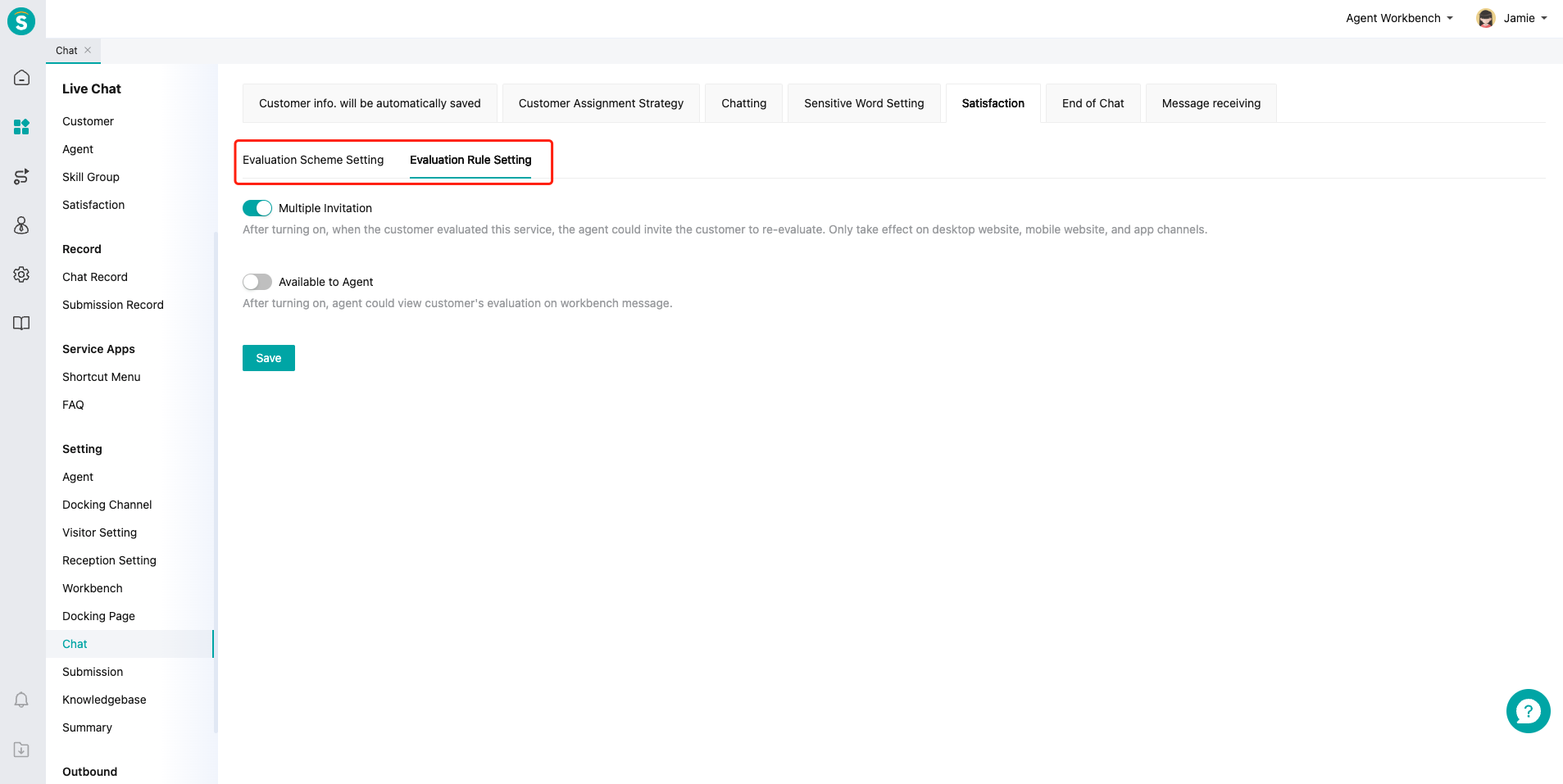
# Step 6: Chat End
Set prompt for chat end or customer timeout offline by channel or overall dimension. 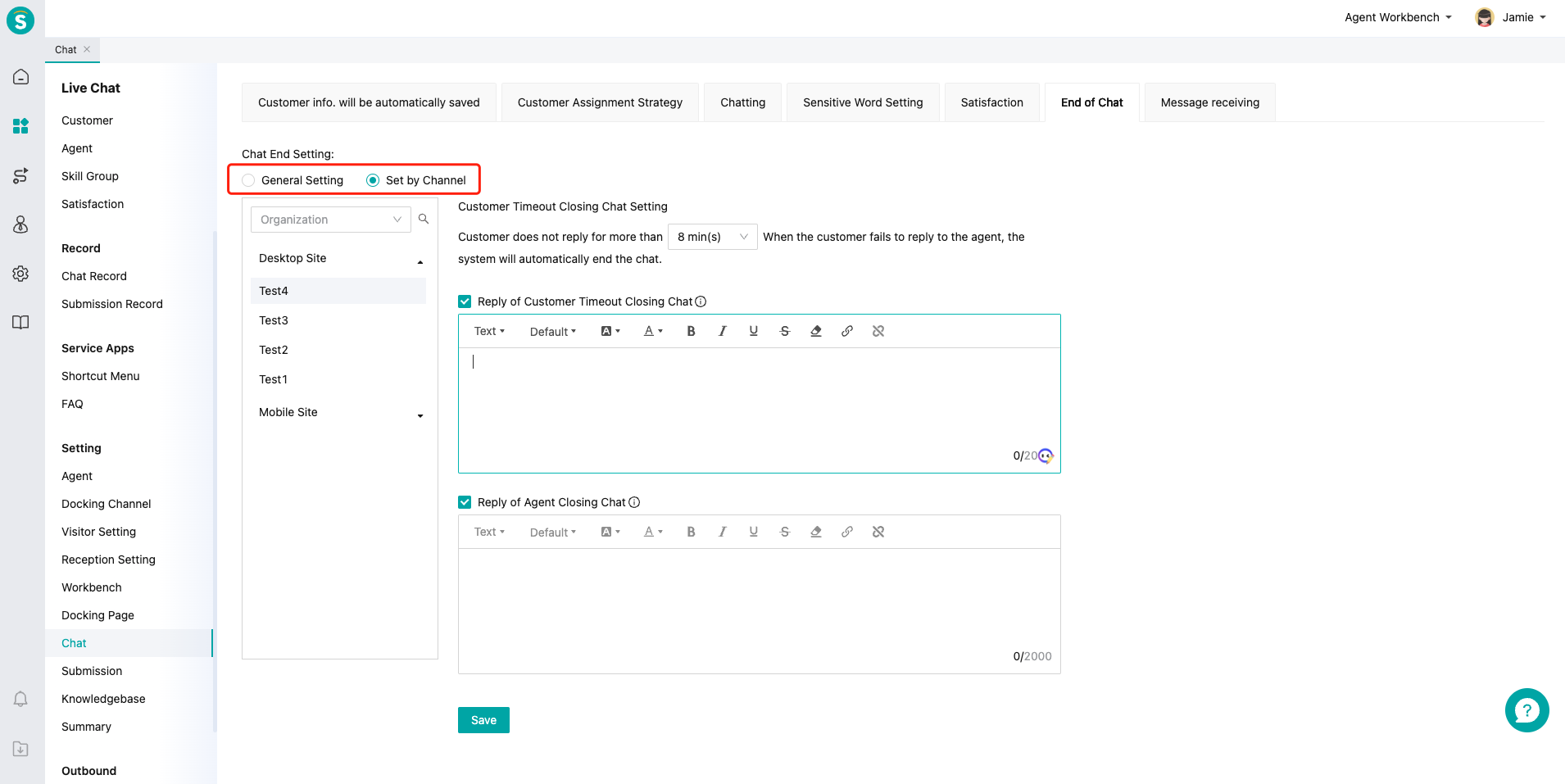
# Step 7: Message Reception
Supports pushing offline messages between customer service and users, as well as event messages from online customer service, to the address specified by the enterprise.
● Message Webhook
On the "Chat Settings > Message Webhook > Message Webhook" page, turn on/off message push notifications. After enabling the corresponding message push, enter the enterprise message reception address in the corresponding input box.
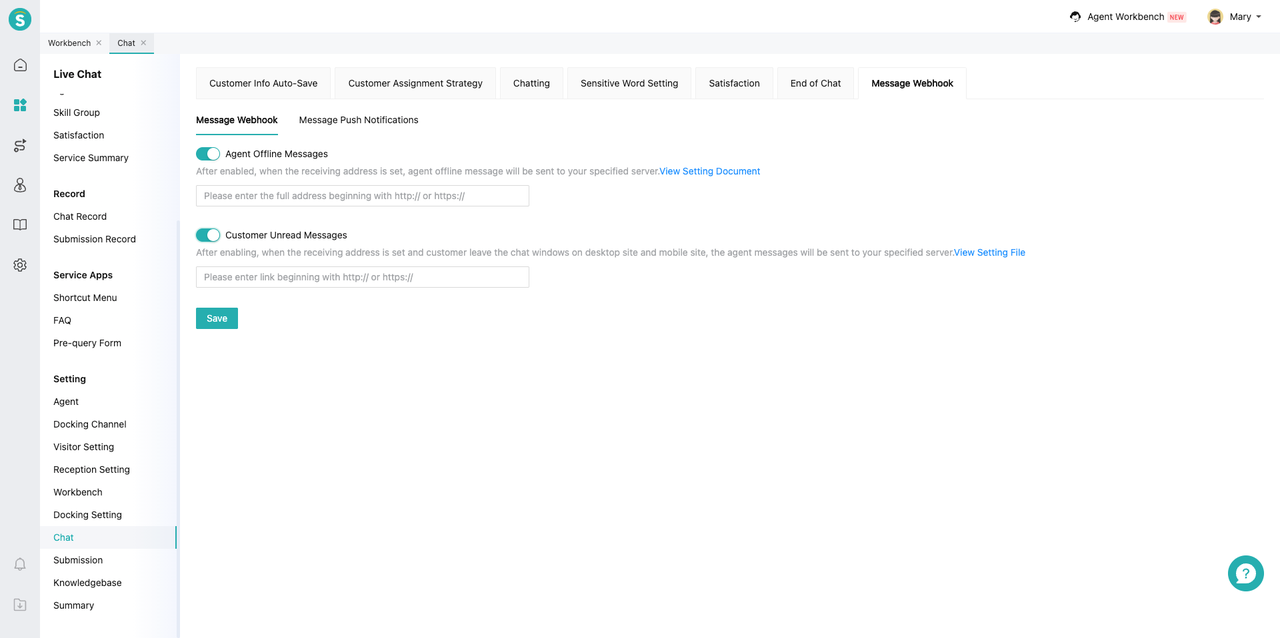
● Message Push Notifications
On the "Chat Settings > Message Webhook > Message Push Notifications" page, select the message types that need to be pushed and fill in the receiving address. After completing the information, click Confirm.