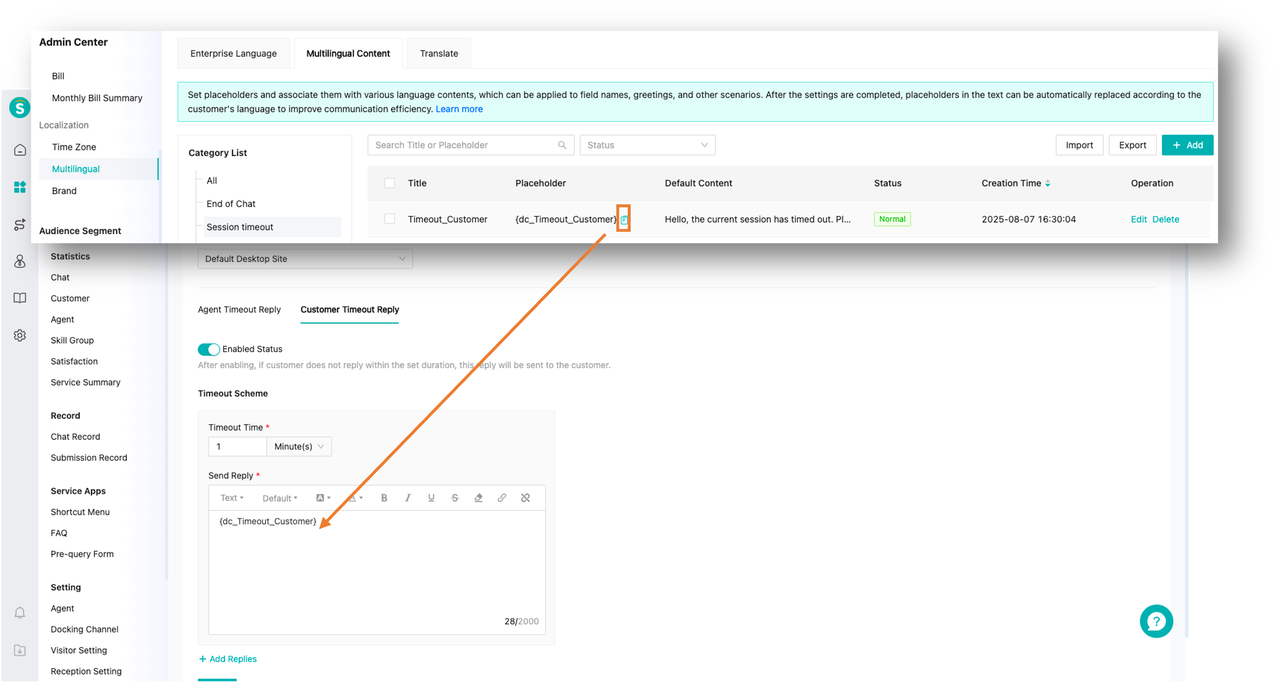Multilingual Configuration
# Multilingual Configuration
——Can automatically identify the language used by consulting users and reply in the corresponding language, achieving intelligent matching of communication languages.
# Multilingual Usage Effect Example
Example: Configure "Multilingual Content for Closing Chat", then copy the "Multilingual Content for Closing Chat" placeholder into the "Reply of Agent end Chat Proactively". When a French user comes online, and the customer service ends the session, send the closing remarks in French to the user. When a Korean user comes online, and the customer service ends the session, send the closing remarks in Korean to the user.
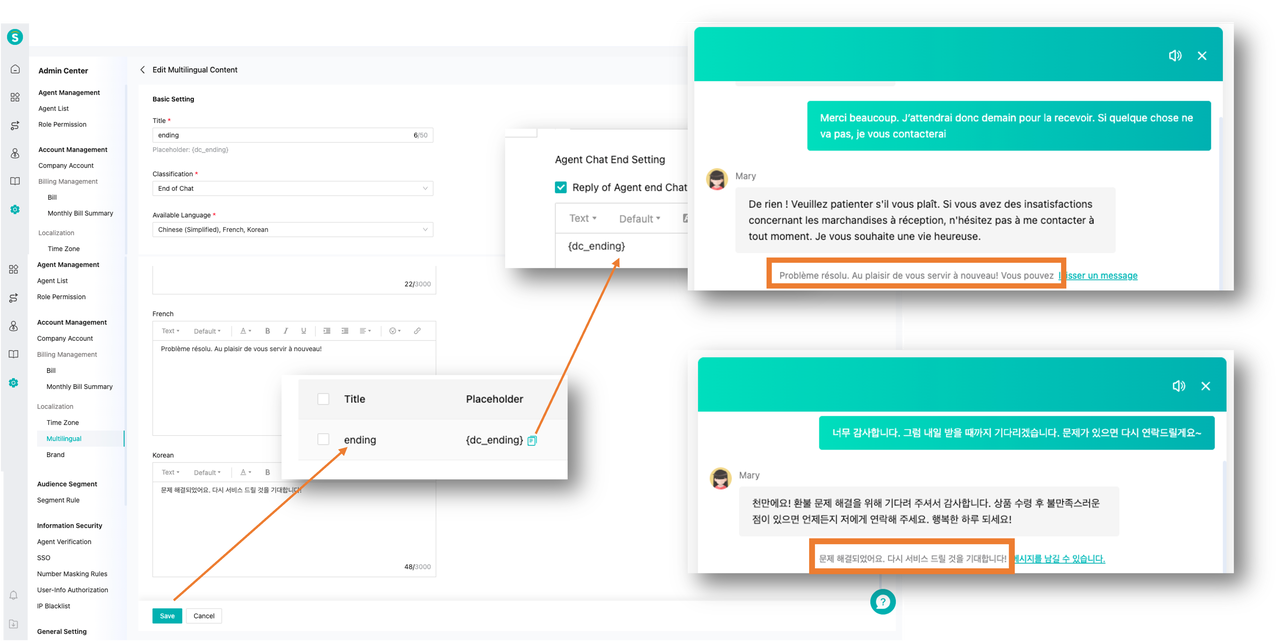
# Confirm the language used by the enterprise
First, in the "Admin center > Localization > Multilingual > Enterprise Language" page. Set the default language for customer service, then select all languages supported by the enterprise.
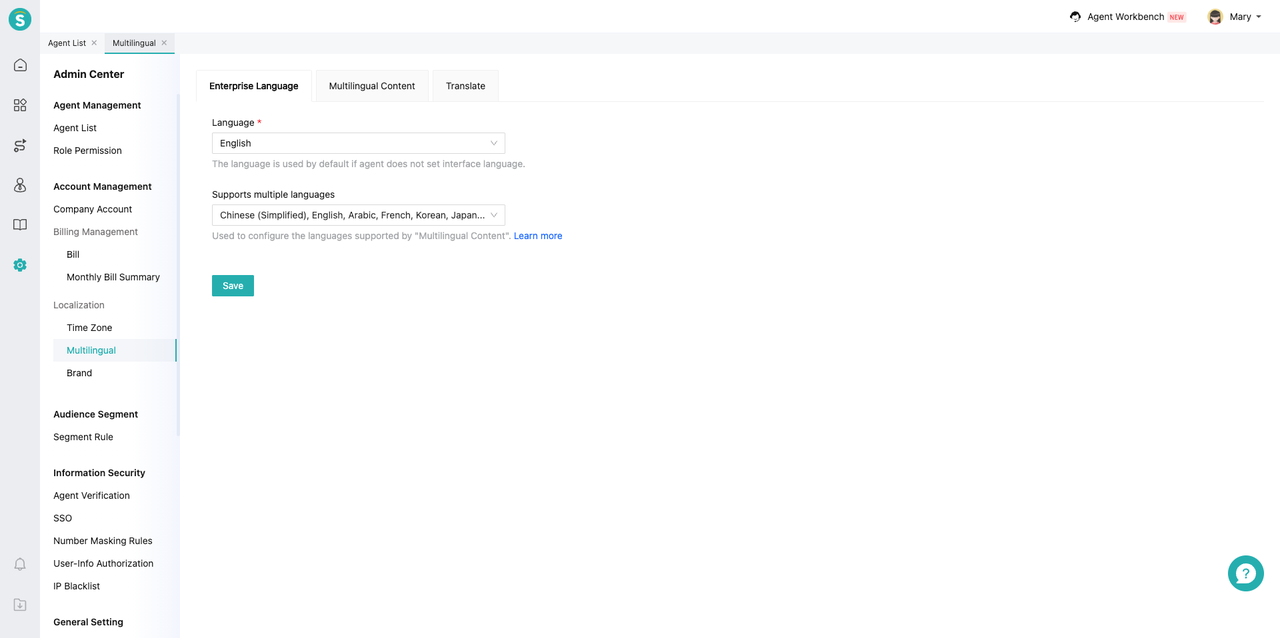
# Multilingual Content Management
In the "Admin Center > Localization > Multilingual > Multilingual Content" page, manage the company's multilingual content library, including categorizing, creating, importing, exporting, editing, and deleting multilingual content.
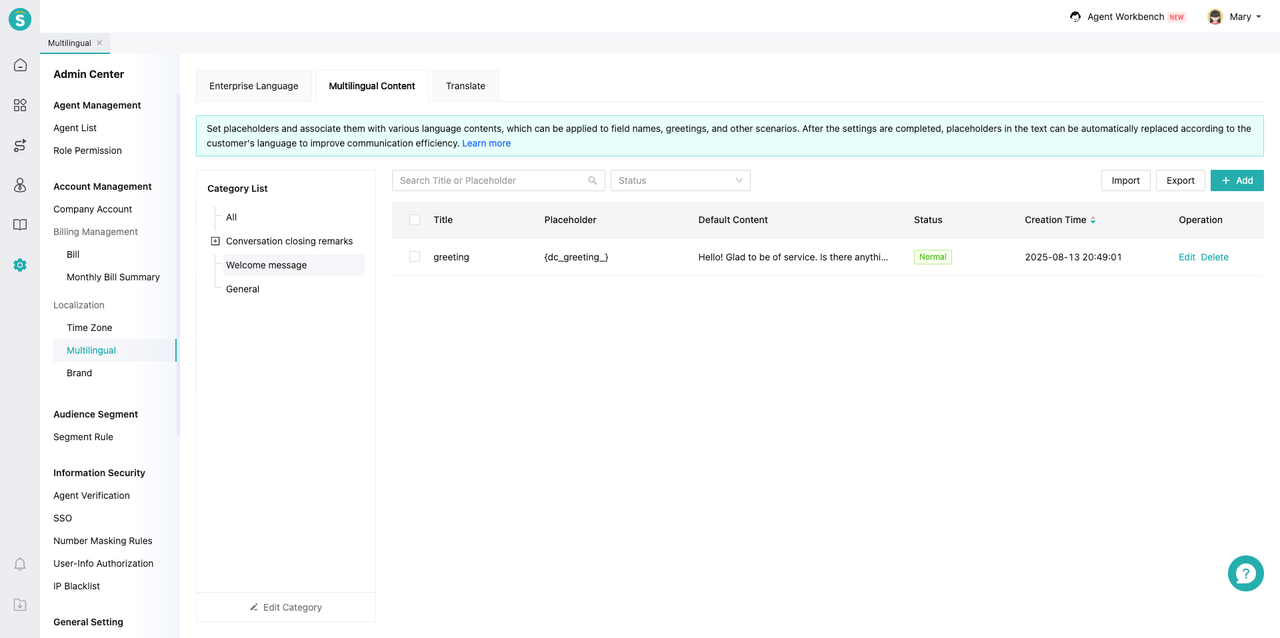
# Create Multilingual Content
- Enter the title in multiple languages. The system will automatically generate a placeholder based on the title you input. You can copy this placeholder to any function that requires multilingual support later.
Note: After saving this multilingual content and editing the title again, the placeholder will not change.
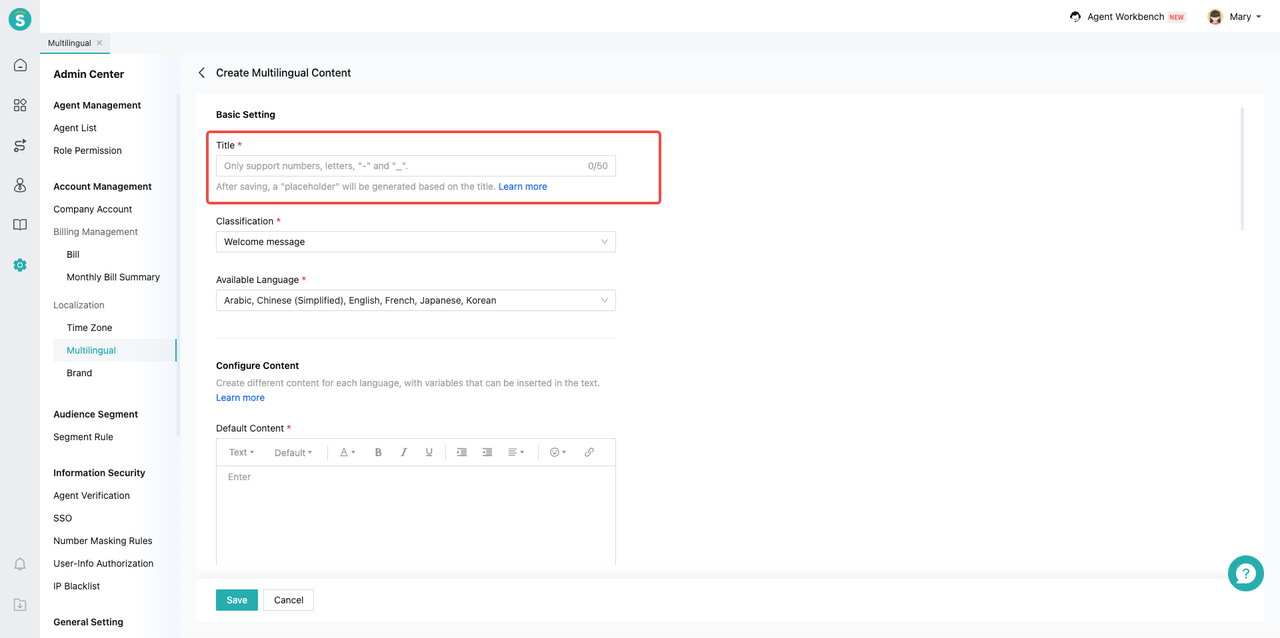
- Select categories and supported languages for multilingual content. The supported languages here can only be all or part of the languages used by the enterprise.
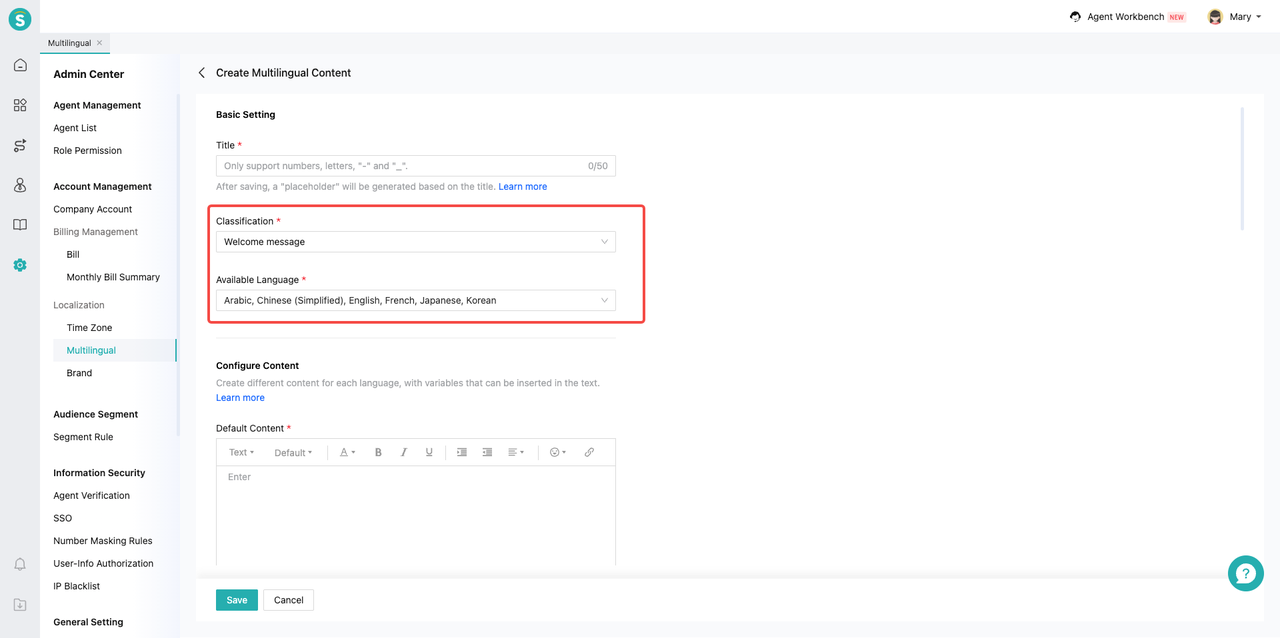
- Create different content for each language. The default content here is what will be sent when the customer's language cannot be identified or when the enterprise does not support the customer's language.
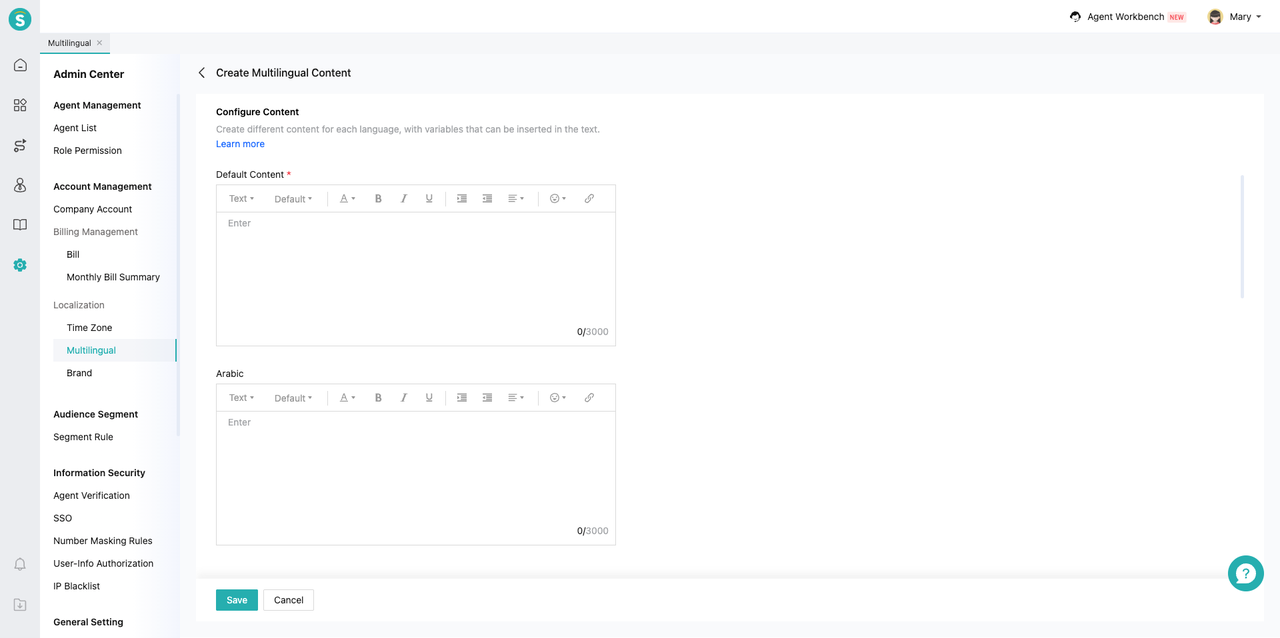
# Multilingual Content Usage
On the "Multilingual Content" page, copy the multilingual placeholder and paste it into the required location.
# Conversation Closing Remarks
First, copy the required multilingual placeholder on the "Multilingual Content" page. Then, paste it into the end-of-conversation message editing box on the "Chat Settings > End of Chat" page. Click the "Save" button at the bottom of the page to complete the configuration.
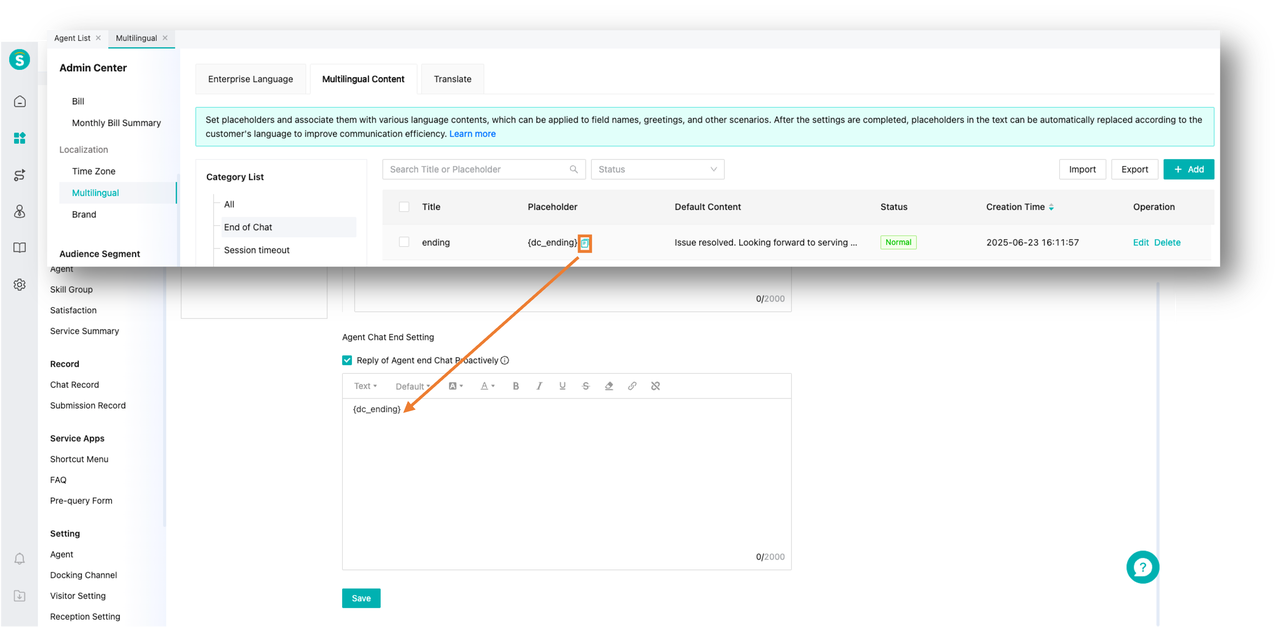
# Queue Talking Points
Copy the placeholder for the required "multilingual content" and paste it into the queue message editing box on the "Chat Settings > Customer Assignment Strategy > Queue Settings" page (all queue message editing boxes for various situations support pasting). After editing, click Save to complete the configuration.
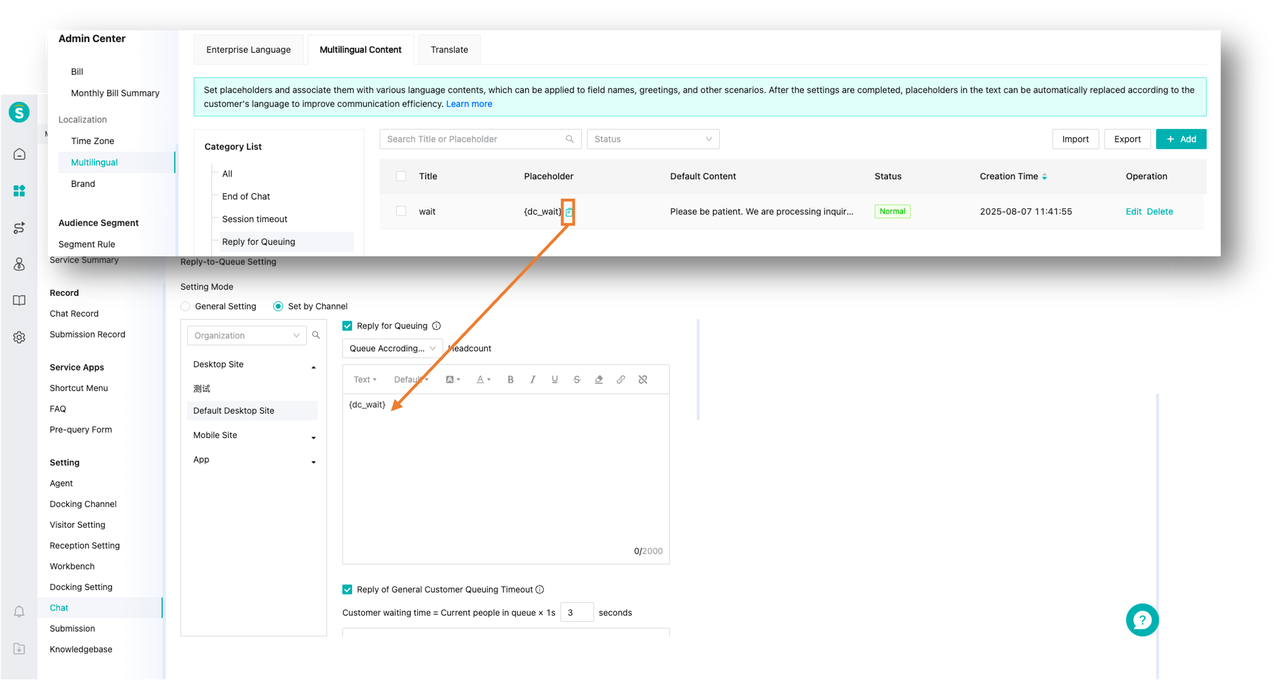
# Timeout Statement
Copy the placeholder for the required "multilingual content" and paste it into the timeout message editing box on the "Chat Settings > Chatting > Timeout Statement Settings" page (both customer service and customer timeout messages support pasting). After editing, click Save to complete the configuration.