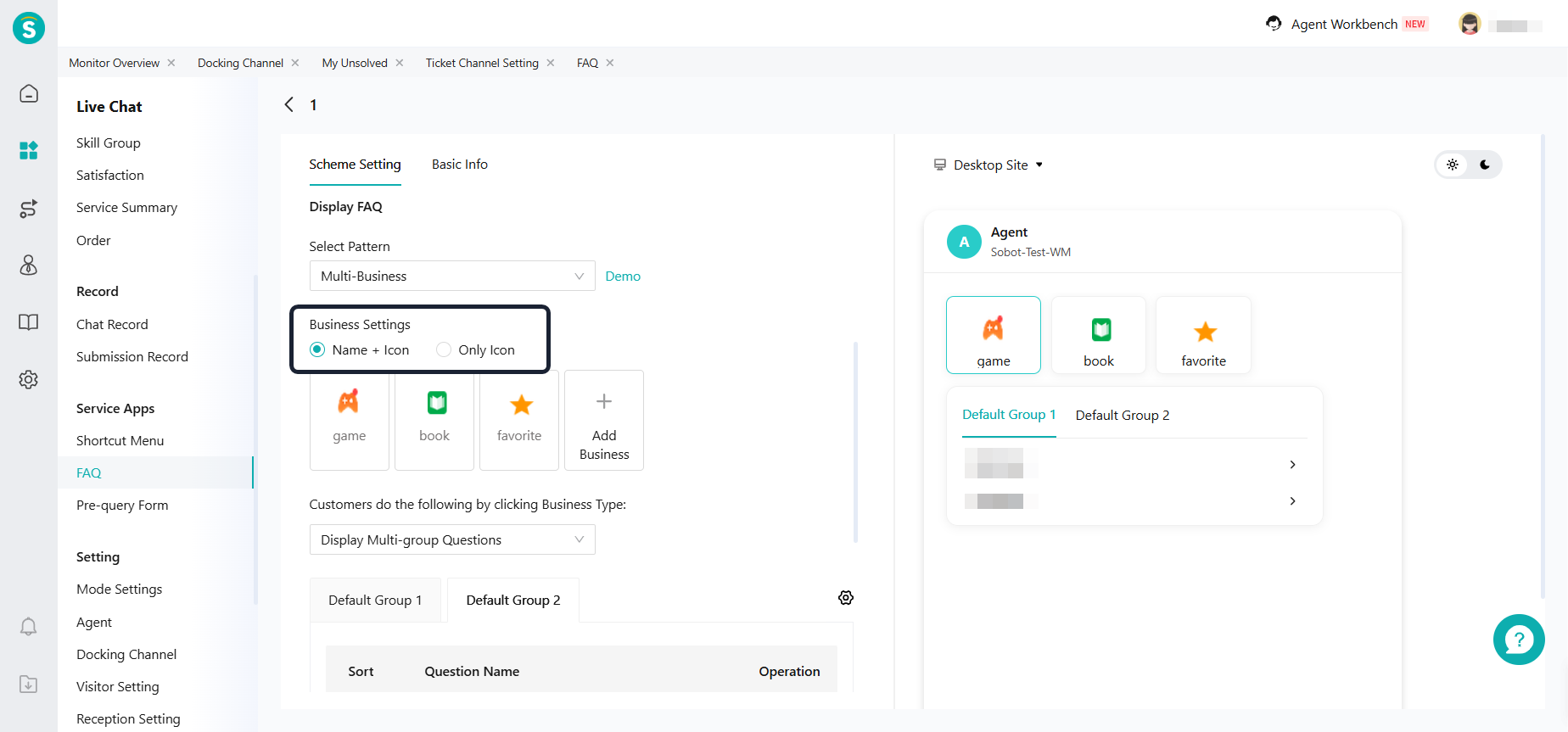Visitor Settings V7 Upgrade Guide
# Visitor Client V7 Upgrade Guide
——This article will introduce the operation process, upgrade conditions, and new features for visitors upgrading from version V6 to version V7.
# Function Background
The Visitor Client supports upgrading from Version V6 to V7. Version V7 has fully updated the visual style of the visitor terminal, optimized the conversation interaction experience, and added support for dark mode, which greatly enhances the customer experience.
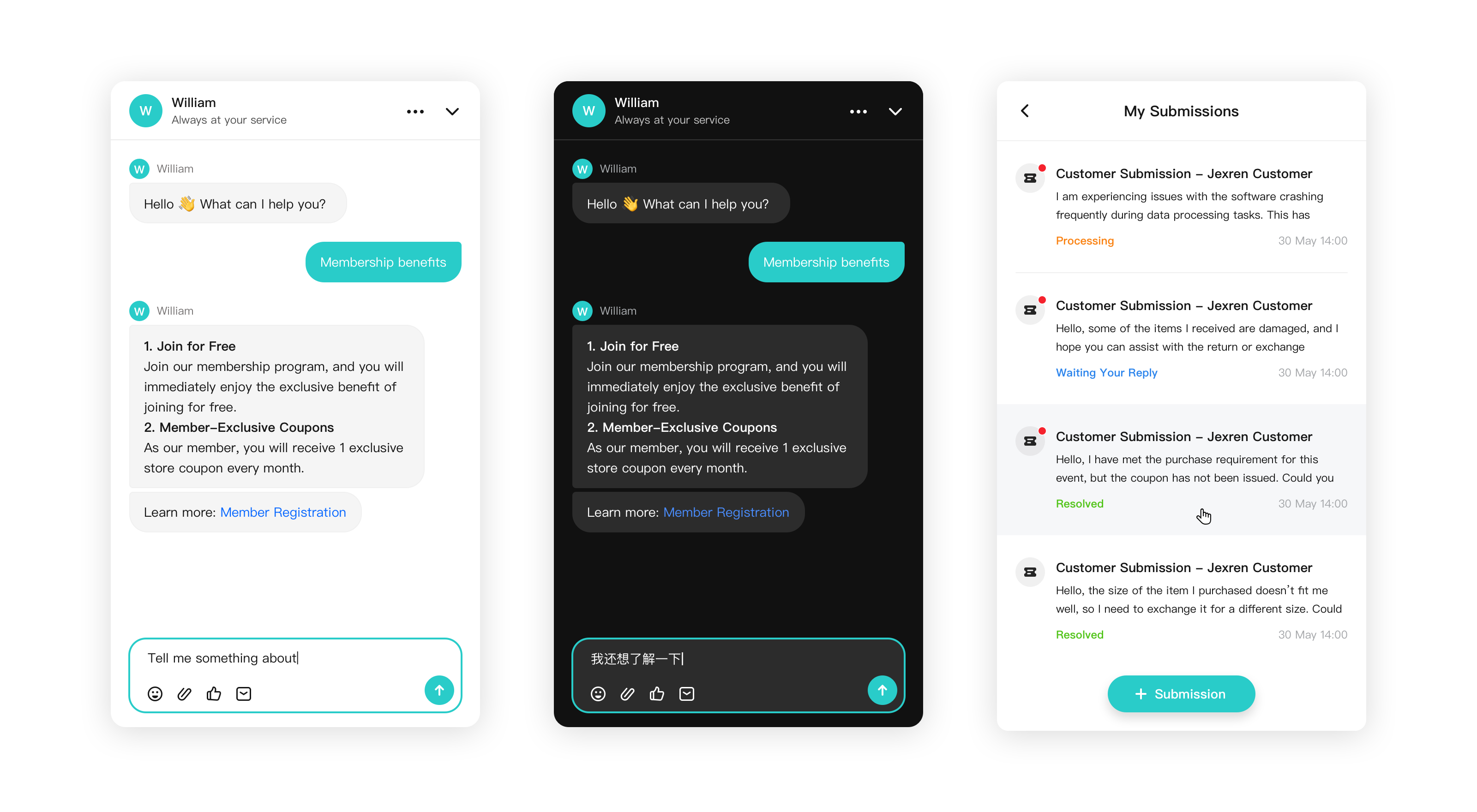
Visual Experience Optimization: Adopts an all-new visual style, delivering a more user-friendly visual experience for customers. The information layout is more rational, enabling the same display area to accommodate more content and ensuring a more comfortable browsing experience.
Interactive Experience Optimization: Optimizes chat interactions for complex scenarios, making communication operations smoother.
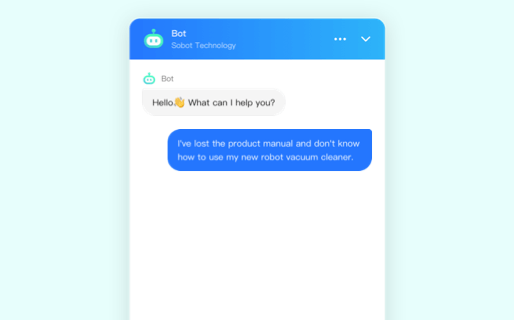
New Dark Theme Mode: Supports synchronization with system settings, featuring more flexible scenario adaptation to meet diverse usage needs.
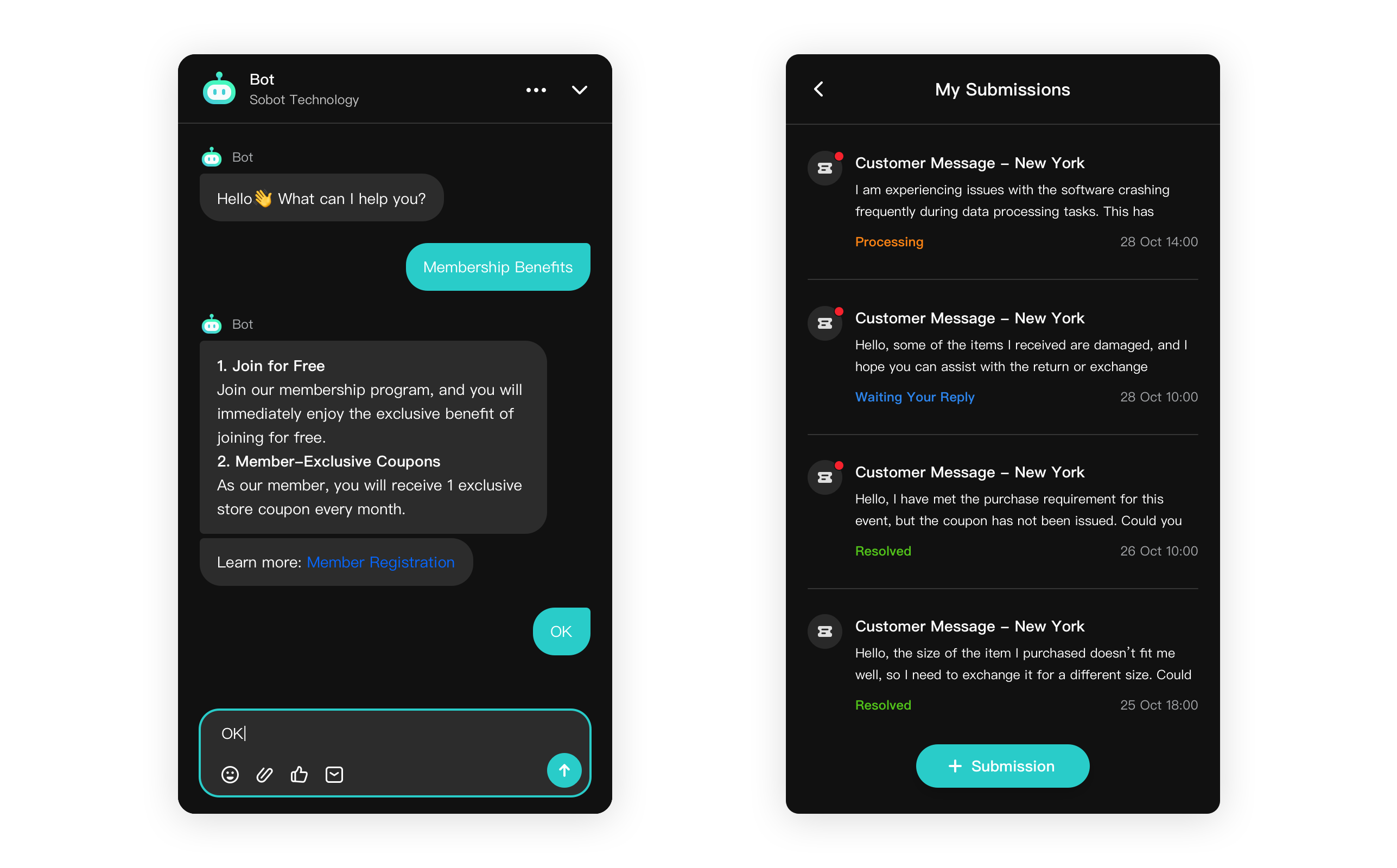
# Upgrade Conditions
- The "Live Chat" product has been activated.
- The current visitor-side version is V6. The method to confirm the version is as follows:
a. Check the enterprise registration date. If the enterprise was registered before October 28, it is generally the V6 version.
b. Check the link in the details of "Live Chat - Docking Channel" to see if it is the V6 version.
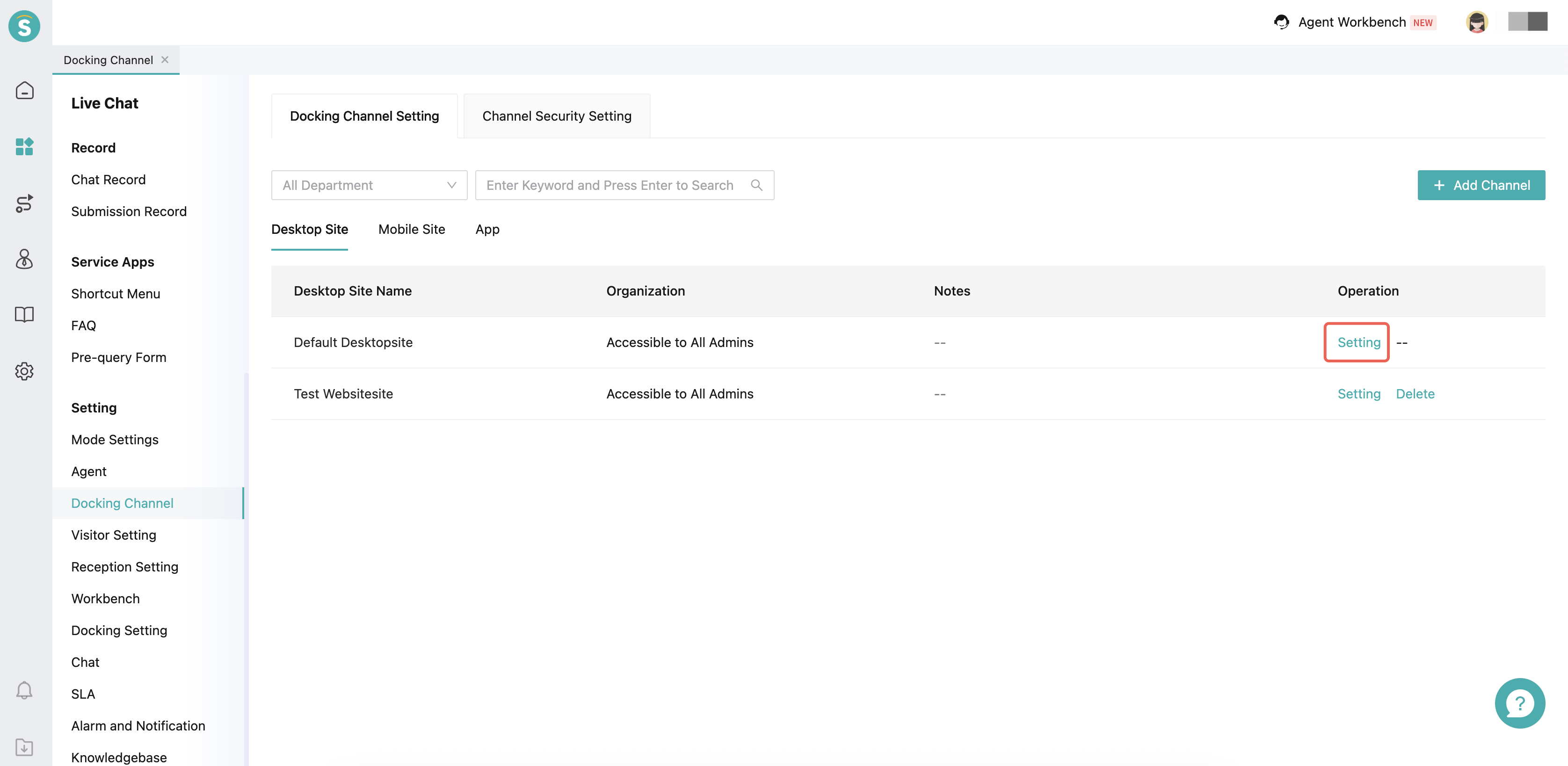
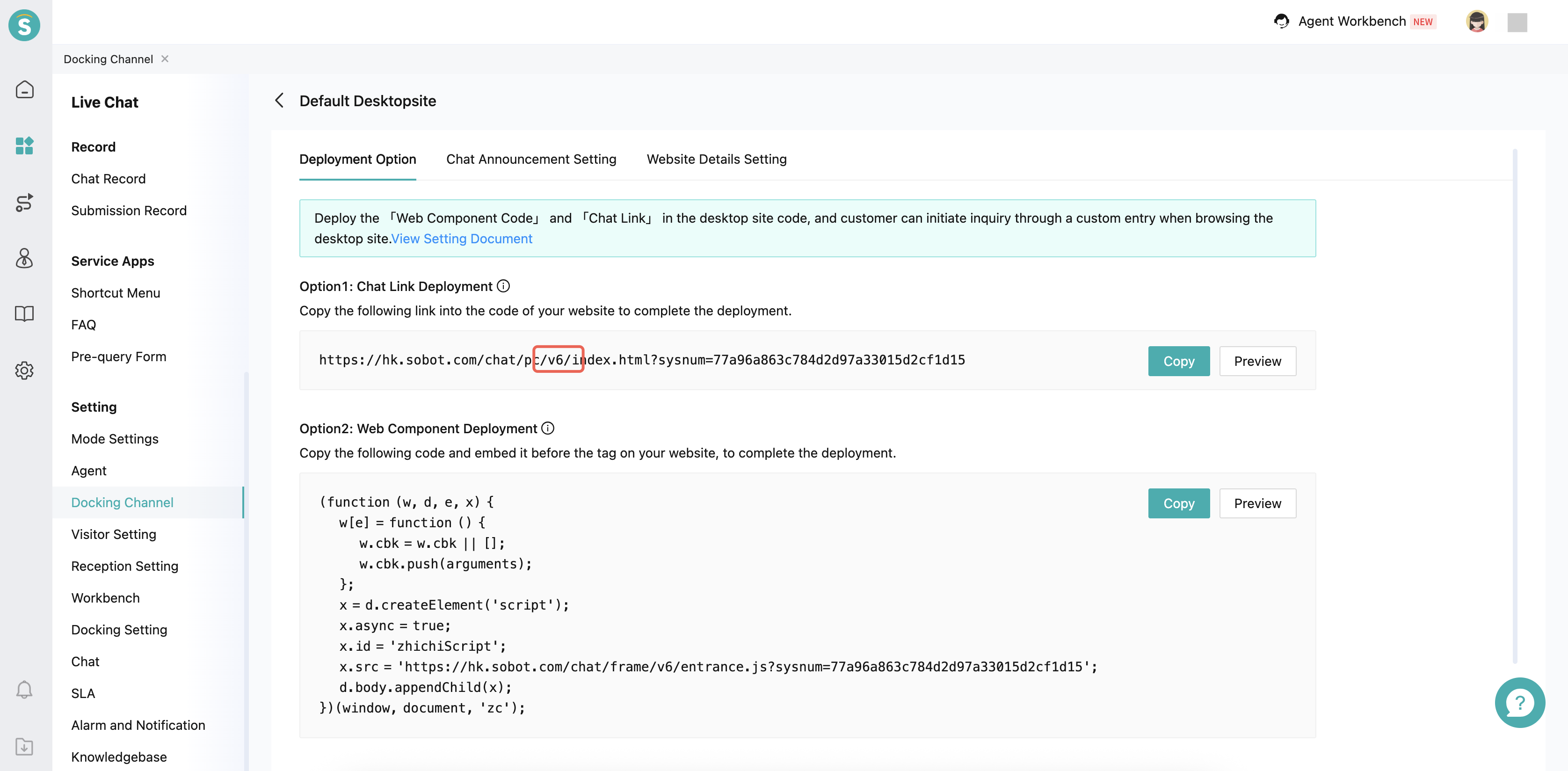
# Upgrade Method
# ● Find the Upgrade Entrance
You can find the Upgrade Entrance in "Live Chat - Visitor Setting".
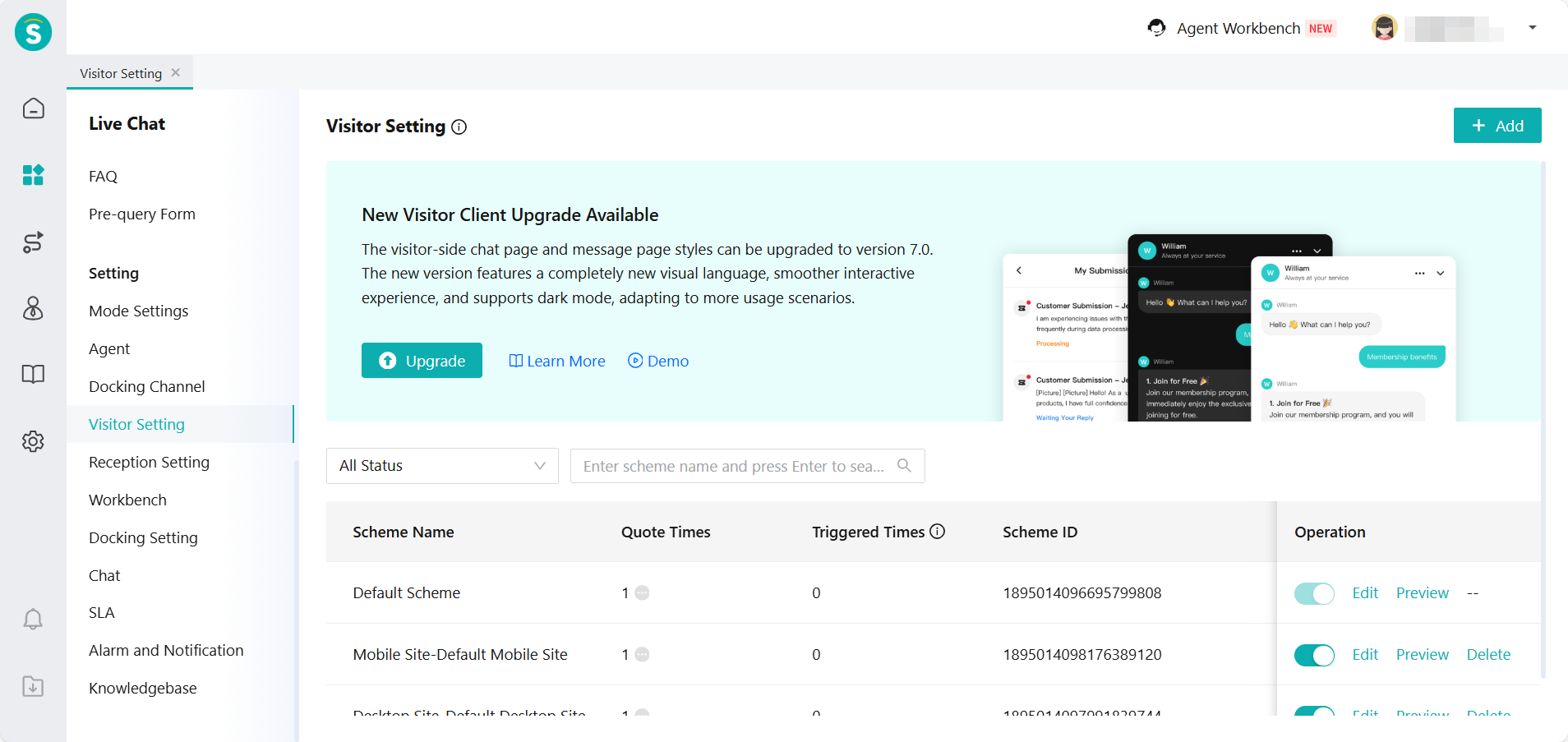
# ● Confirm Upgrade Information
Clicking "Upgrade" will pop up an upgrade confirmation window. Please note the following matters:
- Only super admin have permission to perform this operation, and the operation cannot be rolled back.
- Any settings modified after the upgrade will only take effect for Version V7.
- Please perform the upgrade during non-business-hours to avoid service disruption, and replace the deployed visitor terminal links with the new ones as soon as possible after the upgrade.
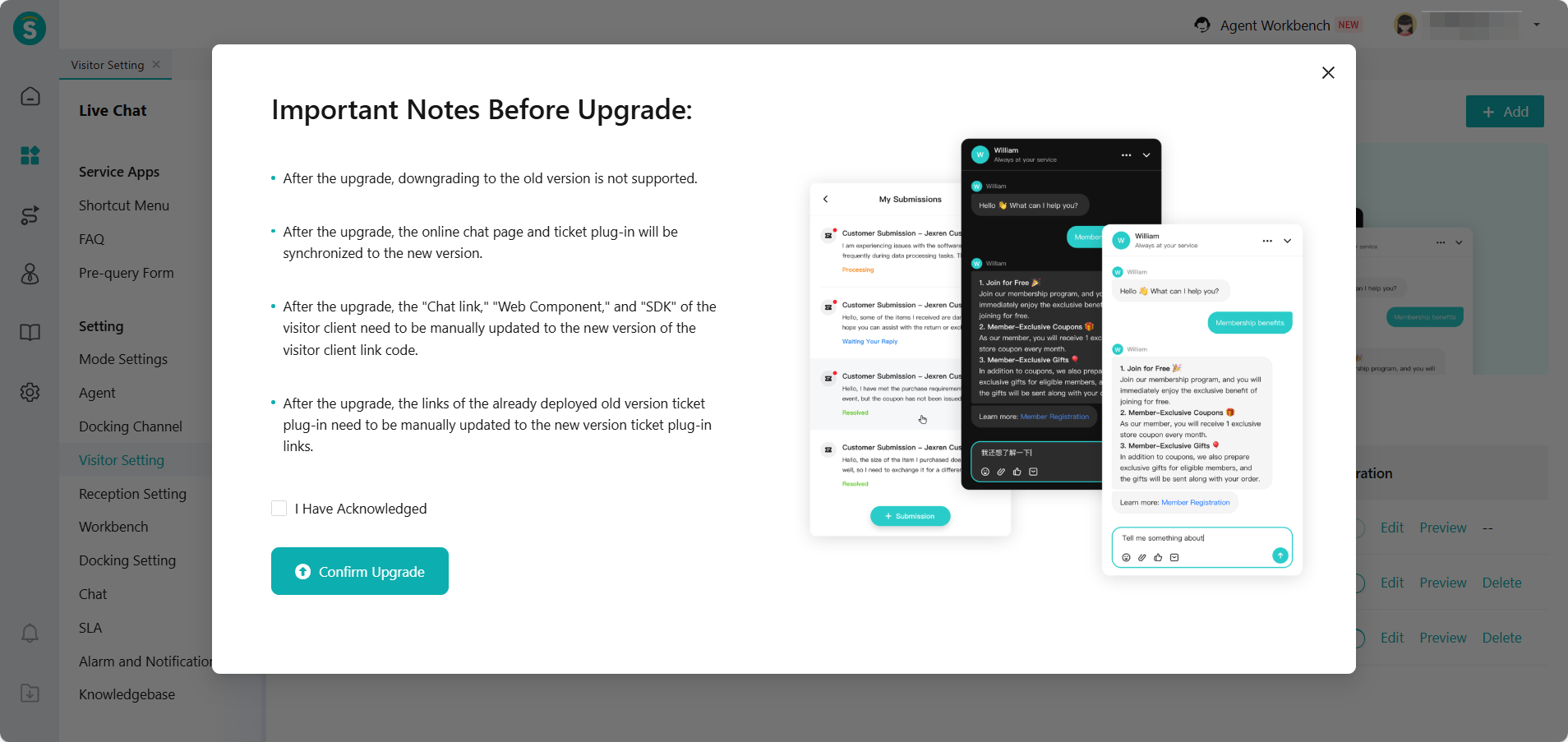
# ● Replace Old V6 links
After the upgrade, you need to manually replace the old versions of "Chat Component" "Chat Link" "Ticket Plugin" "SDK" that you have already deployed with the new V7 link code. (Note: The old V6 links will still work, but changes made in V7 will no longer be reflected in V6.)
- V7 Chat Component, Chat Link Location: Online Customer Service - Settings - Channel Integration Settings.
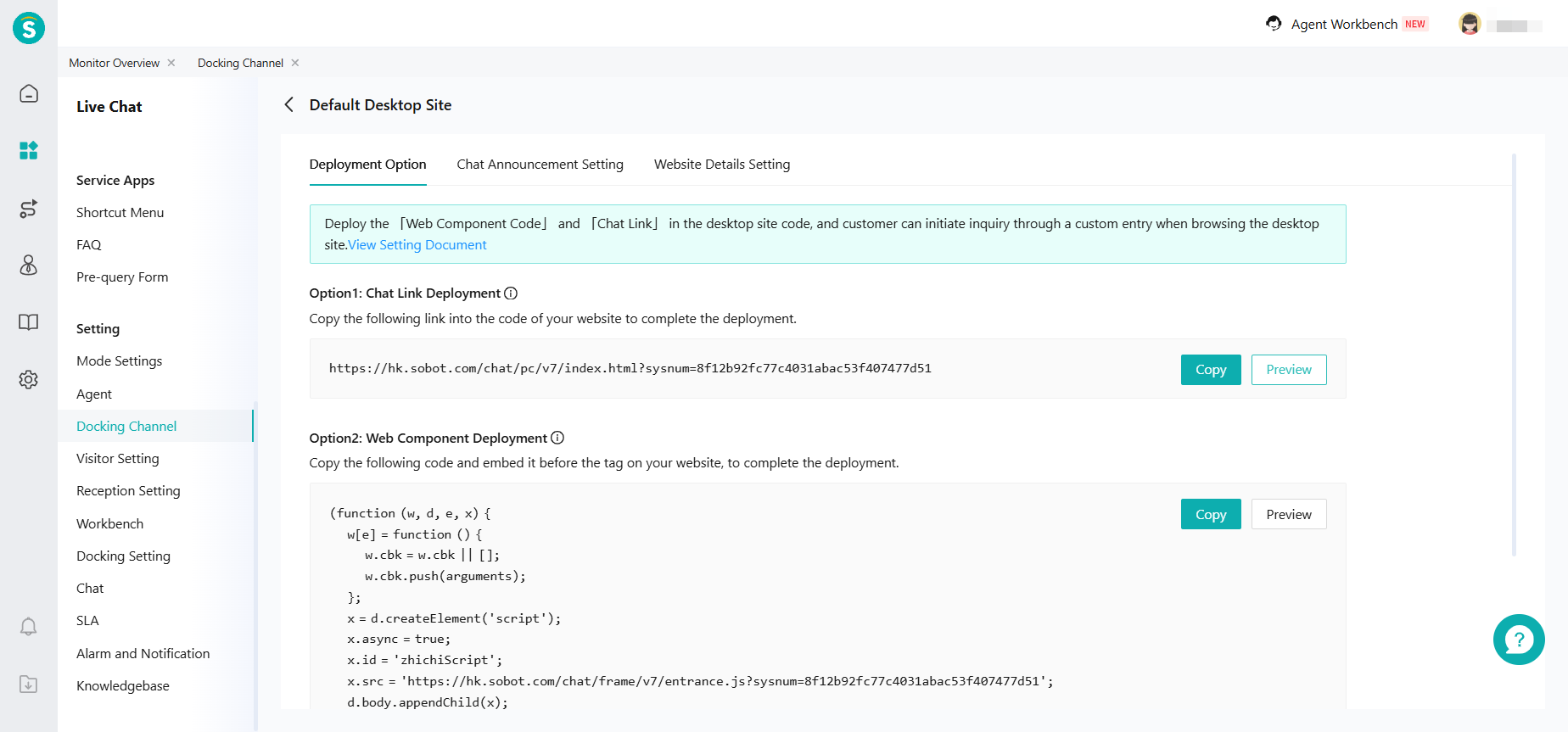
- V7 Ticket Plugin Link Location: Ticket - Business Rules - Business Process - Ticket Channel Settings - Ticket Plugin.
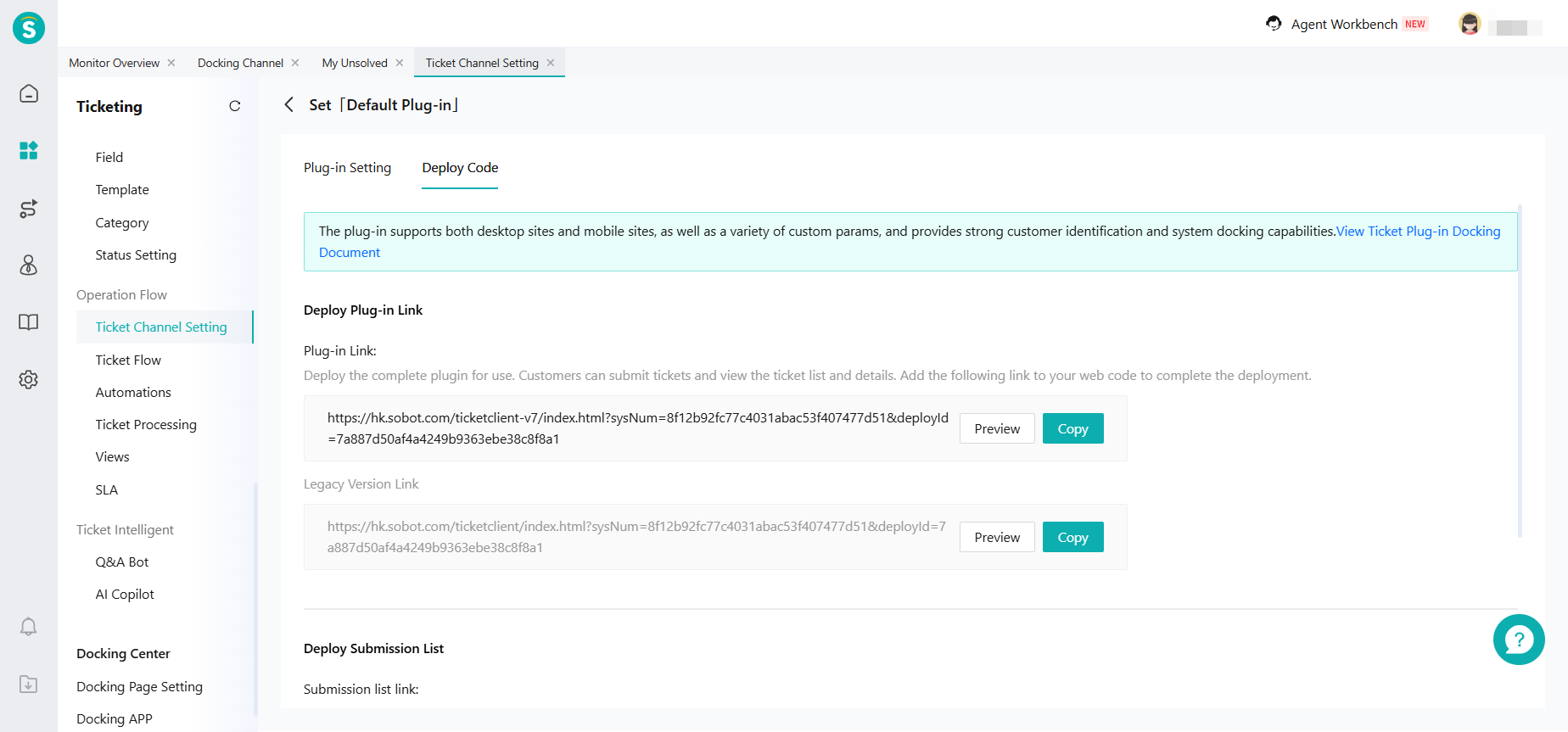
- V7 SDK Location: Official Website - Developer Documentation - Text-based Products API - Channel Integration - Android SDK V7, iOS SDK V7
# New Features in V7
V7 version not only updates the style and interaction of the visitor interface, but also adds many new features:
Live Chat - Settings - Visitor Settings Function Update:
- The consultation entry supports custom size.
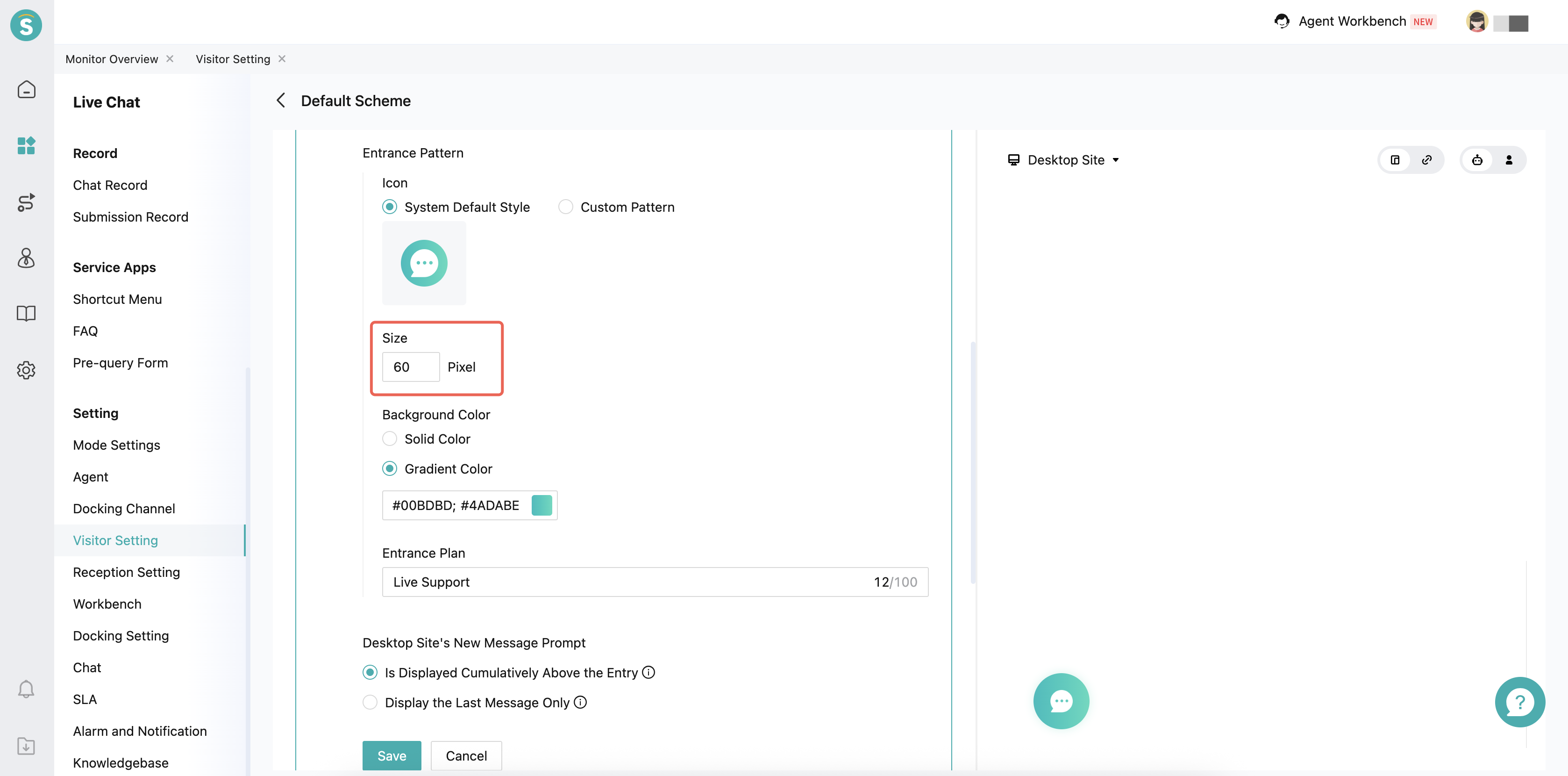
- Add a "Fullscreen Webpage" opening method to the chat link. In this mode, the chat page will automatically fill the entire connected page area to avoid wasting space.
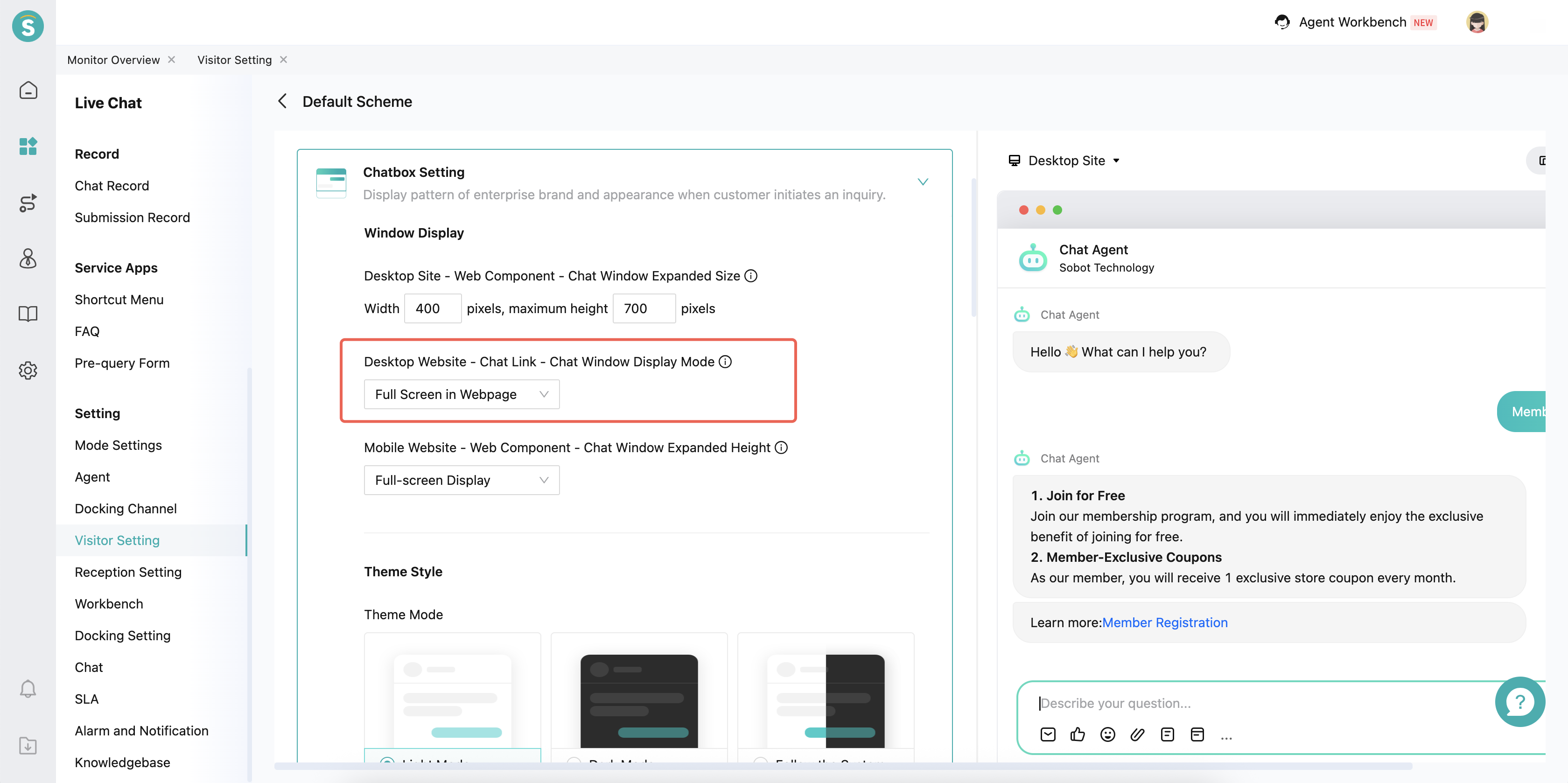
- Support setting theme modes. Support light, dark, and adaptive modes.
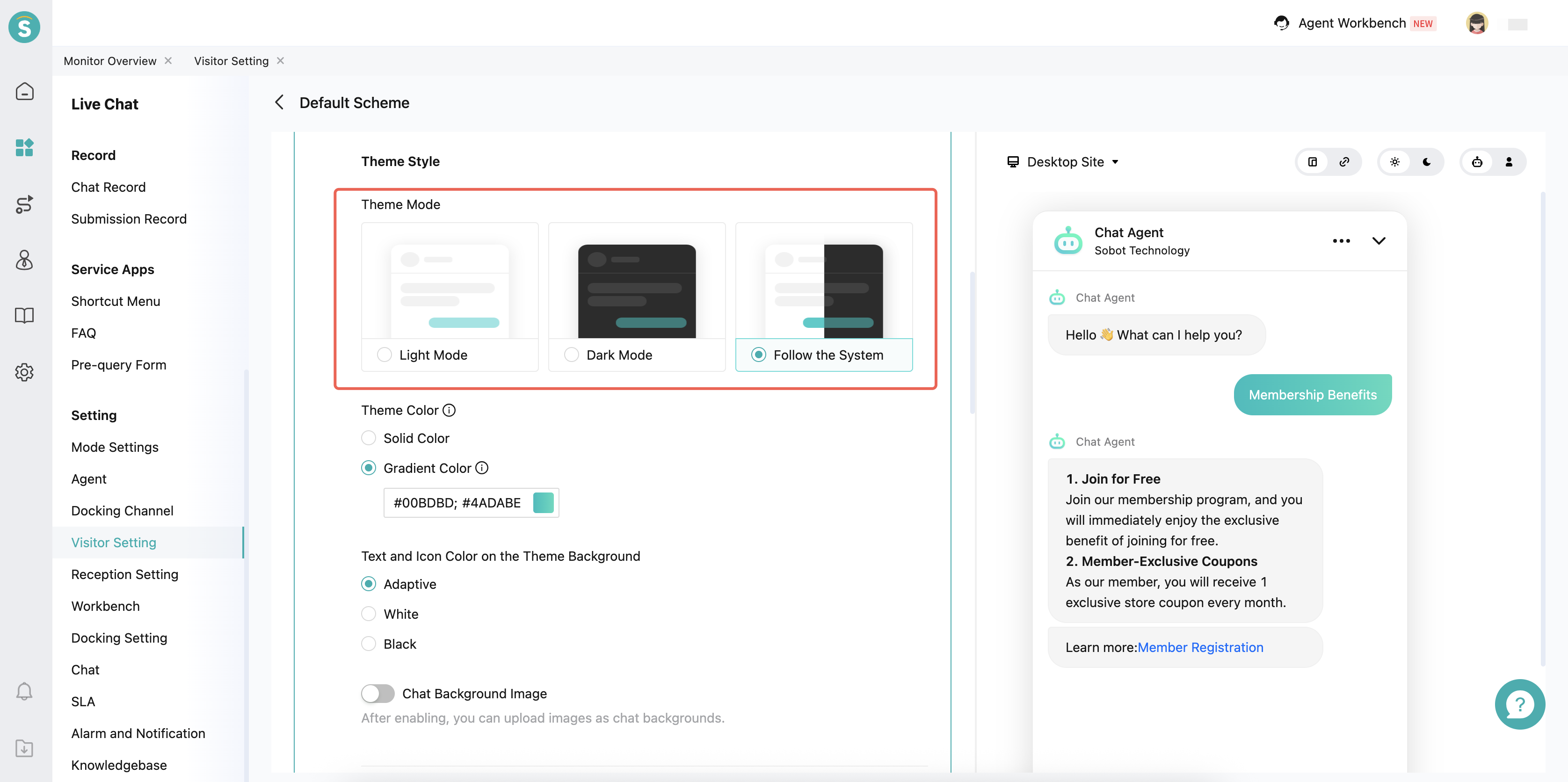
- The navigation bar style supports using "no color" mode.
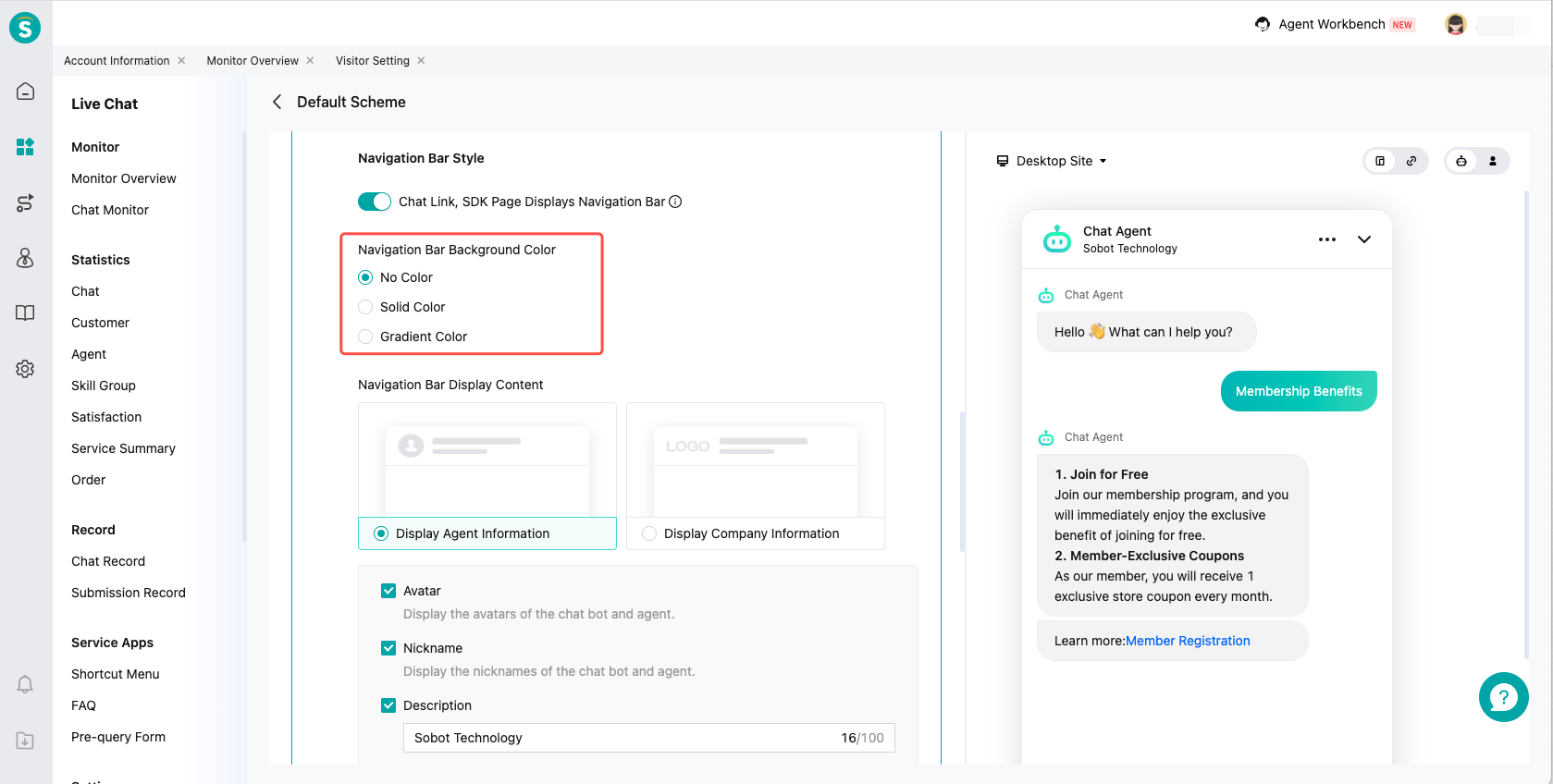
- Add preset icons to the input box icon, and support uploading dark mode icons for custom icons.
![]()
- The preview style has been updated. You can now preview the integration effects for different scenarios by "Channel" (Desktop website, Mobile website, App), "Integration method" (Web component, Chat link), "Theme mode" (Light, Dark), and "Bot/Agent".
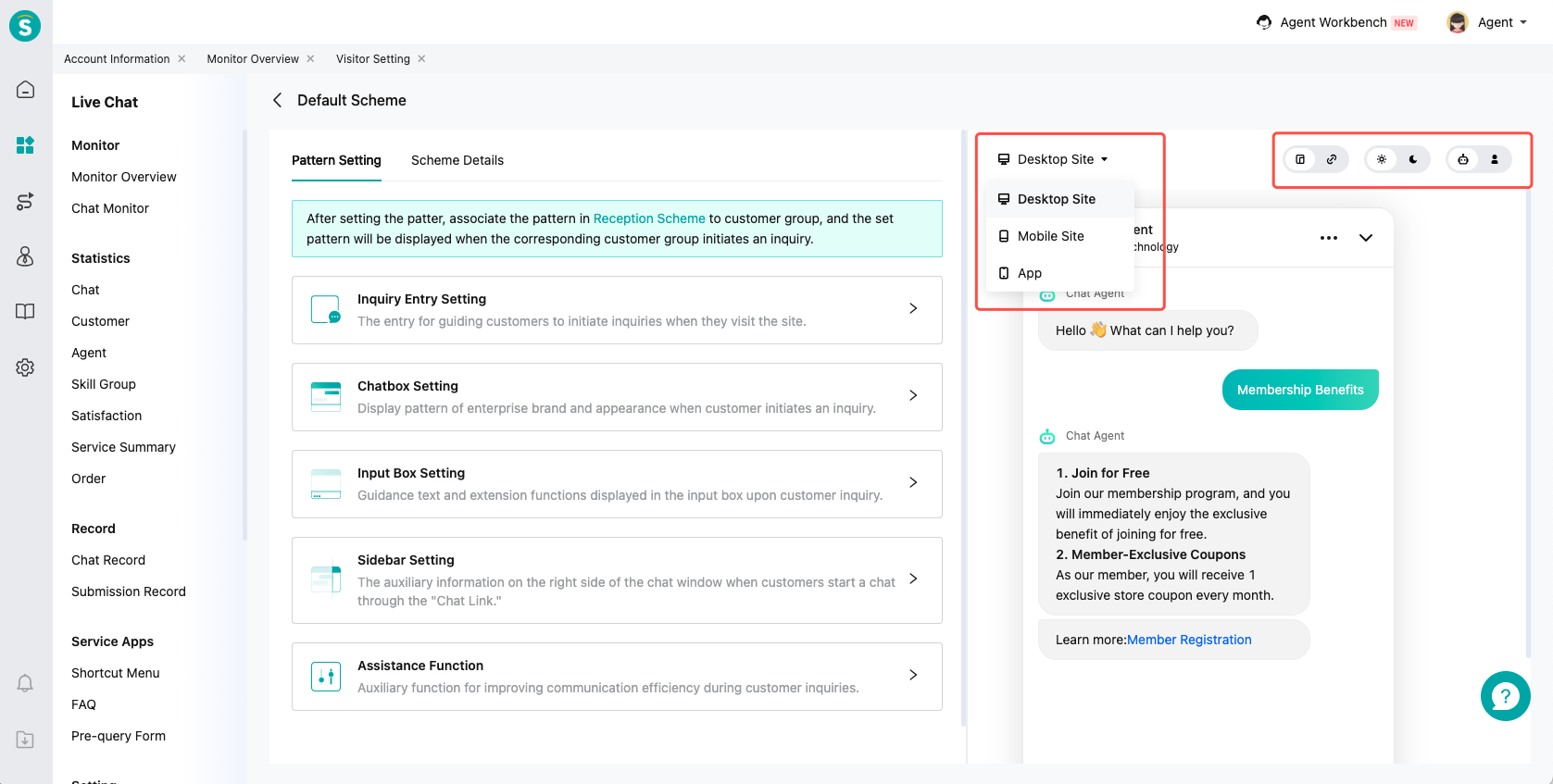
Live Chat - Service Apps - FAQ Update: When the message body style is set to "Multi-business", it supports configuring the business entry style as "Icon + Text" or "Icon Only". This feature is exclusively available for the V7 version of the visitor terminal.