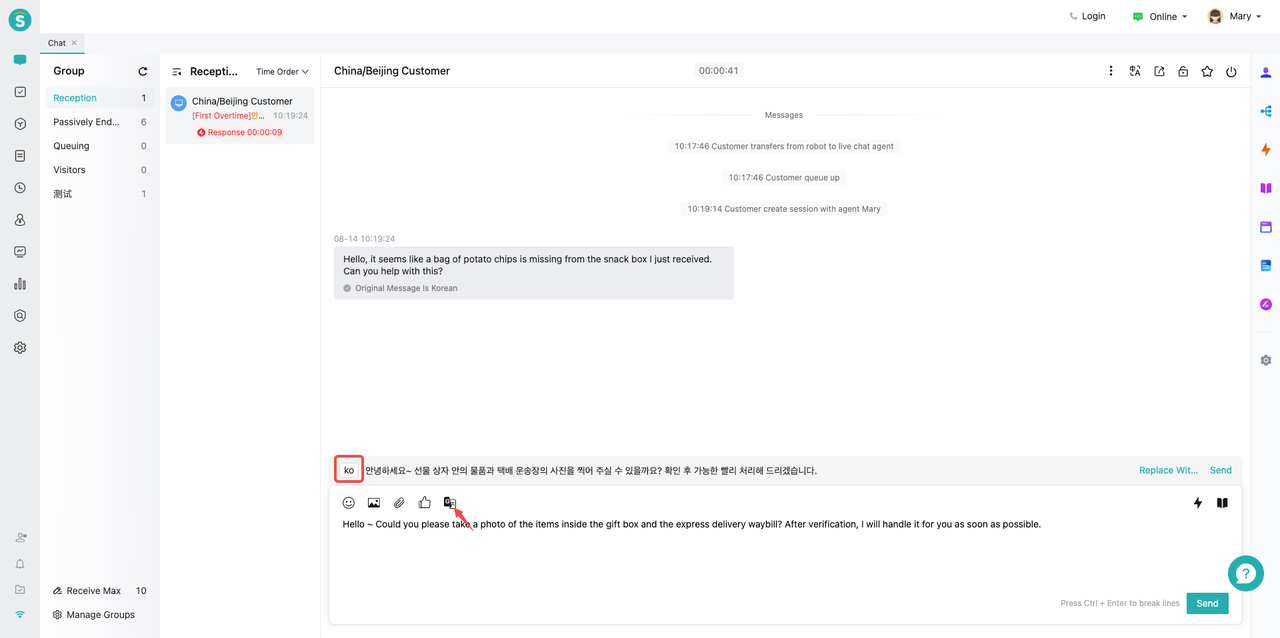AI Assistance
# AI Assistance
——The AI-assisted translation feature can automatically translate user and customer service conversations in real time to improve user experience and customer service efficiency
# Automatic Translation Effect Example
Example: When a user sends a message in Korean, the message is received in English. When the customer service replies in English, the reply message will be automatically translated into Korean and sent to the user.
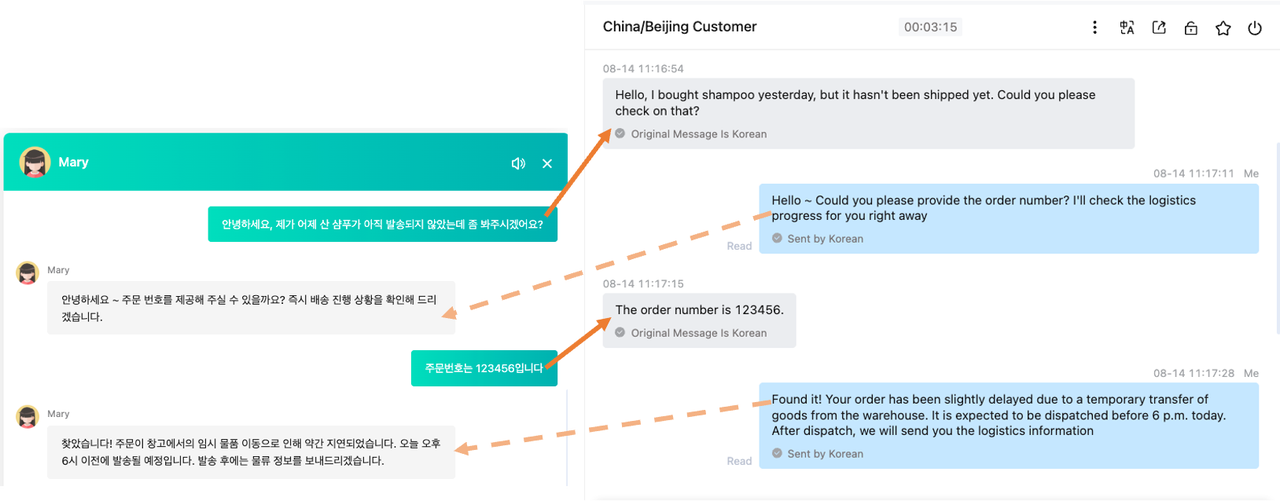
# How to Enable Automatic Translation
# Step 1: Select Model, Upload Noun
On the "Admin Center > Localization > Multilingual > Translate" page, select the model for the translation service (currently supports two models: Amazon and large model), and upload company-specific terms (if corporate-specific terms are encountered during translation, your uploaded terms will be used).
Note: Amazon's translation accuracy for small languages is not good, but its response speed is extremely fast. It is suitable for enterprises that mainly use major languages like English, have complex businesses, and deal with large amounts of text. Large model translations are generally more accurate, but their generation speed is relatively slower. For texts over 200 words, it is recommended to use Amazon; for texts under 200 words, the large model is a better choice. Additionally, both options have a limit of 5,000 characters. Texts exceeding this limit will not be translated and the original text will be sent directly.

# Step 2: Enable automatic translation
On the "Live Chat > Workbench Settings > AI Assistance" page, turn on the Automatic Translation feature. After enabling, messages sent by users will be automatically translated into your default language, and content sent by customer service will be automatically translated into the user's visiting language.
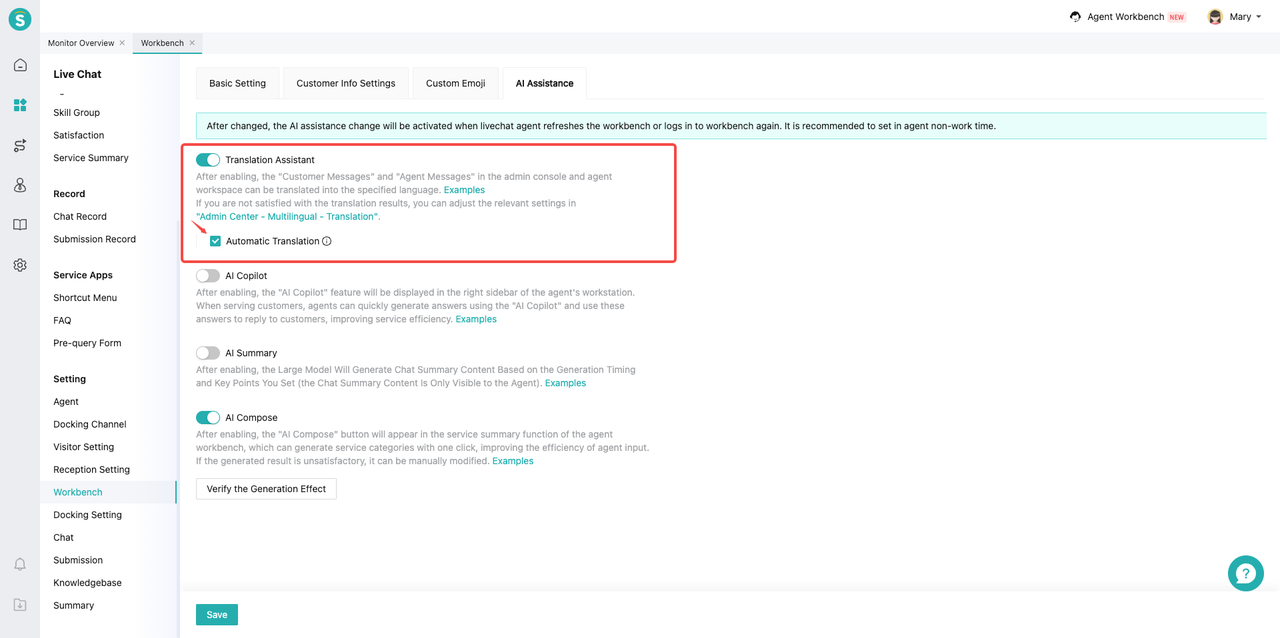
# Step 3: Customer Service Manually Turns On/Off
After a company enables automatic translation, the feature is automatically turned on by default in the customer service workstation. If some local customer service agents do not need automatic translation, they can manually turn it off in the workstation's conversation area. After turning it off, no translation costs will be incurred for related messages.
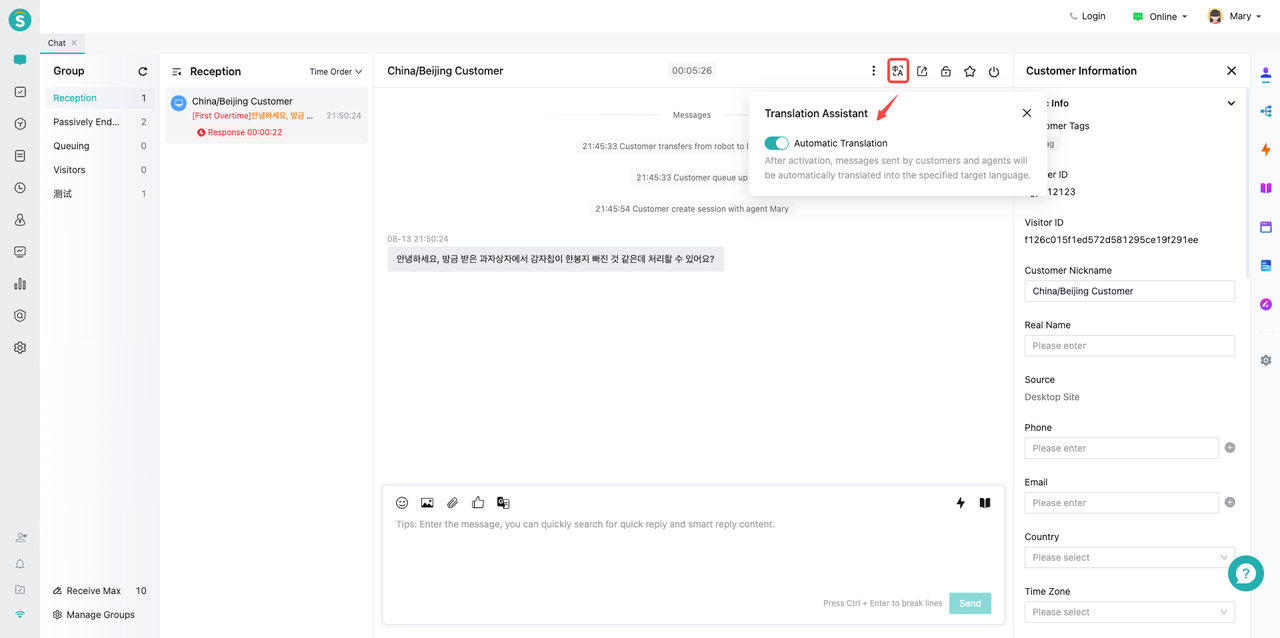
Note: This version does not support direct sending of quick replies (you can insert the content of quick replies into the input box and then send) and smart replies (for text-based replies, you can insert them into the input box and then select the fallback option below to send).
# Step 4: Customer service selects the display effect after message translation
Set the "display effect after message translation" in "Workspace > Settings > General Settings".
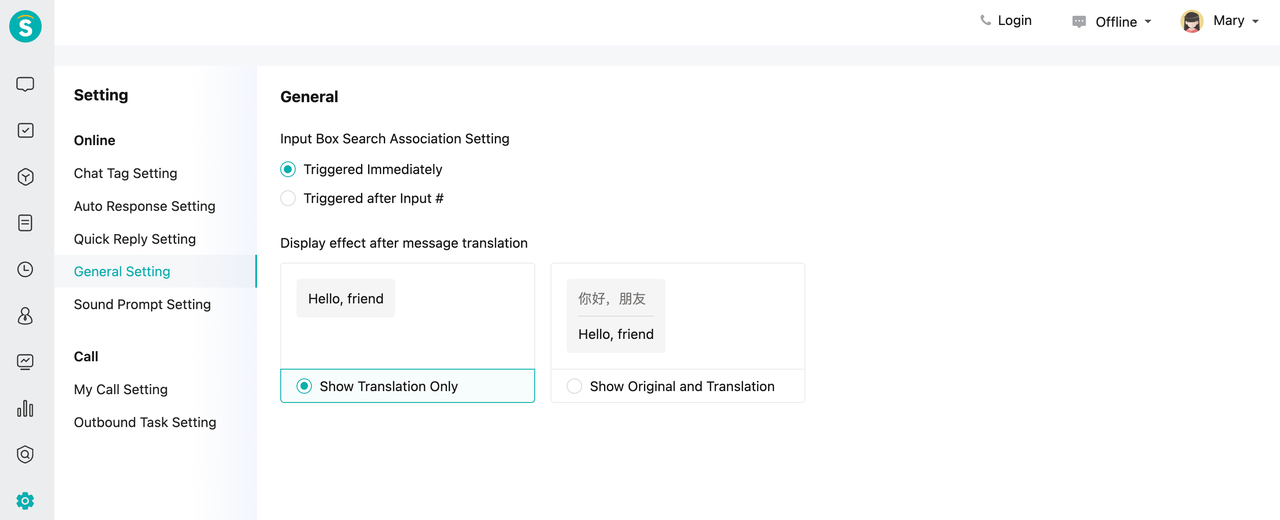
# Fallback Solution
When encountering situations where the automatic translation function becomes too slow, inaccurate, or otherwise unusable due to sending a large amount of text or other issues, the customer service can translate the text using the following method.
# 1. User Message Translation
Customer service can hover the mouse over the customer's message in the workstation chat area, and click "Translate" to translate the message sent by the customer.
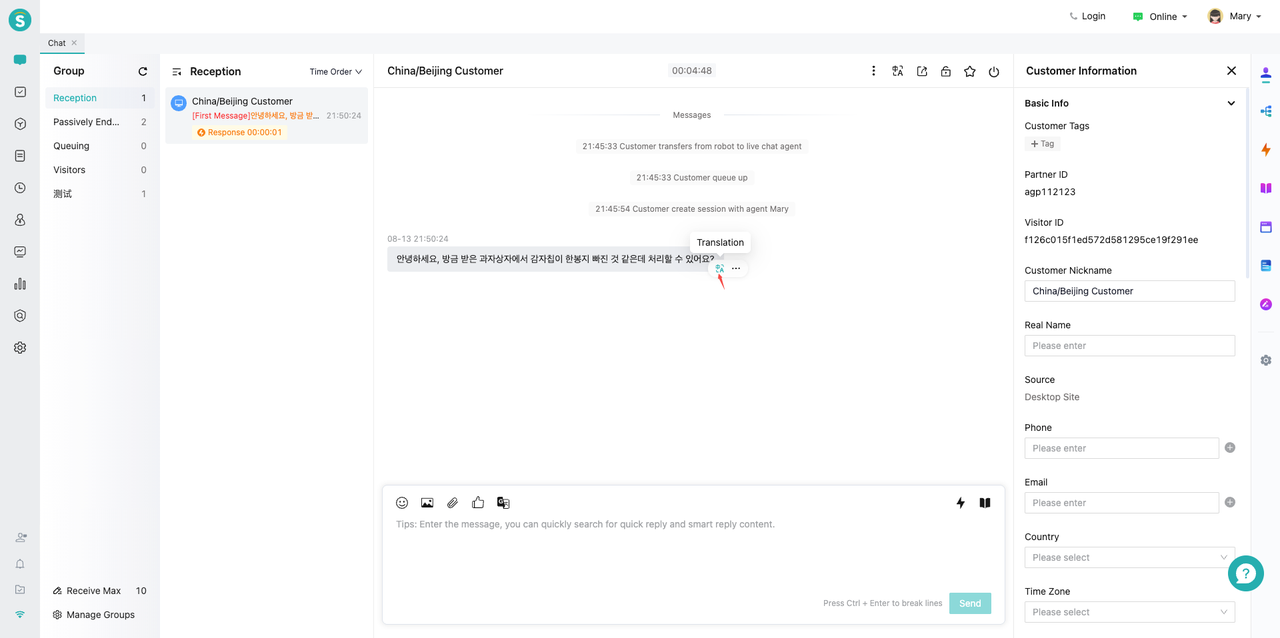
# 2. Customer Service Message Translation
After the customer service edits the sending text in the input area and clicks the "Translate" function, select the language to be translated on the left side of the pop-up translation bar, then click "Translate" on the right side to complete the text translation.