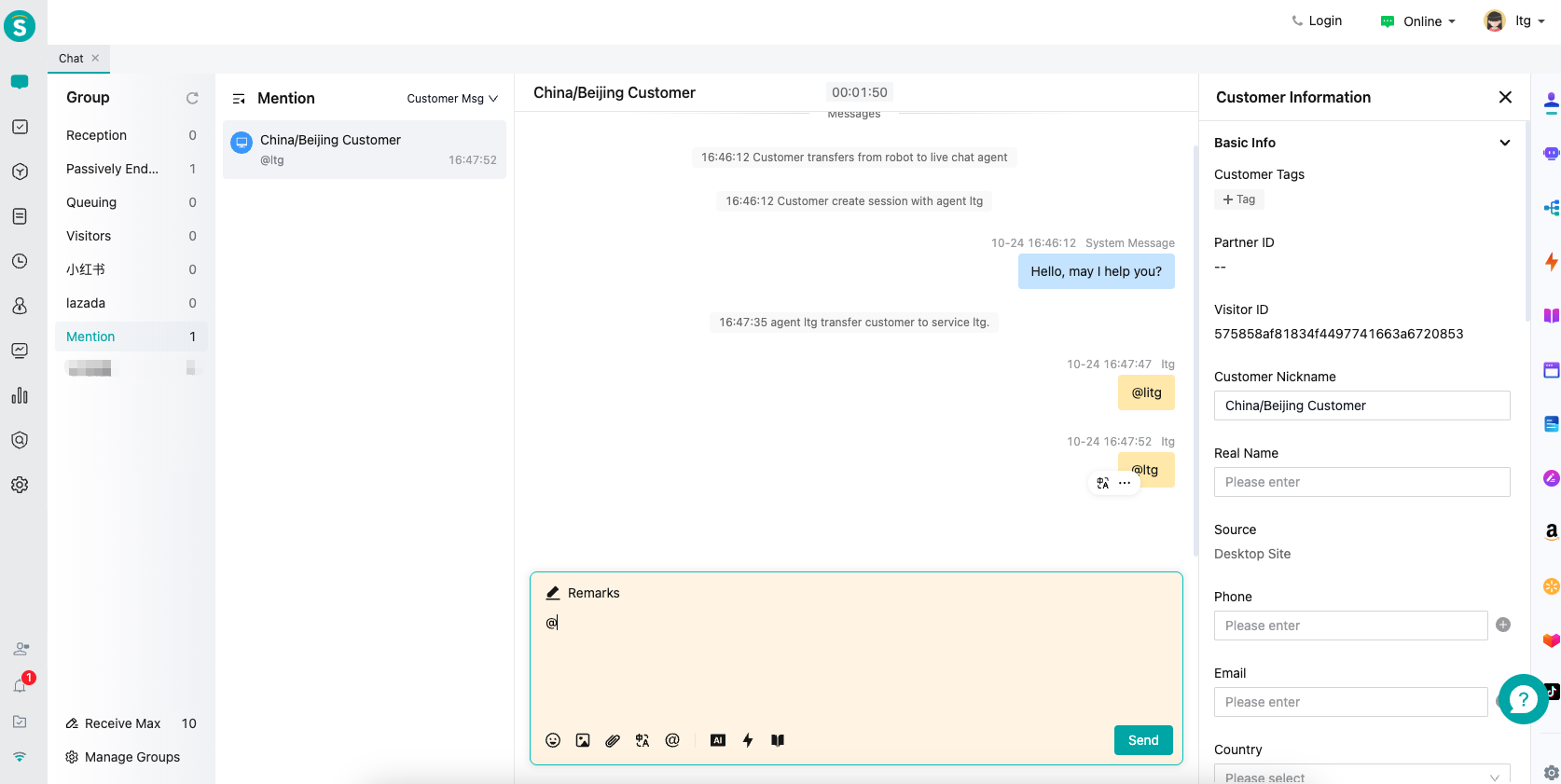Overall Introduction to Agent Workbench
# Overall Introduction to Agent Workbench
——Conduct personalized customer support and team collaboration through agent workbench
# Role of Agent Workbench
Agent workbench is the main tool for front-line agent to communicate with visitors. We hope that the agent workbench can provide you with these capabilities:
● Effectively respond to customers' demands and provide personalized services for customers through agent workbench;
● Carry out team collaboration through agent workbench to better support customers;
● Provide chat assistance information based on customer information display to help agent to complete customer service with high quality.
# Main Functions of Agent Workbench
Agent workbench chat module is mainly composed of three parts. From left to right, they are: customer list area, chat area and assistance function area.
● Customer list area: display basic customer information by three dimensions, namely Visitor Chatting, Queuing and Visitor Info for front-line agent. You can view customers in chat and offline customers through「Chatting」, queuing customers through「Queuing」and staying customer information through「Visotor」;
● Chat area: for agent to send messages to customer and read customer reply;
● Assistance function area: support quick reply, smart reply, customer information display and function extension through docking page by customer.
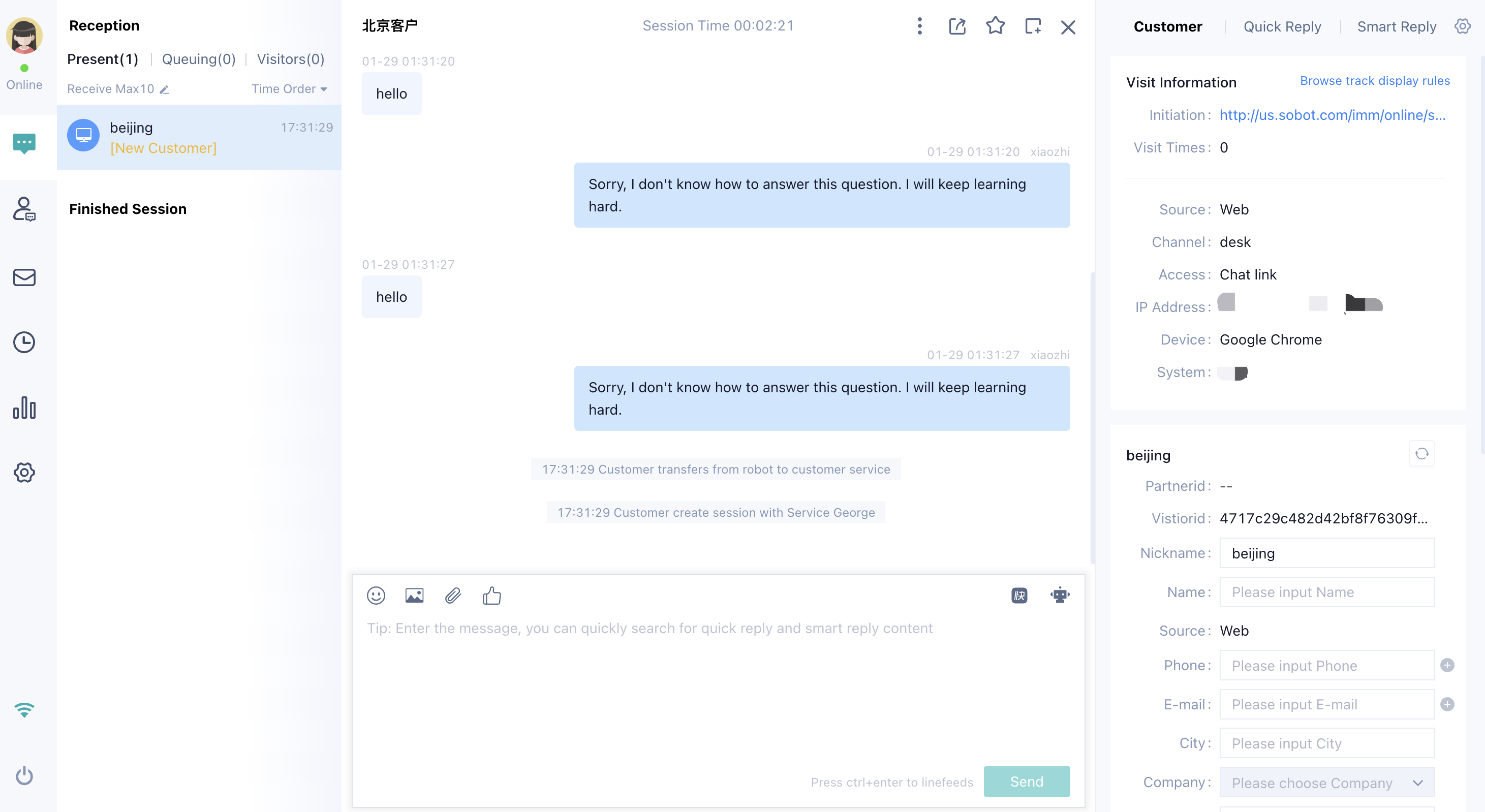
In addition to chat module, you can also switch functions through left sidebar of agent workbench, with functions such as internal chat, submission record, chat history, statistics and settings.
● Internal chat: help agent with internal communication for question inquiry through internal chat;
● Submission record: help agent process the assigned submission ticket through submission record;
● Chat history: help agent view and filter chat history information and customer information for service summary through chat history;
● Statistics: help agent view core assessment indicators and learn about its own reception through statistics function;
● Settings: control chat tag, auto response, quick reply and prompt tone of agent workbench.
# How to use Agent Workbench
# Scenario 1: Visitor Queuing and Inbound
You can view the information of visitors queuing up for access or customers chatting through the「My Chat」list.
● View the basic information of visitors who have not accessed through the「Visitor」list.
● View the customers currently in queue in the「Queue」list, and view the details of the visitors in queue through the【All Sources】and【All Skill Groups】filter conditions.
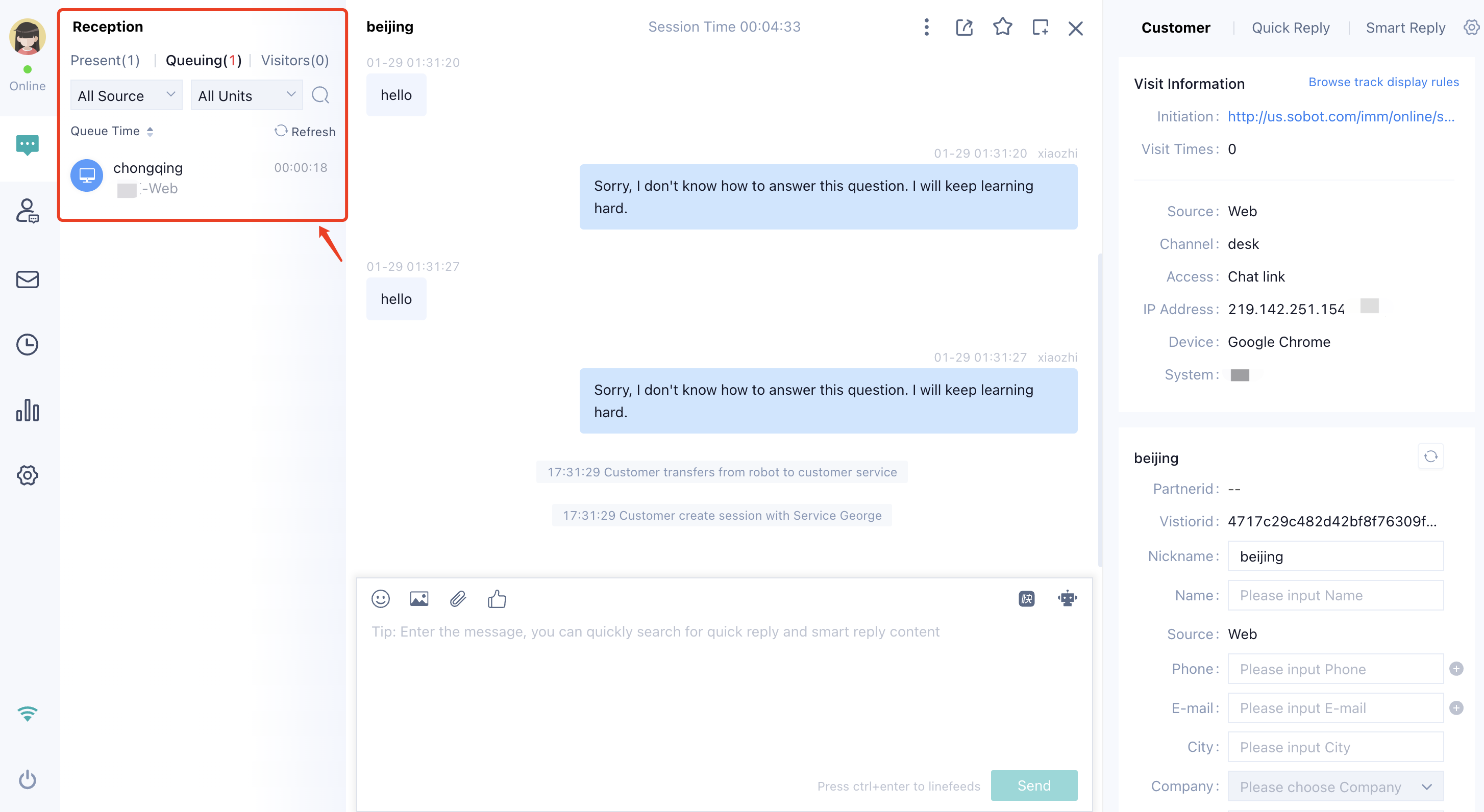
● View the live chat and offline chat through「Chatting」, and support sorting by the latest message, new customer message and latest customer message.

# Scenario 2: Communication with Customers
Agent conducts communication with customers through「Chat Area」.
● In the chat and communication with customers, agent can send emoji, pictures and file messages, and recall messages.
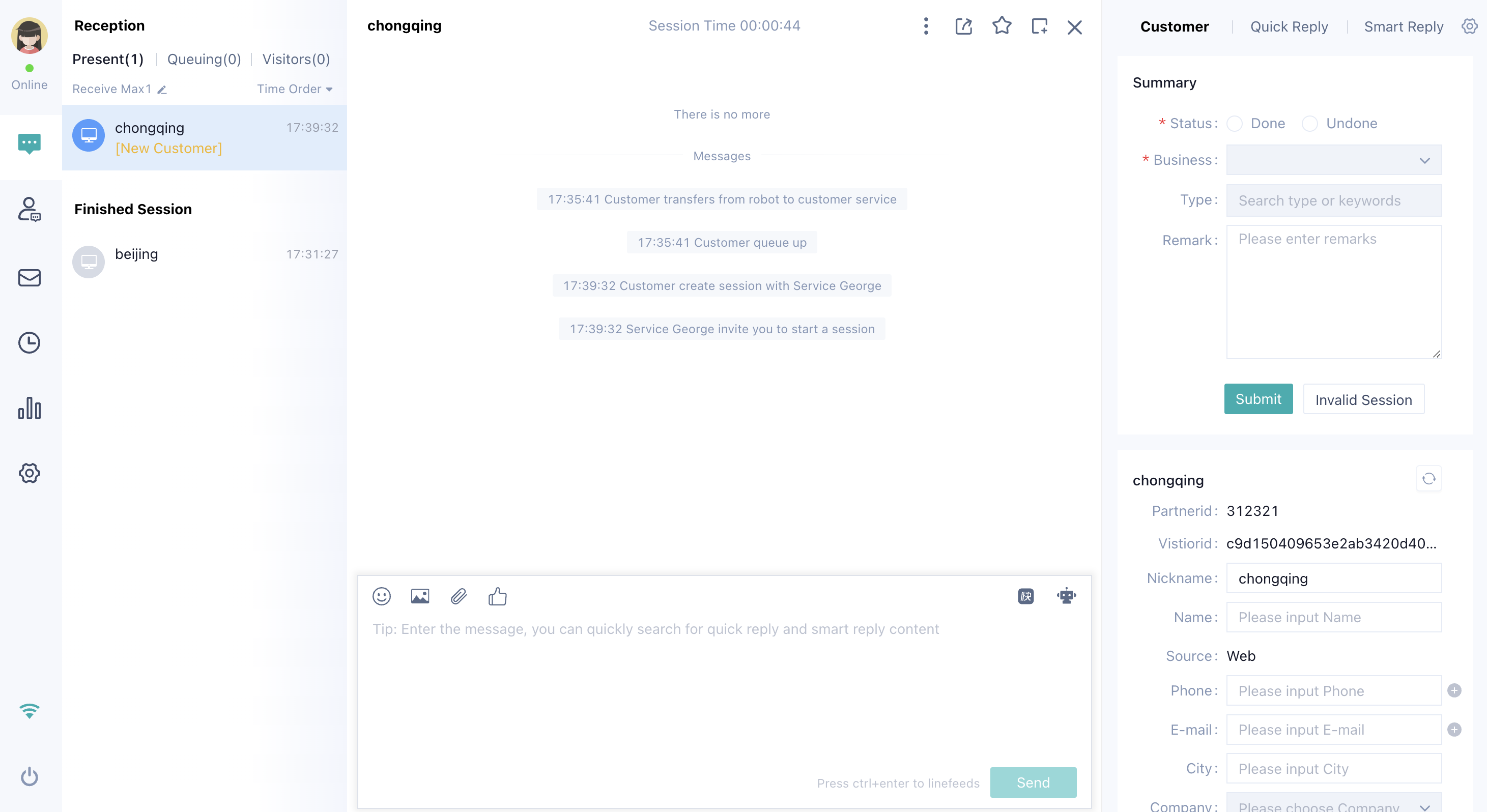
● During the chat, agent can blacklist or star users.
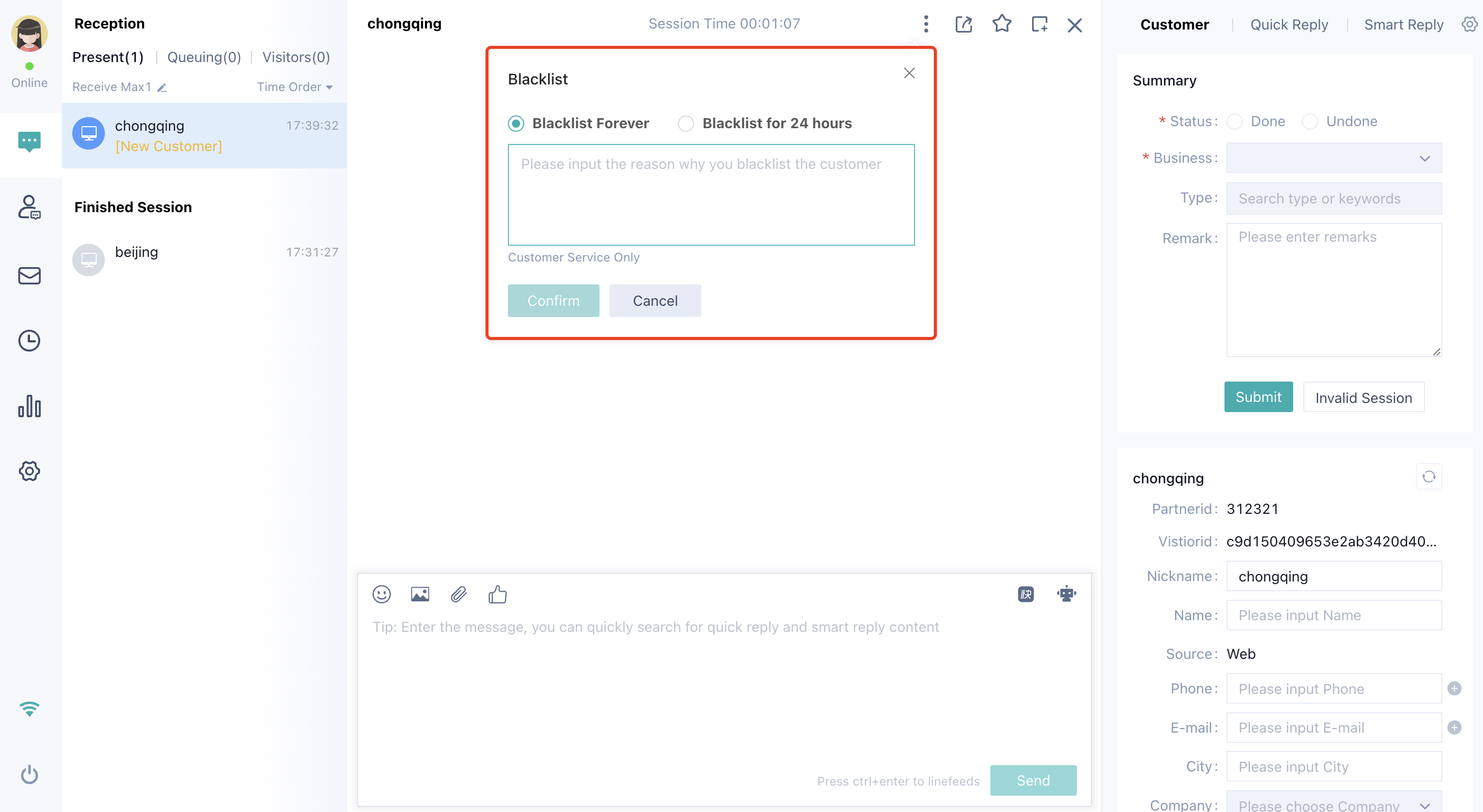
● Learn more about the chat through the system messages in chatting.
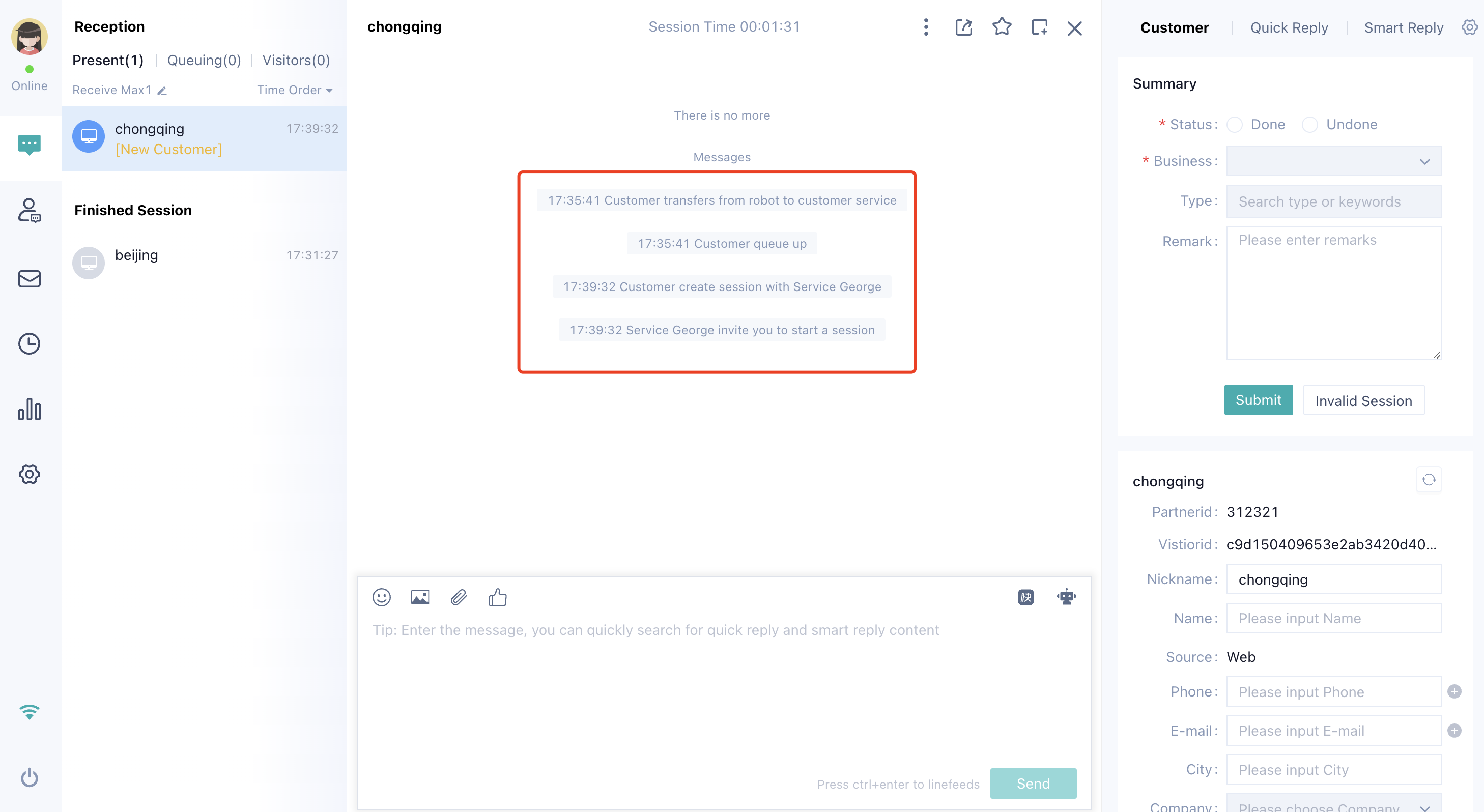
# Scenario 3: View Assistance Info
Agent workbench supports helping agent provide customer services through docking page, quick reply, smart reply and customer information.
● Your enterprise can embed the self-developed business operation page into the right side of the Sobot agent workbench in the form of iframe to help agent better conduct customer communication.
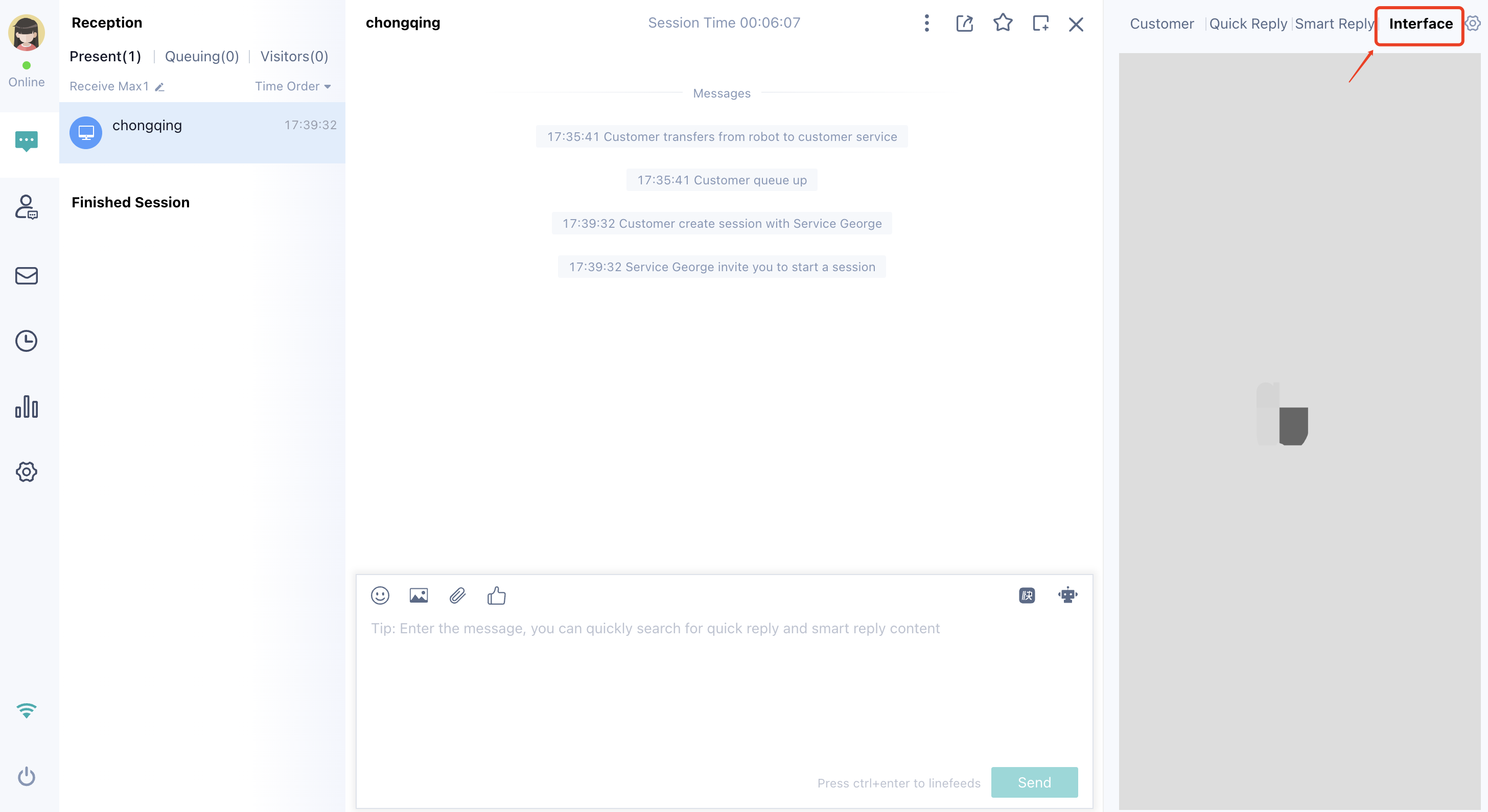
● Agent can quickly respond to customer questions by customizing FAQ reply phrases and using the「Quick Reply」function. Enterprises can build a unified quick reply knowledge base for all staff to use.
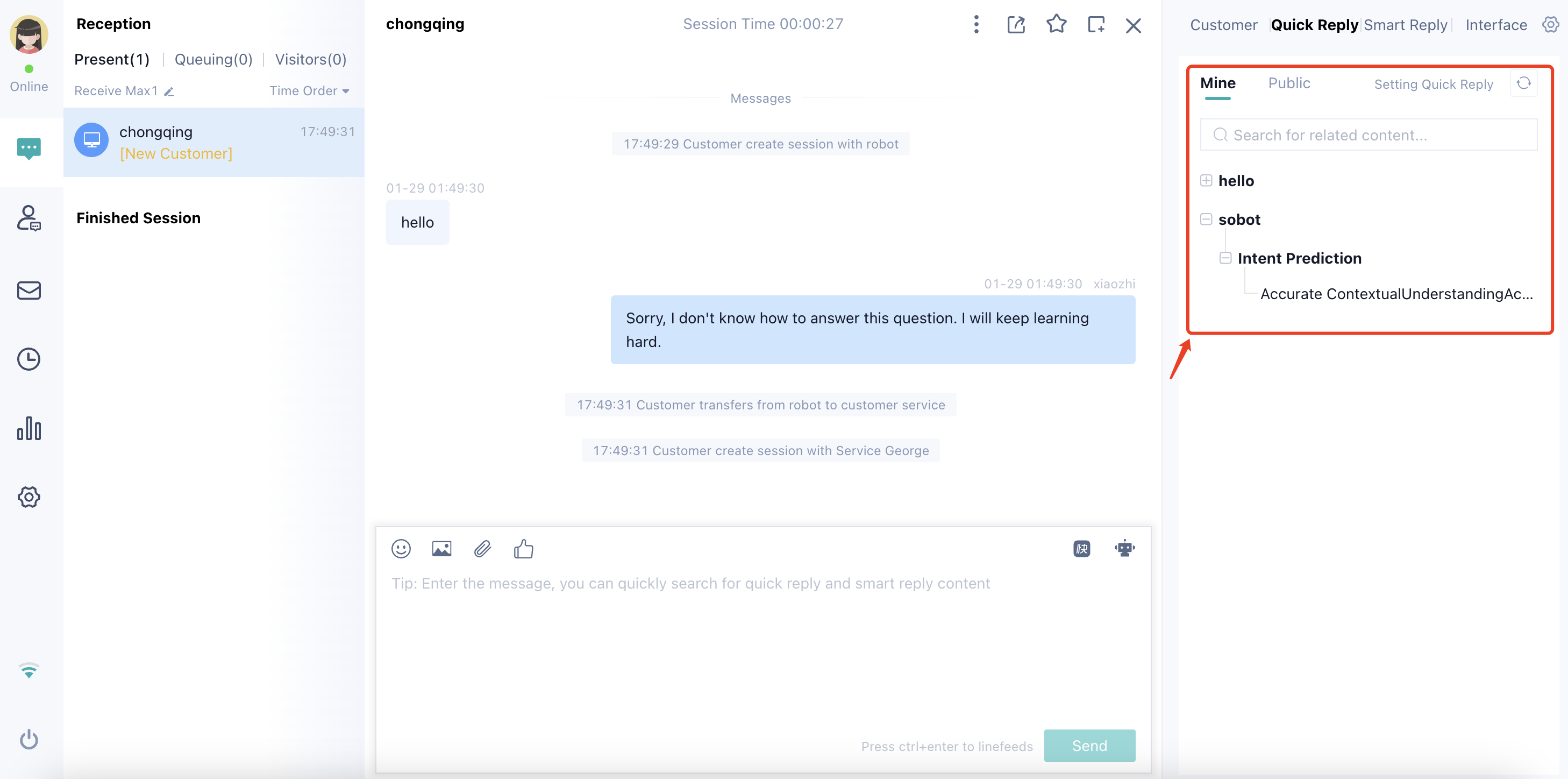
● Retrieve the knowledge of the bot knowledge base and the internal knowledge base respectively for quick reply through「Smart Reply」.
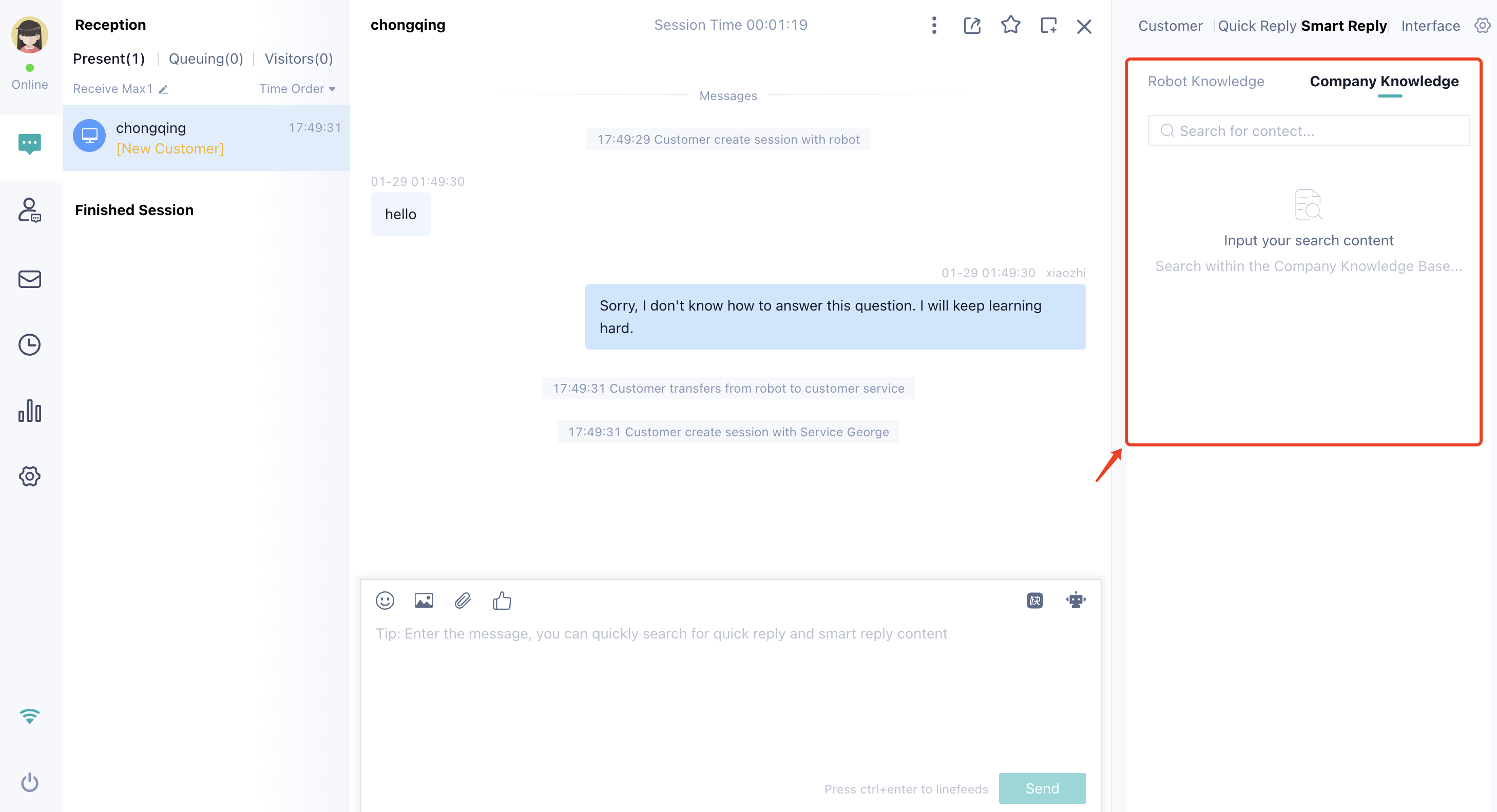
● Click the # key or set【Trigger Association upon Entry】in the input box to quickly search the content of「Quick Reply」and「Smart Reply」to improve the efficiency of knowledge acquisition.
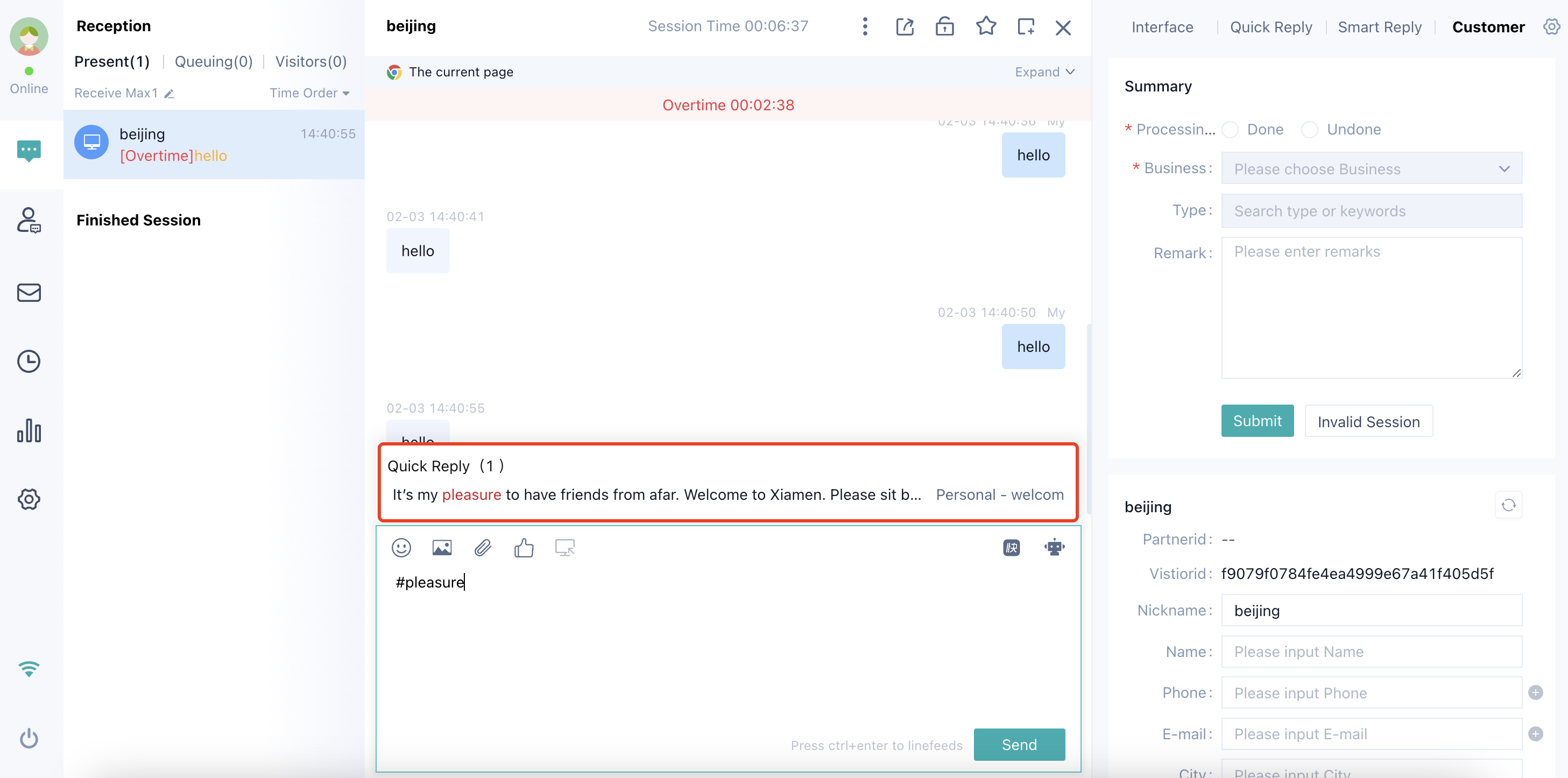
# Scenario 4: Customer Info Maintenance and Service Summary
In the process of agent communication, timely accumulate customer information and complete service summary through the right sidebar.
● Edit and save relevant customer information through the customer information page.
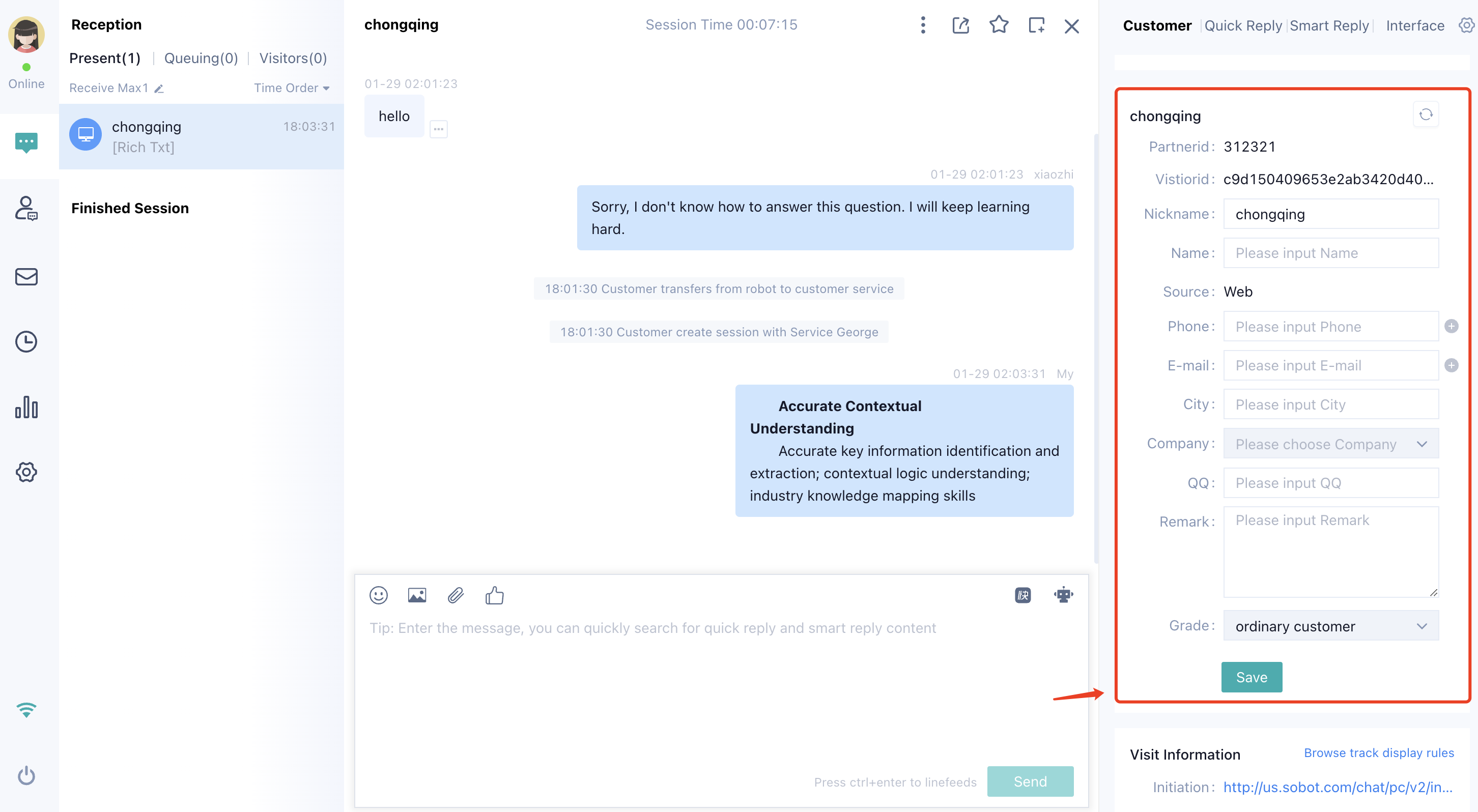
● Conduct the summary of this chat through the service summary page to record the solution status and business situation of this chat.
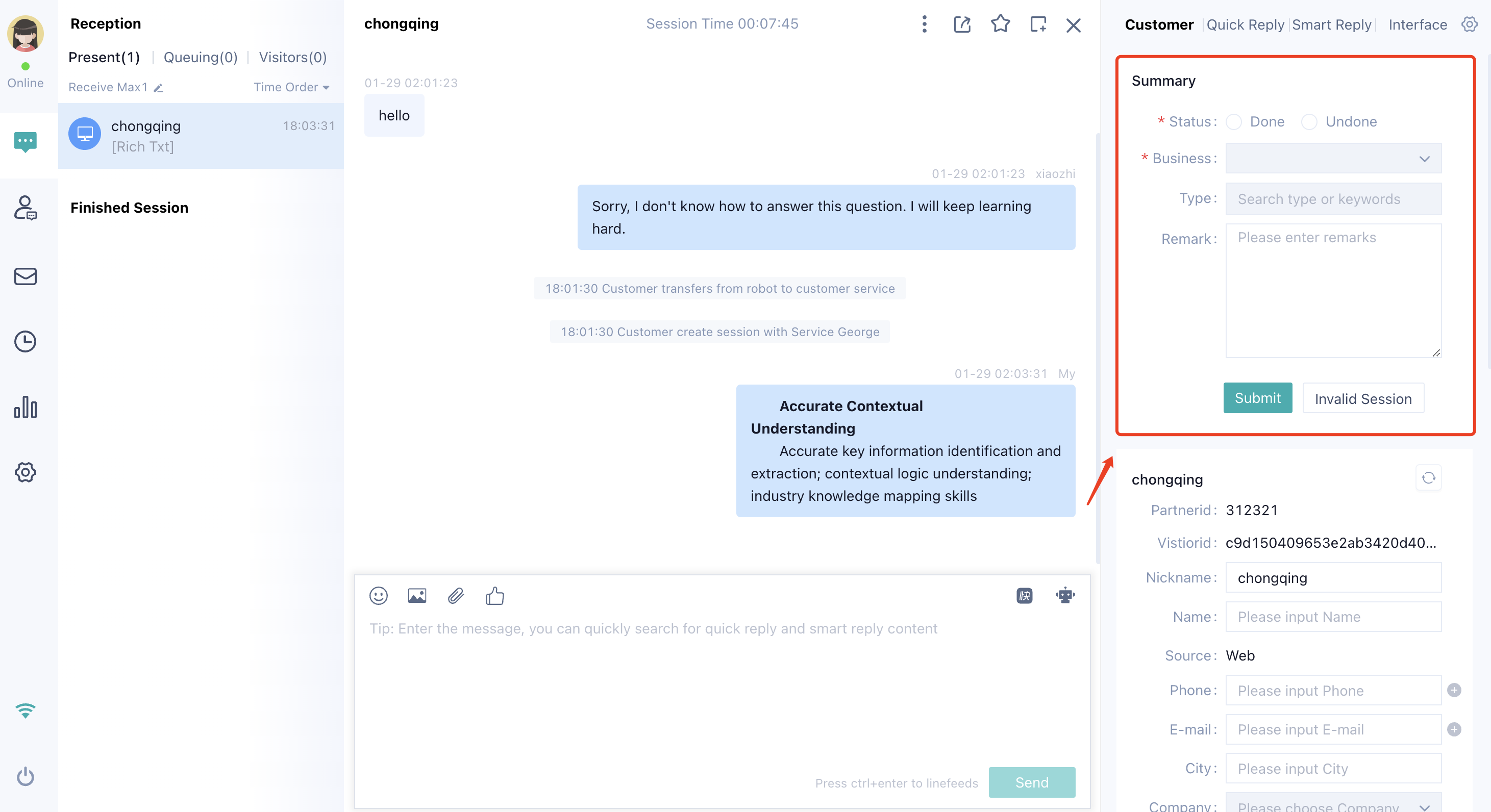
# Scenario 5: Daily Work Sorting and Review
Agent can quickly filter and locate the chat information to be completed to further conduct service summary or customer information completion through the「Chat History」module.
● Quickly locate the chat information to be reviewed through the「Filter Chat」function, and learn about the basic situation of the chat through the chat tag, service summary status and processing status fields displayed in the list.
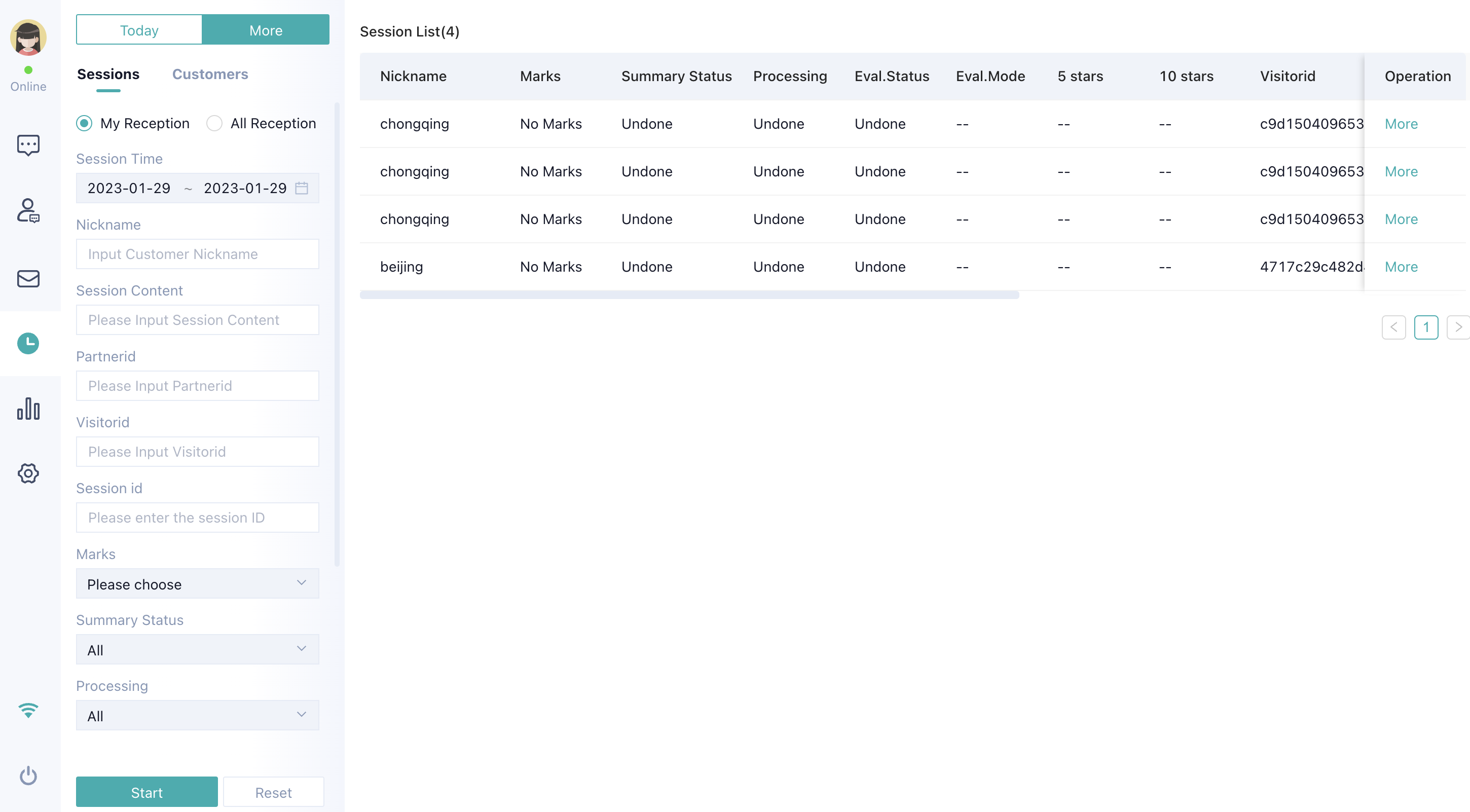
● Click the【Details】button to review the basic information of the chat, update the customer information and complete the service summary.
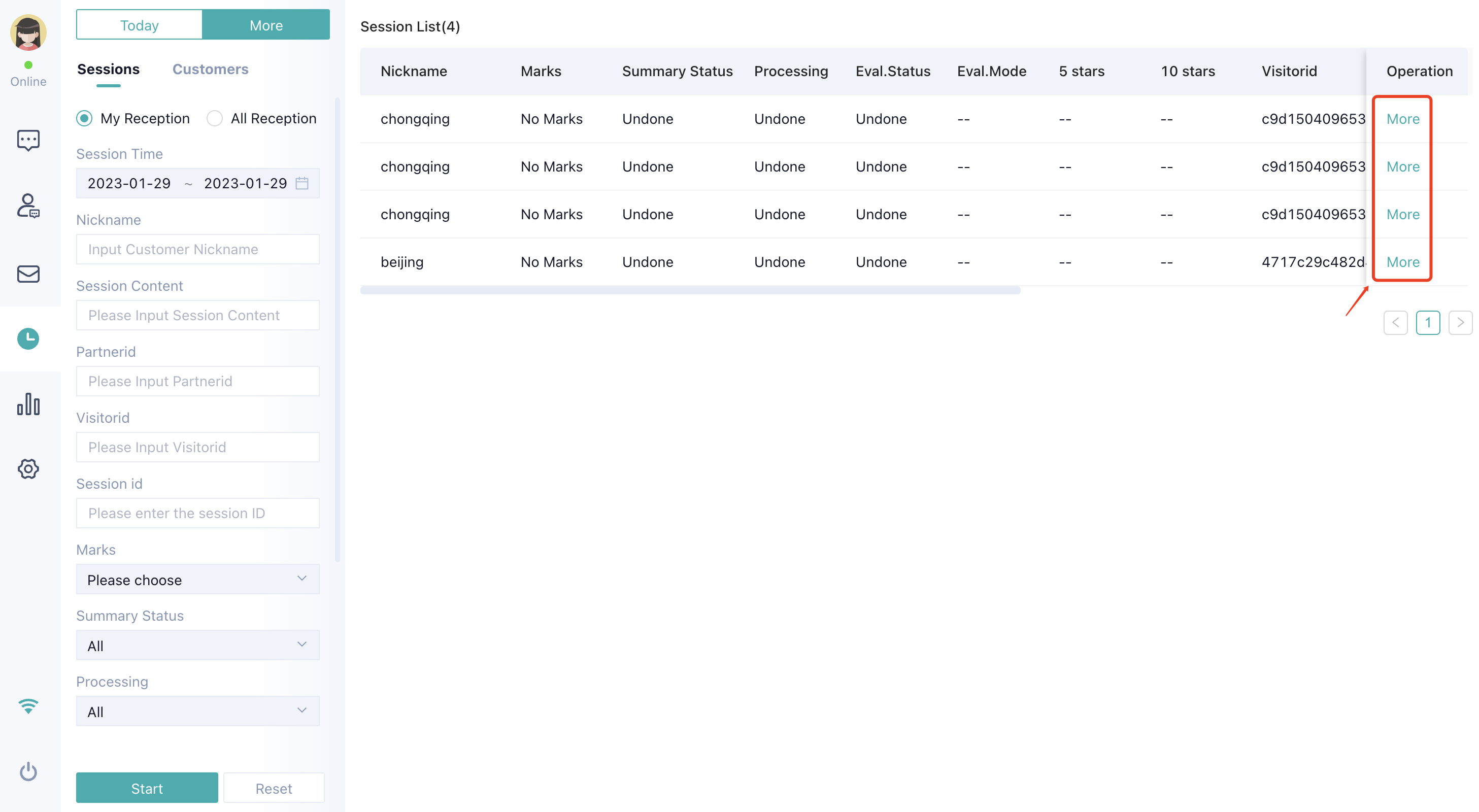
# Scenario 6: Personal Assessment Indicator Summary
Agent can view personal core indicators by the time dimension and skill group dimension through the「Statistics」module to facilitate summary and improve follow-up work.
● The「Statistics」module supports the filtering of indicators by time and skill group.
● Indicator types presented in the「Statistics」module include workload, work quality, satisfaction evaluation and work status. 
# Scene 7: Internal Collaboration
When new customer service staff are not yet proficient in the business and need guidance to respond to customers, or when conclusions can only be given after confirmation from multiple parties, you can choose to use "Notes".
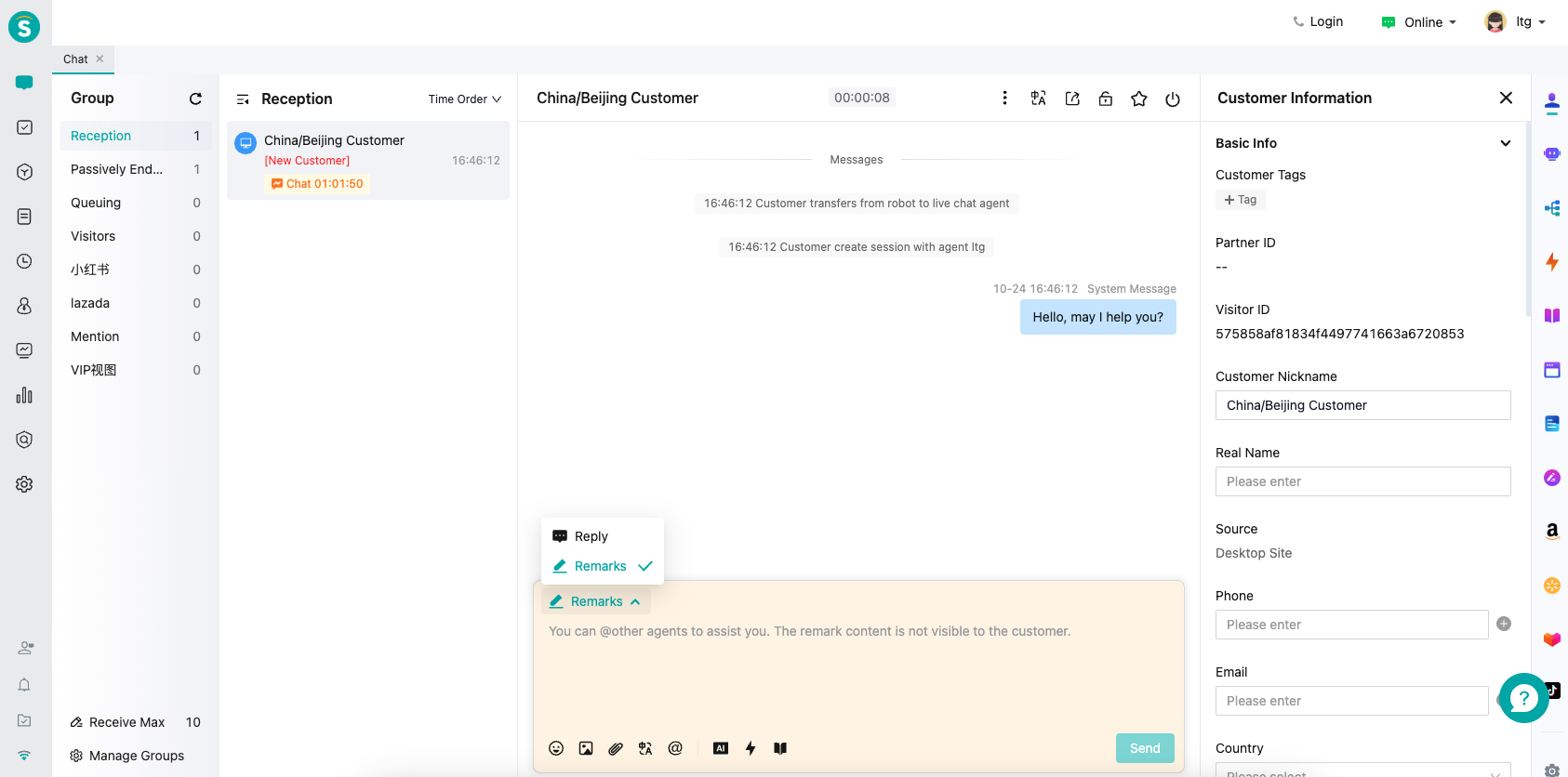
In the input box, @ the customer service representative who needs assistance (whether they are online or not, they can be @), and enter the content that requires collaboration. This content will not be visible to the customer, only the customer service can see it.
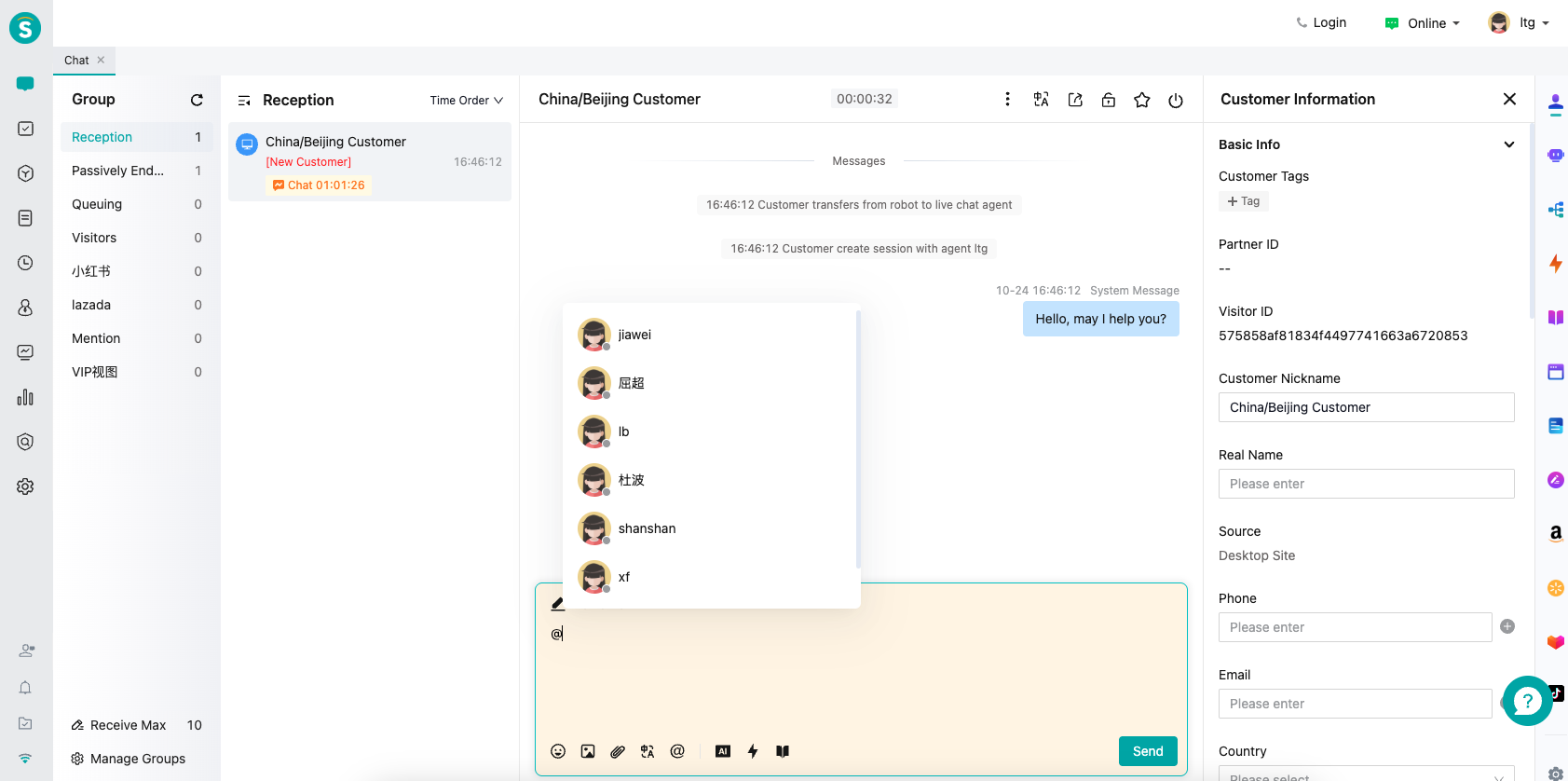
The customer service staff mentioned with "@" will see it in the "Mention" list. They can also reply to other customer service staff.