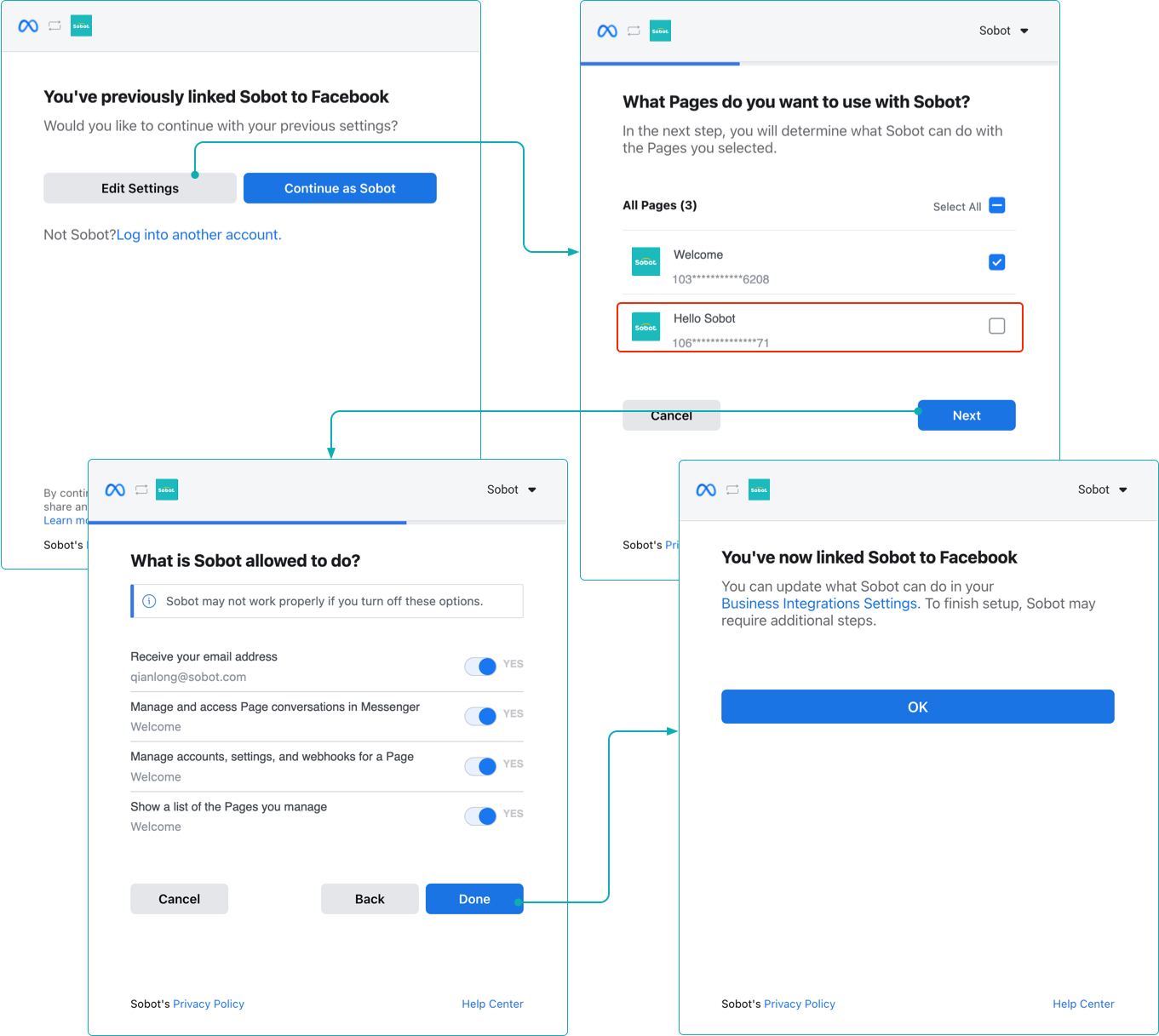Facebook Integration Guide
# Facebook Integration Guide
——Learn about the specific steps to access Facebook public homepage through this article
# Preparation
Sign up Facebook (opens new window), and create a public homepage
Sign up Sobot system
# Create a public homepage
Log in to Facebook (opens new window)
Create a public homepage according to the following guidance
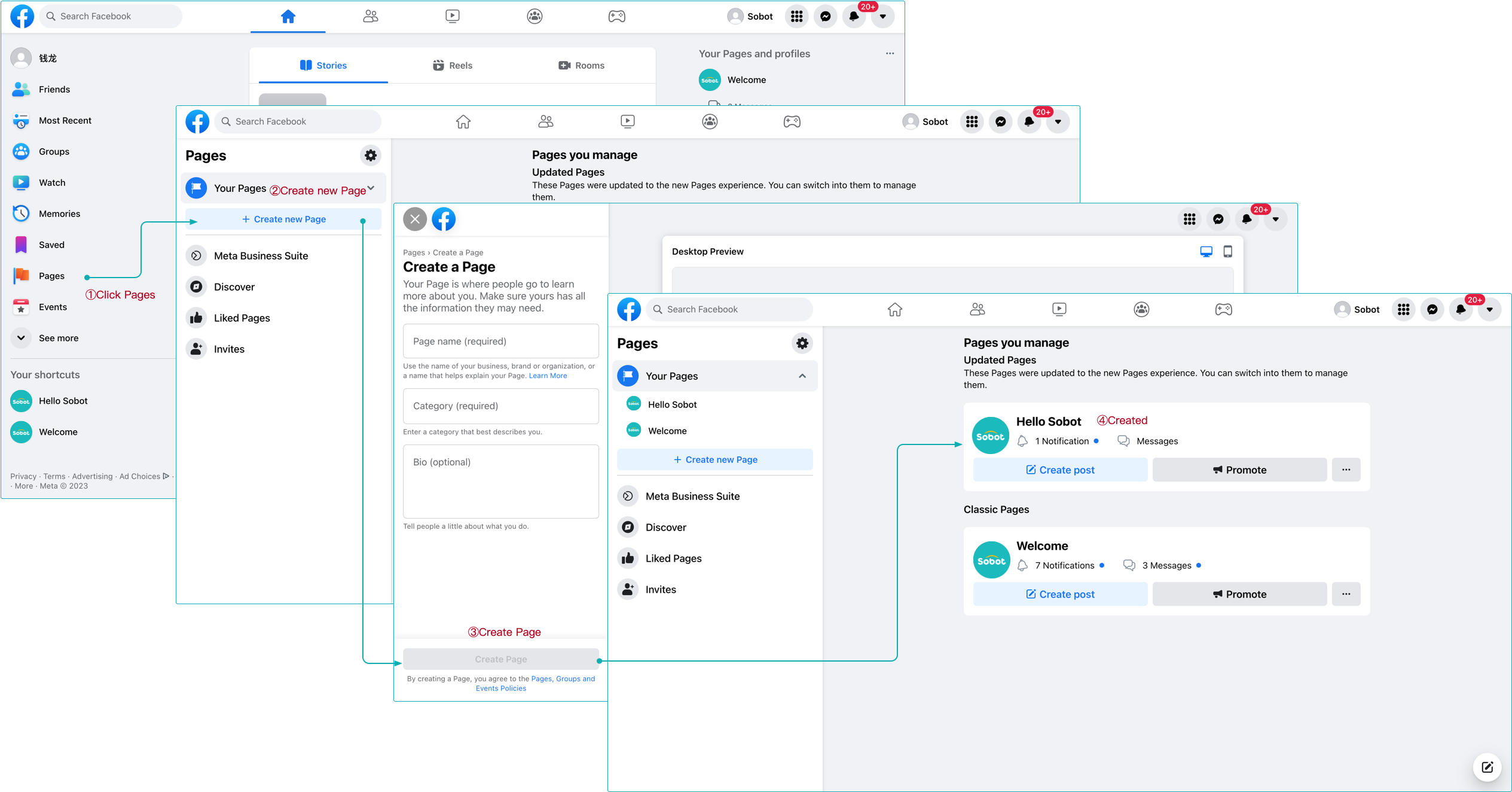
# Add Facebook channels
Log in Sobot system
Add Facebook channels in agent system according to the following guidance
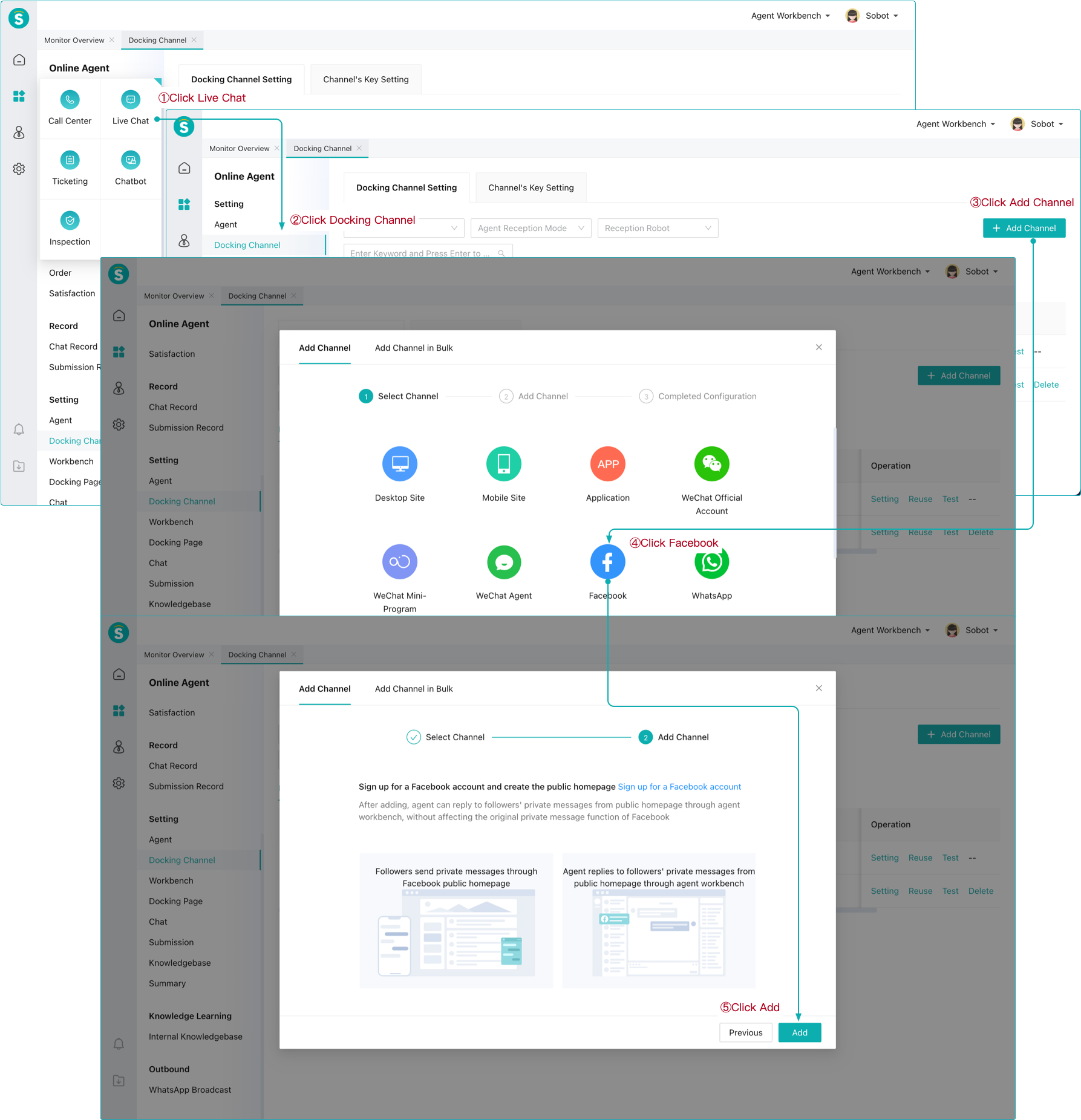
- Finish the authorization of Facebook public homepage according to the following guidance
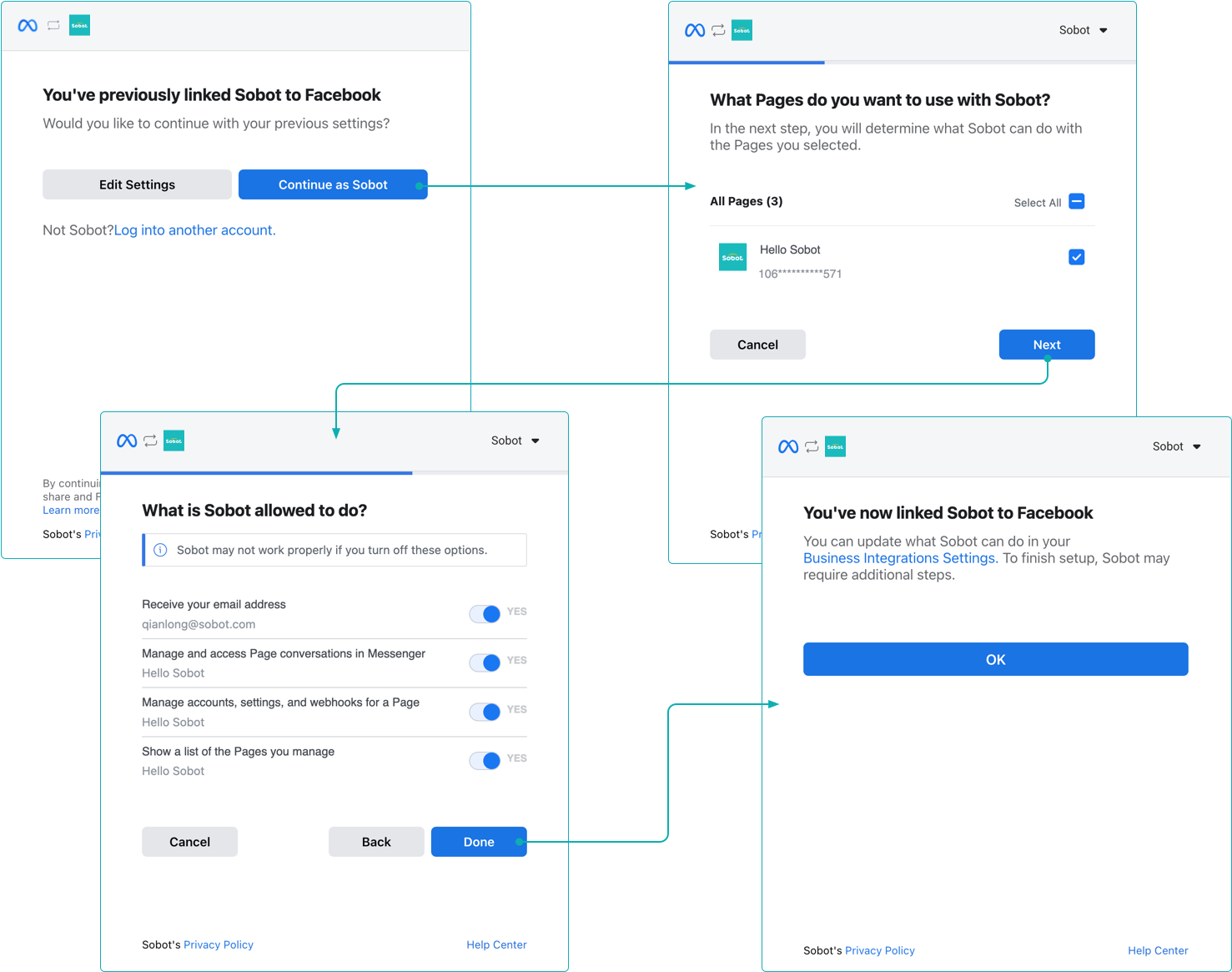
# Channel verification
View the Facebook channel list and check whether the public homepage is successfully bound
Open the Live Chat Workbench in Sobot agent system
Search the public homepage bound in 【Step 3】 in Facebook homepage
Enter the public homepage and verify whether the 【Public Homepage】 and 【Live Chat Workbench】 can normally receive and send messages
See the following guidance for details
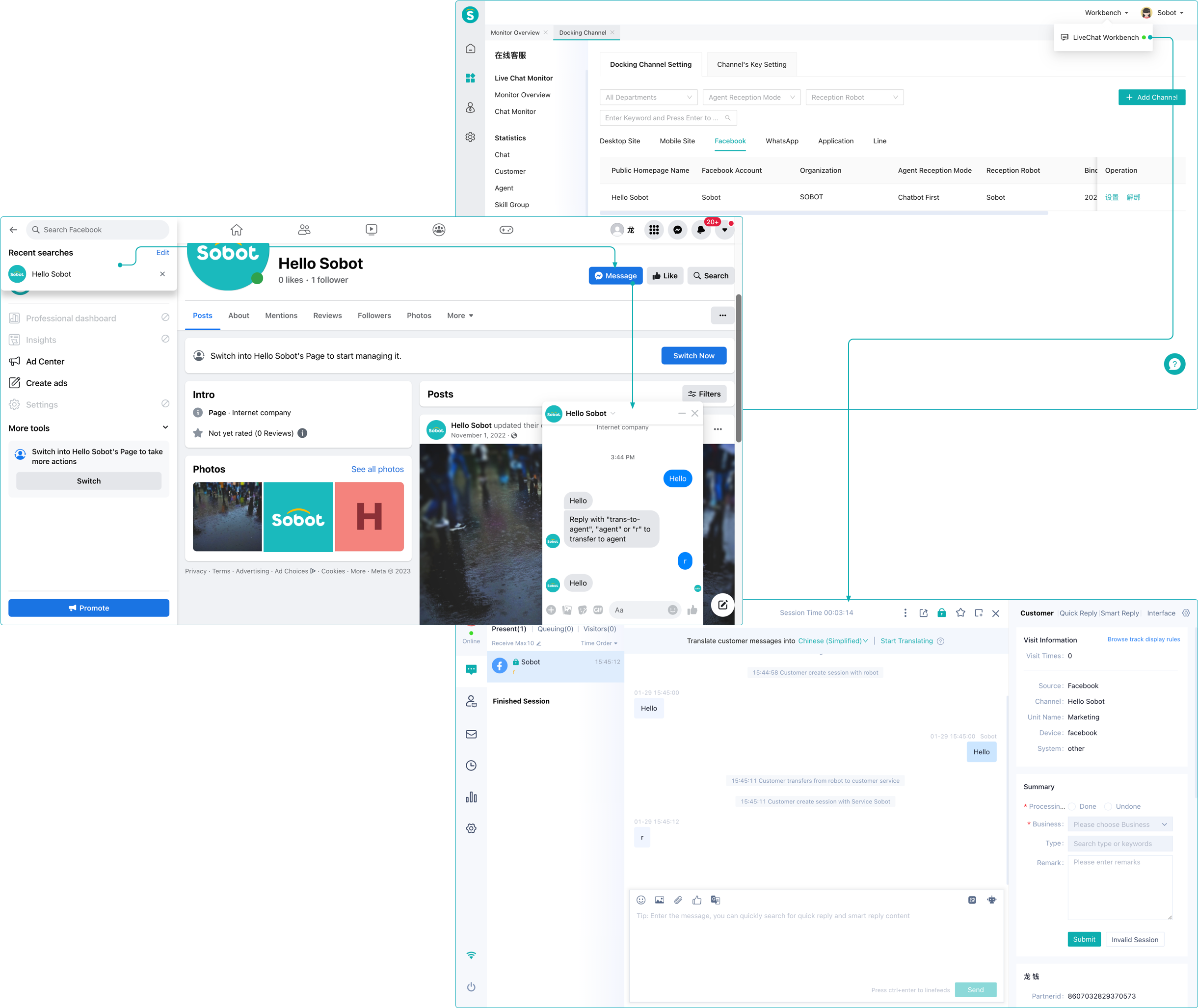
# Unbind Facebook Pages
Click "Unbind" button in the Facebook channel list of Sobot system.
Unbind Facebook Pages under the guidance of the figure below.