Line Integration Guide
# Line Integration Guide
——Learn about the specific steps to access Line official account through this article
# Access Description
Support binding Line official account, and create through Line Official Account Management Platform (opens new window).
Line message pricing rules are detailed in the official messaging API pricing rules for details (opens new window).
# Access Preparation
Sign up a Line personal account or official account in advance, log in Line developer platform (opens new window) to create a developer account, and make sure the account can be normally used
Make sure that the official homepage to be bound has been created or the management permission of the corresponding homepage has been activated under the account
# Access Steps
# ● Sign up Line developer account
Sign up and log in Line developer platform (opens new window). The platform supports two login modes:
Log in with Line personal account (Only support signing up personal account through Line APP)
Log in with Line business account
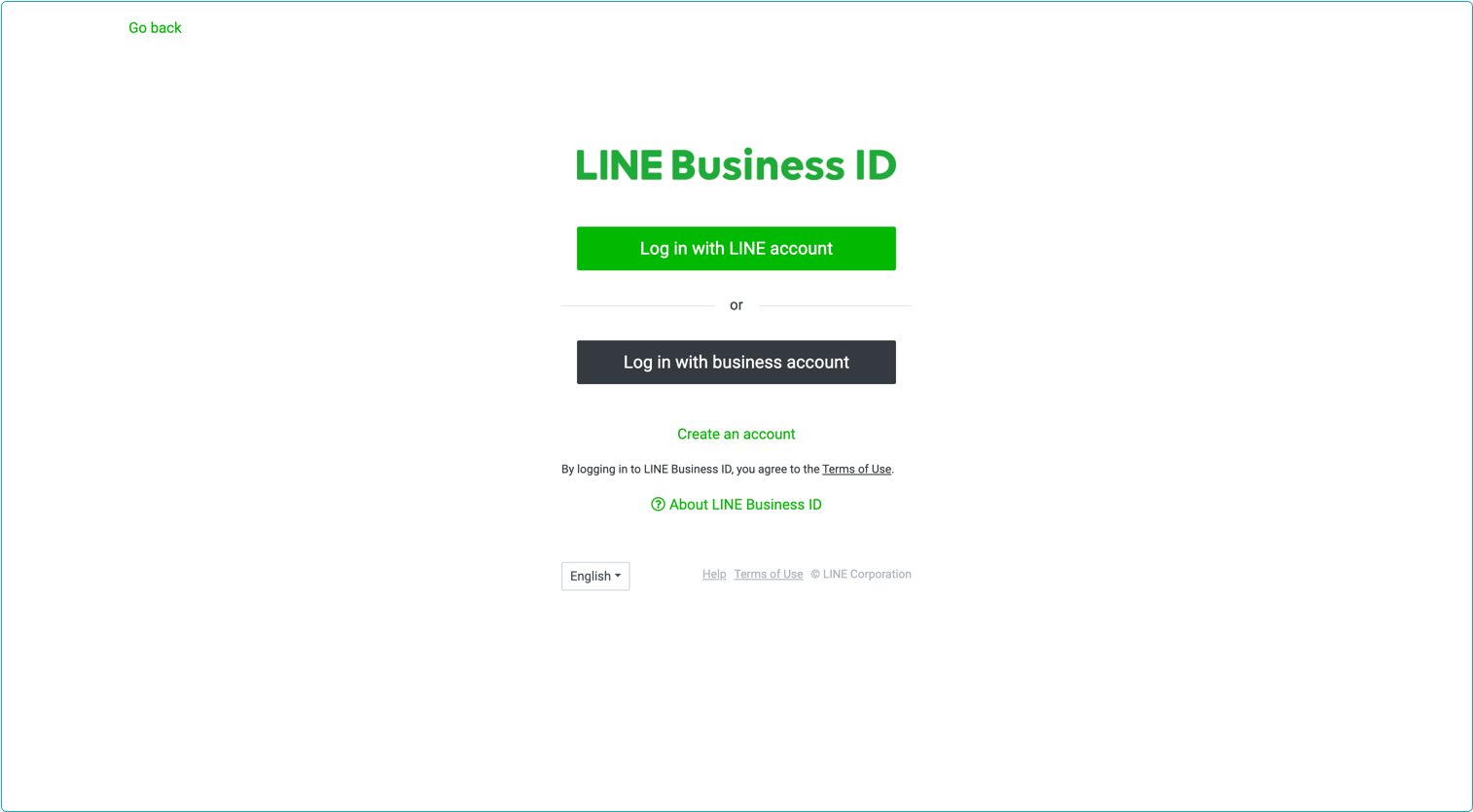
# ● Create Line API channel
- Create Line Provider
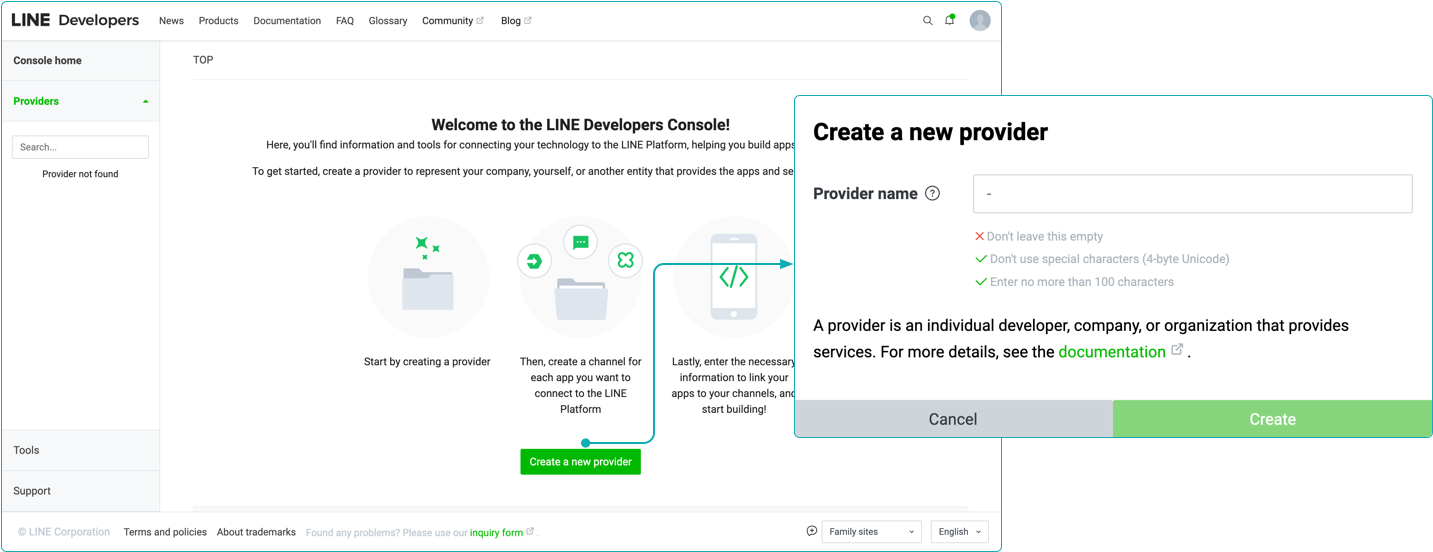
- Create Messaging API channel Go to Line official account management platform (opens new window) and select an unbound account.
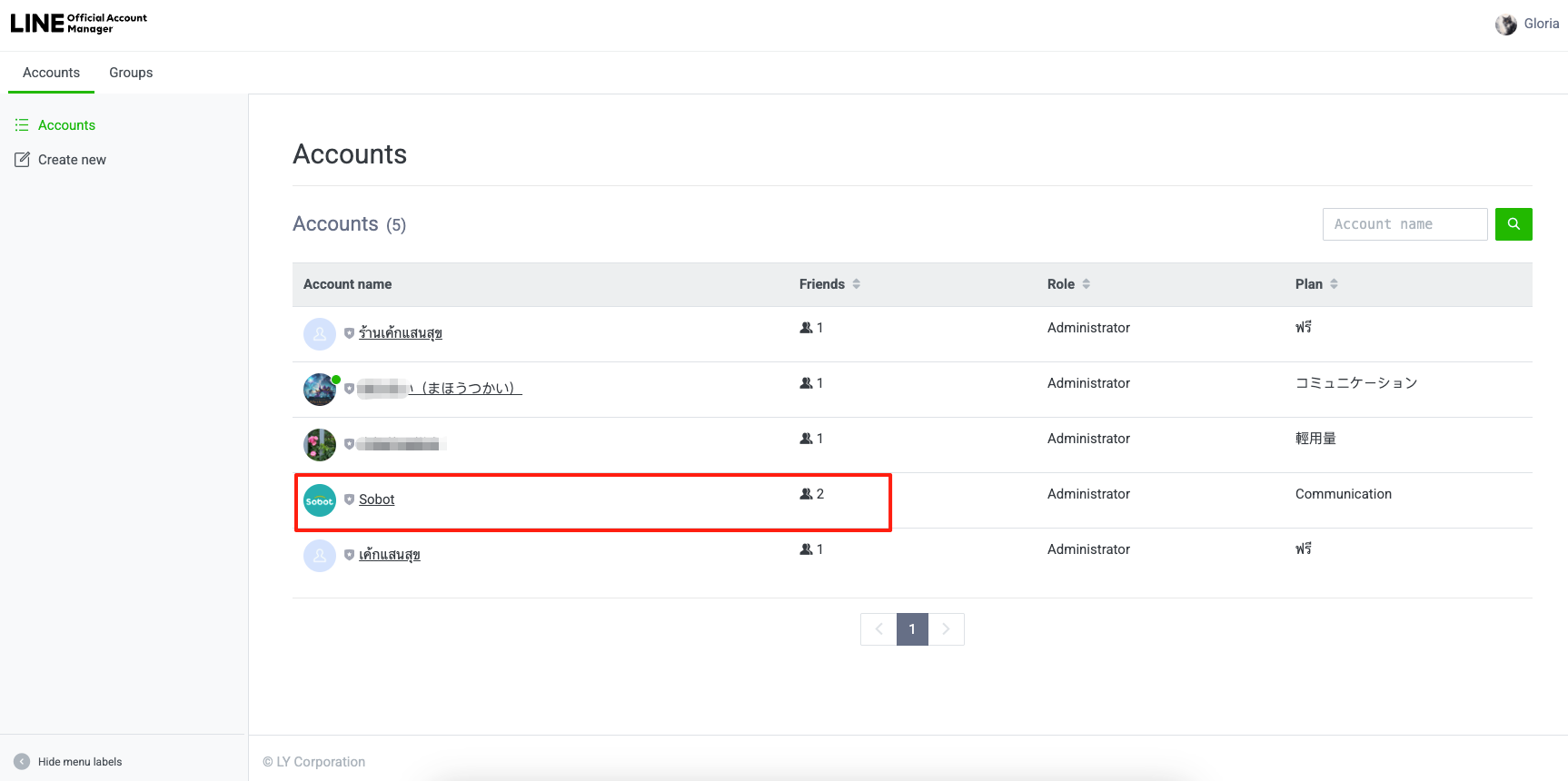
Follow the official steps to enable the Messaging API (opens new window). Select the Provider you just created.
# ● Configure channel response mode
Open the Line Official Account Management Platform (opens new window) , enter the account details page, and click Settings ->Response settings to configure the response mode of channel according to the figure below
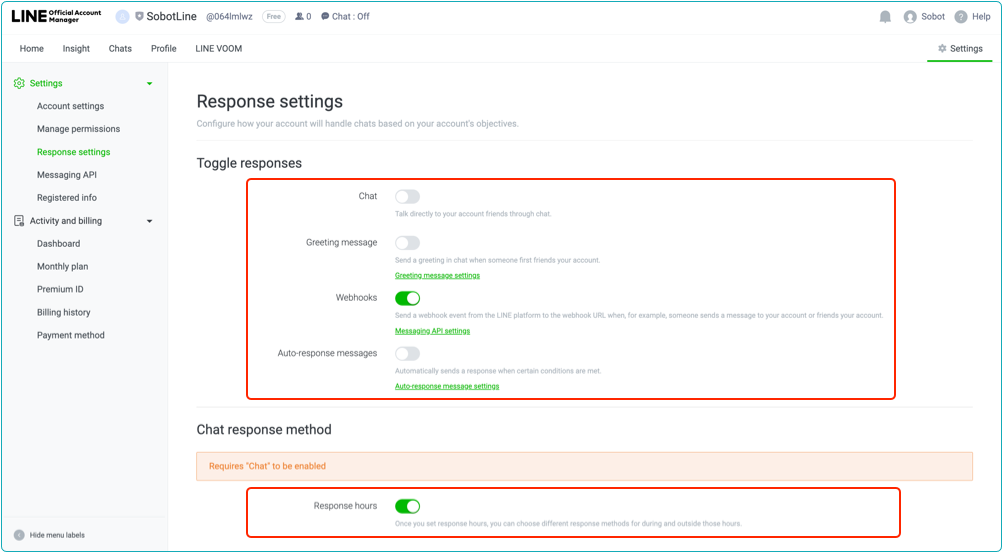
# ● Acquire Line channel app information
After binding Provider on Line's official account management platform, you can see the official account that has been associated on the Provider of Line Developer Platform (opens new window).
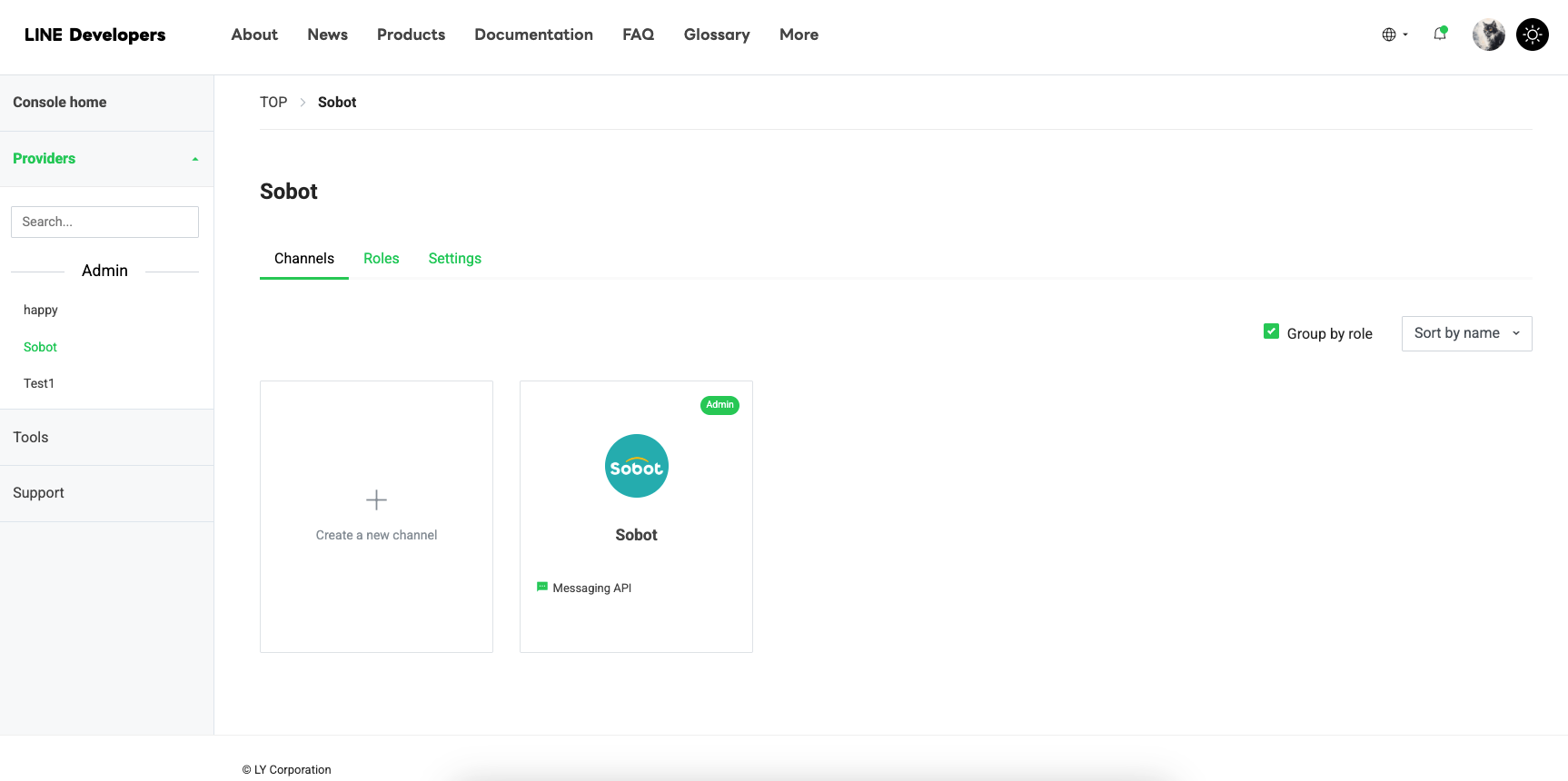
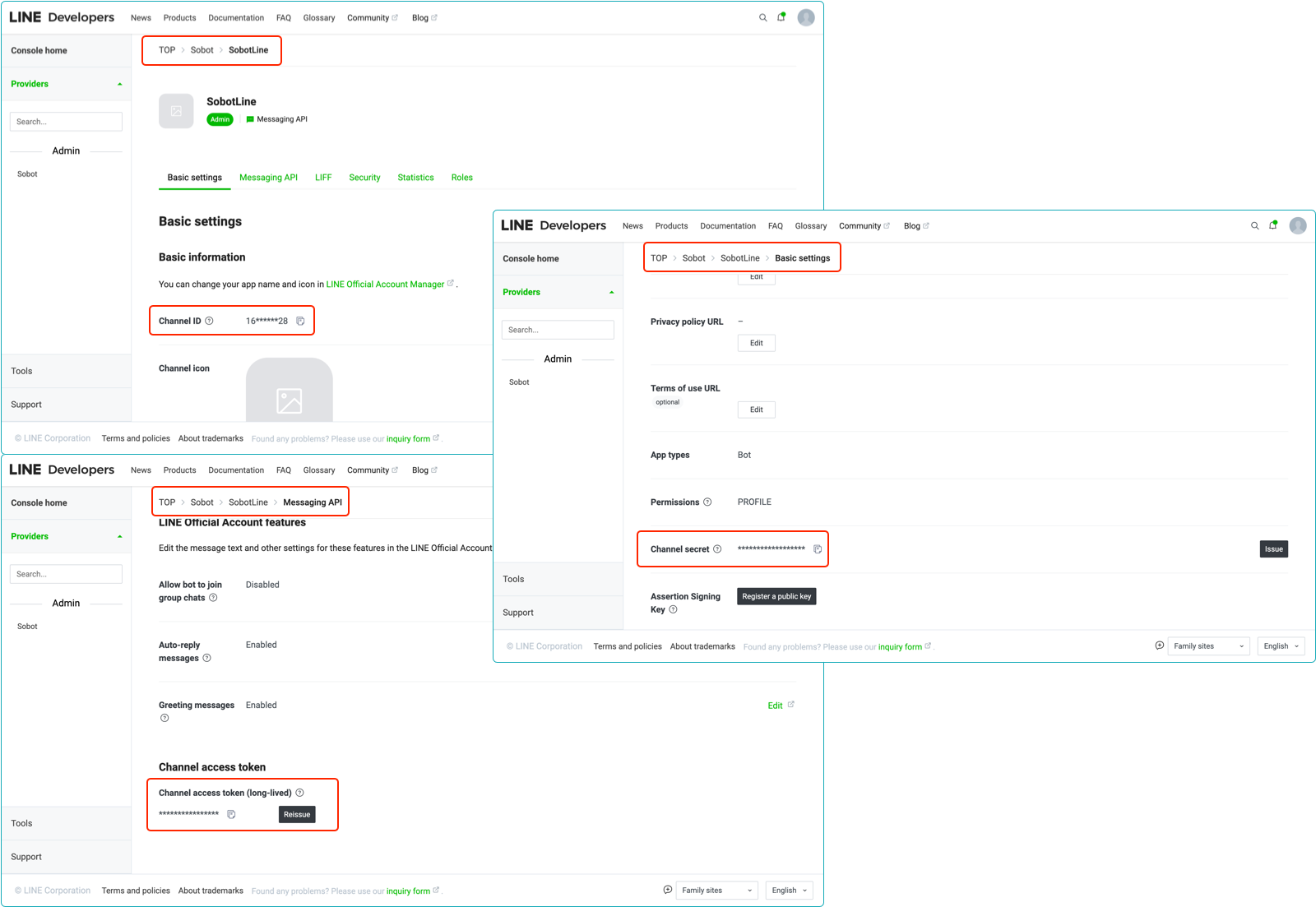 Before accessing Line channel, you should acquire Channel ID, Channel Secret and Channel access token of Messaging API channel in advance.
Before accessing Line channel, you should acquire Channel ID, Channel Secret and Channel access token of Messaging API channel in advance.
# ● Add Line channel on the agent system backend
- Add Line channel
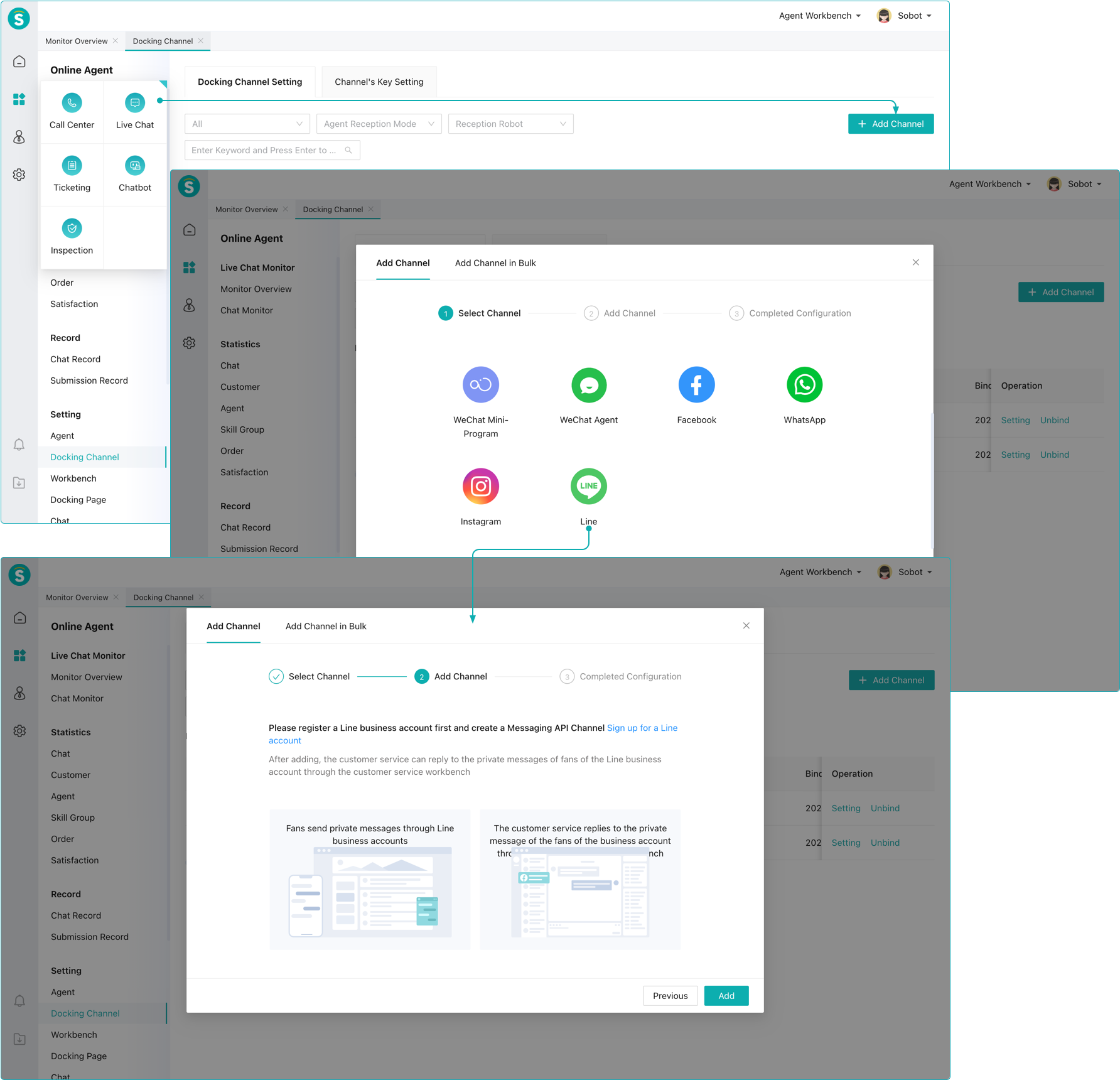
- Improve Messaging API channel information
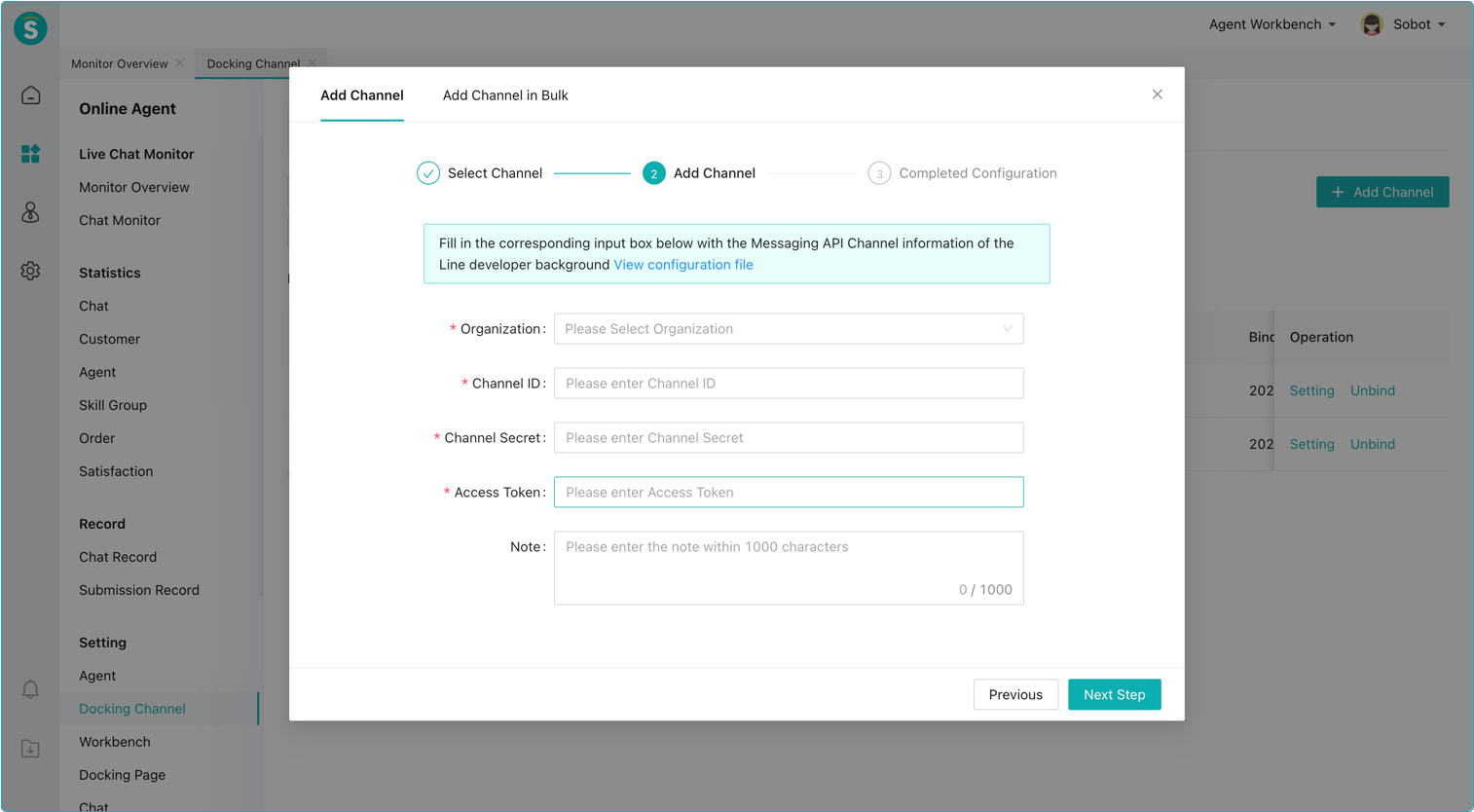
- Acquire Webhook URL
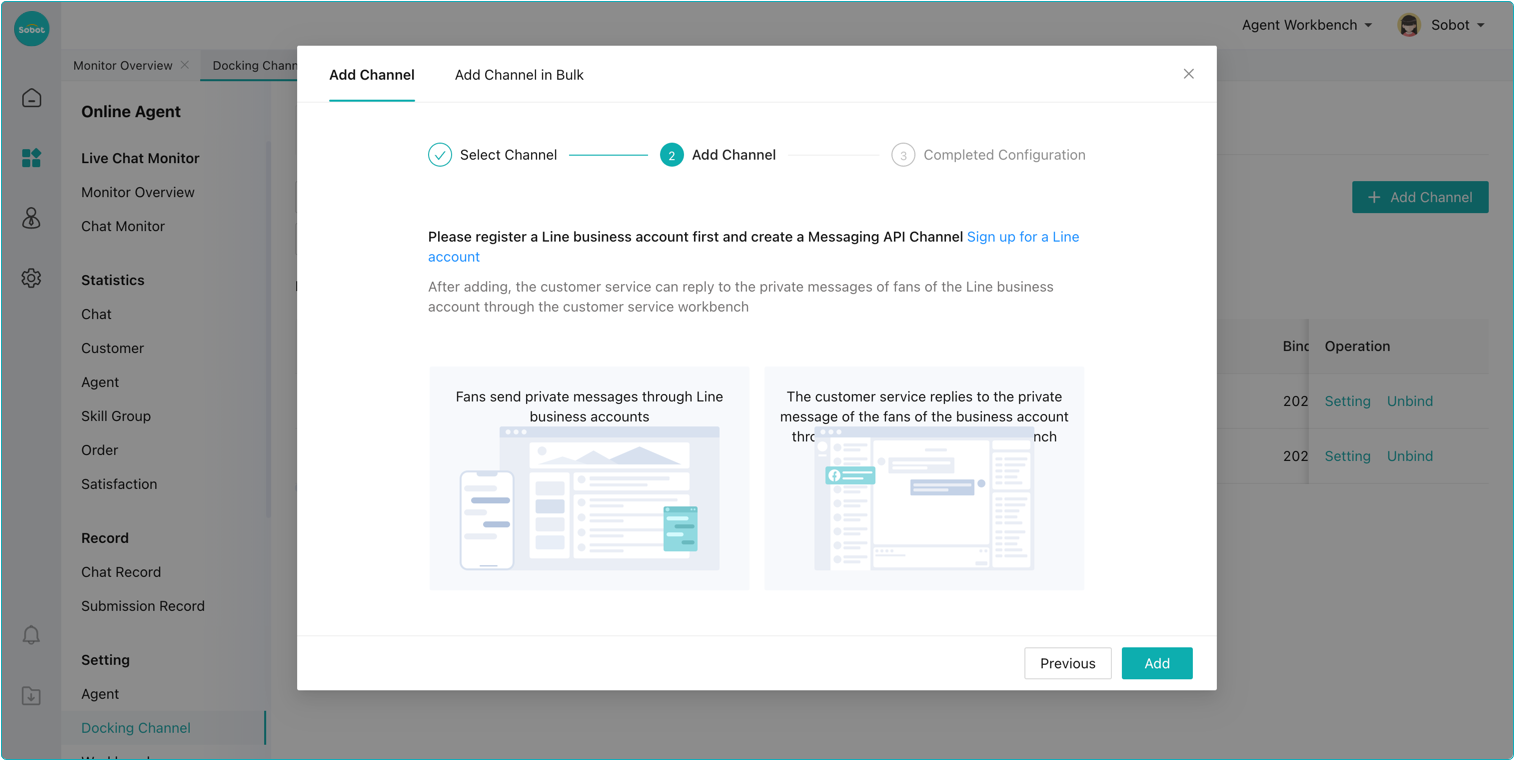
# ● Line developer platform configuration channel Webhook
Open the Line Developer Platform (opens new window), select the app to be configured, and open the Messaging API setting page to configure the Webhook URL
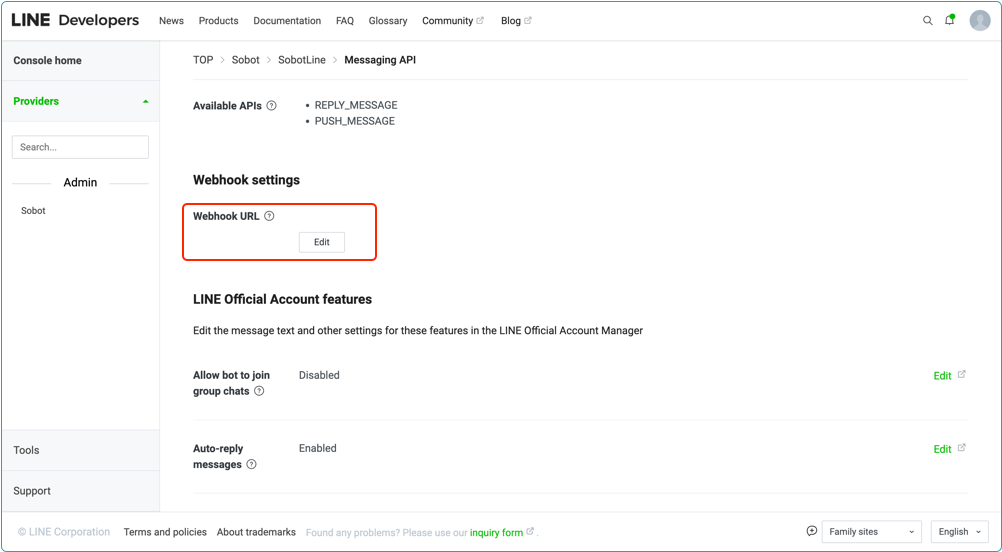
# Access Verification
Once you have done the above operations, you can send and receive private messages from Line official account through Sobot agent system.
