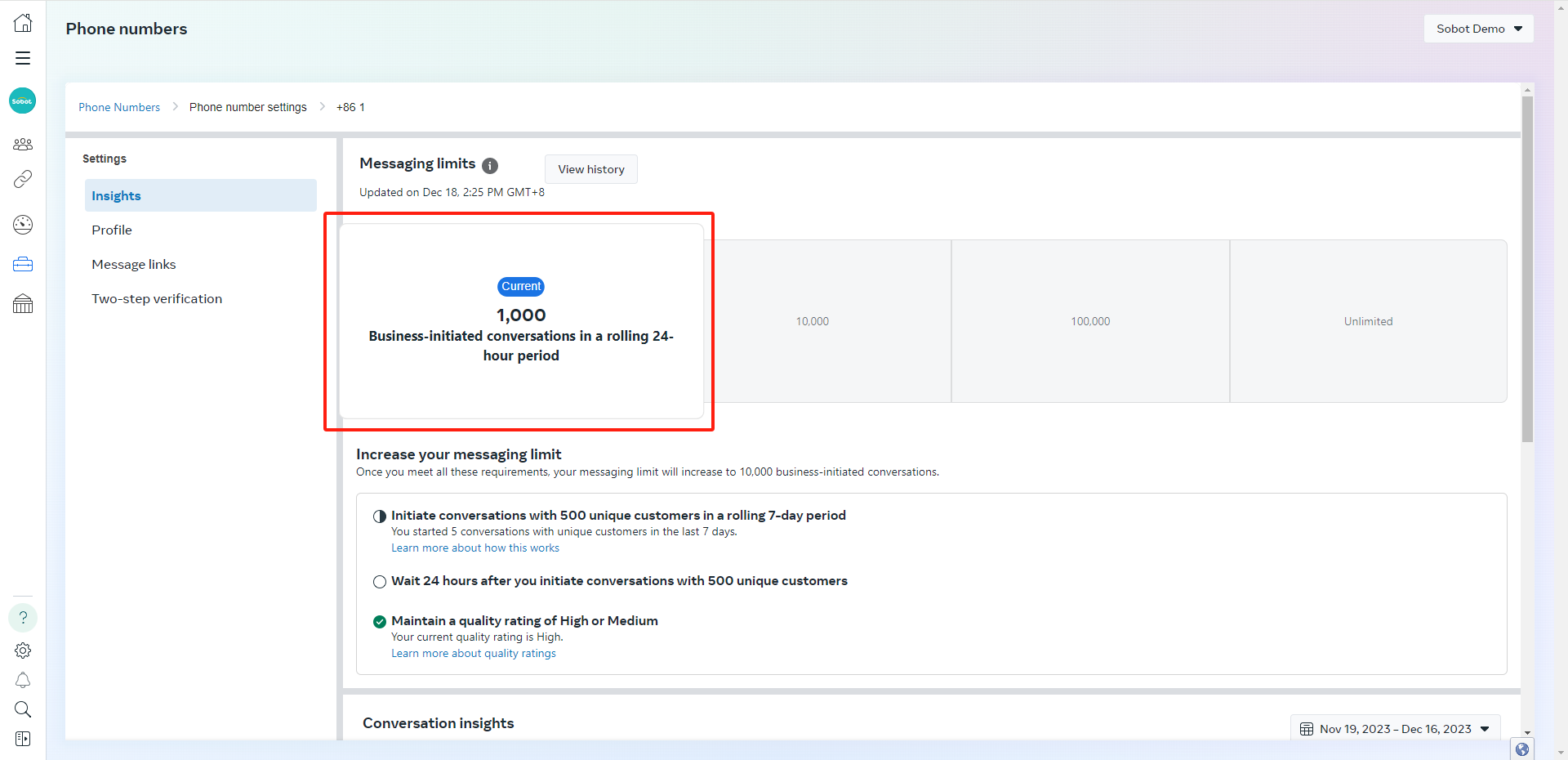WhatsApp Full Workflow Guide
# WhatsApp Full Workflow Guide
——Learn about the things you need to do when using WhatsApp Business Platform for the first time through this article.
# Agent System
# ● Create WhatsApp Sender
Create WhatsApp Sender requires going through the Sobot system , which requires the use of a number that has not registered for a personal version of WhatsApp. This step is equivalent to registration of the Business Platform version of WhatsApp, which requires authorization by logging into a Facebook account (with a BM Account). During the process, a BM Account and WhatsApp Business Account will be created. Create WhatsApp Sender Entry: Sobot System > Broadcast > Sender Management > Create Sender
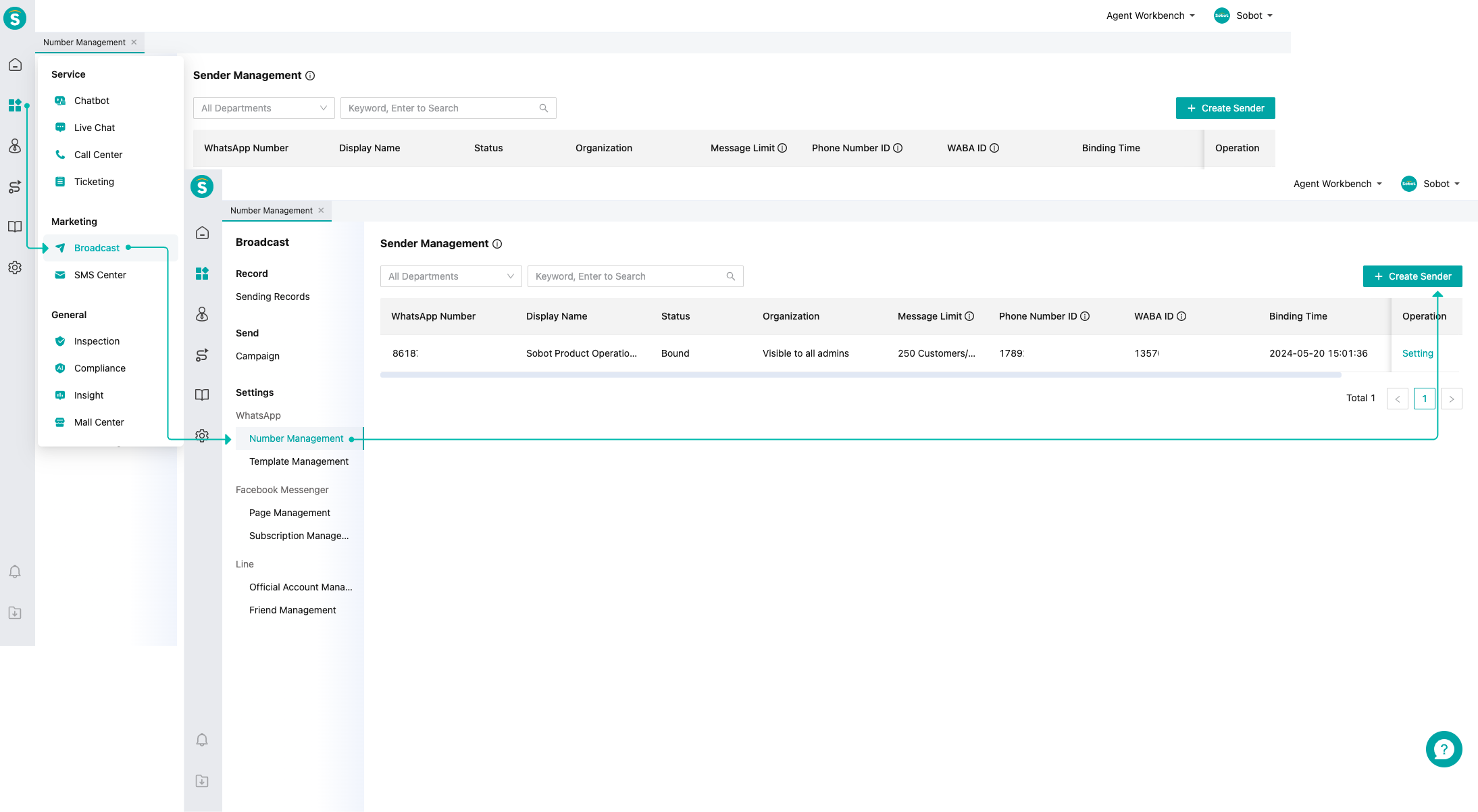
# ● Business Homepage Details
Business Homepage Details is the commercial account information seen by the WhatsApp on the user side. You can select the corresponding WhatsApp account number from the Sobot Agent System > Broadcast > Sender Management , and enter by clicking on the settings in the menu bar on the right.
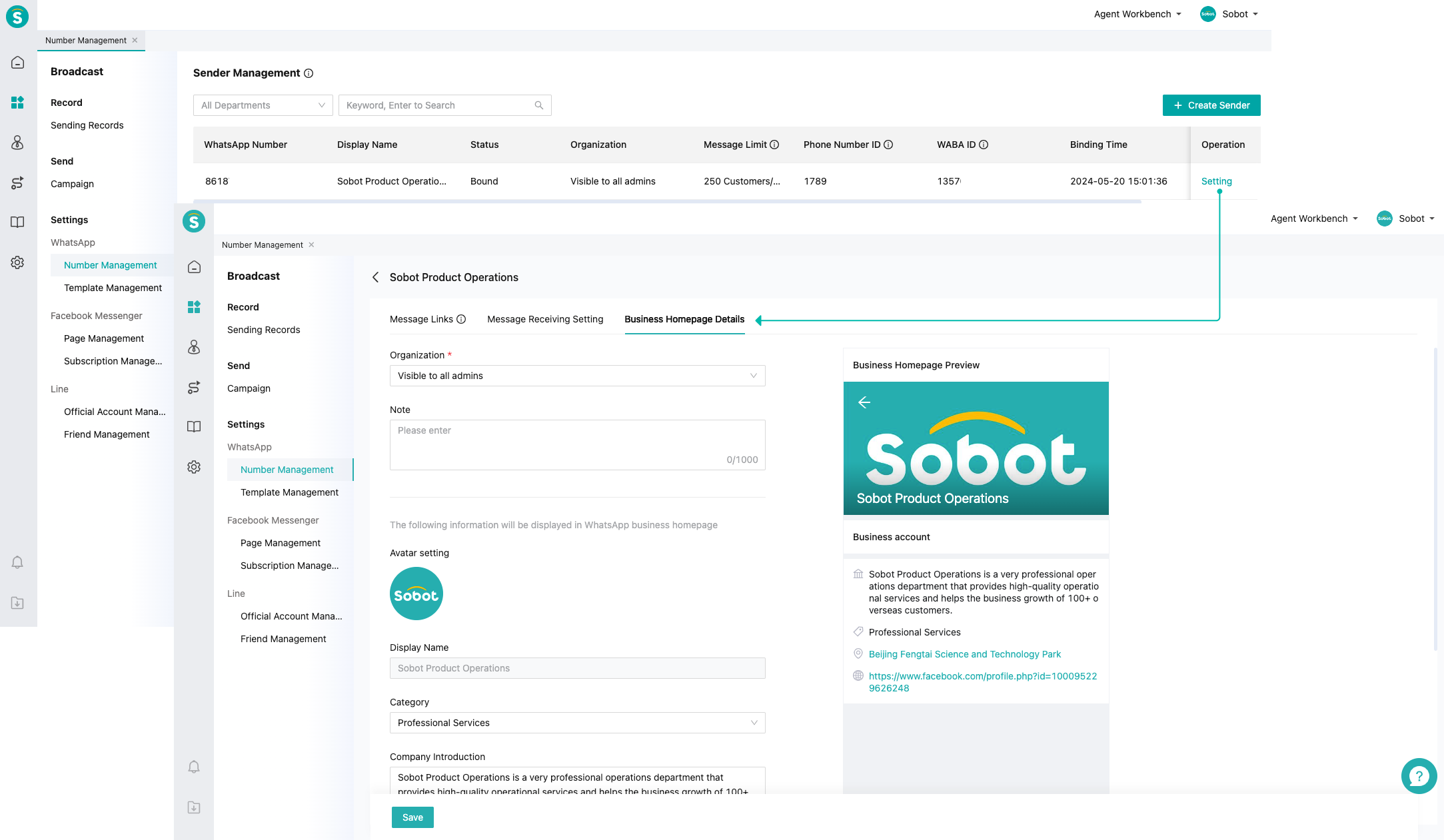
# ● Message Template Creation
Send messages to users who have no chat with businesses in 24 hours only via WhatsApp messages template (opens new window). Message templates are divided into three categories: Marketing, Utility, and Authentication. After the template is created, it will be reviewed by Meta. Create Entry: Sobot System > Broadcast > Template Management > Create (upper right corner). After clicking, you will be redirected to the Business Manager Platform (you need to log in to a Facebook account with BM), and click Create again to complete the process
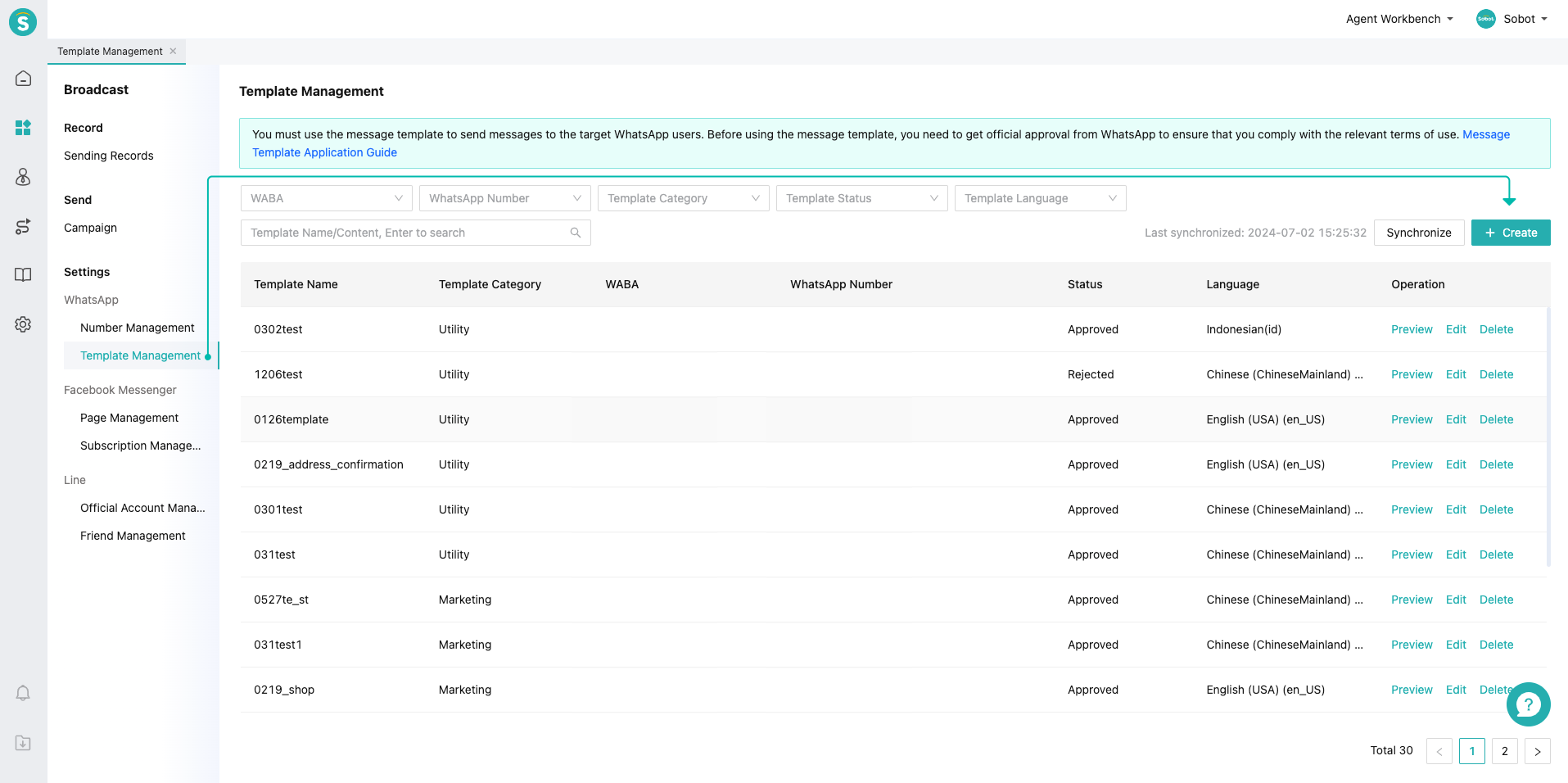
# ● WhatsApp Campaign
The content of the mass messaging template for WhatsApp users can be created through WhatsApp Campaign (opens new window). After the task is created, the sending status can be viewed in the【Sending Records】module
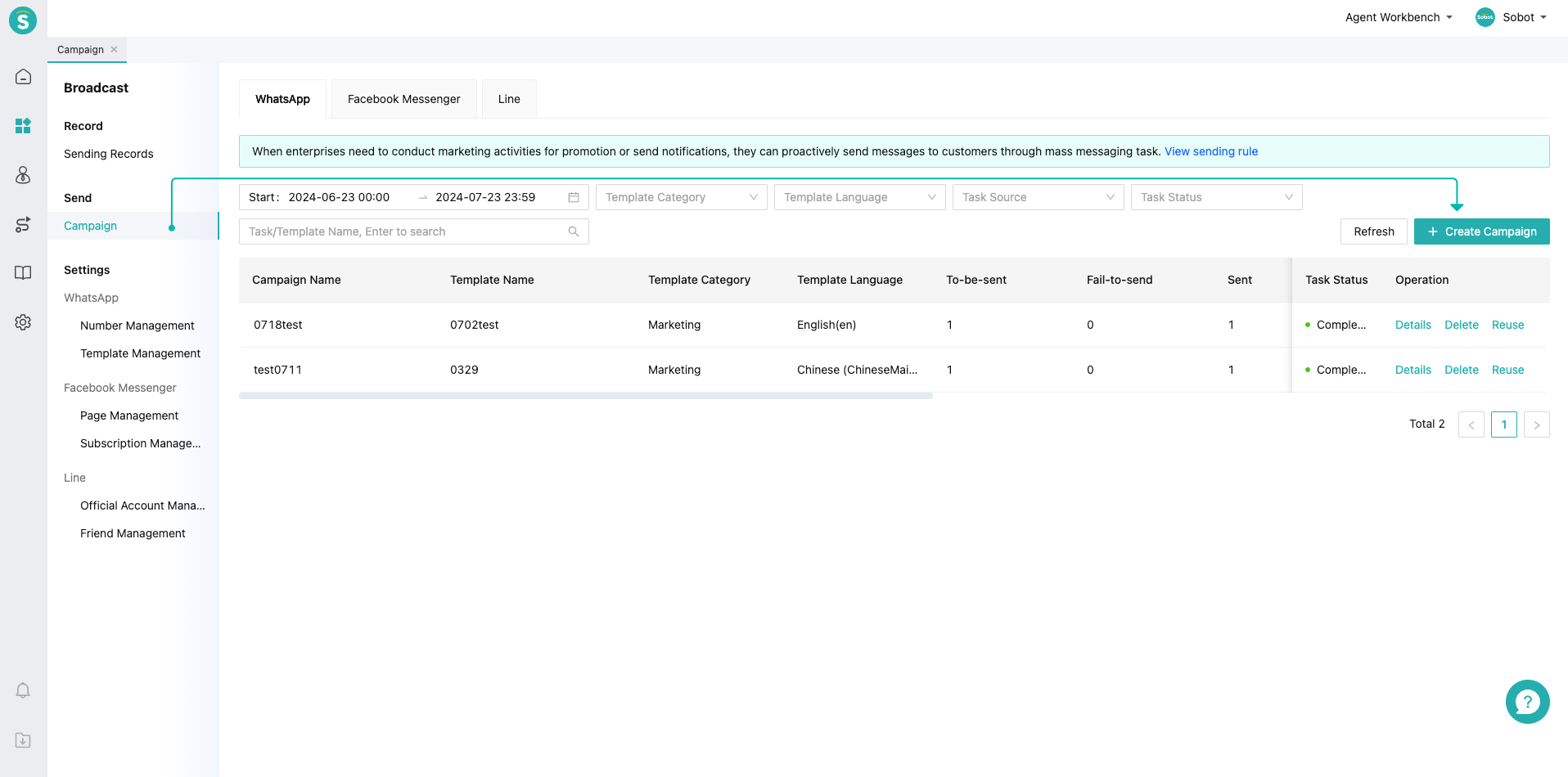
# ● Message Link Usage
You can create "chat links" and "QR codes" through WhatsApp message links. Enterprises can use "links or QR codes" for websites, offline promotions, etc. After customers click on the link or scan the code, they will be guided to the WhatsApp chat page. Create Entry: Sobot System > Broadcast > Sender Management > Setting >Message Links.
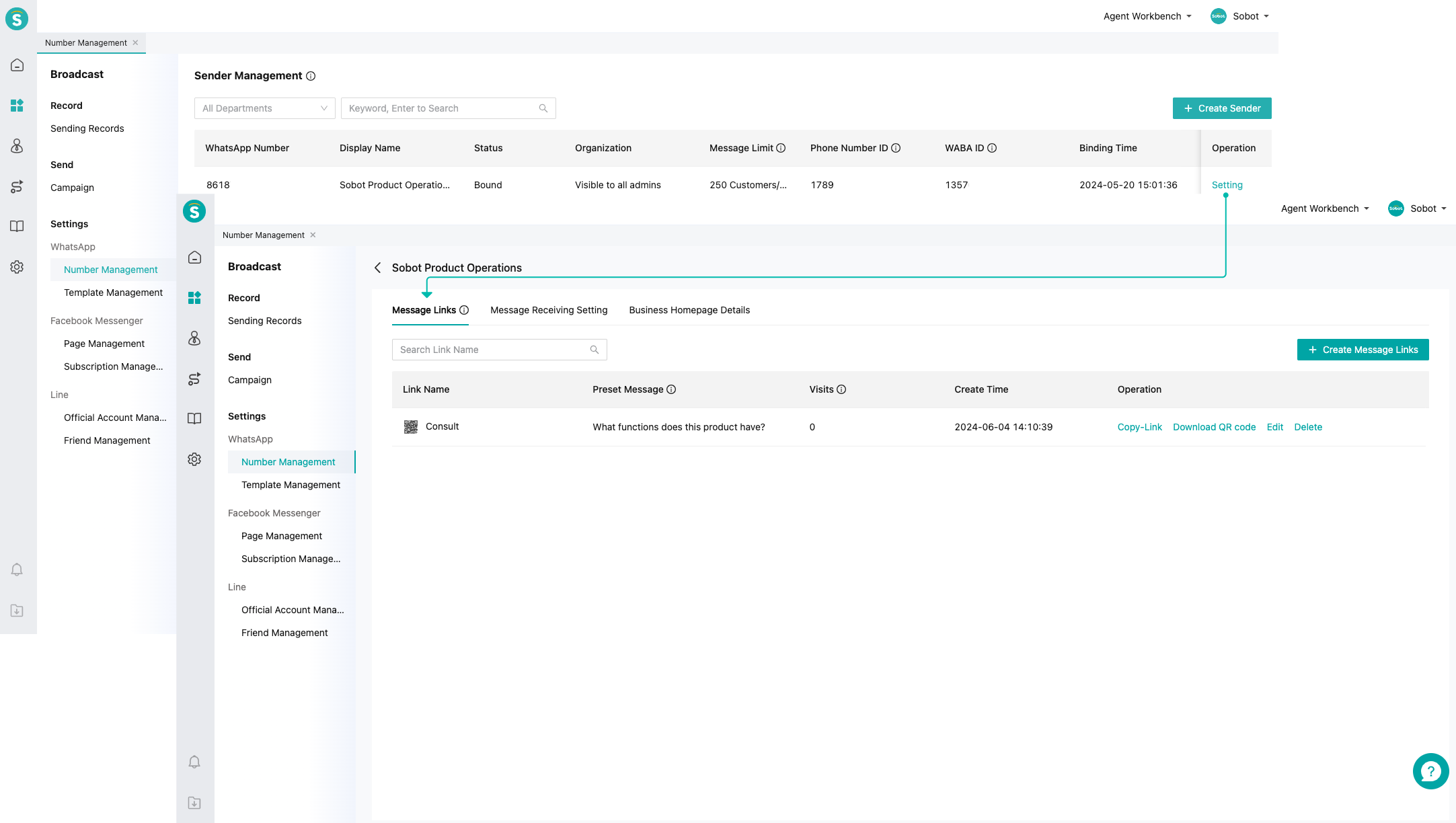
# ● API Docking
If there are docking requirements, refer to the following documents WhatsApp API Developer Documentation (opens new window)
# Business Manager Platform
# ● Facebook's Two-factor Authentication
Facebook's two-factor authentication can improve account security. Setting entry is in Meta Business Manager Platform (opens new window)> Business Settings > Security Center
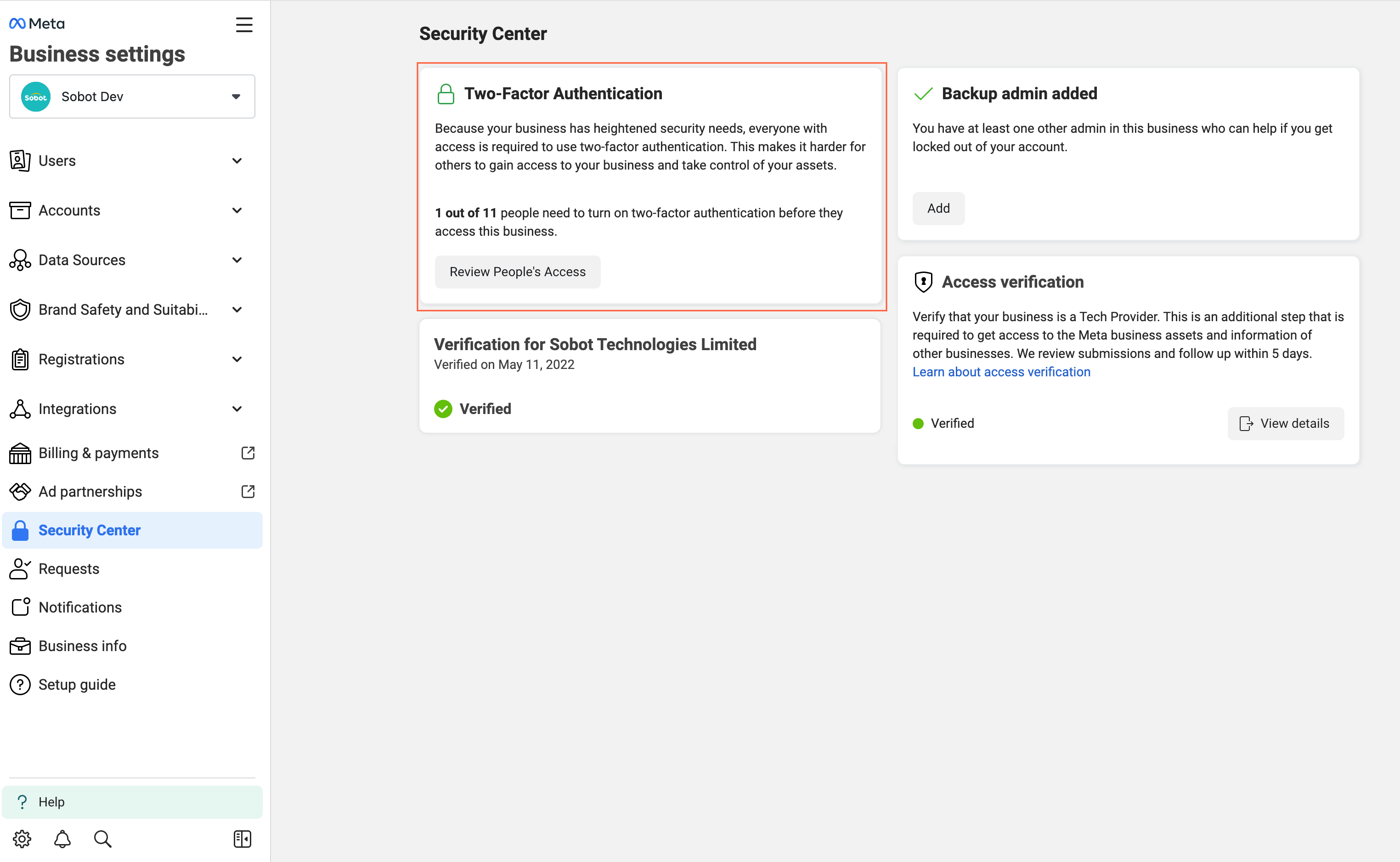
# ● Domain Verification
Domain verification is the verification of a company's website. The entry is Business Manager Platform > Brand Security and Applicability > Domain Name > Create a new domain.
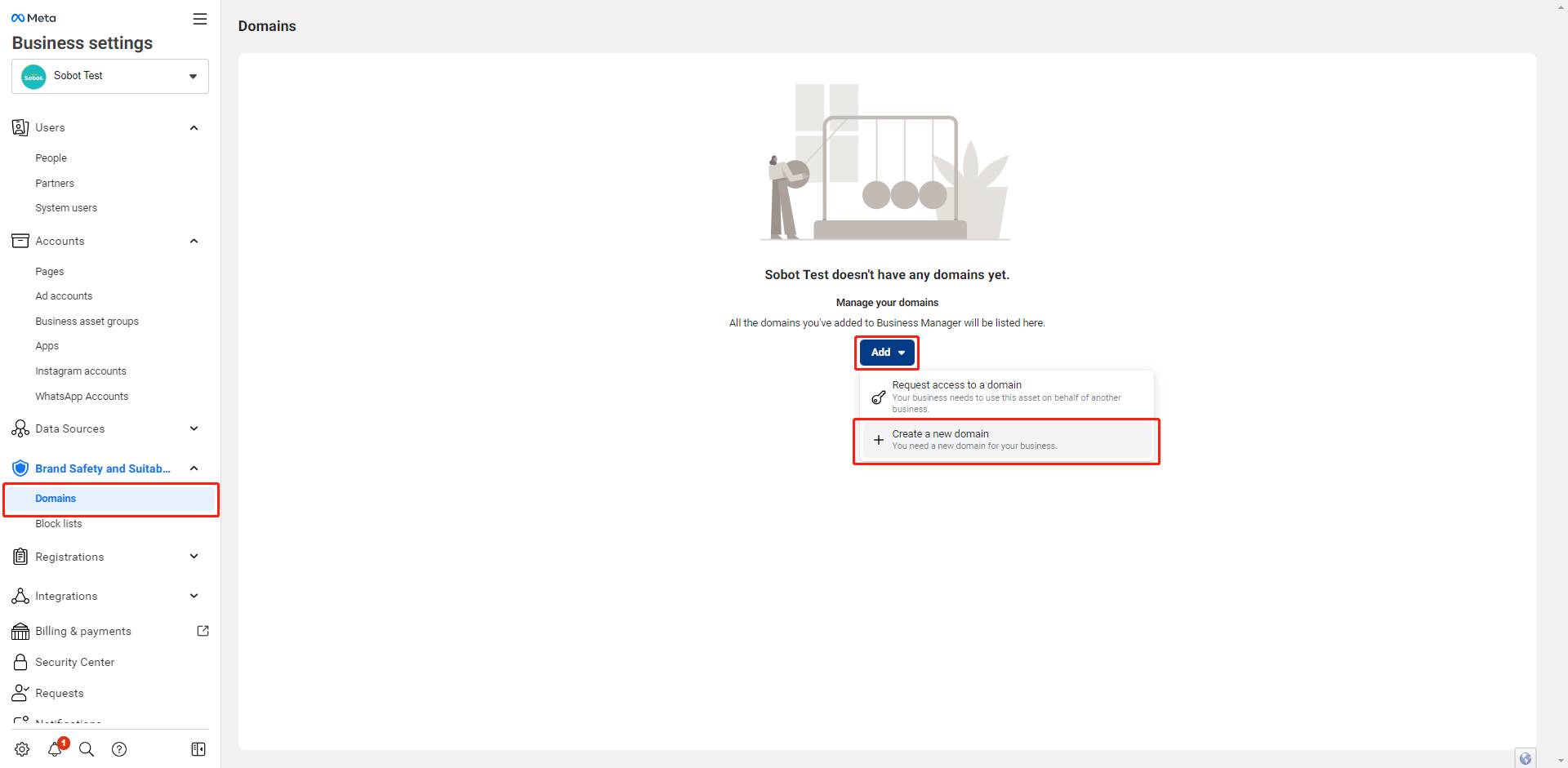
# ● Business Verification
Business Verification (opens new window) is carried out through documents such as Business License, bank bills, or utility bills, mainly by verifying the legal name, address, or phone no. of the Company to verify its authenticity and compliance. The Business Verification audit is very strict, and it is necessary to maintain the consistency and authenticity of the information filled in when submitting materials. It is recommended to complete two-factor authentication of domain name and Facebook before Business Verification, which can increase the approval probability of Business Verification. It usually takes about 2 weeks to pass the Business Verification, and during the verification process, functions such as agent system and message template creation and campaign can be used.
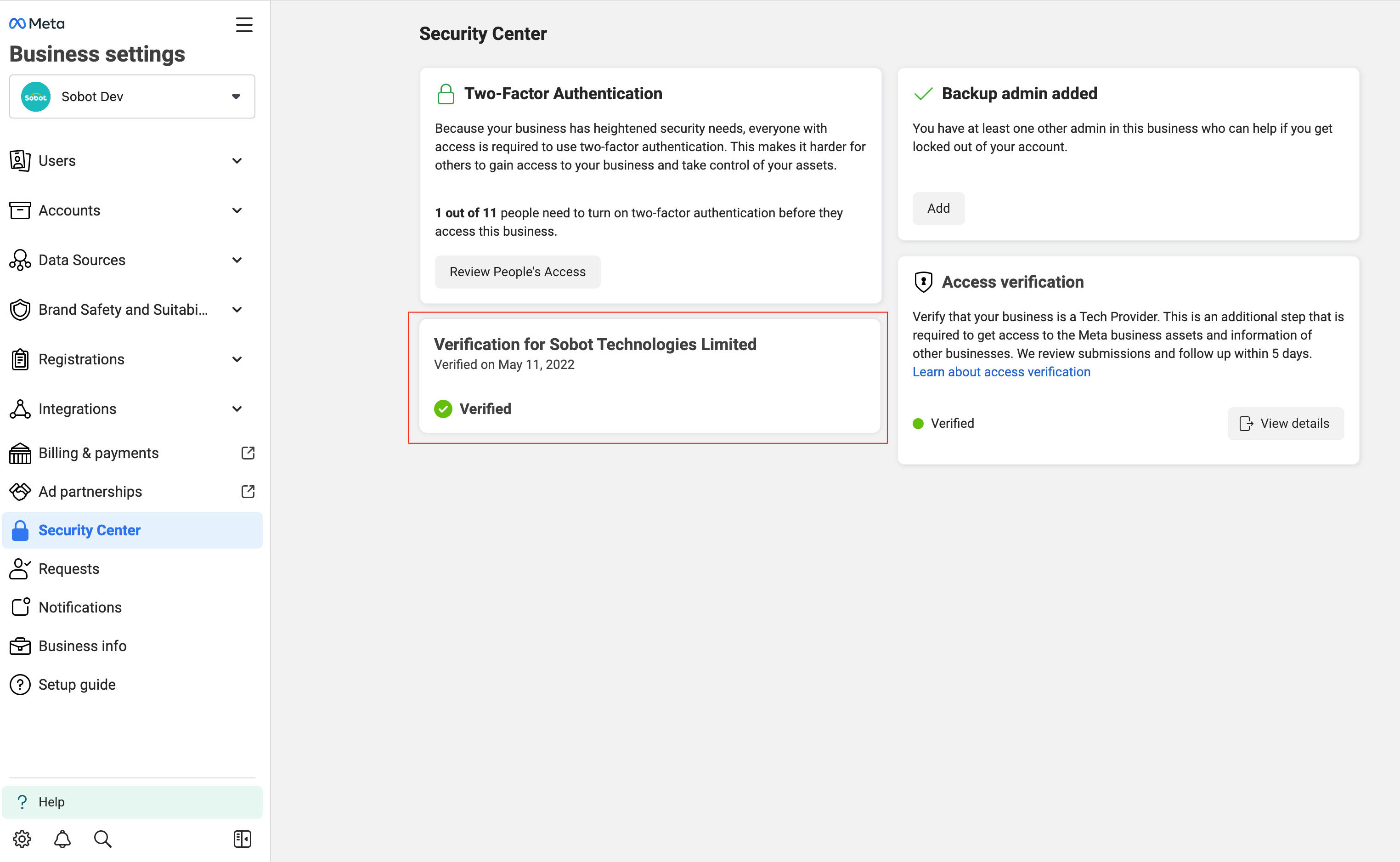
# ● Requesting an Official Business Account
Requesting an Official Business Account (opens new window) refers to Meta's official commercial account authentication. After authentication, the official commercial account displays name but not mobile no., and there will be an exclusive blue check tag following the name. Necessary conditions for Requesting an Official Business Account: two-factor authentication has been set up, Business Verification has been passed, and popularity has been obtained. If requesting an Official Business Account is rejected, it needs to be resubmitted after 30 days.
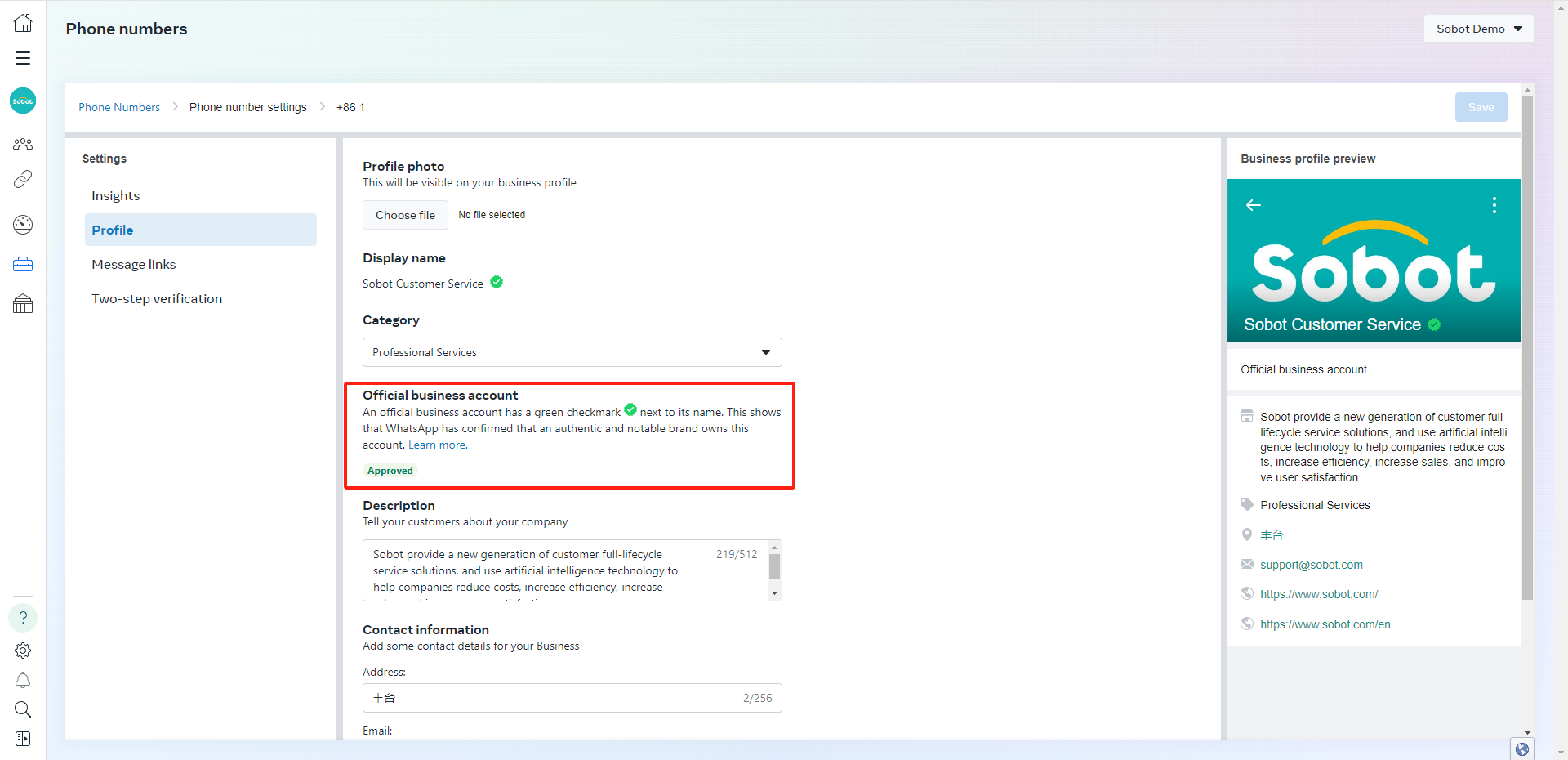
# ● Message Limit Rise
Message limit (opens new window) refers to the limit of chats that businesses can initiate within 24 consecutive hours. The time limit for businesses to initiate a chat is within 24 hours of sending the first message to customers. If the message limit has been reached, you can initiate more chats after one or more existing chats end. The message limit is divided into 5 levels: 250 (no company verification) > 1,000 (company verification) > 10,000 > 100, 000 > unlimited. There are both upgrade and downgrade mechanisms for message limit.