Overall Introduction to Channel Docking
# Overall Introduction to Channel Docking
——Better reach visitors through a variety of docking channels to conduct marketing activities and provide services
# Role of Channel Docking
How to connect with your customers? Channels are the first step. Here we provide you with different access channels, allowing you to better reach your customers to provide them with services or carry out marketing activities:
● Through different channels in WeChat ecosystem, including: WeCom, WeChat agent, WeChat mini programs and WeChat official account, you can better provide internal and external services for enterprises relying on the rich traffic of Wechat ecosystem.
● Through desktop site, mobile site, APP and other Sobot channels, you can offer visitors a richer online service than third-party channels and tie it to your website or APP to enhance the user experience.
● Through Weibo and Baidu Ad, you can obtain customers, collect information and conduct marketing around pre-sales scenarios, thus promoting the customer conversion goal.
# Main Functions of Channel Docking
When you finish the 「Agent Settings」 module, you can engage in channel docking by first selecting the channel planned to access as per actual business of the enterprise and then conducting docking through Settings > Live Chat > Settings > Docking Channel Settings. The available channels are shown in the table:
| Serial No. | Channel | Introduction |
|---|---|---|
| 1 | Desktop Site | The agent system can be accessed by deploying a web component or a link to the chat method to the desktop site. |
| 2 | Mobile Site | The agent system can be accessed by deploying a web component or a link to the chat method to the mobile site. |
| 3 | App (Android / iOS) | You can deploy the SDK to allow your customers to inquire agent online in your App. |
| 4 | WeCom | Customer can directly inquire live chat in the chat page on the WeCom workbench. |
| 5 | WeChat Official Account | Customer can directly inquire live chat in the chat page in the WeChat official account. |
| 6 | WeChat Mini Program | You can authorize access to the agent system through the WeChat mini programs, allowing customers to initiate inquiries directly in the mini programs. |
| 7 | Facebook Private Message | By docking to the "Send Message" entry in Facebook public homepage, you can receive and reply to messages through Agent Workbench. Note: This channel requires a separate application to open, please contact the agent system docking staff to assess whether you are eligible. |
| 8 | Instagram Private Message | By docking to the professional Instagram account homepage for message receiving and sending, you can receive and reply to messages through Agent Workbench. Note: This channel requires a separate application to open, please contact the agent system docking staff to assess whether you are eligible. |
| 9 | By docking to the WhatsApp business account for message receiving and sending, you can receive and reply to messages through Agent Workbench. Note: This channel requires a separate application to open, please contact the agent system docking staff to assess whether you are eligible. | |
| 10 | Line Official Account | By docking to the Line official account homepage for message receiving and sending, you can receive and reply to messages through Agent Workbench. Note: This channel requires a separate application to open, please contact the agent system docking staff to assess whether you are eligible. |
# Step 1: Add Channel
Under the operation path of Live Chat > Settings > Docking Channel Settings, conduct channel docking based on operation guidance via 【Add Channel】 button, select channels to be deployed to add (taking desktop site as an example), and associate sub-channels to organization structure to achieve data permission isolation and management of different departments.
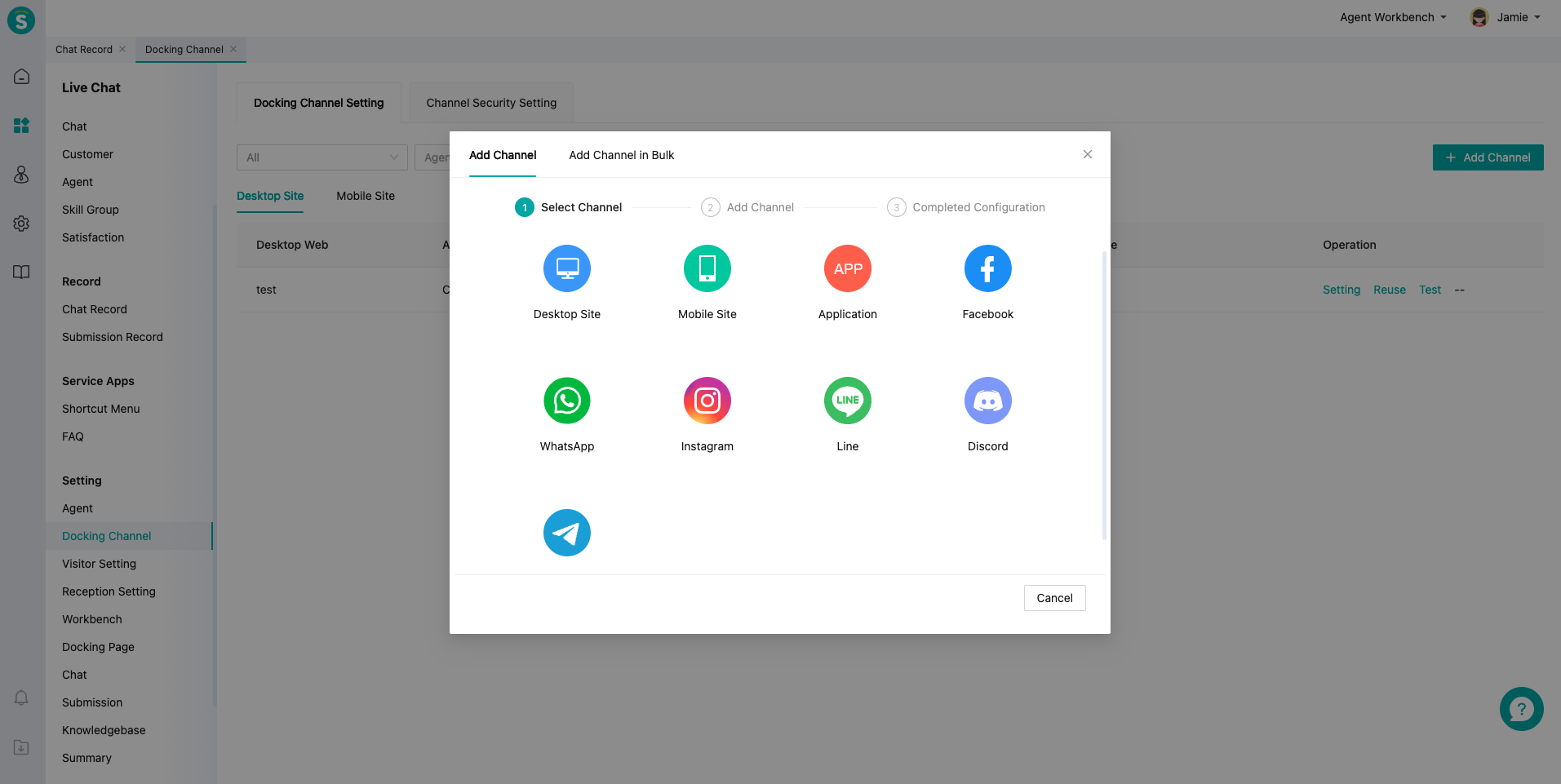
# Step 2: Channel Setting (Taking Desktop Site as an example)
Finish channel docking by relevant modules in the settings page, including Deployment Method, Visitor Setting, Agent Reception Mode, Chat Notice Setting, and Site Details Setting.
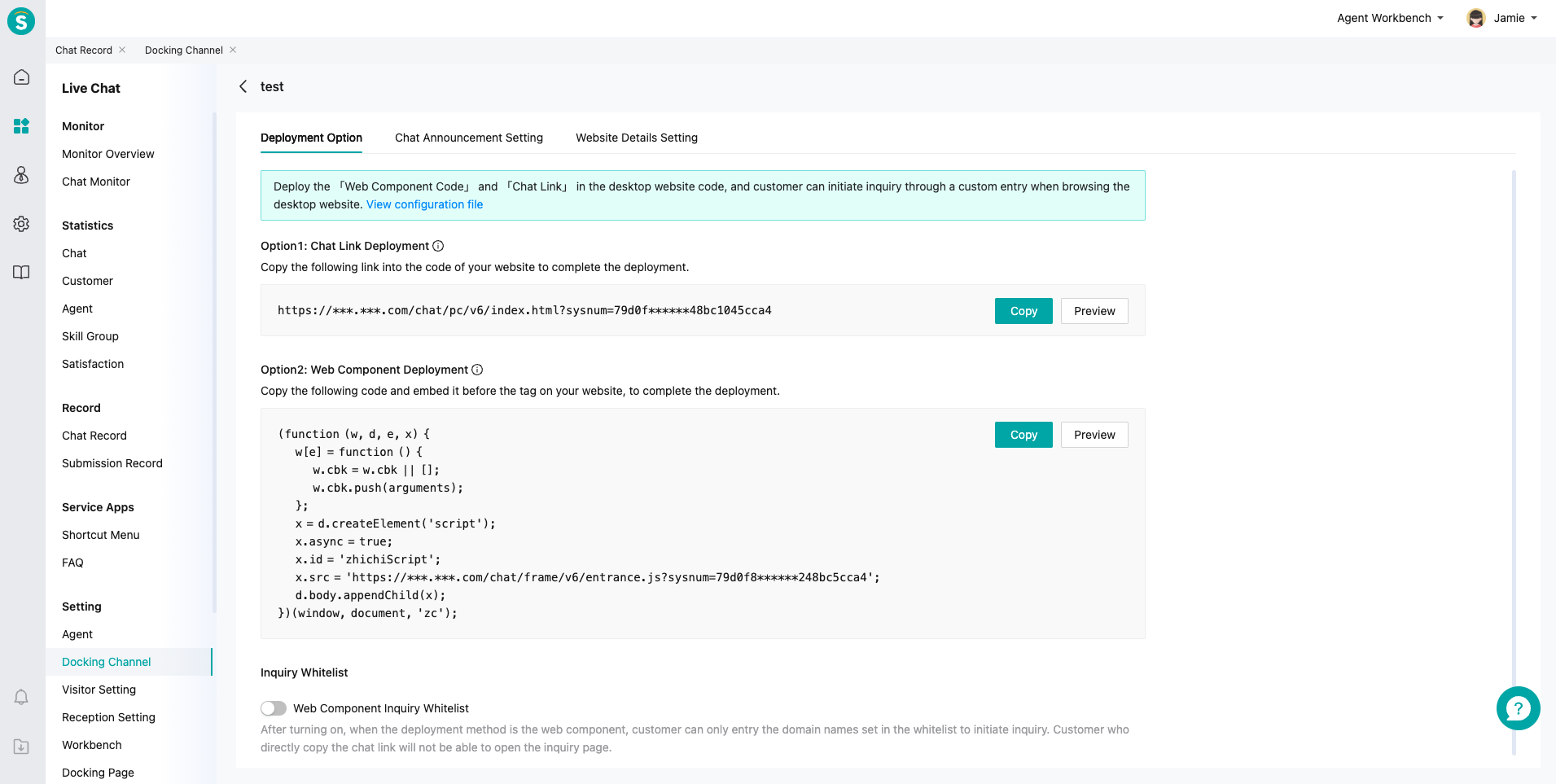
# Step 3: Channel Test
Perform test for specified channels through channel setting, combined with bot and agent workbench configurations.
