Instagram Integration Guide
# Instagram Integration Guide
——Learn about the specific steps of Instagram channel integration through this article
# Preparation
Sign up and create Instagram (opens new window) professional account
Create Facebook (opens new window) public homepage and associate with Instagram professional account
Sign up Sobot system
# Create an Instagram professional account
Switch Instagram account to professional account
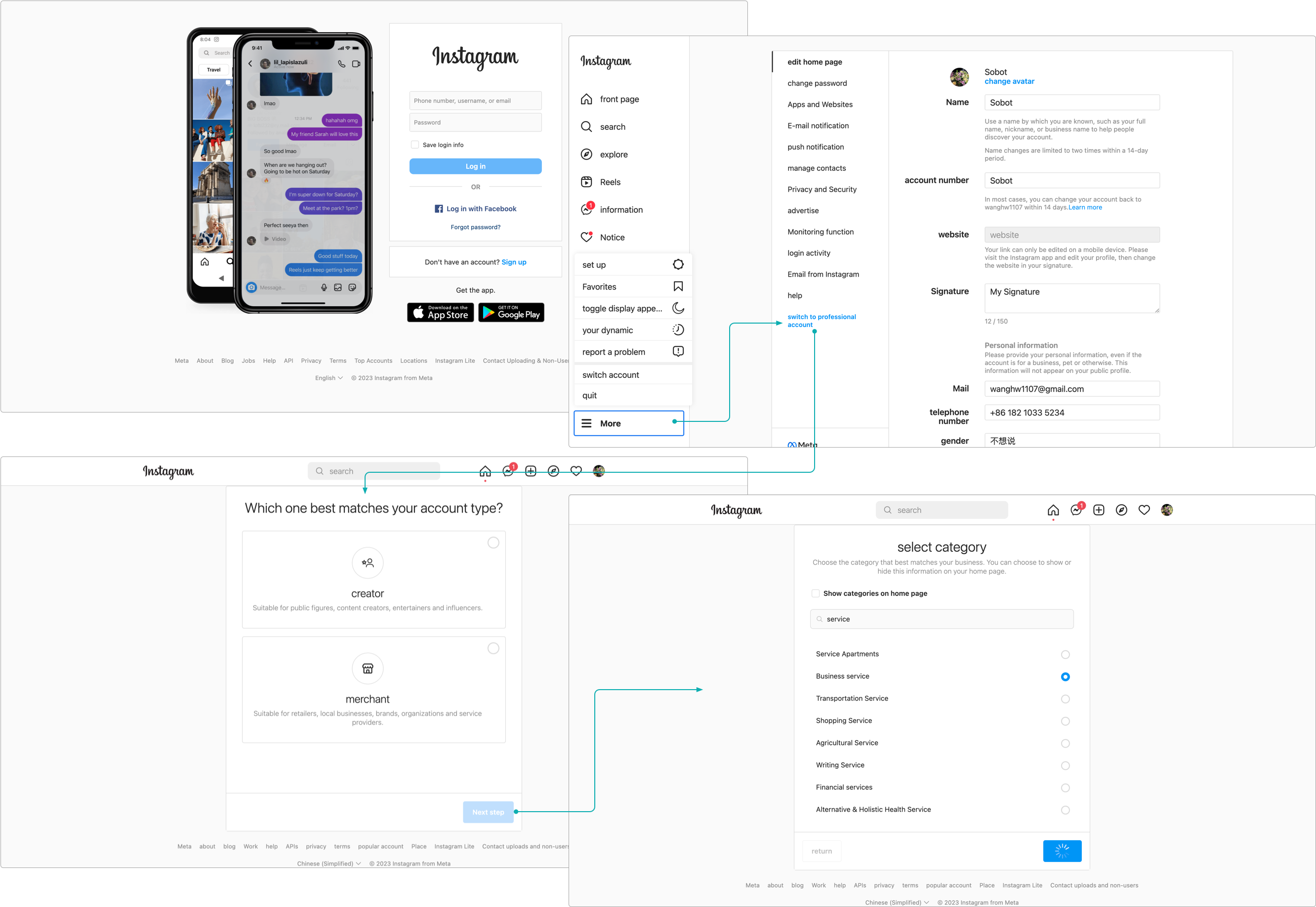
- Log in Instagram App, go to 【Settings】>【Privacy】>【Messages】, and enable Allow Using Messages function in [Bound Tools]
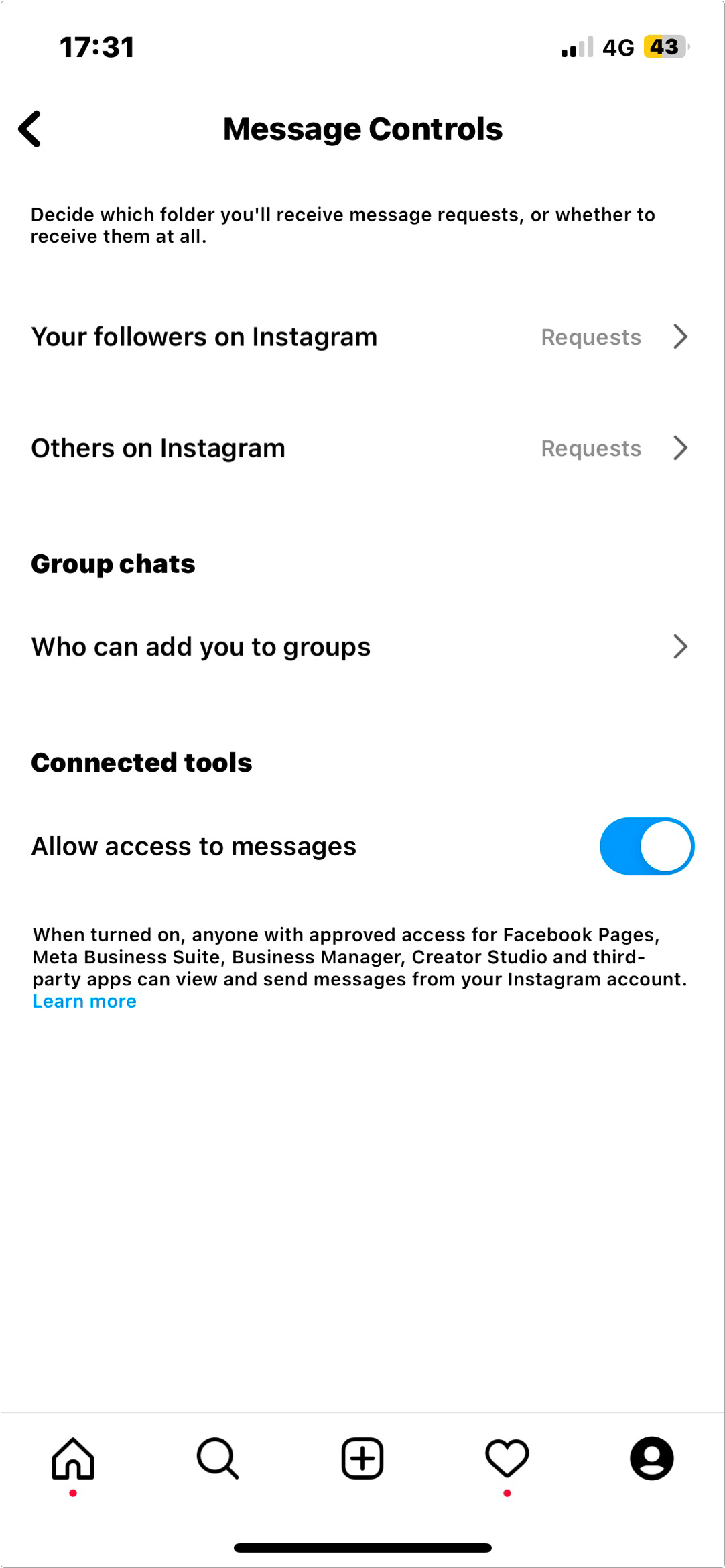
# Bind Facebook public homepage
Create Facebook public homepage (skip if you have created)
Bind the Instagram professional account created in step 2 to Facebook public homepage
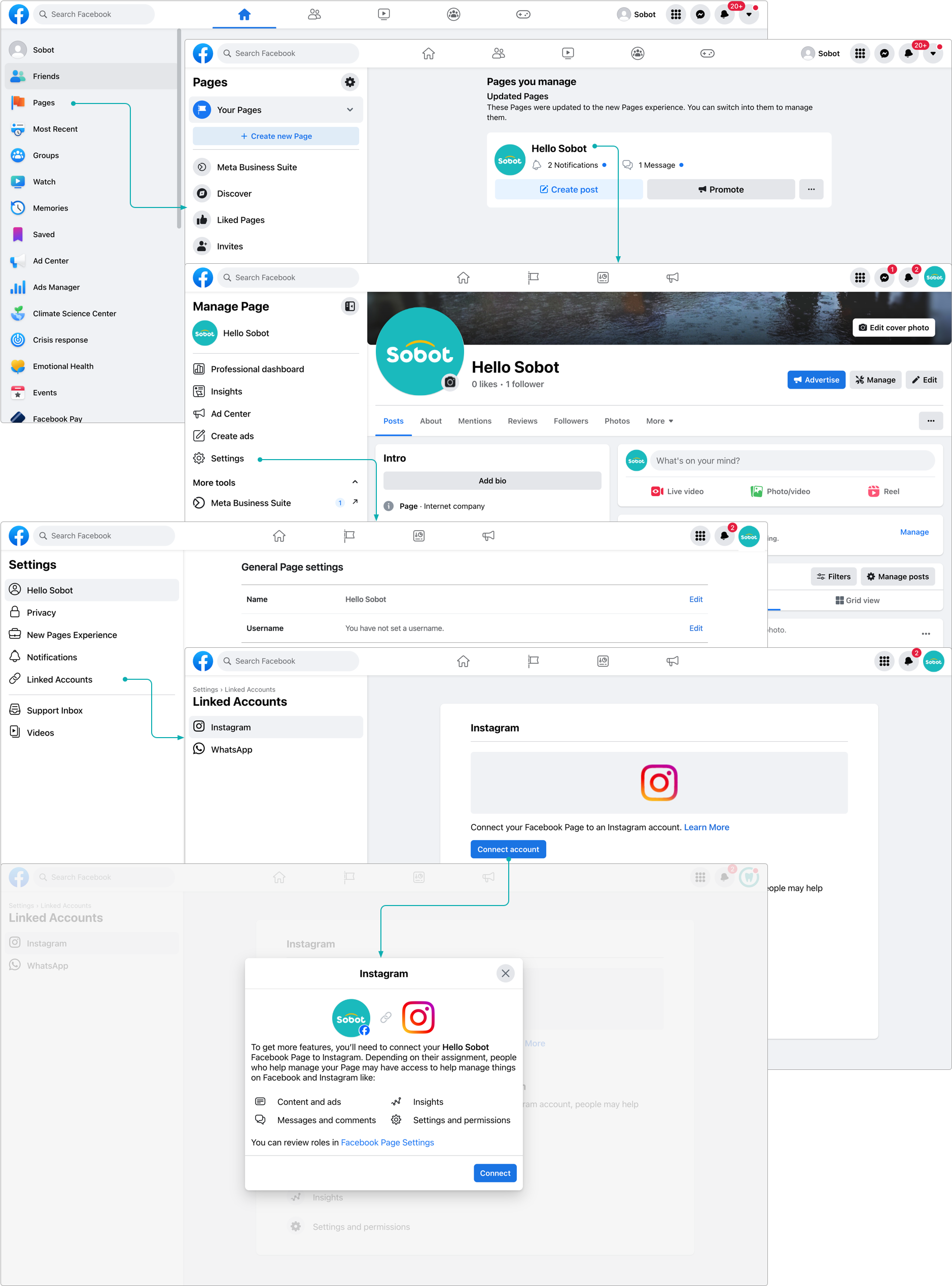
# Authorize to bind Sobot agent system
Log in Sobot system
Add Instagram channels in agent system according to the following guidance
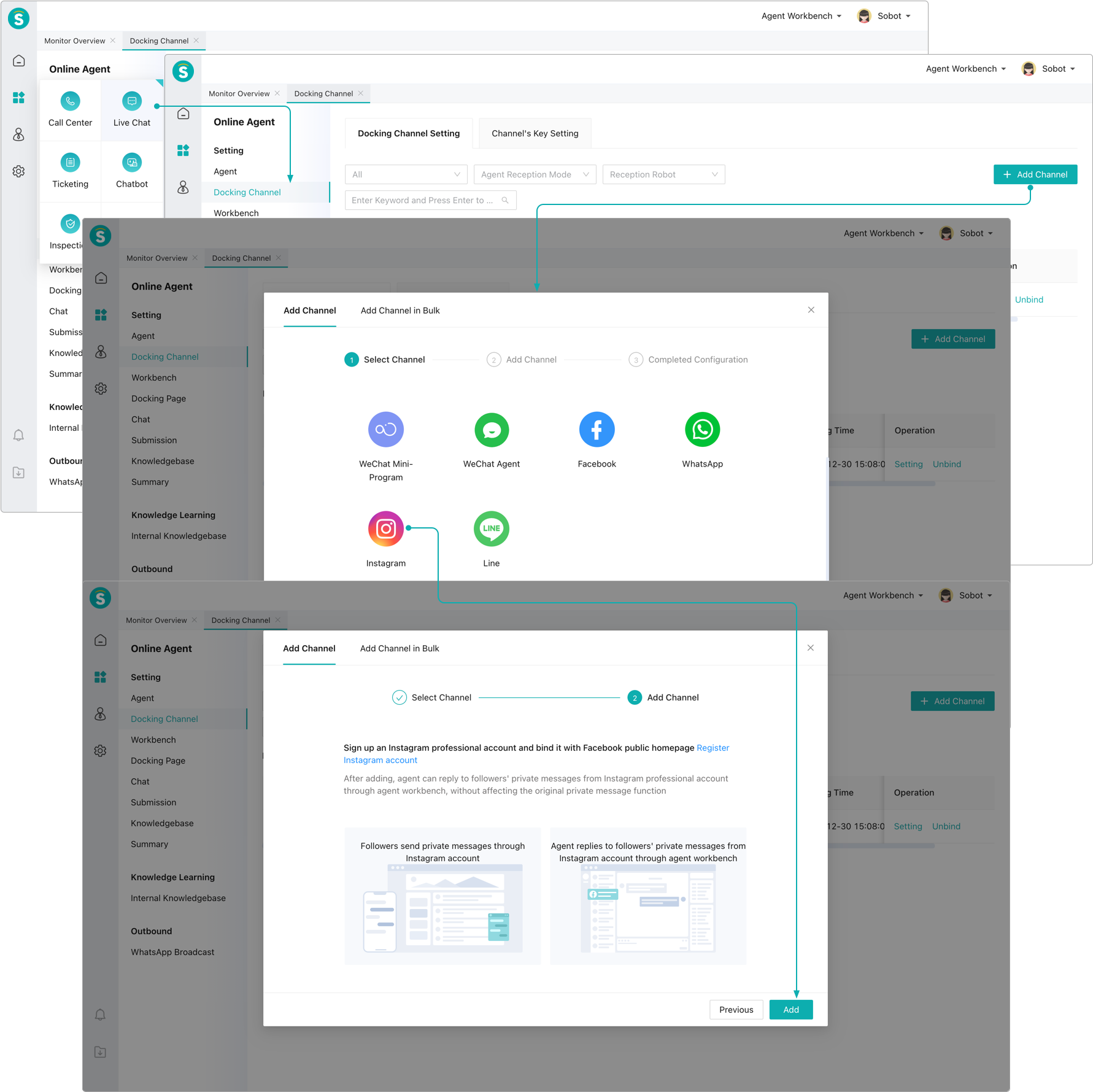
- Complete account authorization binding according to the following guidance (Note: the selected Instagram account needs to be bound to Facebook public homepage in advance)
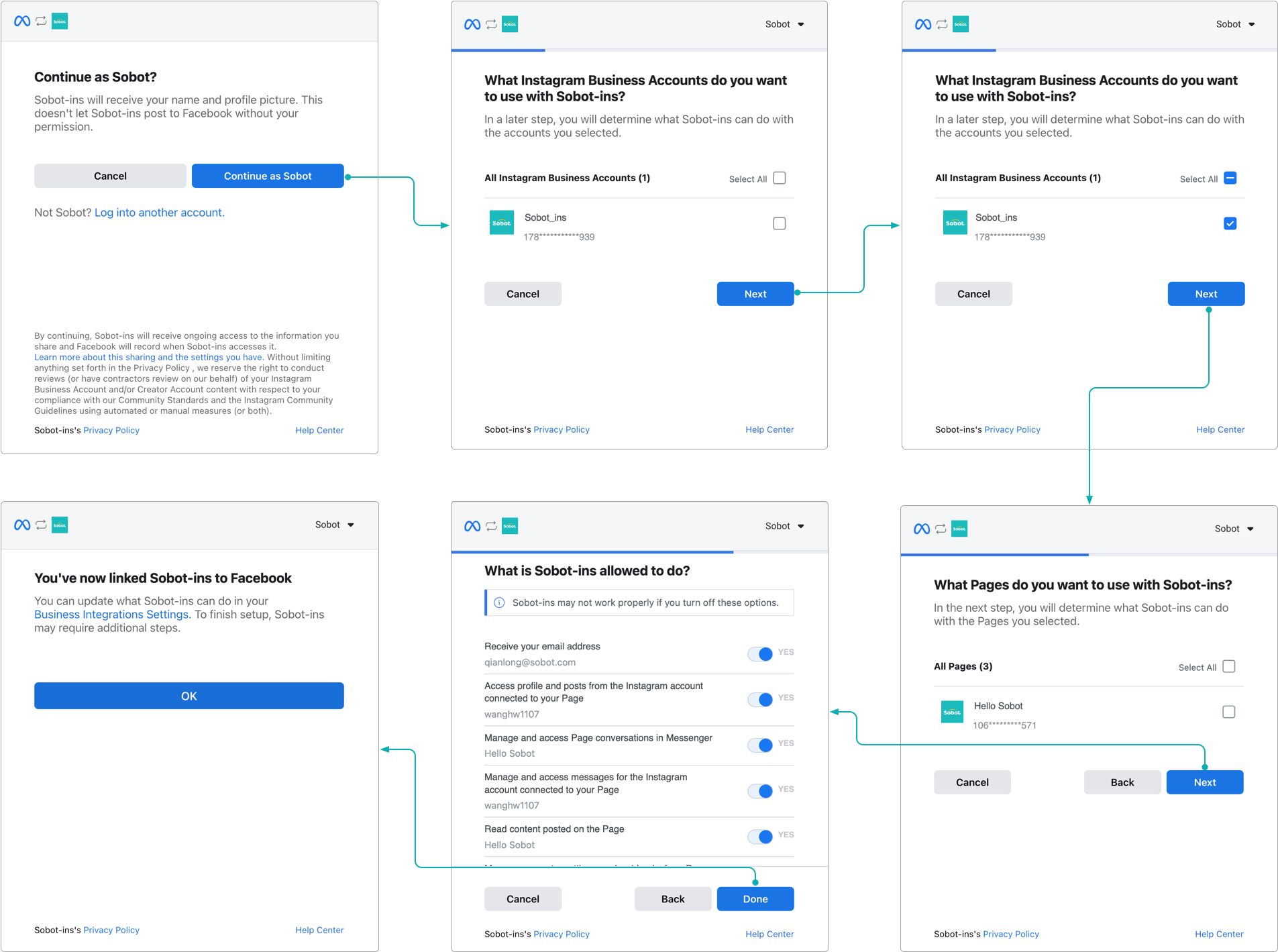
# Note
According to Meta, after 24 hours from the last message sent by a visitor, agent cannot reply or initiate a chat with the customer.
Only Instagram professional accounts are supported and need to be accessed indirectly through a Facebook account, so you need to have a Facebook account and bind to this Instagram account in your Facebook homepage-Settings.
