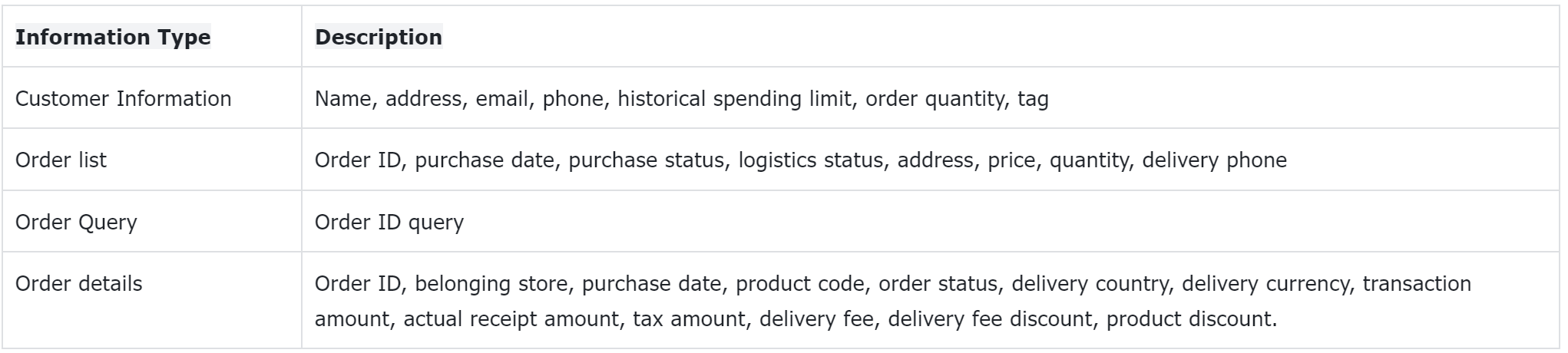Shopify Docking Guide
# Shopify Docking Guide
——The Shopify store can quickly implement customer identification and customer/order information query by installing the "Sobot Live Chat & AI Chatbot" app to embed the agent inquiry entry with one click.
# Advantages of accessing Shopify store to Sobot
By installing the "Sobot Live Chat & AI Chatbot" app, you can quickly gain the following advantages:
After opening the app, Shopify store templates are ready to use and the agent inquiry entry is quickly embedded, without the need for code or technical personnel involvement.
After the Shopify store enables customer accounts, visiting customers can be identified when inquiring agents.
The Sobot agent workbench provides a Shopify customer information and order information query component. Agents can quickly query during the chatting without the need for enterprise R&D docking.
# Shopify Store Access Guide
# ● 1. Binding Shopify store
Step 1: Add the channel. Click to add Shopify for installation in the Sobot - Live Chat - Setting - Docking Channel Setting. (You can also skip the first step and directly login to the Shopify store backend)
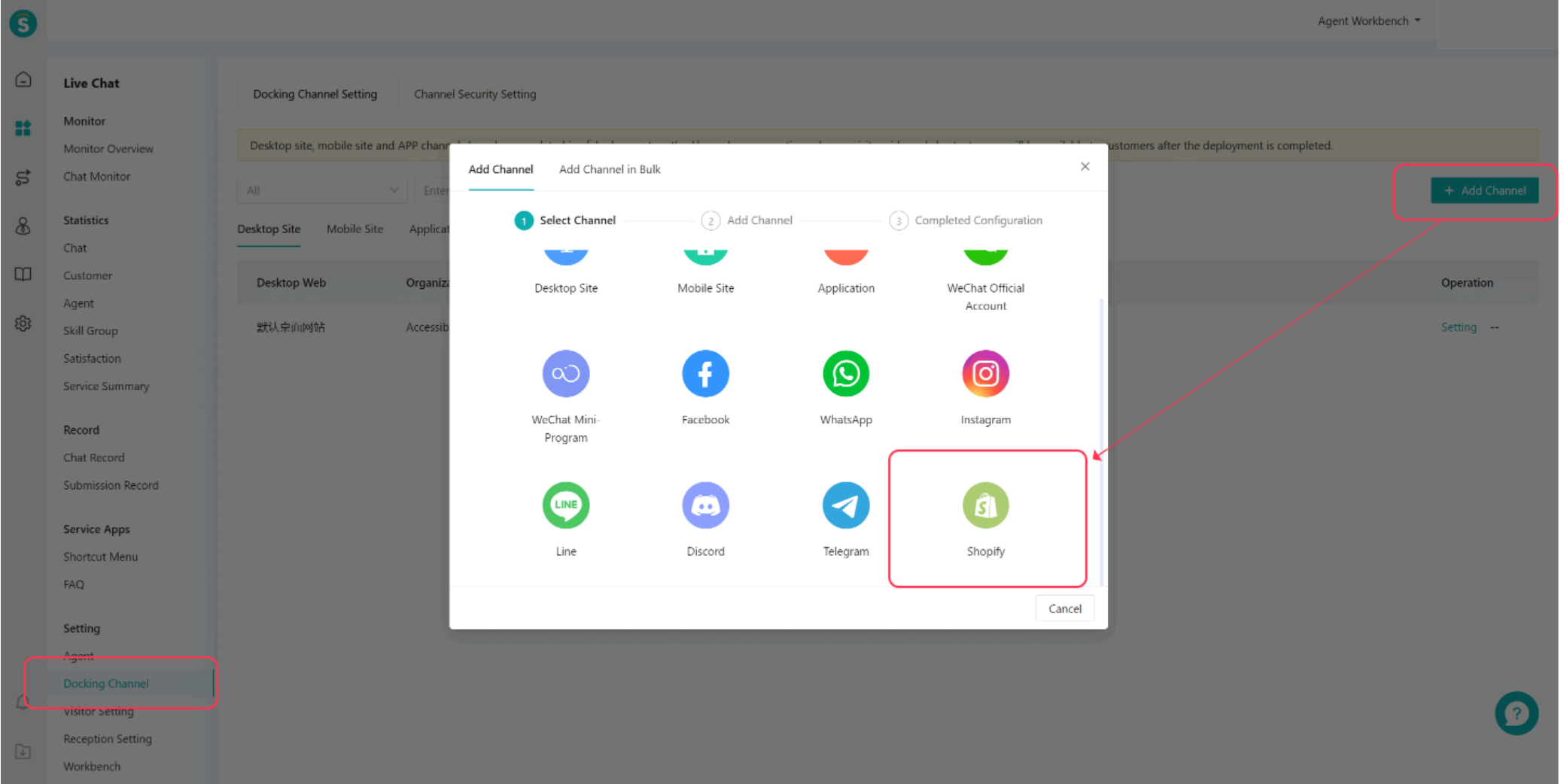
Step 2: Search the Shopify App. Use the search box at the top of the page to search for "Sobot Live Chat & AI Chatbot" or "Sobot", select the app, and enter the app introduction page.

Step 3: Install the app. On the "Sobot Live Chat & AI Chatbot" app introduction page, click the [Install] button.
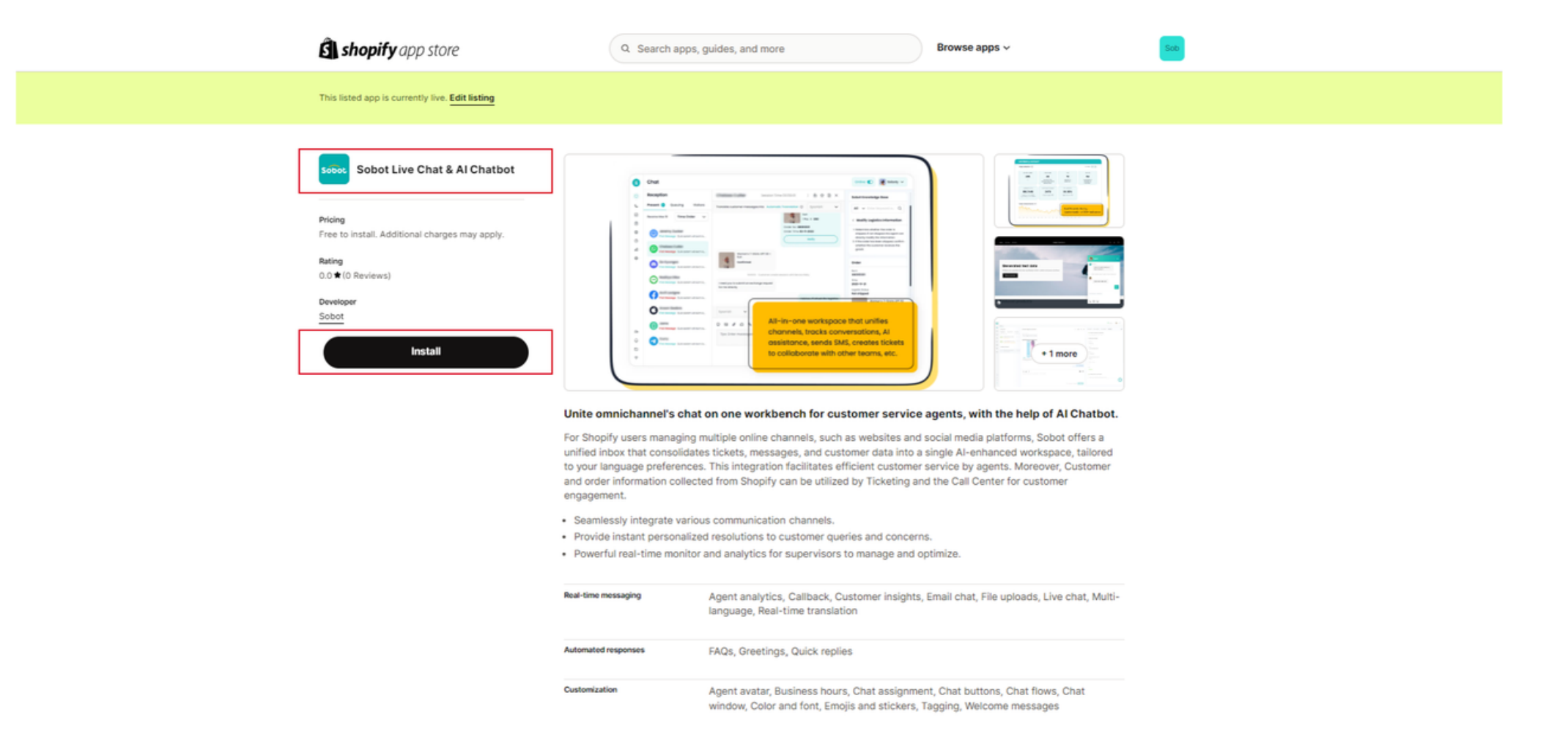
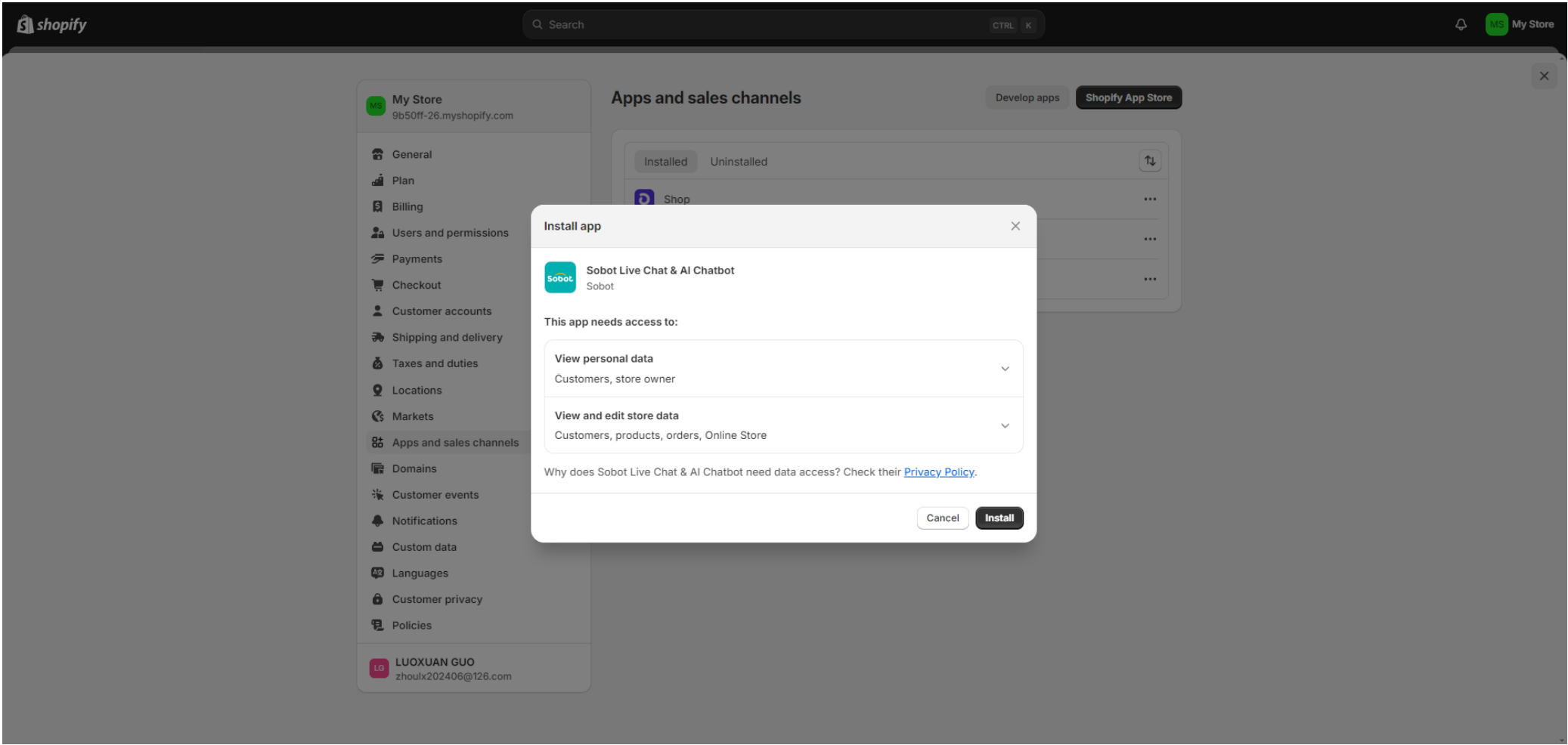
# ● 2. Setting up Shopify
Step 1: Set up the channel. After completing the installation of Sobot in Shopify, you can see Shopify in your docking channel. Click on settings, and you can follow the guide to set up the visitor scheme and reception scheme.
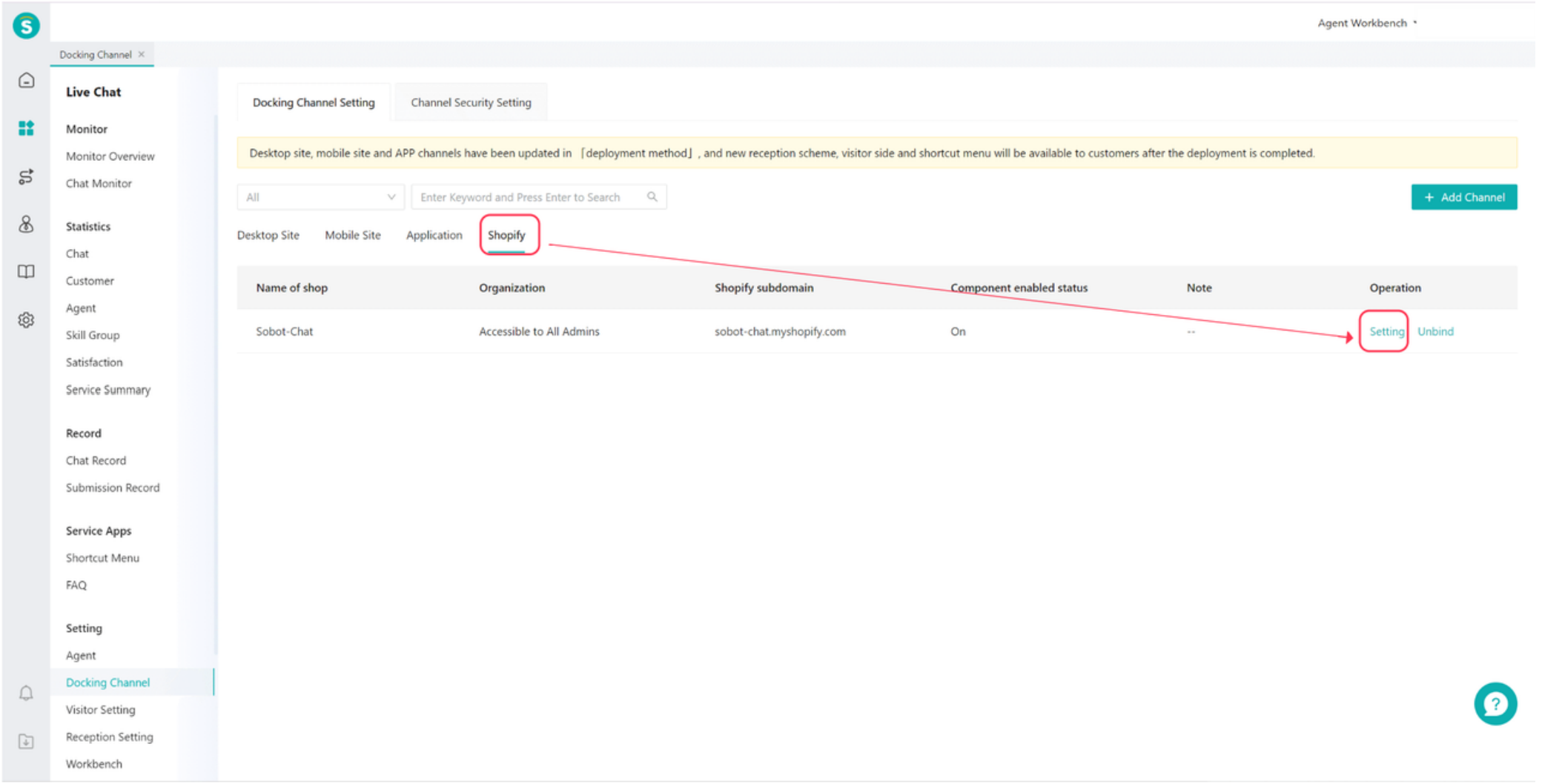
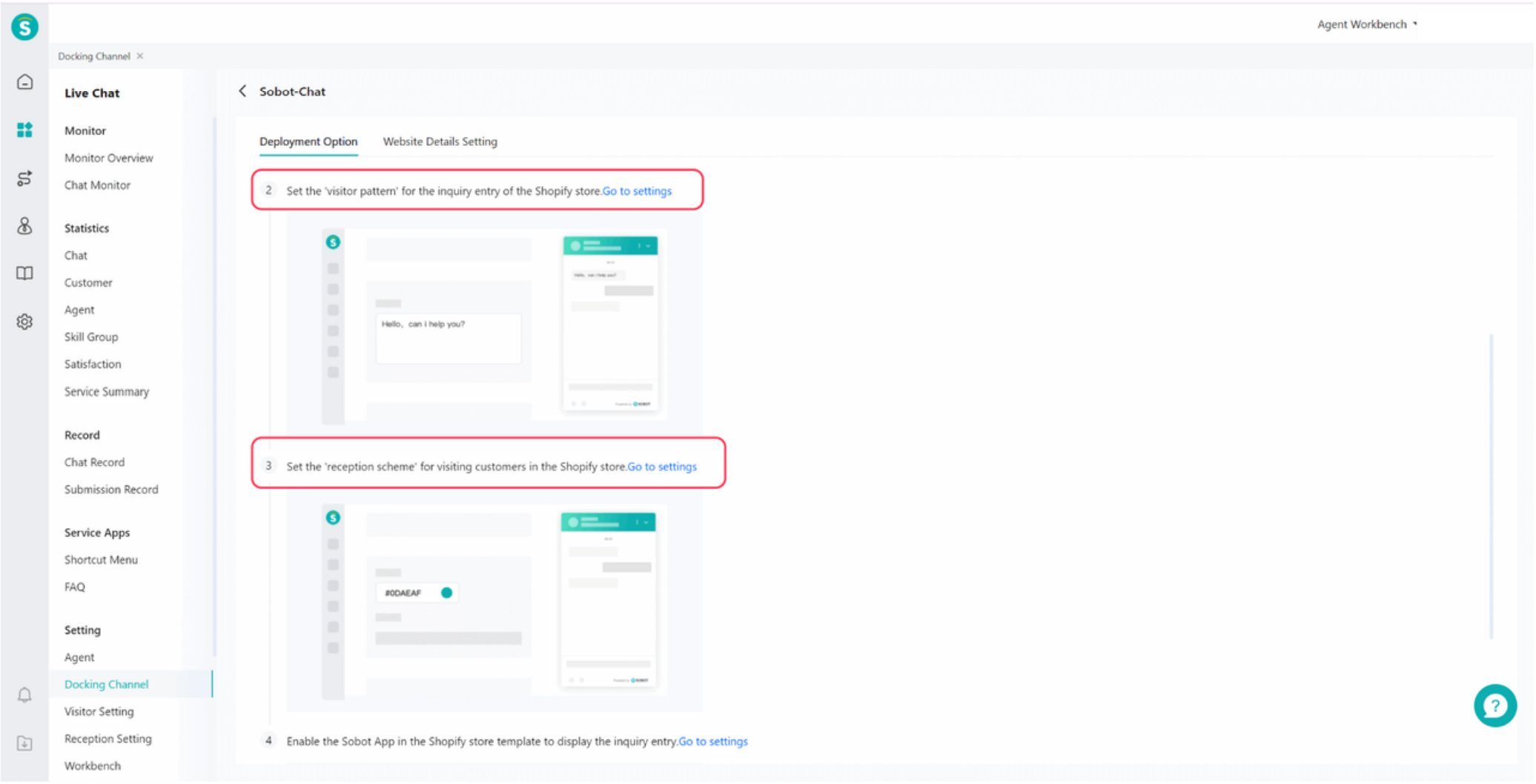
Step 2: Set up the Visitor Scheme. Click on 2 "Go to Settings" to enter the visitor setting page. The visitor setting is the pattern that your customers see within the Shopify page.
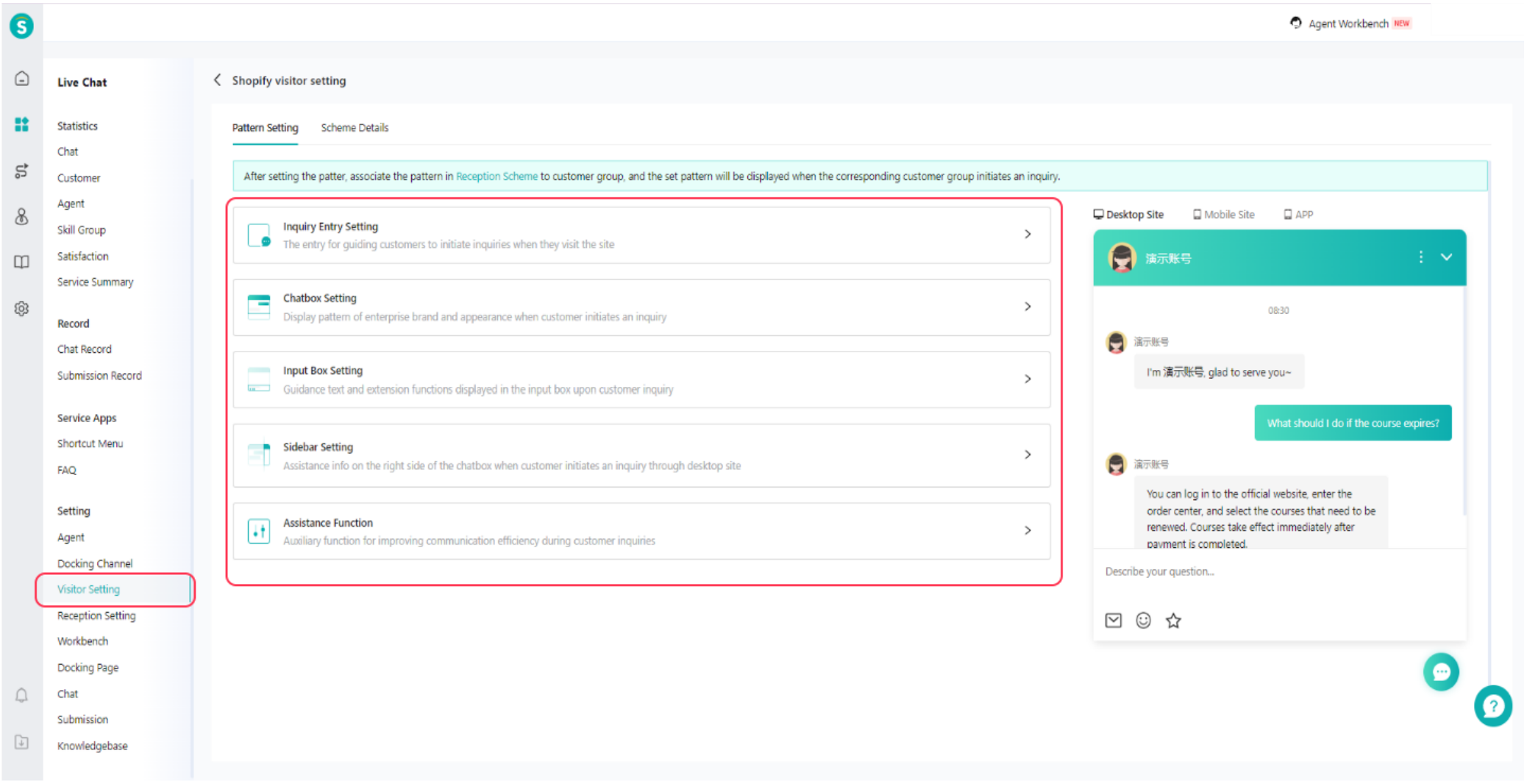
Step 3: Set up the reception scheme. Click on 3 "Go to Settings" to enter the reception setting page. You need to set the channel in the "Meet the Triggering Conditions" to Shopify, so that customers from Shopify can be assigned to your reception scheme.
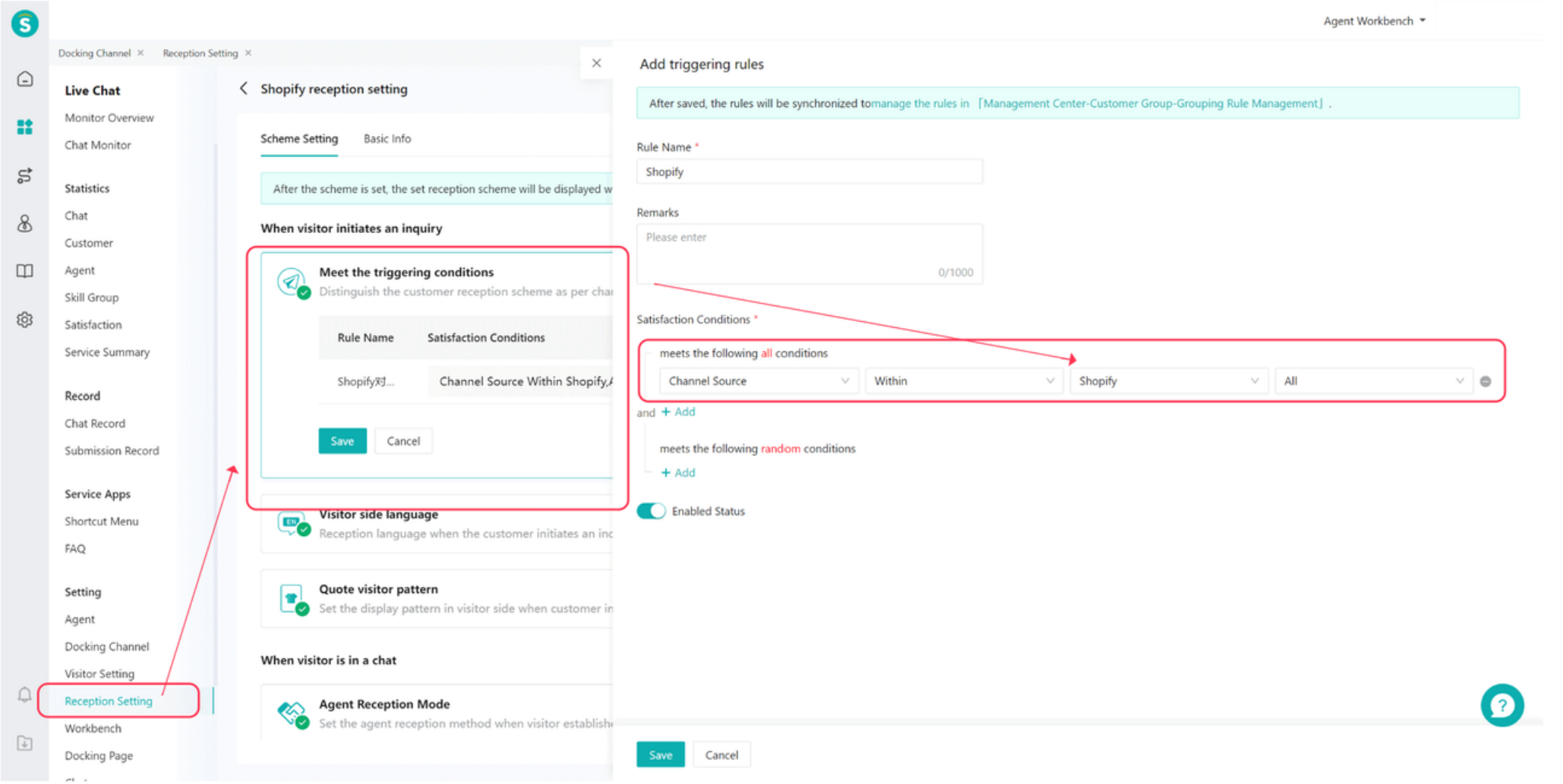
When referencing the visitor Scheme, refer to the scheme you just configured in the visitor setting.
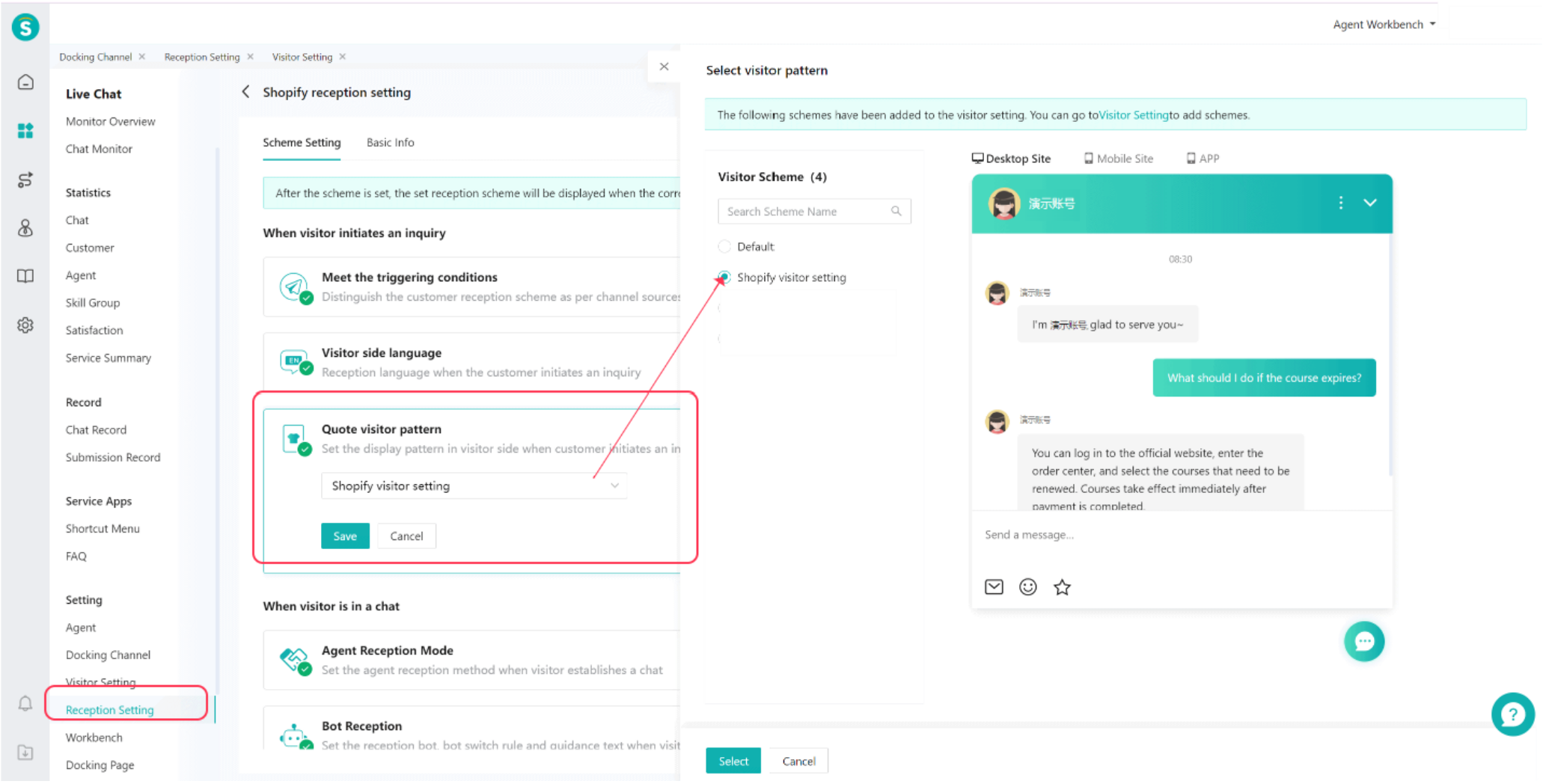
Finally, complete the remaining reception settings.
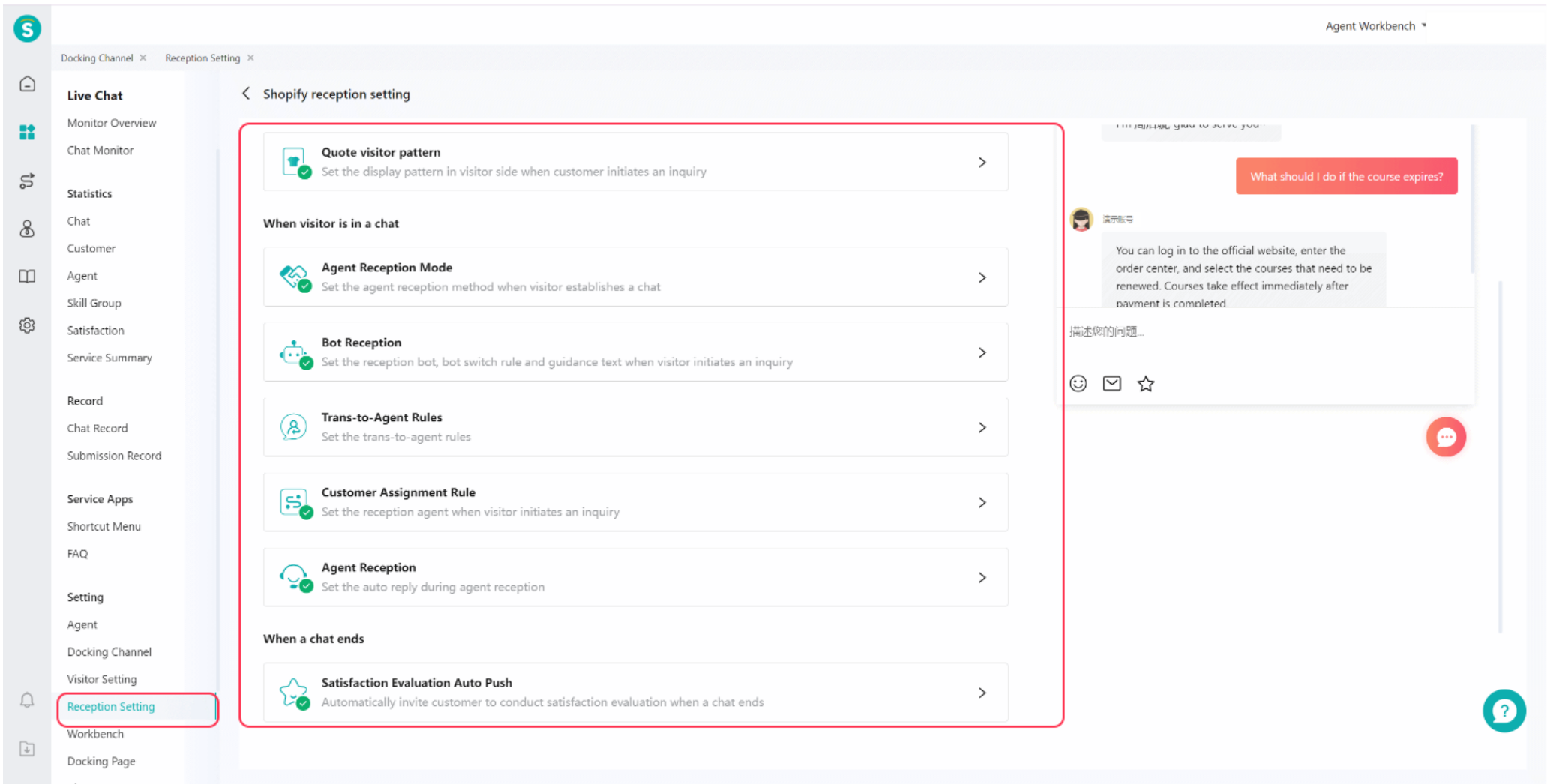
Step 4: Enable the application. Click on 4 "Go to Settings". You can enable the Sobot [Chat Widget] component in "Shopify homepage - Online Store - Themes - Customize - App embeds".
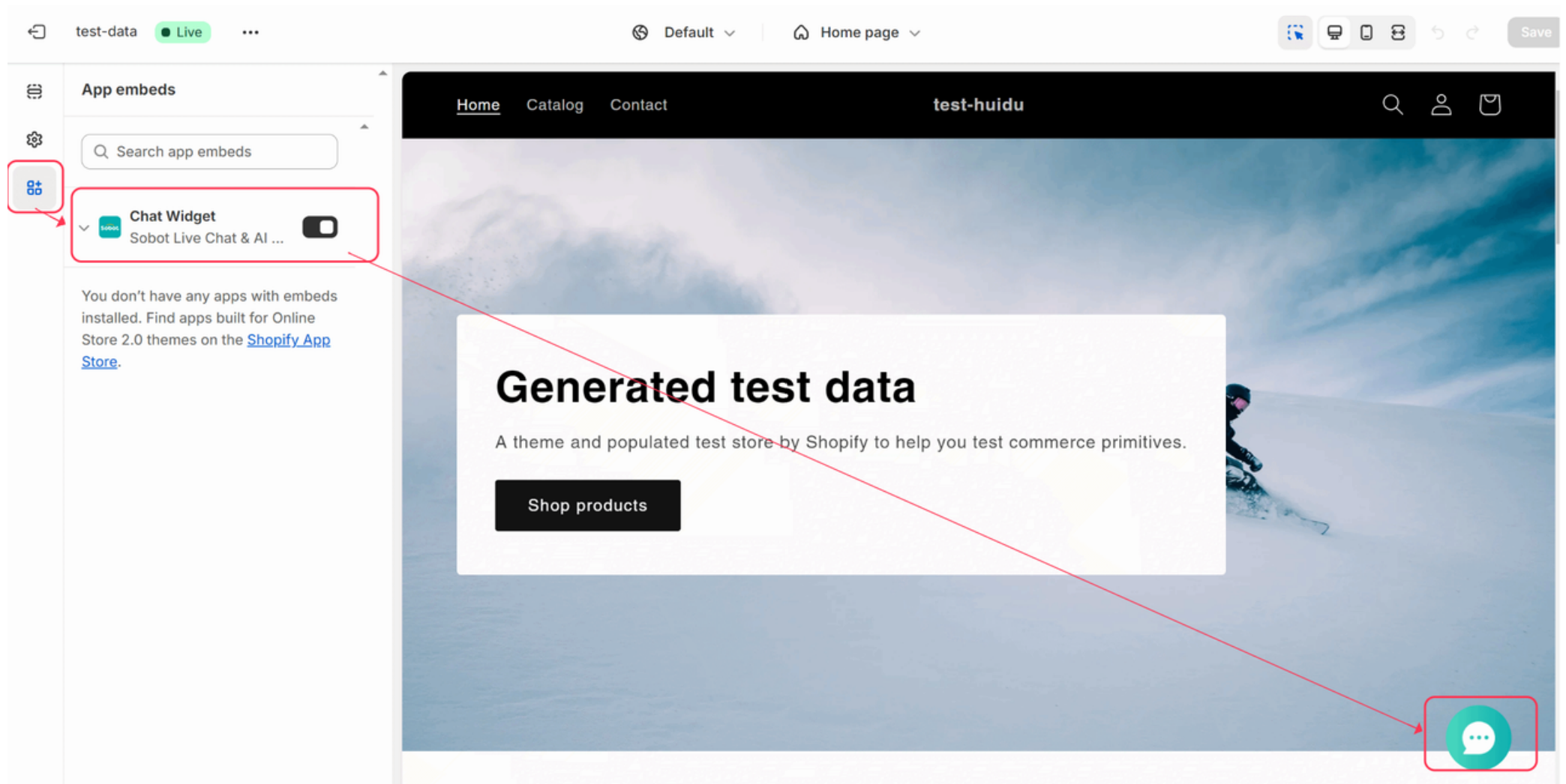
Finally, you can see "Sobot Live Chat & AI Chatbot" in the installed apps in the store backend. The appearance of the Sobot chat button when visiting the store indicates successful installation.
# ● Use of Shopify App Components
1.When customers initiate inquiries from Shopify, agents can view customer information and order information in the sidebar of the workbench (only customers who have already logged into the Shopify page will have Shopify information)
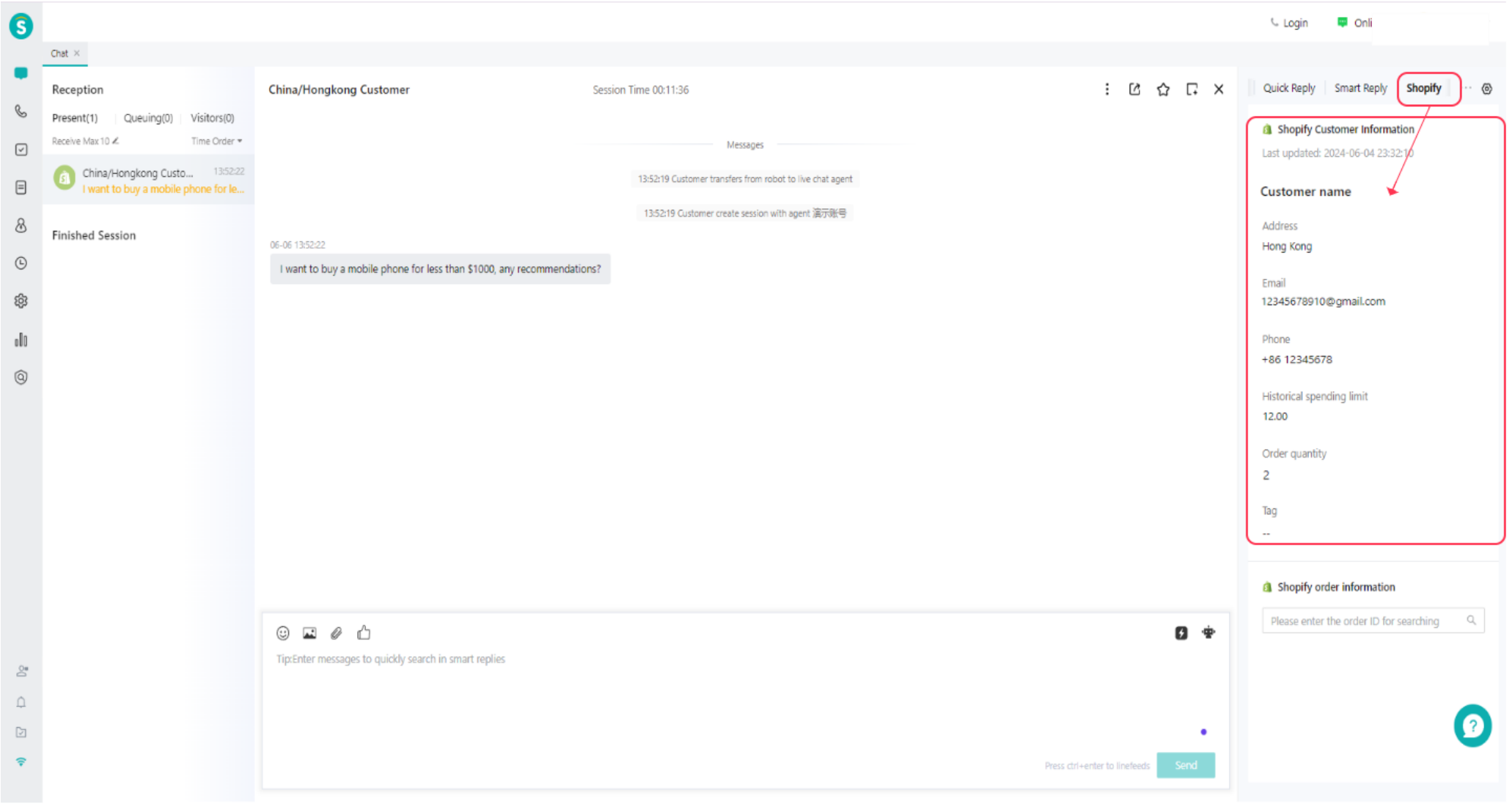
2.Agent can also query detailed order information through the order component.

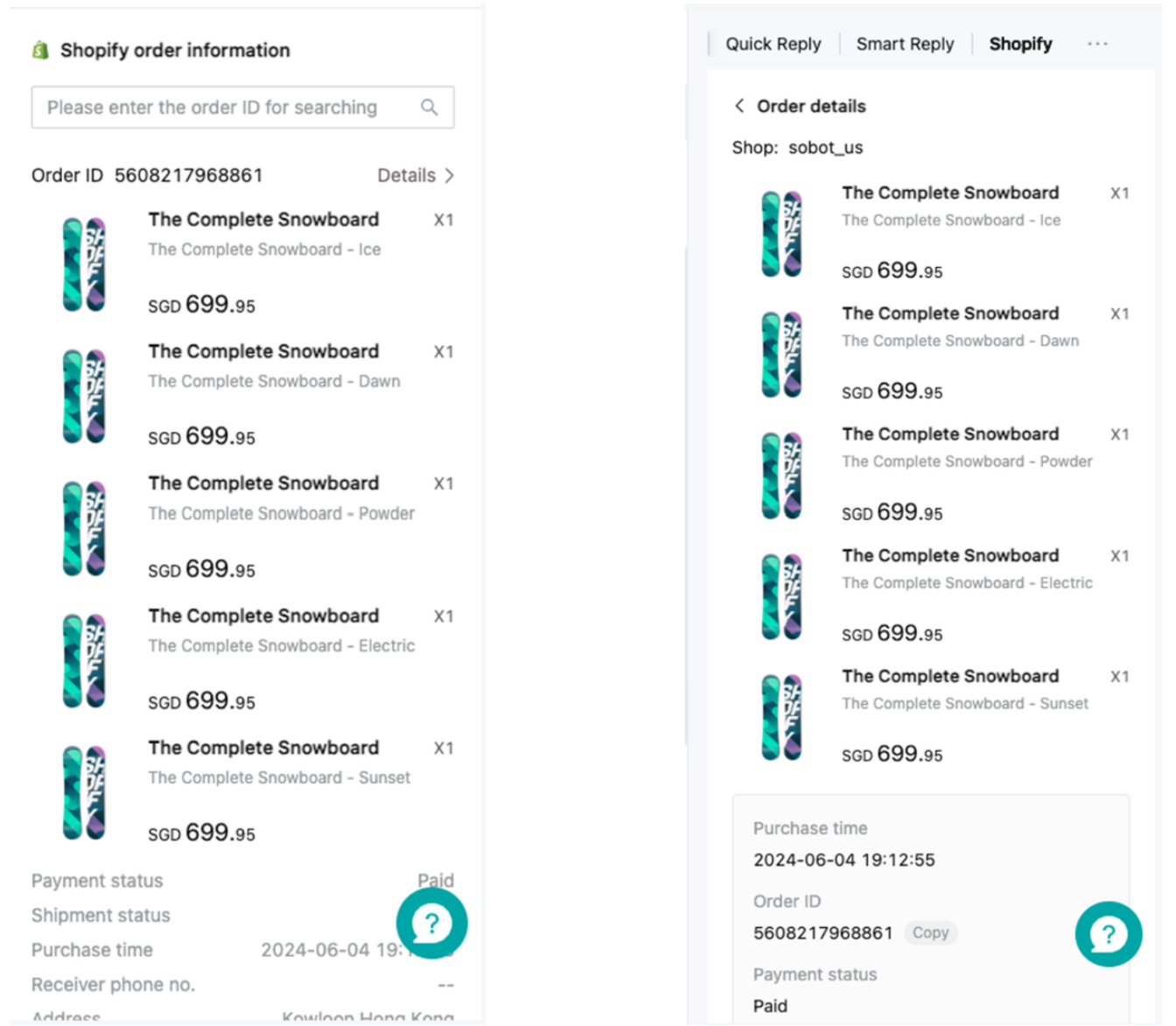
The specific data fields are shown in the figure below.