WeChat Agent Docking Guide
# WeChat Agent Docking Guide
——Learn about the scenarios and specific operation steps of WeChat agent docking through this article
# Role of WeChat Agent
Enterprise can access WeChat agents in WeChat internal and external scenarios, so that customers can initiate inquiries via WeChat and enterprise can send and receive messages through Sobot Agent Workbench.
● Rich traffic entrances: Access WeChat agent in multiple entrances such as Channels, Official Accounts, mini programs, WeChat Search, and WeChat Pay within WeChat as well as App and web pages outside WeChat.
● Message accessibility: Customers can communicate with agents in WeChat without adding friends, enjoying the same experience as chatting in WeChat. After agent replies, customer will receive a new message prompt in WeChat. The service is more sticky, with high interaction and open rates.
● Private service closed loop: Due to the rich access scenarios and higher message accessibility, WeChat agent is eminently suitable for public services to guide customers to add groups and friends and upgrade from public operation to private operation. The after-sales service scenario of private domain provides an entrance for private domain customers to ask questions and makes the private service scenario more closed-loop.
# WeChat Agent Docking Process
WeChat agent provides two modes: "Live Chat" uses Sobot "Agent Workbench" to receive customers, and "WeCom Agent" uses "WeCom" to receive customers. If you want your agents to use "WeCom" to send and receive messages, you need to open the "WeCom Agent" product and enable WeChat agent on the WeCom backend.
"Live Chat" performs docking through the "3rd-party authorization management" mode and provides enterprises with WeChat agent channel integration services, and the agent sends and receives messages through the Sobot "Agent Workbench". The core docking process is as follows. |Link|Content|Role|Platform| |---|---|---|---| |Enable WeChat Agent|Apply to Open a WeChat Agent Account https://work.weixin.qq.com/kf|WeCom Admin|WeChat Agent Management Backend| |Channel Docking|1. Admin adds "WeChat agent" channel through "Docking Channel Settings", and WeCom admin scans the code to authorize; 2. Add "WeChat agent account" in the authorized bound enterprise, set the reception method of the channel, and get the chat link; 3. Deploy the channel entrance that the enterprise needs to use. . |Admin & WeCom Admin|Sobot Management Workbench| |Customer Reception|Customers use "personal WeChat accounts" to inquire about the enterprise's "WeChat agent account", and the agents receive them through "Sobot Agent Workbench". |Agent|Sobot Agent Workbench|
# Preparation
WeChat attaches more importance to customer experience, and there will be some restrictions on enterprise application and services. Before use, you are expected to understand:
● "WeChat agent" should be registered and enabled using "WeCom". https://work.weixin.qq.com/kf
- An enterprise can open 10 "WeChat agent accounts", and each account can generate a separate link for deployment.
● Enterprises can only receive 100 customers if they are not verified and have not bound the Channels, and will be not restricted after the verification and binding.
● For every message sent by a customer, agent can only made 5 consecutive replies within 48 hours, and messages exceeding 5 will only be sent successfully again after the customer replies.
● You can bind multiple "WeChat agent accounts" on Sobot "Management Workbench" for unified management.
# How to perform channel docking
# ● Add WeChat agent channel
In Docking Channel Settings, click Add Channel and select 【WeChat Agent】 to add.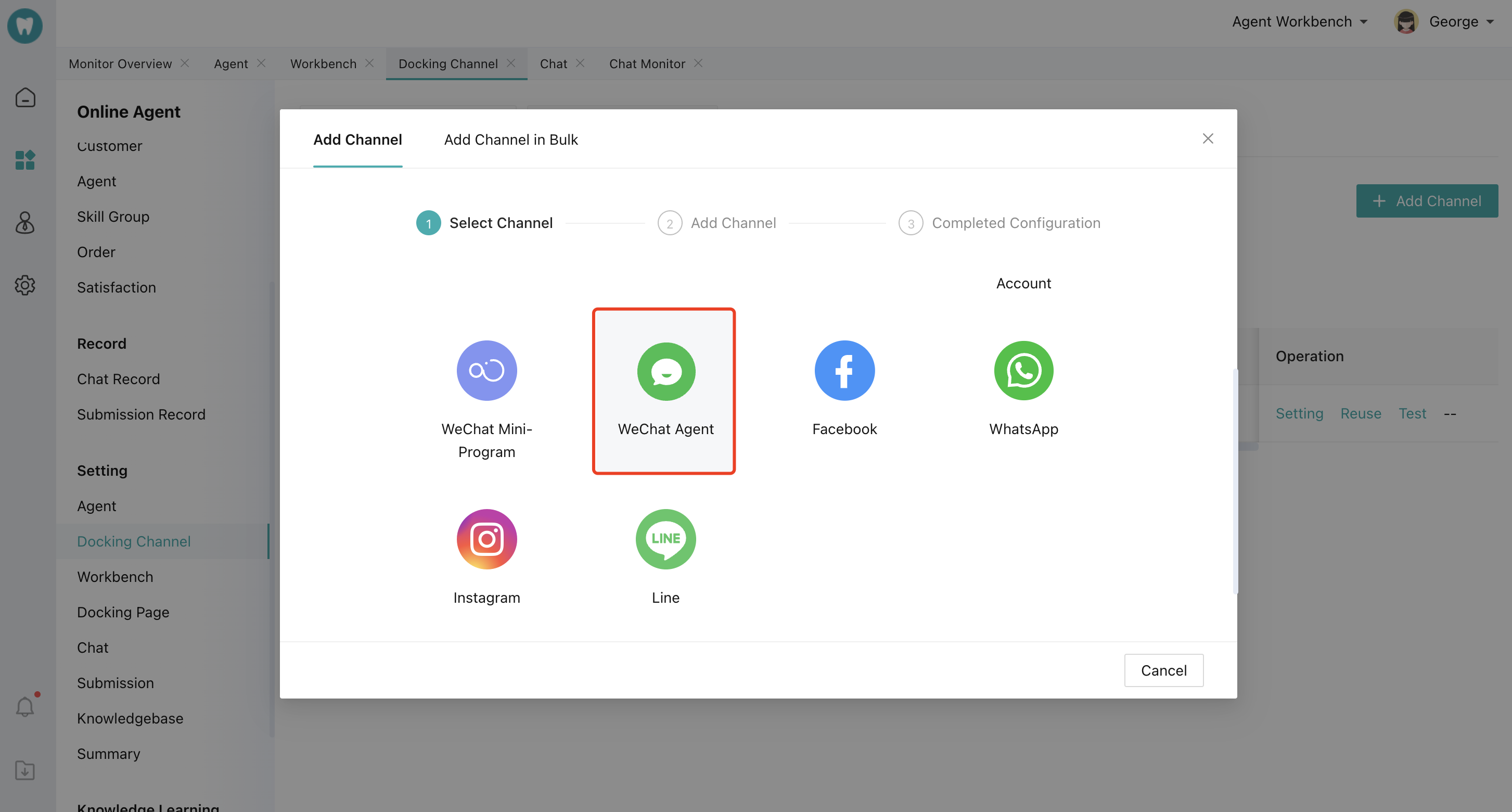
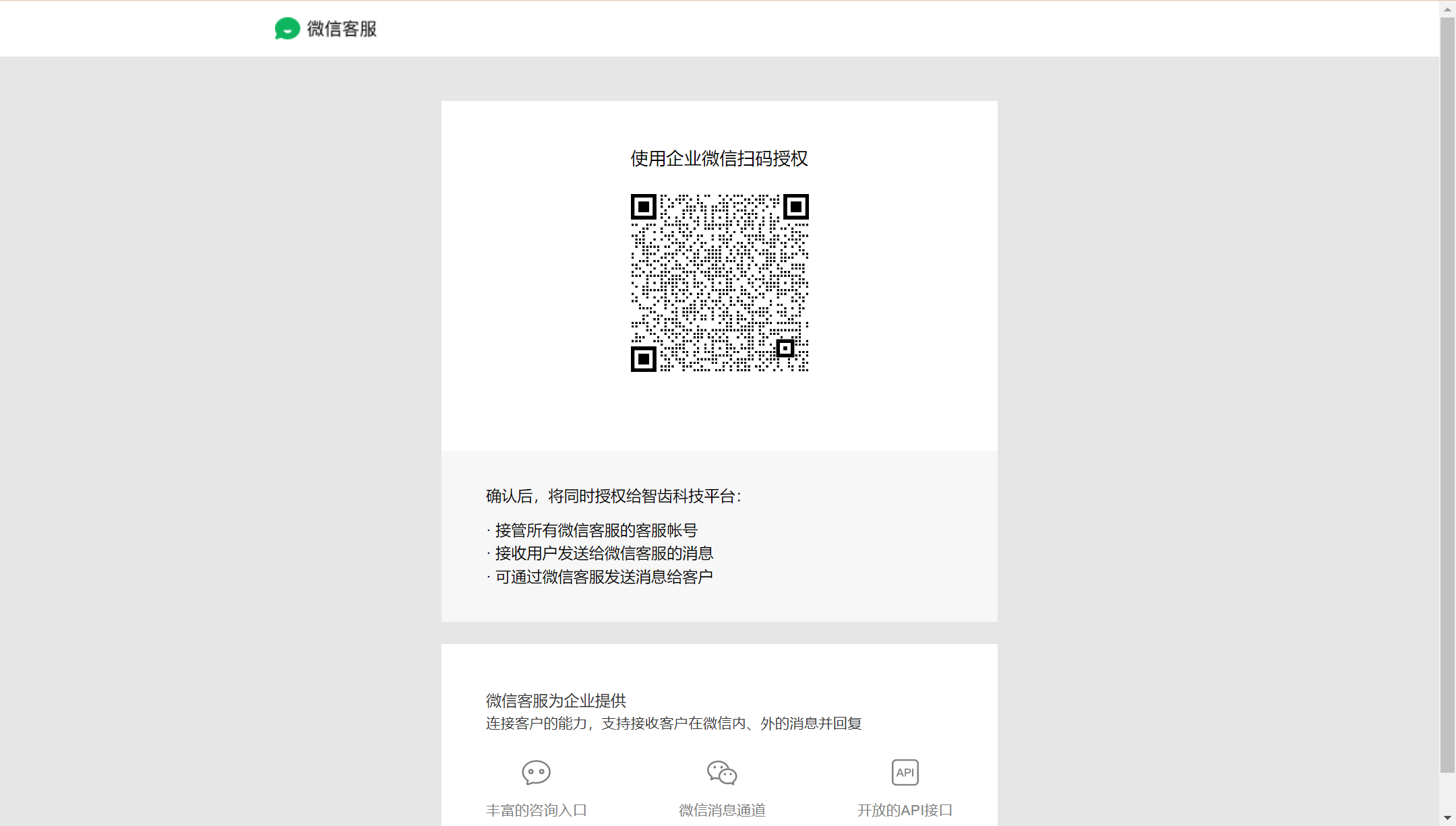
Pass the enterprise verification (including legal person verification and payment verification)
● Recently add customers as friends through WeCom
# ● WeChat agent channel management
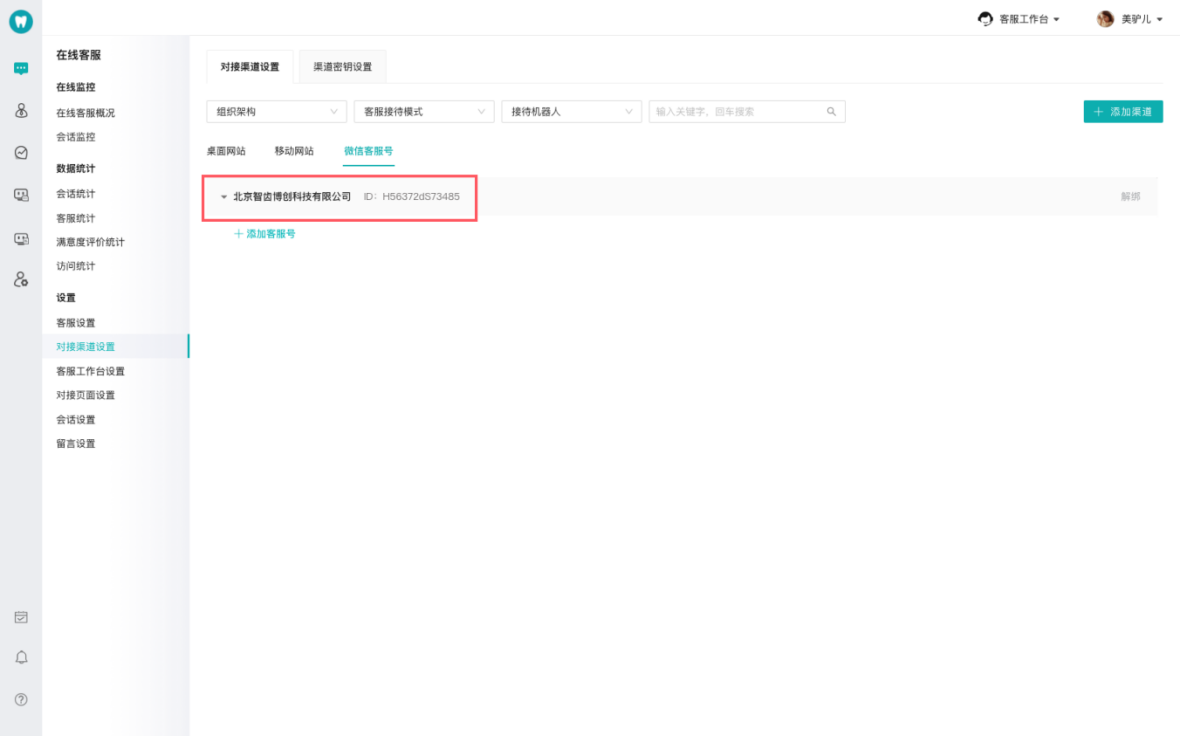 After the enterprise authorization succeeds, the authorized enterprise information can be viewed in Docking Channel Settings.
After the enterprise authorization succeeds, the authorized enterprise information can be viewed in Docking Channel Settings.
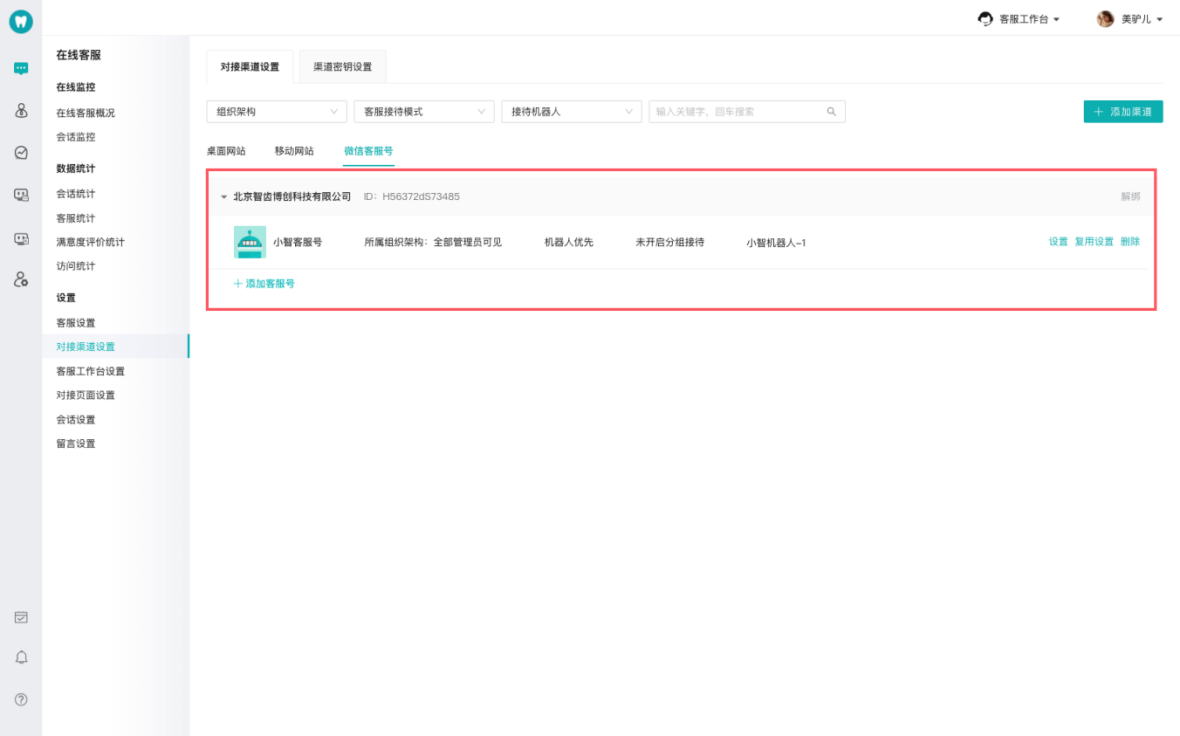
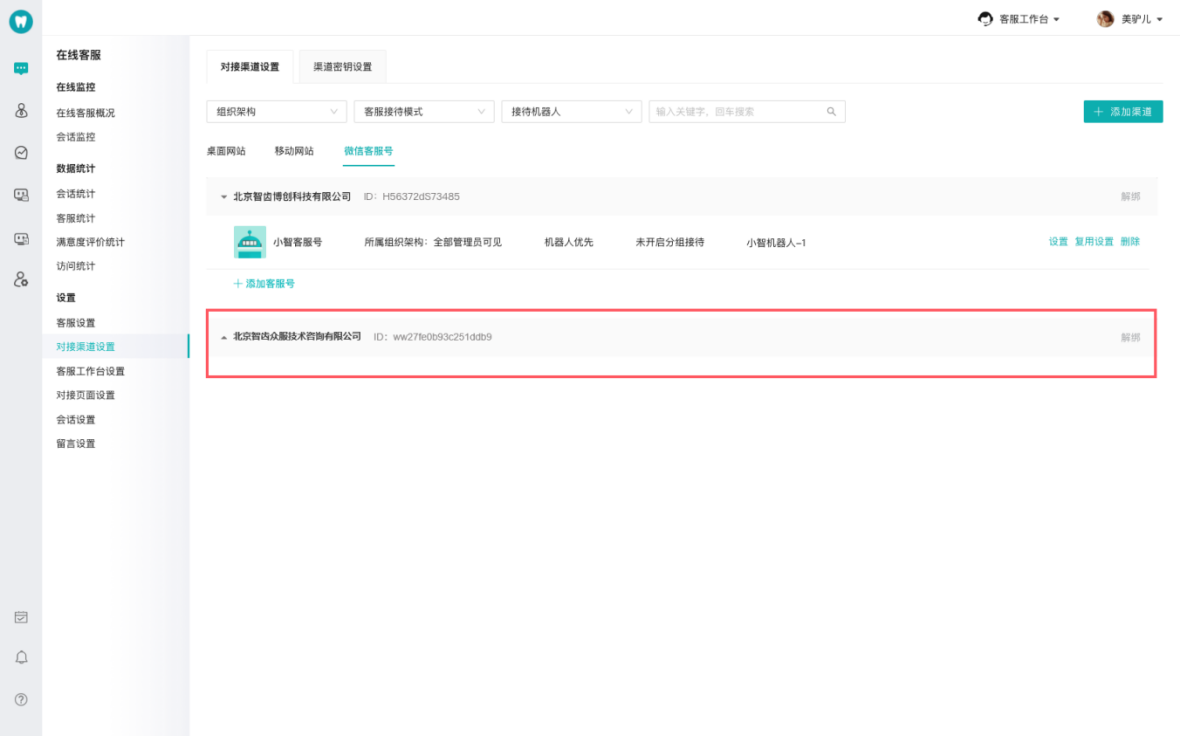
Click on Agent Account Settings, copy the chat deployment link in Access Settings, and deploy it to 8 scenarios inside and outside WeChat. (Inside WeChat: Channels, web pages, official accounts, mini programs, Search, and Wechat Pay. Outside Wechat: APP and desktop site)
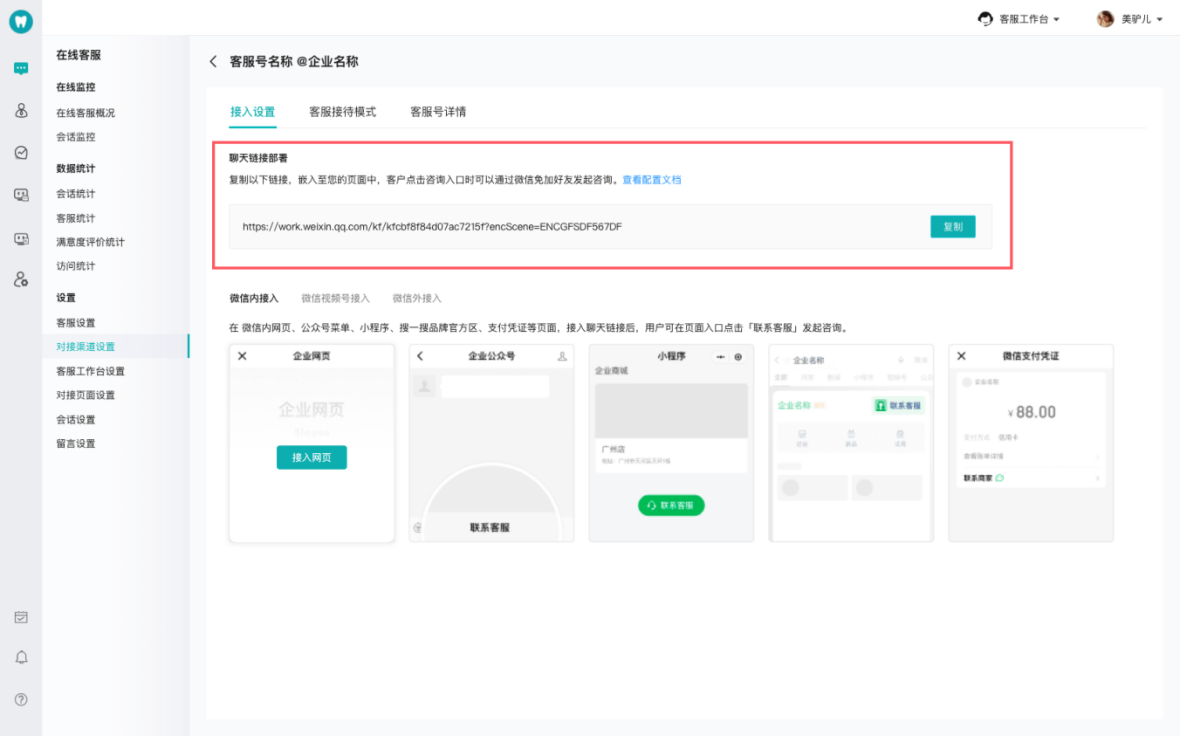
Access WeChat agent in the official Channels of your enterprise. After accessing, users can click 【Contact Agent】 at the Channels homepage.
Log in to WeChat agent (「WeChat Agent」 https://work.weixin.qq.com/kf), click "Access" in Start Access - Channels Access, and select the Channel to bind.
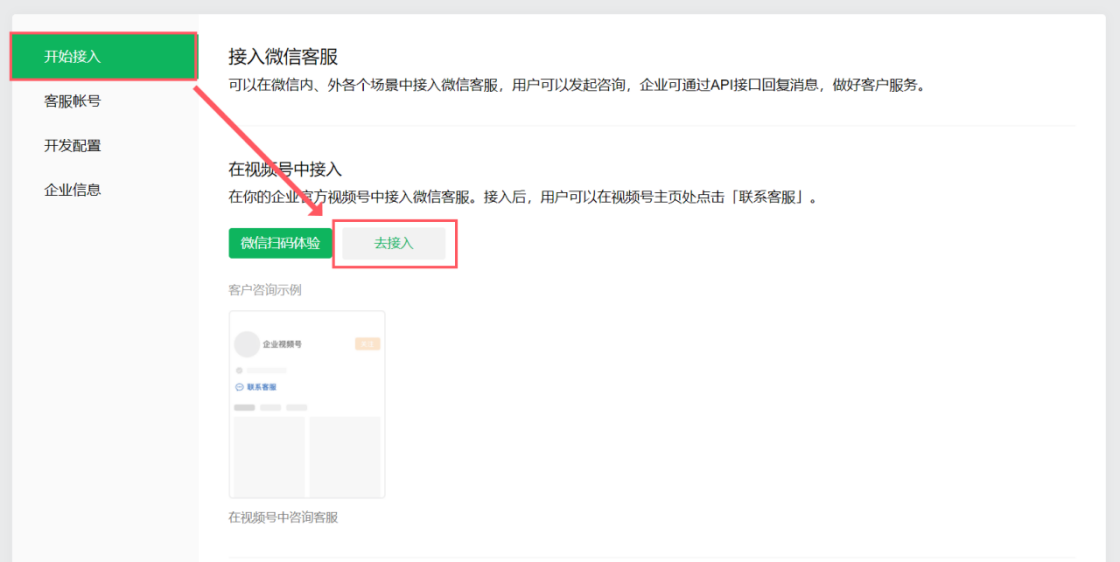
2. Access WeChat web page
Select WeChat agent account you need to access and copy chat link in Settings-Access Setting.

When users visit the page on the cell phone, they can click to inquire the agent account; if they visit the page on the computer, they can use their cell phones to scan the QR code and will automatically jump to WeChat to initiate inquiry with agent after scanning the code. (Note: Users can only initiate WeChat agent inquiries on their cell phones. If they click on the agent link on the computer, they cannot initiate inquiries and will be prompted to "Please copy the link and open it in your mobile browser")
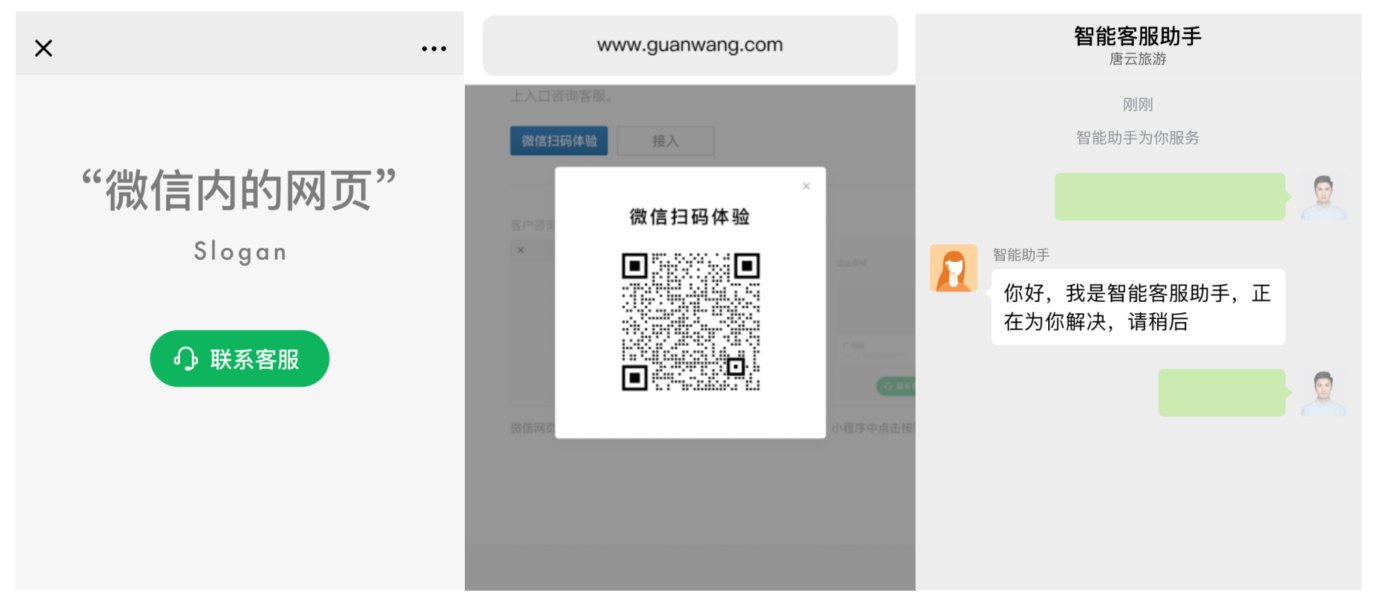
Select WeChat agent account you need to access and copy chat link in Settings-Access Setting.
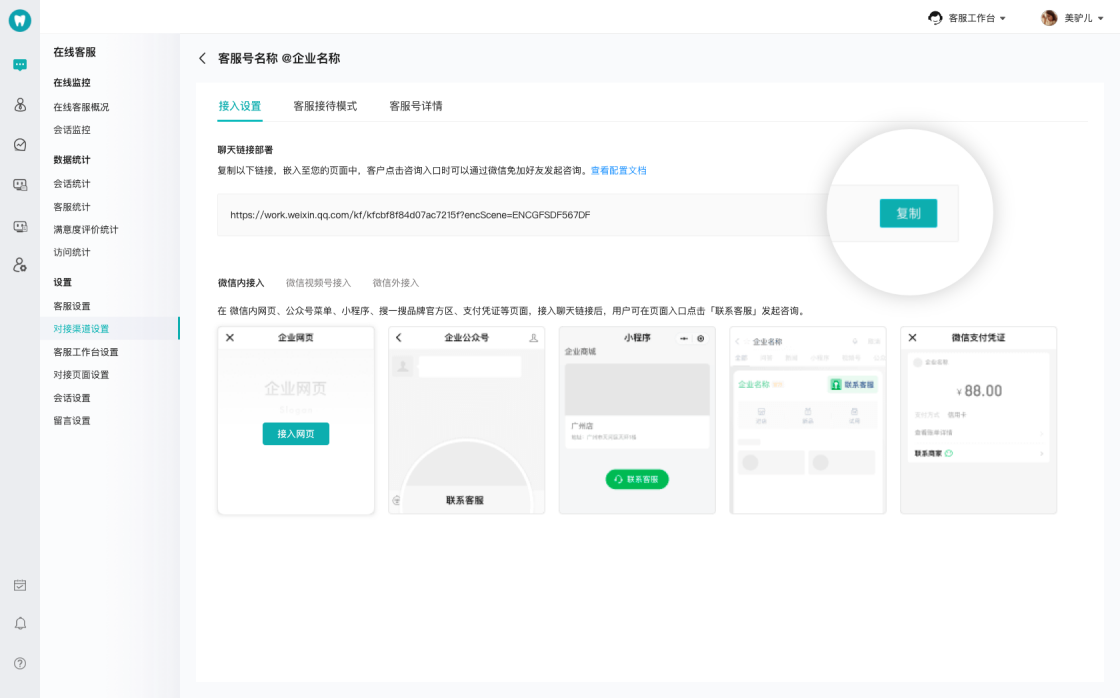
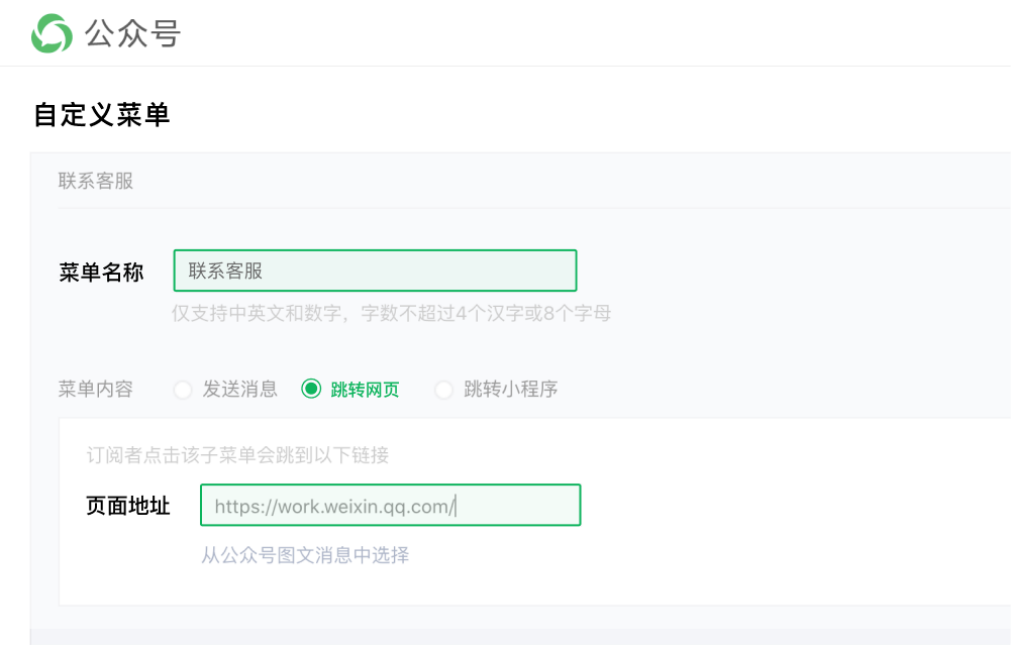
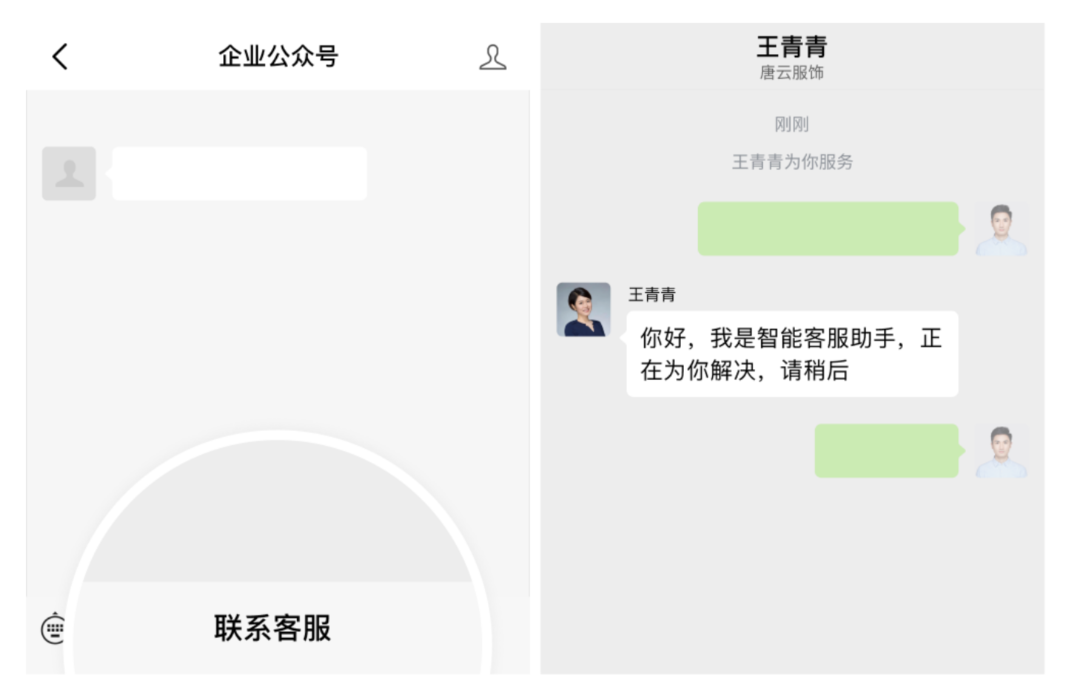
The above access methods only support Service Accounts and non-personal Subscription Accounts. For personal Subscription Account, you can set the menu type as "Send Message" and configure the agent link after converting it into QR code image, and users can click on the menu to get the QR code and identify to inquire the agent.
4. Access WeChat Mini Program
Get the external enterprise ID and 「Agent Link」 in the WeChat agent management backend
In the "Function - Agent - WeChat Agent" of the mini program management backend, fill in the corresponding enterprise ID of WeChat agents with the same subject to complete the binding of the mini program and WeChat agents.
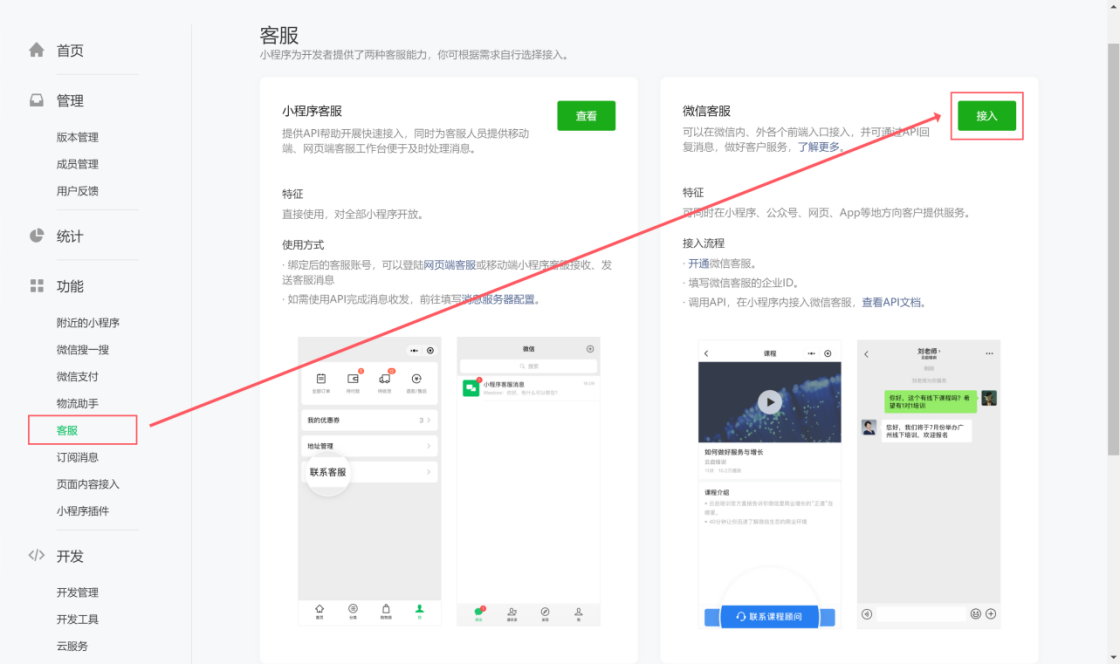
Note: Only the WeChat agent under the enterprise ID bound in the mini program management backgend can be accessed normally
5. Access Search
Complete enterprise verification.
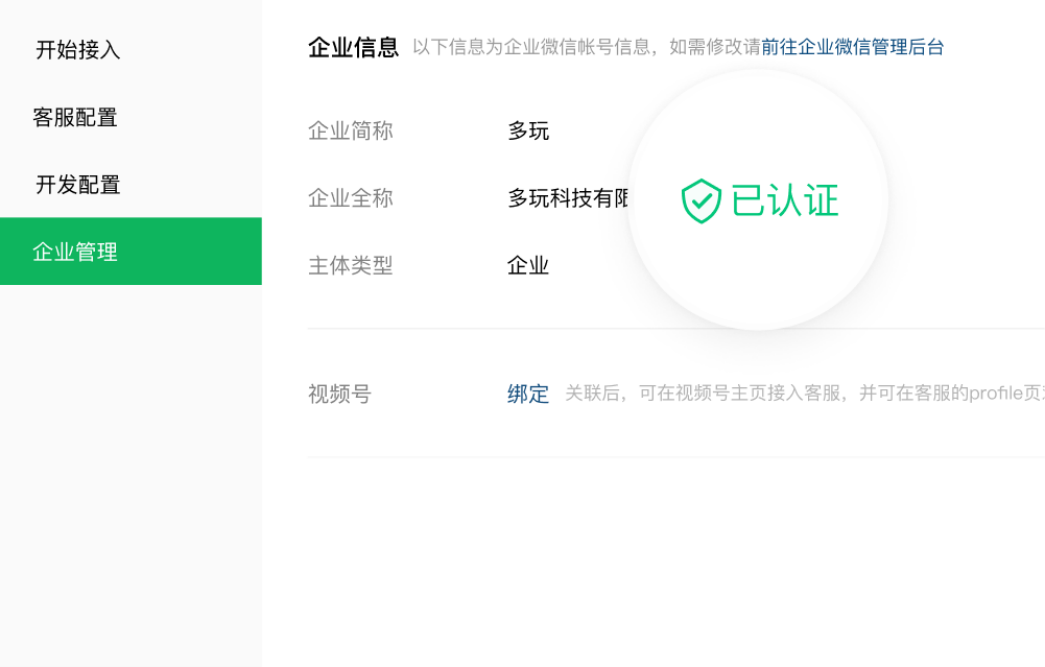
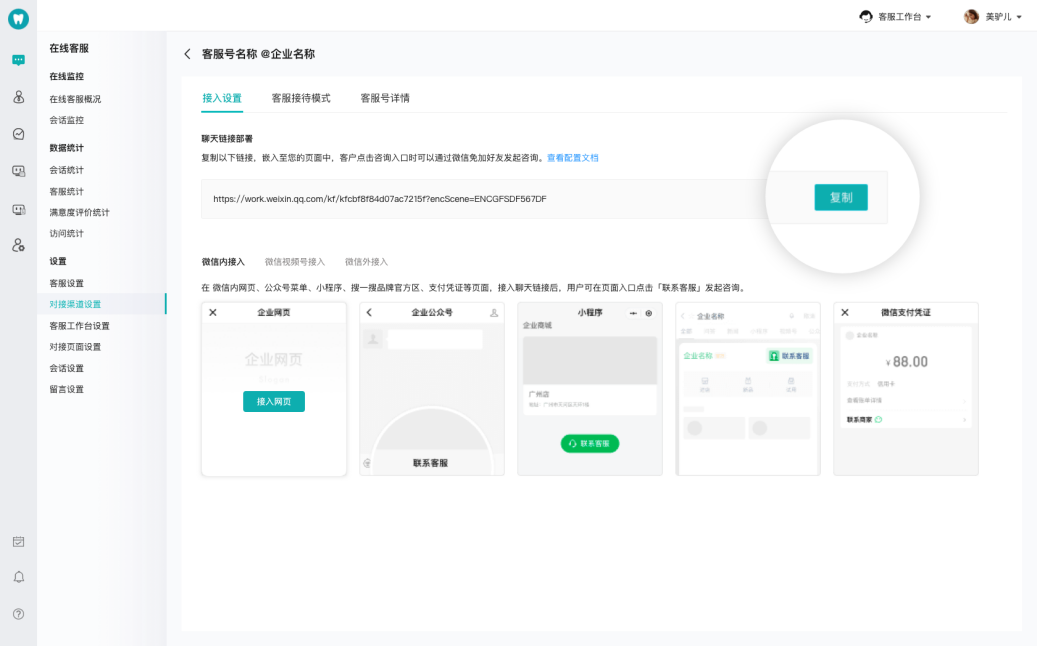
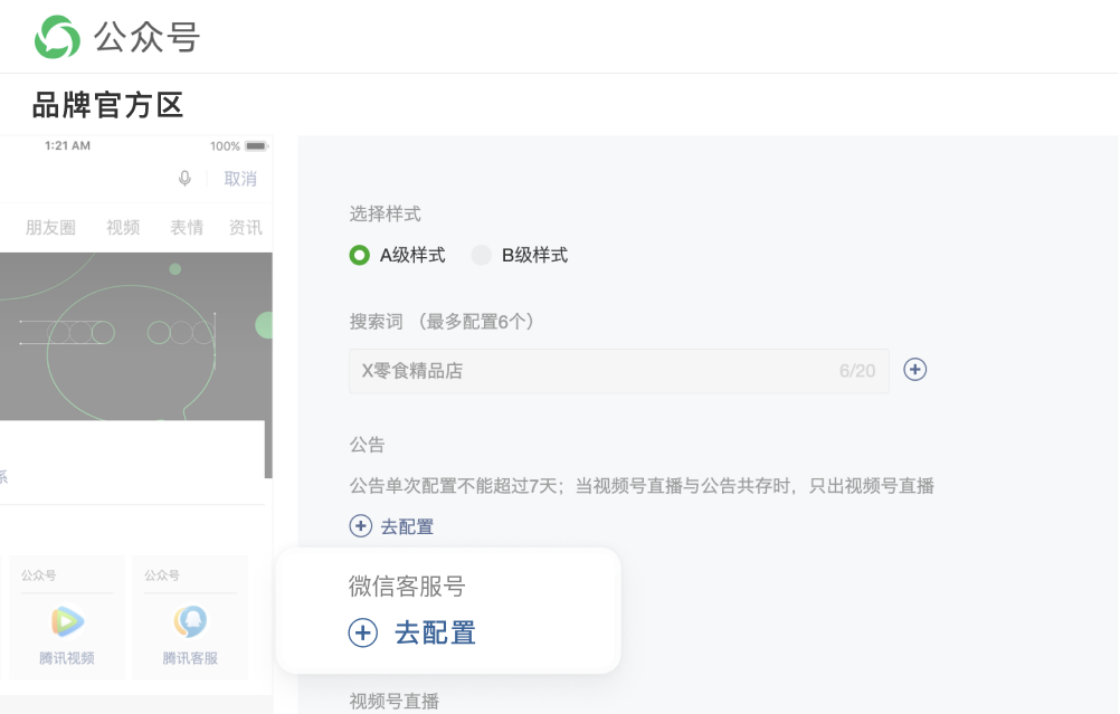
Note: Agent search will only be displayed to the public if the brand zone is rated A or B.
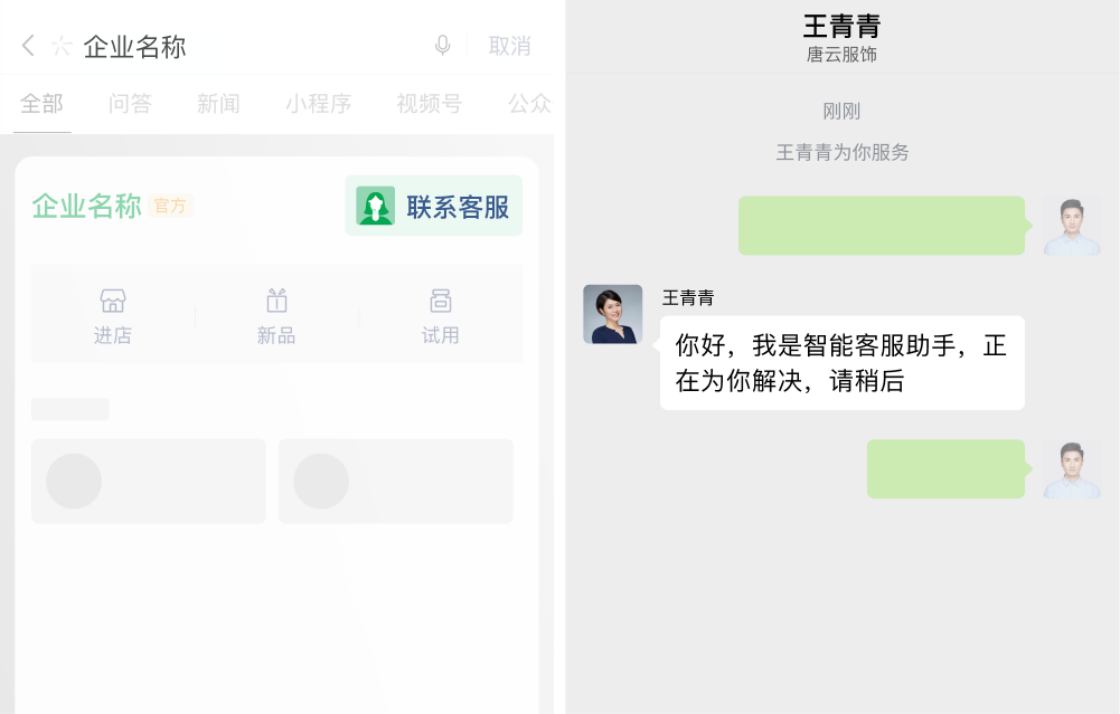
Find the corresponding enterprise ID.
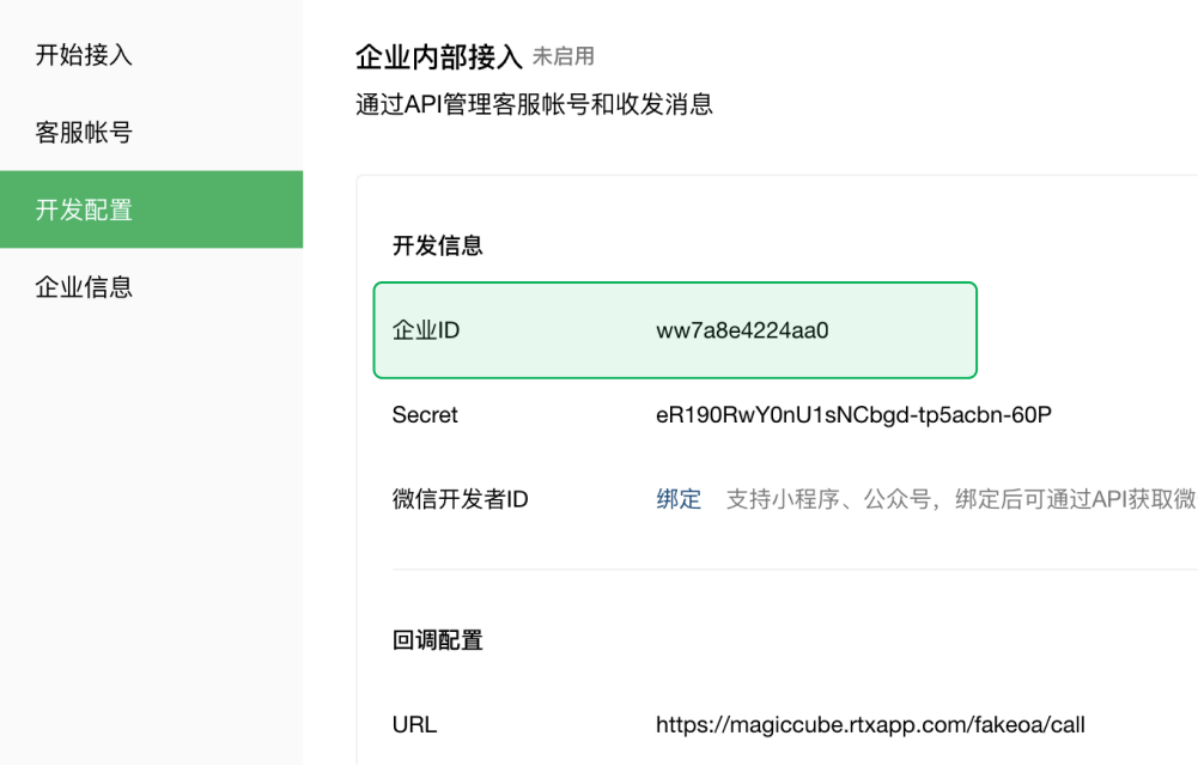
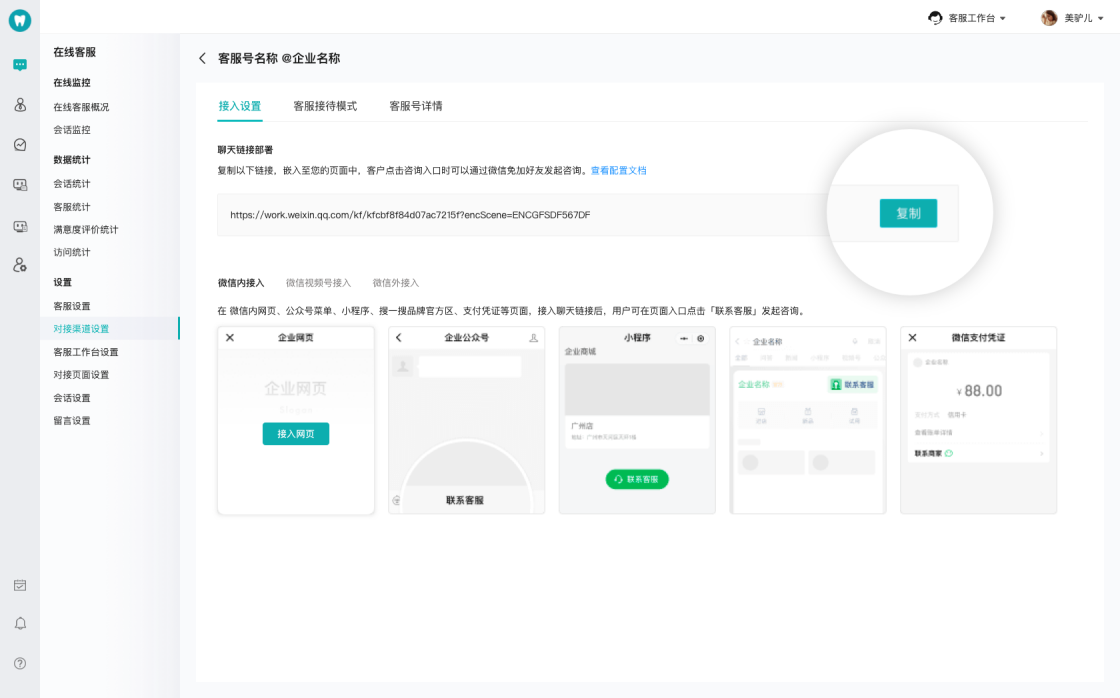
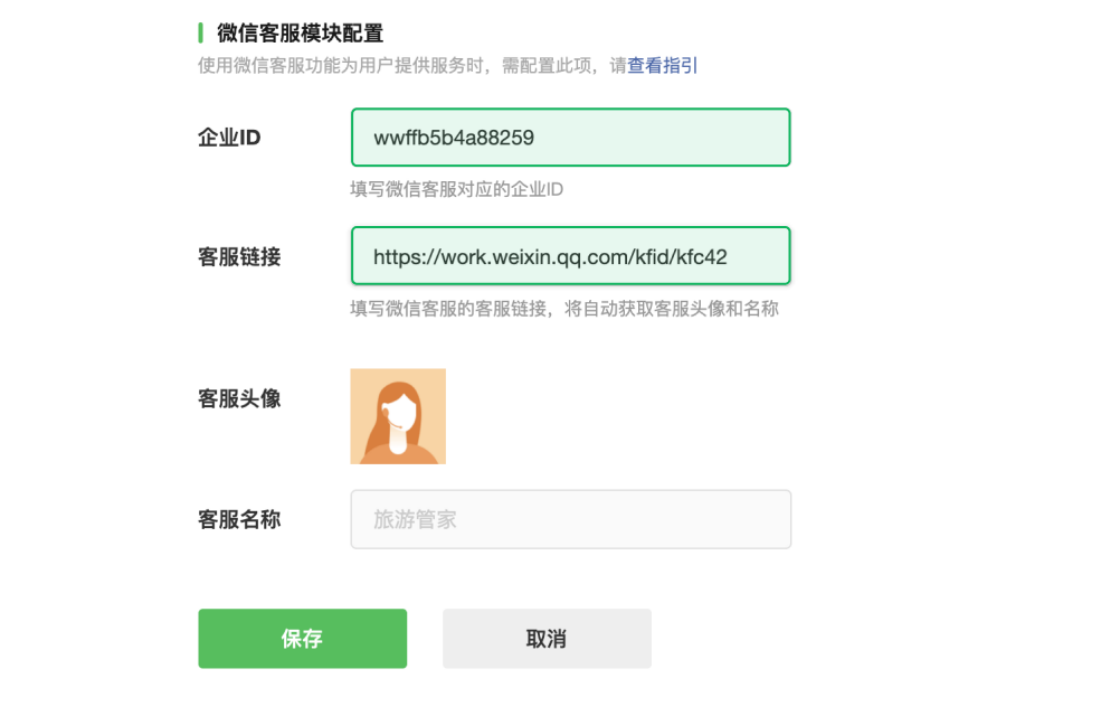
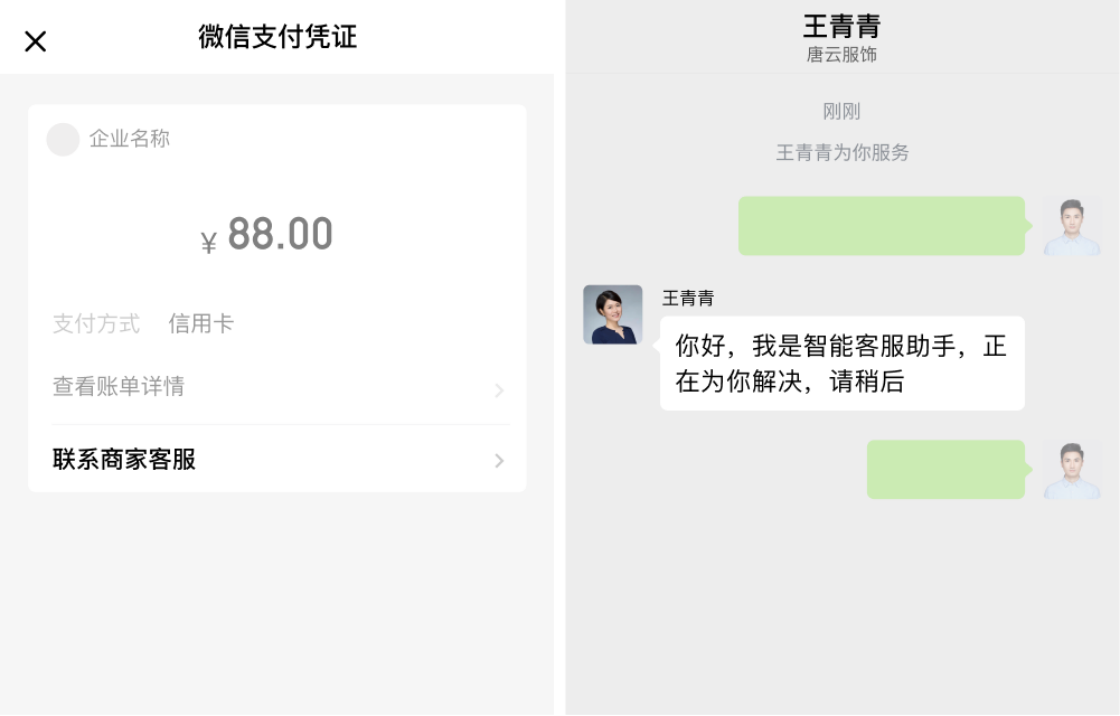
Log in to https://open.weixin.qq.com/, check and copy the corresponding AppID in 「Admin Center-Application Details」.
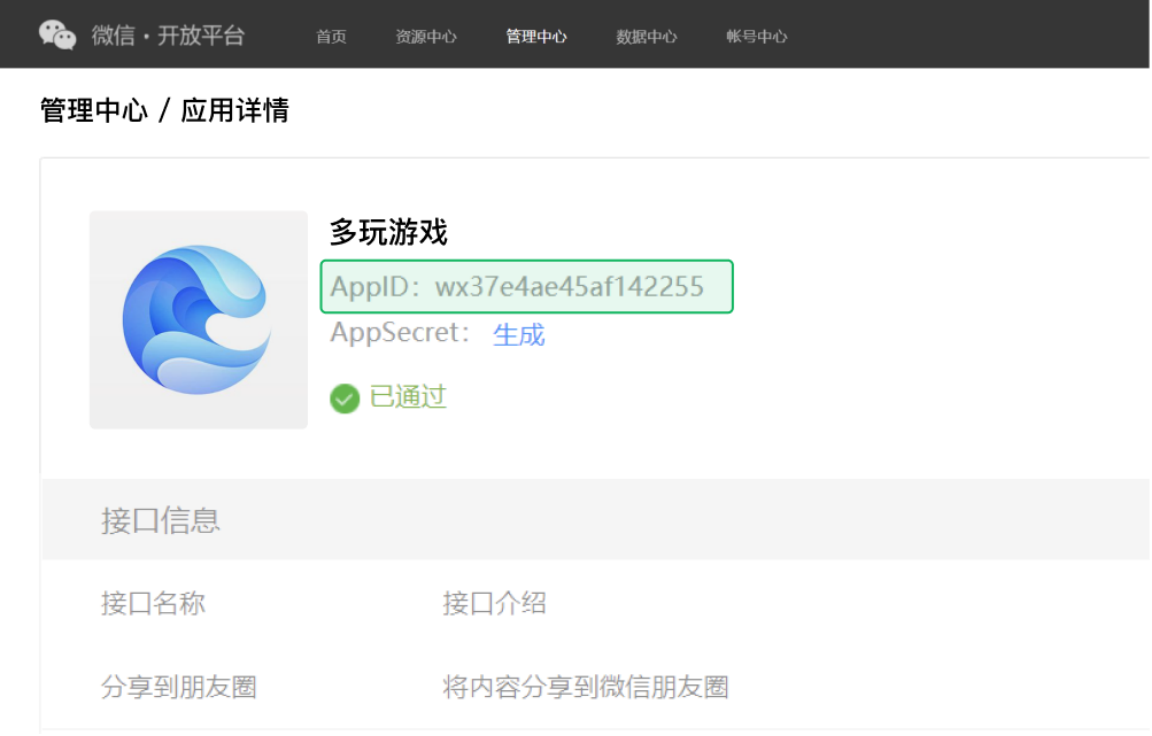
Note: One AppID can be associated with 15 WeChat agents, and can only jump to WeChat and open WeChat agent normally after the association.
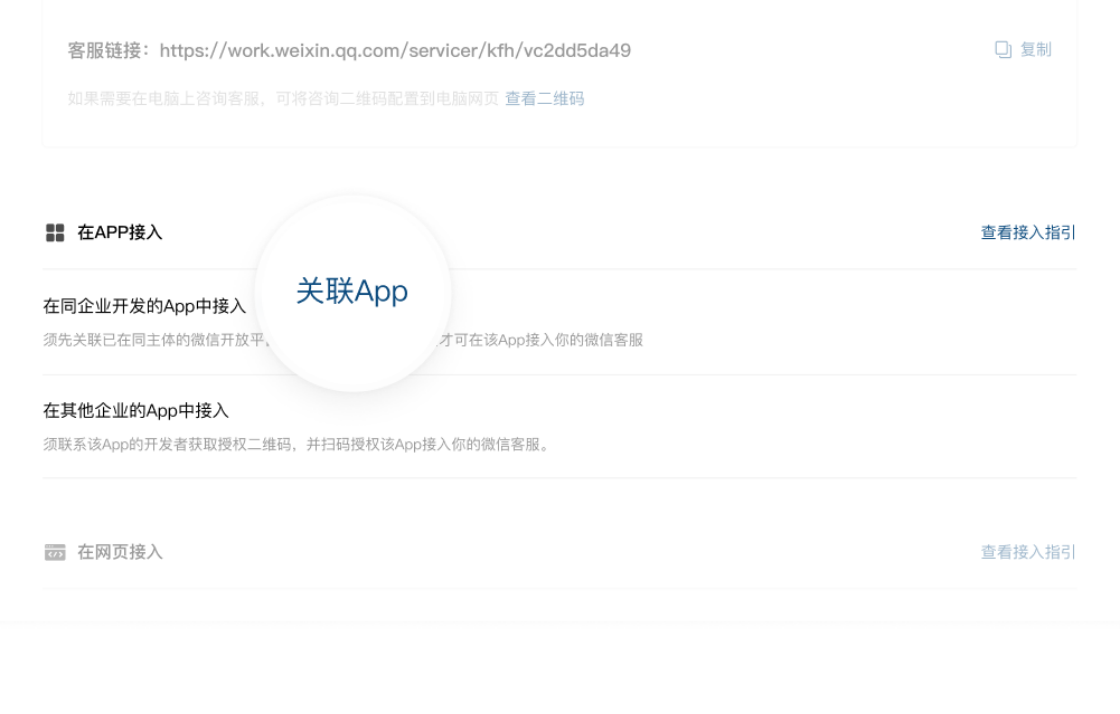
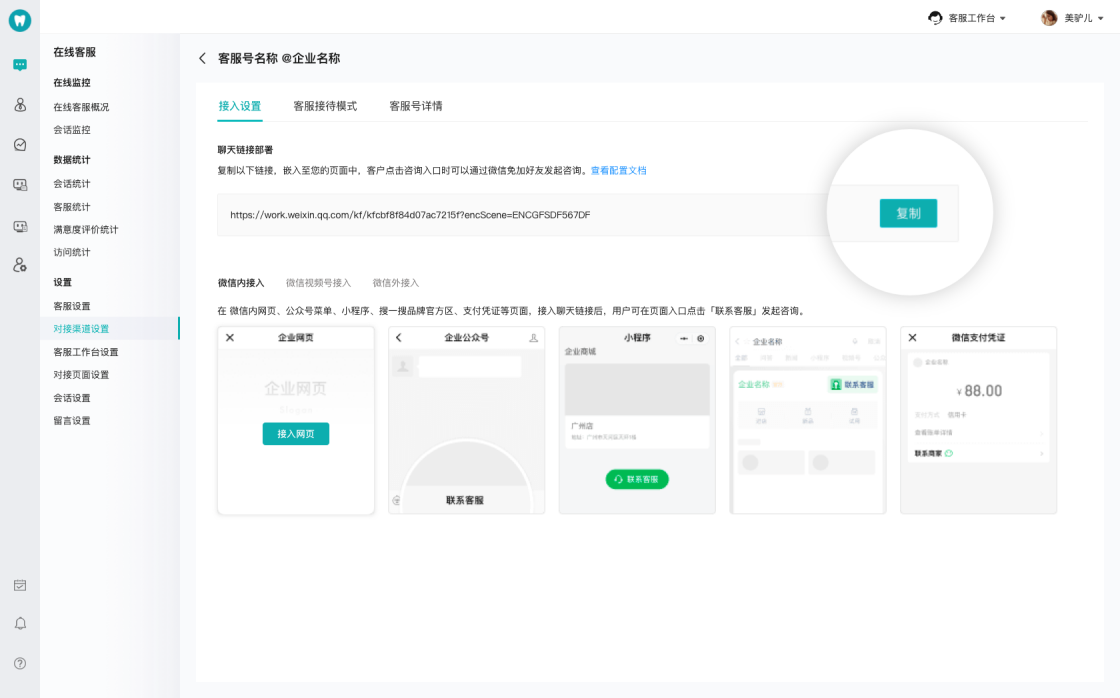
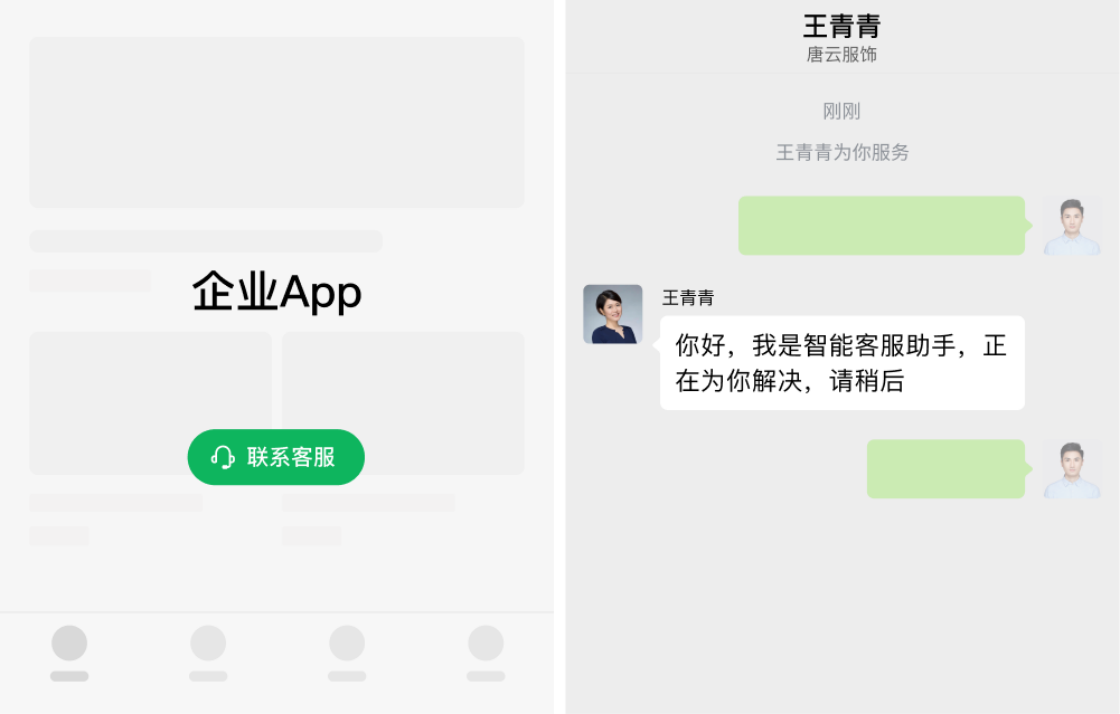
When users visit the page on the cell phone, they can click to inquire the agent account; if they visit the page on the computer, they can use their cell phones to scan the QR code and will automatically jump to WeChat to initiate inquiry with agent after scanning the code.

"WeChat Agent Account" can be managed by "WeChat Agent Independent Backend" and "WeCom Application Backend", both of which are mutually exclusive.
If WeCom Application Backend is enabled, live chat cannot receive customer messages. Log in to the WeChat Agent Independent Backend, and click "Use" in the image below to restore the authorization to use (the WeCom Application Backend is disabled at this time).
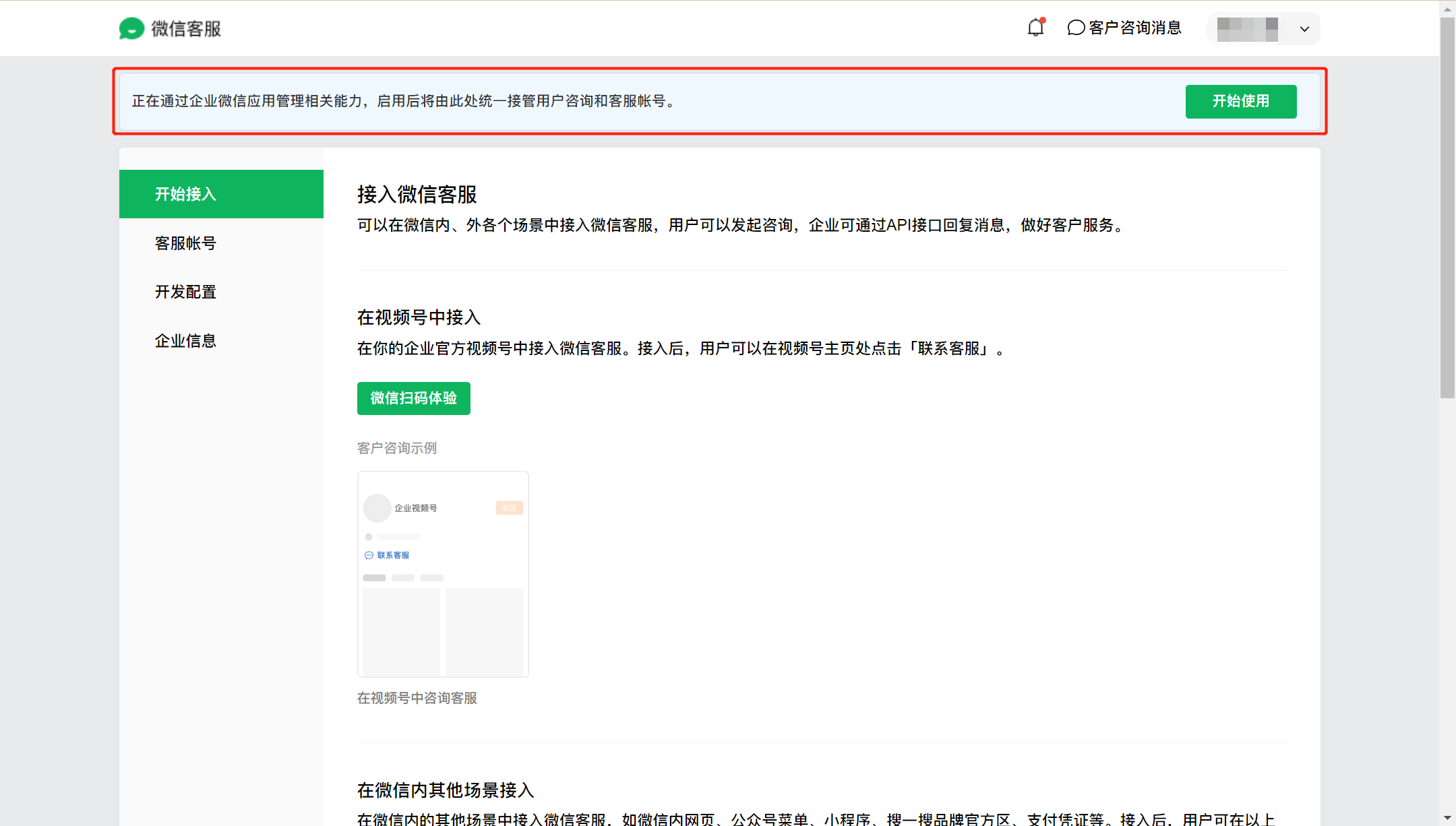
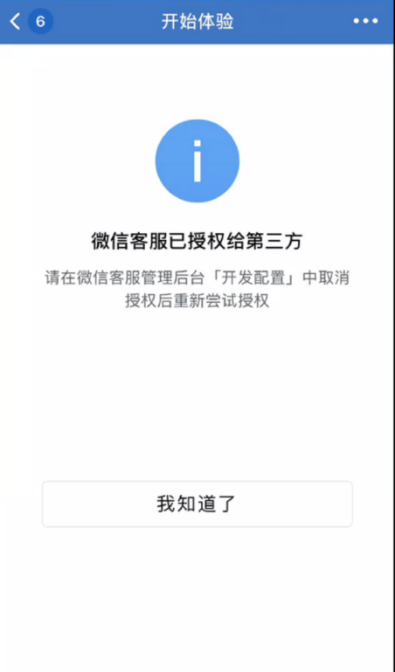
After the above steps, you will complete the channel docking. Other available settings for channel are described below:
Note: If your enterprise has upgraded and is using the Diversified Reception Scheme, please configure the reception mode through the corresponding menu. Refer to: Reception Scheme Guide
| Serial No. | Function | Capability |
|---|---|---|
| 1 | Docking Channel Settings > Agent Reception Mode | Support Intelligent Agent (Agent-AI cooperation mode), Agent Only, and Bot Only. |
| 2 | Docking Channel Settings > Bot Setting | Support switching bots, bot nicknames, replies to unknown answers, and replies to unknown files for channel reception. |
| 3 | Docking Channel Settings > Trans-to-Agent Setting | Support trans-to-agent by bot unknown answer, trans-to-agent by keyword, and trans-to-agent guidance text. |
| 4 | Docking Channel Settings > Live Chat Setting | Support group reception, agent greeting, reply of agent offline, and agent nickname display control. |
| 5 | Docking Channel Settings > Satisfaction Evaluation | Support 5-Star Rating, proactive agent evaluation invitation, and proactive customer evaluation. |
| 6 | Submission Setting > Submission-Ticket Transfer | Submission-ticket transfer mode support configuring submission template by channel; triggered submission scenarios include prompt submission when there are no online agents in trans-to-agent scenarios and prompt submission beyond agent's work time. |
| 7 | Statistics Monitoring > Channel Filter | Bot statistics and agent statistics support filtering by WeChat agent channels. |
