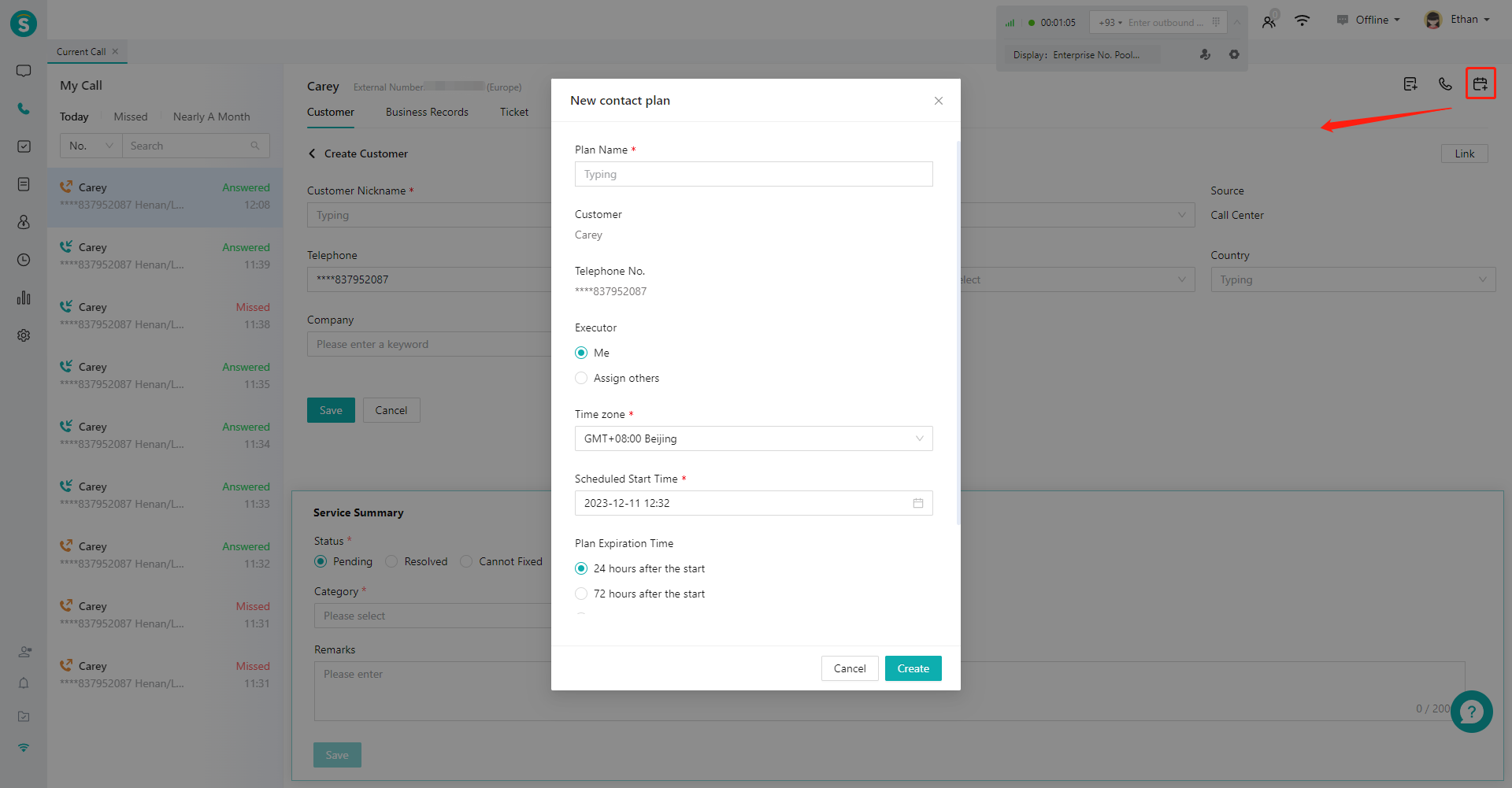My Call Guide
# My Call Guide
——Learn how the agent can receive calls in the My Call module through this article
# Role of My Call
My Call is a module for the agent to receive calls in the agent workbench. This module has these capabilities:
- The call pop-up will be automatically opened in the「My Call」module for inbound and outbound calls.
- The agent can view customer profile and customer business records, view/create tickets, view talk details, and save service summary through the pop-up.
# Preparation
- Agent has the call permission and has bound an extension account
- The agent has configured display rules (necessary for outbound calls)
# Main Functions of My Call
# ● View Call Pop-up
- Support viewing recent calls
- Support viewing or editing customer profile
- Support viewing customer business records
- Support creating or viewing tickets, including downstream tickets of the phone number and all tickets of the customer.
- Support viewing talk records and agent talk details
- Support viewing docking page
# ● Call Pop-up Operation
- Support one-touch callback of calls in my talk list
- Support sending template SMS
- Support creating contact plan
# How to Use My Call
The call pop-up will be automatically opened in the「My Call」module for inbound and outbound calls. The agent can view customer profile and customer business records, view/create tickets, view talk details, and save service summary through the pop-up.
# ● Page Structure and Use Workflow Introduction
Page structure diagram:
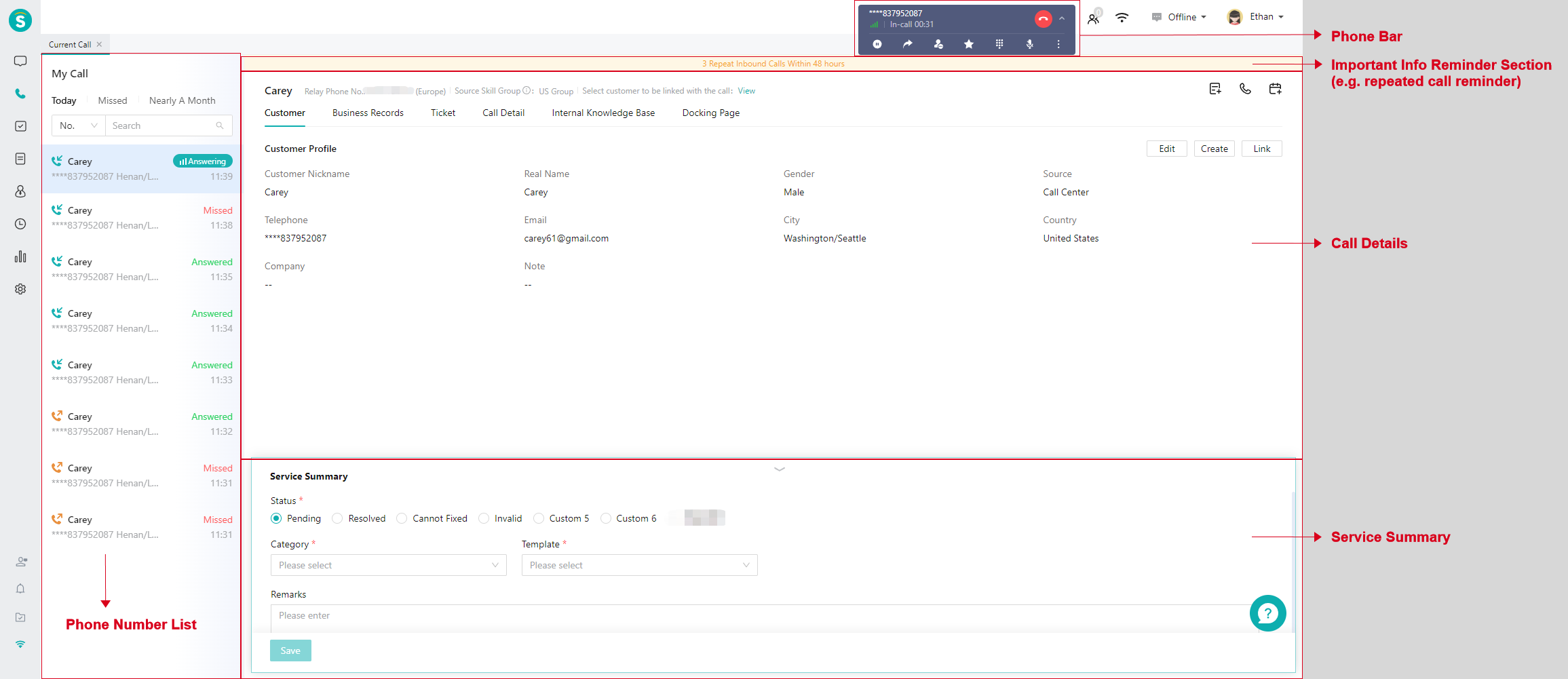
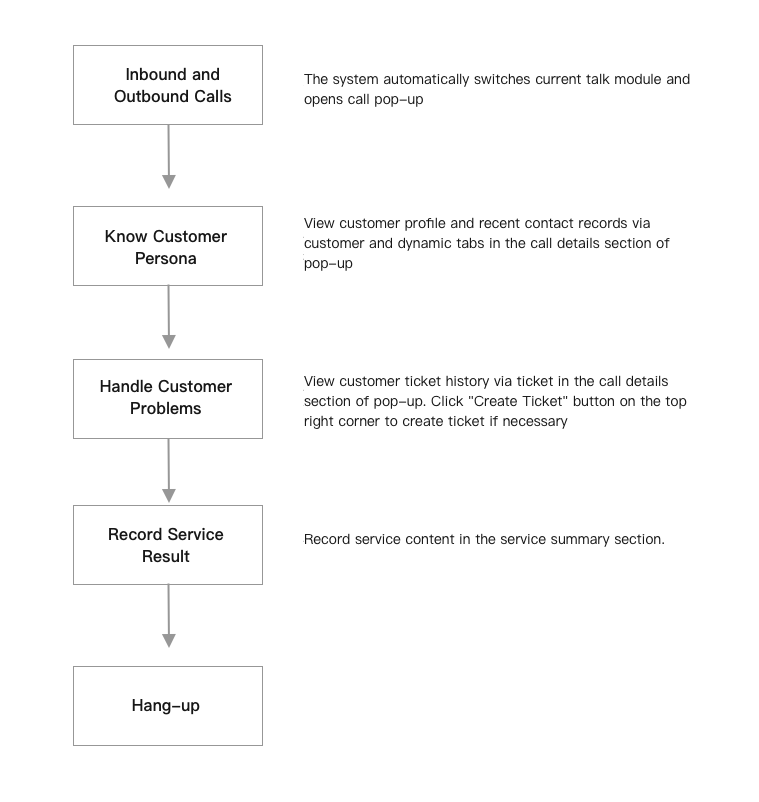
# ● Open Pop-up Automatically for Inbound and Outbound
Calls The system switches to the「My Call」module for inbound and outbound calls and opens call pop-up (Figure 3).
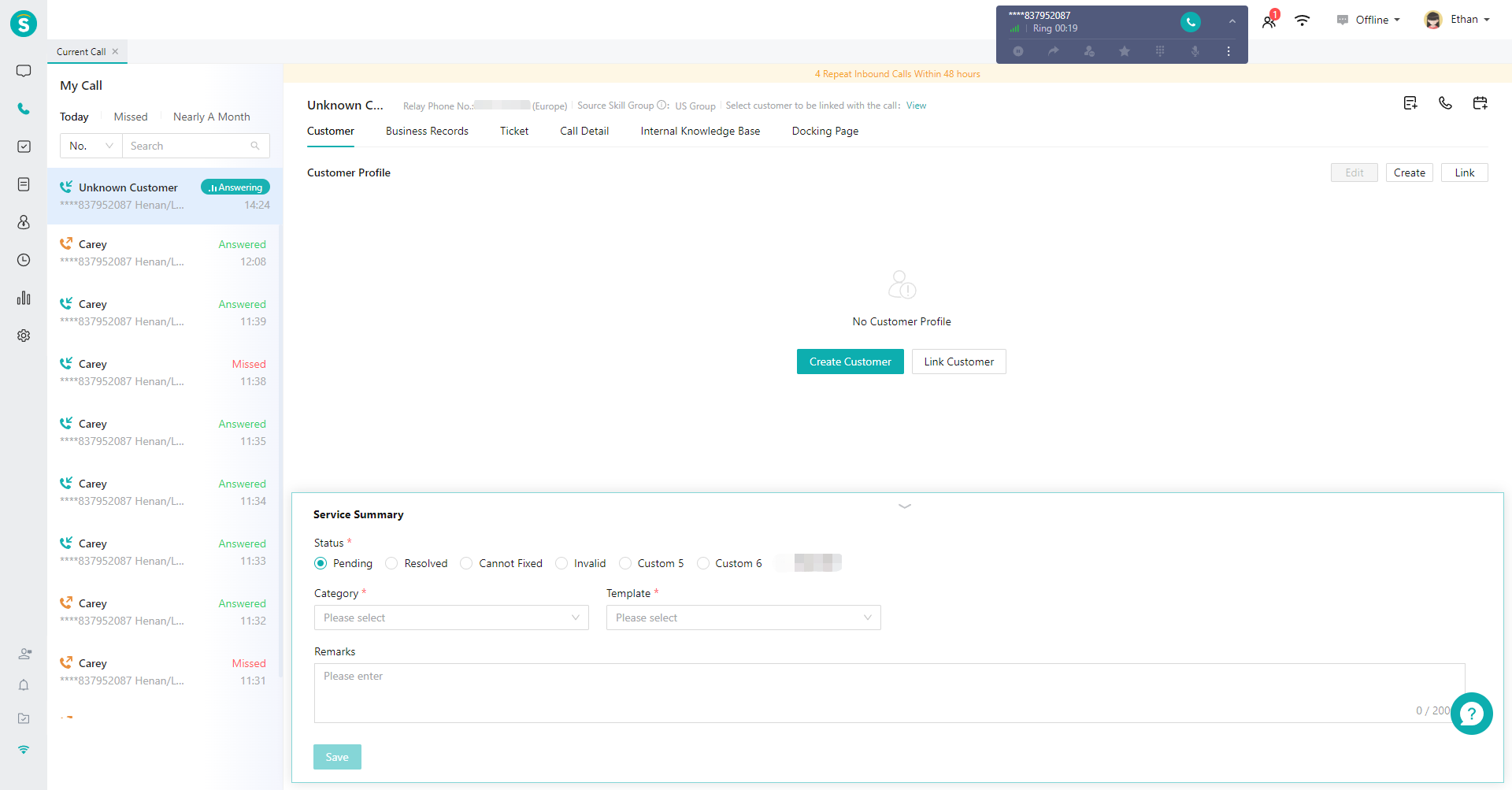
# ● Save Customer Info for New Customer Call
After a new customer calls, Create Customer page will be opened automatically, and agent can quickly fill in customer information and save it (Figure 4).
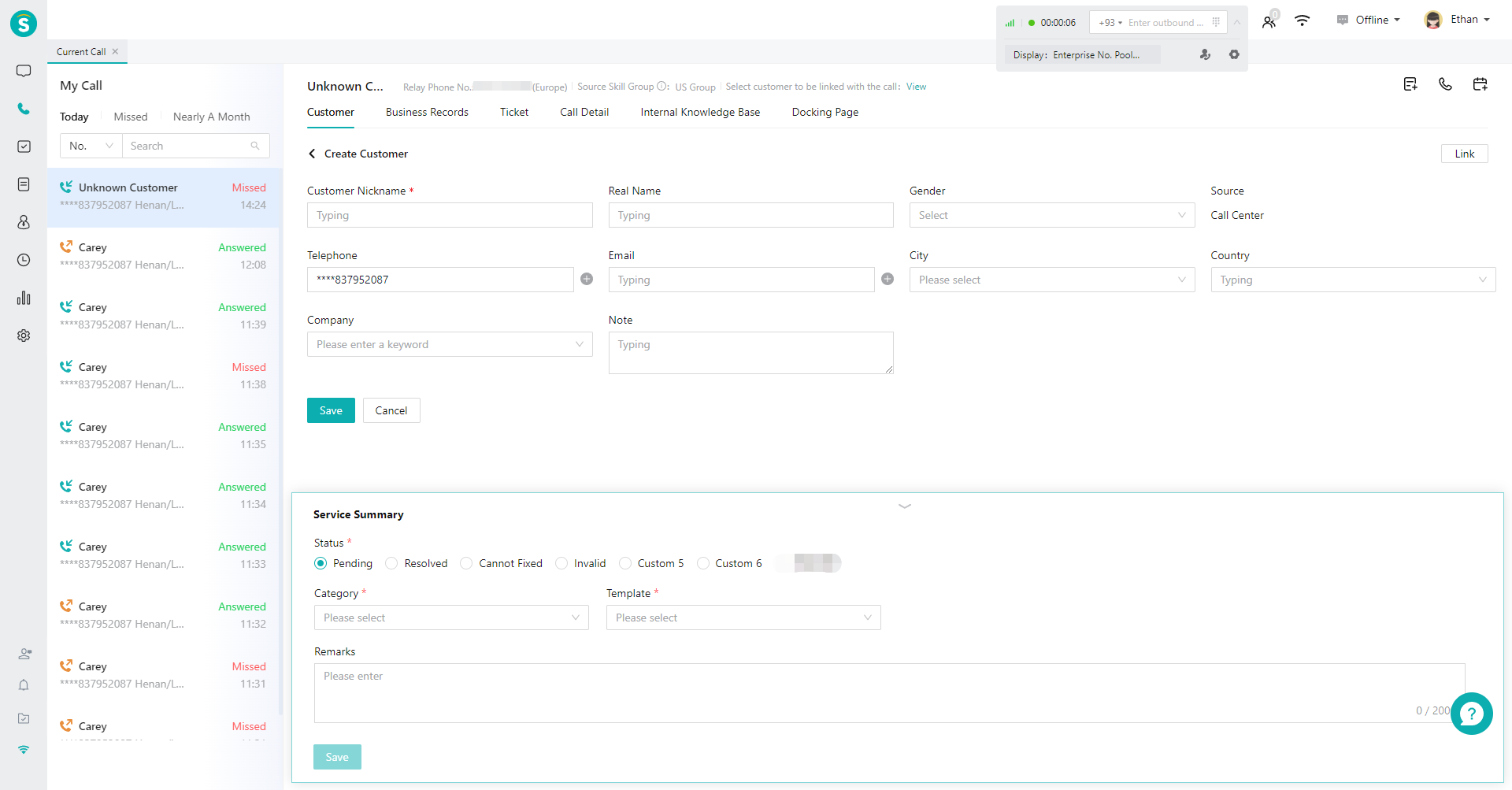
# ● Modify Customer Associated with the Phone No.
If the agent finds that the customer associated with the current phone number is incorrect, he/she can modify the association relationship by clicking the【Associate Current Phone No. to New Customer】and【Associate Current Phone No. to Existing Customer】buttons in the upper right corner of the "Customer Profile" (Figure 5).
- Associate Current Phone No. to New Customer: click the button to open the Create Customer page, fill in the customer profile, and then click【Save】(Figure 6).
- Associate Current Phone No. to Existing Customer: click the button to open the associated customer page, search the customer by number or name, and then click【Associate】(Figure 7).
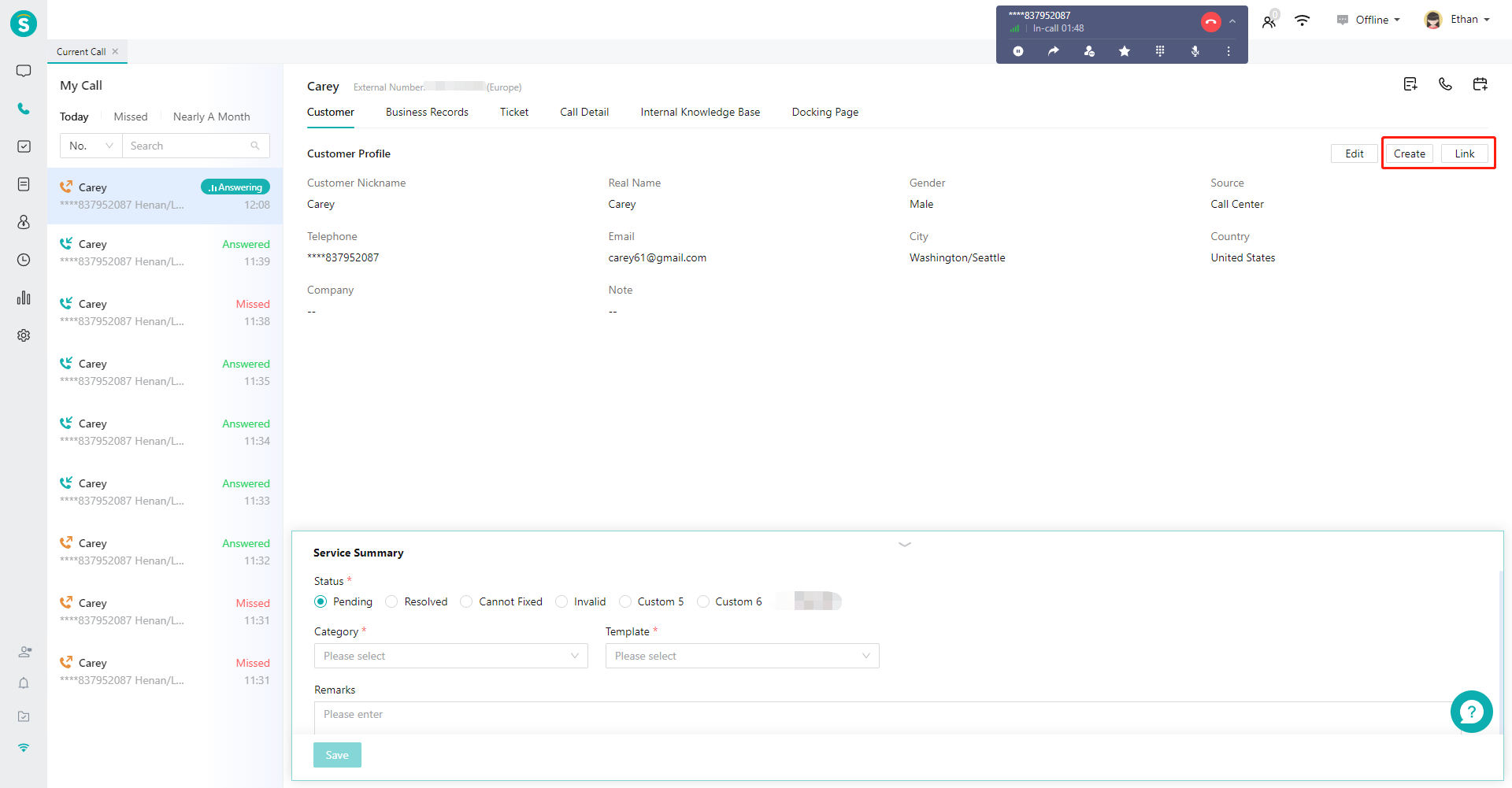
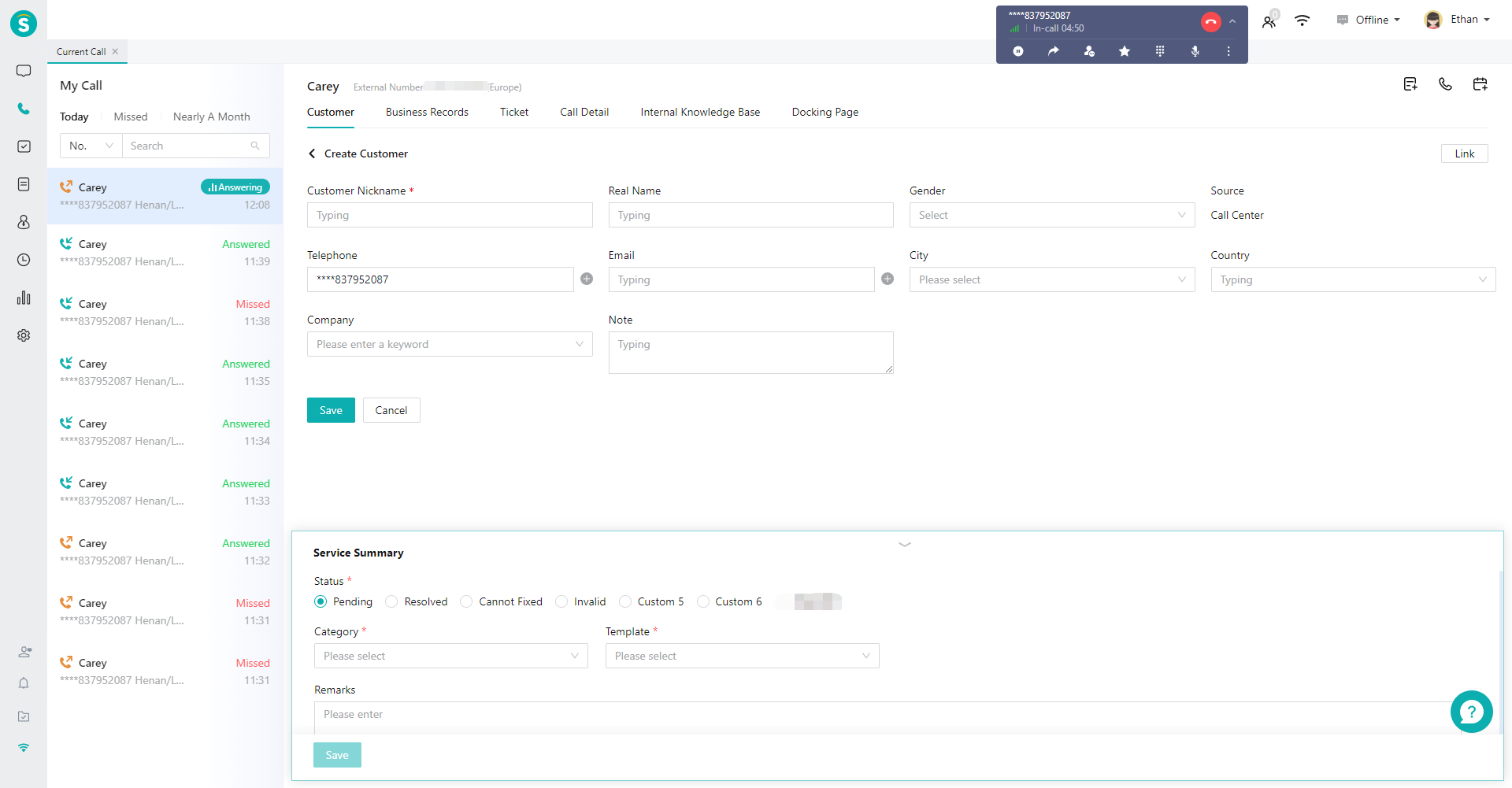
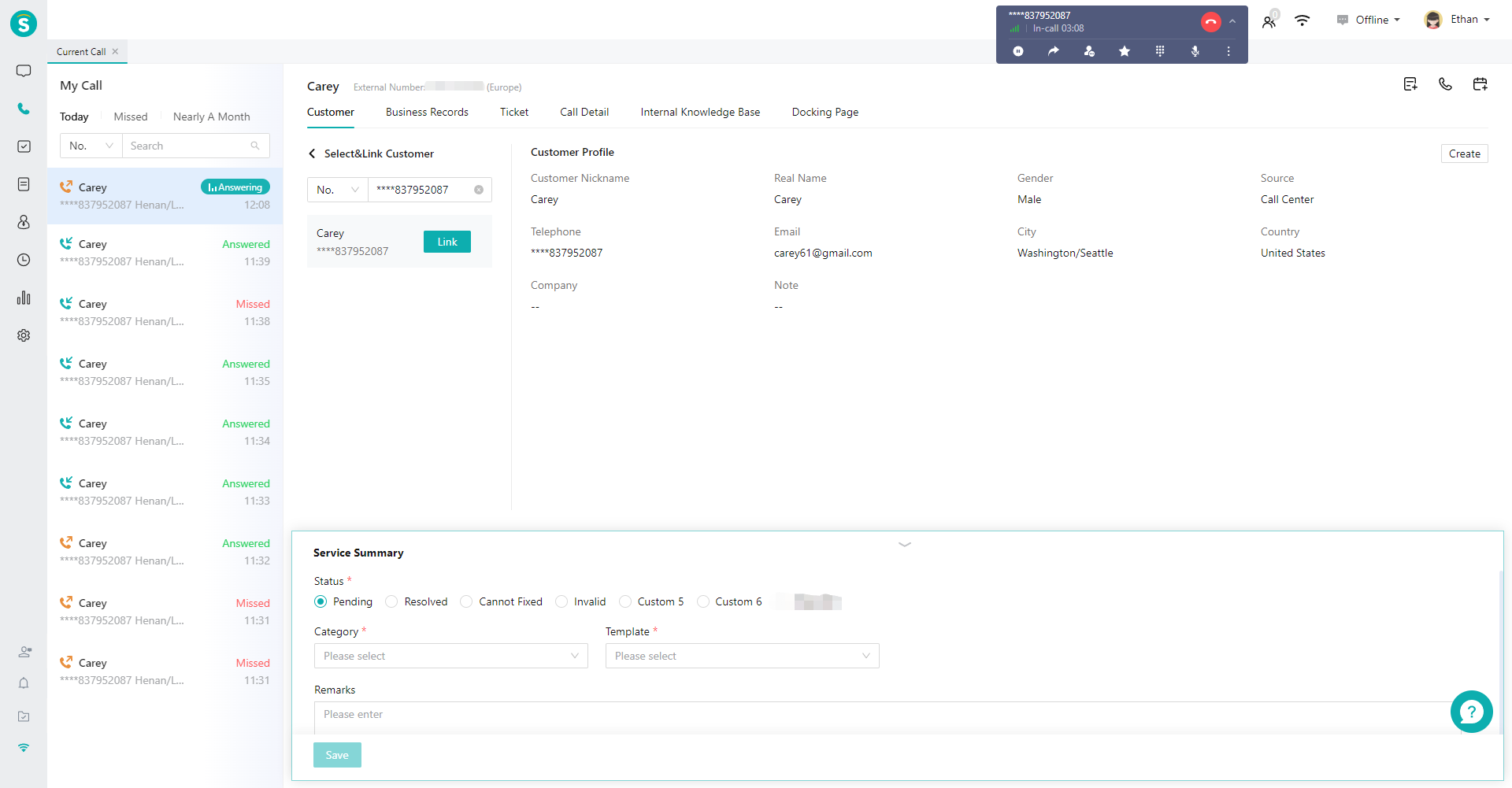
# ● View Customer Business
Records In the call details area, switch to the "Business Records" tab to view the customer's recent chat, talk, ticket and other records (Figure 8).
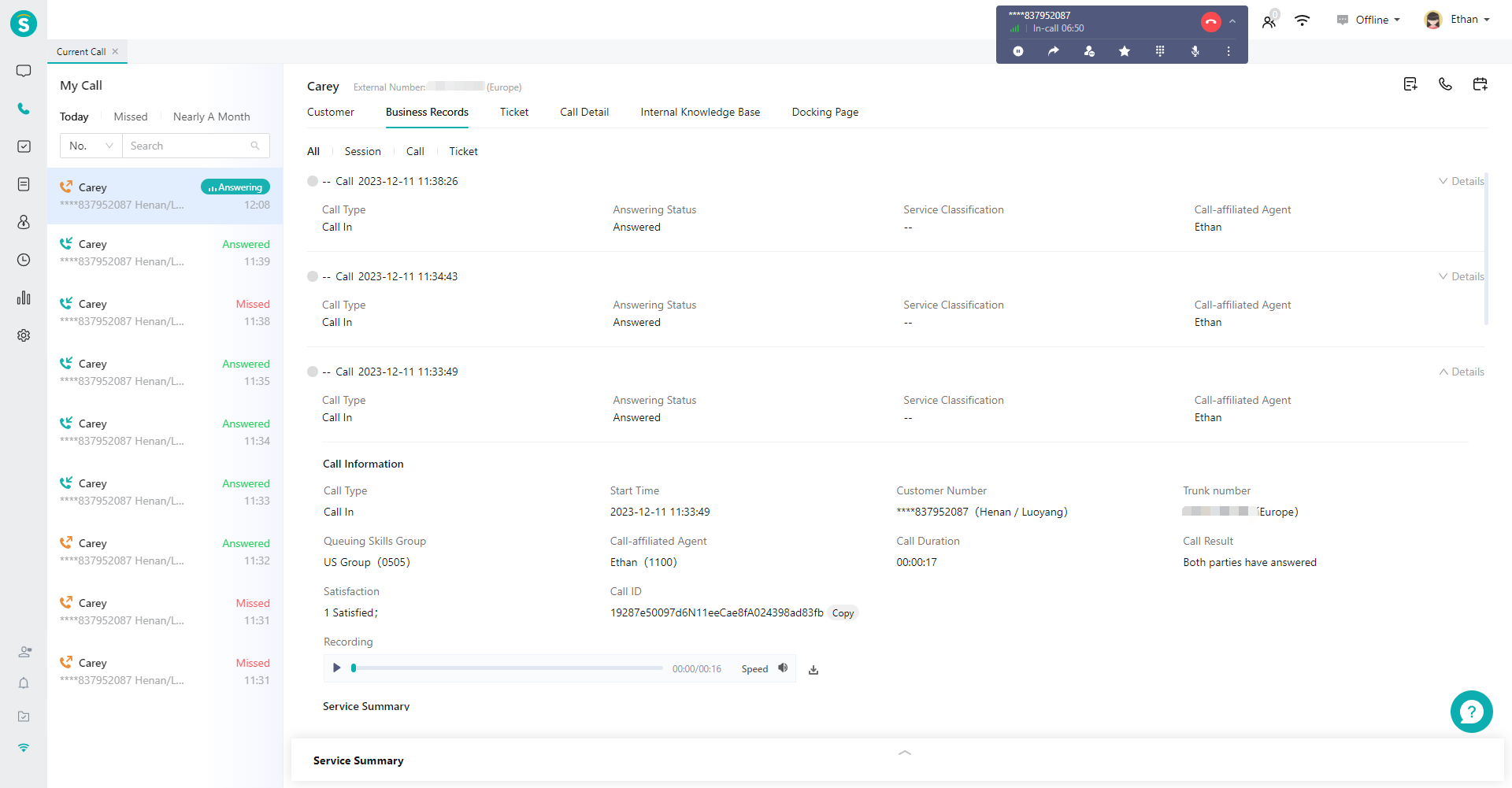
# ● View or Create Ticket
- View ticket: switch to the "Ticket" tab to view all downstream tickets created by the current phone number and all tickets of customers (Figure 9).
- Create ticket: click the【Create Ticket】button in the upper right corner to open the Create Ticket page (Figure 10).
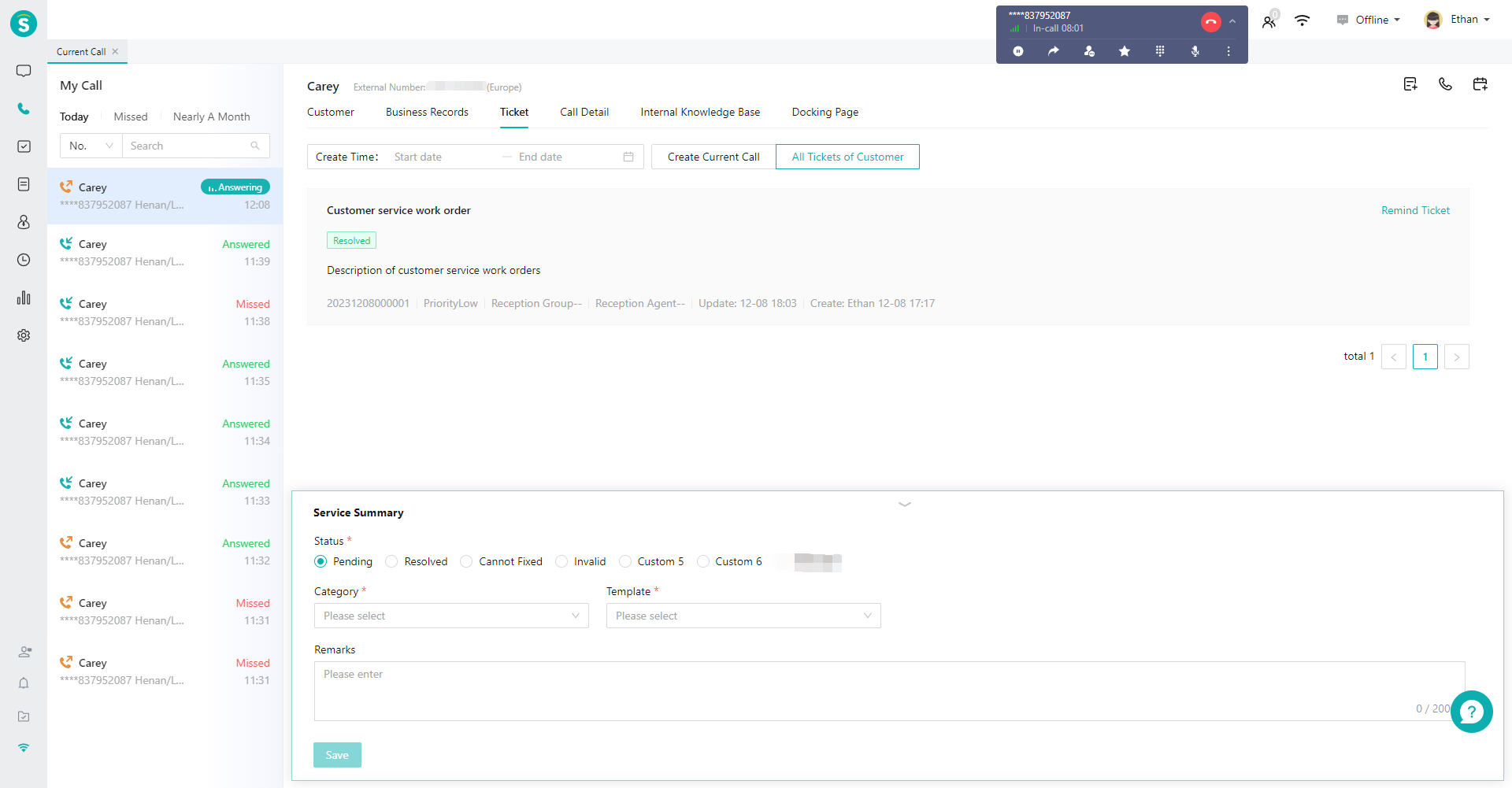

# ● View Docking Page
The docking page needs to be configured by the admin in「Admin Console > Call Center > Settings > Common Data > Docking Page」. After configuration, it will be displayed in the tab at the top of the call details module (Figure 11).
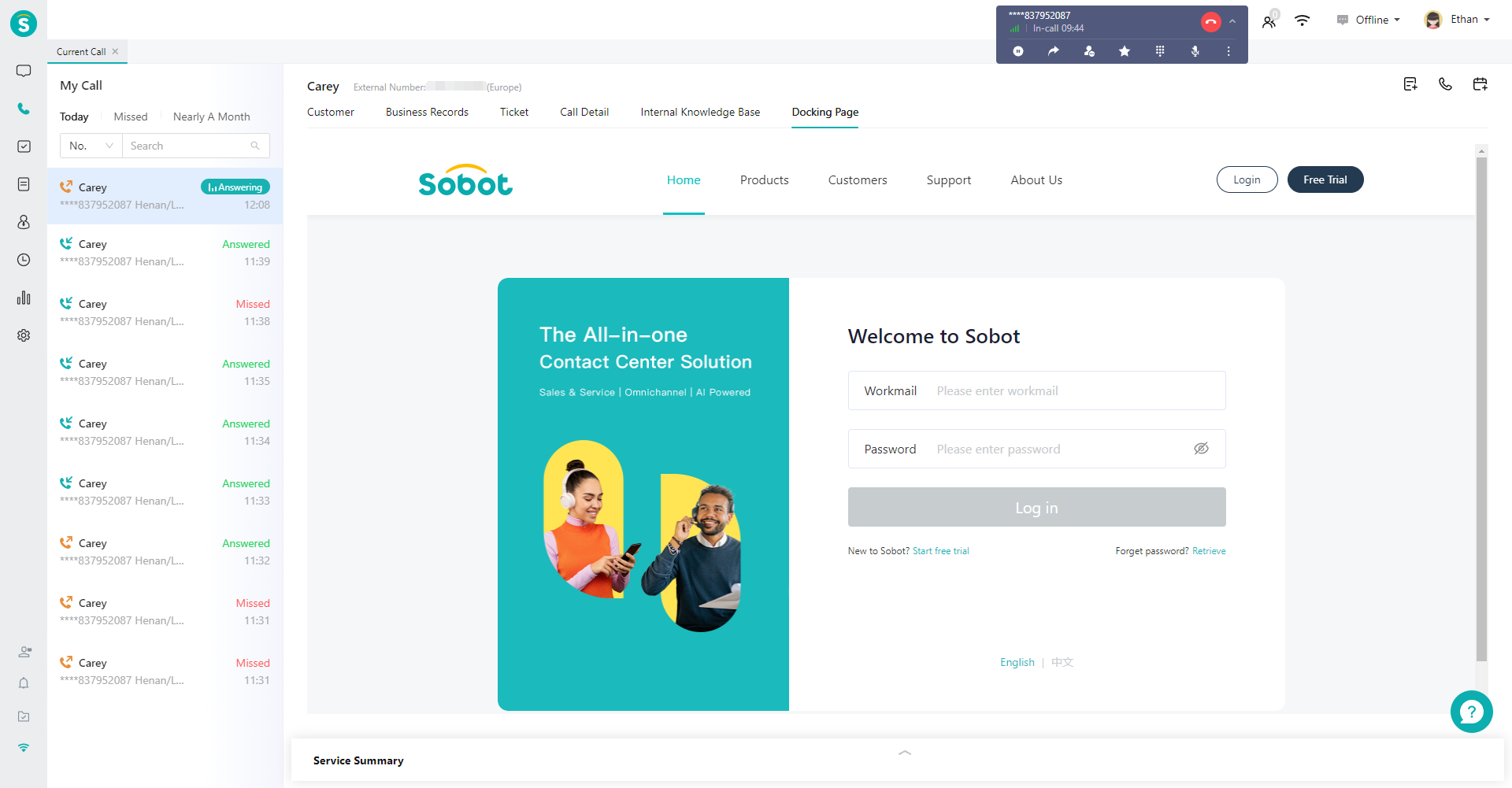
# ● Chat Record
Chat Record includes “the conversation content between the customer and the robot, the conversation content between the customer and the agent, etc.” When the agent clicks AI Ticket/Service Summary, the system intelligently generates and fills in the work order/service summary based on the data in the conversation content of the current call (Figure 12).
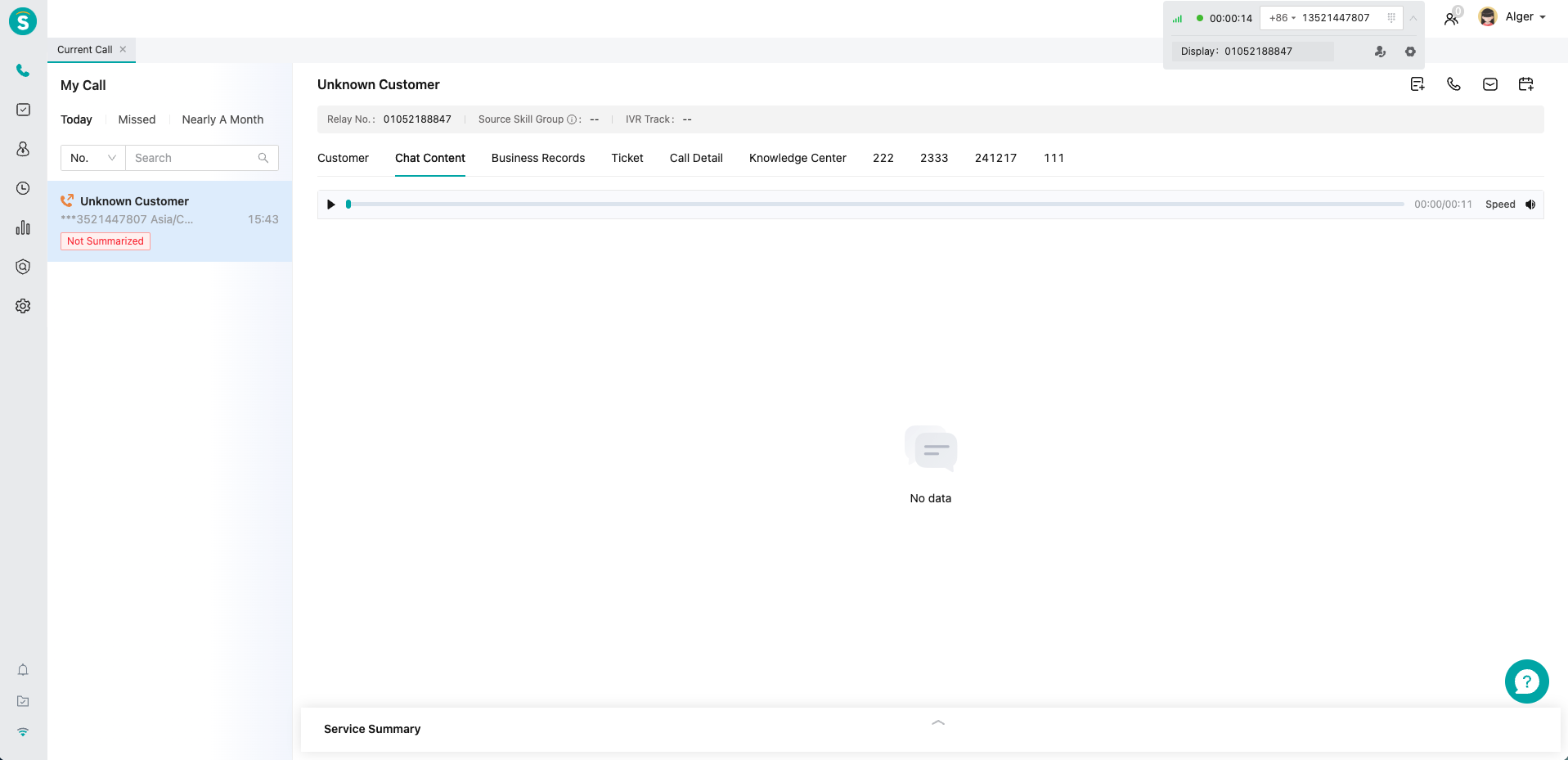
# ● Service Summary
Service summary includes "processing progress, service category, service template, note, and custom field" and is the record of agent for this service. It can be saved and edited in the service summary module at the bottom of the page (Figure 13).
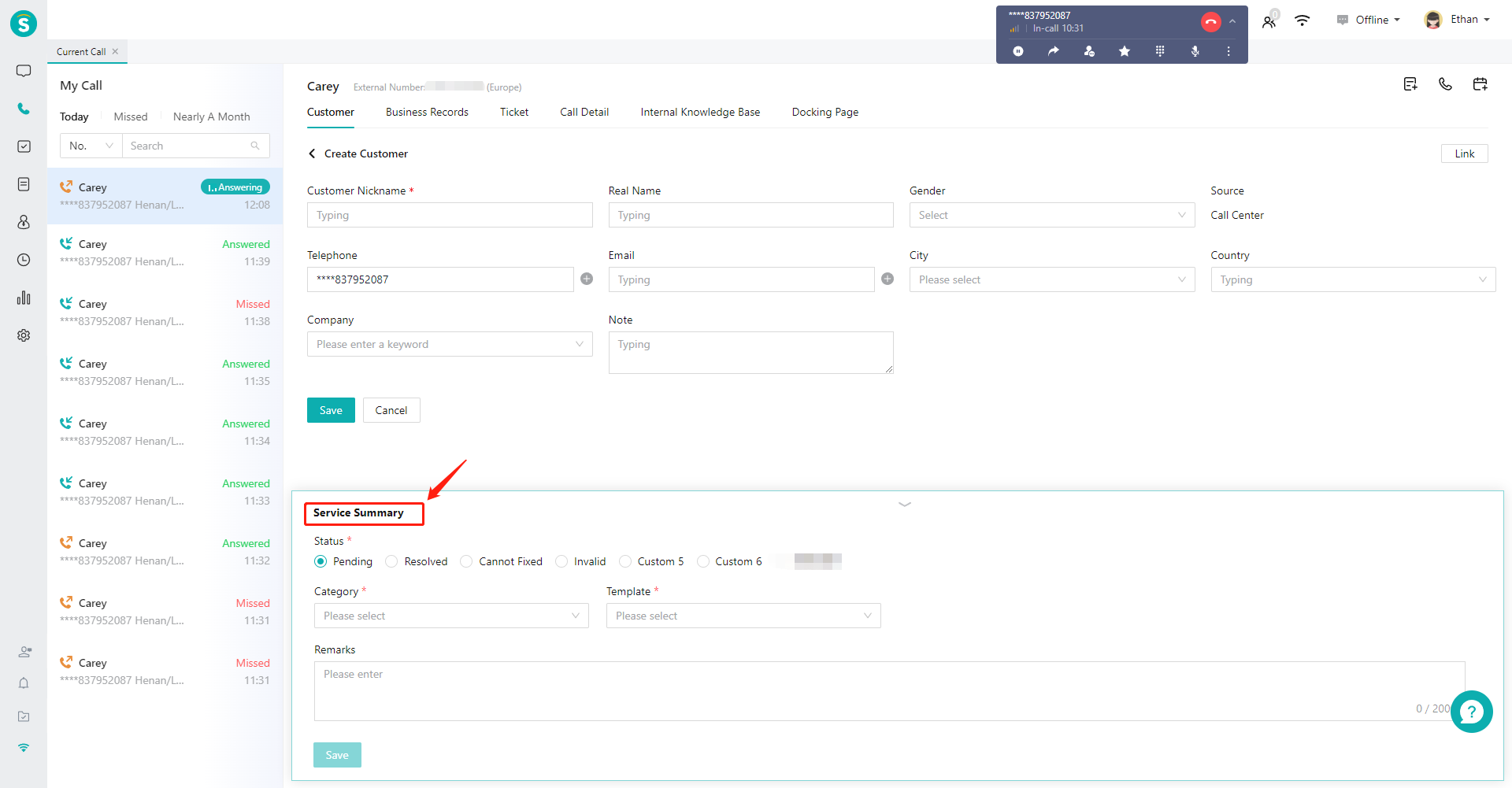
# ● Callback
Click the " Callback" button in the top right corner of the talk pop-up to call back the phone number in my talk list with one click (Figure 14).
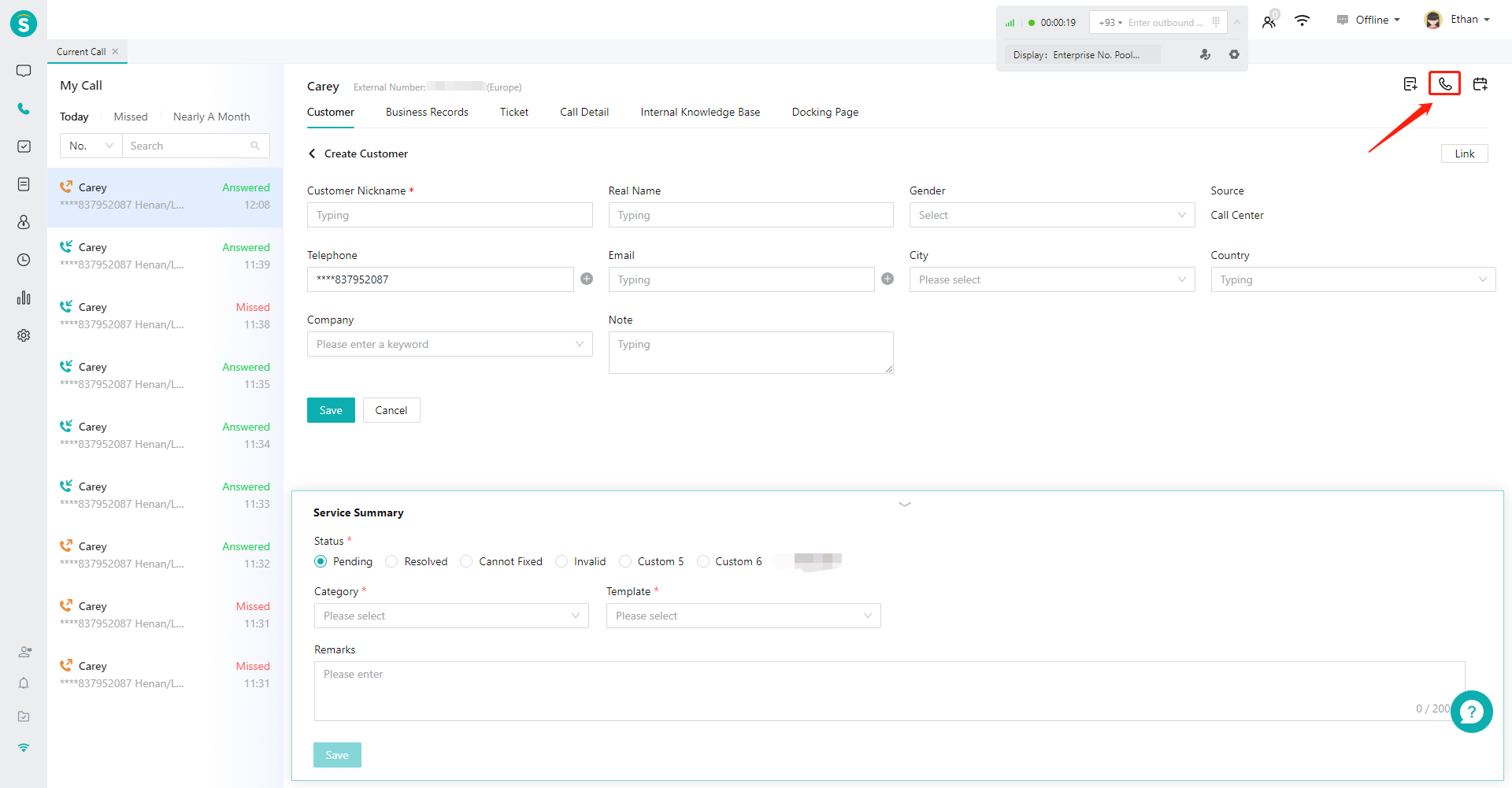
# ● Create Contact Plan
Click the "Contact Plan" button in the upper right corner of the talk pop-up to create a subsequent contact plan based on the customer number in the My Call pop-up. The user can set the start time, expiration time, executor, notes and other information of the contact plan, and the executor will be automatically reminded when the plan expires (Figure 15).