WhatsApp Campaign
# WhatsApp Campaign
# Create Campaign
Log in to Sobot system
Open Broadcast > Campaign
When creating Campaign, you can preview the message content on the right side of the page. In order to avoid deviation between the message received by users and the preview content, it is recommended to send the message to the specified user and view it before the mass messaging.
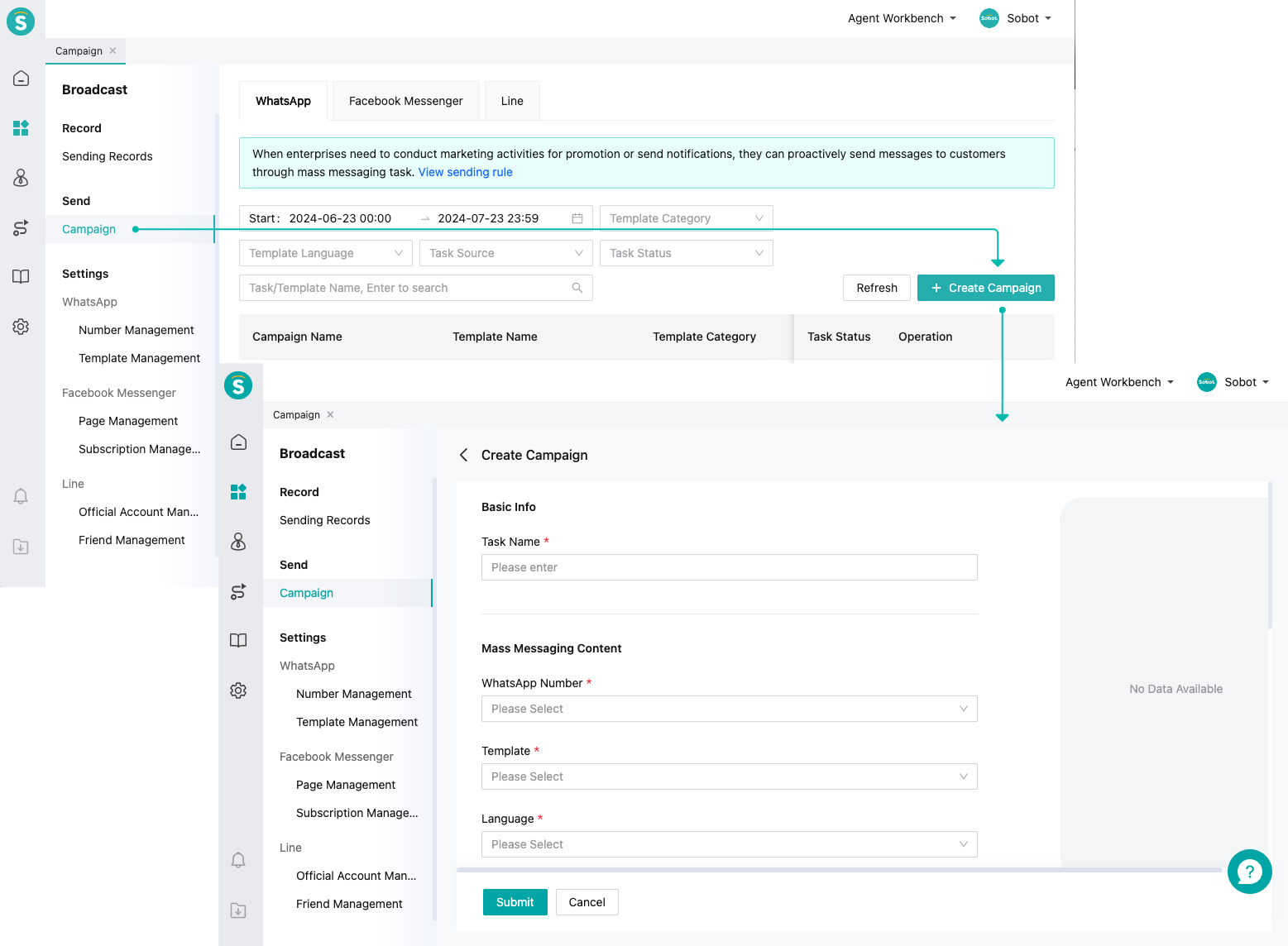
- Campaign field description
| Field name | Field description |
|---|---|
| Task name | The name of this Campaign is invisible to users |
| WhatsApp number | The subject account that sends the message to the user can see the selected WhatsApp number when the user receives the message |
| Customer scope | Numbers of users receiving this mass message should be imported according to the template |
| Message template | Message templates created and approved in advance, for details, see WhatsApp Message Template (opens new window) |
| Template language | The language in which the user received the template message |
| Message content | Page image: image at the top of message content Text variable: variable field in template message, query CRM module user field and quote it |
| Sending time | Start Now: start sending immediately after creating a task Scheduled start: start sending messages in the selected time zone and time Note: Due to the limit of message sending rate, the time when users receive messages will vary |
# View Campaign details
After successfully creating Campaign, you can view Task Statistics, Task Details, and Sending Records in the details on the right.
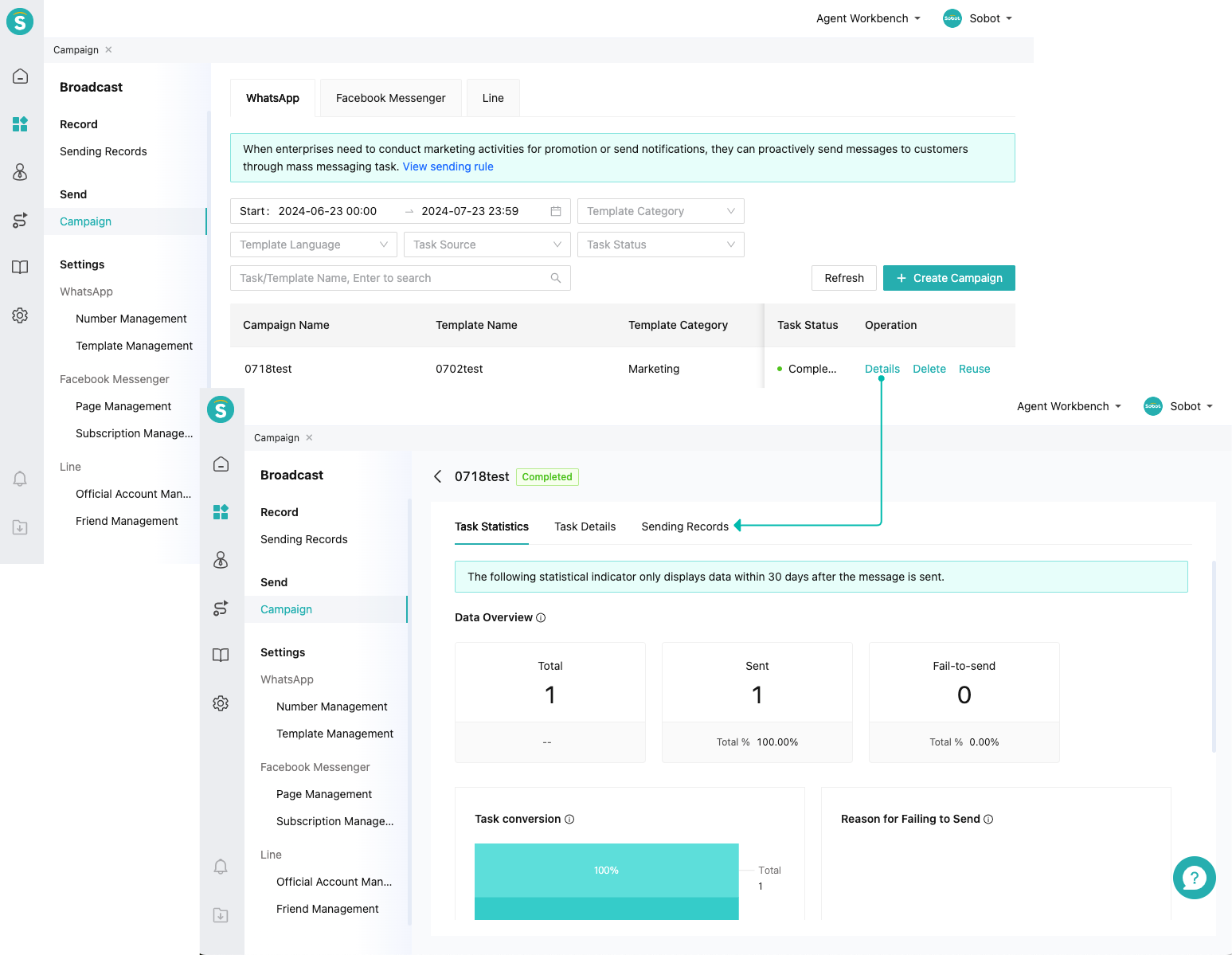
# Reuse Campaign
By using the reuse function, all attribute data of the task can be copied and a new task can be generated.
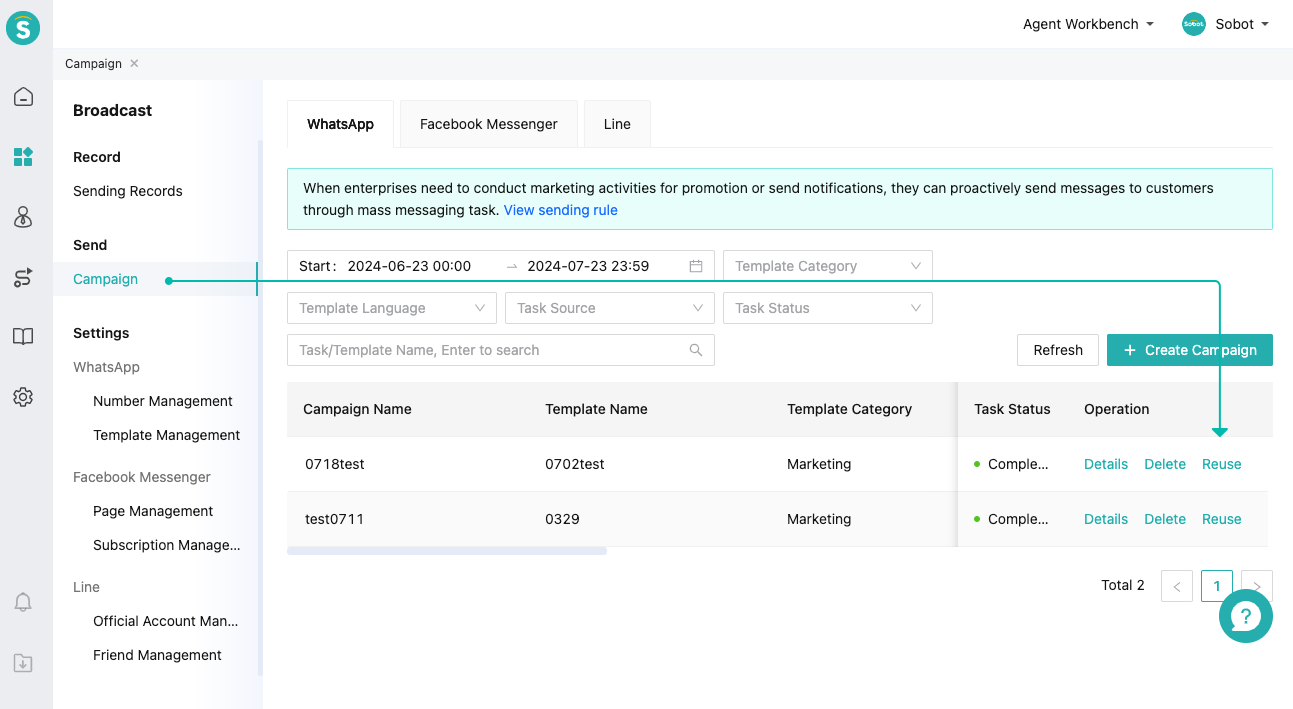
Last Updated: 10/24/2025, 5:39:53 PM
