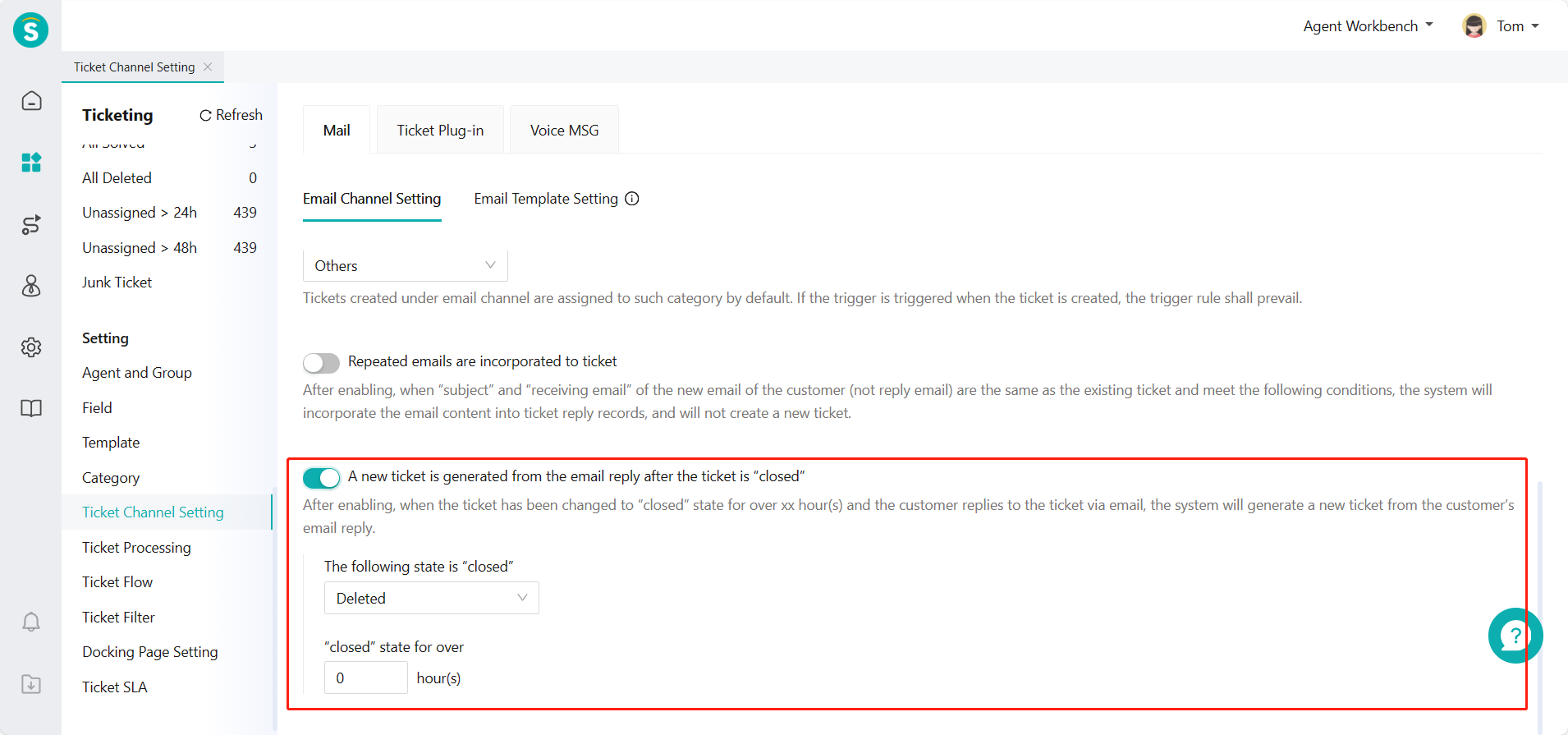Email Ticket Guide
# Email Ticket Guide
——Support accessing your enterprise email to the system and providing overall function of email tickets.
# Role of Email Ticket
● The email ticket obtains customers' feedback and problems by receiving their emails and creating tickets for resolution.
● The email ticket uses Sobot email or your enterprise email as sender’s email for replying to customers.
# Email Channel Setting
Setting location: Ticket Center > Setting > Ticket Channel Setting > Email.
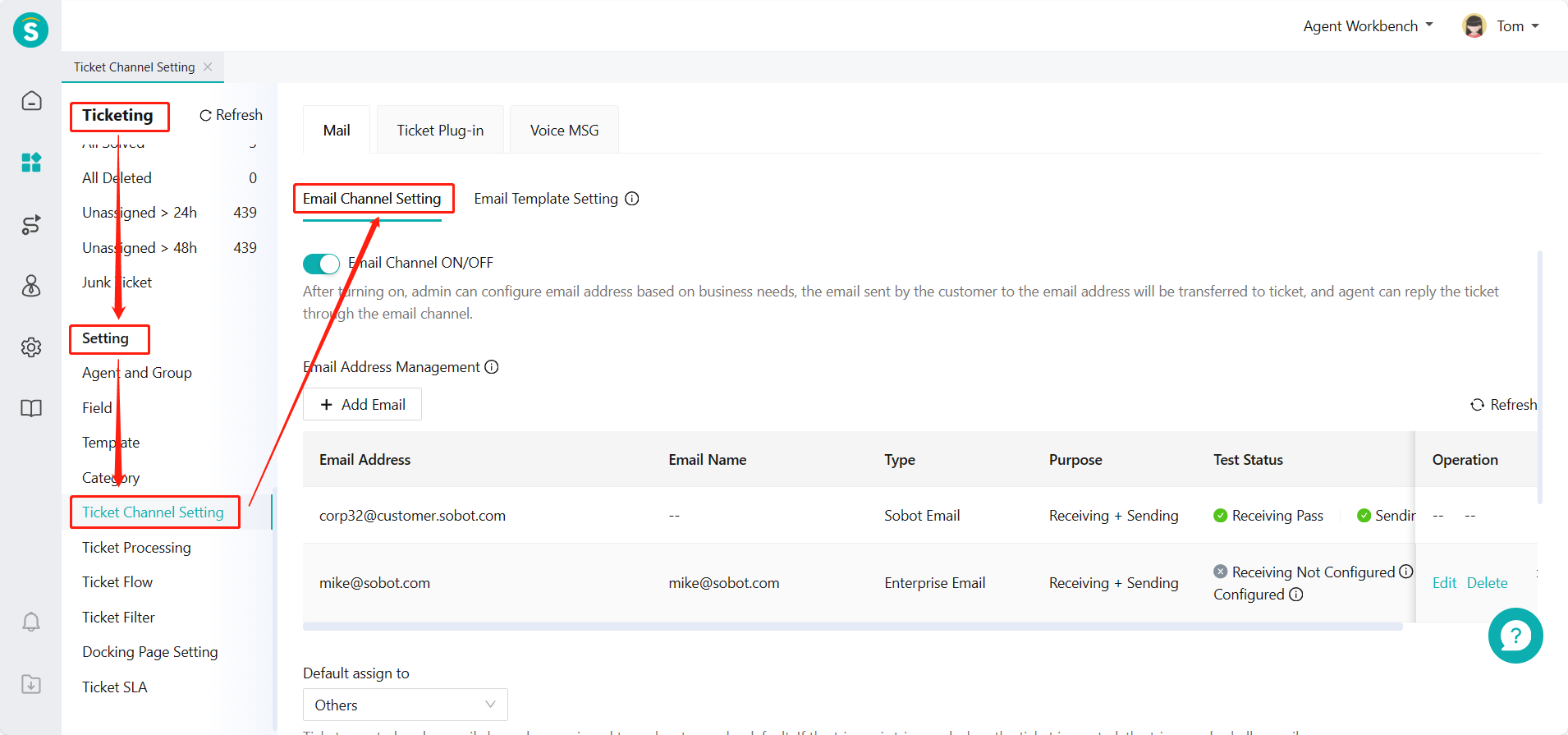
On this page, you can perform the following basic email settings:
# ● Email Channel ON/OFF
This switch is turned off by default;
When closed, the email channel is disabled, your customers cannot provide feedback through email, and ticket will not be generated automatically;
If you want to set the switch for a certain email channel, you need to directly delete the email. If you want to reuse the deleted email, you can add it again.
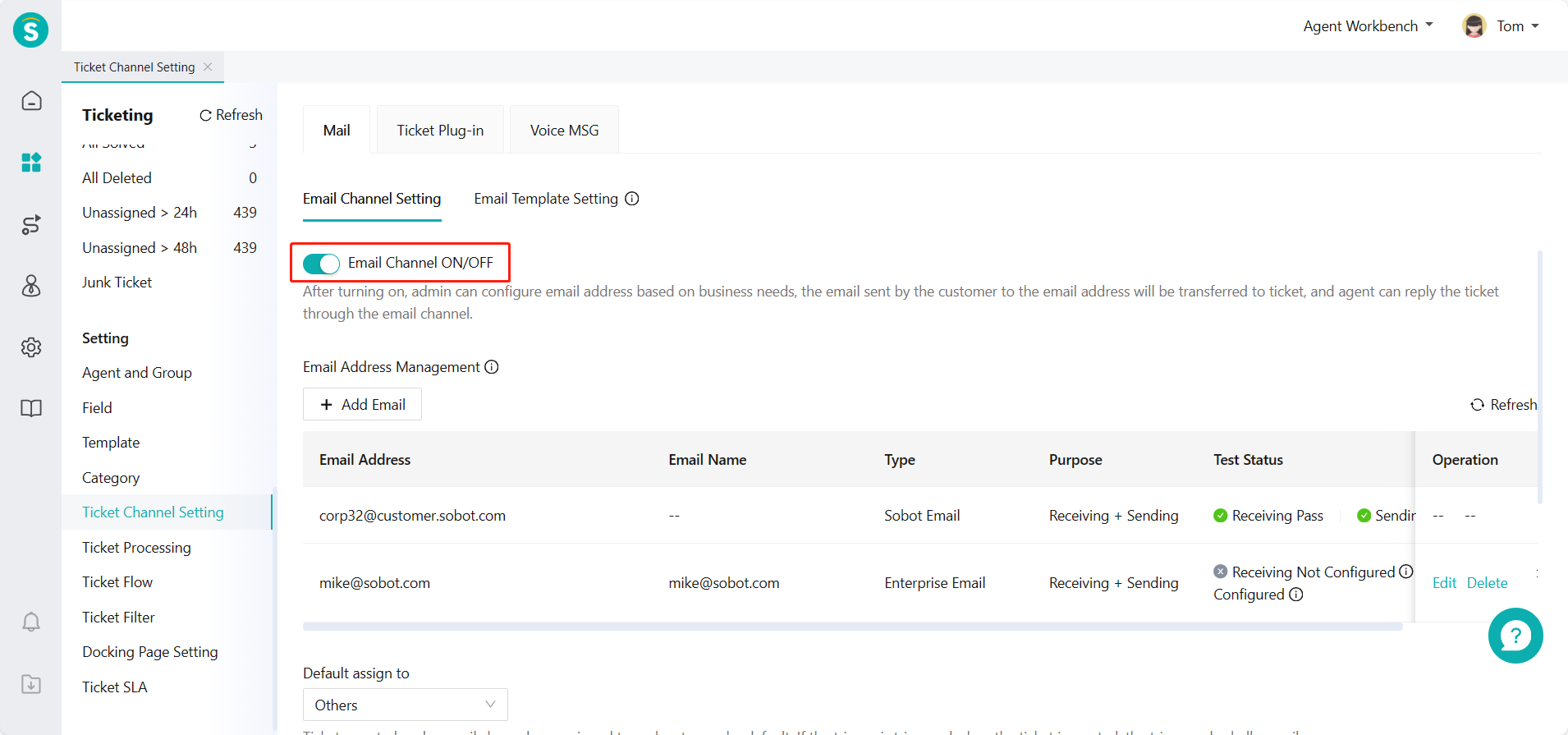
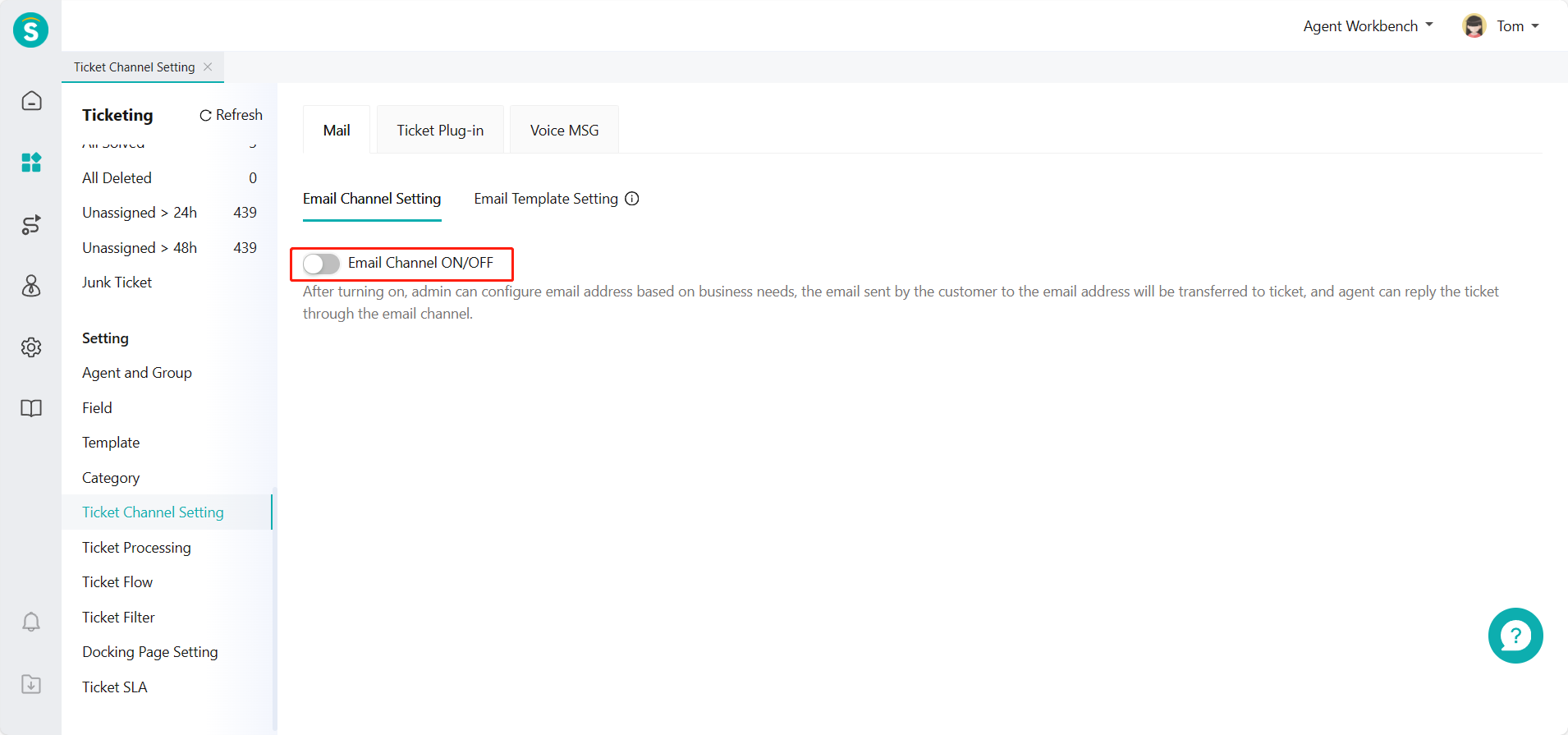
# ● Email Address Management
Click on【Add Email】.
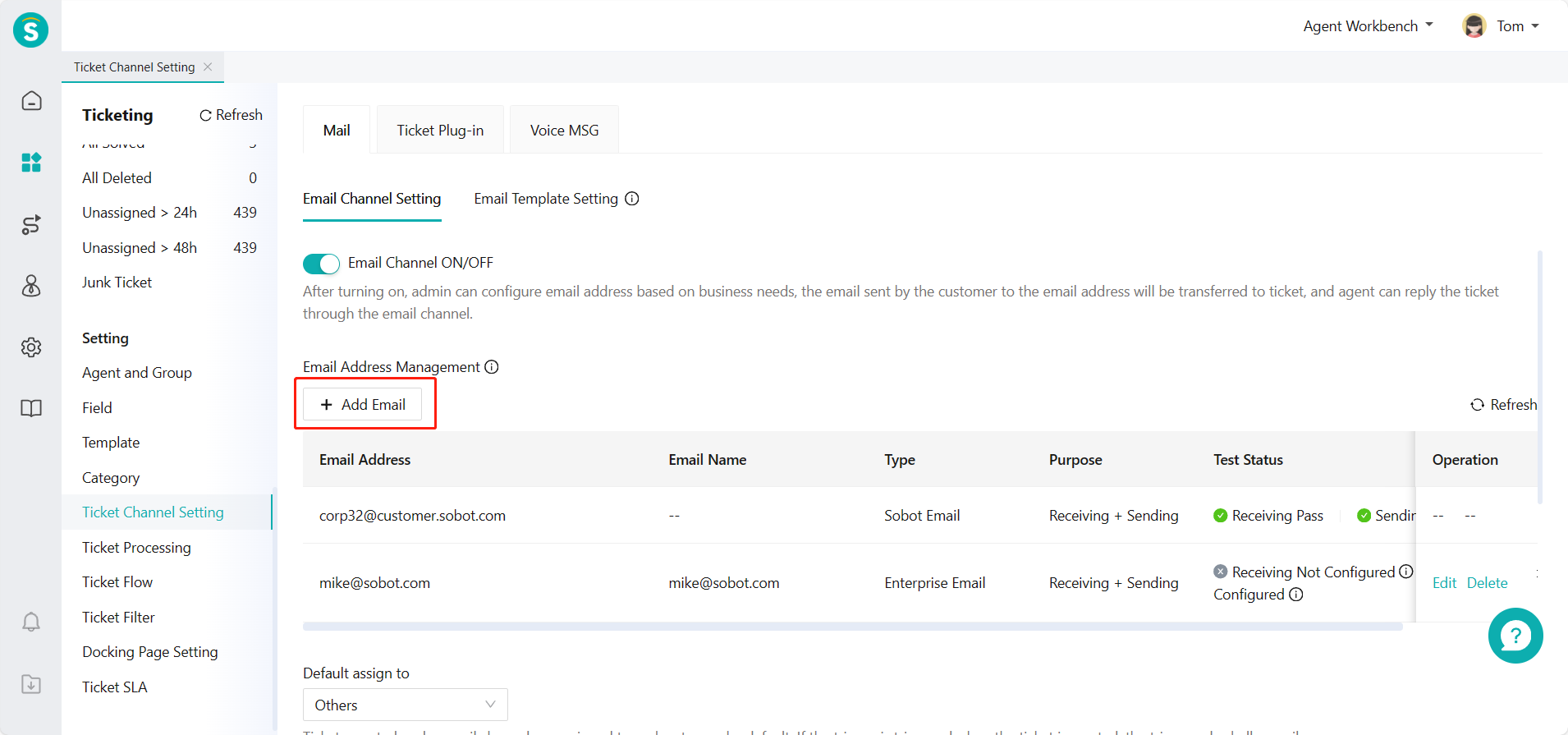
When registering, the system will automatically generate an email for you with the suffix sobot.com. The automatically generated email is not operational.
You can also add your own email, and the system supports sending and receiving up to 100 emails. In addition to automatically generated emails, you can also configure 99 email addresses for sending and receiving, regardless of the email platform.
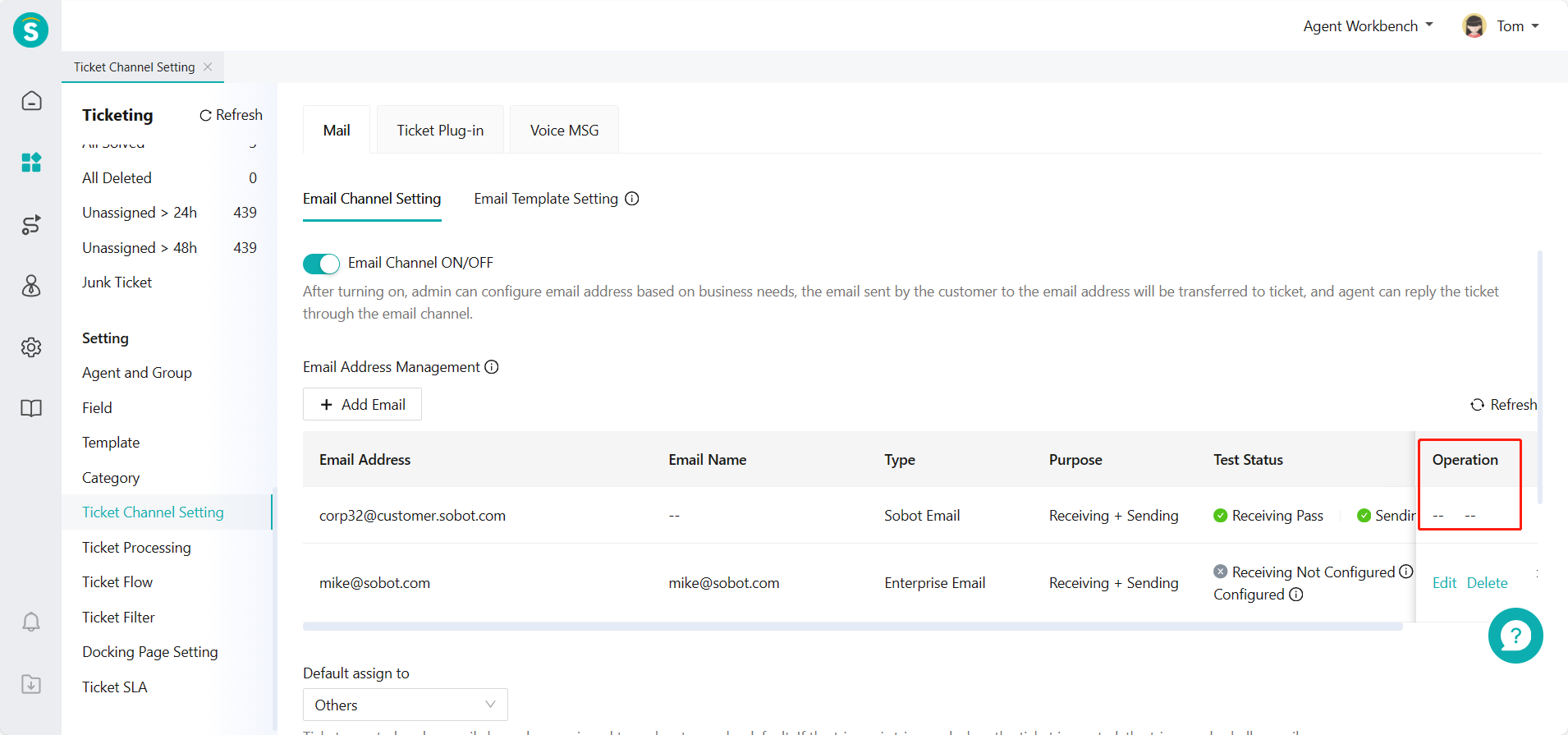
【Purpose】: You can use this email to receive emails or receive and send emails according to your business.
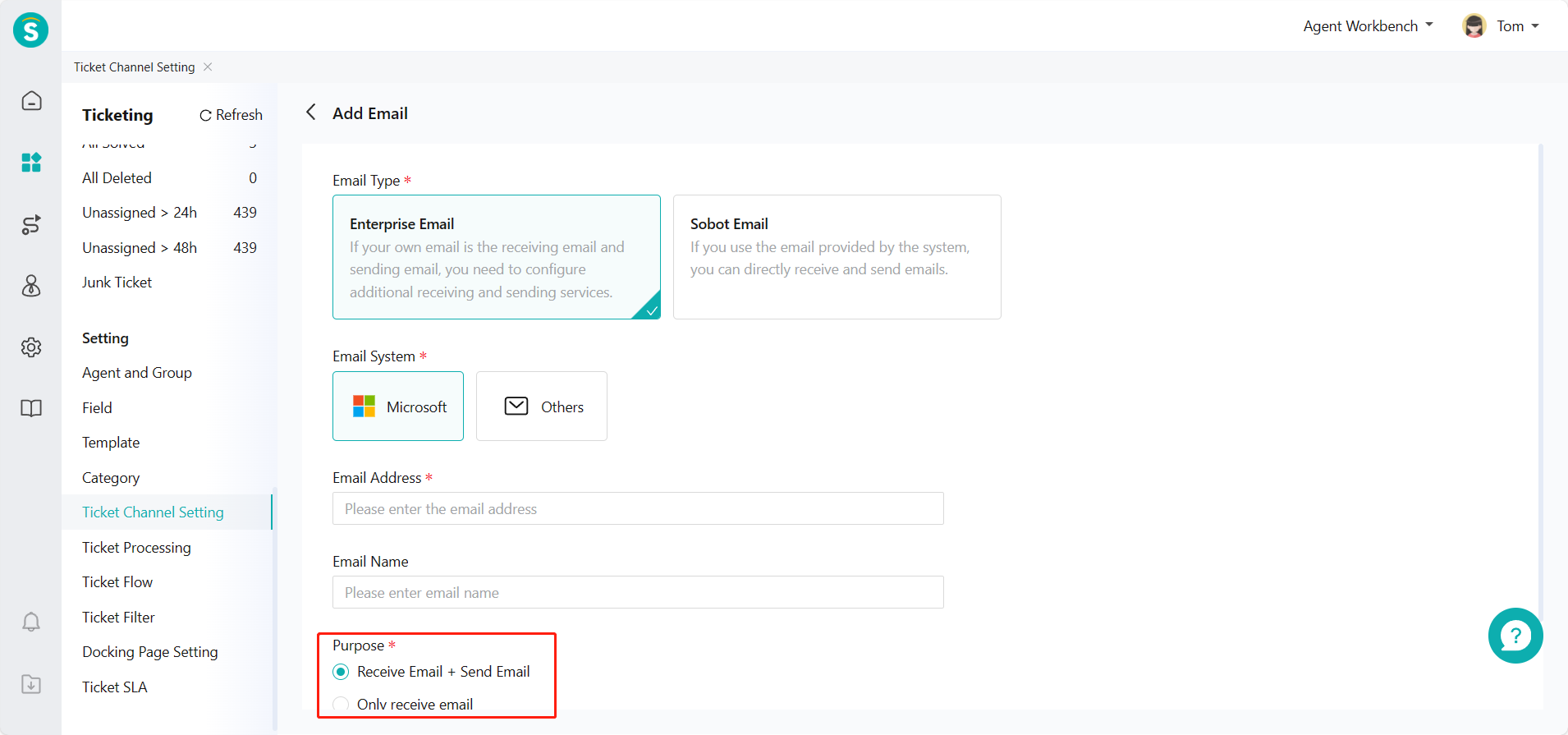
# ● Delete
After being deleted, the email cannot reply to customers anymore.

# ● Edit
【Purpose】: You can use this email to receive emails or receive and send emails according to your business.
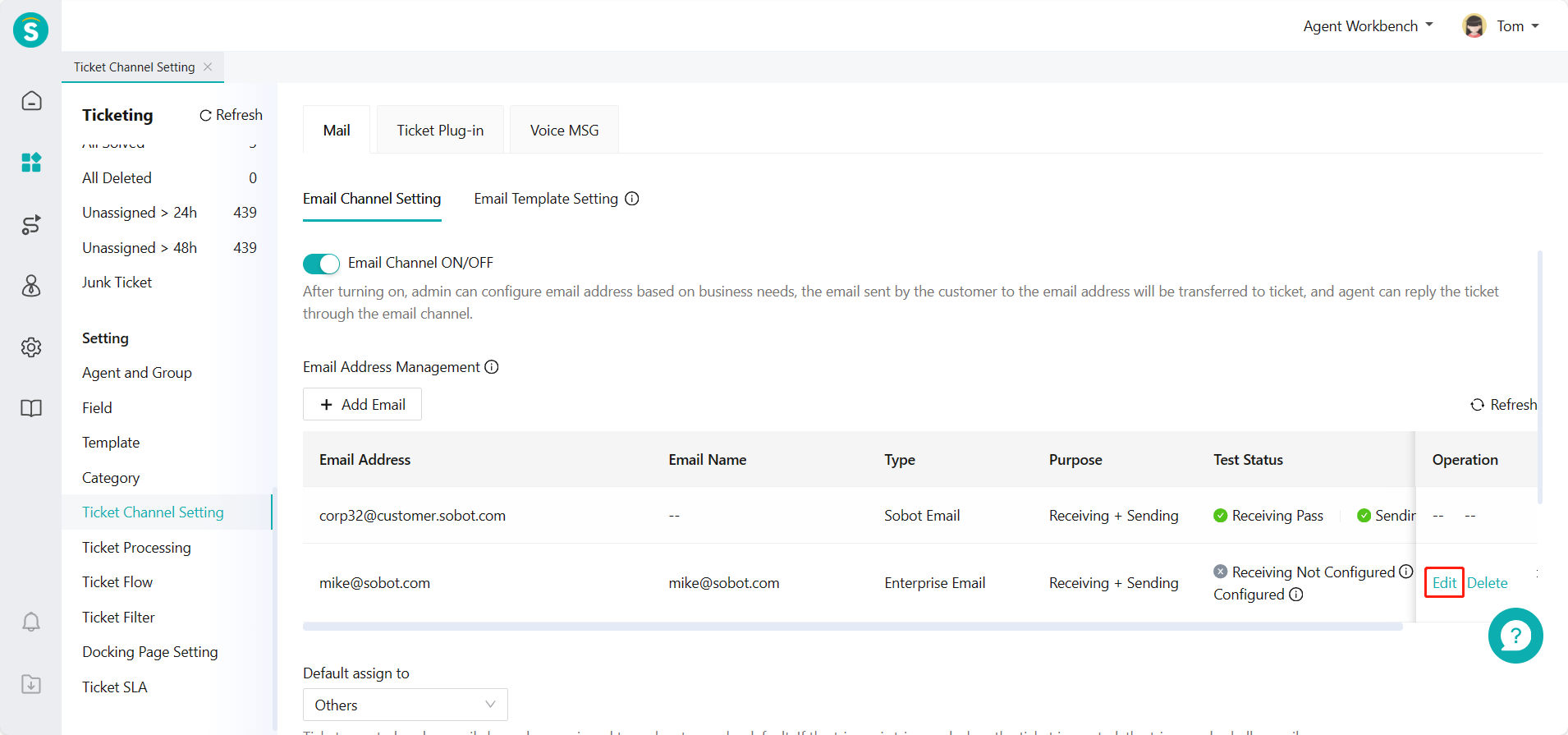
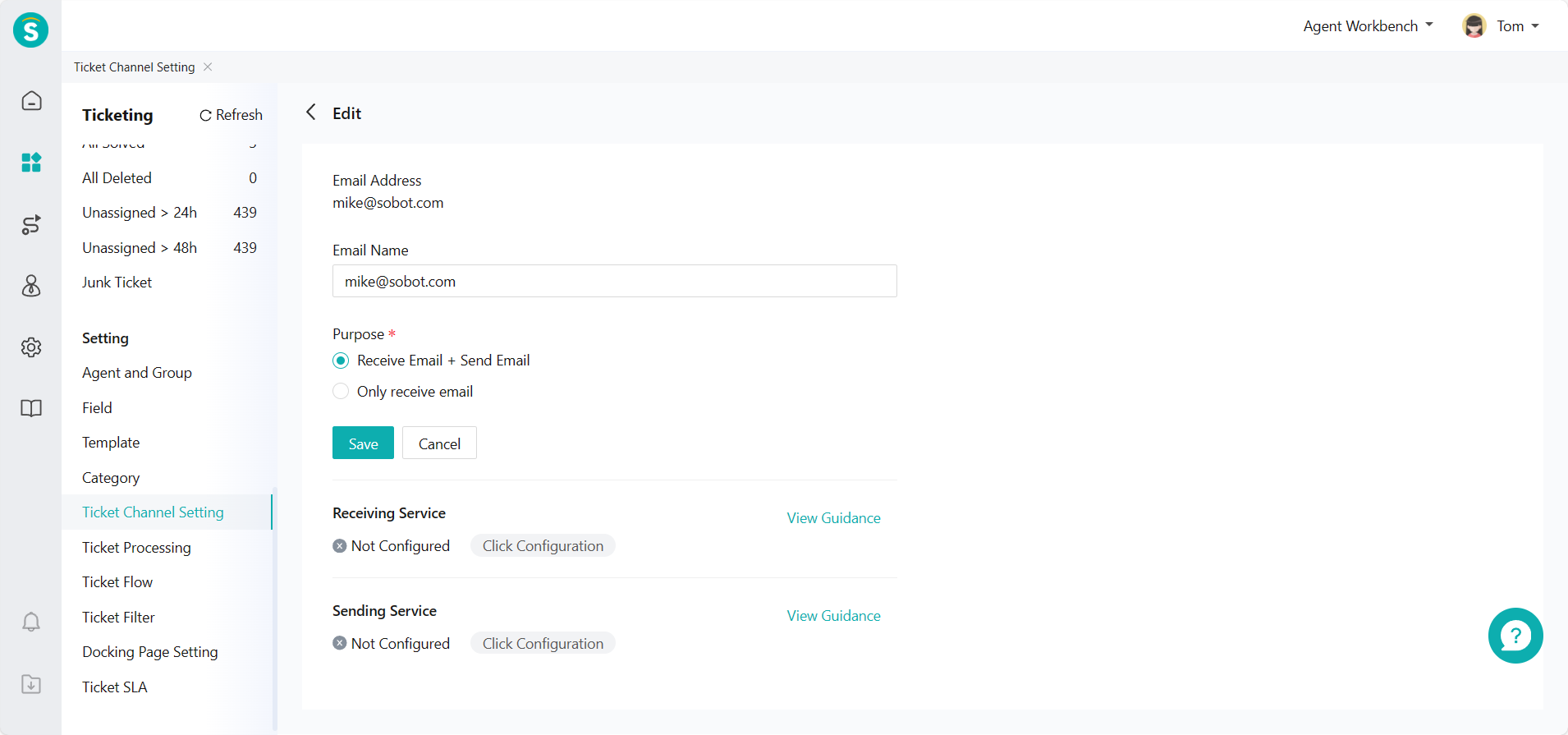
# ● Default assign to
Custom ticket category in ticket settings Ticket Category and Ticket Template Guide .
All tickets created through email channels will be automatically assigned to this category. If you have custom requirements, you can achieve it through the【Flow Trigger】(Ticket Center > Setting > Ticket Flow Setting > Create).
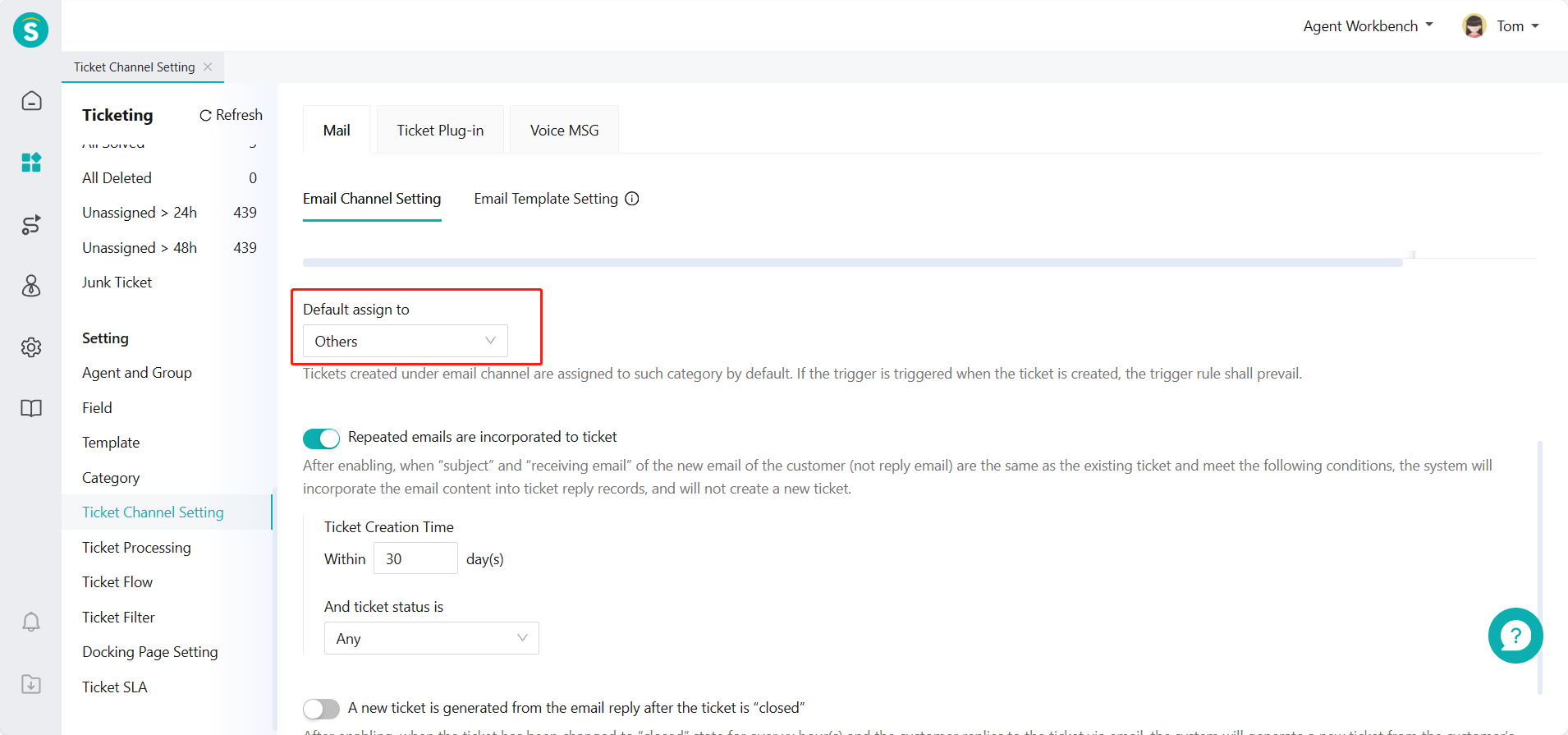
# ● Repeated emails are combined into tickets
After enabling, the system will automatically recognize the subject of the email sent by your customer. When the "subject" and "inbox" of the new email (not a reply email) are the same as the existing tickets and meet "ticket creation time" and "ticket status" you configured, the consistent emails will be combined and the reply content will be synchronized to the existing tickets.
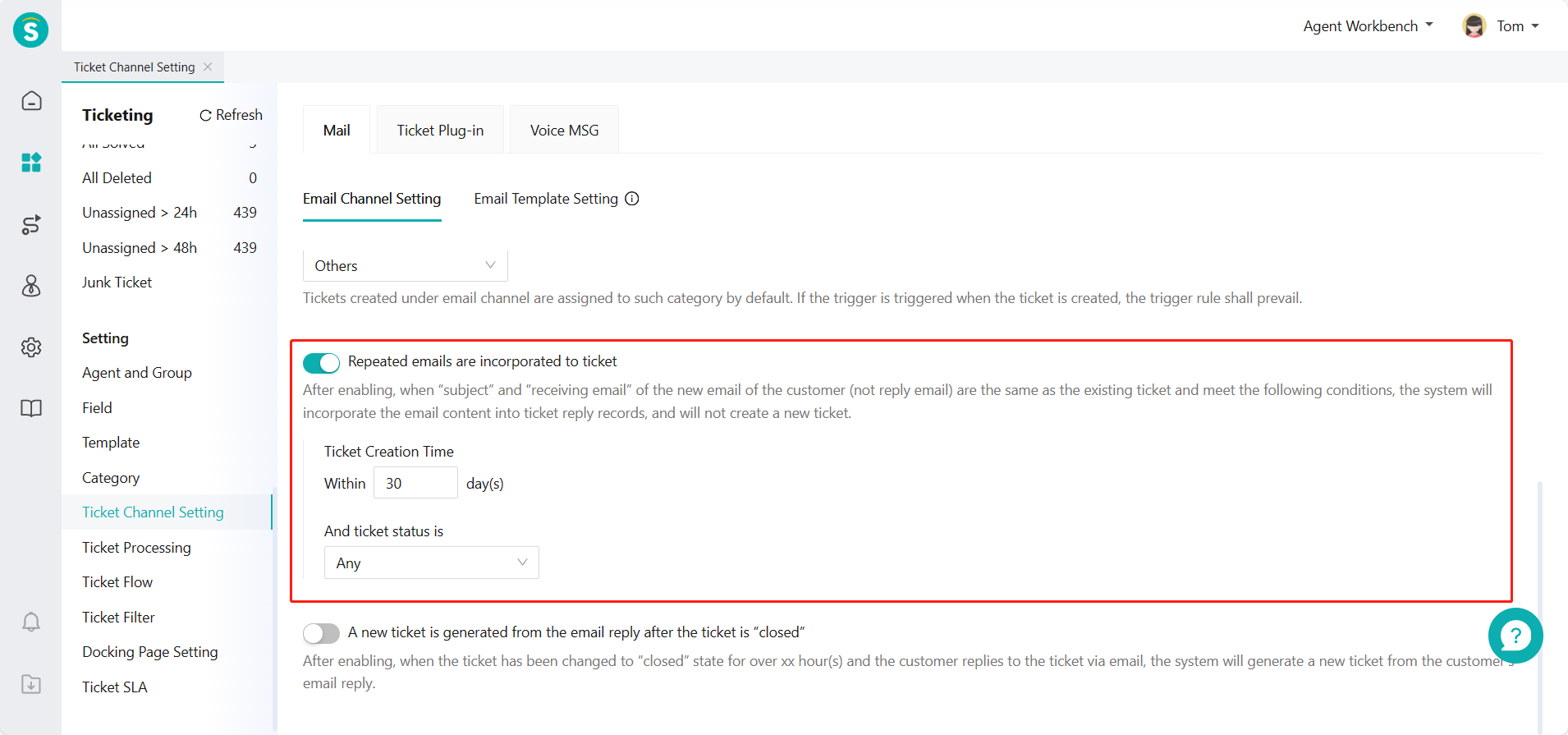
# ● After the ticket is "closed", the reply email generates a new ticket
After enabling, when the ticket has been in the "closed" state for hours you set, if your customer replies this ticket again, the system will generate a new ticket with the reply email from your customer.