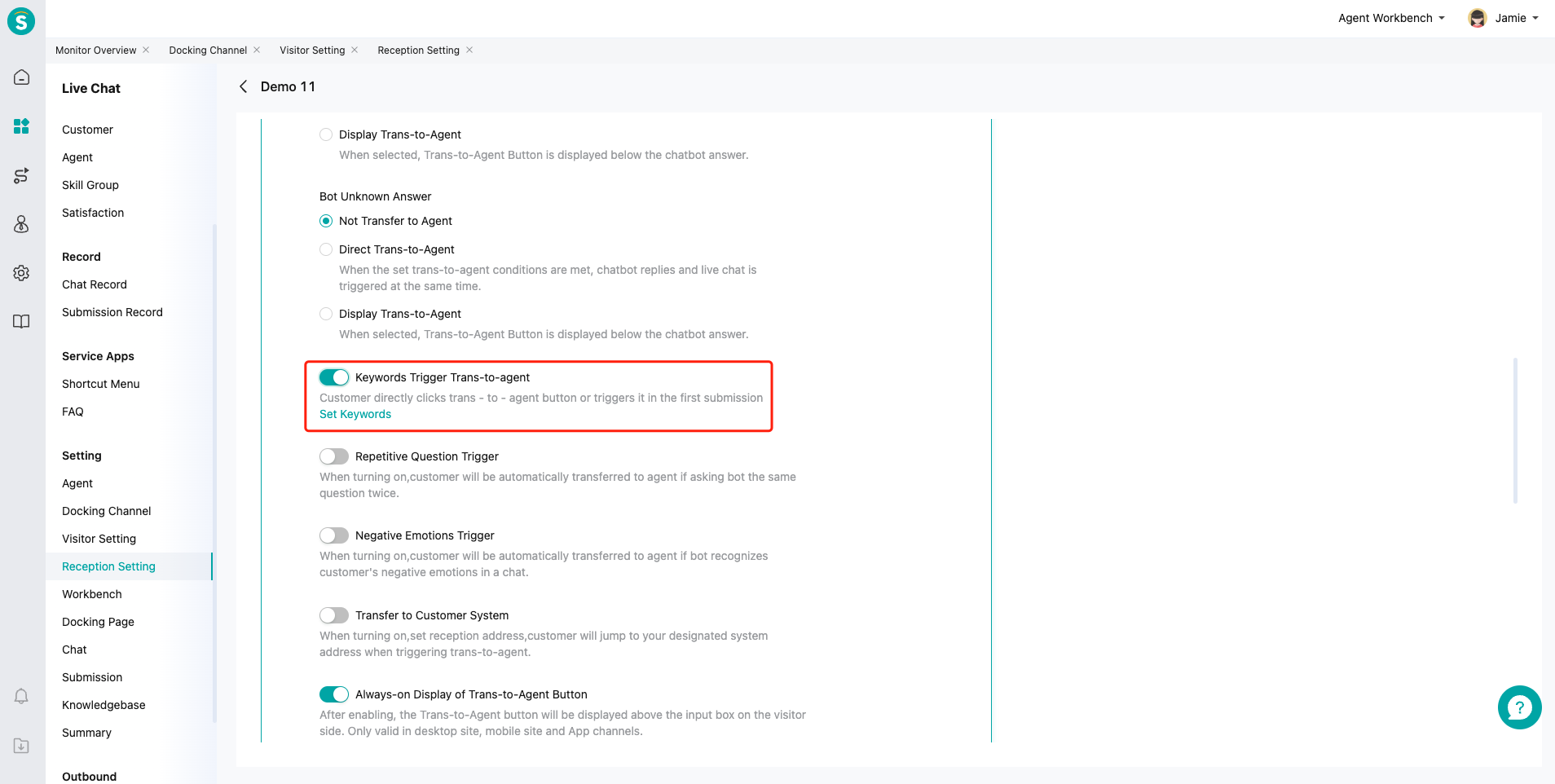Trans-to-Agent Keyword Setting Guide
# Trans-to-Agent Keyword Setting Guide
——Learn how to use the Trans-to-Agent Keyword Setting we offer you and its scenarios through this article
# Role of Trans-to-Agent Keyword Setting
We would like you to know about the scenarios and roles of the Trans-to-Agent Keyword Setting function first:
● Implement the business scenario of transfer to agent by different keywords
● Implement the business scenario of designating skill groups by keywords, such as "complaint", directly assigning to agent who handles complaints.
# How to Use Bot Info Setting
You will find a description of the role and effect of each function point below:
# ● Restrictions
Trans-to-Agent Keyword Setting changes with bot you select in admin console.
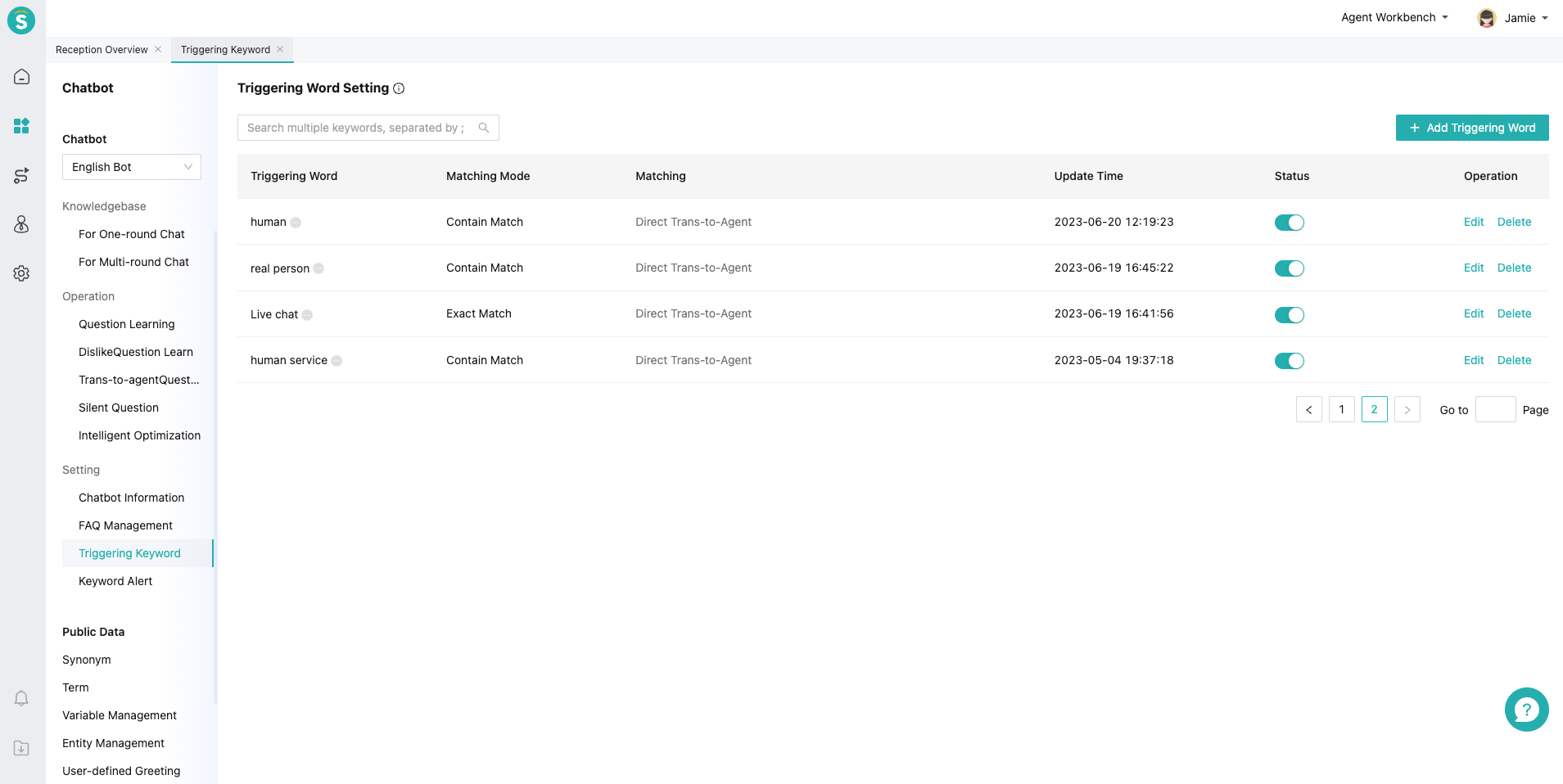
# ● Add Trans-to-Agent Keyword
Match mode: support Containing Match and Exact Match. Containing Match means that trans-to-agent can be triggered if a message sent by the customer contains the trans-to-agent keyword; Exact Match means that trans-to-agent can only be triggered if the message sent by the customer is completely consistent with the trans-to-agent keyword.
Trigger Trans-to-Agent Type: End Trans-to-Agent and Trans-to-Agent Prompt do not take effect in SDK2.9.7.
Direct Trans-to-Agent. If direct access is not available, you can trigger Queue and End Trans-to-Agent.
Transfer to the designated skill group. If direct access is not available, you can trigger Queue and End Trans-to-Agent.
The bot shows the list of skill groups and guides customers to select skill groups.
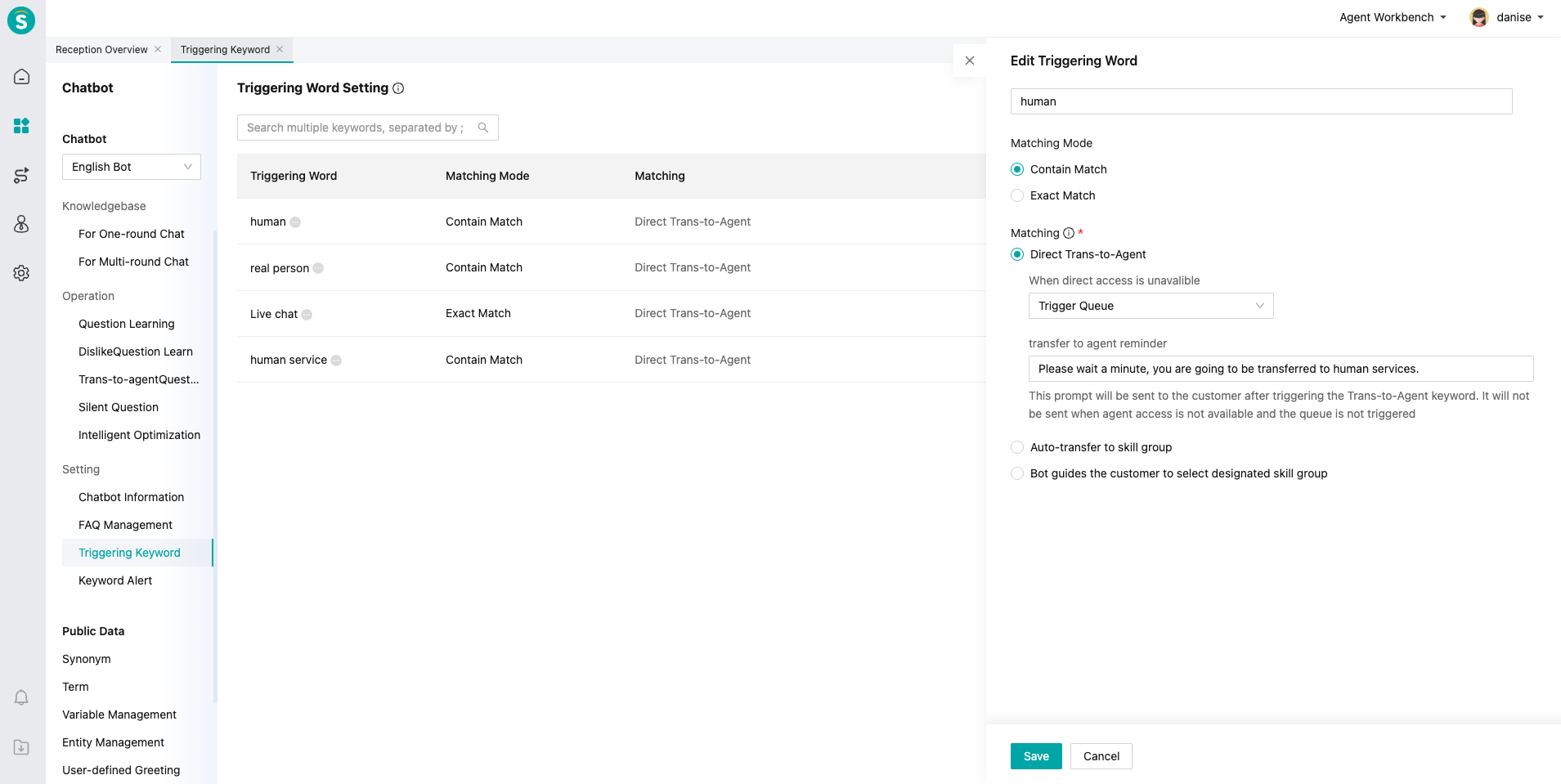
# ● Trans-to-Agent Setting List
Enabling status ON/OFF: support custom enabling and disabling.
Trans-to-agent keyword hit data: support viewing the number of hit and successful transfer in 7 and 30 days.
# ● Trans-to-Agent Keyword Operation Steps
Step 1: add trans-to-agent keyword in Trans-to-Agent Keyword Setting.
Step 2: check【Live Chat - Docking Channel Settings - Agent Reception Mode in Channel Settings - Trans-to-Agent Keyword】to take effect. Taking desktop site channel as an example: