Admin Console Overview
# Admin Console Overview
——Quickly learn about the functions and usage scenarios of the admin console
# Role of Admin Console
The admin console is the place where admins complete data statistics, business rule configuration and other management. We hope that the admin console can provide you with these capabilities:
- Provide business rule management, member management and other management functions for managers
- Provide managers with complete statistical data reports
- Provide managers with complete historical records and log query functions
# Main Functions of Admin Console
The admin console menu is mainly composed of four modules: "Statistics, Records, Settings, and System". Next, we will briefly introduce the main functions of each module. Please refer to the detailed documents in the "Admin Console" in the Help Center for the detailed introduction of each function menu.
# ● Statistics
- Support viewing the statistical report from the dimensions of relay number, skill group, agent and department (Figure 1).
- Support viewing agent task report, inbound call loss analysis, IVR track analysis, and service summary report (Figure 1).
- Support customizing graphical Kanban by copying the preset template from the template library or creating a new Kanban (Figure 2).
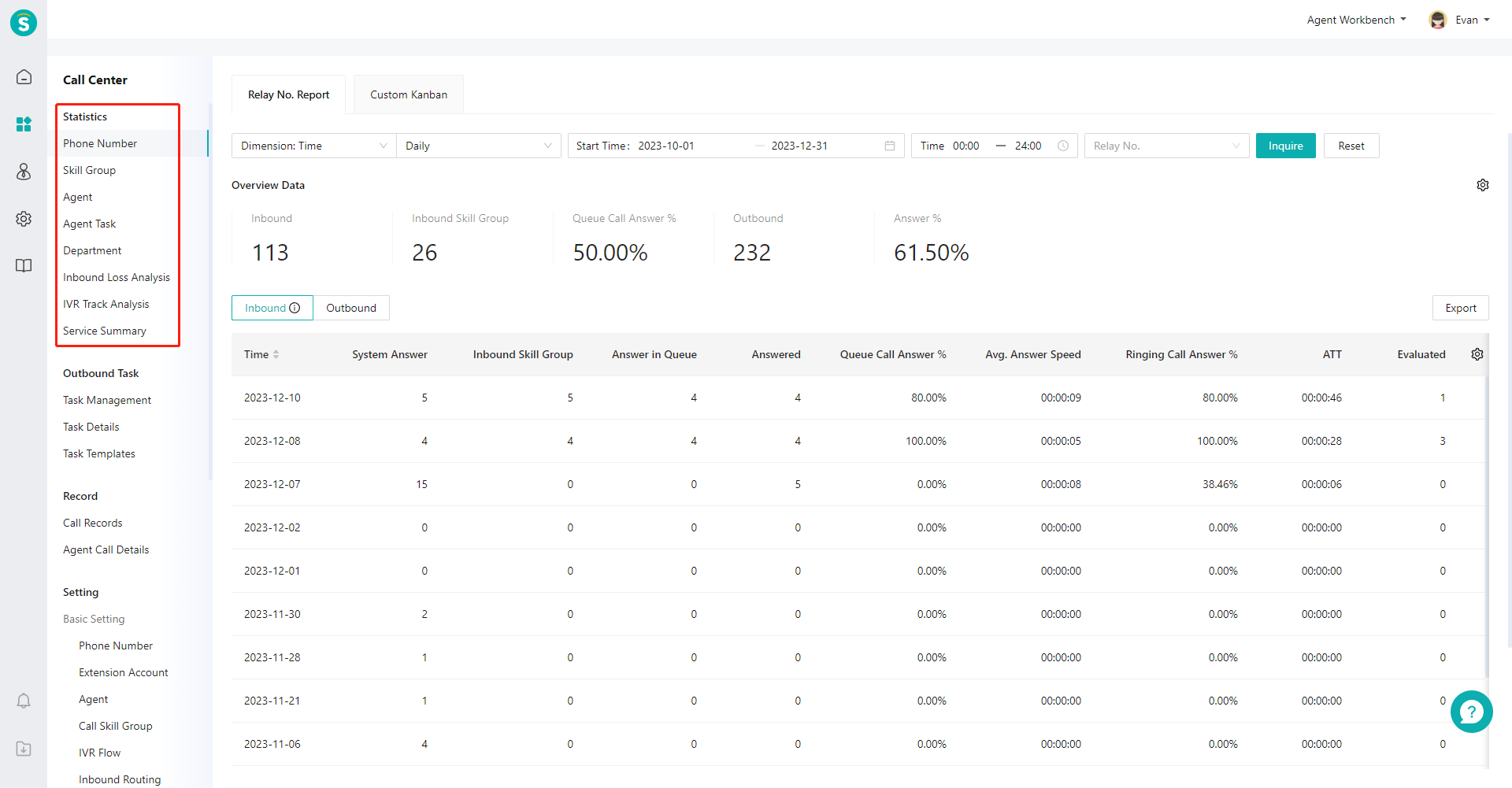
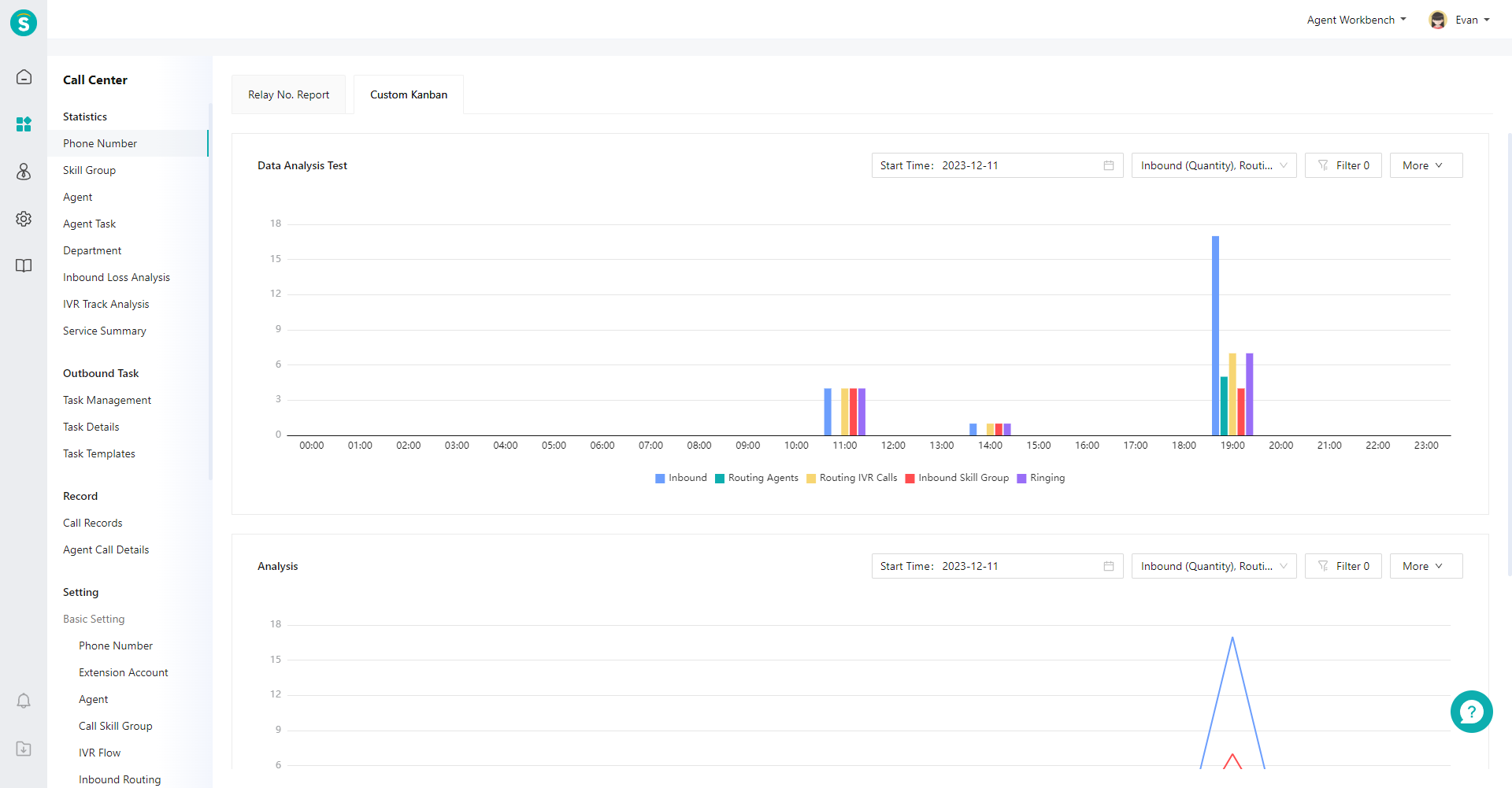
# ● Records
Query all talk records of the enterprise. Support department-level data isolation. Department members can only view the talk records of their own departments and sub-departments (Figure 3).
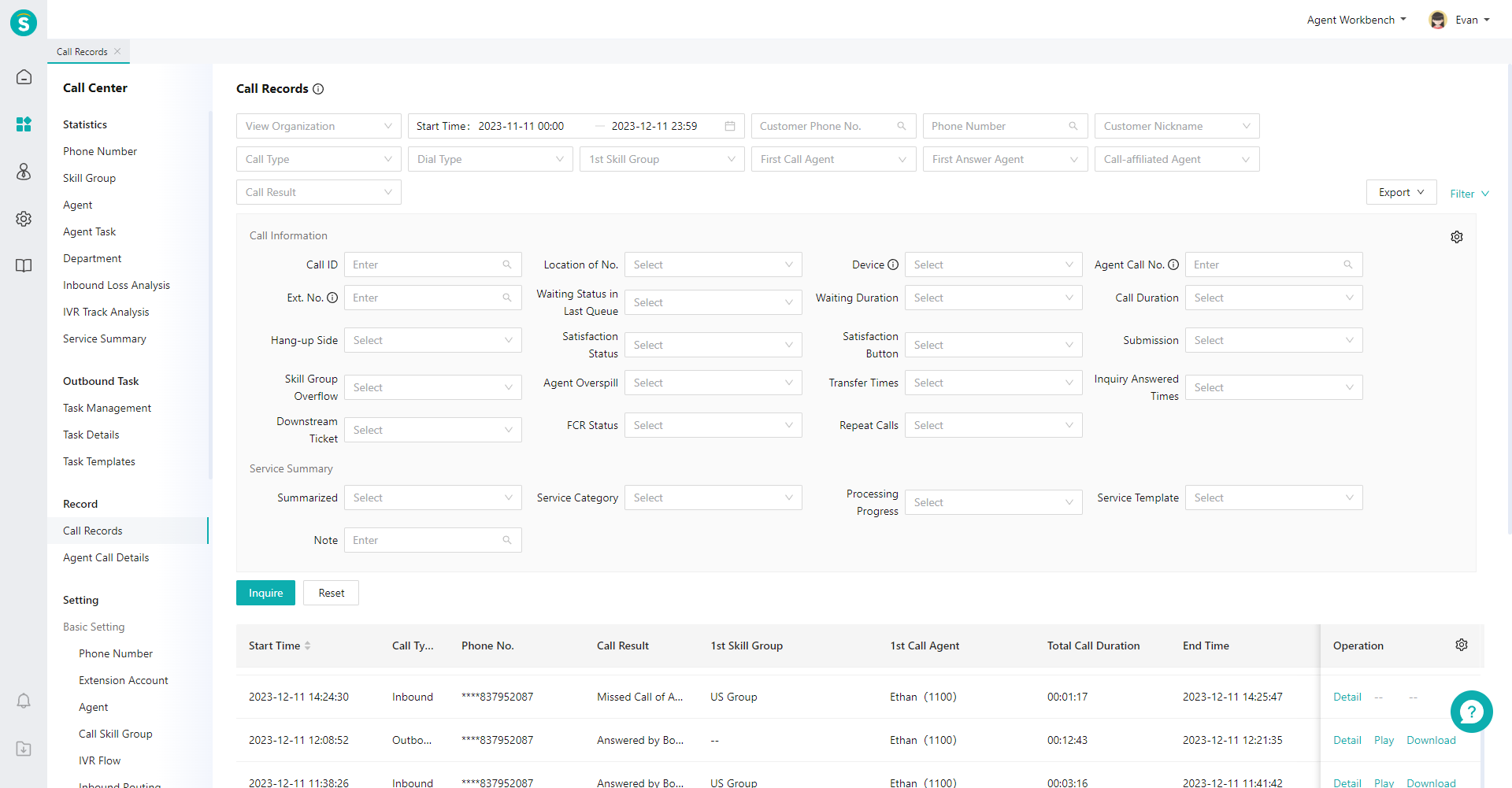
# ● Settings
The setting module is mainly used to manage the function settings and business rules of the Call Center (Figure 4). It can provide the following functions for the admin:
- Manage basic settings such as number, agent, skill group, etc. required by the Call Center
- Configure routing rules for inbound and outbound calls
- Maintain daily business rules (data calculation rules, service category, service template, etc.)
For the detailed introduction of each function menu, please refer to the detailed document in the "Admin Console" in the Help Center
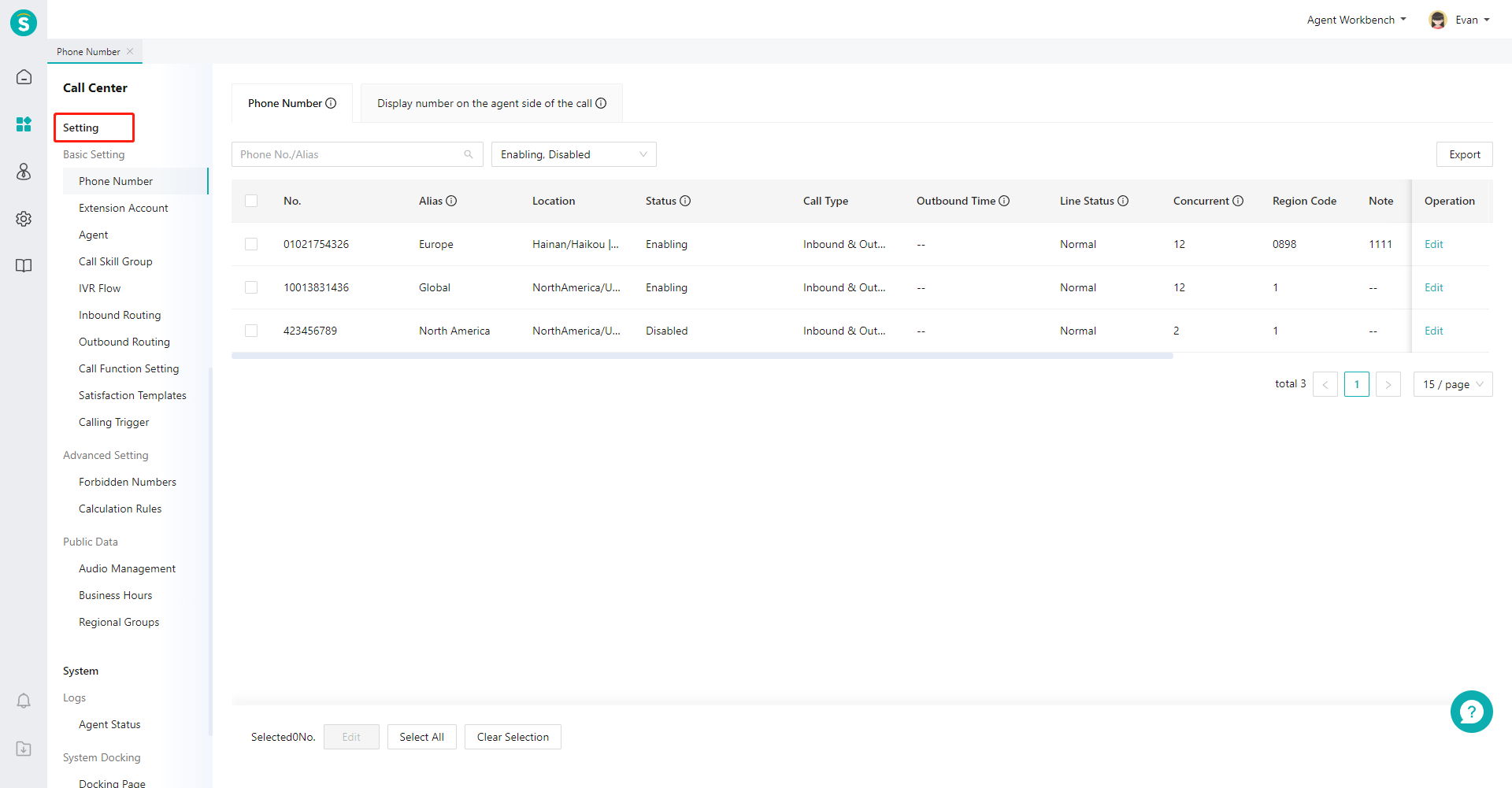
# ● System
The module currently offers agent status log query and system docking (Figure 5).
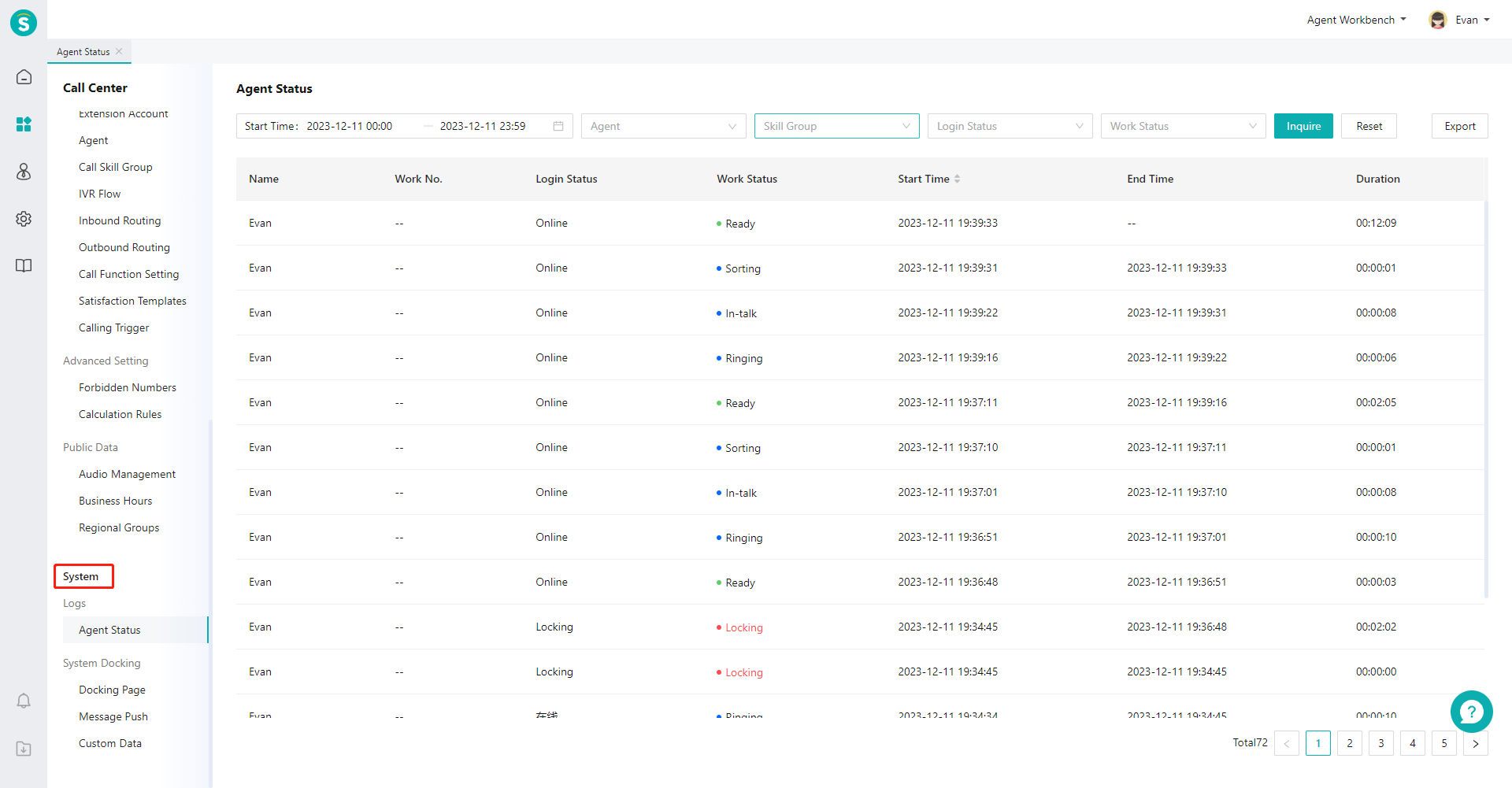
# Configure Basic Call Workflow
# ● A Simple Inbound Workflow:
Enable a relay number → create an extension account → Agent binds the extension account → Create skill group and add agent → Create IVR flow → Add inbound routing → Log in to workbench → Agent logs in to phone bar → Wait for inbound call pop-up
# ● A Simple Outbound Workflow:
Enable a relay number → create an extension account → Agent binds the extension account → Set outbound call number rules of agent → Log in to workbench → Agent logs in to phone bar → Make outbound calls
# ● Basic Configuration Description
- Relay number: Please contact your business consultant to apply for enabling the relay number used in V6 (the same relay number cannot be used in both V1 and V6 products simultaneously).
- Organization structure: The V6 new call center has enabled the organization structure for you in the admin console.
- Extension account:
- In V6, please create extension accounts in bulk. It is strongly recommended to use digital work numbers as extension accounts. For example, you can create extension numbers from 001 to 150 in bulk.
- Then in agent management, you can fill in the work number of agents when adding agents in bulk. For example, when filling in the work number=082, the system will automatically bind the agent (Zhang San, work number 082) with the extension account (082). Users can also manually bind the agent with extension in <Agent Settings>.
- Inbound routing: In V6, all inbound calls first enter the <Inbound Call Routing>. Users must add routing rules to trigger different inbound calls to different routing rules. For example, inbound calls to 02162435555 (relay number) are routed to the "official website service IVR" (name of IVR flow).
- IVR flow: The time scheme (used to realize different IVR nodes and apply different service times), custom audio, etc. can be quoted in the IVR flow. Please enter the time scheme in advance in the <Settings\Common Data\Time Scheme>.
- Outbound routing: The relay numbers used for making outbound calls are set in bulk for agents (if it is not configured, an error will be thrown when making outbound calls).
- Phone bar:
- Phone bar can is available to "agents with call permission" (the role includes call agents or pan-functional agents, and is not a super admin account).
- Only when the agent is bound with an extension account can he/she use the phone bar to make inbound or outbound calls.
- For agent outbound calls, you need to set display number rules for agent first (it is recommended to set batch rules in advance in <Settings\Outbound Routing>).
