Line Guide
# Line Guide
- Learn how to use Line official accounts through this article
# Dock the Line official account to the Sobot system
Line chat software is a popular instant messaging application widely used in Asia, especially in regions like Japan, Taiwan, Thailand, and Indonesia. Before using the Line official account features in the Sobot agent system, you need to first register a Line official account, a Line developer account, and dock the Line official account into the Sobot agent system. Refer to the Line Docking Guide for specific operational steps (opens new window)
# Campaign creation
- Log in to the Sobot agent system
- Open Broadcast > Campaign > Line
- When creating a campaign, you can preview the message content on the right side of the page. In order to avoid deviation between the message received by users and the preview content, it is recommended to send the message to the designated user and view it before the mass messaging
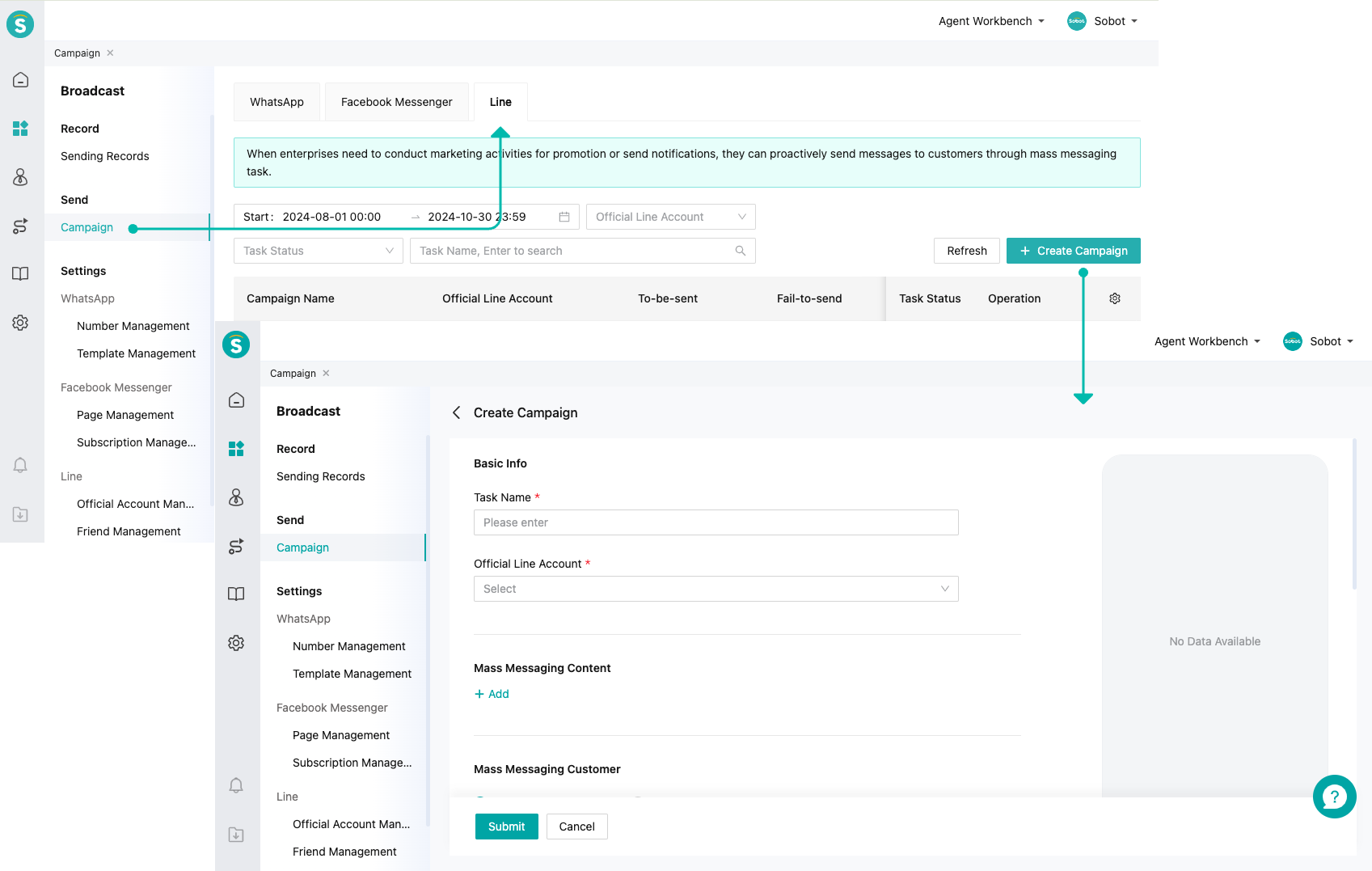
- Campaign field description
| Field name | Field description |
|---|---|
| Mass messaging content | Supports five types of message body: Text, image, video, audio, and template messages. Single mass messaging supports 5 messages. Relevant restrictions and instructions are as follows: Text: Within 5000 chars, supports variables. Image: Supports .jpg, .jpeg, .png formats, size not exceeding 10M. Video: Supports .mp4 files, size not exceeding 100M. Audio: Supports .mp3, .m4a files, size not exceeding 100M. Template message: Consists of images, message titles, body text, buttons, messages actions, etc. |
| Mass messaging customer | You can download the import template to import customers, or select Line friends for mass messaging |
| Sending time | Start now: Start sending messages right after creating the task. Scheduled start: Start sending messages at the selected time zone and time |
# Campaign details
The campaign has been created successfully; you can view and export the sending data in the details on the right.
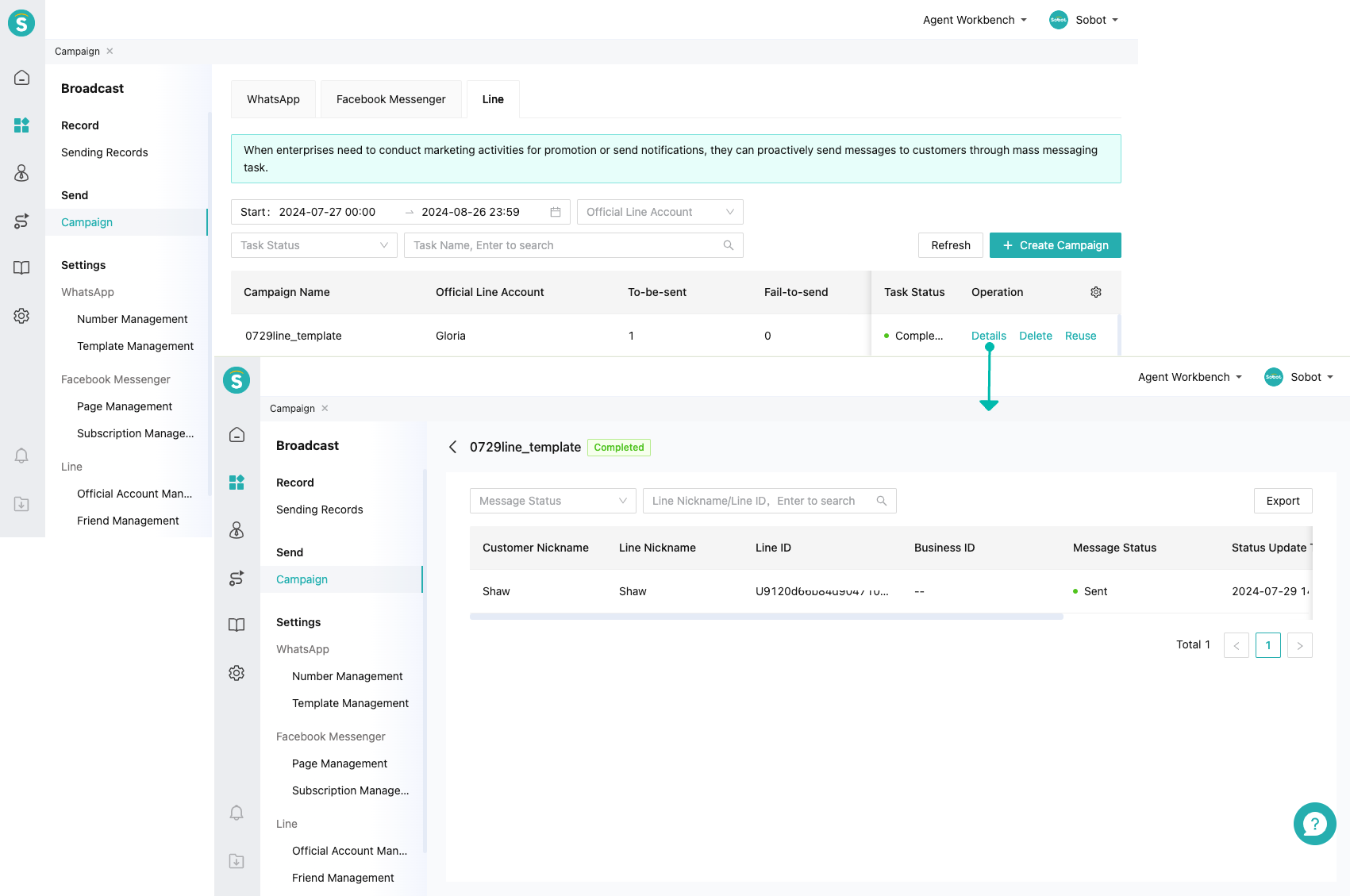
# Campaign reuse
Using the reuse function, you can copy all attribute data of the task and create a new task
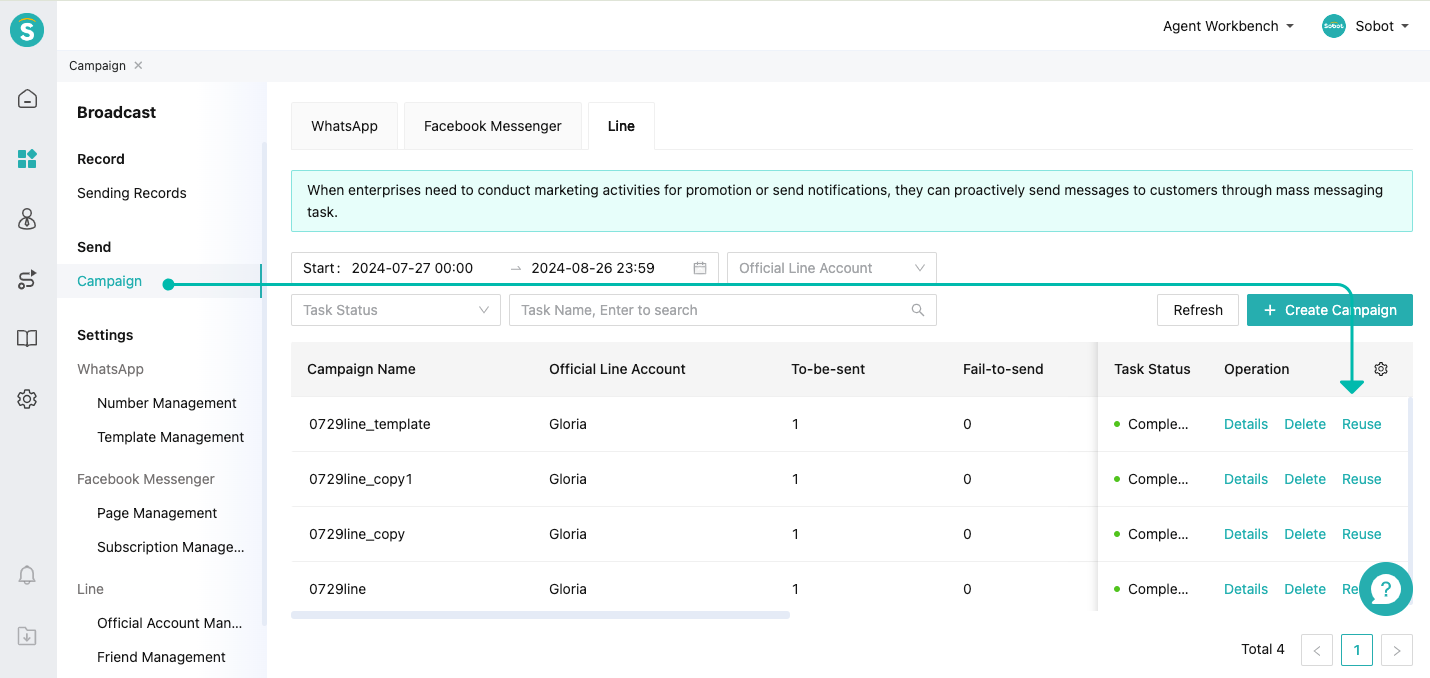
# Line official account authentication
After the Line official account submits the authentication documents and passes the review, it will have a blue shield, indicating that the account is a legitimate enterprise, business, or organization.
- Ensure the compliance of the authentication account name
The account name must generally be consistent with the「company/business name」 ,「actual store name」,「online platform」,and「brand」name, only consisting of Chinese, English, numbers, and certain symbols, with a char limit of 20
- Purchase exclusive ID
After each account is successfully registered, there will be a set of random IDs; before submitting the authentication application, you need to purchase an exclusive ID, which does not equate to passing authentication. The exclusive ID is a customized ID code, beneficial for user recognition and memory
| General ID | Exclusive ID |
|---|---|
| @123abcde | @sobot_xxxx |
- Submit authentication documents; different businesses require different documents, with specific information displayed on the Line authentication page. More detailed application processes can be referred to in the Line authentication official account application process (opens new window)
# Traffic increase method
In the Line Official Account Admin Backend (opens new window) - Get Friends - Add Friends tool, various methods for adding friends are provided
- Create URL
Share your URL on social media or via email. Users can click to add your account as a friend
- Create "Add Friend" QR code
Display your "Add Friend" QR code on your website or promotional posters, allowing users to scan and add your account as a friend
- Create coupon QR code
After users scan this QR code, they can see your coupons and can use them after becoming friends with your account
- Create "Add Friend" button or link
Place your "Add Friend" button or link on your website or social media. When users click this button or link, they can become your friends
- Create friend recommendation coupons
After users add your account as a friend, both the users who share your coupon recommendation page and those who are recommended the coupons can receive these coupons
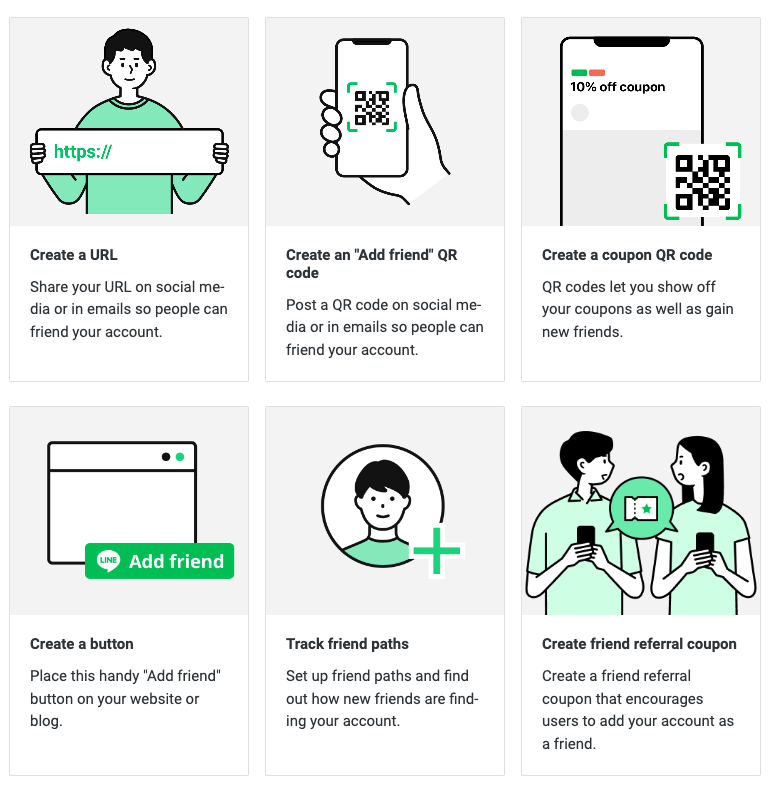
# About API best practices
- Enterprise guides customers to add the official account as a friend
- Enterprise generates a "binding code" through their own applications, allowing customers to send the "binding code" to the Line official account
- Complete the binding of the internal enterprise application with the Line personal account
- Conduct private operations based on the enterprise's own business attributes
