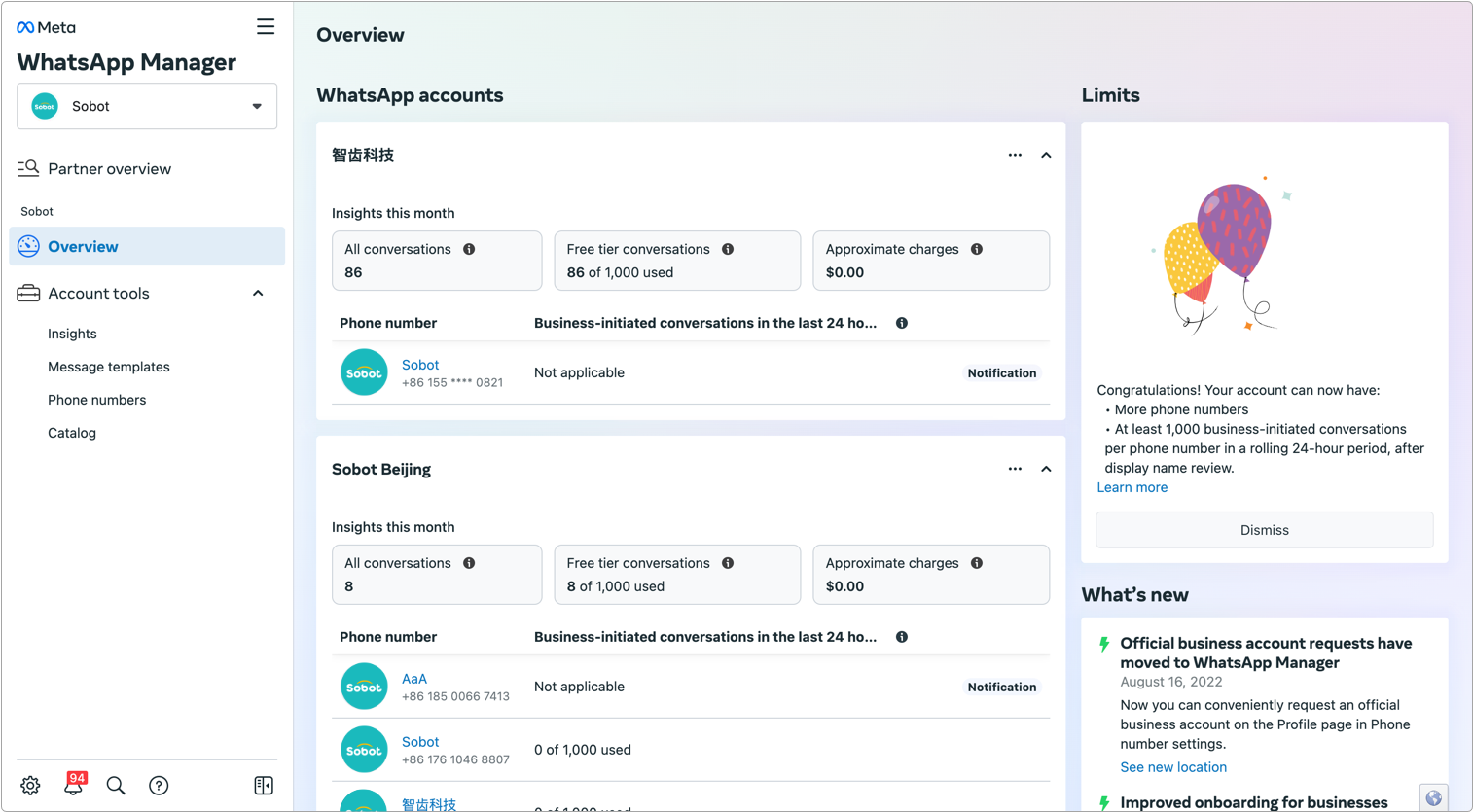Create WhatsApp Sender Guide
# Create WhatsApp Sender Guide
——Learn about the specific steps to Create WhatsApp Business API Sender through this article
# Preparation
- Prepare a Meta account (opens new window), which is also called a BM account or Business Asset Groups. For detailed instructions, please refer to the Meta BM Account Creation and Verification Guide (opens new window)
- Sign up Sobot system (opens new window) account and activate the WhatsApp function
- Prepare a number that has not registered a WhatsApp account. The number needs to be able to receive SMS or voice verification codes
# Required Information
| Serial No. | Required Information | Description |
|---|---|---|
| 1 | Meta account name and ID | Meta account name in Business info and Business Manager ID |
| 2 | WhatsApp Business Account name | WhatsApp Business Account is referred to as WABA account. This name is not visible to WhatsApp users. You can fill in your department or business name. |
| 3 | Time zone | The time zone you choose will be used for billing and analytics data for your WhatsApp Business account in this WhatsApp Manager dashboard. |
| 4 | WhatsApp display name | The name displayed in the WhatsApp APP chat box and business information. The display name should be consistent with the business name and follow the WhatsApp Business business display name guidelines. Learn more about the Display name guidelines (opens new window) |
| 5 | Business category | Automotive, Beauty Spa & Salon, Apparel & Clothing, Education, Entertainment, Event Planning & Services, Finance & Banking, Food & Supermarkets, Public Services, Hotels & Lodging, Medical & Health, Non-Profit Organizations, Professional Services, Retail Shopping, Travel & Transportation, Restaurants, and Others |
| 6 | Business description | Briefly introduce your business |
| 7 | Phone number (area code) + number that can be used for signup | 1. After the number is successfully registered with the WhatsApp Business API version, users can use this number to chat with you on the WhatsApp App 2. The phone number must be in the e164 international format, such as 8613388886666. The WhatsApp platform does not allow the use of short codes 3. If the number has been registered with a WhatsApp APP account, you need to delete the WhatsApp account before you can use it for registration; please note that after deleting the WhatsApp account, it cannot be restored, and all your personal information, chat history, created channels, etc. will be deleted |
# WhatsApp Sender
# ● Log into Sobot system (opens new window)
# ● Create Sender
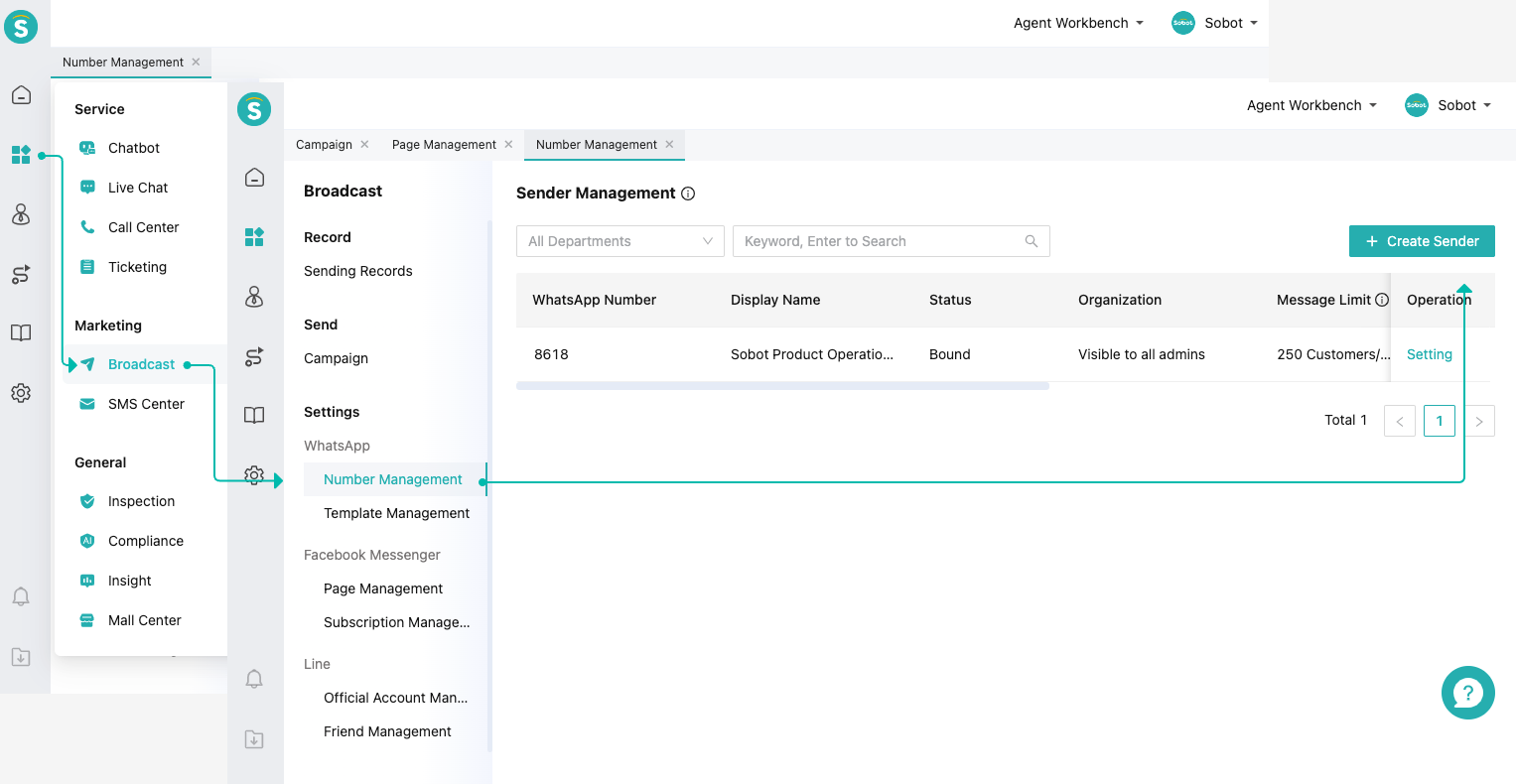
# ● Select WhatsApp Business API
If you are using a new number, or are migrating to the WhatsApp Business API, please select WhatsApp Business API.
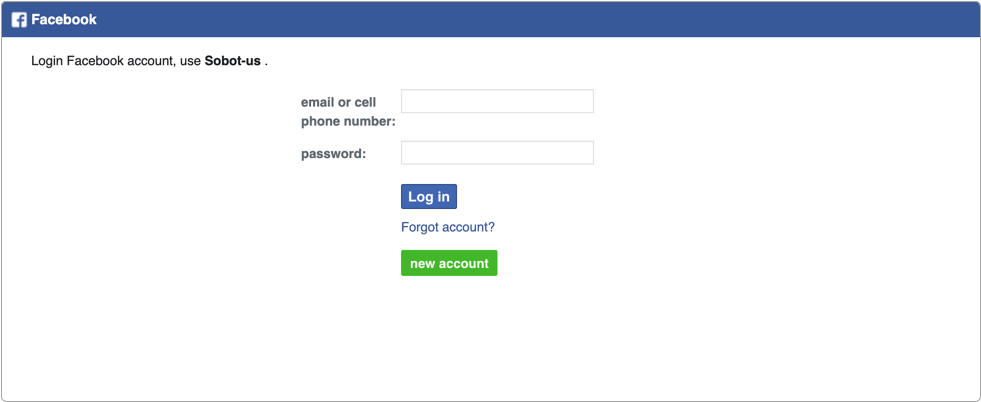
# ● Authorized Access
Log in to your Facebook account (opens new window) in your browser. This Facebook account must have full control over the Meta business account. Otherwise, you will not be able to create a WhatsApp Sender.
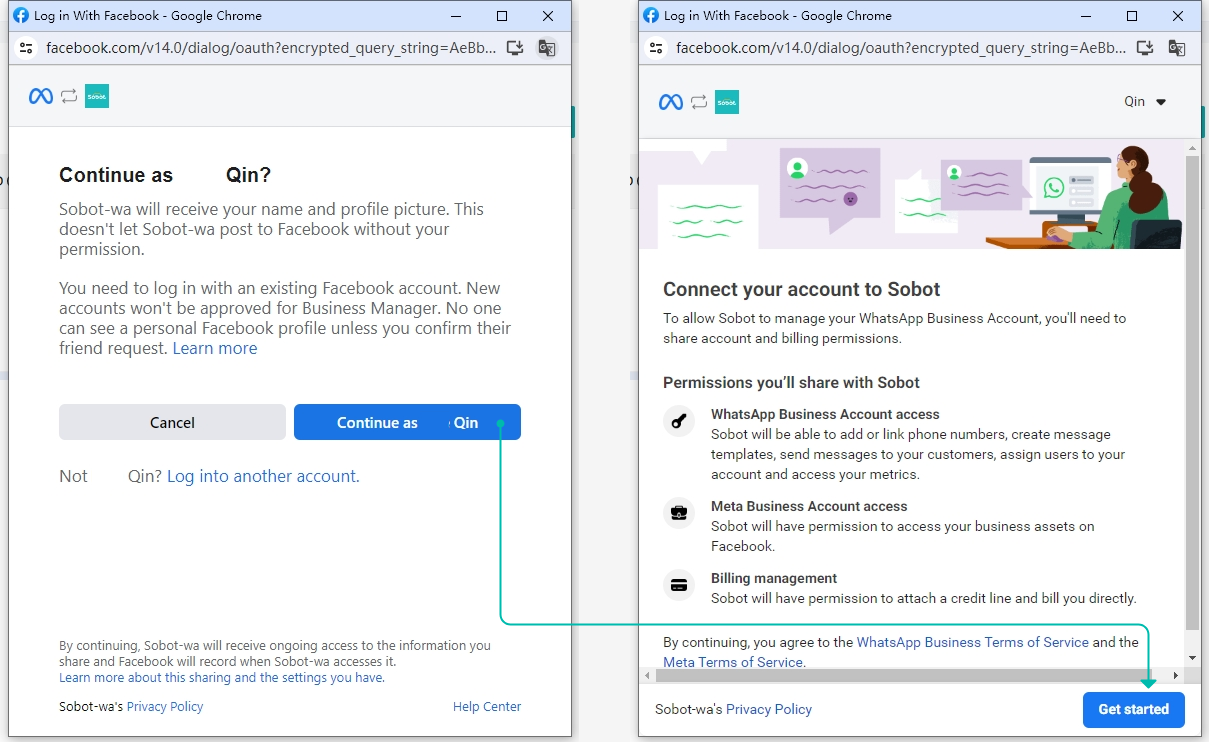
# ● Create or Select an Account
Business Portfolio: If you already have a pre-created business portfolio, you can select it directly. If you are creating a WhatsApp Business account for the first time, please check and complete the company name, address, website, and other information in the Business Portfolio - Business Info (opens new window) section in advance. If the website is inaccessible or the content is simple, the account is likely to be blocked.
WhatsApp Business Account: Using different WhatsApp Business account allows for privilege separation and basic risk isolation in WhatsApp Manager. Message templates for different WhatsApp Business accounts are not shared.

# ● Add your Whatsapp phone number
Use a display name only: A Meta account can have up to two 555 numbers. These display names must be approved before they can be used for messaging. Additionally, 555 numbers:
Have a US country calling code (+1)
Have a 555 area code
An verified automatically
Cannot be migrated to another WhatsApp Business Account, or used outside of the WhatsApp Business platform
Add a new number: Enter your desired number and receive a verification code via SMS or voice call.
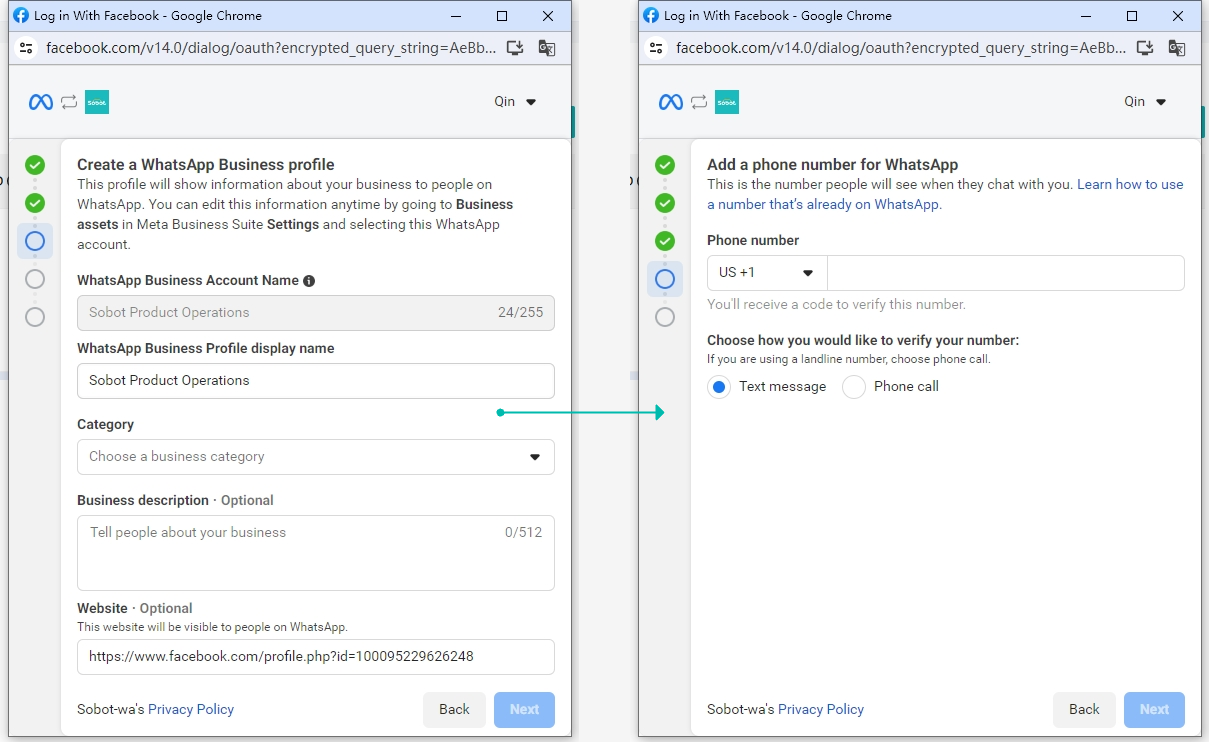
# ● View the Sender status
After completing the above operations, you can check the status of the sender through WhatsApp Manager (opens new window)
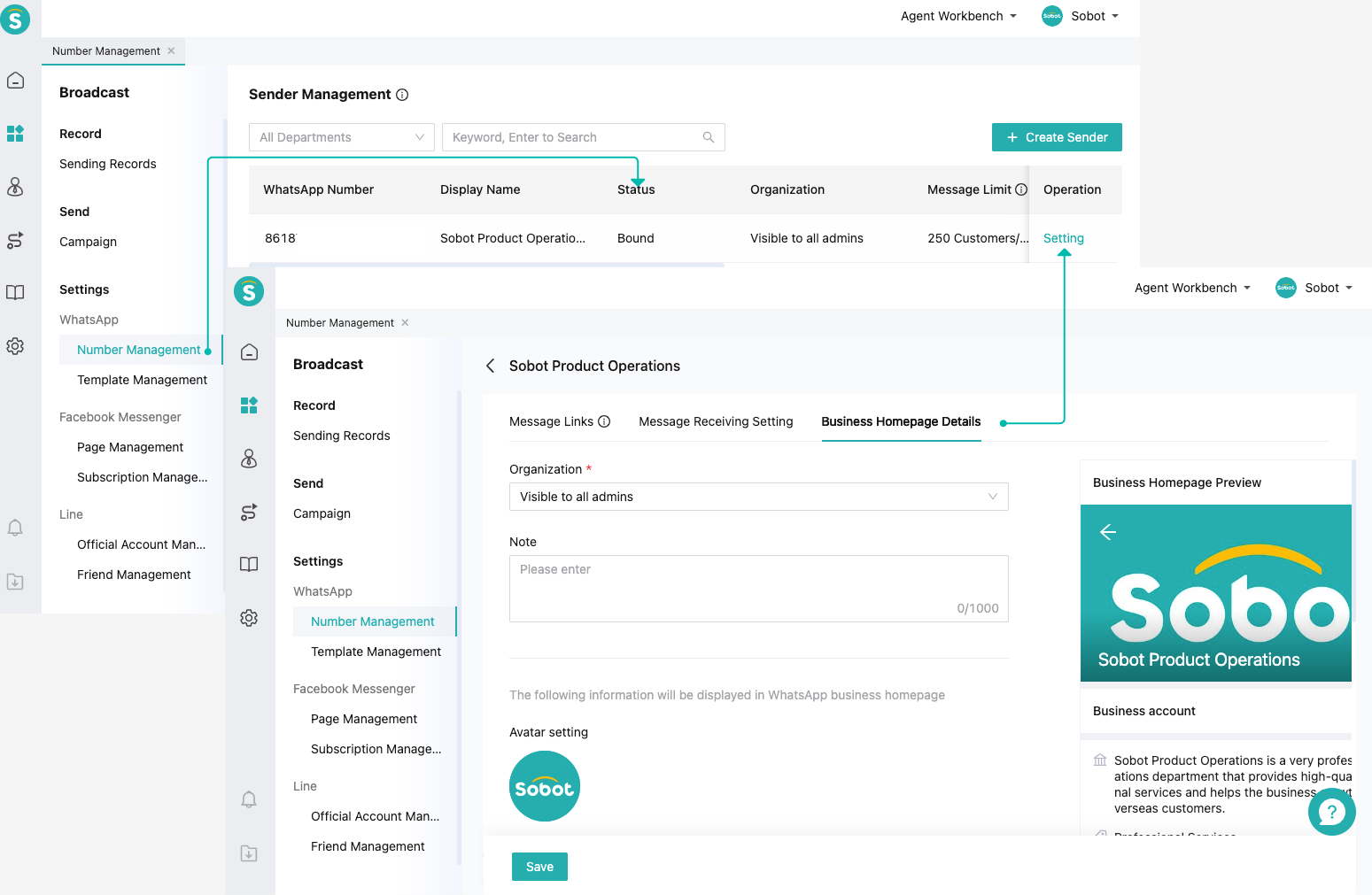
# Channel Verification
- If you have activated the Live Agent product in your customer service system, you can verify the message sending and receiving function in the following ways:
- Open Agent Workbench in the Sobot customer service system Search for the WhatsApp Business API number you registered on the WhatsApp APP
- Enter the WhatsApp APP chat box to send a message, and then check whether the message sending and receiving is successful in the Agent Workbench