Task Details Guide
# Task Details Guide
——Learn how to view the summary data in Task Details of multiple tasks of users through this article.
# Role of Task Details
The「Task Details List」module is a summary list of the detail data of multiple outbound tasks. Users can view and filter the detail data under the tasks they have created. For example, users can filter out all data with high intention in all lead filtering tasks within nearly one month.
# Main Functions of Task Details
# ● Query Task Details
- Support viewing data with task creator as "Me" and task collaborator as "Me".
- Support customizing query conditions.
- Support querying custom fields.
- Support users to customize multiple list field display schemes according to different scenarios.
# ● View Task Details
- Support viewing the import template fields, execution status and task summary of Task Details.
- Support viewing the execution status of Task Details.
- Support viewing association records in Task Details.
# How to Use Task Details
# ● Query Task Details
- You can use common conditions such as task and agent to query, or click the【Filter】button on the right side to expand "More Filter Conditions" and use advanced conditions to query (Figure 1).
- Query conditions in "More Filter Conditions" can be customized, and custom fields of import template and task summary can be queried (Figure 2).
- Support customizing list field display scheme. Click the gear-shaped button on the right side of the list to expand the scheme list, and click【+ Scheme】. In the pop-up window, select fields on the left side and sort the selected fields on the right side (Figure 3).
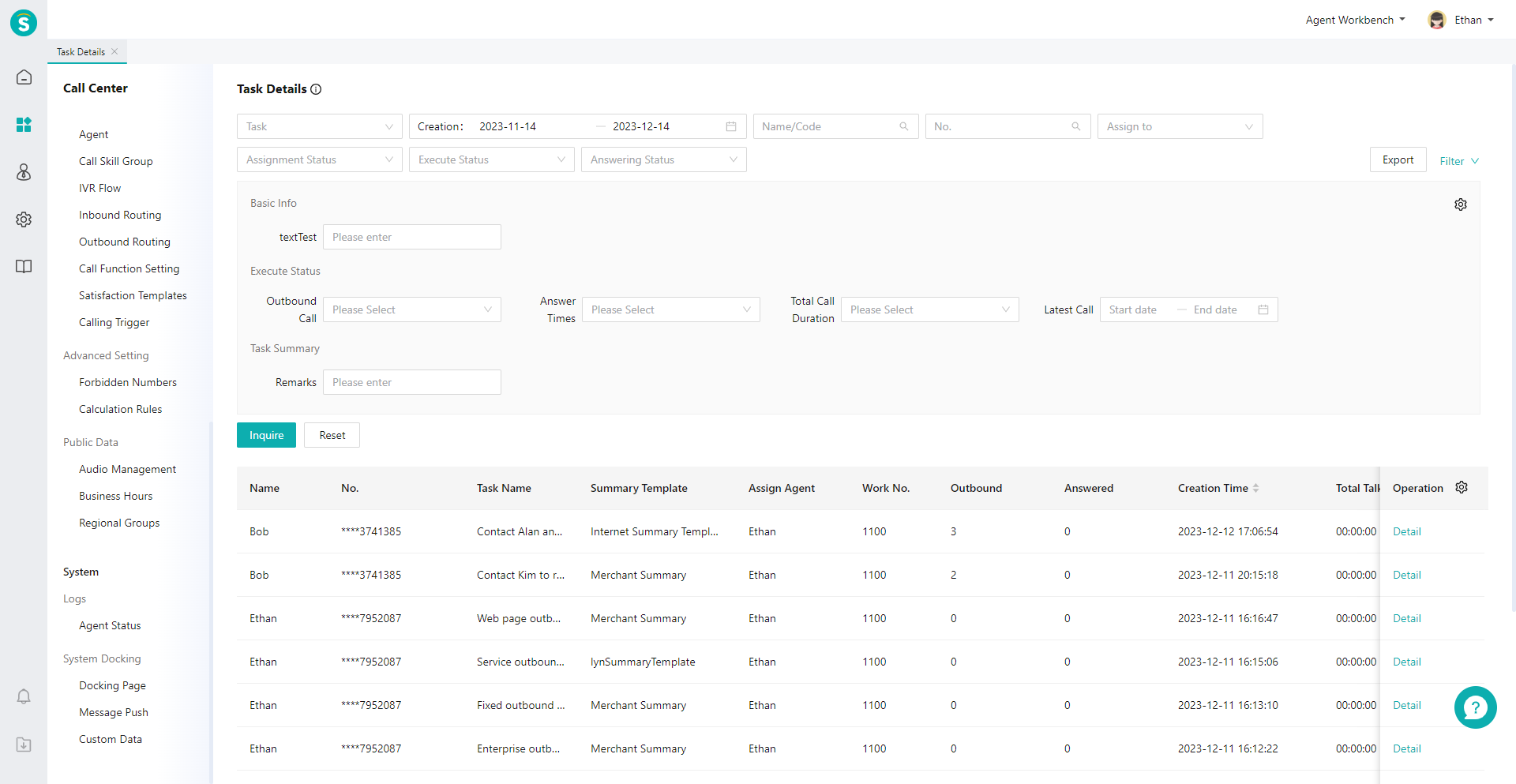

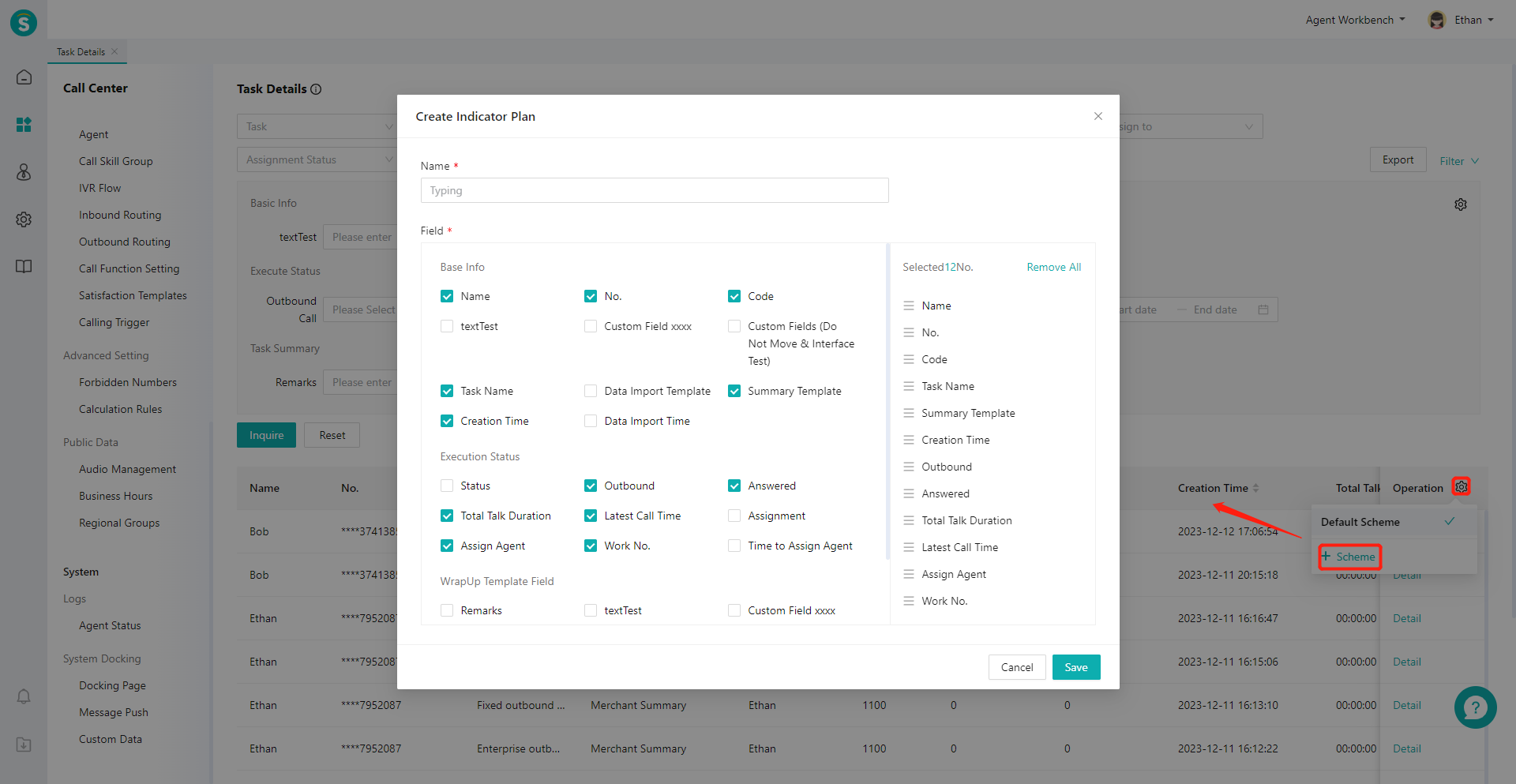
# ● View Task Details
- On the「Task Information」tab, you can view the import template fields, execution status and task summary of the data (Figure 4).
- On the「Talk Record」tab, you can view the historical talk records of the data (Figure 5).
- On the association record tab, you can view the downstream SMS record and contact plan of the data (Figure 6).
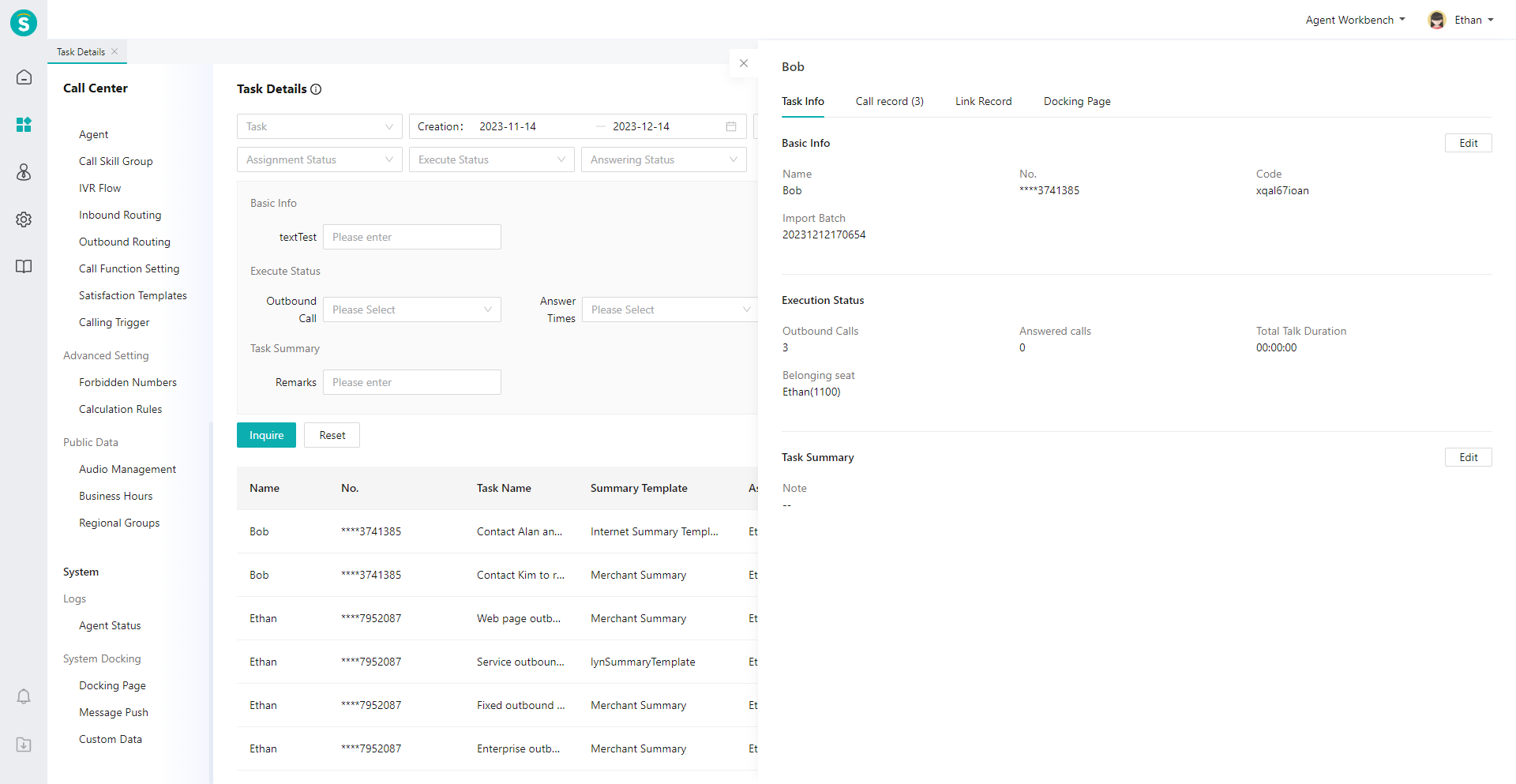
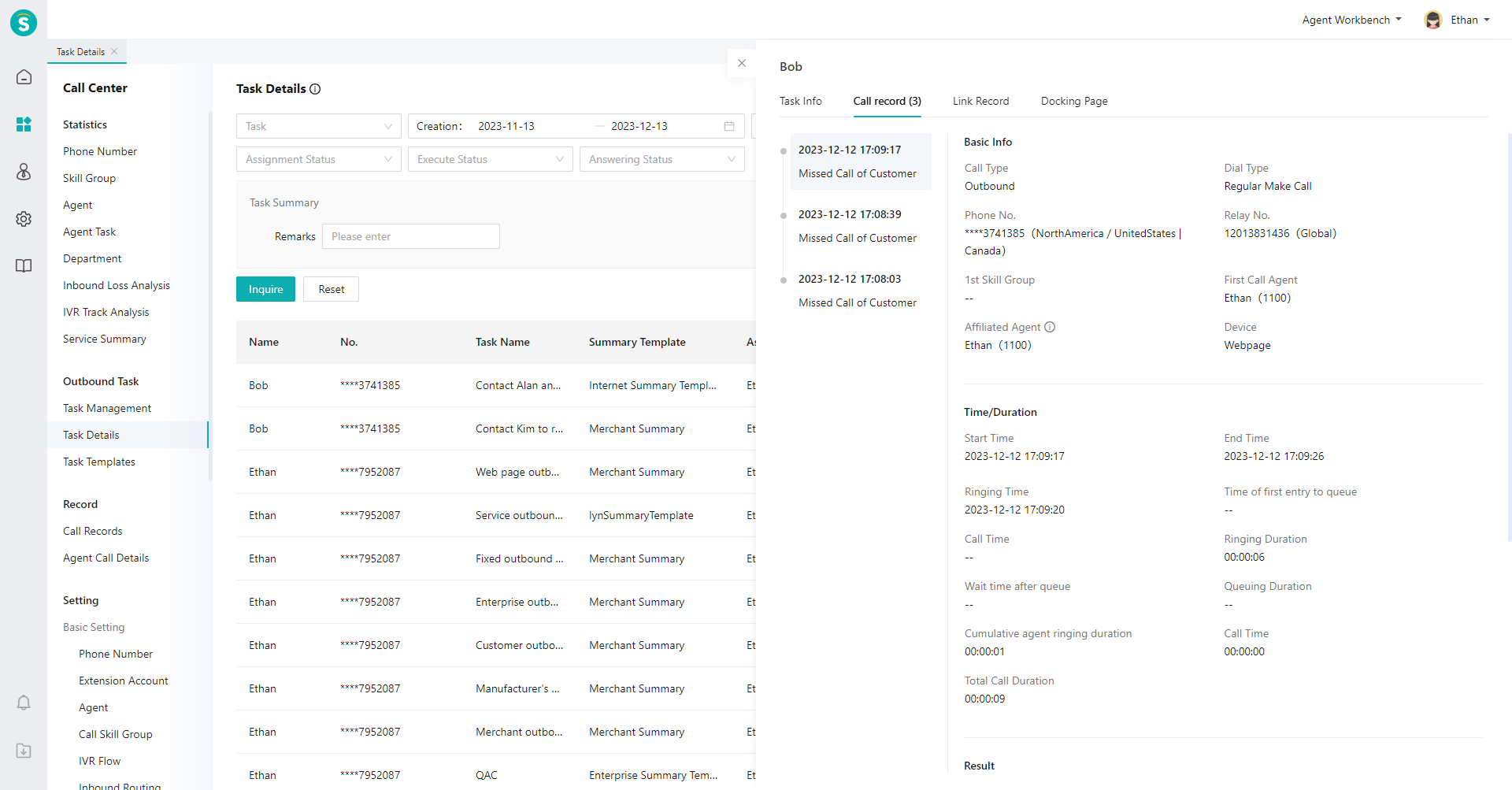
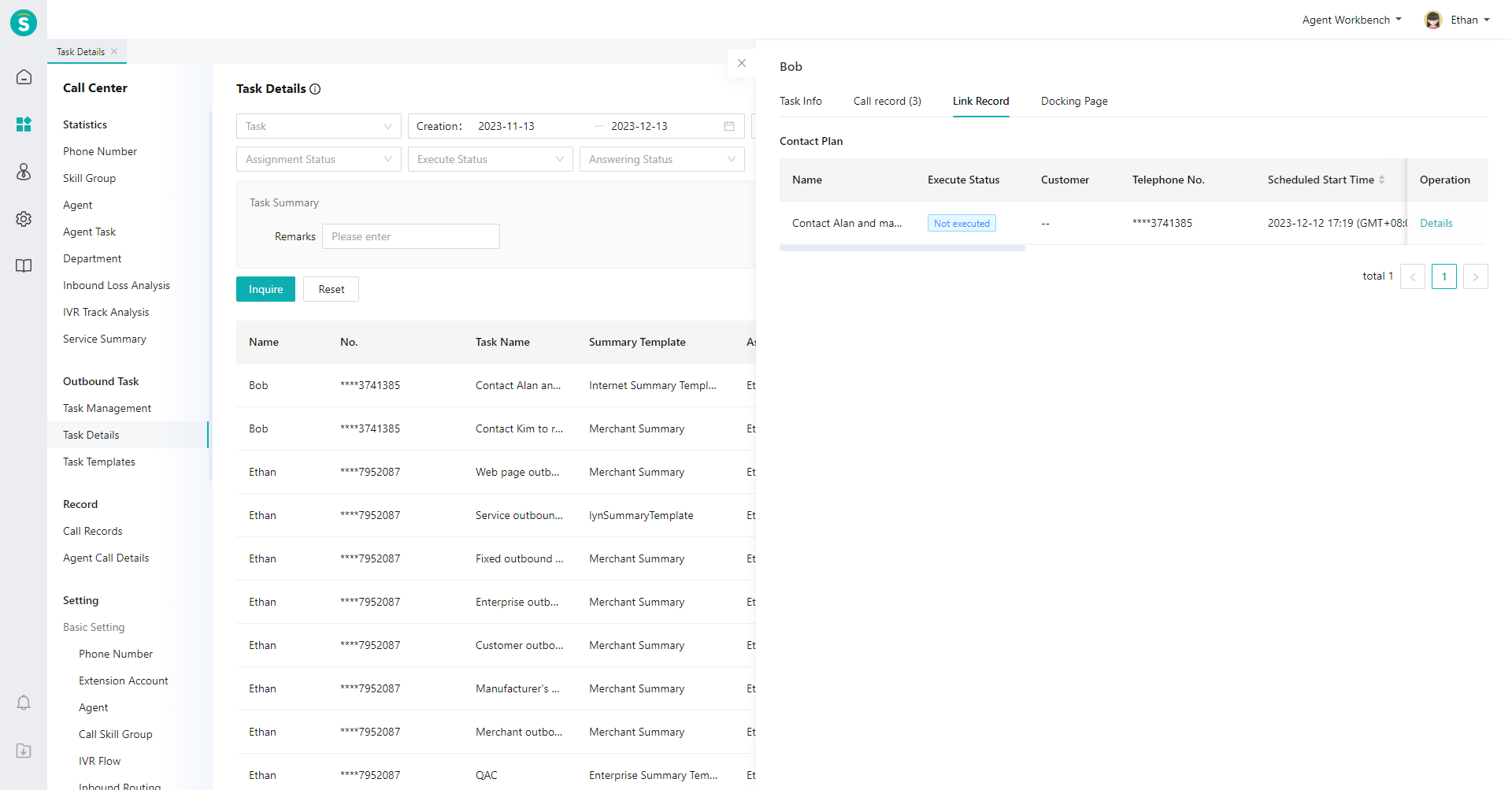
Last Updated: 11/18/2024, 7:17:07 PM
