Meta BM Account Creation and Verification Guide
# Meta BM Account Creation and Verification Guide
——Learn about the specific steps to carry out create the Meta BM Account and carry out the Business Verification (opens new window) on the BM Account through this article
# Meta BM Account
# ● Main Functions of Meta BM Account
Meta Business Manager Account (BM Account for short) is used to log in Meta BM Account Management Platform (opens new window). You can manage all marketing and advertising activities on your Facebook and Instagram here. This platform is built for enterprises of all sizes and allows you to create ads, manage multiple business assets such as Facebook public homepage and Instagram accounts, and share these assets with team members and external partners.
# ● How to Create Meta BM Account
Log in Facebook (opens new window). Sign up first if you don't have a Facebook account
Create Meta BM Account
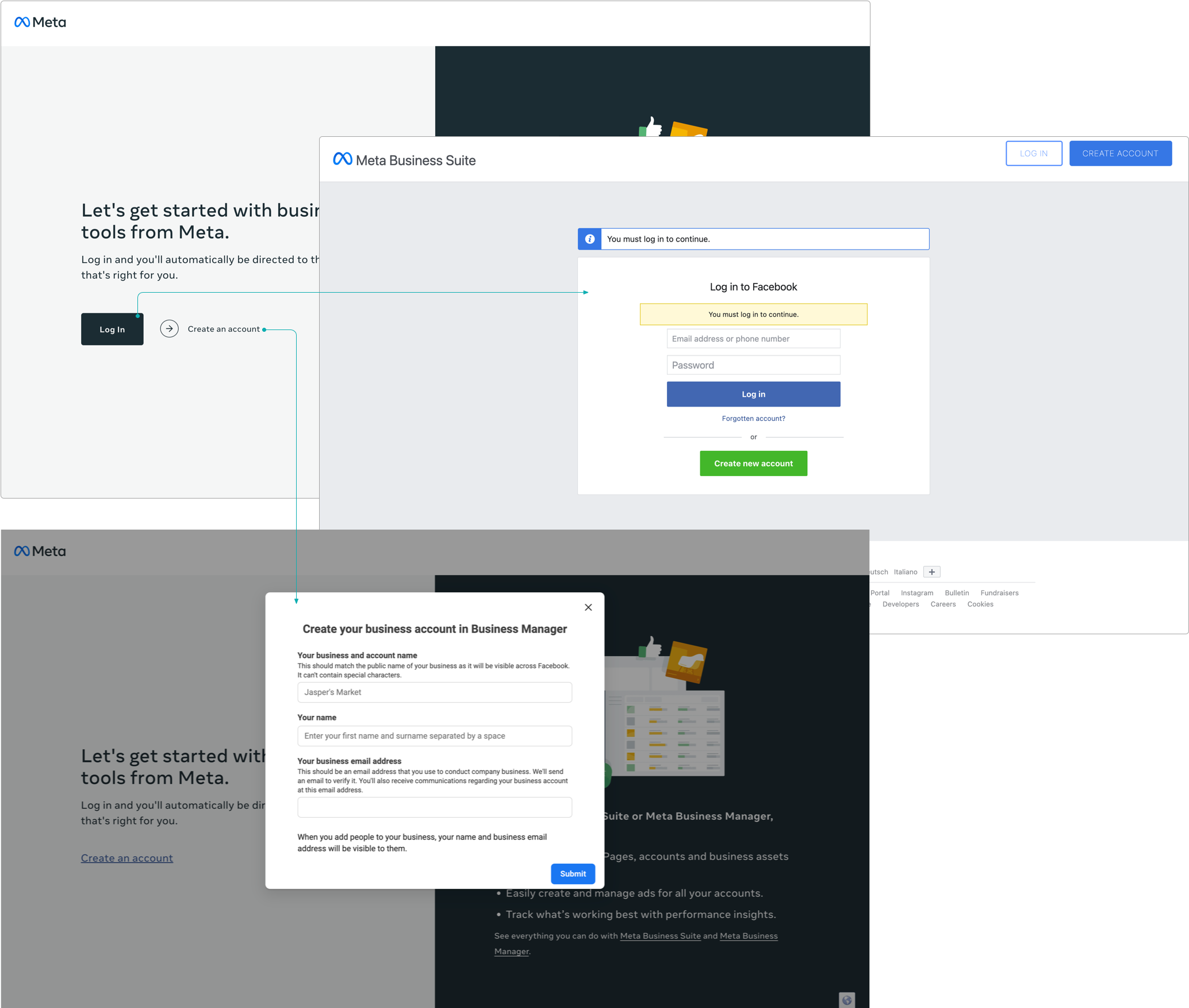
- Check the verification email and click the 【Verify Now】 button
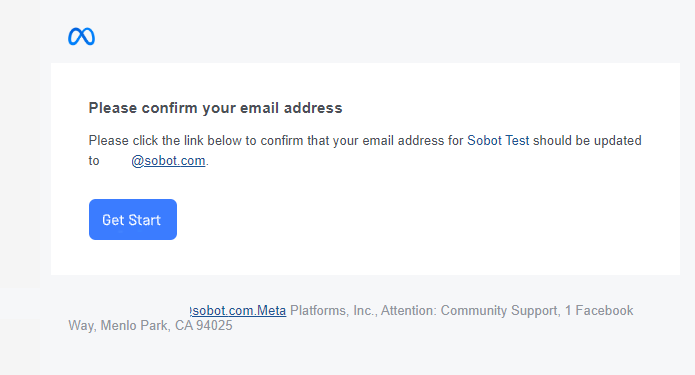
- Meta BM Account creation completed
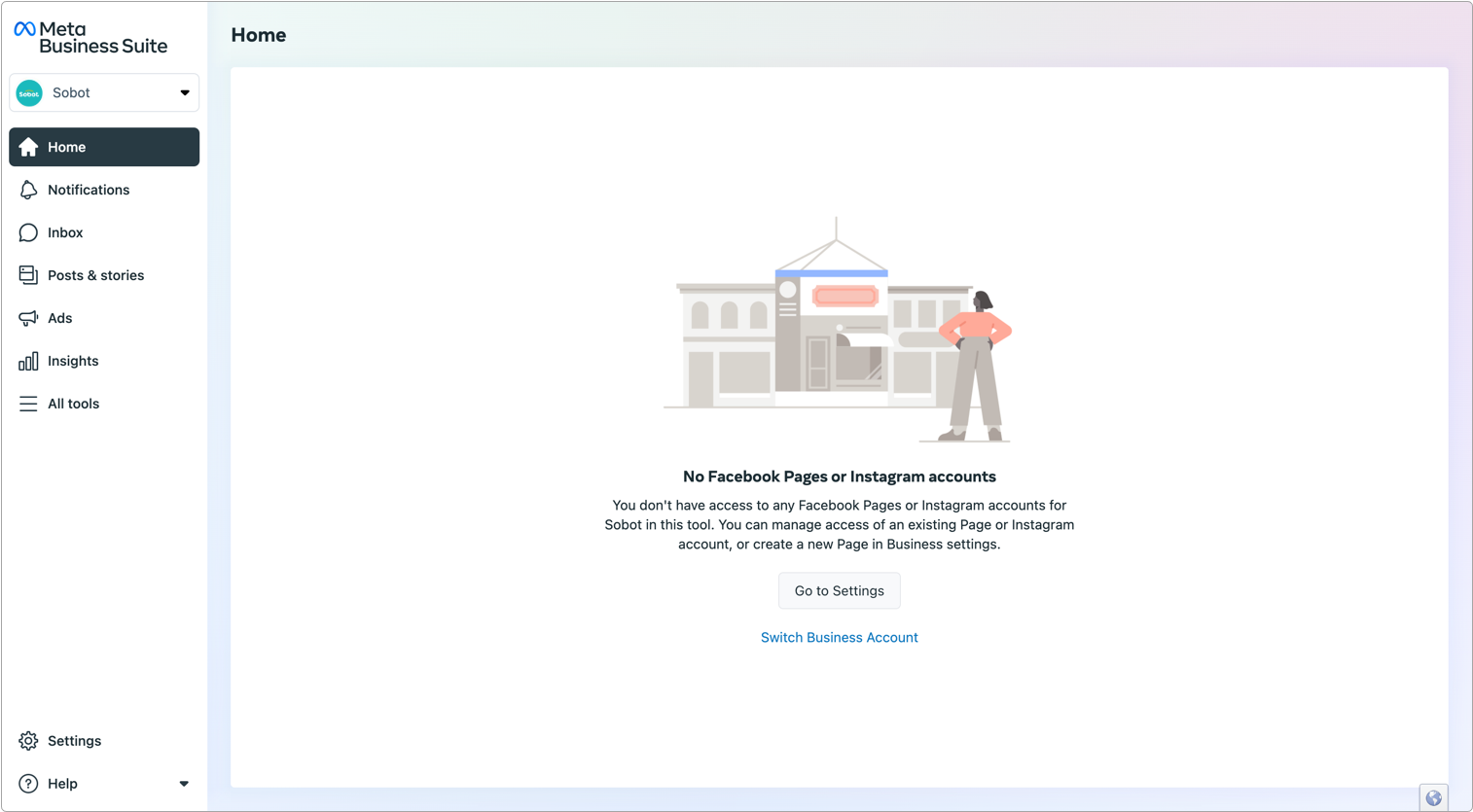
# Business Verification
# ● Role of Business Verification
| Name | Not verified | Verified |
|---|---|---|
| Account security | After the BM Account is blocked, it is very unlikely to have it recovered | The BM Account is more secure and not easy to be blocked |
| Number of WhatsApp Business accounts | Create 2 WhatsApp Business accounts only | Create 20 WhatsApp Business accounts max. |
| Active reach limit | Active reach limit of a single number within 24h is 250 contacts | Active reach limit of a single number within 24h is 1,000 contacts by default. After certain conditions are met, the active reach limit can rise as follows: 1000->10,000->100,000->unlimited |
# ● Preparation for Business Verification
- Material preparation
Information to fill in:
Legal business name, address, business phone, official website, country/region, ZIP/postal code, email, and taxpayer identification number
File to upload:
- Verify the legal name of the organization (choose any type): Certificate/Articles of Incorporation, Business Bank Statements, Business Registration or License Documents , and Business Tax Documents
If the documents for verifying the legal name of the organization do not contain the phone no. or address of the organization, the address or phone no. also needs to be verified
- Verify the address or business number. (choose any type): Business Registration or License Document,Business Bank Statements, Certificate/Articles of Incorporation Business Tax Documents , and Utility Bills(such as water rate, gas expense, electric charge and telephone bill)
The documents used to verify the address and phone no. must contain the entered legal name and phone no. or address of the organization
Business Verification Tips:
● The company name and address need to be the same as the information in the uploaded file (such as Business License)
● The website domain name needs to correspond to the name on the Business License, and the website content needs to be related to the business
● It is recommended to place information on the company website that is consistent with the company name, address, phone no., and email information provided
● Bank statements and utility bills need to contain the company name, address/phone no.
- Requirements for Start Verification Button Status
Ensure that the【Security Center】>【Start Verification】button is blue and clickable.
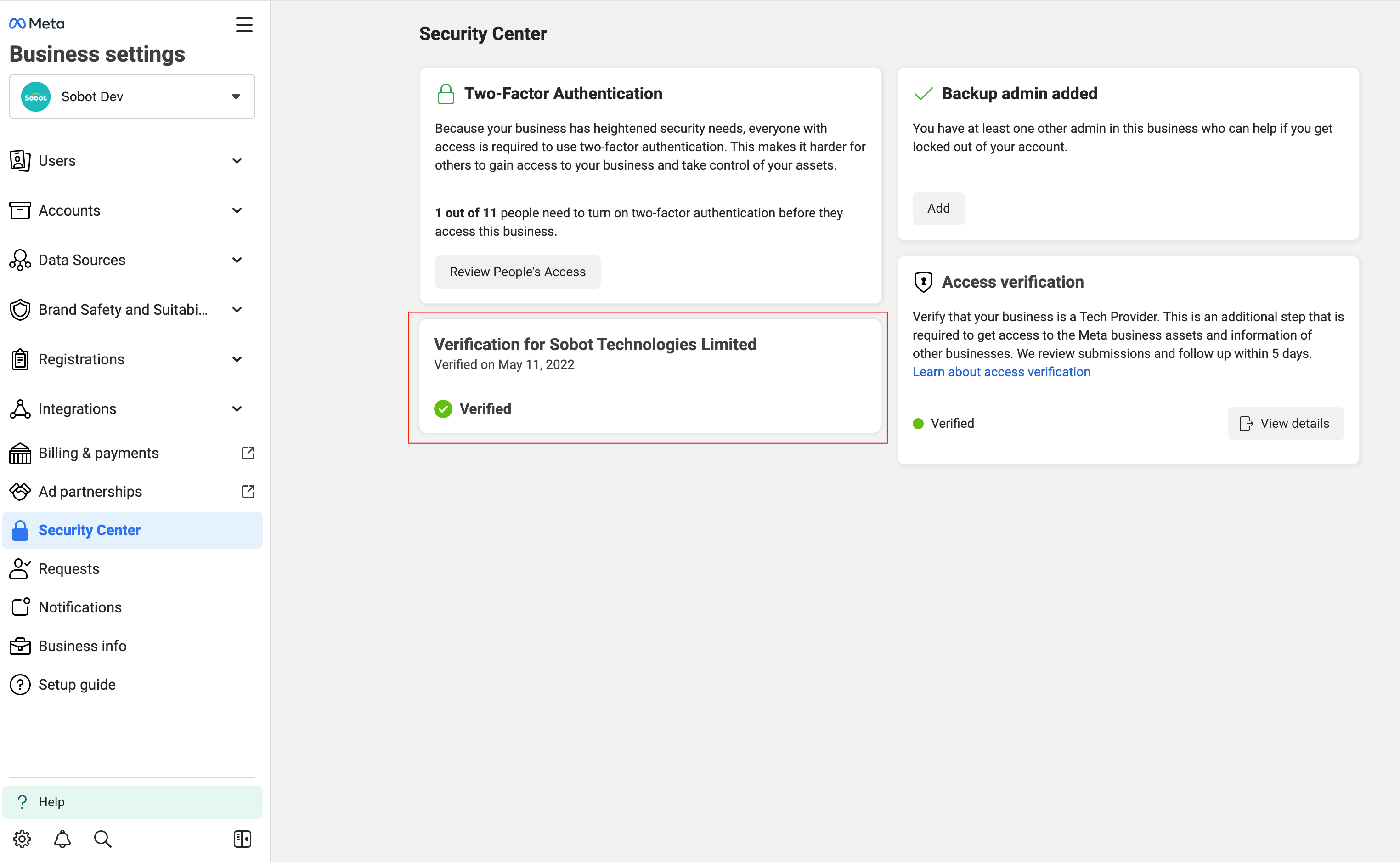
If【Start Verification】is grayed out and cannot be clicked, you can Create Sender (opens new window) in 【WhatsApp】>【Sender Management】 through the Sobot system. Once a WABA account is successfully created, the button will change to blue and be in clickable state.
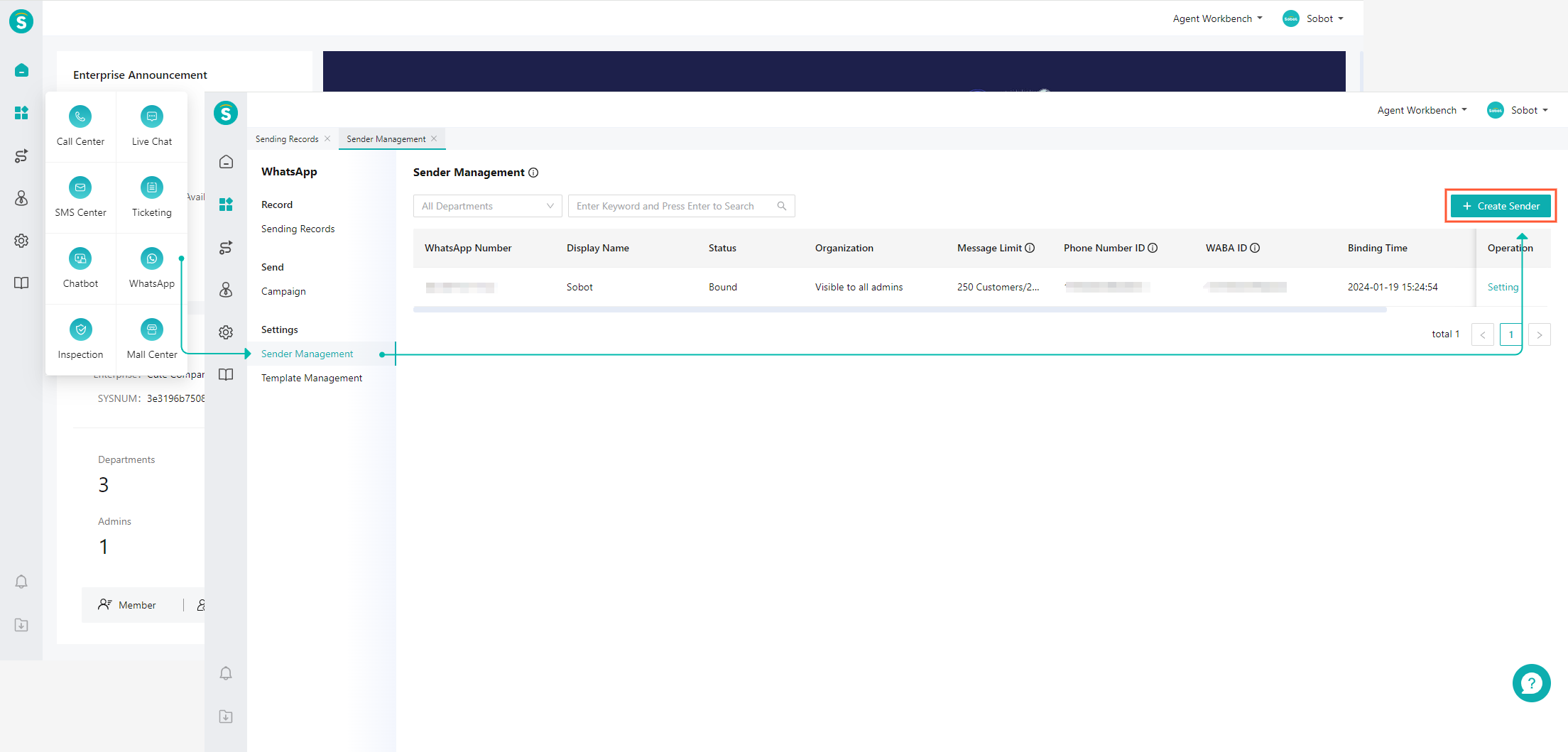
- Domain Verification
Before conducting Business Verification, it is recommended to perform domain verification first to increase the probability of approval. Enter the【Brand Safety and Suitability - Domains】page, select【Create a new domain】,and Verify your domain.
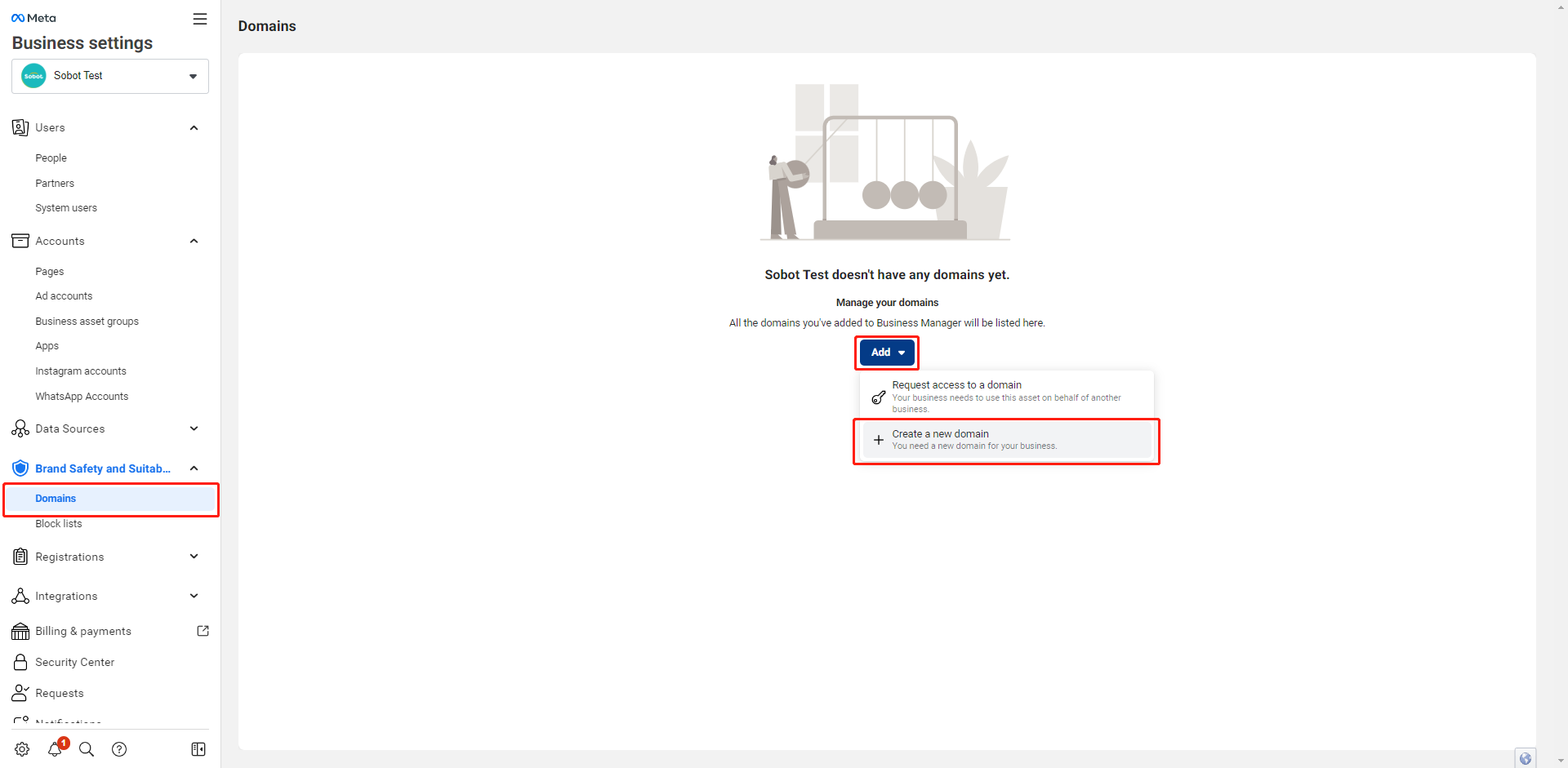
# ● Business Verification Steps
- Enter Meta Business Manager Platform >【Business Settings】>【Security Center】>【Start Verification】
If the verification button is grayed out and cannot be clicked, you can check if it has been connected to WhatsApp through the Sobot system. After connecting, the button will turn to blue and be in clickable state.
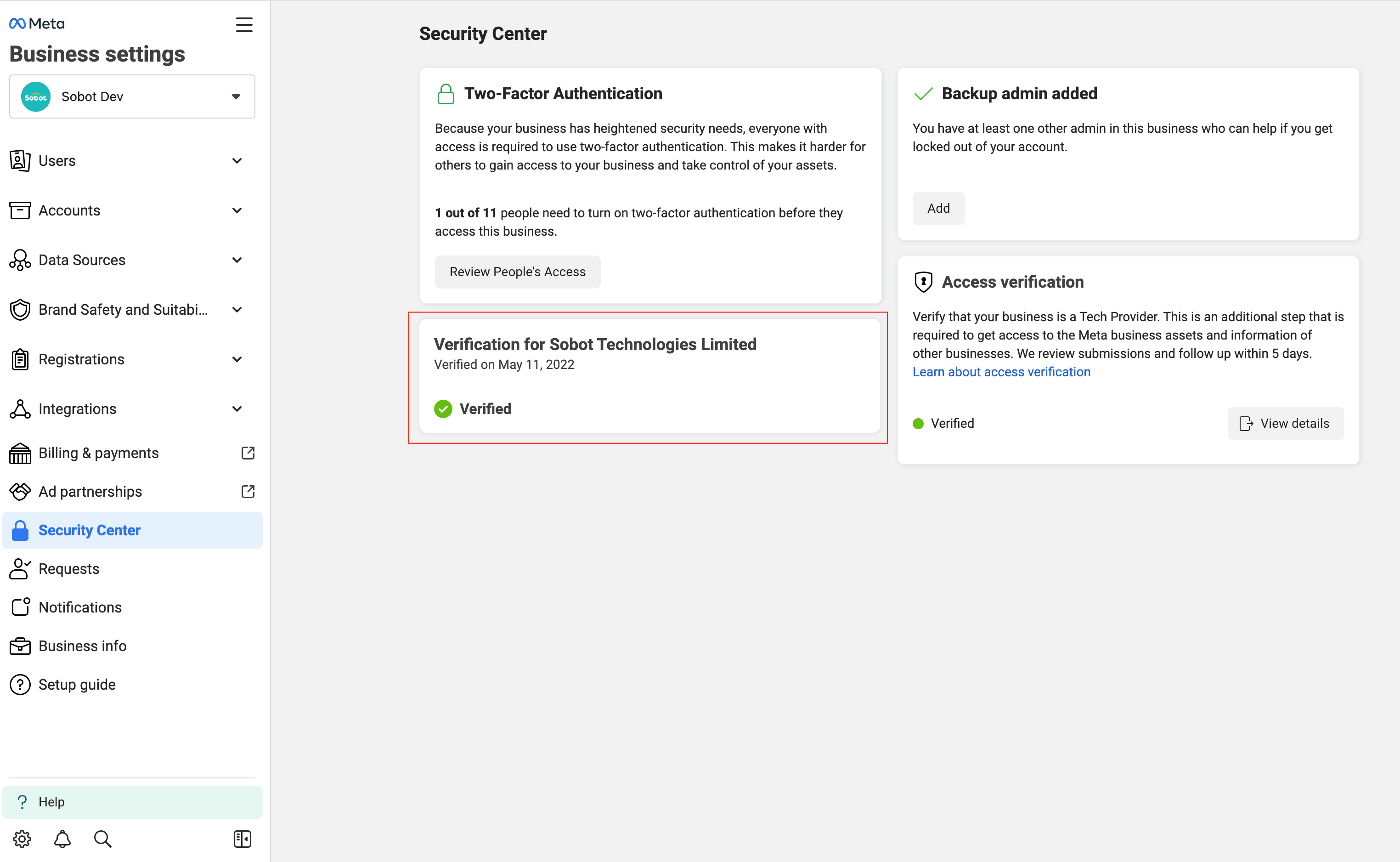
- Click on【Start】> select【Country】> fill in company details (company name, address, postal code, number, and website)
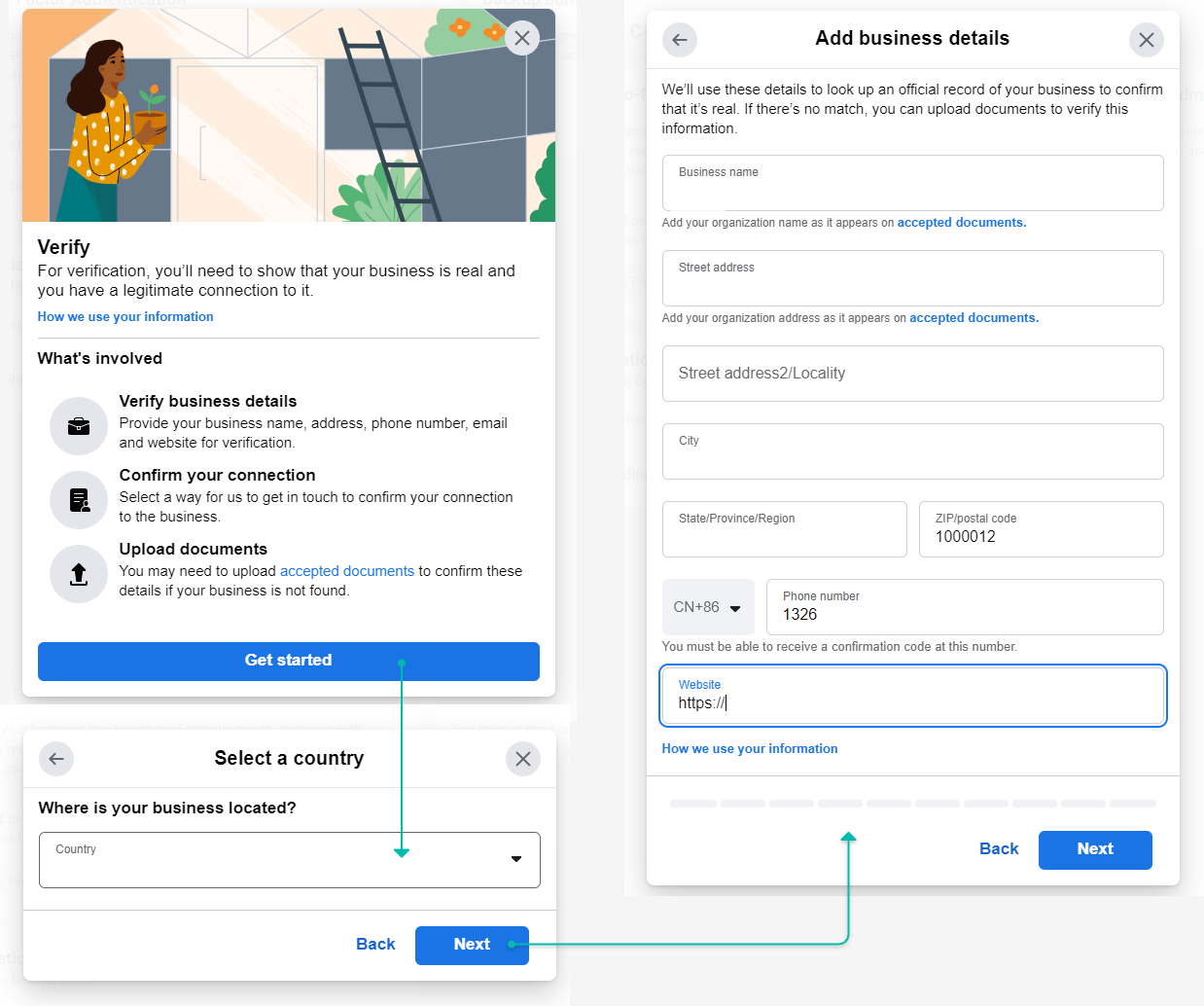
- Select contact information
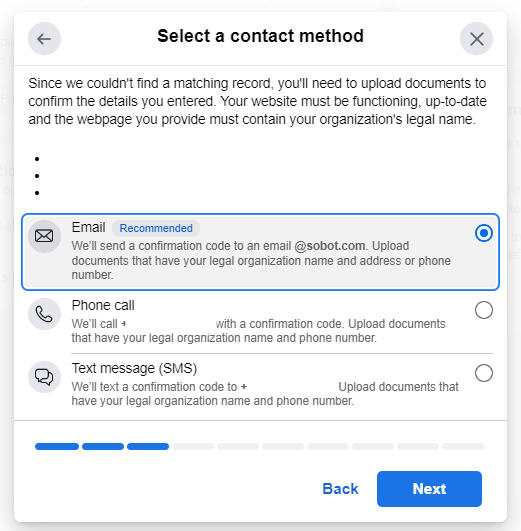
- Upload files to verify the Legal business name, phone no., or address
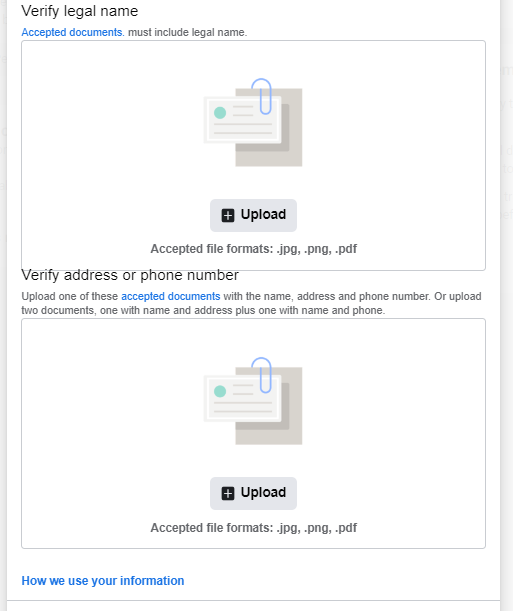
- Verify email and fill in verification code
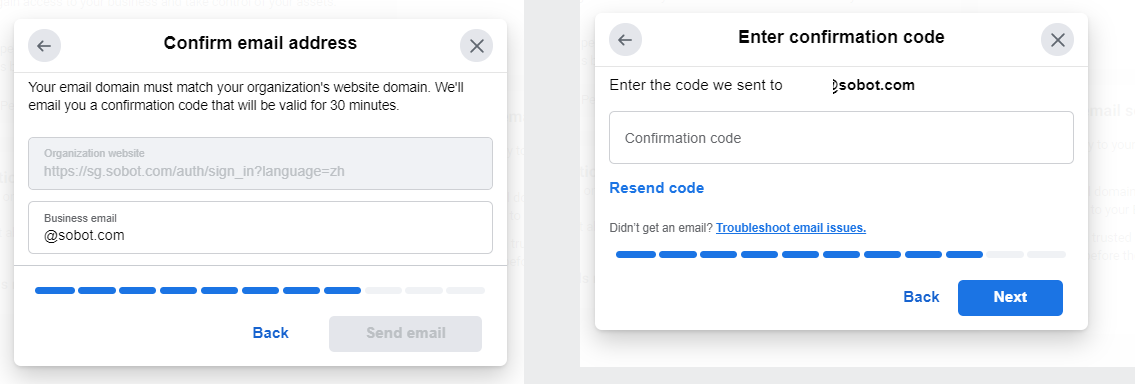
- Approve
After submitting for verification, the review period ranges from 10 minutes to 14 working days.
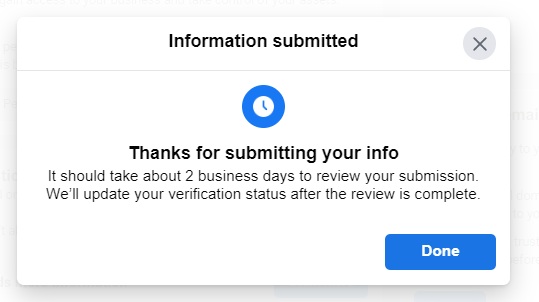
# ● Summary of FAQs with Business Verification
- Submitted file type error
The uploaded file types and formats include: JPG, PNG, PDF
- The submitted file content is incomplete
1) The Business License is a compliant business license with a signature or official seal
2) The uploaded file needs to include the complete company name and address
3) The company name in the uploaded file is inconsistent with the name on the Meta business management platform
- The submitted file is invalid
1) The file has expired: it needs to be submitted within the validity period
2) The file cannot be viewed: a file that can be viewed needs to be submitted
- The website did not pass verification
1) Your company's website is required
2) The content on the website shall include the full name, address, phone no. and email of the Company
