Report Custom Kanban Guide
# Report Custom Kanban Guide
——This module supports users to customize different graphic or tabular reports in the relay number report, skill group report, agent report and department report for data analysis.
# Main Functions of Report Custom Kanban
# ● Customize Chart Structure
- Support customizing Kanban as bar chart, line chart and table
- Support customizing Kanban row dimensions, including category, absolute time and relative time.
- Support customizing data of column dimension of Kanban and selecting different indicators for display.
- Support customizing Kanban data range, including category and time period. For example, the Relay Number Report supports designating which relay number is the data range of the Kanban; and which time period of data it is.
- Support users to customize indicators displayed.
# ● Copy from Template Library
The system provides different reports with several sets of chart templates for different scenarios, and supports users to copy reports of several common business scenarios preset by the system from the template library.
# How to Use Report Custom Kanban
# ● Create Custom Kanban with different chart types
Support creating custom Kanban of bar chart, line chart and table types.
- Bar chart: click Create Kanban in the Custom Kanban tab of different reports, and select the Bar Chart to create. (Figure 1). Customize the name, code, row dimension, column dimension, and data range of the bar chart on the right side of the interface (Figure 2).
- Line chart: click Create Kanban in the Custom Kanban tab of different reports, and select the Line Chart to create. (Figure 1). Customize the name, code, row dimension, column dimension, and data range of the line chart on the right side of the interface (Figure 3).
- Table: click Create Kanban in the Custom Kanban tab of different reports, and select the Table to create. (Figure 1). Customize the name, code, row dimension, column dimension, and data range of the table on the right side of the interface (Figure 4).
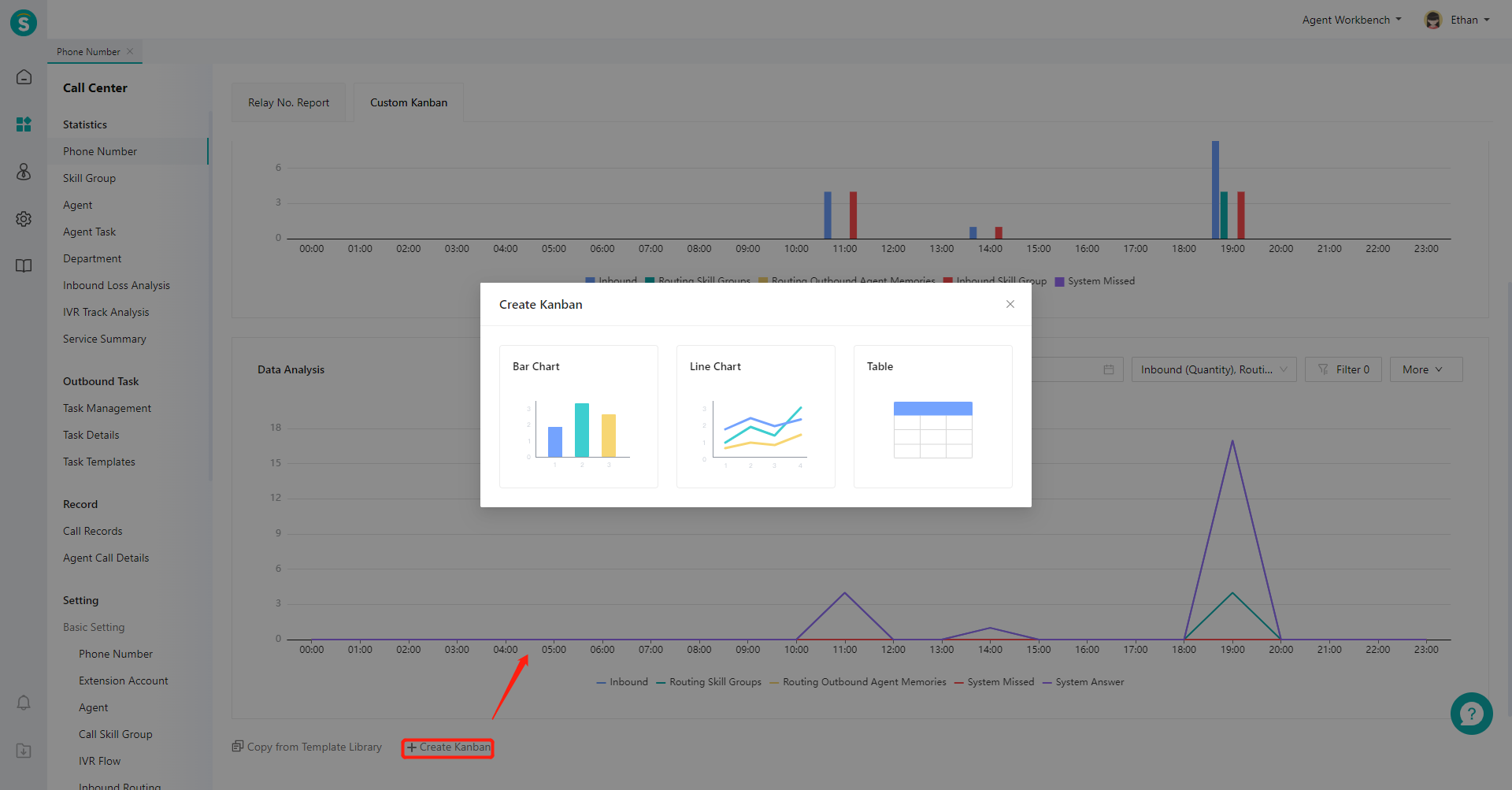
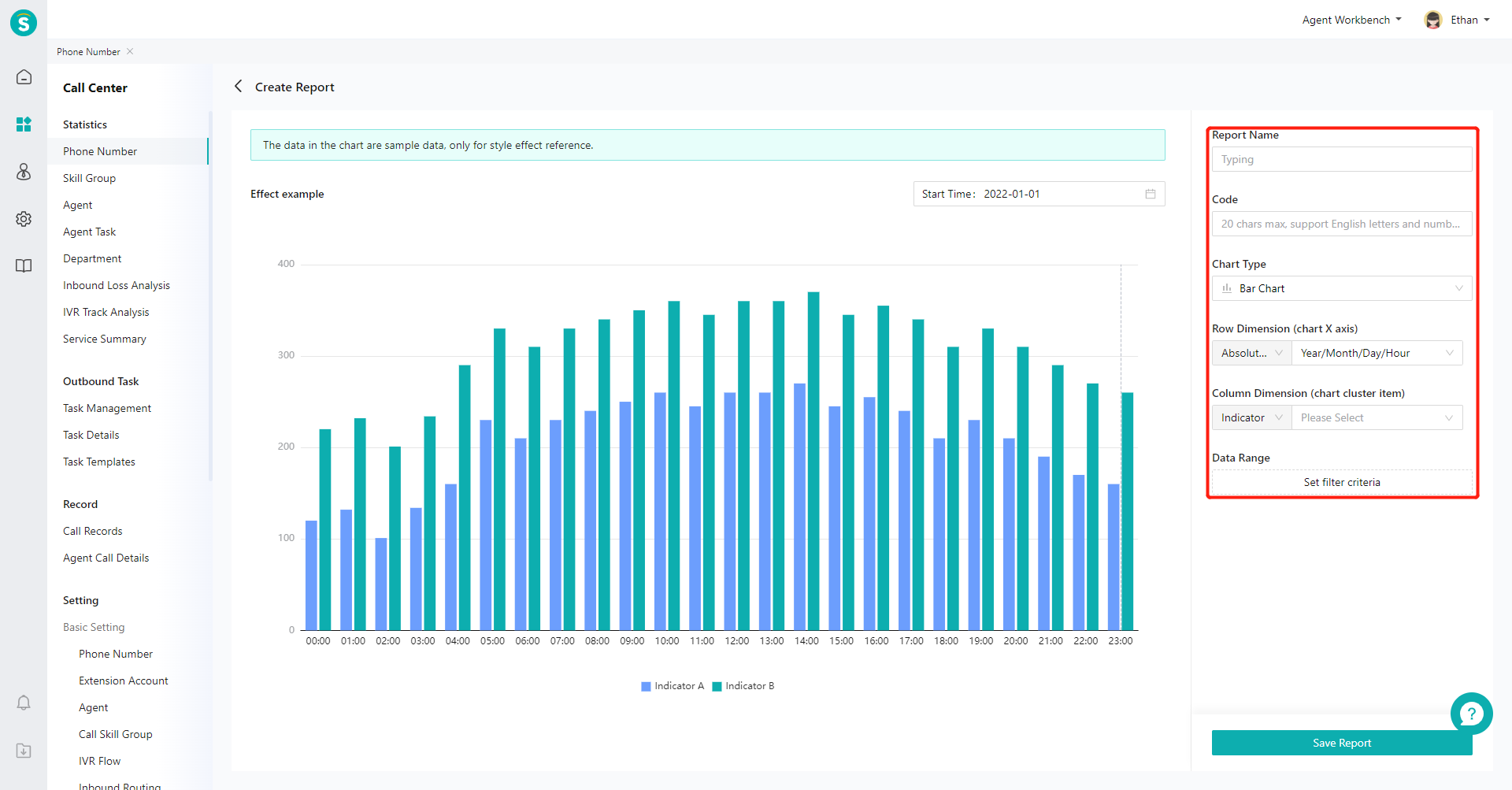
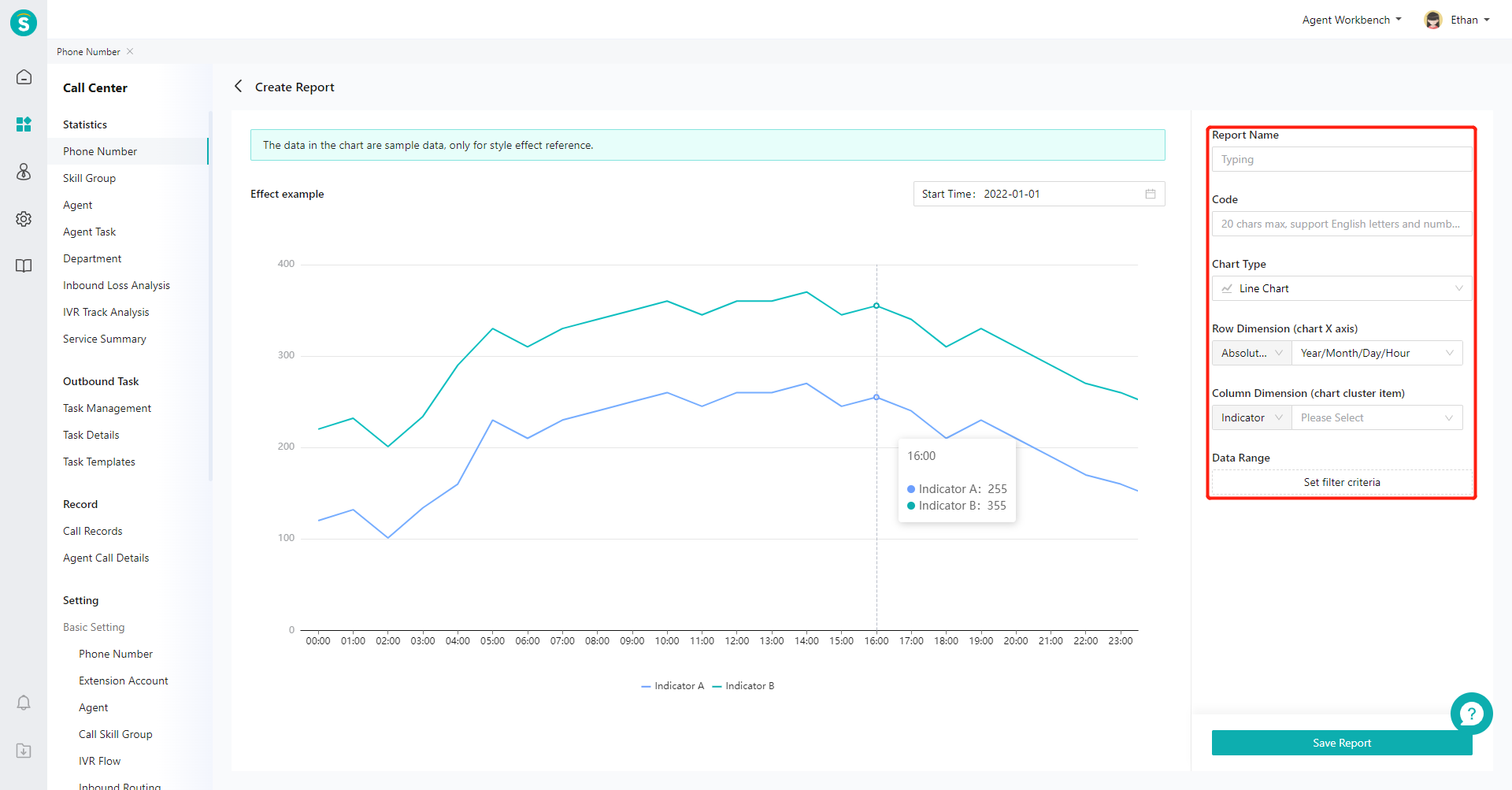
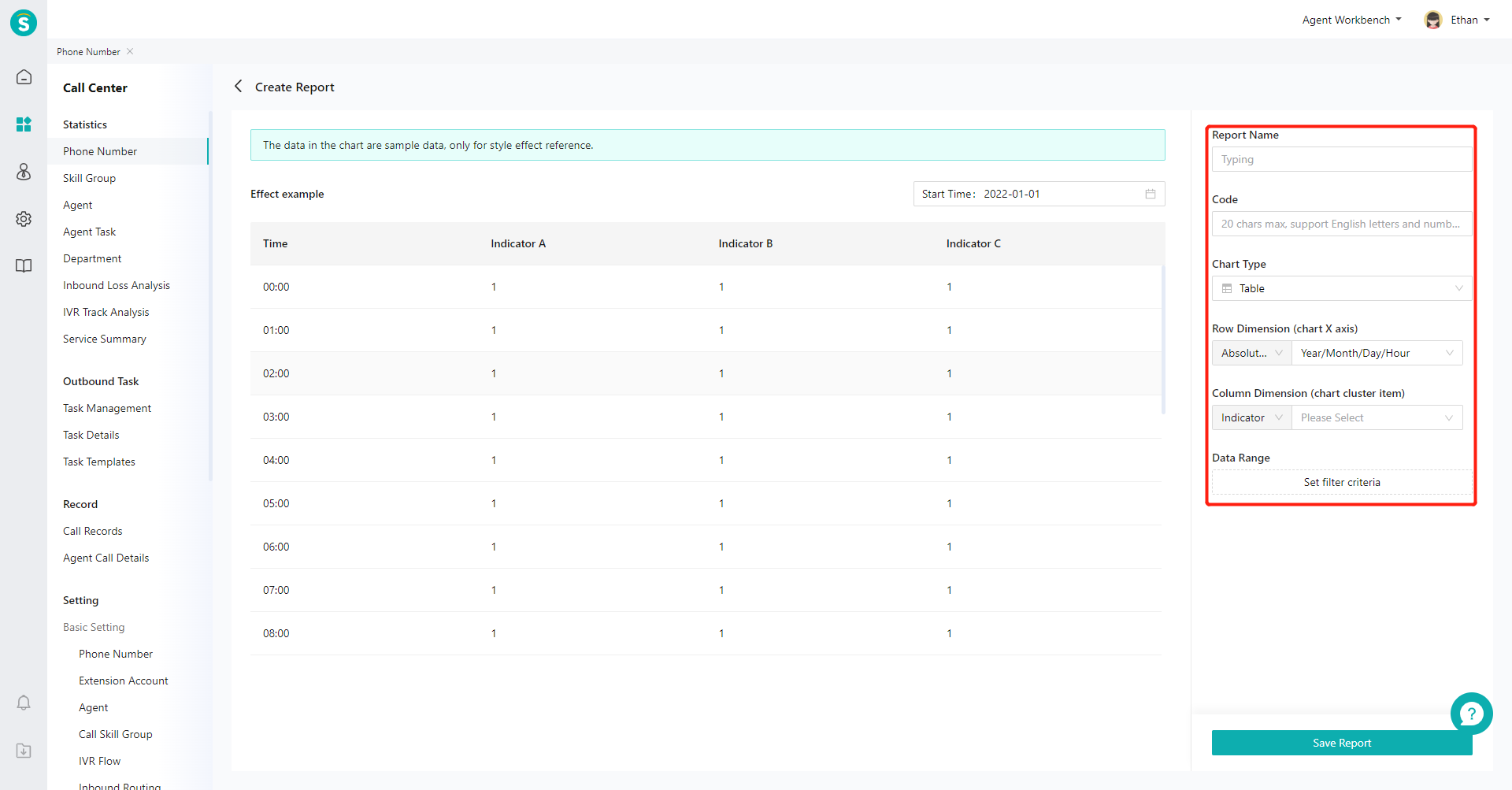
# ● Customize Chart Structure
- Category (Figure 5), absolute time (Figure 6), and relative time (Figure 7) are supported for the row dimension.
- Inbound and outbound indicators (Figure 8) can be simultaneously selected in the column dimension.
- The data range supports setting data filter condition for category and time period. (Figure 9)
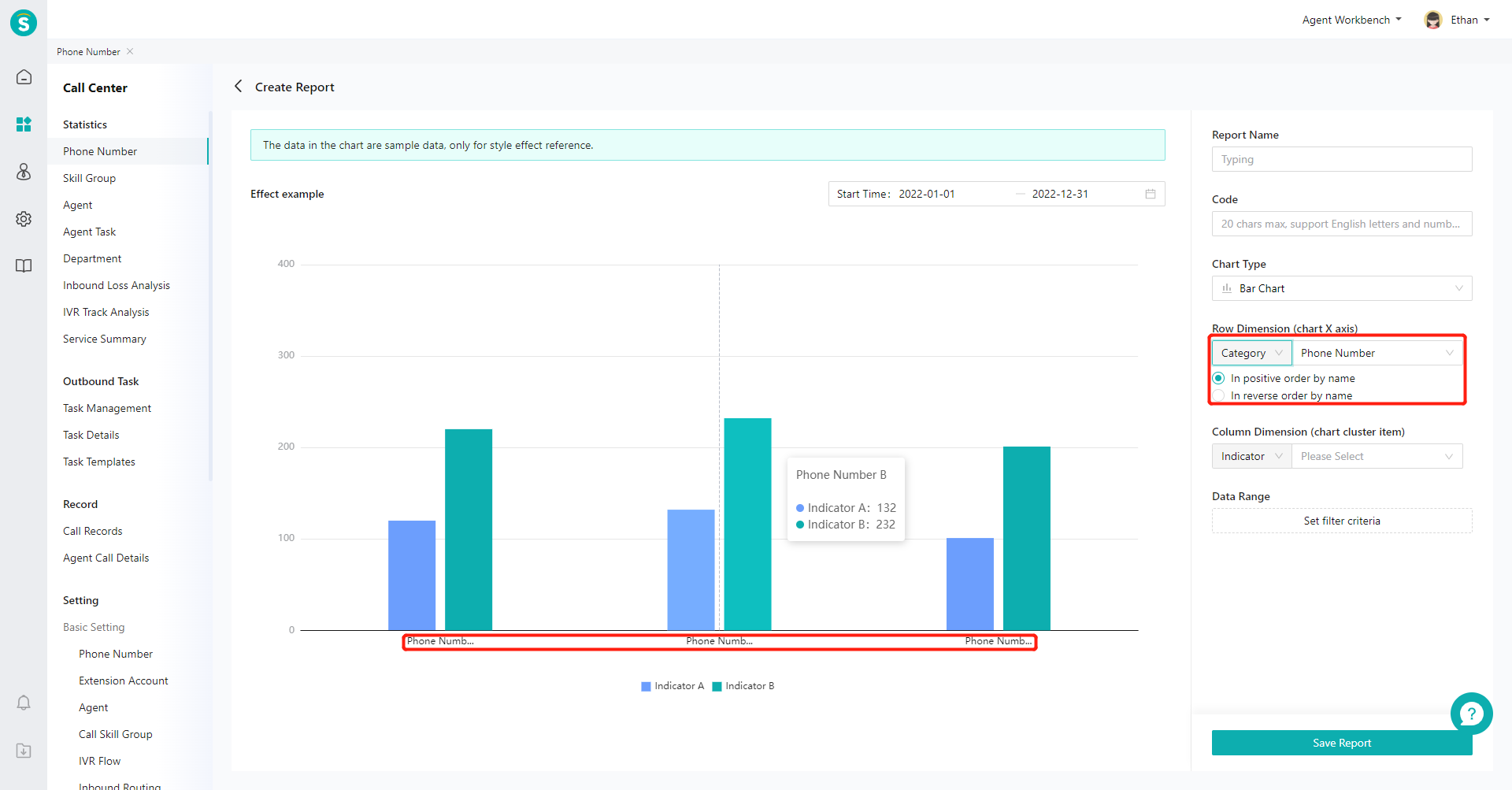
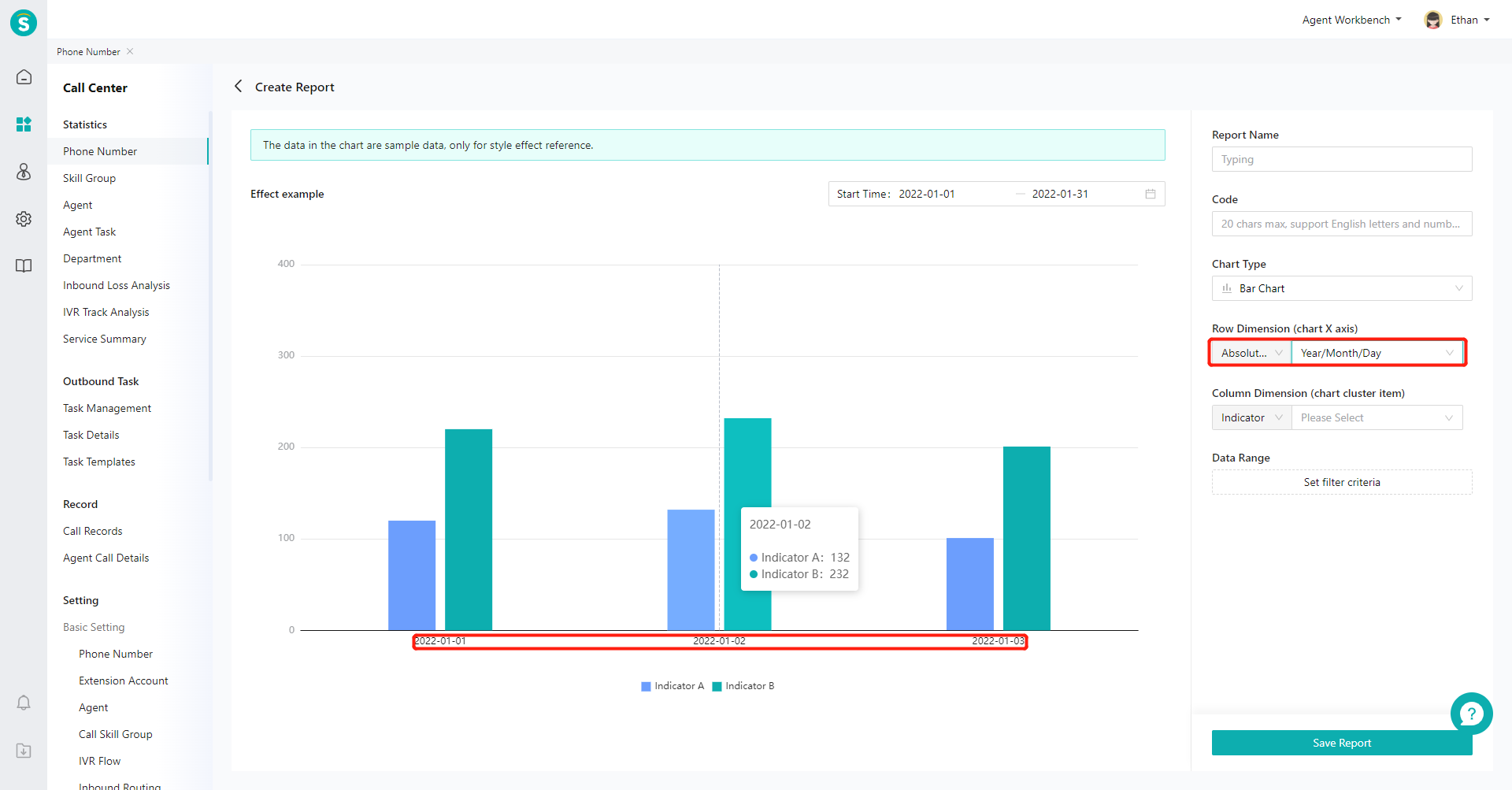
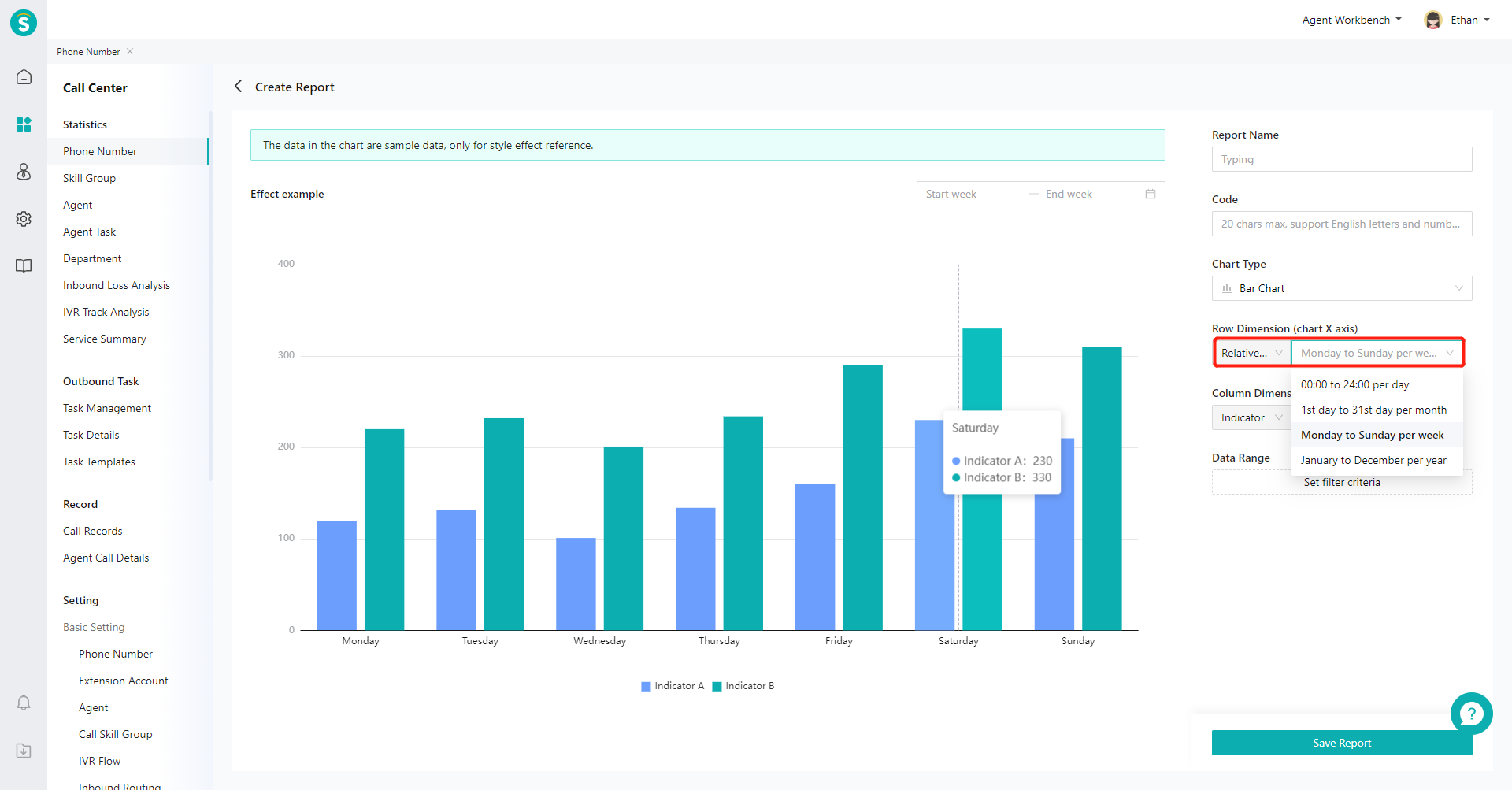
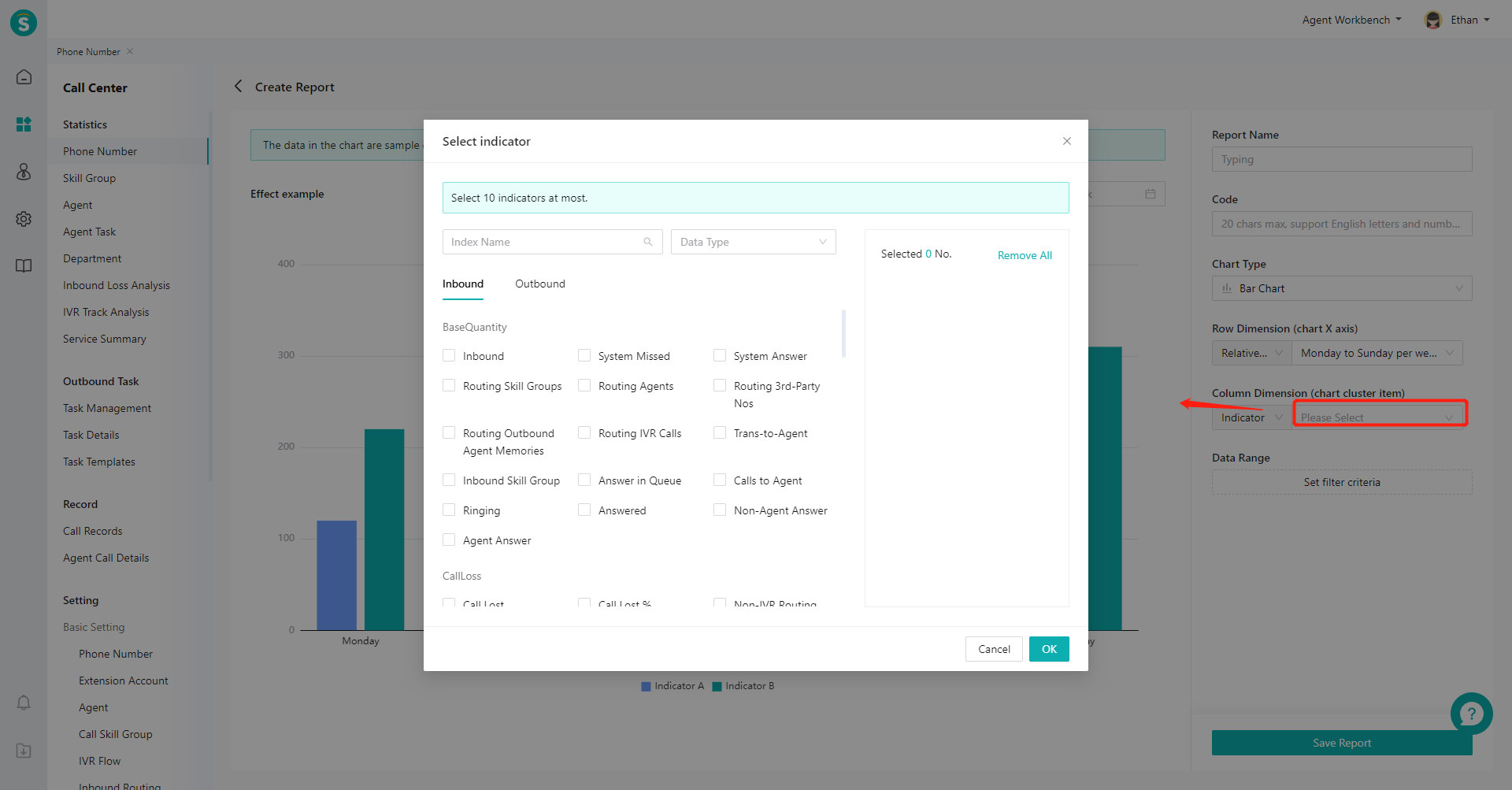
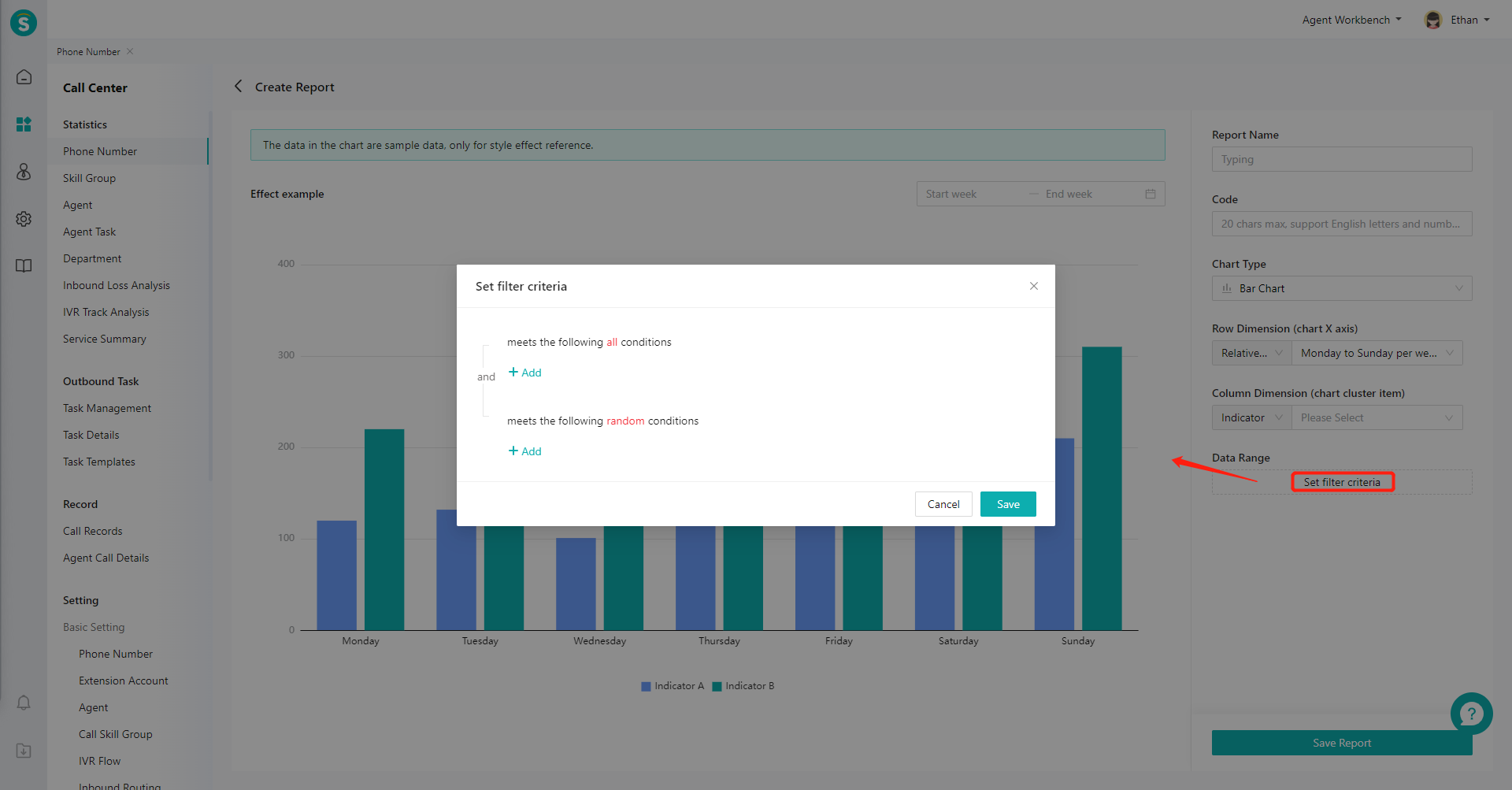
# ● Copy Template Library
Enter the Custom Kanban tab, click Copy from Template Library, select a template in the pop-up window, and click Copy (Figure 10). After copying, you can customize the template (Figure 11).
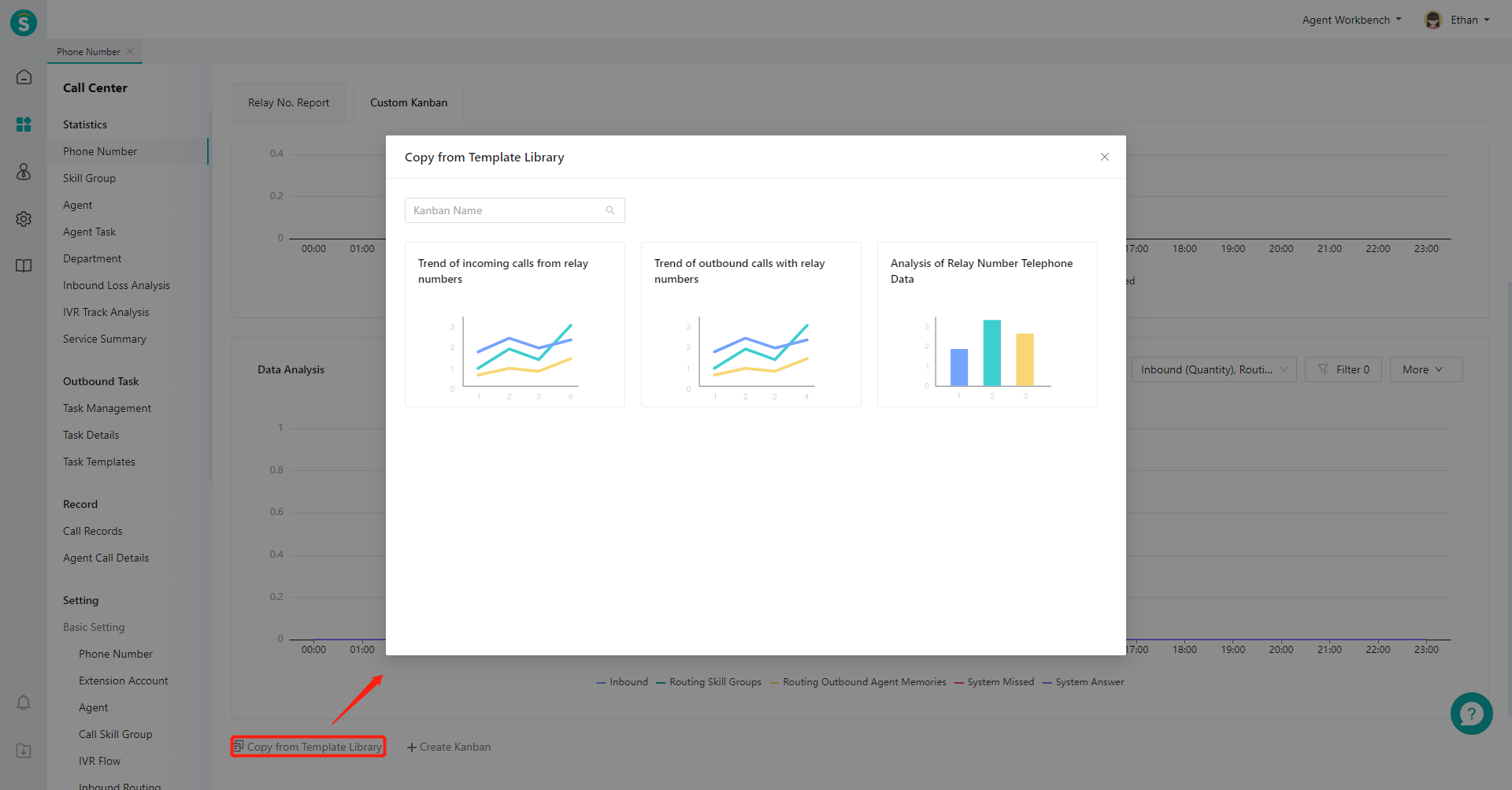
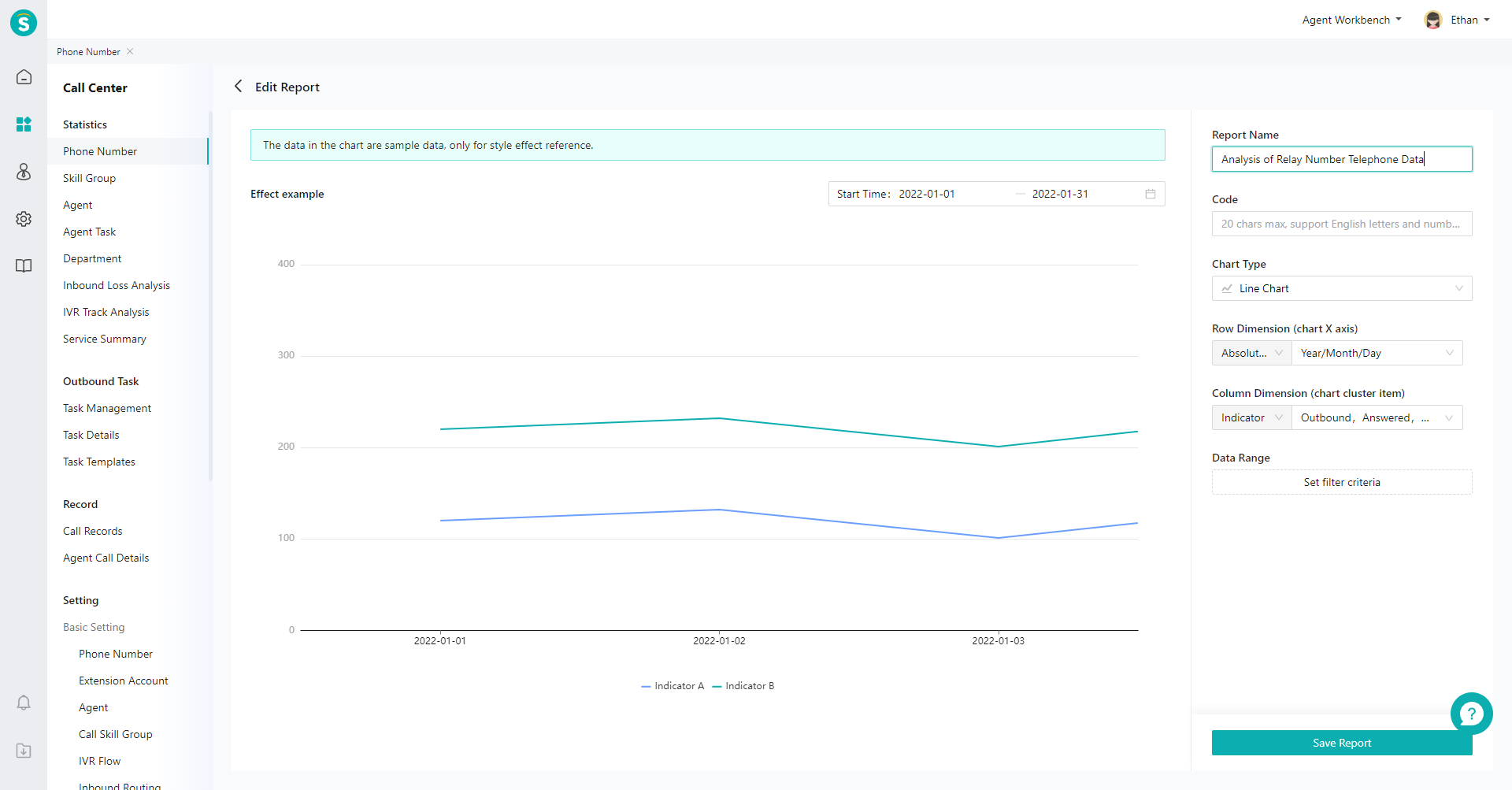
Last Updated: 11/18/2024, 7:17:07 PM
