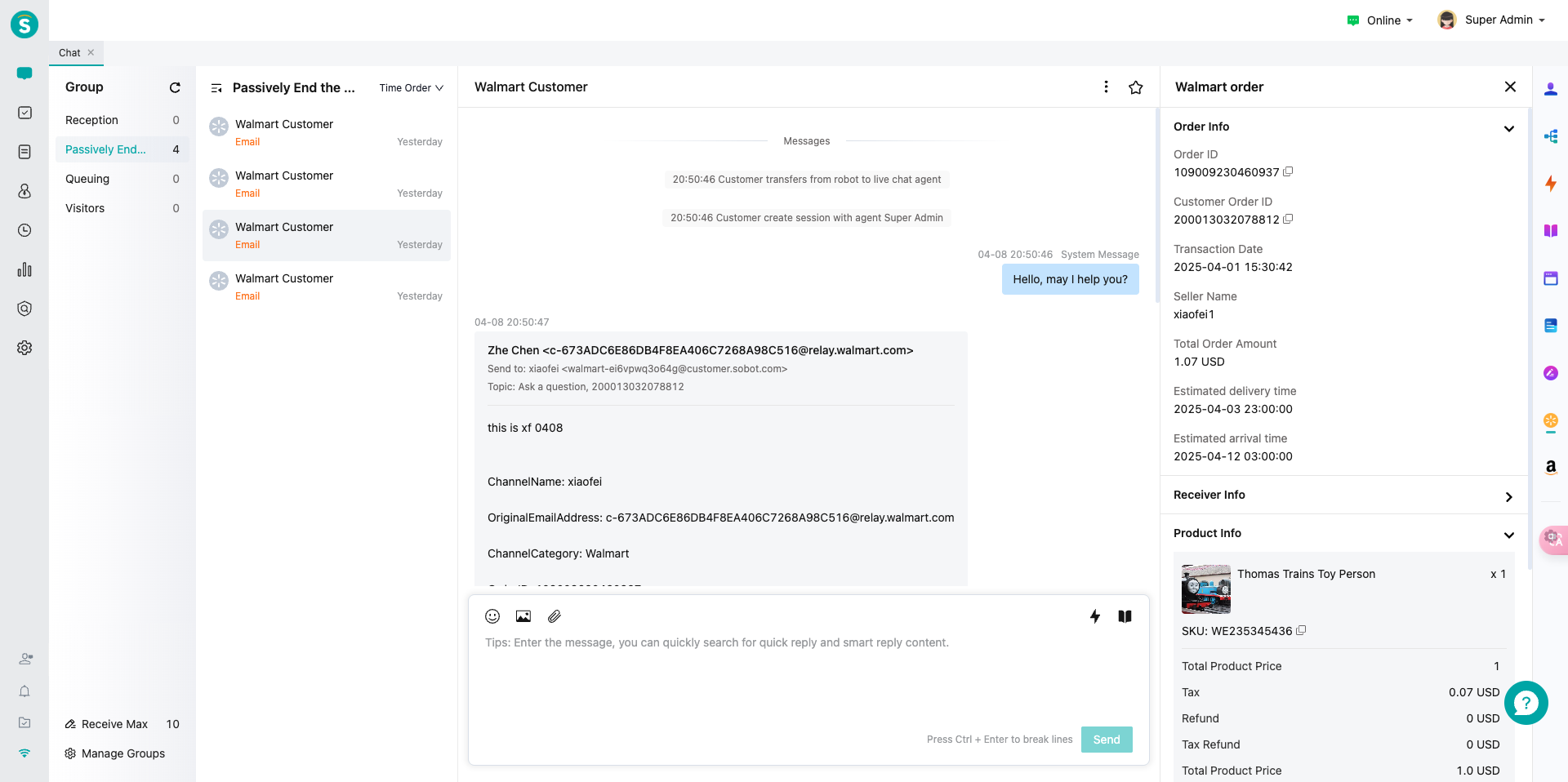Walmart Integration Guide
# Walmart Integration Guide
——Learn the specific steps to integrate Walmart services with Sobot Agent Workbench through this article;
# Preparation
● A Sobot system administrator account.
● A Walmart account owner credentials.
# Authorize Walmart Application
# ● Start Integration
Find the Walmart application in Channel Center——Channel Management, then click "Start Integration".
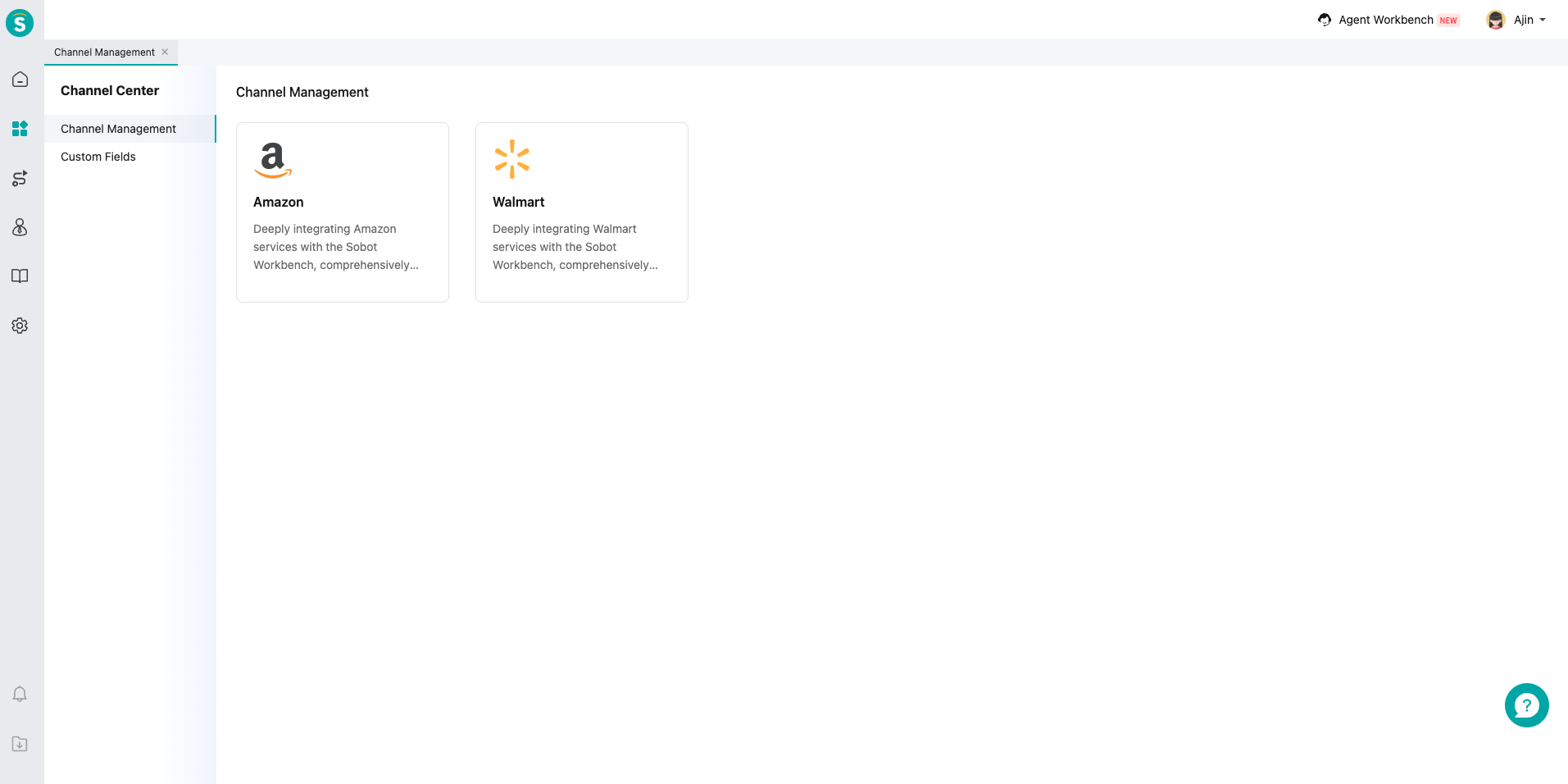
# ● Select Region
Choose the Walmart sales region: North America.
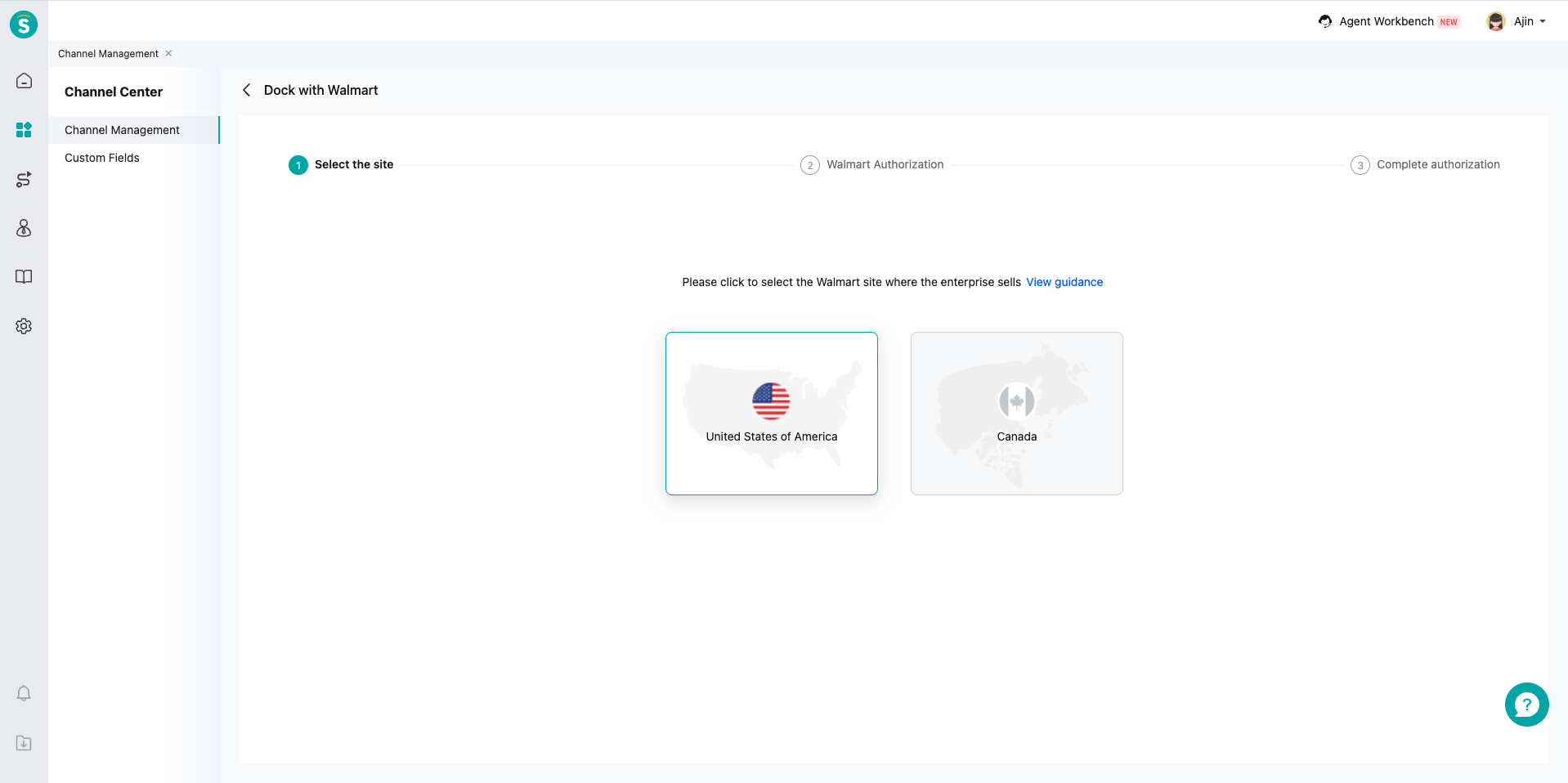
# ● Authorization
# ● Access Walmart Developer Portal
Visit https://developer.walmart.com/, click "My Account", and select the US marketplace.
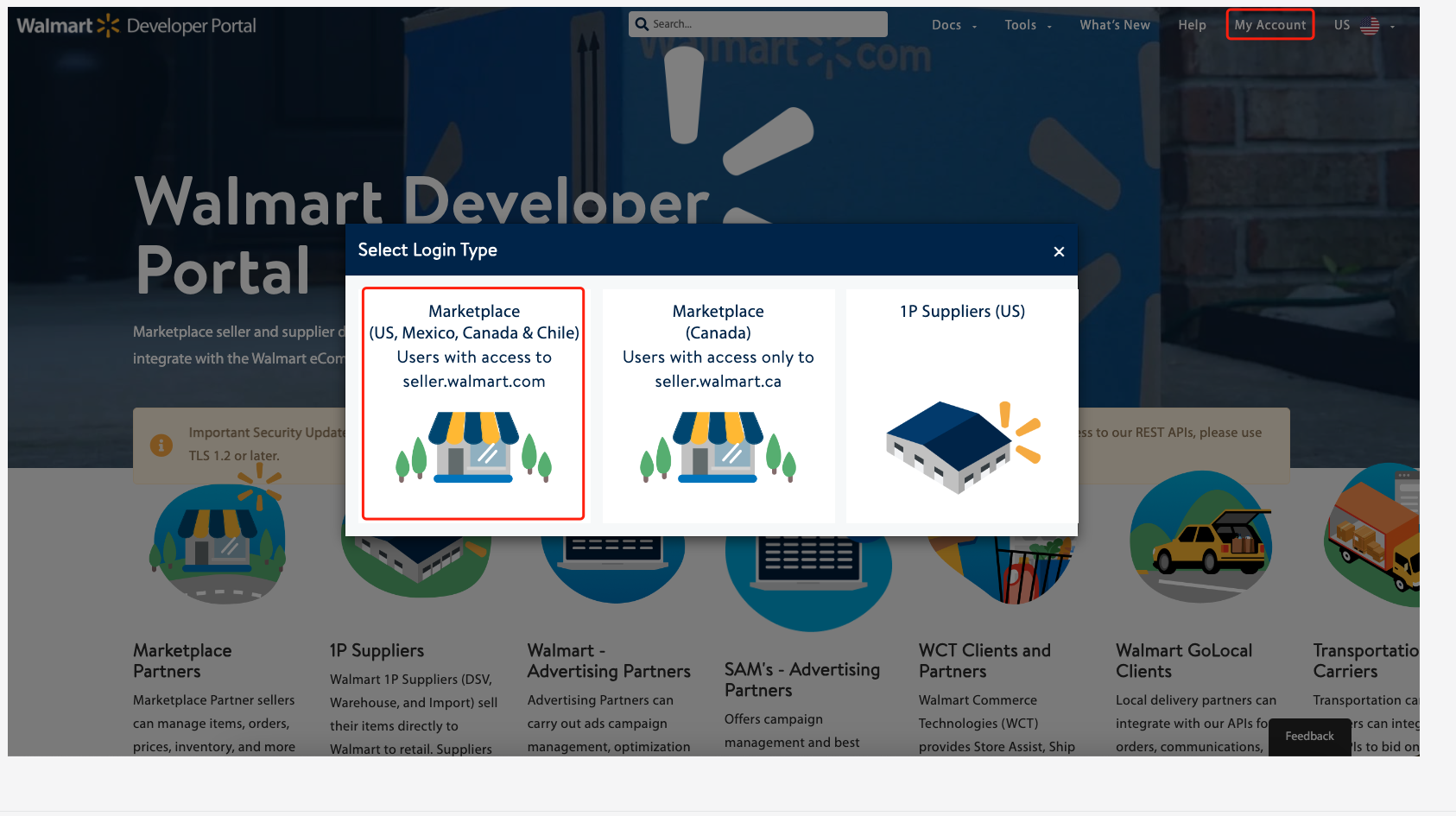
# ● Add Key
Click "+ Add New Key For A Solution Provider", select any solution provider, click "NEXT", and check "Full Access" for all permissions.
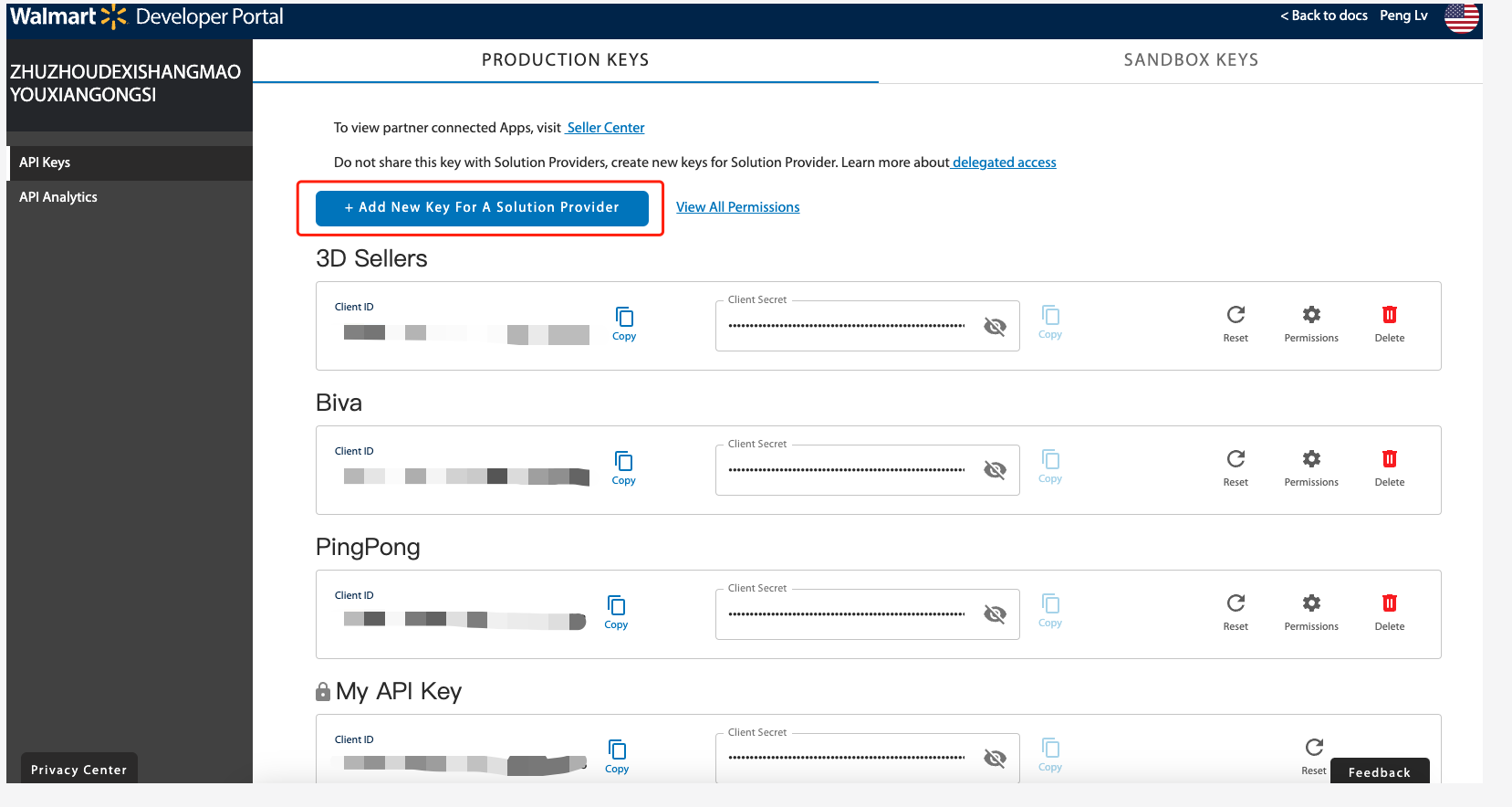
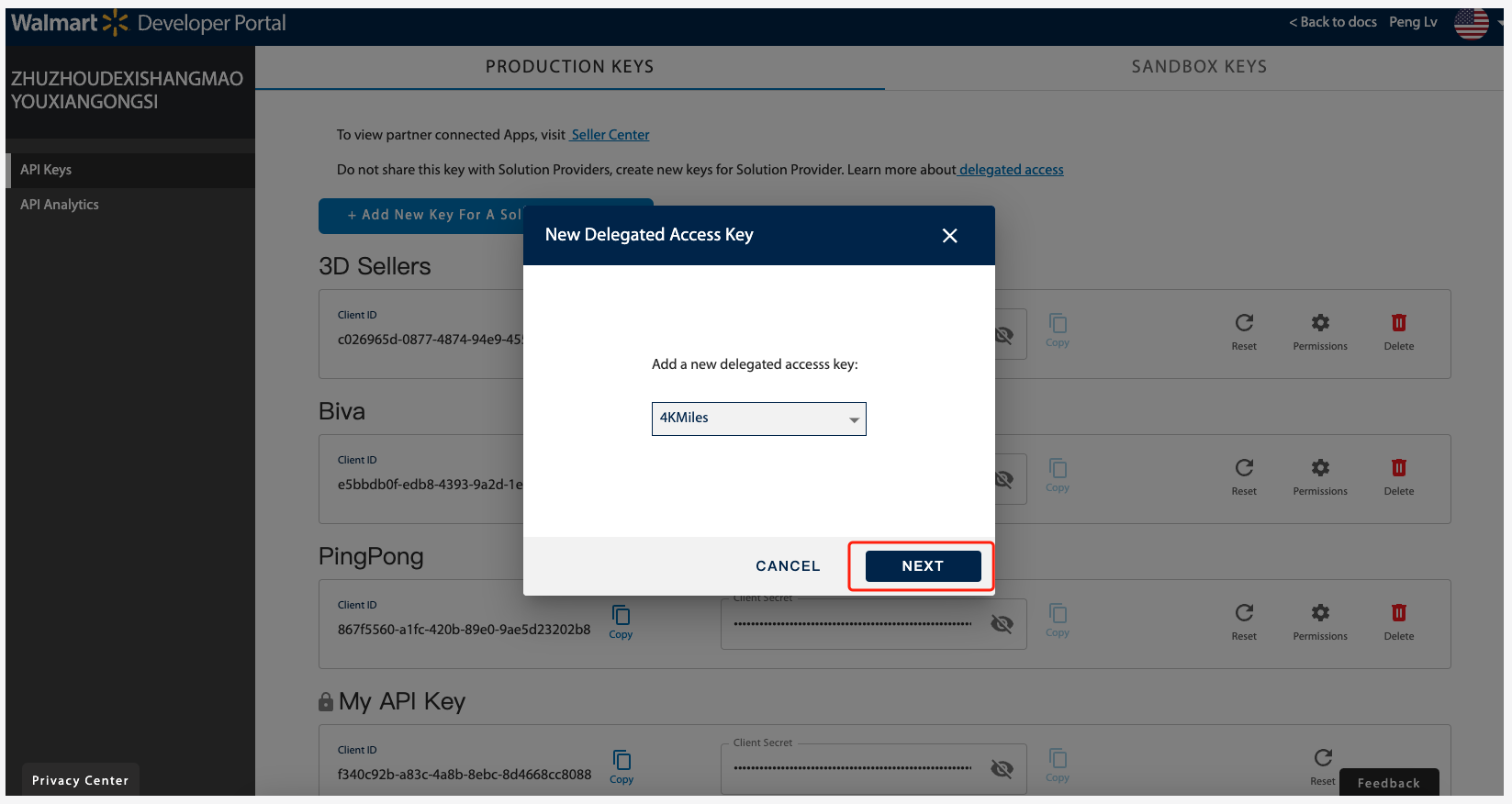
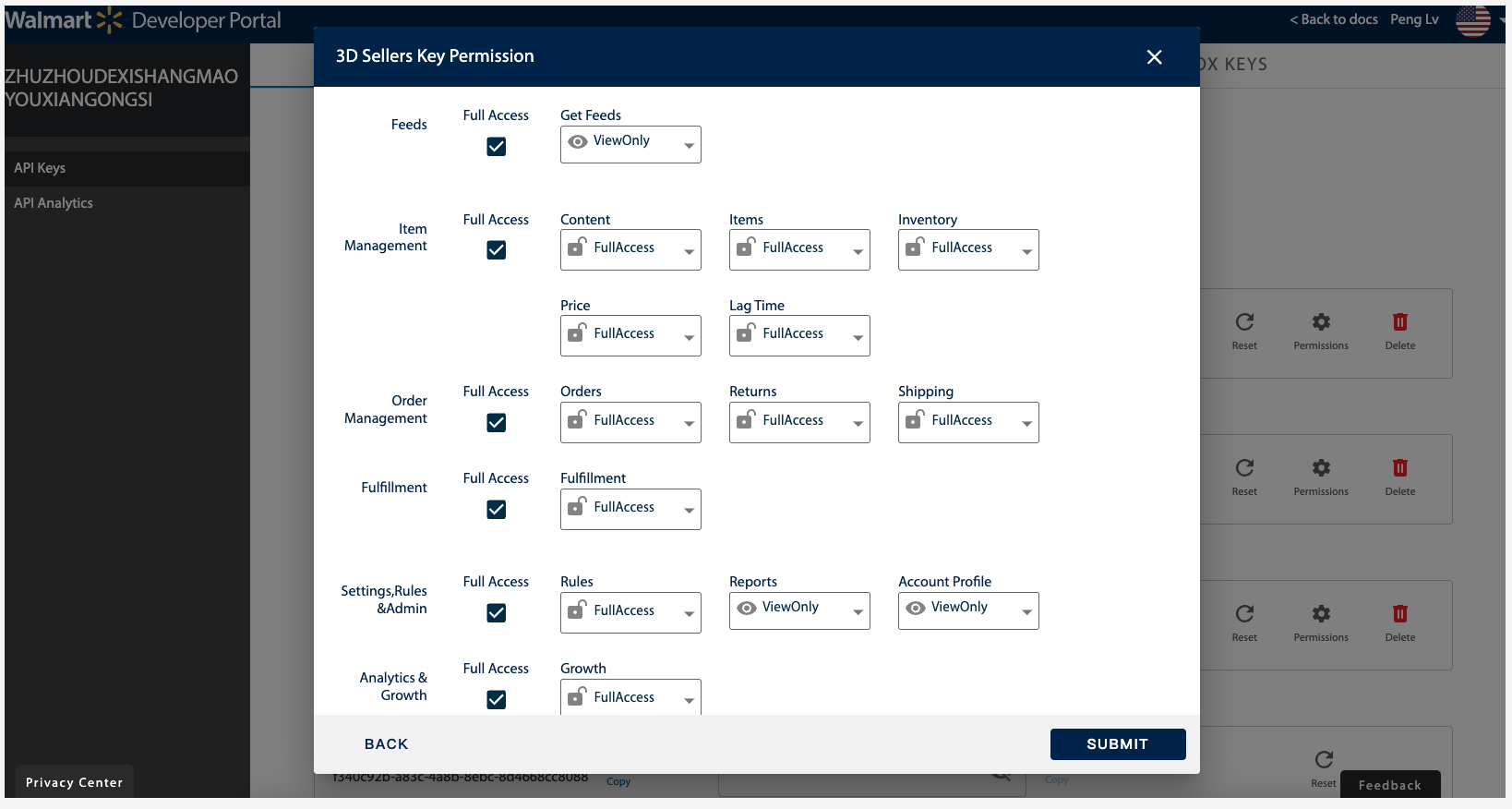
Copy the Client ID and Client Secret to the system, then click "Next" to complete authorization.
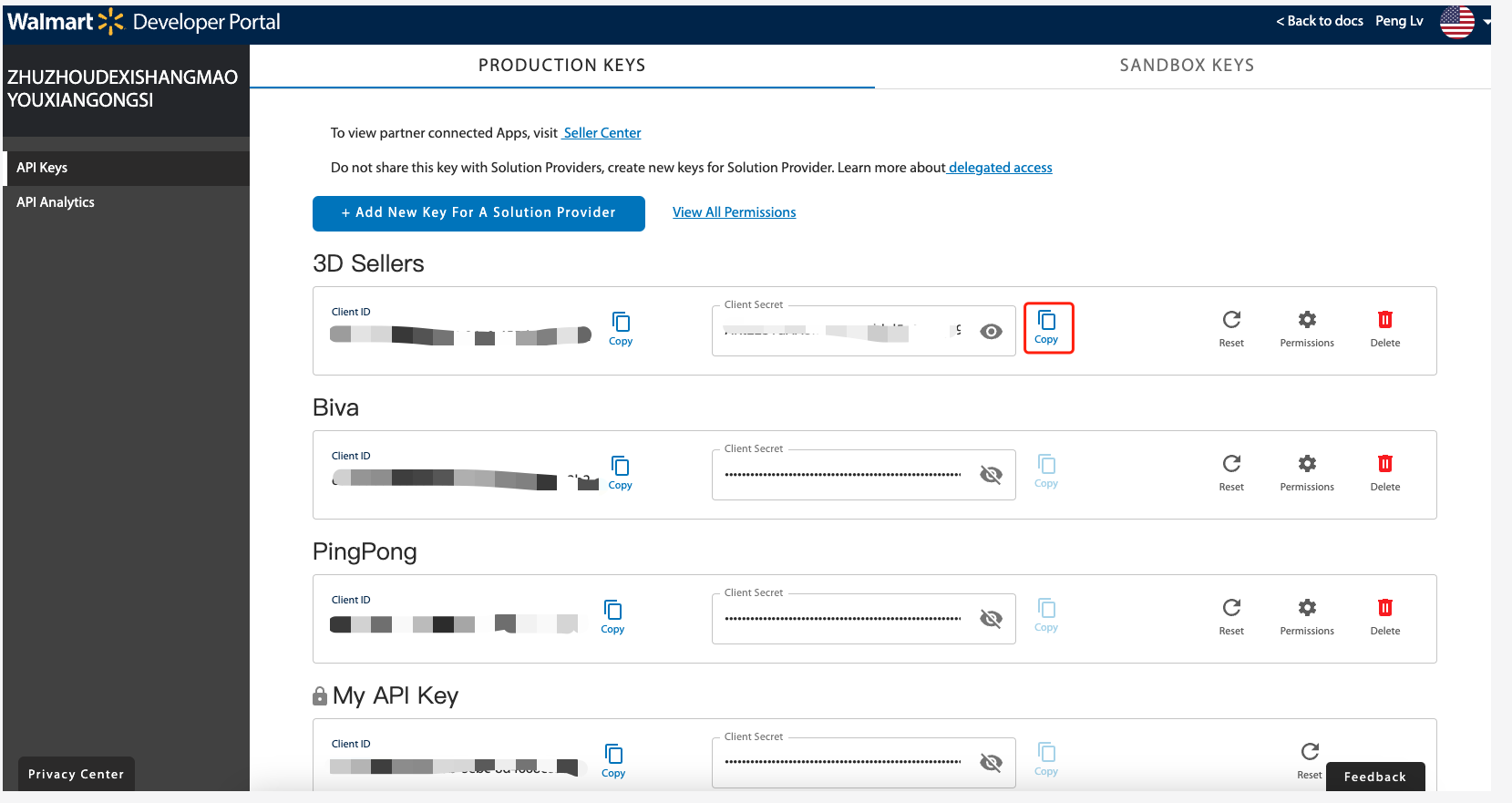
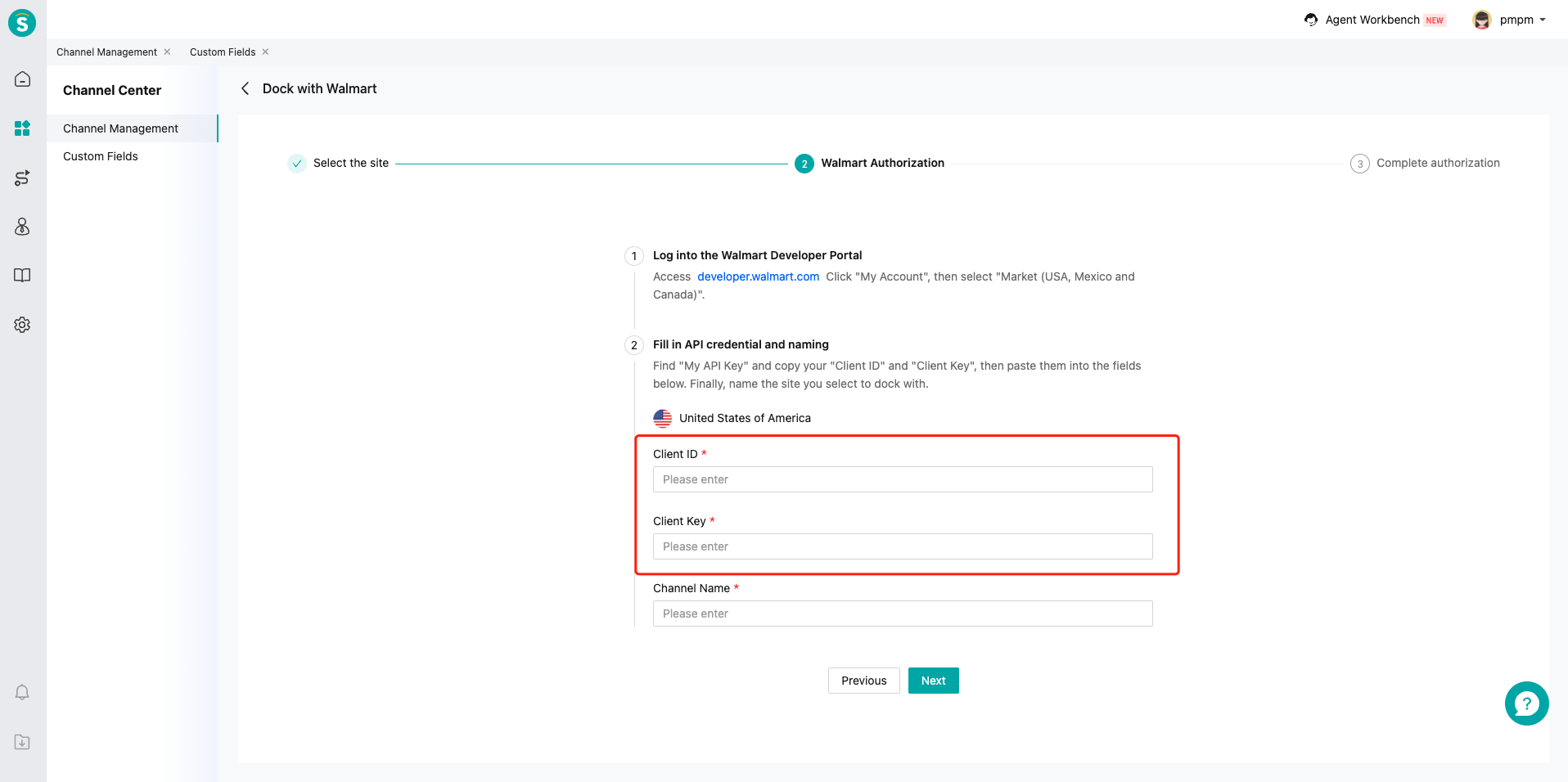
# ● Authorization Successful
After submitting valid credentials, the authorization will succeed. Proceed to channel configuration.
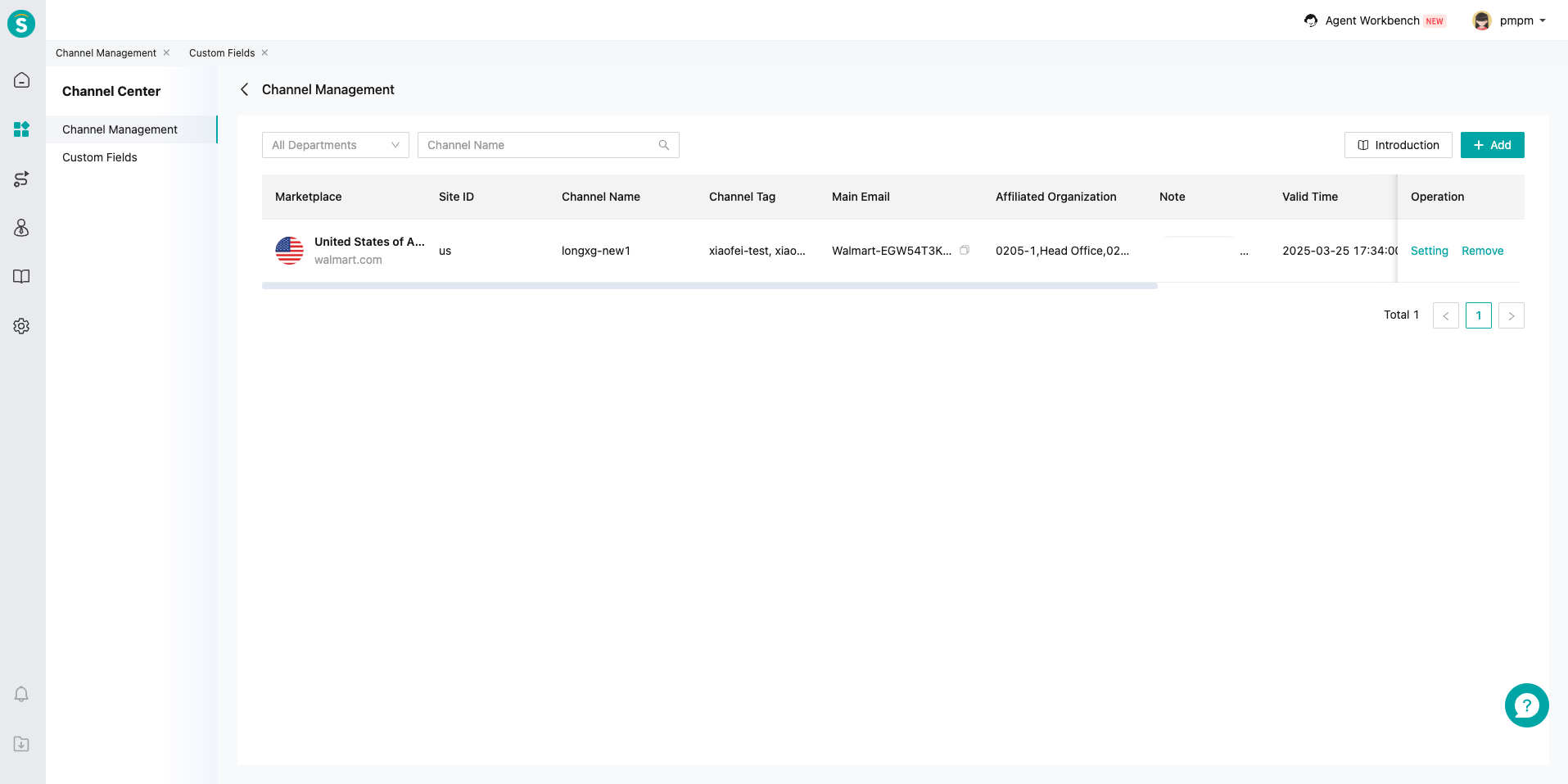
# Channel Configuration
# ● Message Settings
A primary email address will be generated for each site after authorization. Copy this address to Walmart's notification settings:
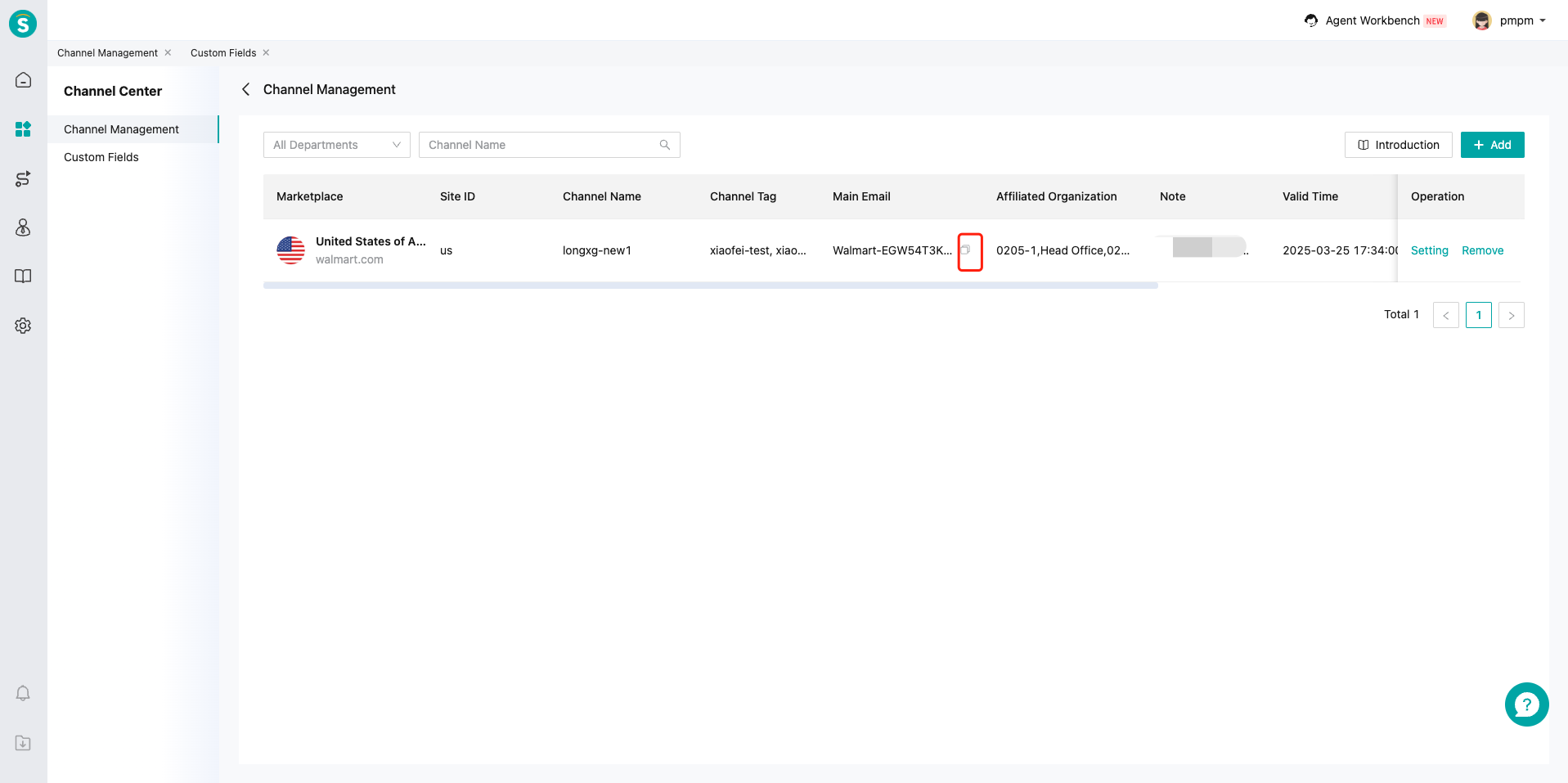
In Account > Manage contacts > Customer service, add this email address. Set it as "primary" and remove other addresses to avoid message loss.
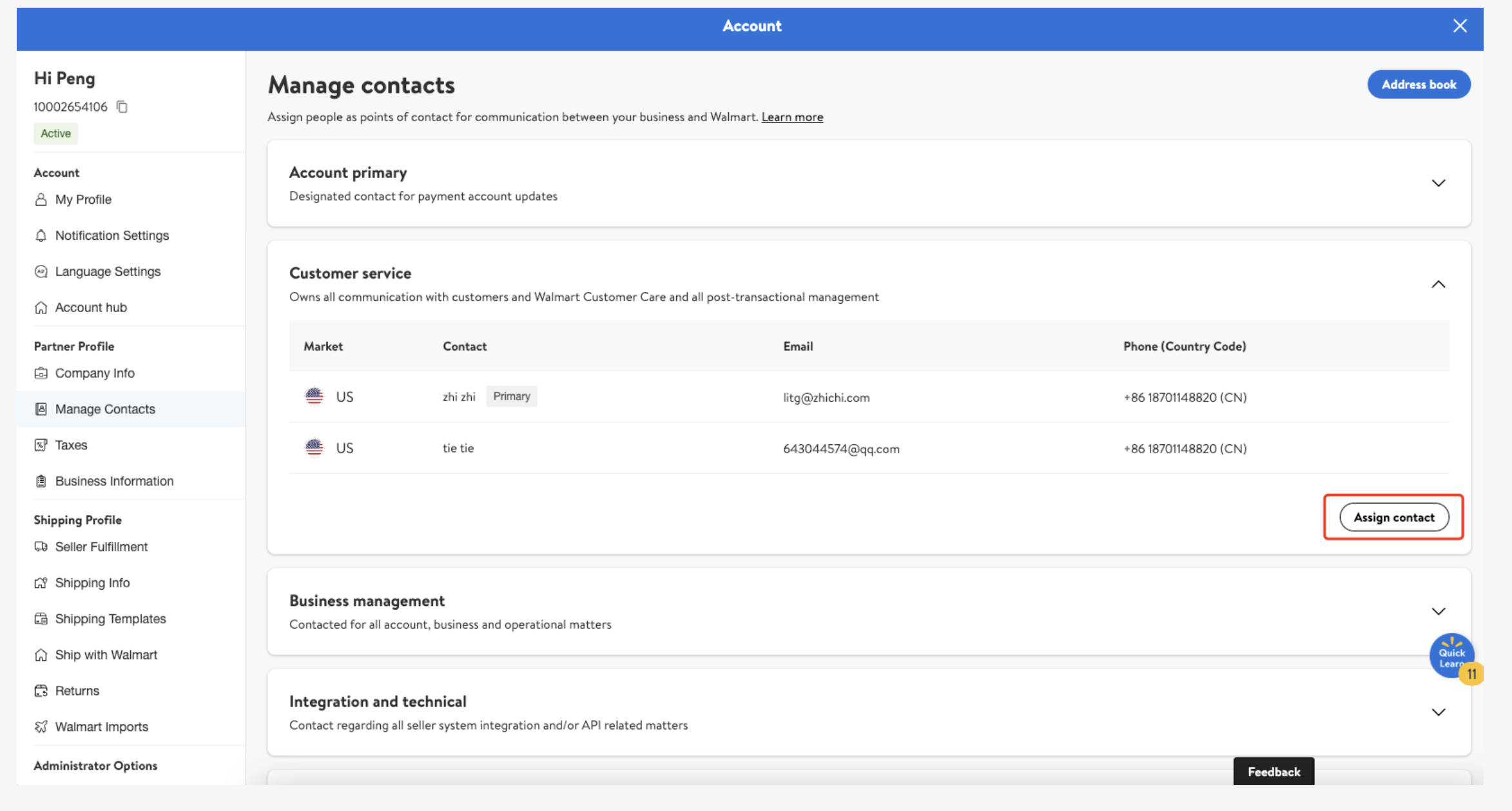
# ● Remove Site
Removal will deactivate configurations and stop new message reception.
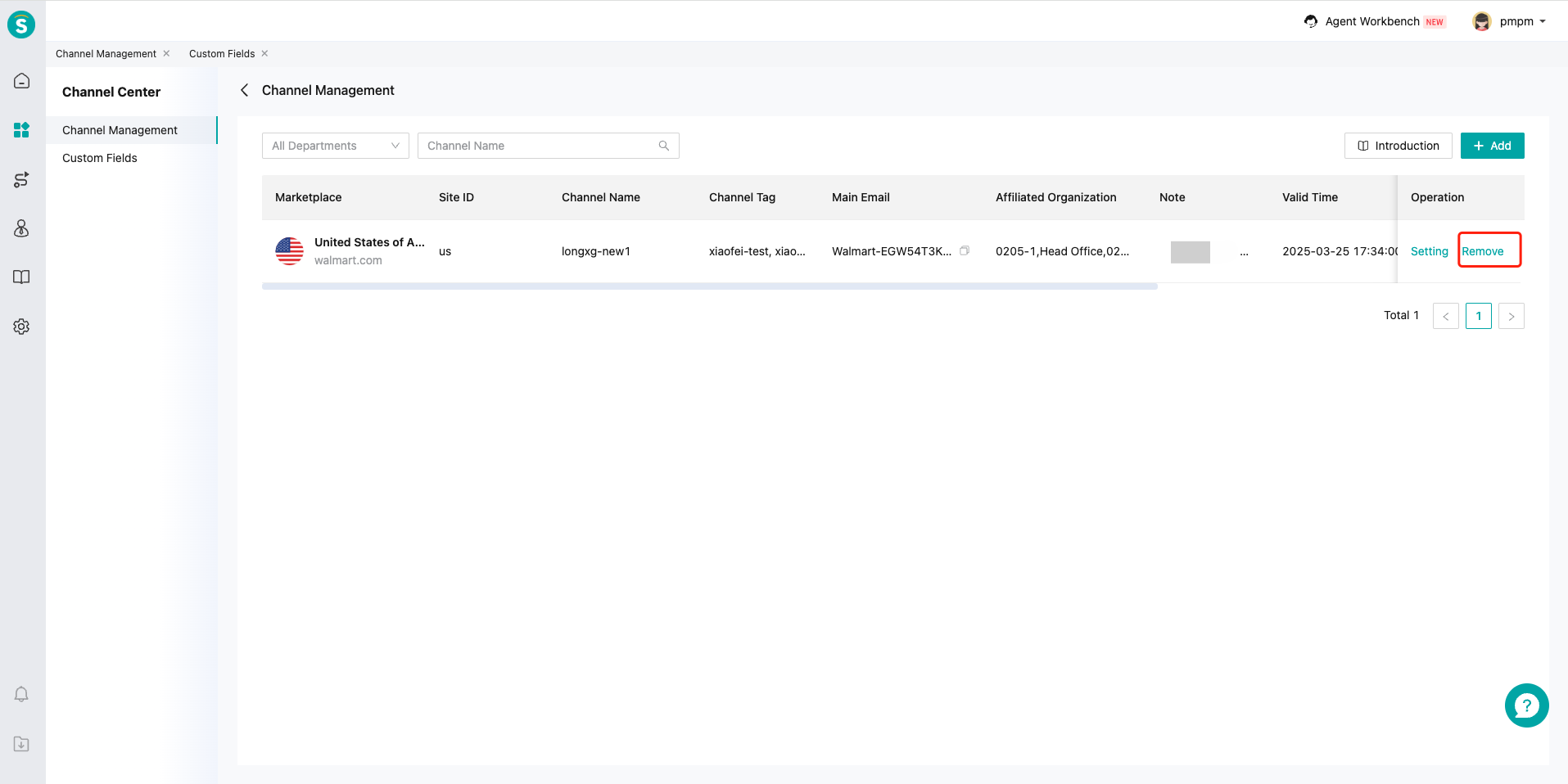
# Adapting Online Sessions for Walmart
# ● Custom Fields
Map channel fields to Custom Fields in Channel Center\Custom Fields. This enables data synchronization for business rules, e.g., routing customers to appropriate skill groups based on channel info.
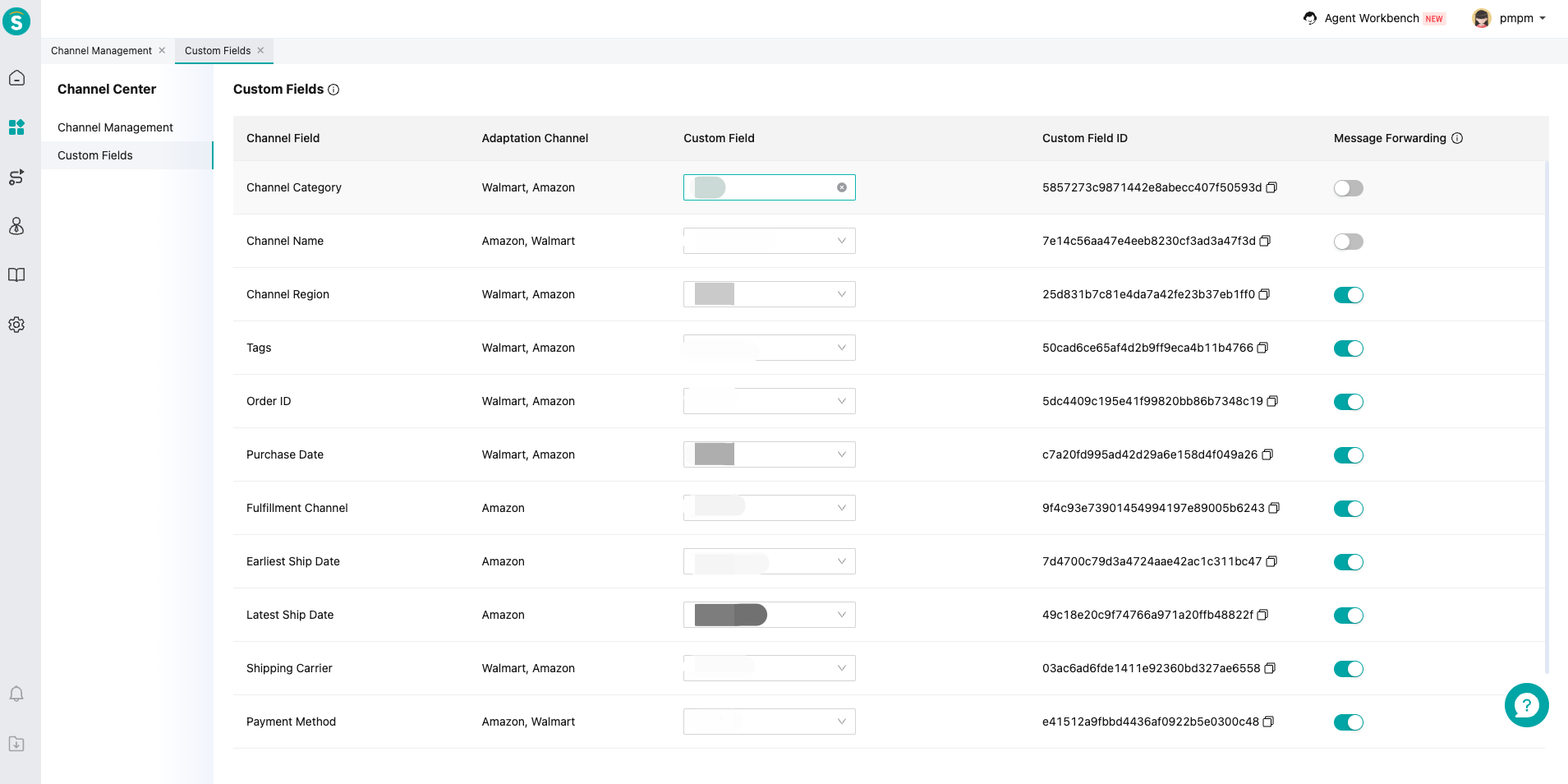
# ● Session Source - Walmart
Sessions created via Walmart will be labeled as "Walmart".
# ● Order Component
When opening a Walmart-originated ticket in Agent Workbench, the sidebar automatically displays order details: total amount, taxes, items, etc.