Extension Account Module Guide
# Extension Account Module Guide
——Learn how to view and manage the extension accounts of an enterprise through this article
# Role of Extension Account Module
「Extension Account」is mainly used to register physical phone and virtual phone. This module is used to view and manage enterprise extension accounts.
# Main Functions of Extension Account Module
- Support enterprises to create, delete or edit extension accounts.
- Support creating extension accounts in bulk
- Support automatically binding extension accounts in bulk (when creating agents in bulk, in case of the same agent work number as extension number, automatically bind the agent with the extension number)
# How to Use Extension Account Module
# ● Create and Manage Extension Account
- Click【Create】at the far right of the extension account list (Figure 1)
- Enter the initial extension account and quantity in the pop-up window (Figure 2). When the quantity is >1, extension accounts will be created in bulk.
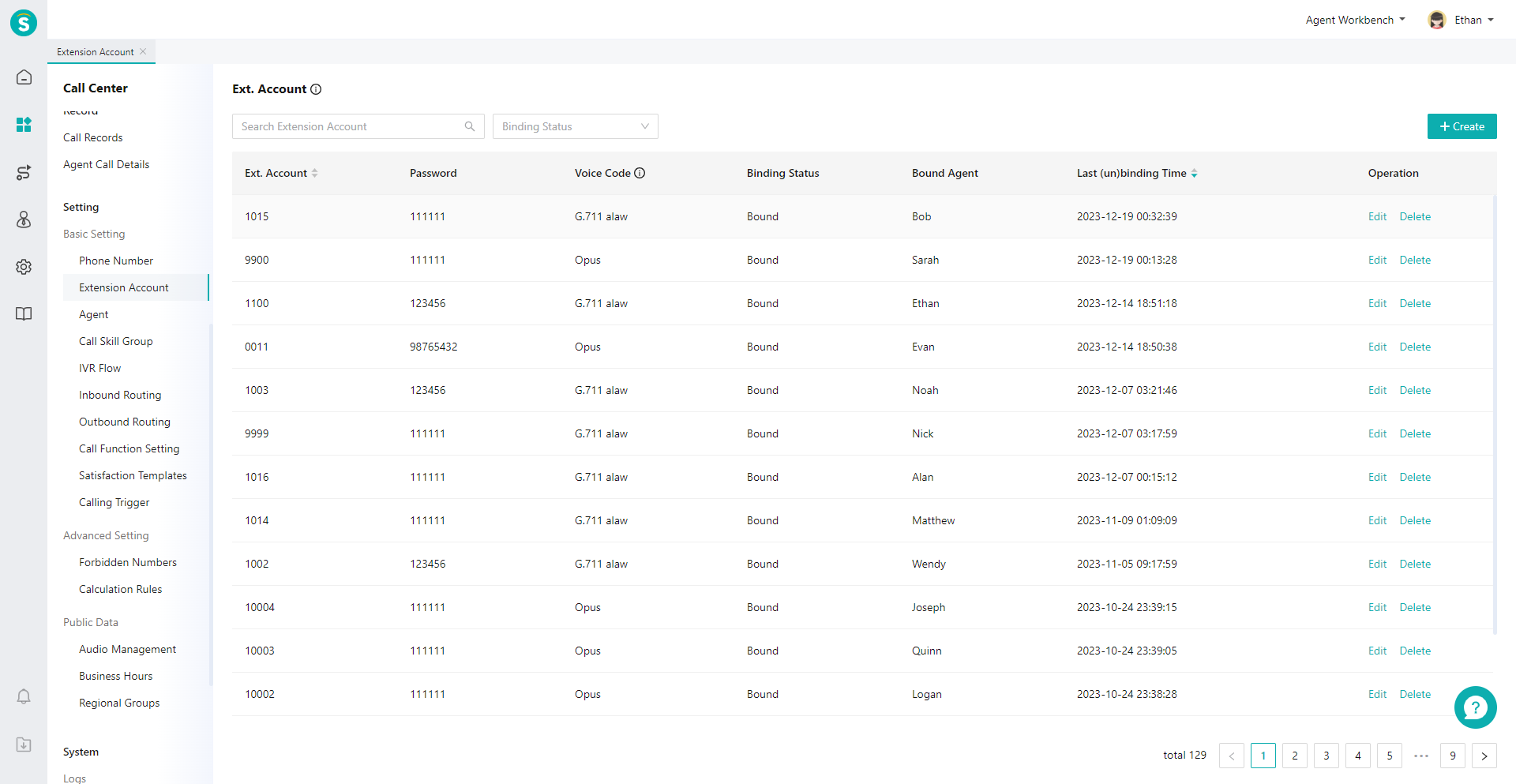
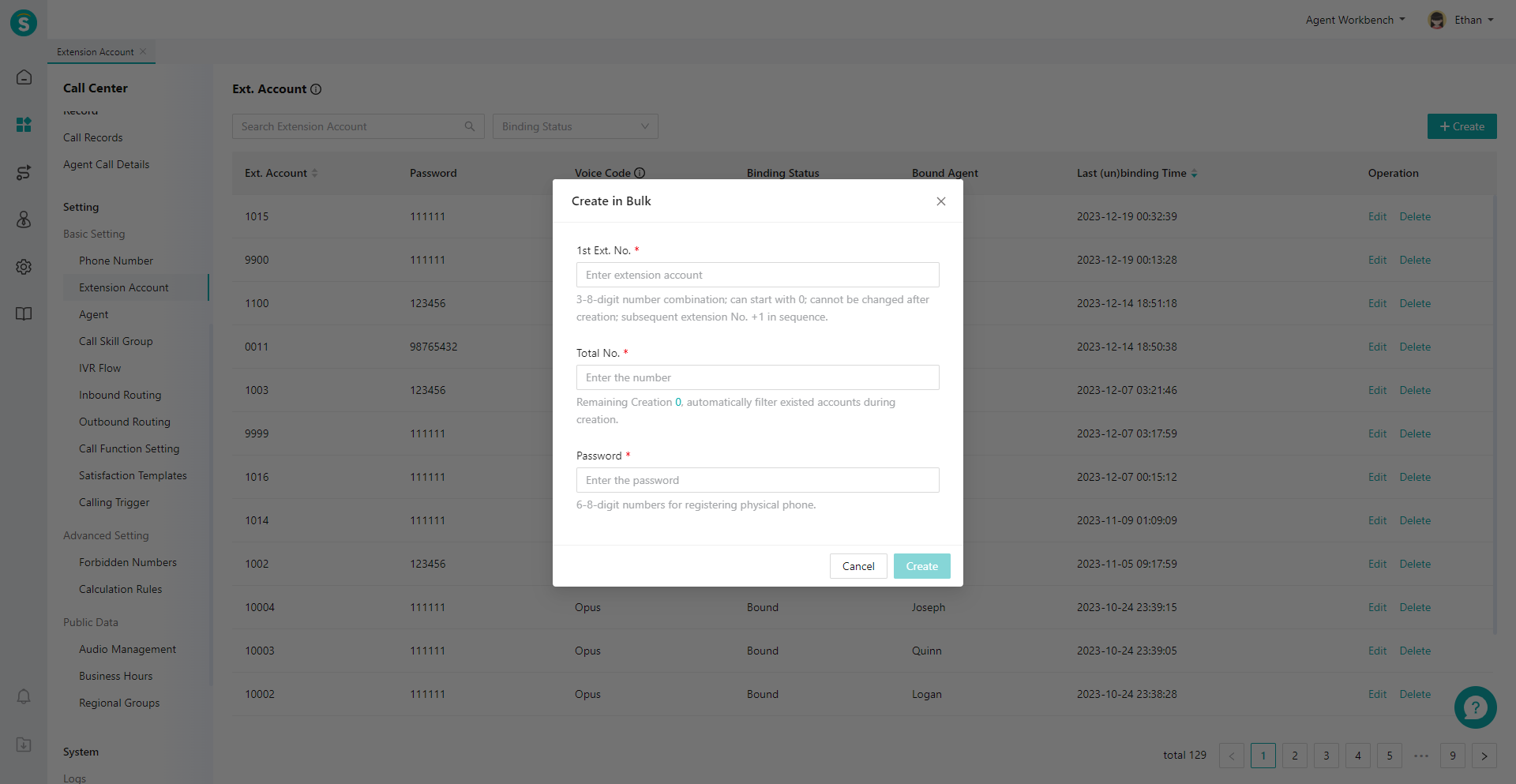
# ● Automatically Bind Extension Number
First create an extension number in the「Extension Account」module, and then set the agent's work number and extension number to the same when creating/bulk creating agents in the「Admin Console > Admin Center > Agent Management > Agent List」module, and the system will automatically bind the extension number with the agent.
- Create an extension number in the「Extension Account」module
- Create agents in the「Admin Console > Admin Center > Agent Management > Agent List」module, and set the agent's work number and extension number to the same. Agents can be created separately (Figure 3) and created in bulk (Figure 4 and Figure 5).
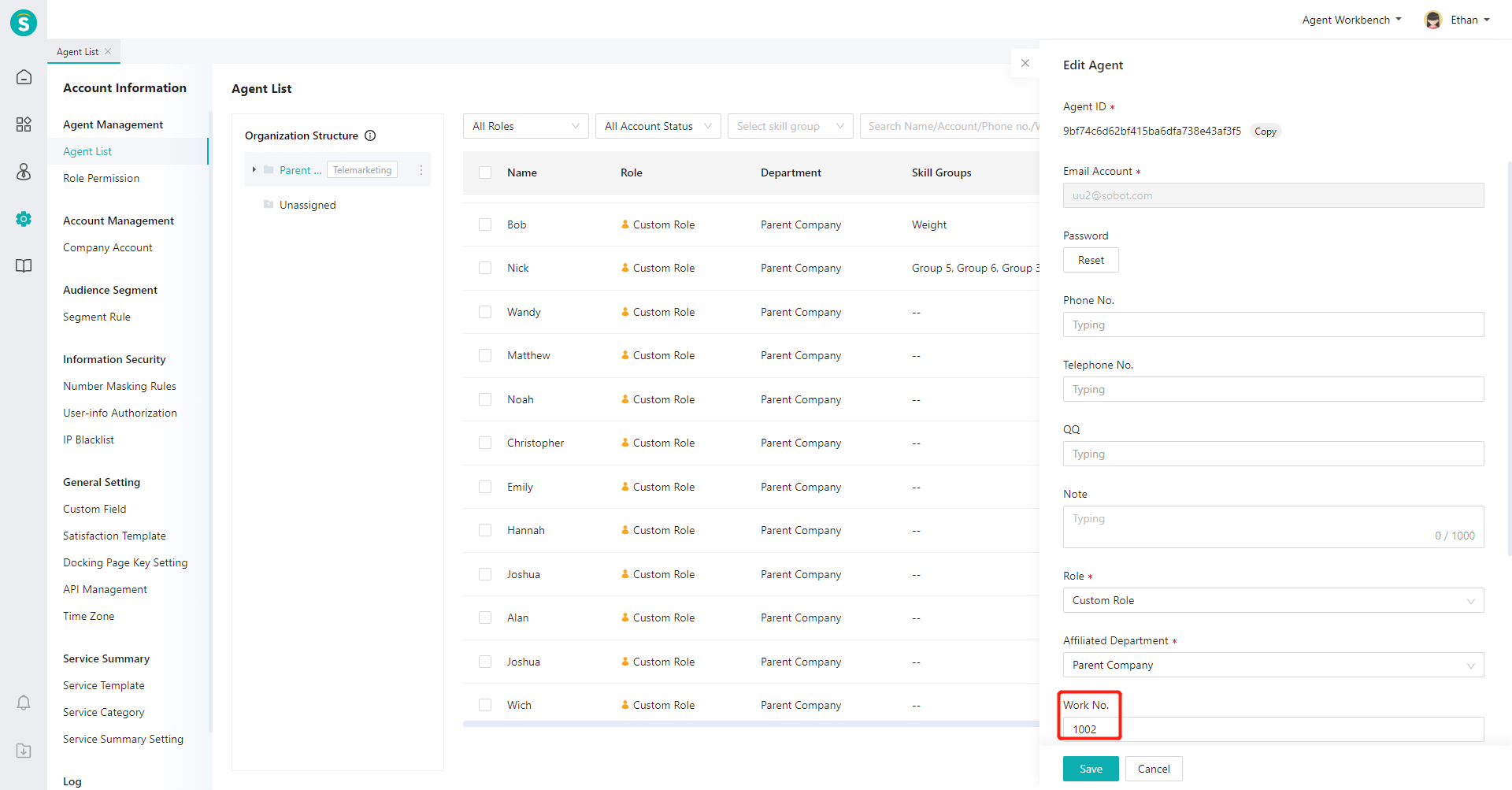
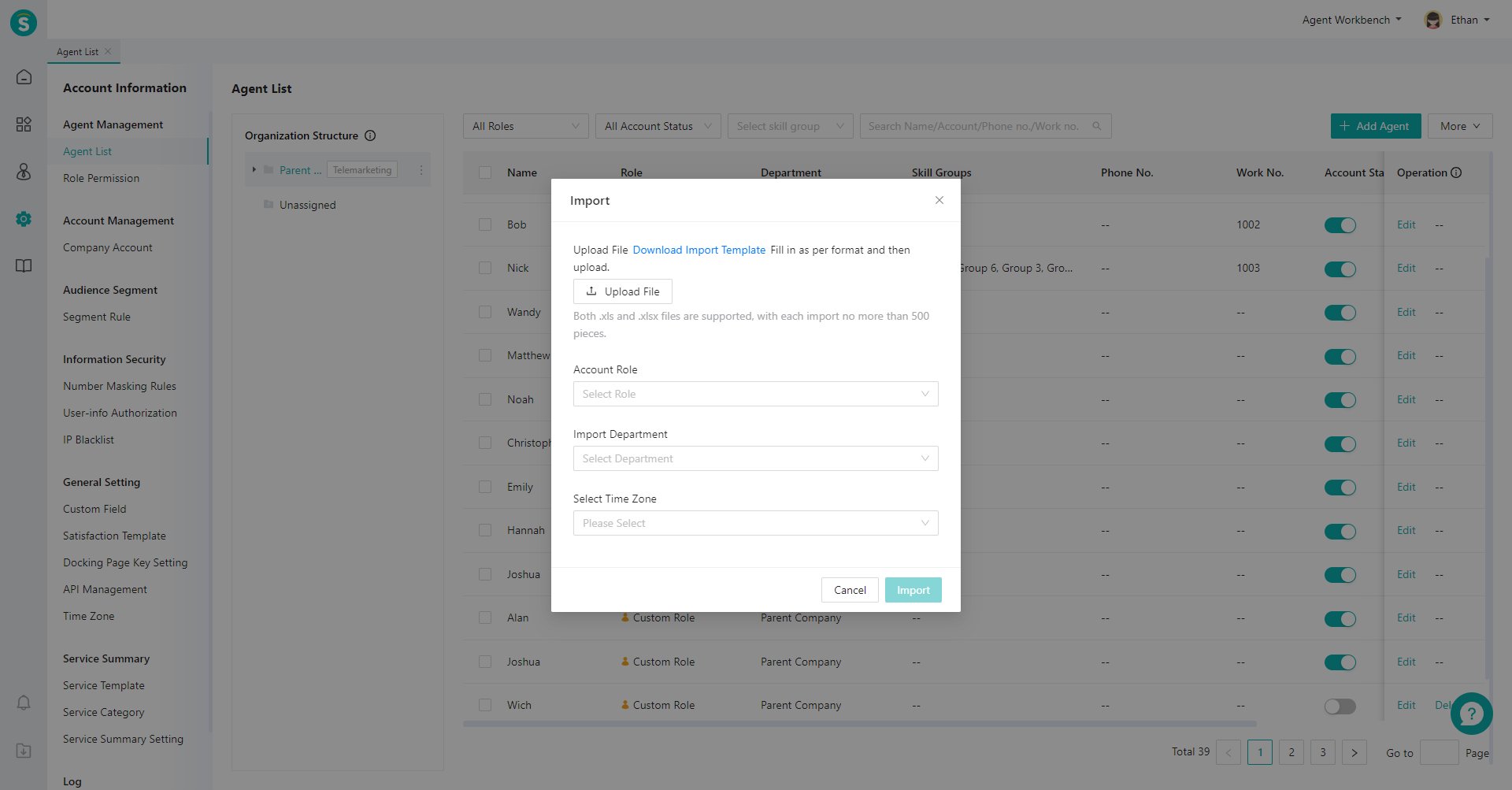

# ● Manually Bind Extension Number
- Open「Admin Console > Call Center > Settings > Basic Settings > Agent Settings」module (Figure 6)
- Click the edit button at the far right of the agent settings list to enter the edit page
- Select the extension number to bind for the agent (Figure 7)
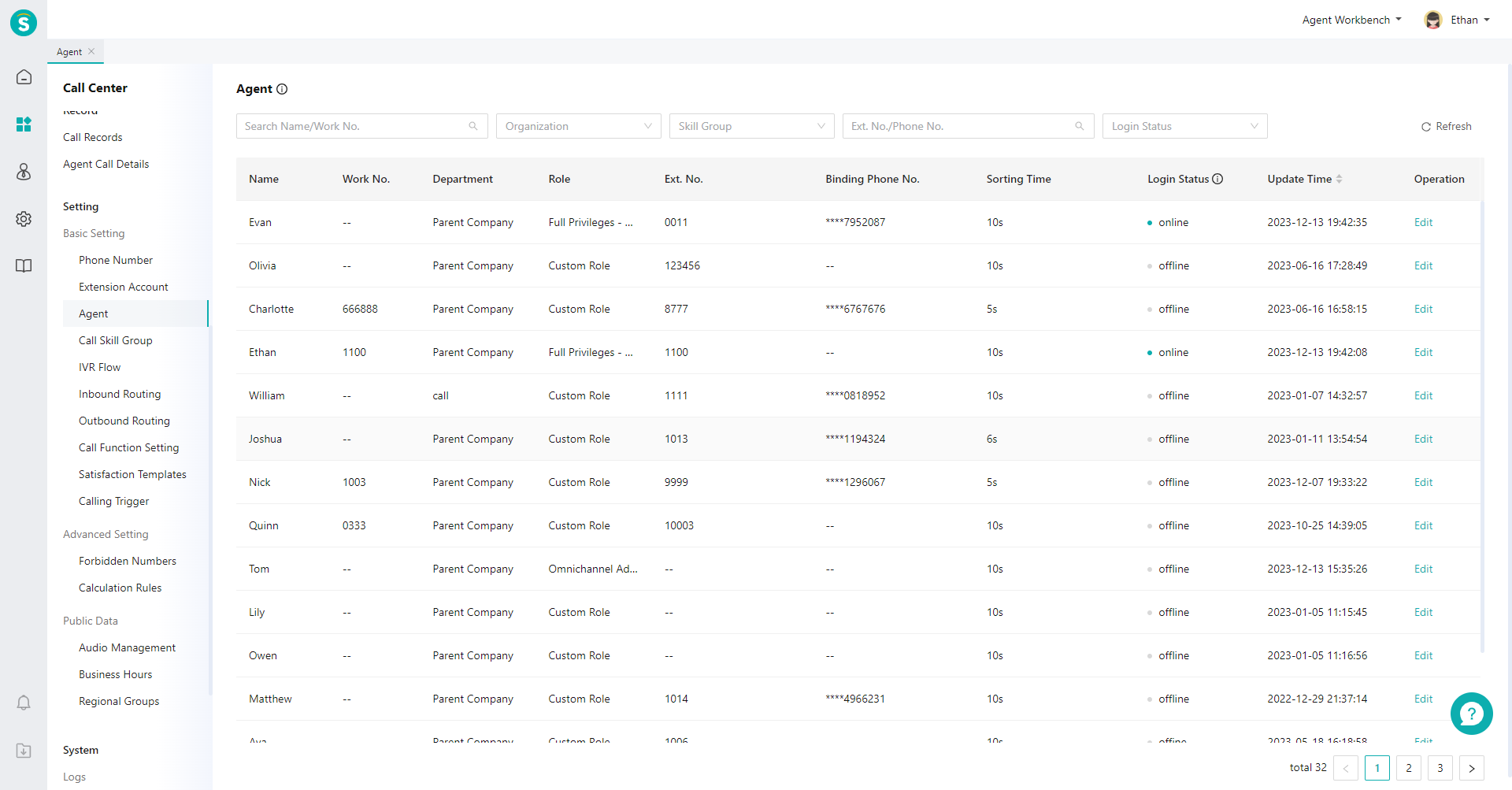
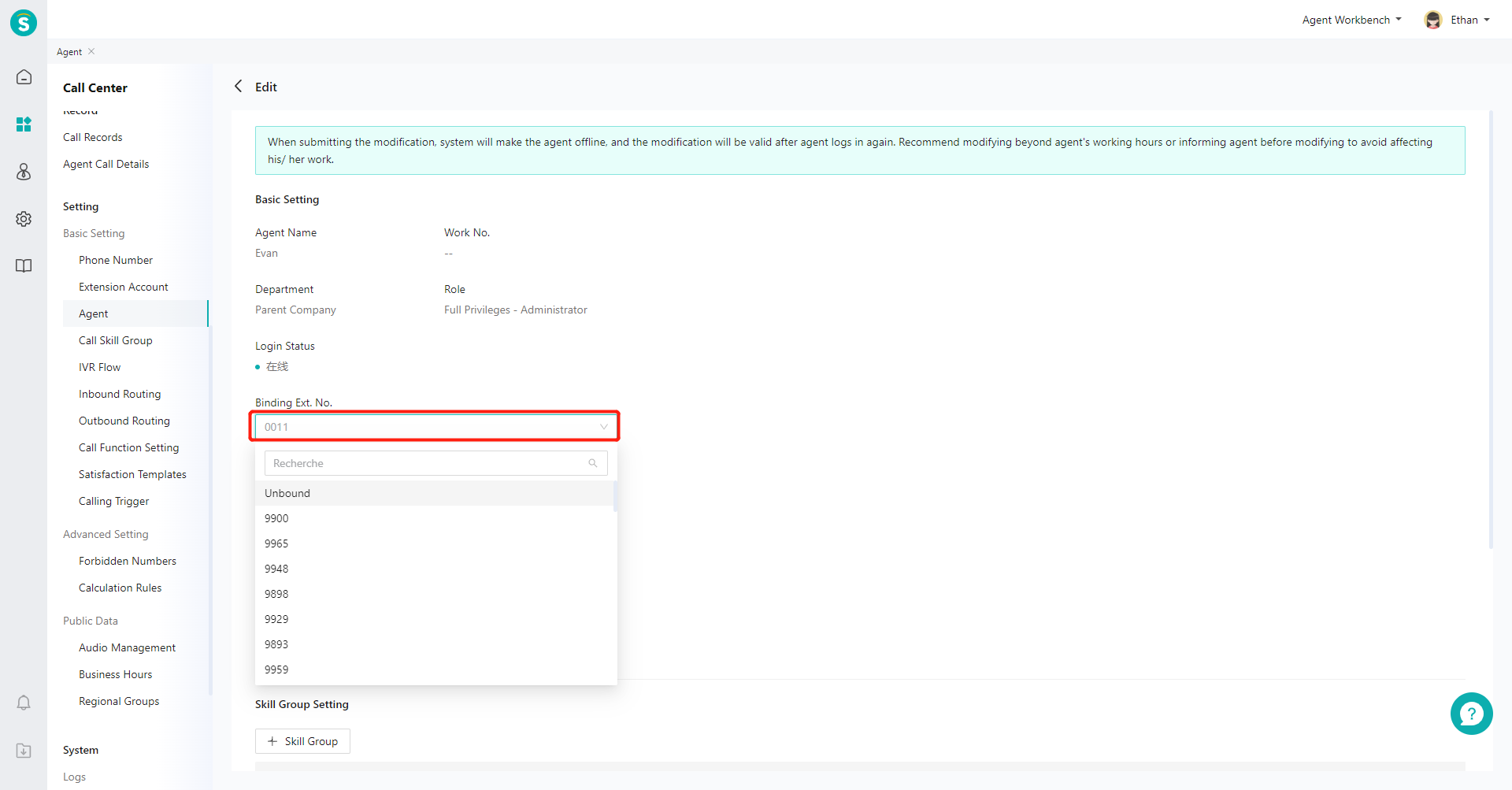
Last Updated: 11/18/2024, 7:17:07 PM
