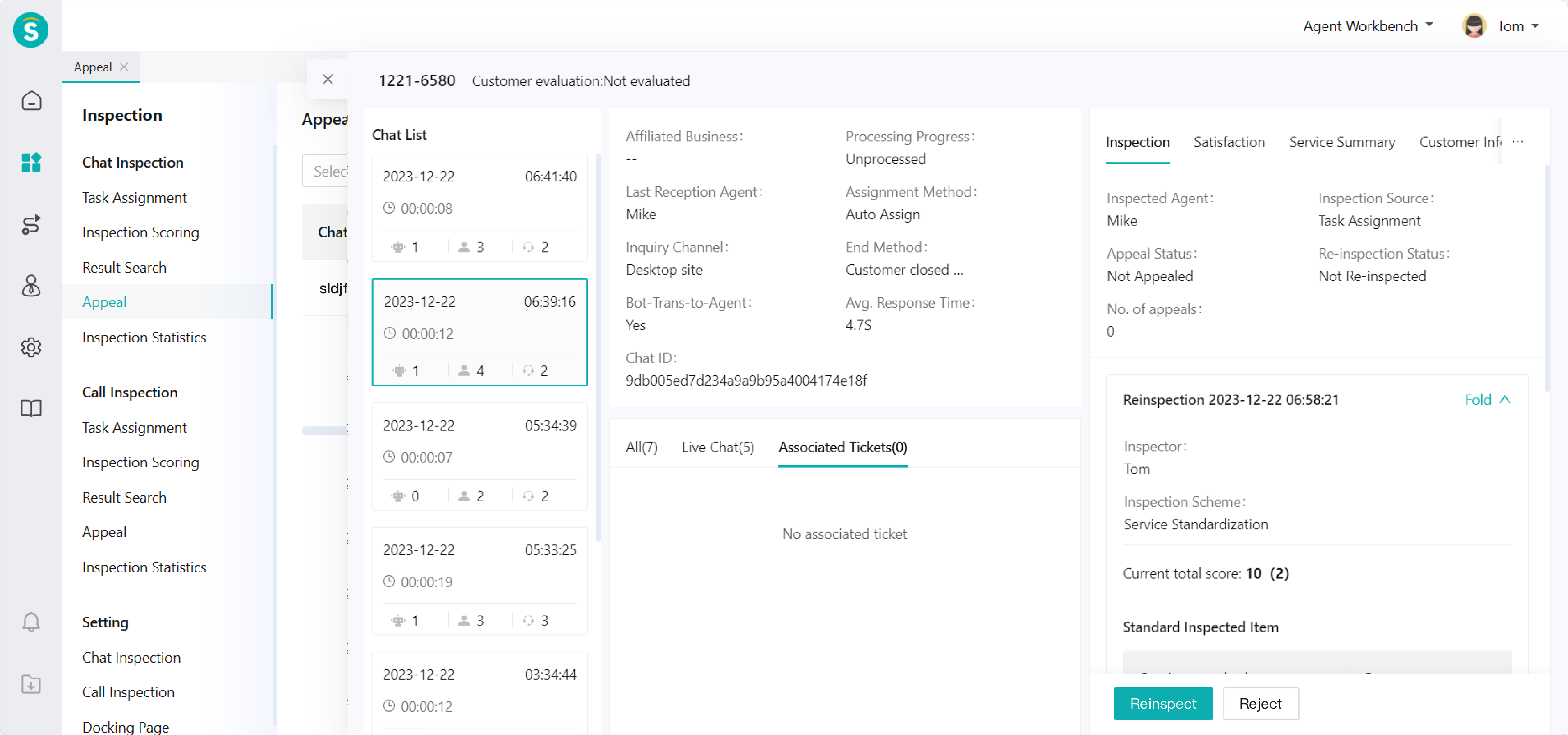Appeal Approval Guide
# Appeal Approval Guide
——Agent can appeal against the unsatisfactory inspection results and wait for the corresponding inspector or the person with department approval permission to handle according to the set appeal workflow, within the appeal window period and the limited number of appeals.
# Usage Scenario of Appeal Approval
After the enterprise enables the Appeal Approval workflow, and the chat/talk received by the agent is inspected, the scoring result can be viewed through the Result Query page. If the agent has any objection to the result, it can initiate an appeal.
# Main Functions of Appeal Approval
Support enabling/disabling the appeal workflow
Support selecting approval scheme as level-1 workflow - approval by inspectors; level-2 workflow - successive approval by department director and inspectors
Support setting appeal window period, and no appeal can be filed after the expiration
Support setting appeal limit. After the limit is reached, no appeal can be filed again (appeal can be filed indefinitely within the appeal window period if it is not set)
# How to Use Appeal Approval
# ● Appeal Workflow Setting
Enable livechat/call appeal workflow in Settings > Chat/Talk Inspection Configuration > Appeal Workflow. (Figure 1) (Note: The following legends use the chat inspection configuration, same as the talk inspection configuration operation)
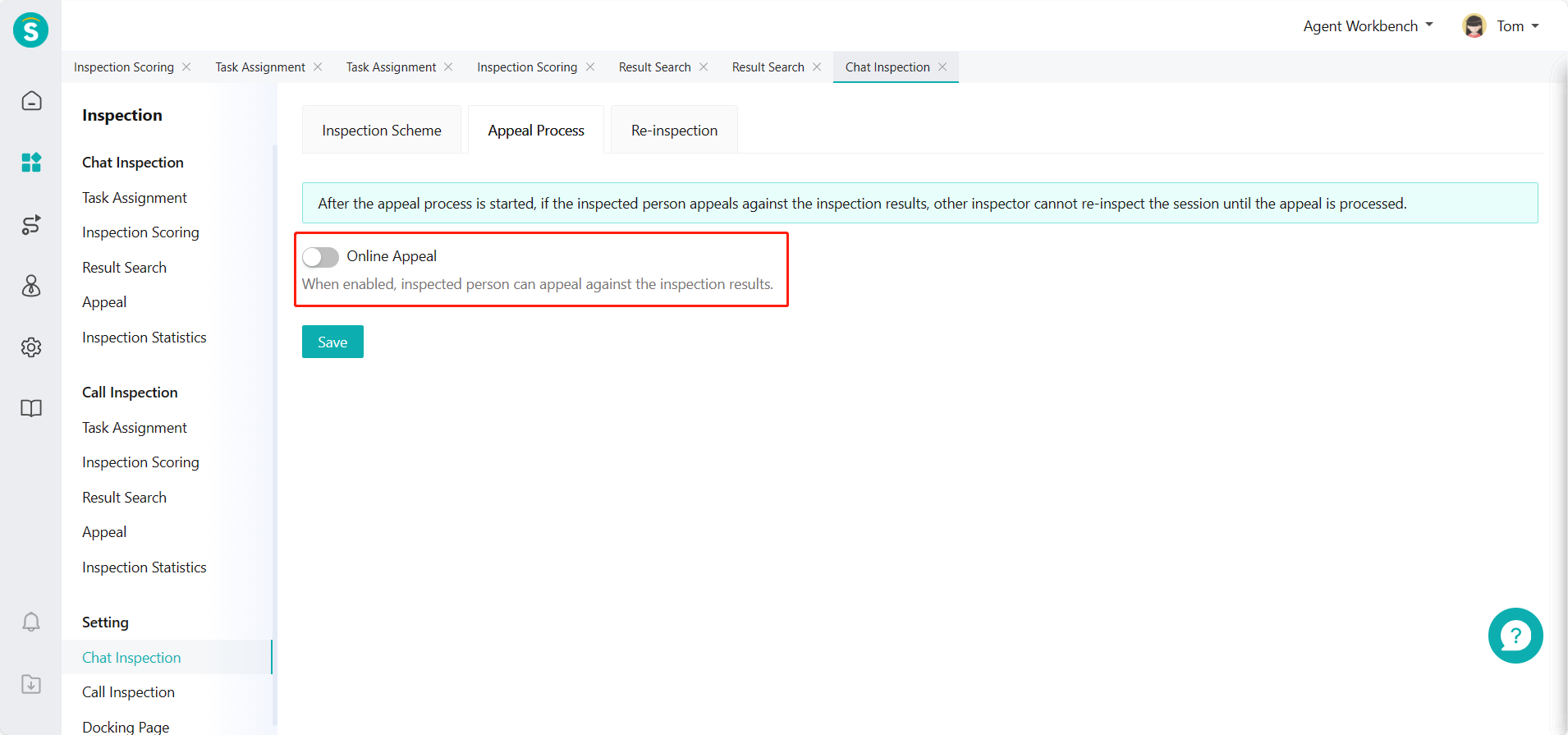
After enabling, set approval scheme, appeal window period and appeal limit. (Figure 2)
Approval scheme: Level-1 workflow indicates the approval by inspectors; level-2 workflow indicates the successive approval by department director and inspectors. Department director configures the「Department Approval」permission.
Set appeal window period, and no appeal can be filed by inspected agent after expiration.
Set appeal limit. After the limit is reached, no appeal can be filed again (appeal can be filed indefinitely within the appeal window period if it is not set).
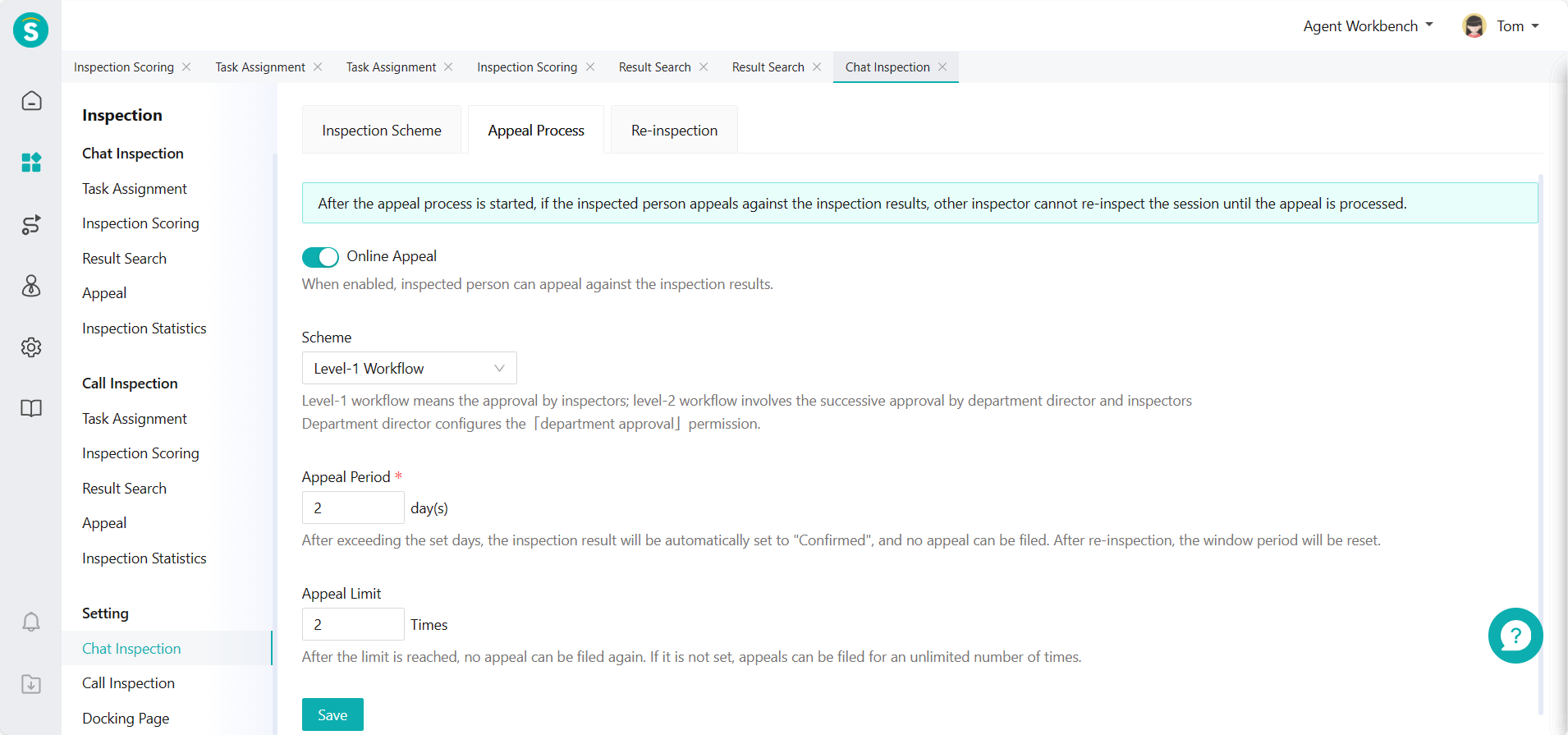
# ● Appeal Approval - Level-1 Workflow
The approval scheme set is level-1 workflow - approval by inspectors.
The inspected agent can view inspection results of chat/talk inspected on「Result Query」page. If the inspected agent has no objection, click「OK」. If the inspected agent is not satisfied with the results, initiate an appeal. (Figure 3)
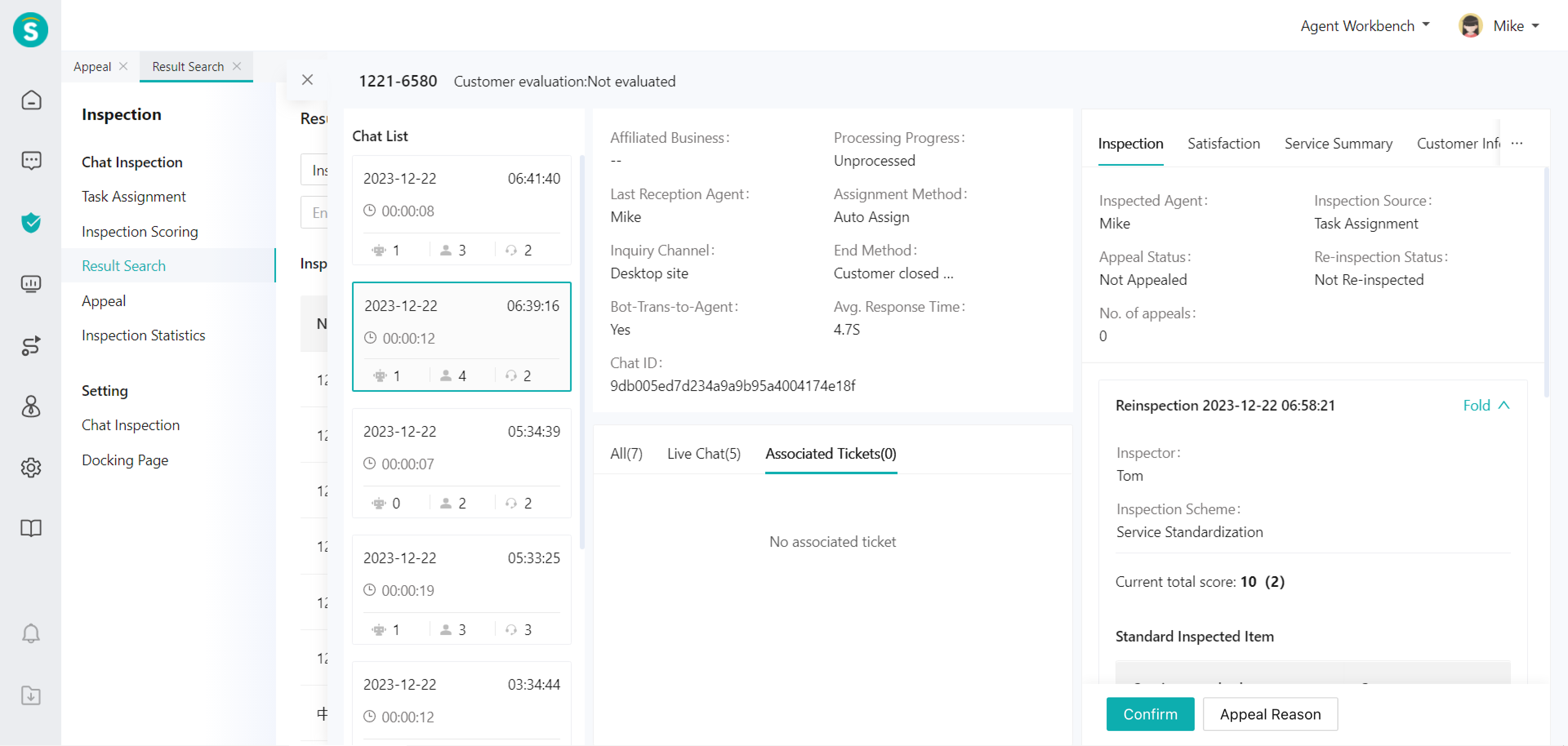
Click「Appeal」button to fill in the reason for appeal in the pop-up window. (Figure 4)
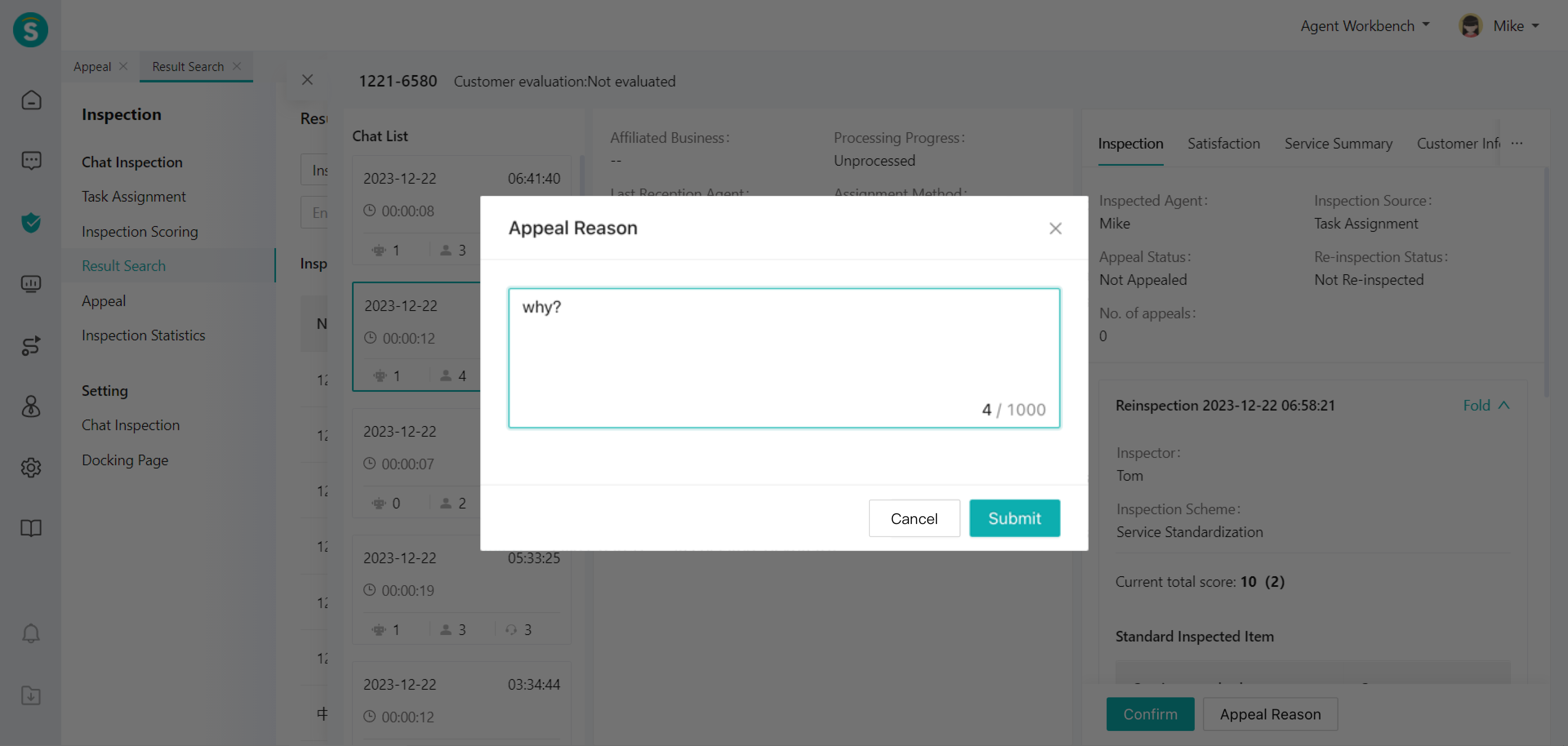
After submitting the appeal reason, the corresponding appealed inspector can view the appeal record in the status of "To Be Approved by Inspector" in the「Appeal Approval」list. (Figure 5)
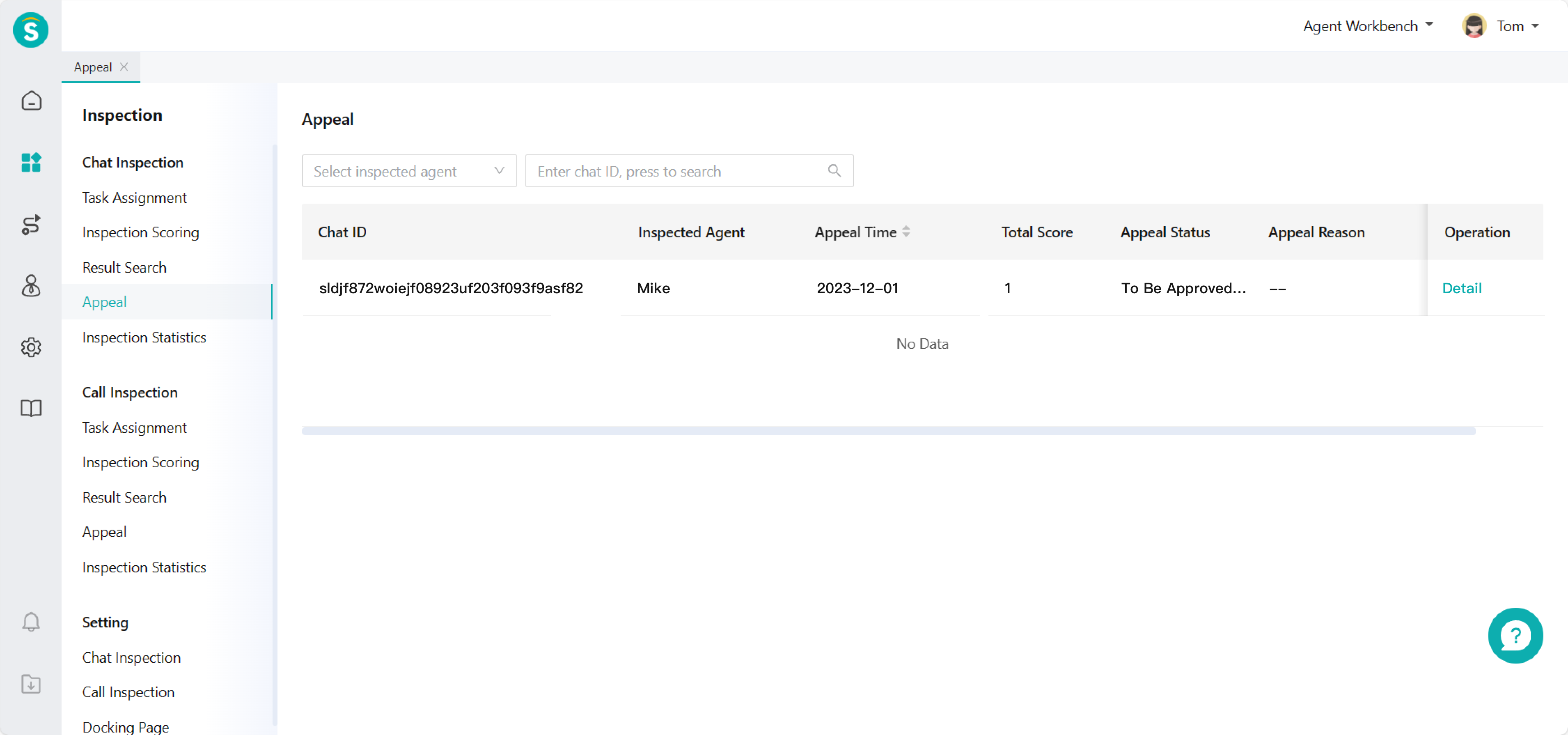
Click to enter the details page to「Reinspect」or「Reject」the inspection result. (Figure 6)
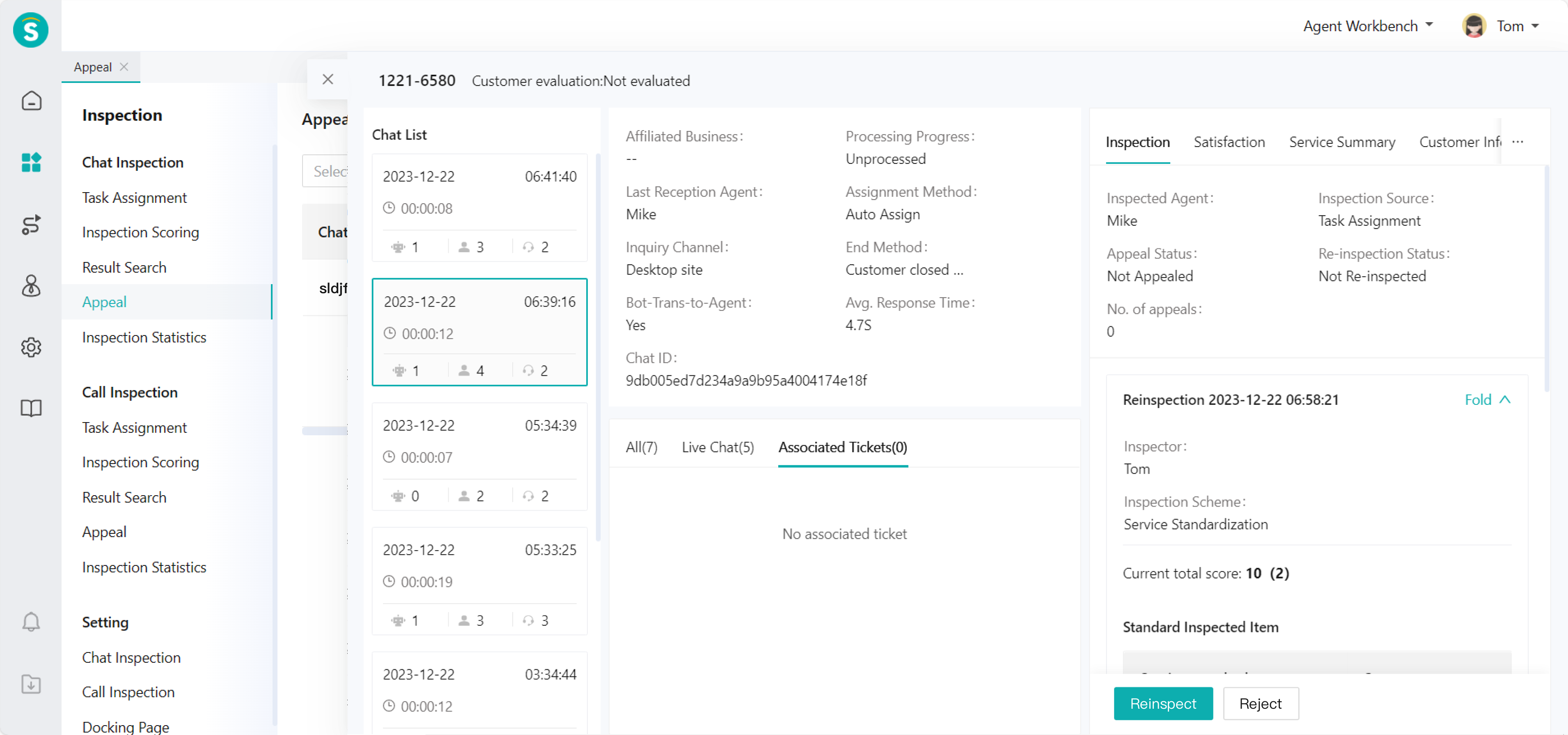
The appeal workflow ends after reinspection or rejection.
# ● Appeal Approval - Level-2 Workflow
The approval scheme set is level-2 workflow - successive approval by department director and inspectors.
After the inspected agent submits the appeal reason, the department director can view the appeal record in the status of "To Be Approved by Director" in the「Appeal Approval」list. (Figure 7)
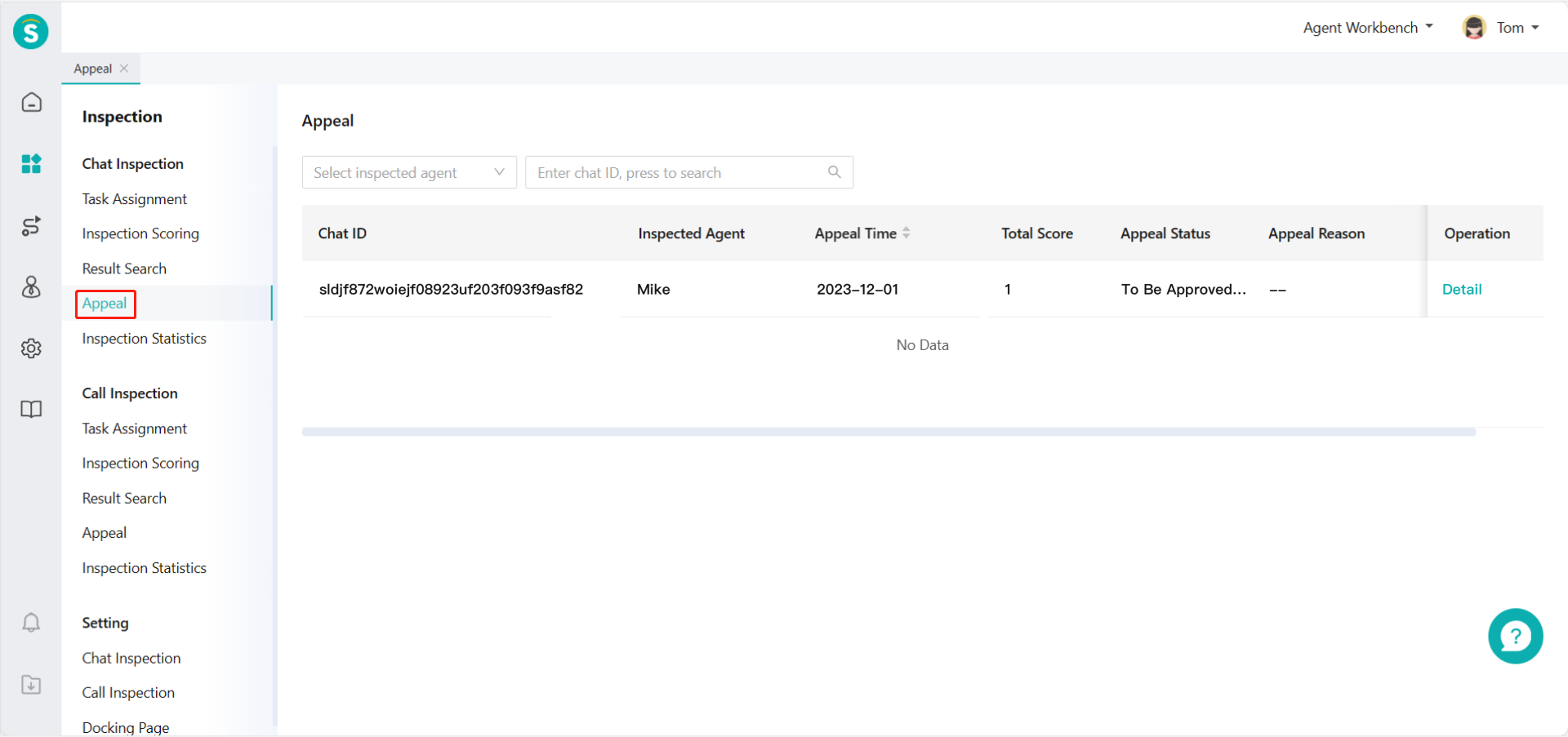
The person with「Department Approval」permission can enter the details page to「Pass」or「Reject」.
By clicking「Pass」, the director approves the doubt about the inspection result, and reinspection shall be done by the inspector. The appealed inspector can view the appeal record in the status of "To Be Approved by Inspector" in the「Appeal Approval」list.
By clicking「Reject」, the director considers there's no doubt about the inspection result, and reinspection by the inspector is not required. This appeal workflow ends.
If the department director is also the inspector, he/she can「Reinspect」or「Reject」. (Figure 8)