Agent Call Details
# Agent Call Details Guide
——Module for enterprises to query all agent call details. Agent call details are the records of each involved agent. For example, if a call is transferred from A to B and not answered by B, two agent call details of A and B will be generated. The details can be viewed to understand the whole situation of the call.
# Main Functions of Agent Call Details
# ● Query Agent Call Details
- Support department-level data isolation. Department members can only view the agent call details of their own departments and sub-departments.
- Support users to customize multiple sets of list field display schemes according to different scenarios.
# ● View Agent Call Details
- Support viewing all agent call details associated with a call record.
- View tickets, including downstream tickets of the phone number and all tickets of the customer.
- View or edit customer profile.
- View customer business records.
- View docking page.
# How to Use Agent Call Details
# ● Query Agent Call Details List
- Support querying all agent call details associated with the customer call records according to the filter condition of the customer call records; support direct querying by the filter condition of the agent call details; click the【Filter】button on the right side to expand "More Filter Conditions" and query with more conditions (Figure 1).
- Support list custom field display scheme. Click the gear-shaped button on the right side of the list to expand the scheme list, and click【+Scheme】. In the pop-up window, select fields on the left side and sort the selected fields on the right side (Figure 2).
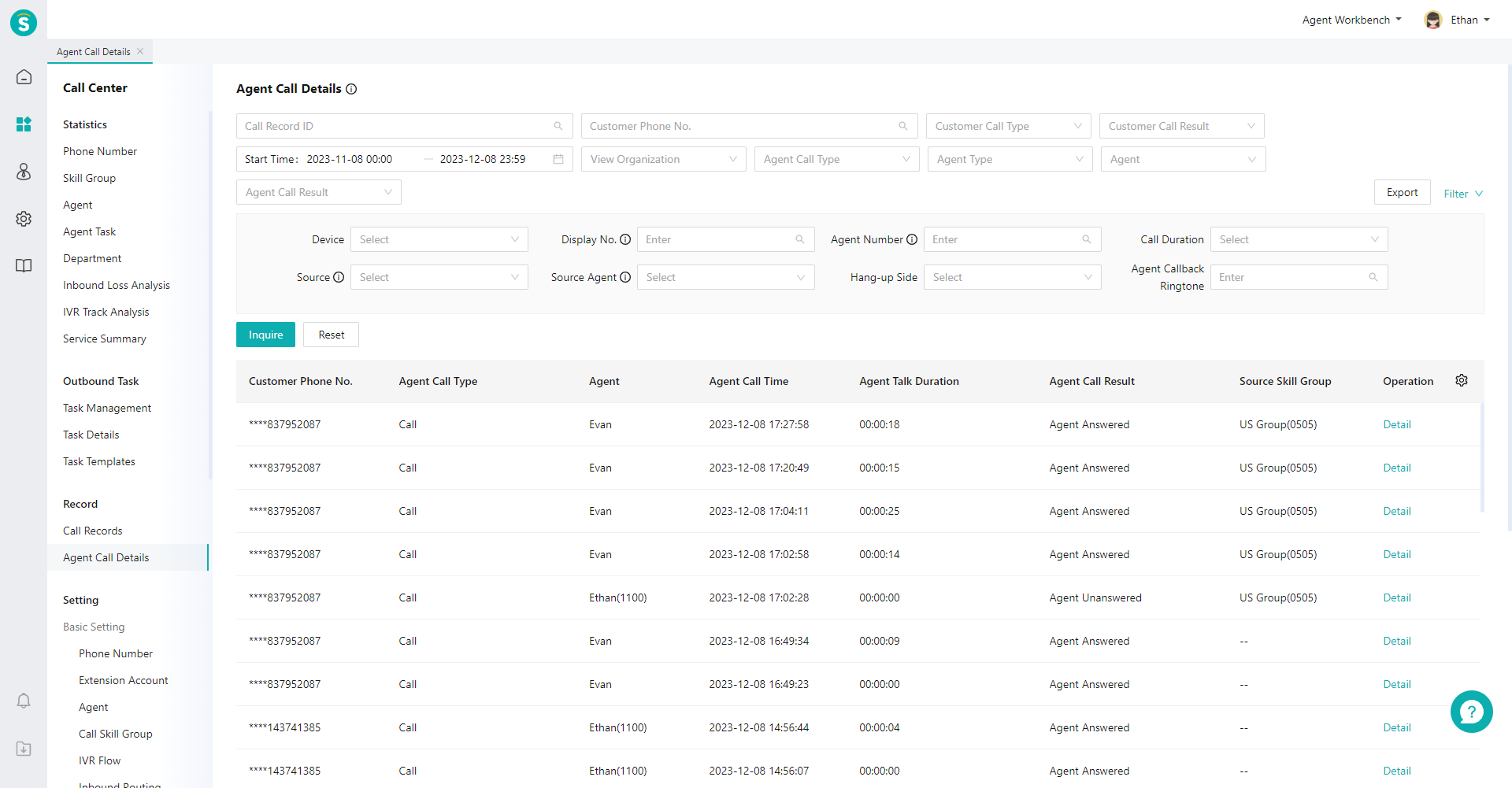
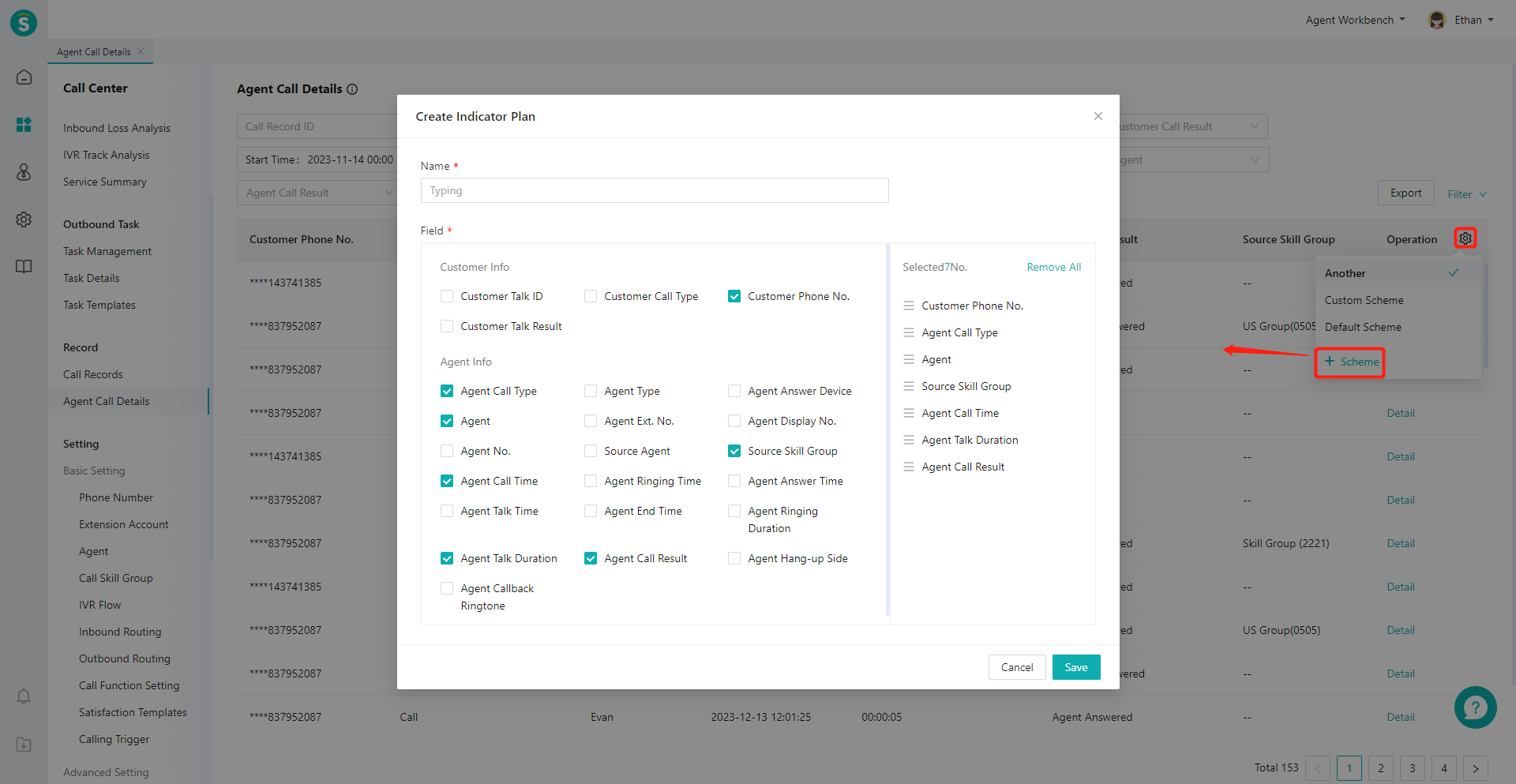
# ● View Agent Call Details
- You can view call data in the「Call Details」tab. 「Call Record」is call data at customer side (Figure 3);「Agent Call Details」is the call data at the agent side. If there are multiple agents participating in the call, multiple records will be displayed, such as transfer and inquiry scenarios (Figure 4);
- You can view the records of the customer's chat, call and ticket in the「Business Records」tab (Figure 5);
- You can view the downstream tickets created by this call and all tickets of the current customer in the 「Ticket」 tab; click the "Create Ticket" button in the upper right corner to create a downstream ticket for the current call (Figure 6).
- You can view the customer profile in the「Customer Info」tab (Figure 7);
- View docking page (Figure 8);
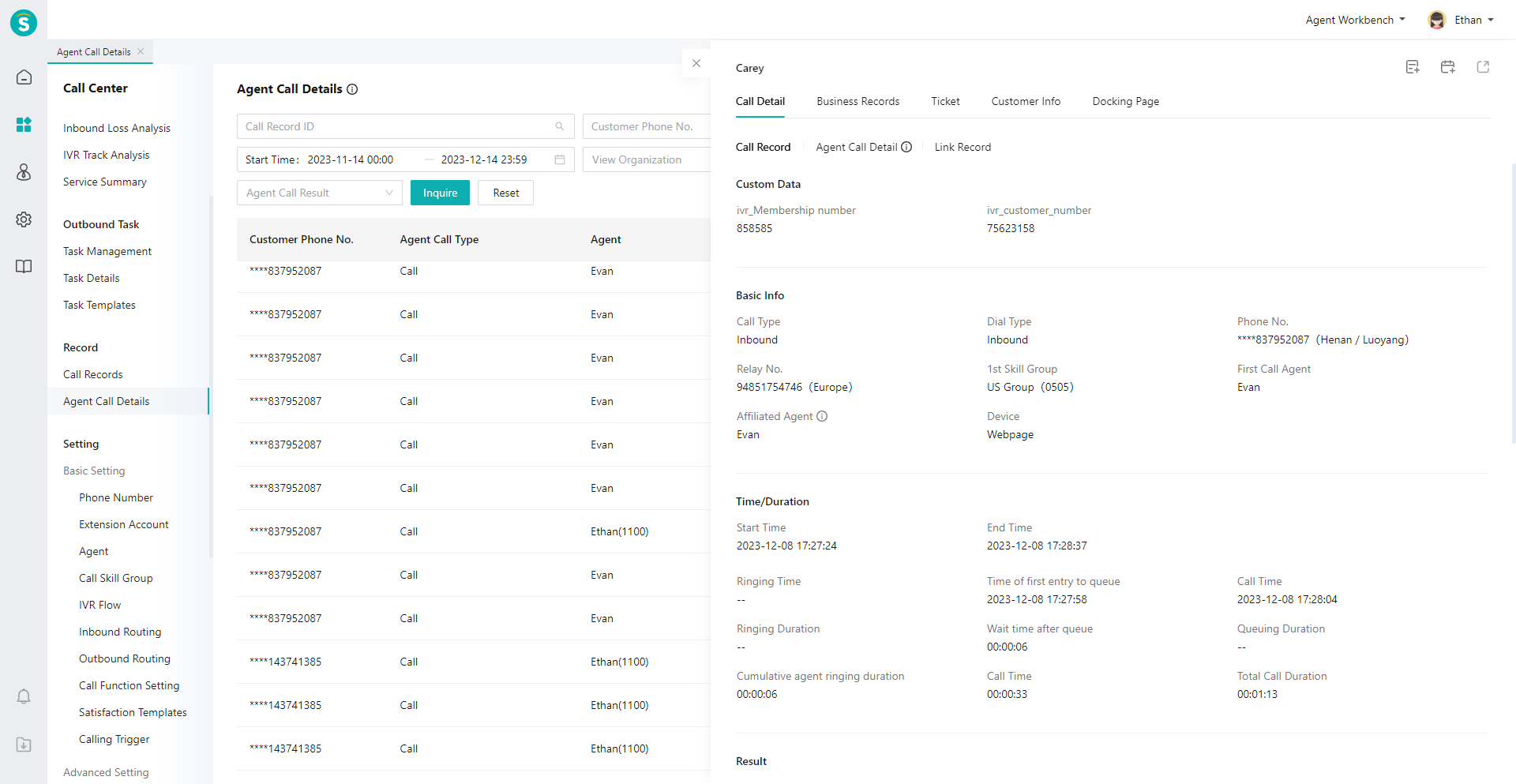
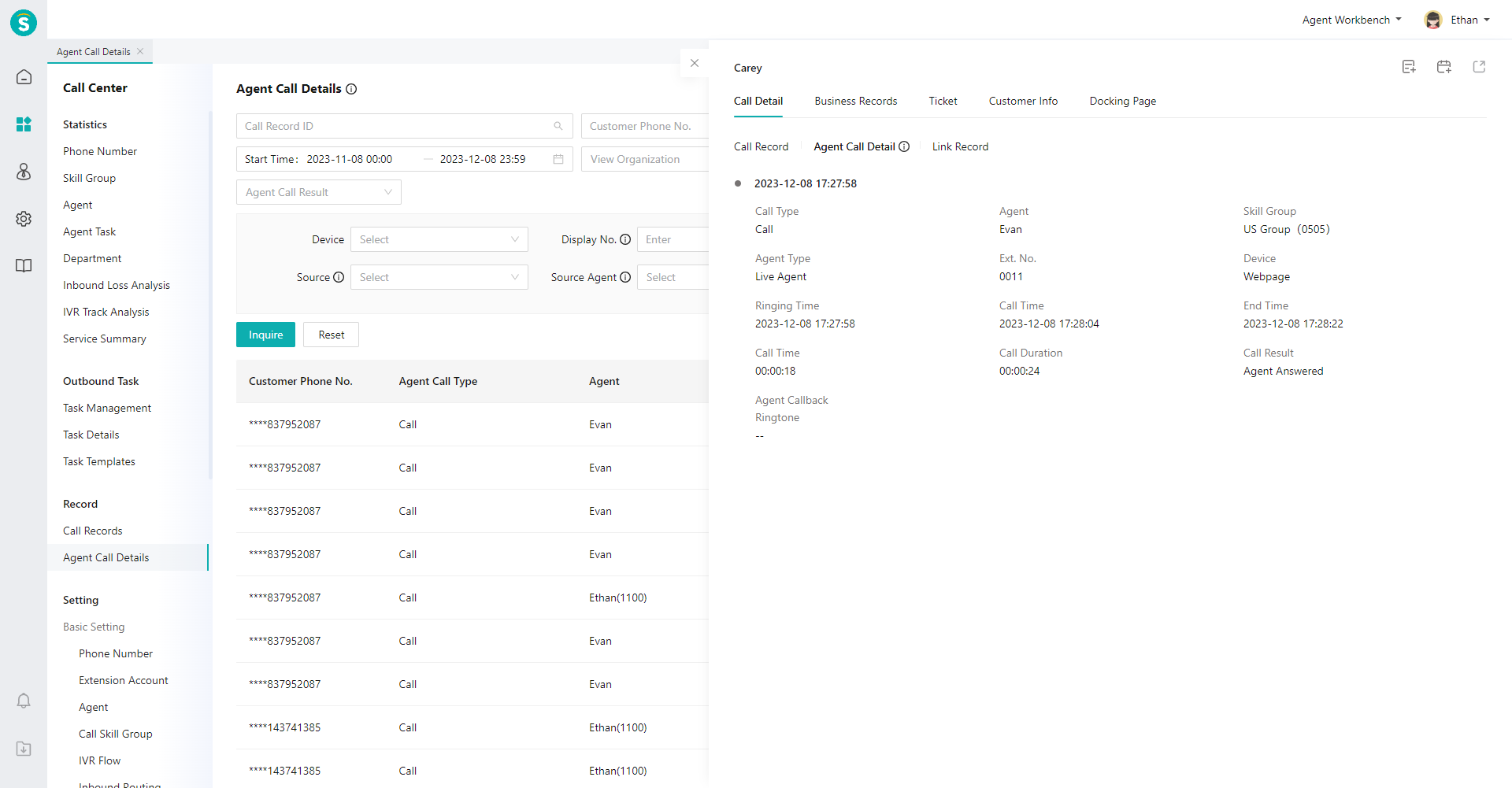
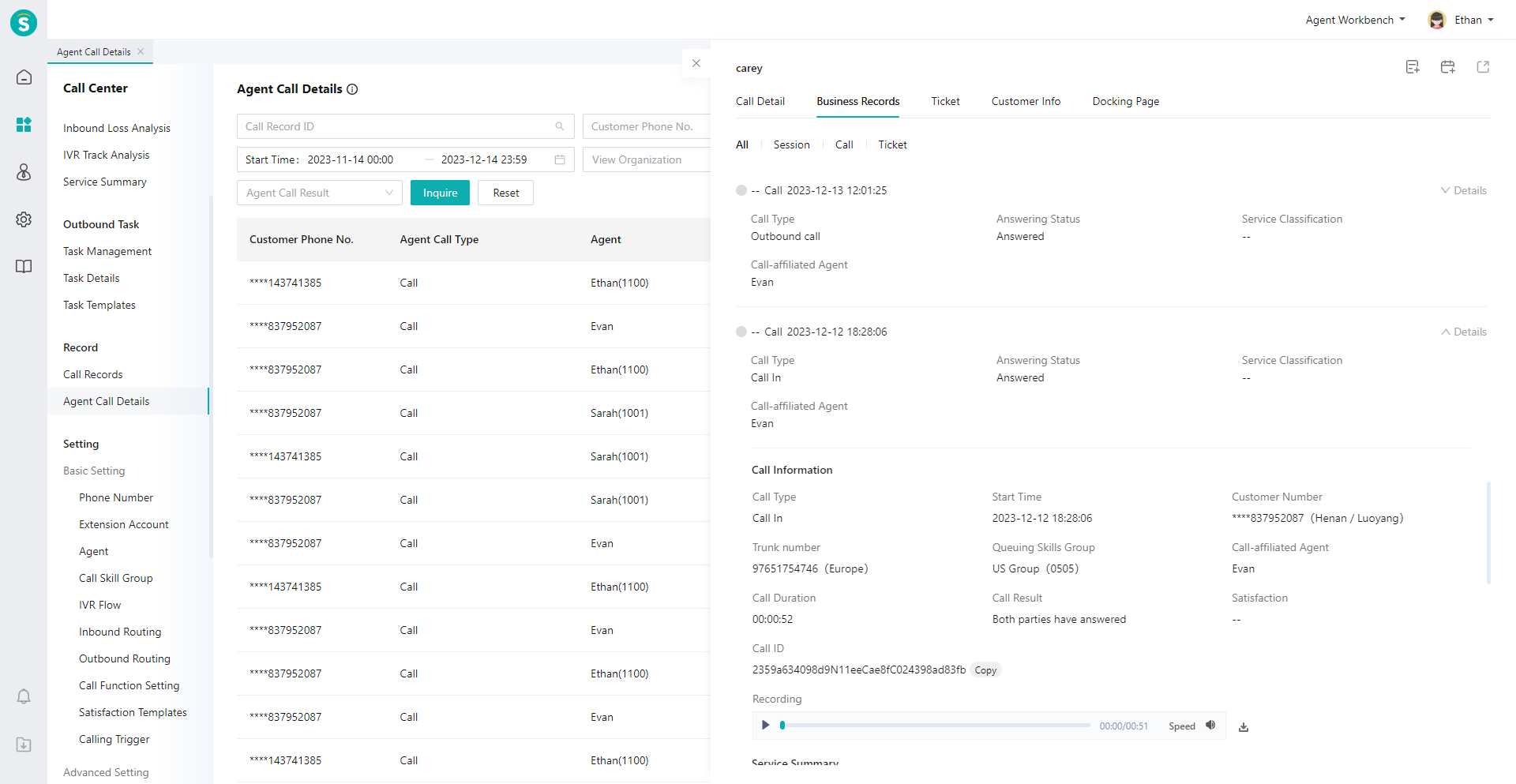
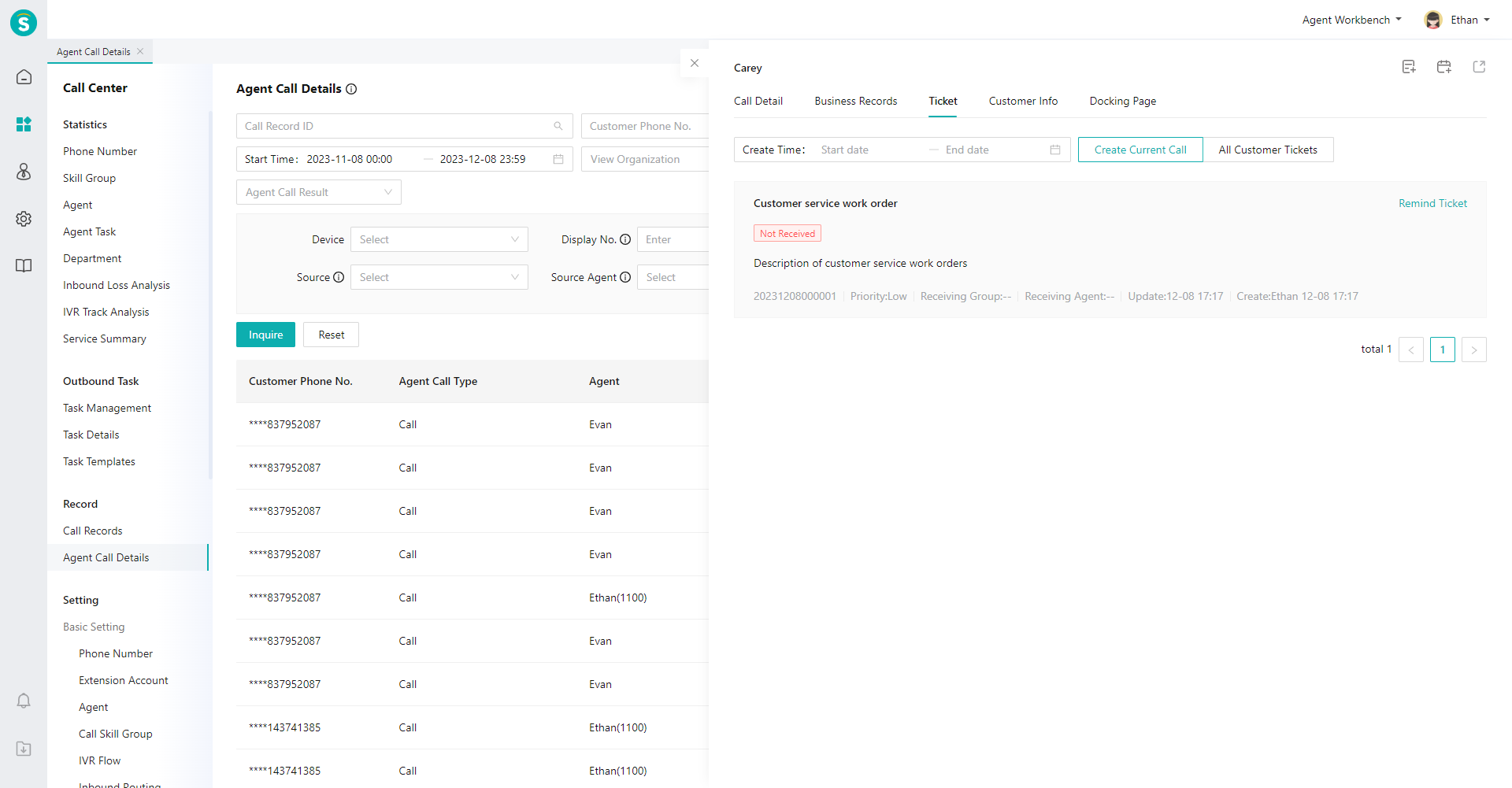
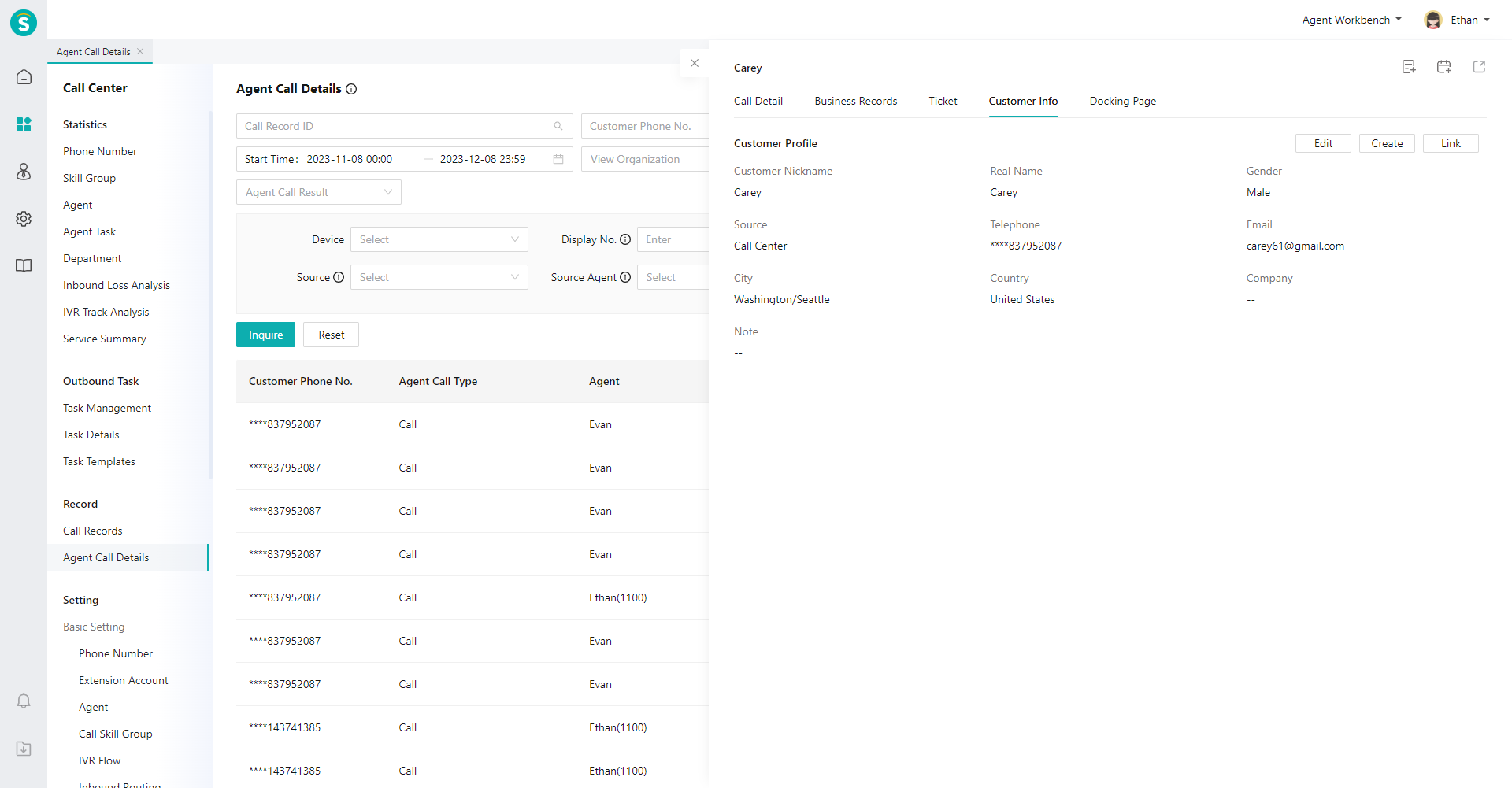
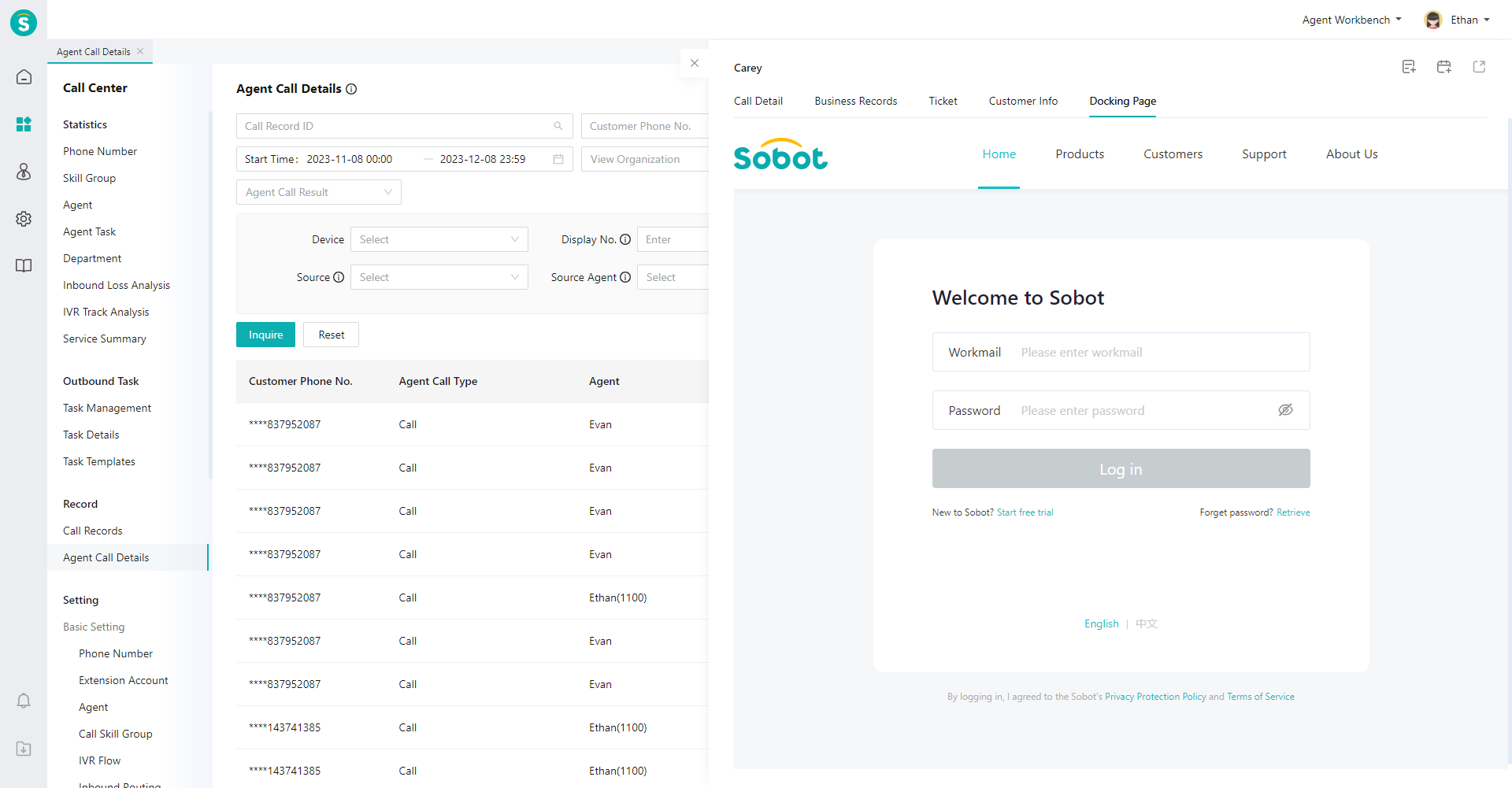
# ● Export Agent Call Details
Click the【Export】button in the upper right corner of the list to export all agent call details of the filter results (Figure 9).
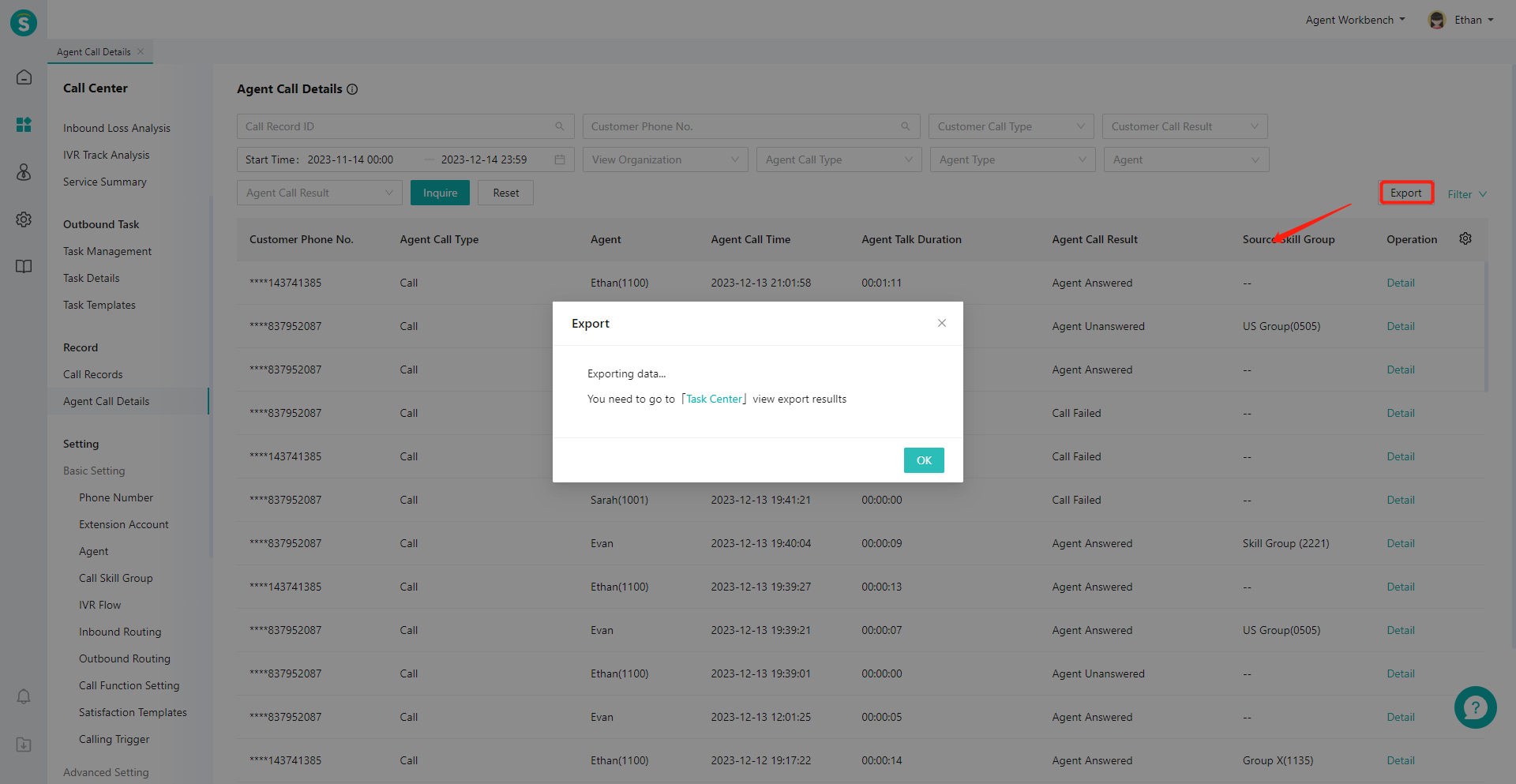
Last Updated: 11/18/2024, 7:17:07 PM
