Docking Page Module Guide
# Docking Page Module Guide
——Learn how enterprises configure the docking page required in scenarios such as talk pop-up through this article
# Role of Docking Page Module
View or use 3rd-party business system in the corresponding position after adding the system as「Docking Page」. E.g., after docking the 3rd-party CRM system to「Talk Details」, agent can view the customer information in CRM in Talk Pop-up page. This module is mainly used to create and manage docking pages.
# Main Functions of Docking Page Module
- Support adding, deleting and editing docking pages.
- Support passing relay number, customer number, time and other params to docking pages.
# How to Use Docking Page Module
# ● Create Docking Page
- Click【Add/Edit】 in the top right corner of the list to open the Edit & Category page (Figure 1).
- On the edit page, you need to fill in the corresponding information of the docking page, where the complete URL shall be entered in the URL bar (Figure 2).
- Usage scenario example: You can view the enabled page in「Call Workbench > Current Talk > Talk Details」(Figure 3).
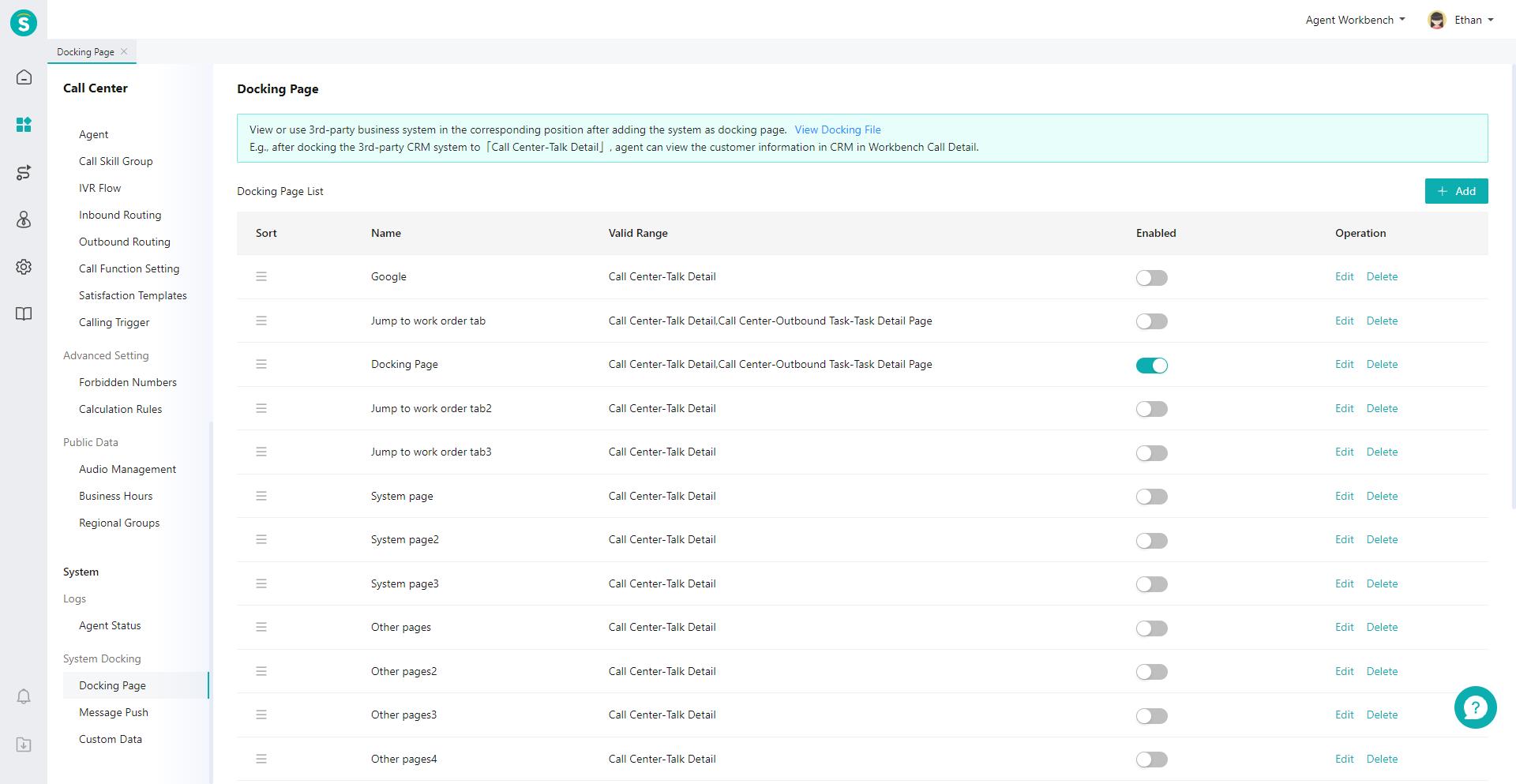
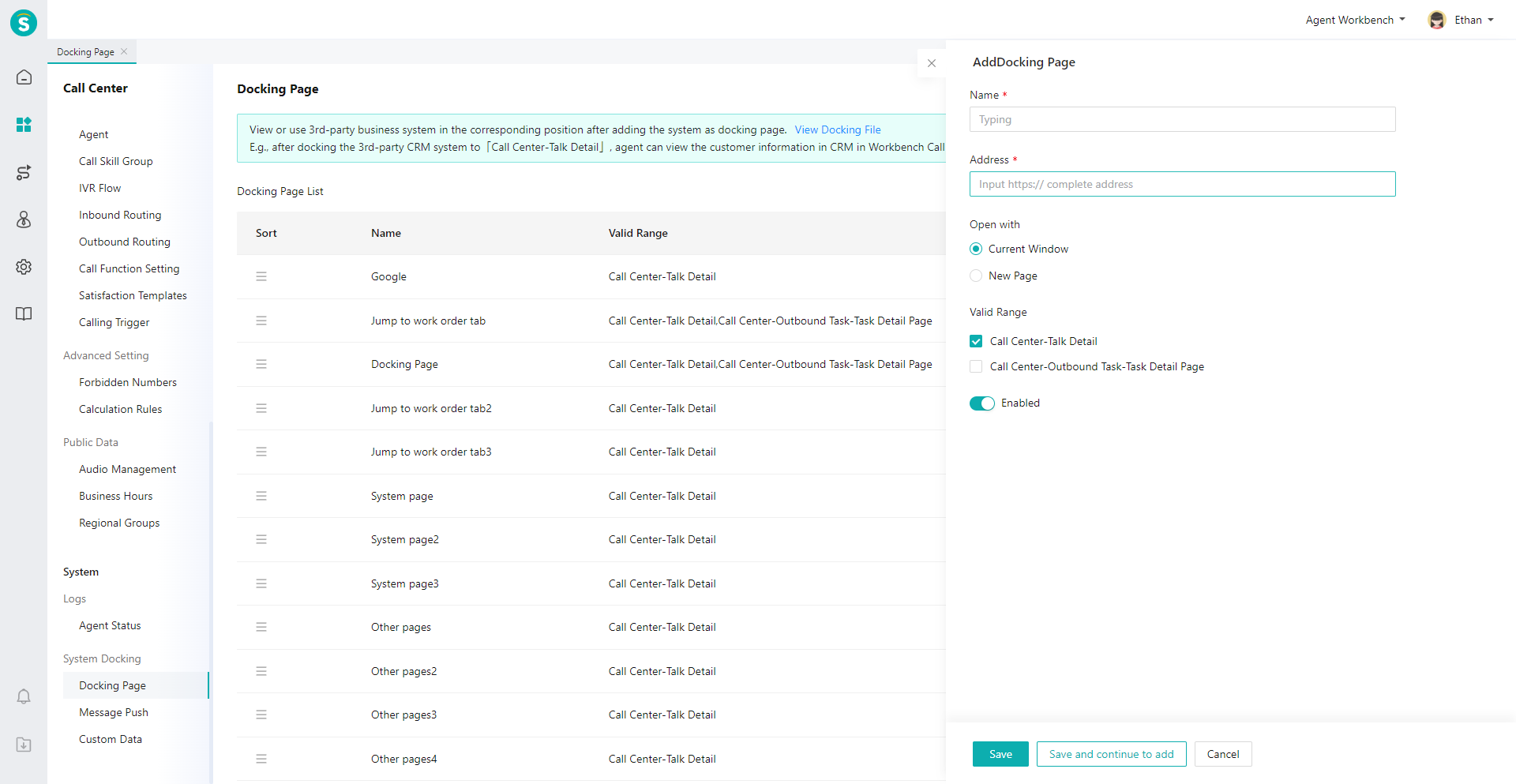
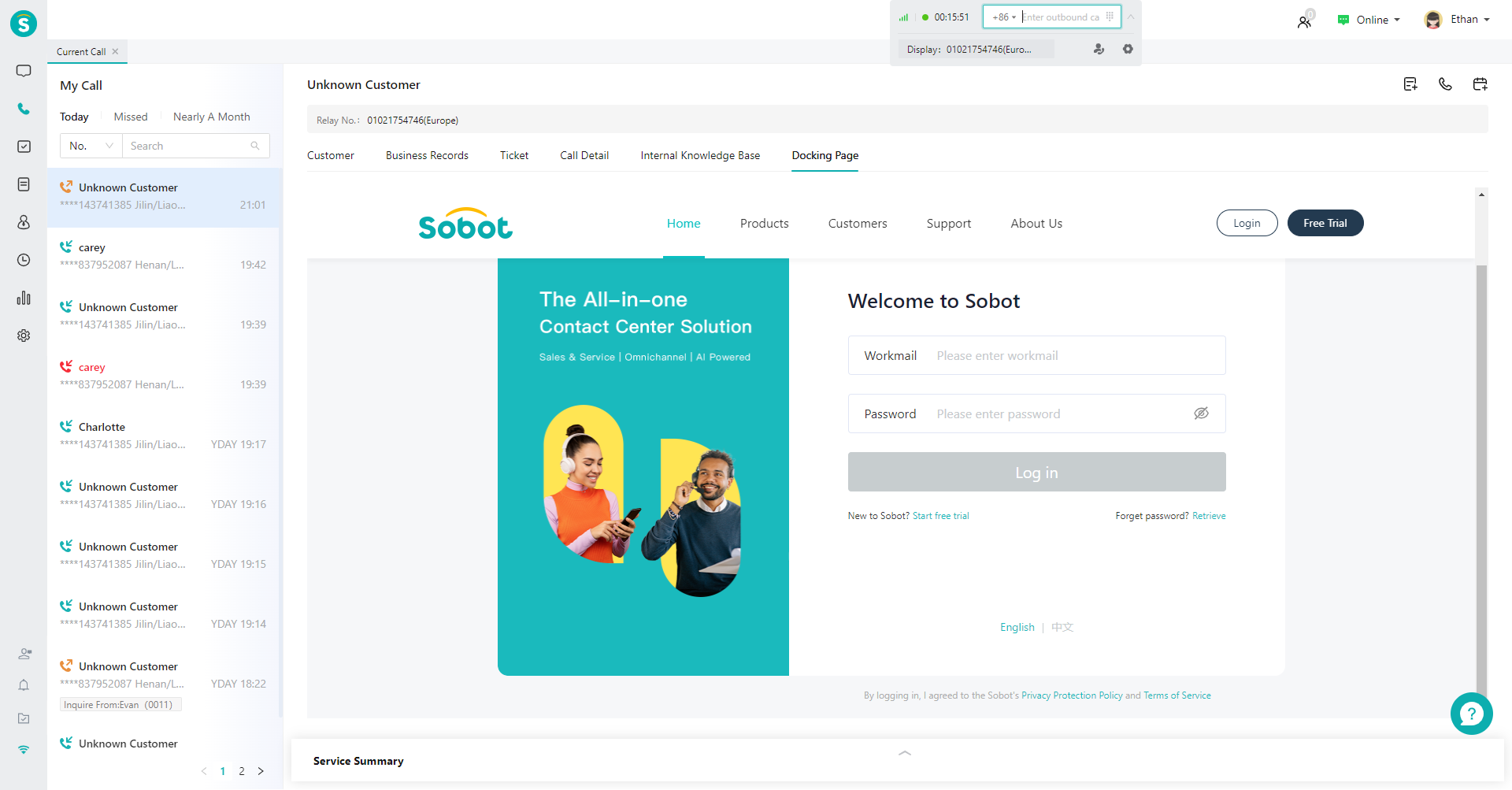
Last Updated: 2/26/2025, 3:41:03 PM
