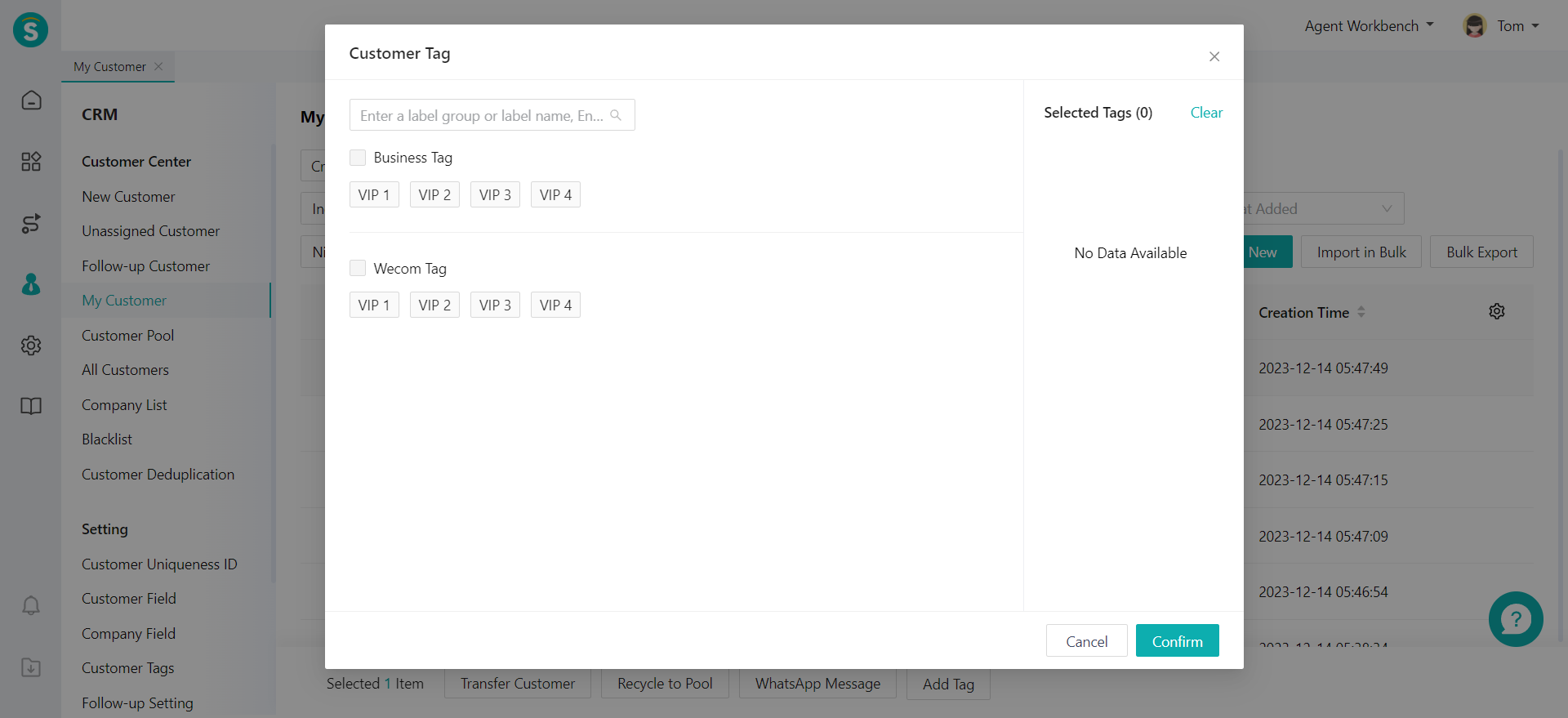My Customer
# My Customer Guide
——View the customer information maintained by agents themselves, and update the latest status and business progress of maintained customers at any time
# What Can You Learn from This Article?
After the customer has been assigned with an agent, it will be in the follow-up status. Admin can view the customer information in the Follow-up Customer, and general agent can view its customers in My Customer. Through My Customer, the agent can update the customer information, view the customer's latest status, or transfer the customer to another agent.
# Preparation
● Add My Customer: You can add customer information manually through My Customer page or import customer information in bulk, and the customer information will be marked as My Customer. If you add an agent through My Customer Page, the default agent will be the current login agent. You can also claim the customer as My Customer directly through the Pool Customer.
● Add customer fields: When adding customer information, you can fill in different fields to explain customer characteristics and preferences, and add multiple customer fields to enrich the customer information.
Related article: Custom Customer & Company Field Guide
# Customer Info List
Through the CRM > My Customer page, you can view all customers in My Customer and adjust the displayed list customer fields by customizing list items. You can also add, import or export in bulk, and edit customer information of My Customer.
# ● Customize List Items
You can click the tag on the right side of the customer information list on My Customer page to activate the row display field function and control the field content displayed in the customer list by checking the fields in the pop-up box.
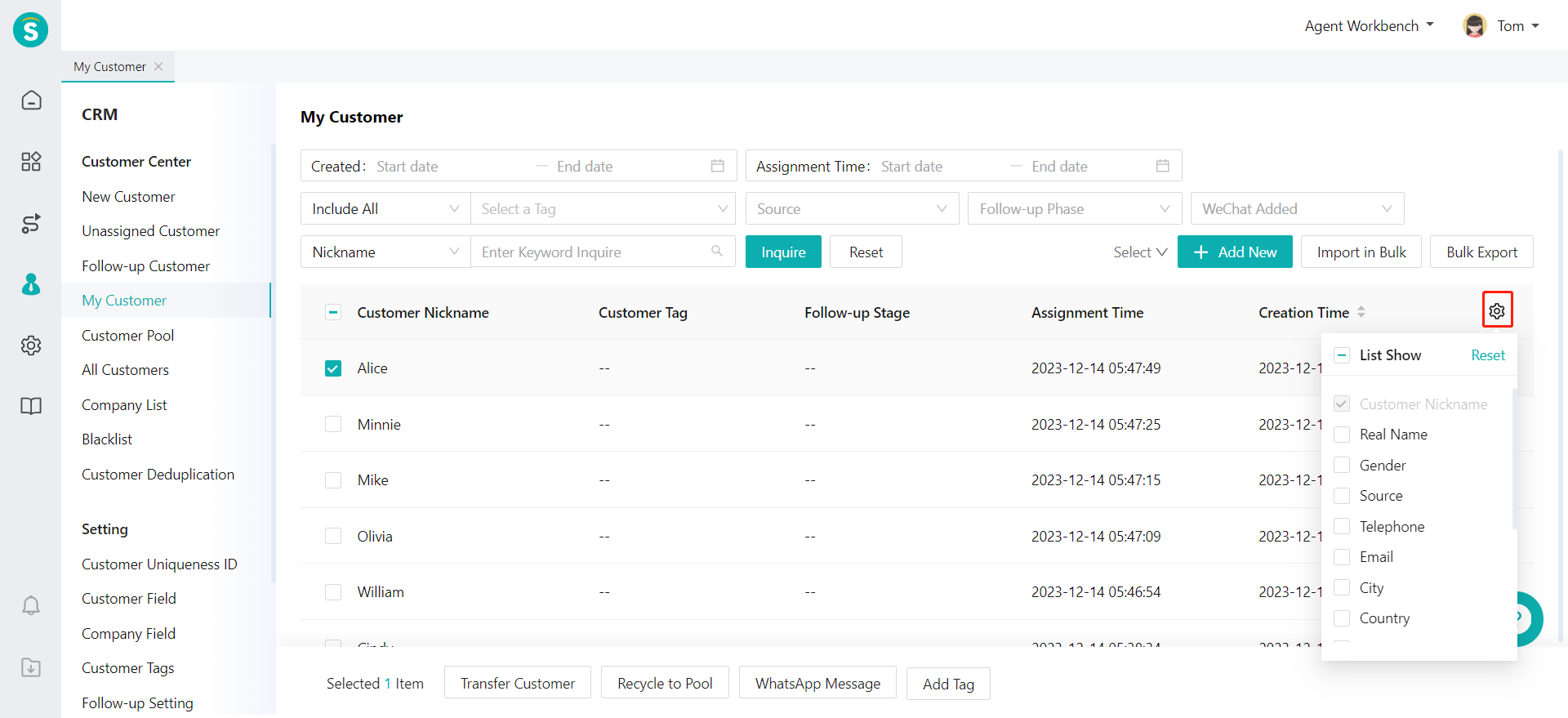
# ● Single New Customer
Agent can click the【+Add Customer】button on My Customer Page to manually add a My Customer, then fill in the customer information field, and save it. You don't need to select an agent for the customer added through this page, with the current agent set by default.
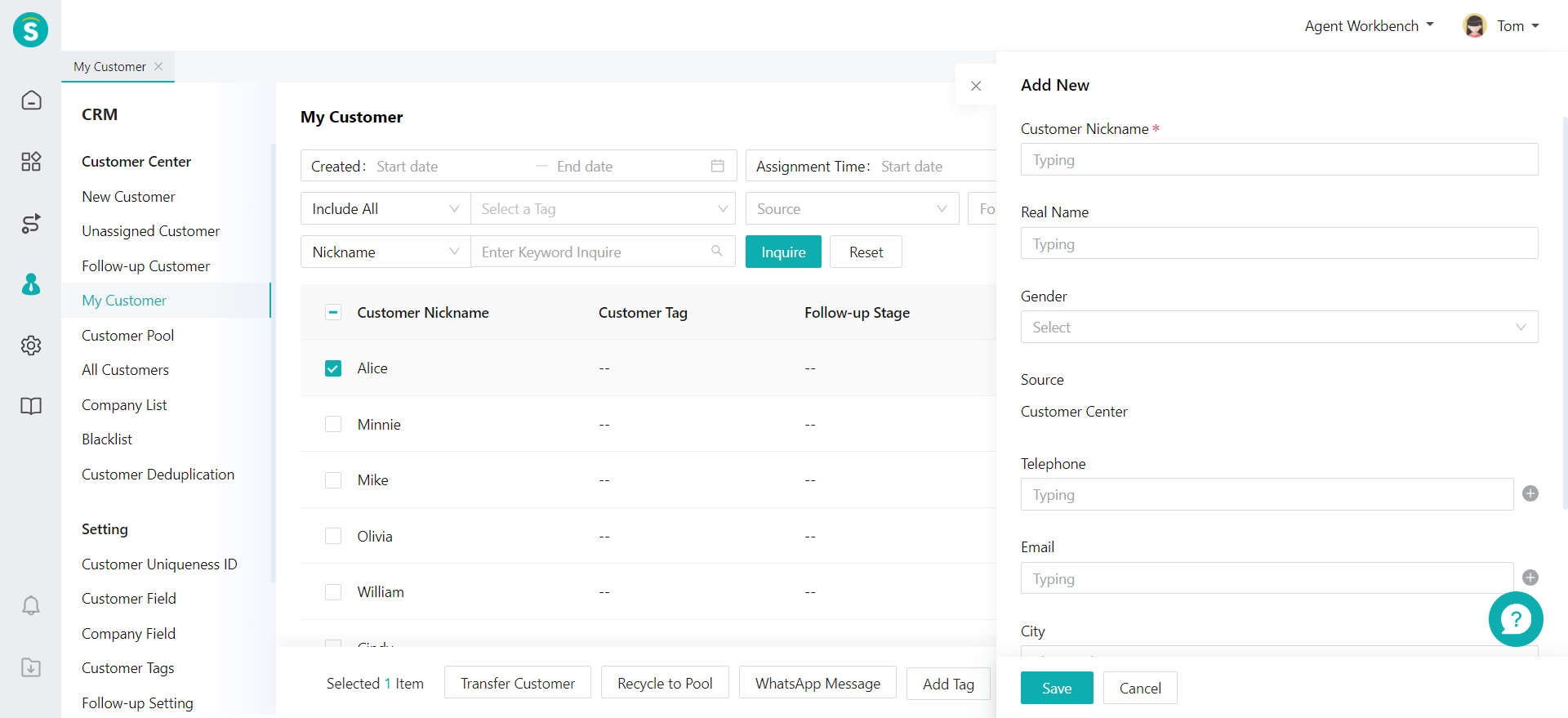
# ● Bulk Import
The agent with the bulk import permission can click the【Bulk Import】button and upload files to create My Customer information in bulk through My Customer Page.
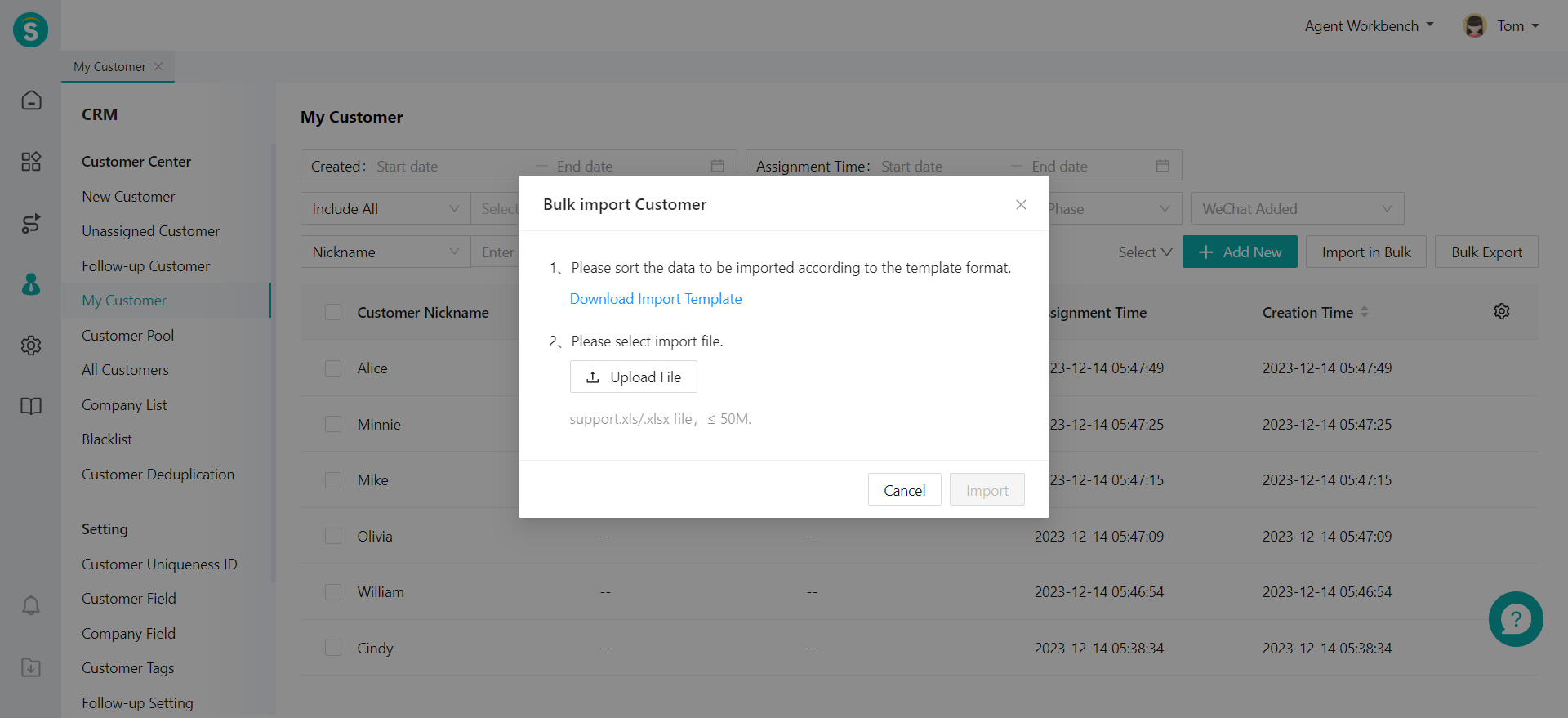
# ● Bulk Export
The agent with the bulk export permission can click the【Bulk Export】button to export all My Customer information through My Customer Page.
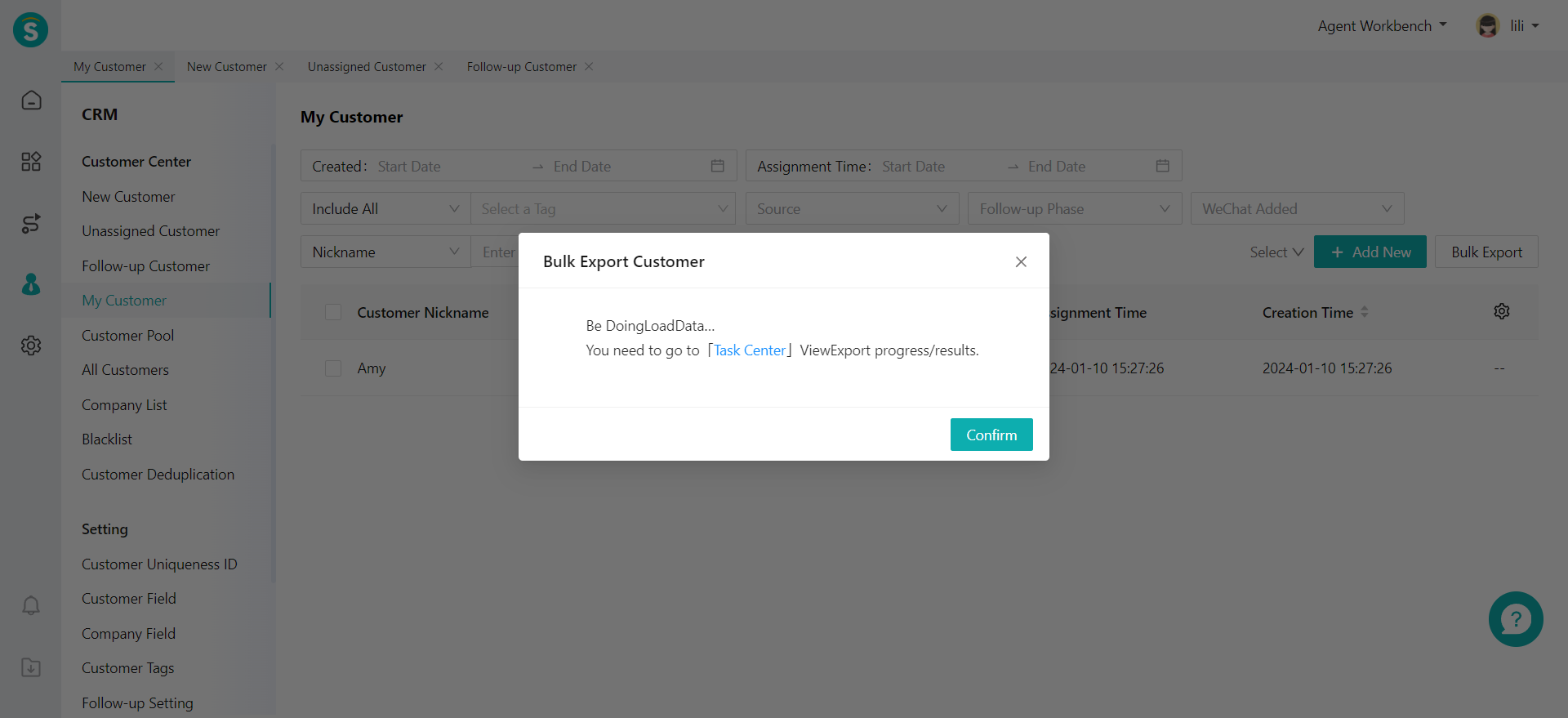
# Query Customer
Through the CRM > My Customer Page, you can filter and query customer information through the default conditions of the system, or select custom fields through custom filtering to filter and query.
# ● Basic Query
Through My Customer Page, you can filter customer information by customer creation time, assignment time, customer tag, customer source, follow-up stage, and whether the customer is a WeChat friend of the agent. Besides, you can also conduct keyword search through customer nickname, real name, company, phone number, email and docking ID, and query customer tags according to different relationships.
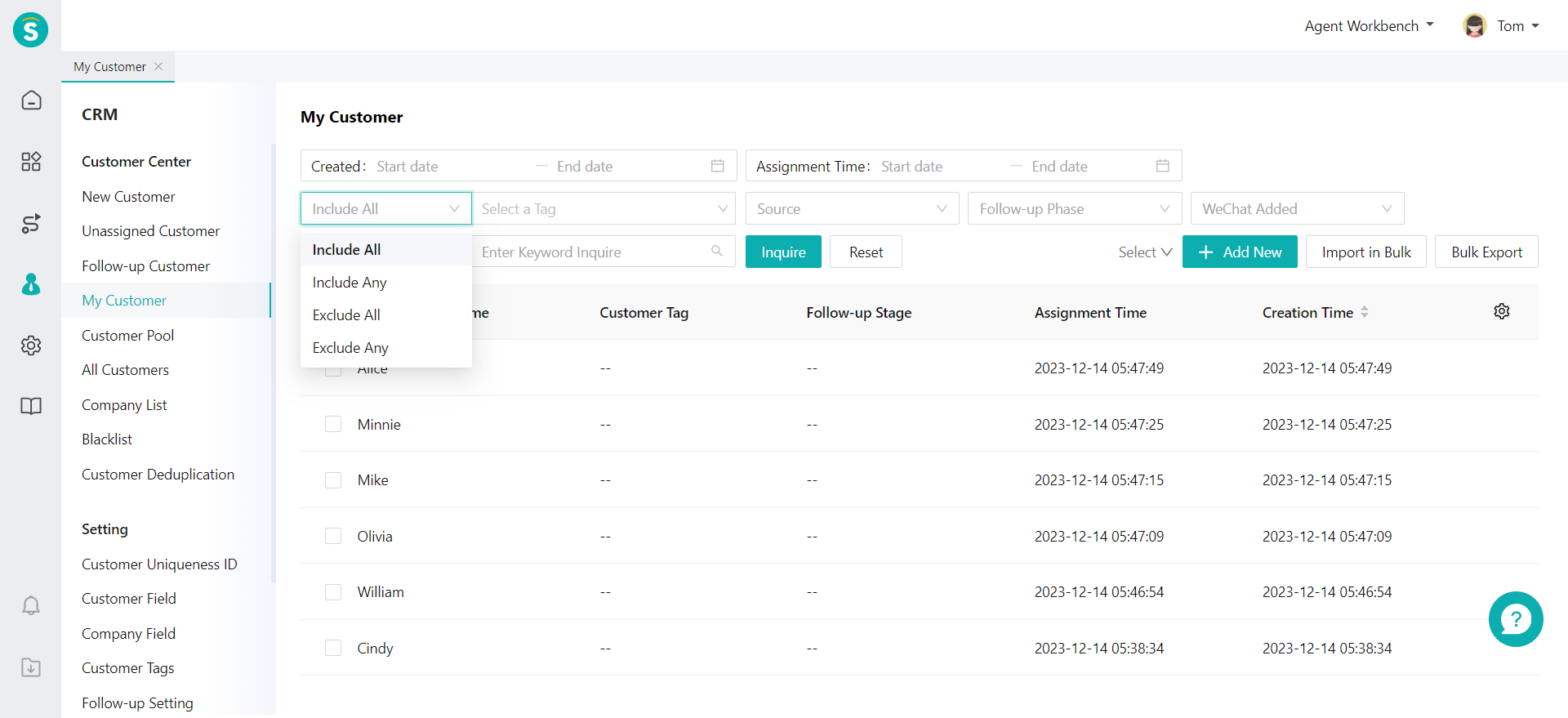
# ● Custom Query
If you need to filter and query customer information for fields beyond the basic query range, you can click【Filter】 button in the query condition area, select the fields to query by clicking the button on the right, and query the information by specific fields.
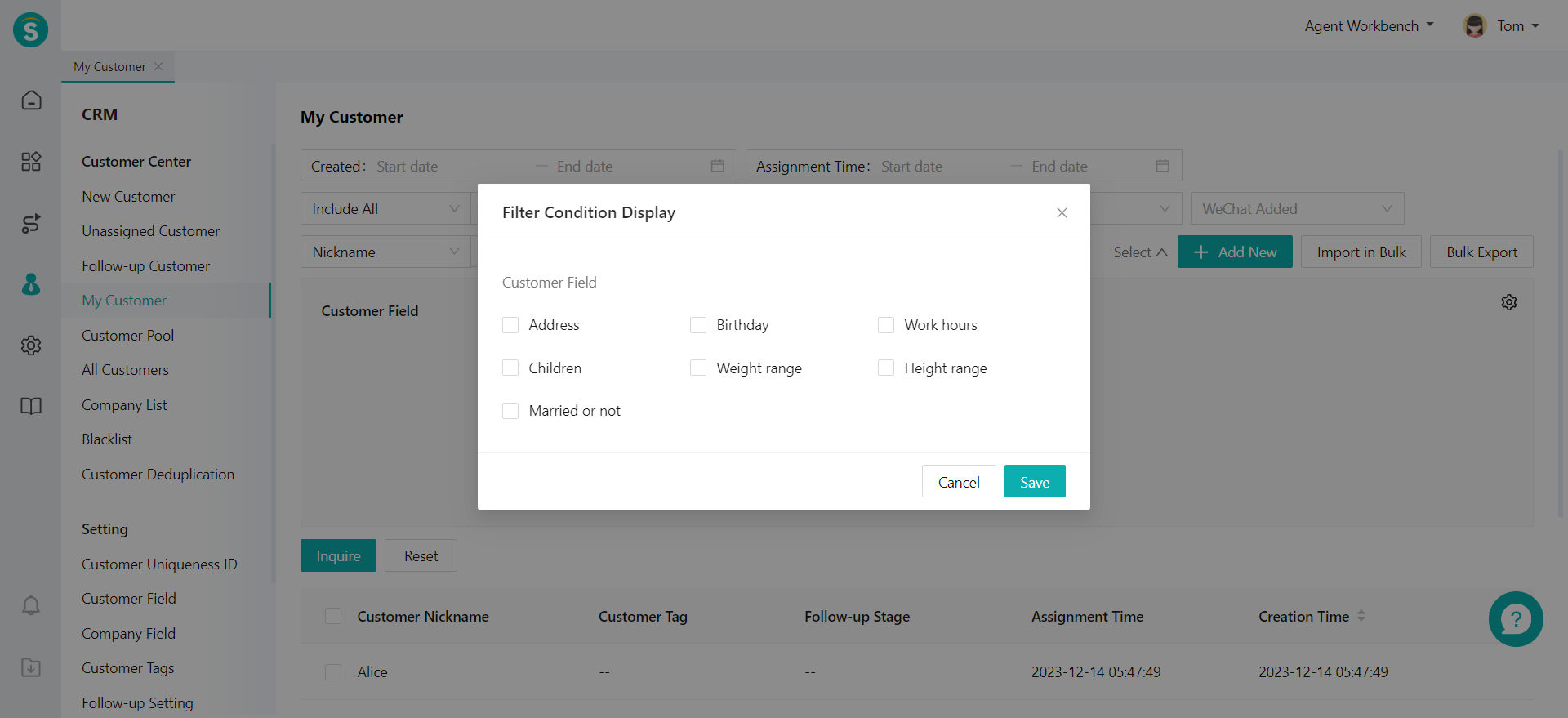
# Customer Operation
# ● Modify Customer Information
You can click any line of customer information on the My Customer Page, to view the customer details, through which you can learn about the customer's status, external order information, WeCom chat history, etc. You can also edit and update the customer's basic information.
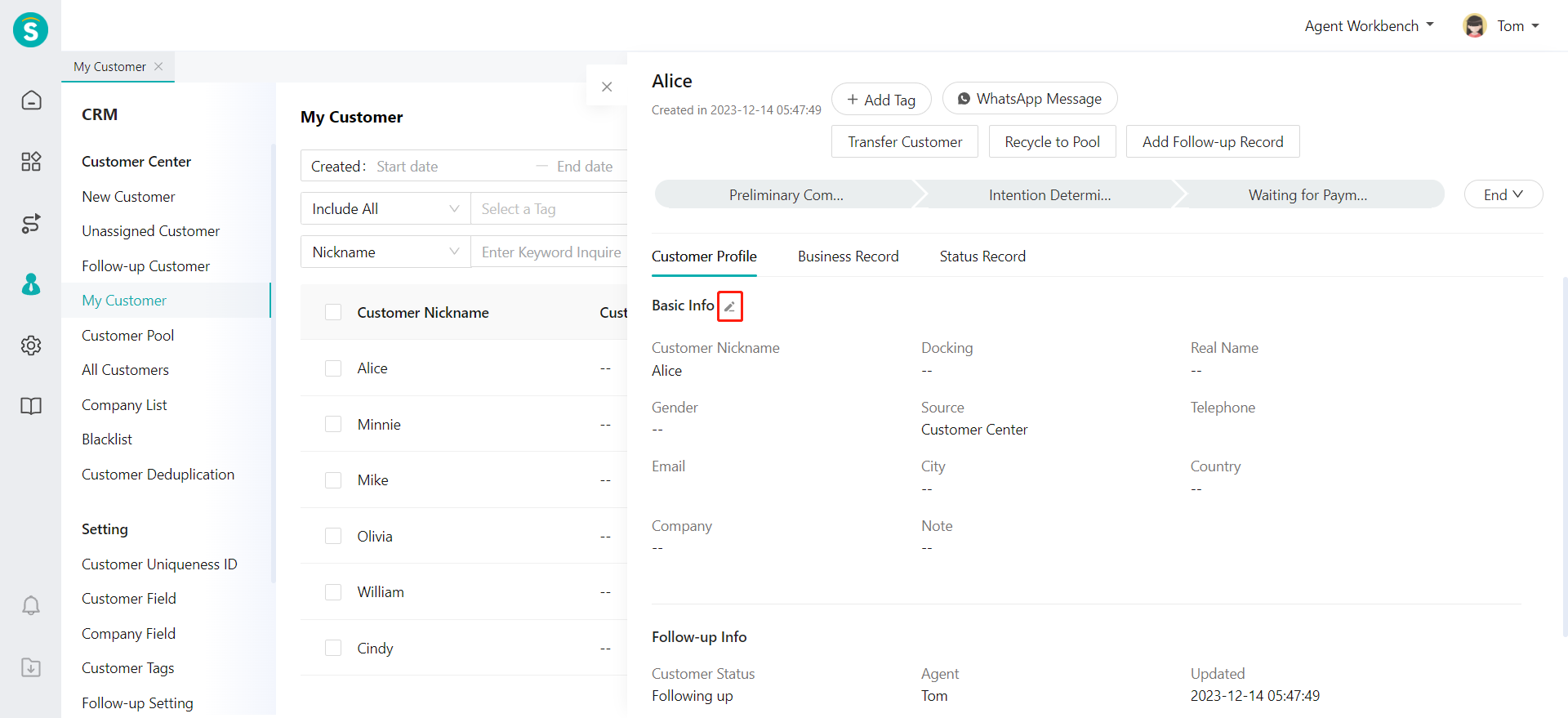
# ● Bulk Operation
In the customer list, you can select all or multiple customer with the left selection box to activate customer bulk operations. The agent with corresponding operation permissions can perform the operations such as Transfer Customer, Recycle to Customer Pool, and Add Tag on My Customer Page.
- Transfer Customer By selecting multiple customer information and clicking Transfer Customer, you can reassign My Customers to the designated department or its members. When multiple agents are selected, the selected customer information will be evenly assigned by polling among them.
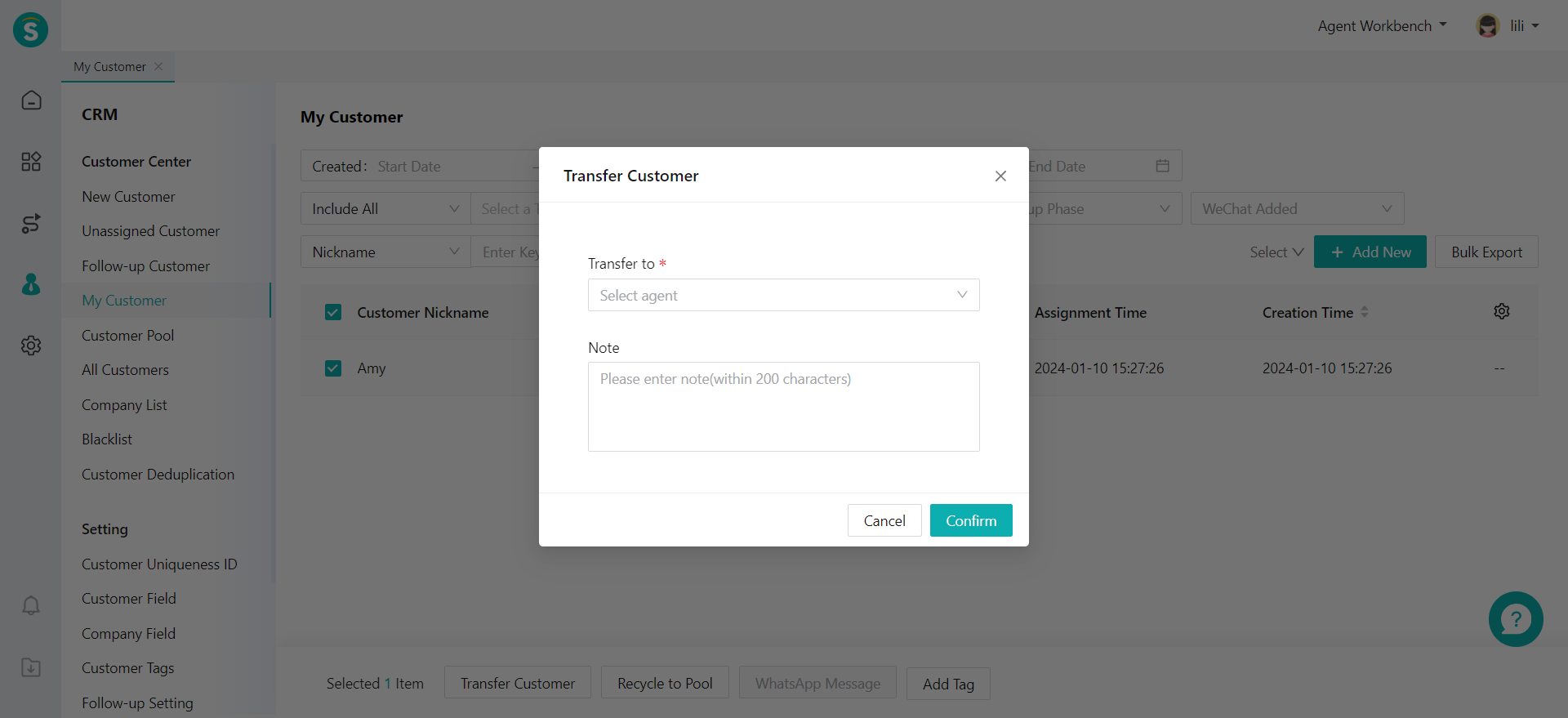
- Recycle to Customer Pool By selecting multiple customers and clicking Recycle to Customer Pool, you can clear agent information for these customers, and change the status of the customers to pool customers. After operation, the page will be automatically refreshed, and the recycled customers will be removed from My Customer. 3. Add Tag By selecting multiple customer information and clicking Add Tag, you can edit tag information of the selected customers in bulk. You can select WeCom tag or business tag through the pop-up window, so that the tag information of the selected customers will be fully updated.