Call Records Guide
# Call Records Guide
——Learn how admins can view all Call Records in the enterprise through this article
# Main Functions of Call Records
# ● Query Call Records
- Support department-level data isolation. Department members can only view the call record of their own departments and sub-departments. The header of the talk record list can be customized.
- Support users to customize a set of field display schemes for custom query condition, and support querying custom fields of the service summary.
- Support users to customize multiple sets of list field display schemes according to different scenarios.
# ● View Talk Details
- View call records and agent talk details
- View tickets, including downstream tickets of the phone number and all tickets of the customer.
- View or edit customer profile
- View customer business records
- View docking page
# How to Use Call Records
# ● Query Call Records List
- You can use common conditions such as department and time to query, or click the【Filter】button on the right side to expand "More Filter Conditions" and use advanced conditions to query (Figure 1).
- Query conditions in "More Filter Conditions" can be customized, and support querying custom fields of service summary (Figure 2).
- List custom field display scheme is supported. Click the gear-shaped button on the right side of the list to expand the scheme list, and click【+Scheme】. In the pop-up window, select fields on the left side and sort the selected fields on the right side (Figure 3).
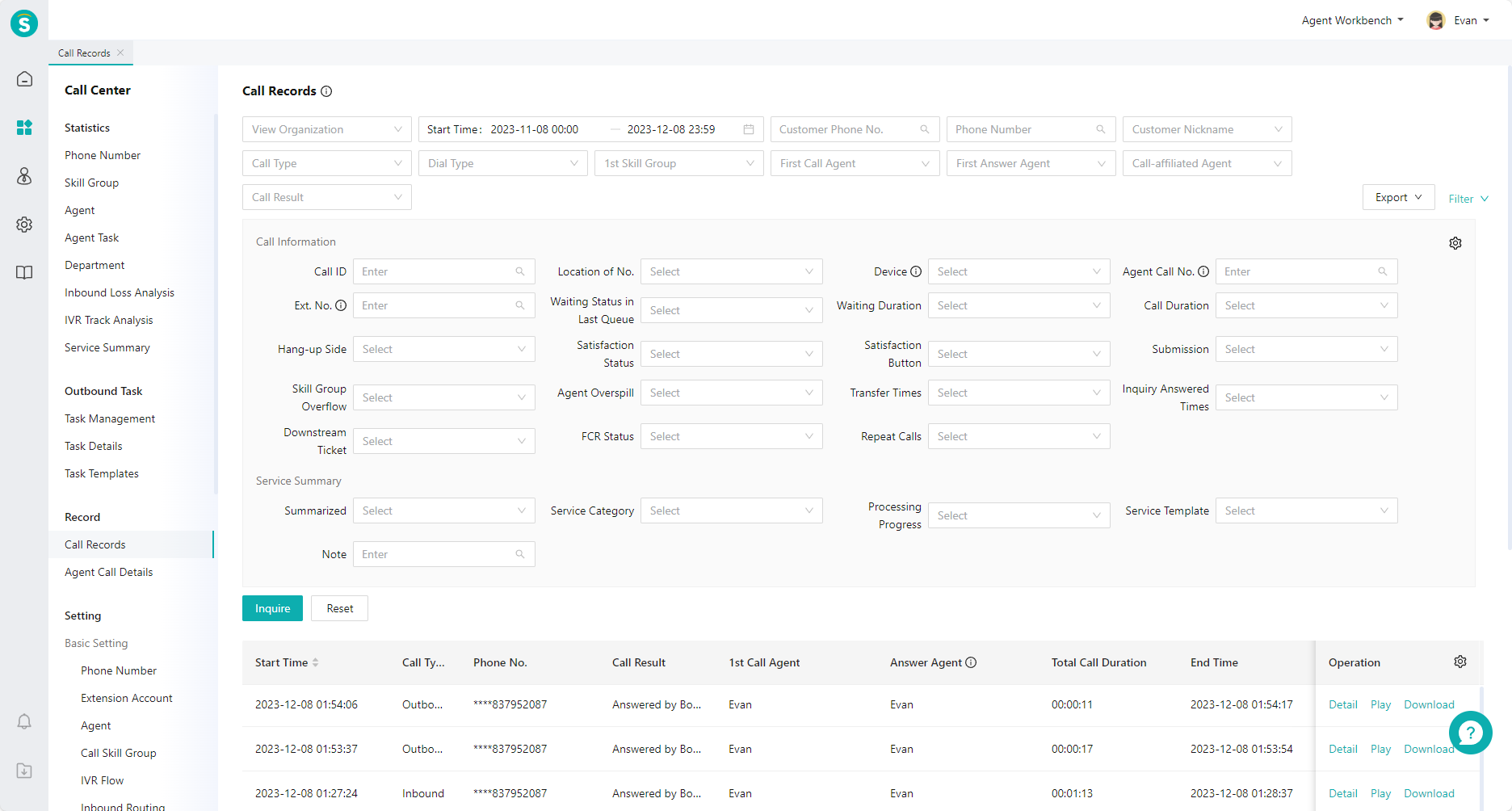
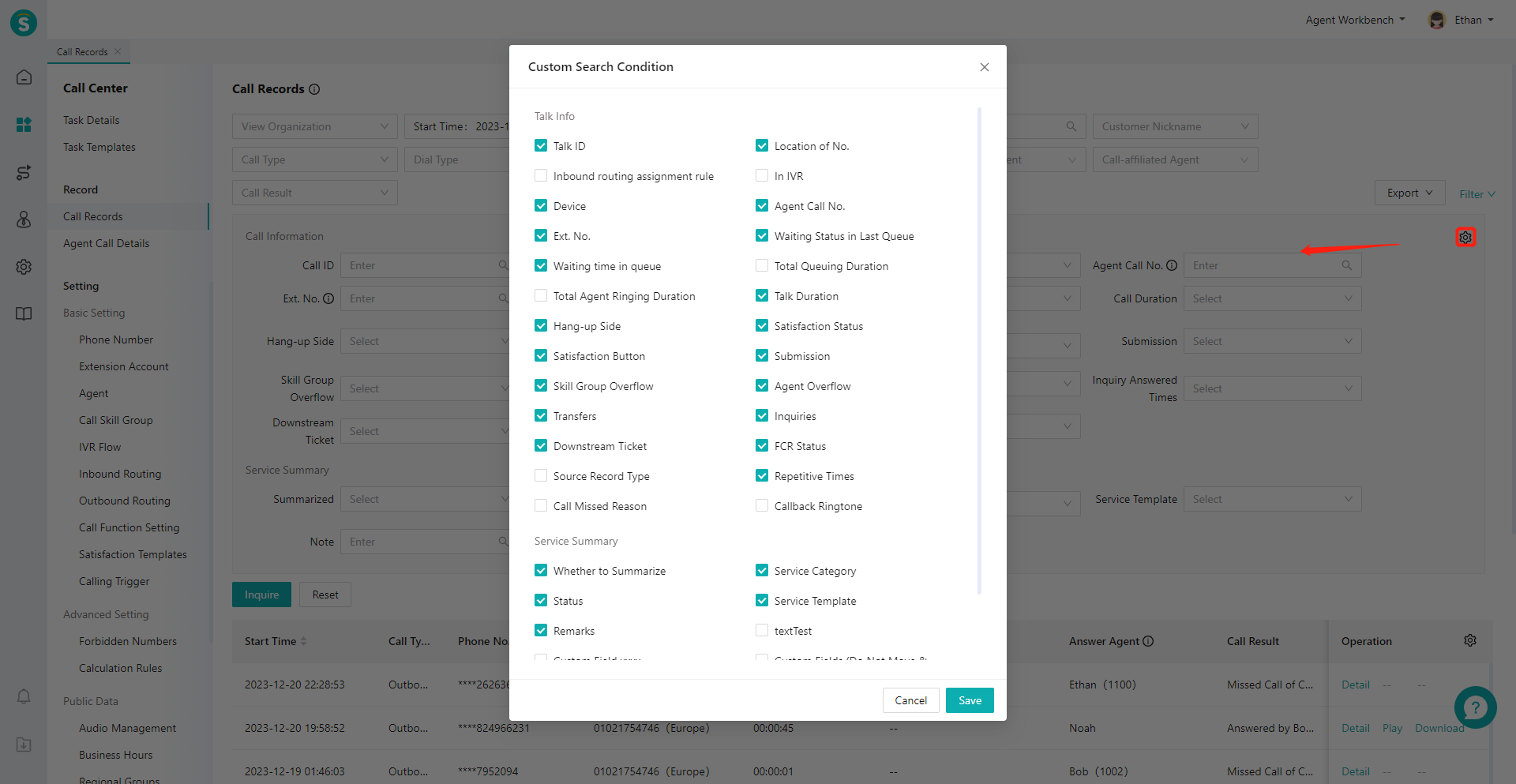
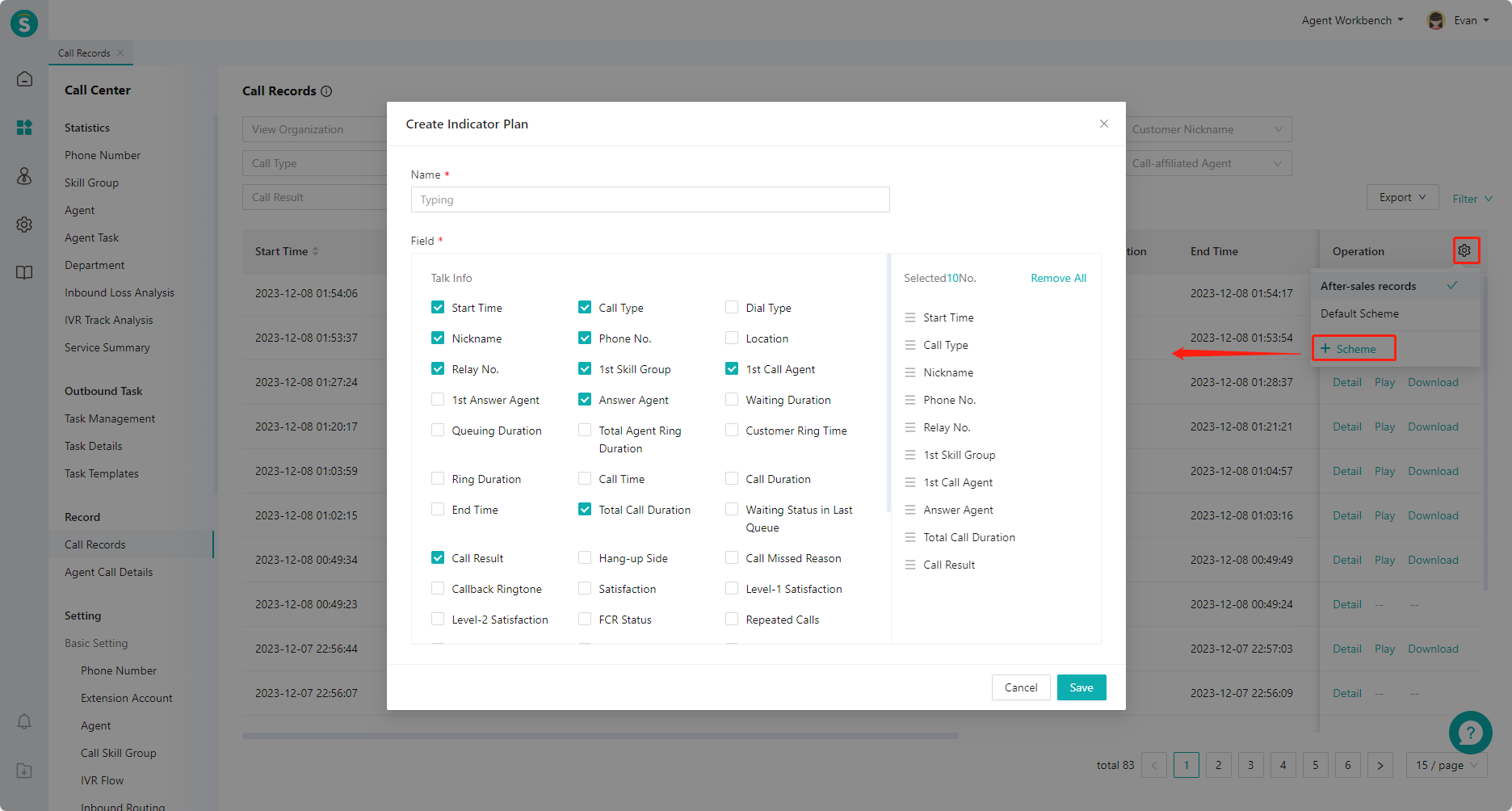
# ● View Talk Details
- You can view call data in the「Talk Details」tab. 「Call Records」is call data at customer side (Figure 4), and 「Agent Talk Details」is the call data at the agent side. If there are multiple agents participating in the call, multiple records will be displayed, such as transfer and inquiry scenarios (Figure 5).
- You can view the records of the customer's chat, talk and ticket in the「Business Records」tab (Figure 6);
- You can view the downstream tickets created by this call and all tickets of the current customer in the 「Ticket」 tab. Click the "Create Ticket" button in the upper right corner to create a downstream ticket for the current call (Figure 7).
- You can view the customer profile in the「Customer Info」tab (Figure 8).
- View docking page (Figure 9)
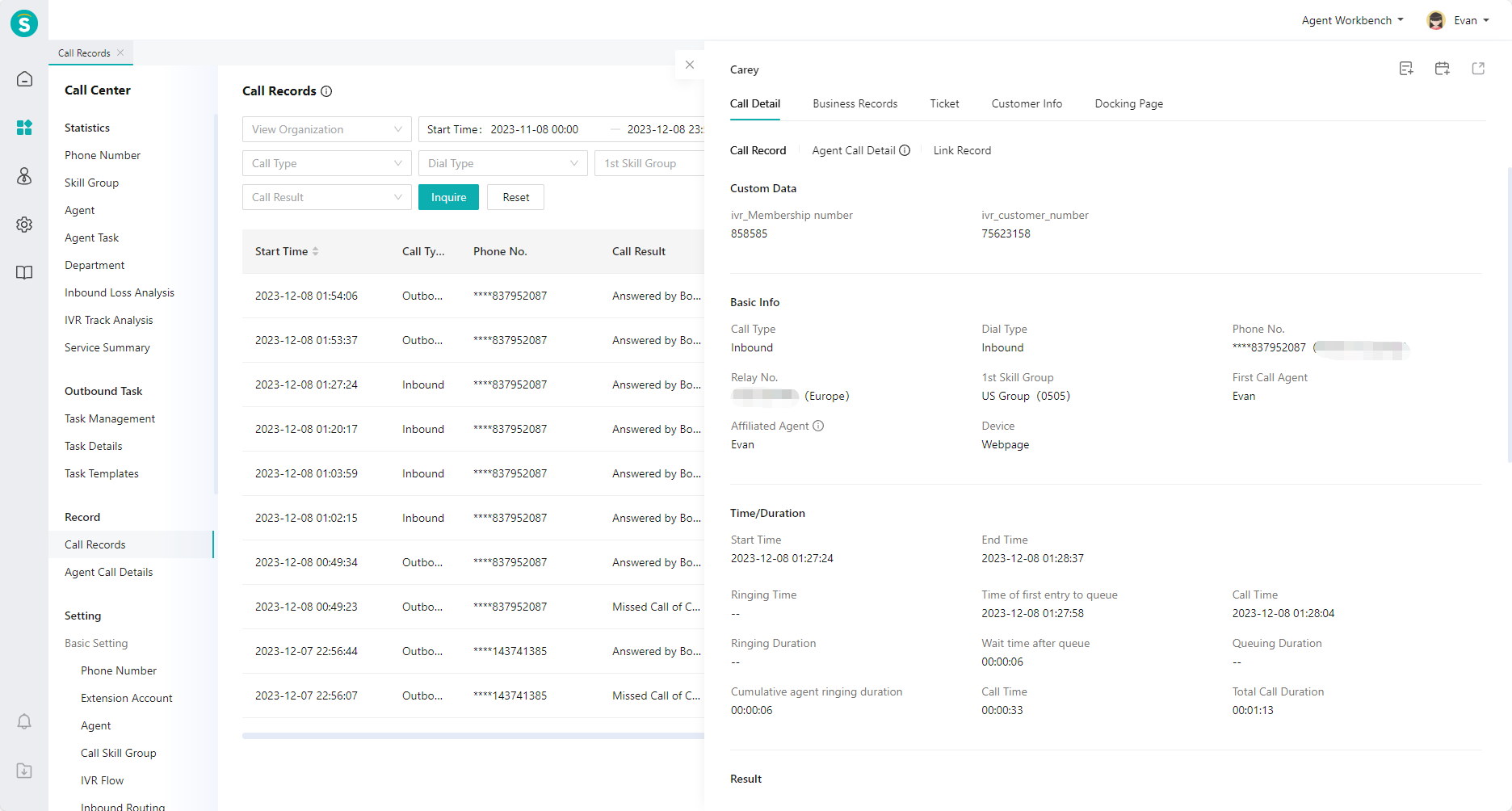
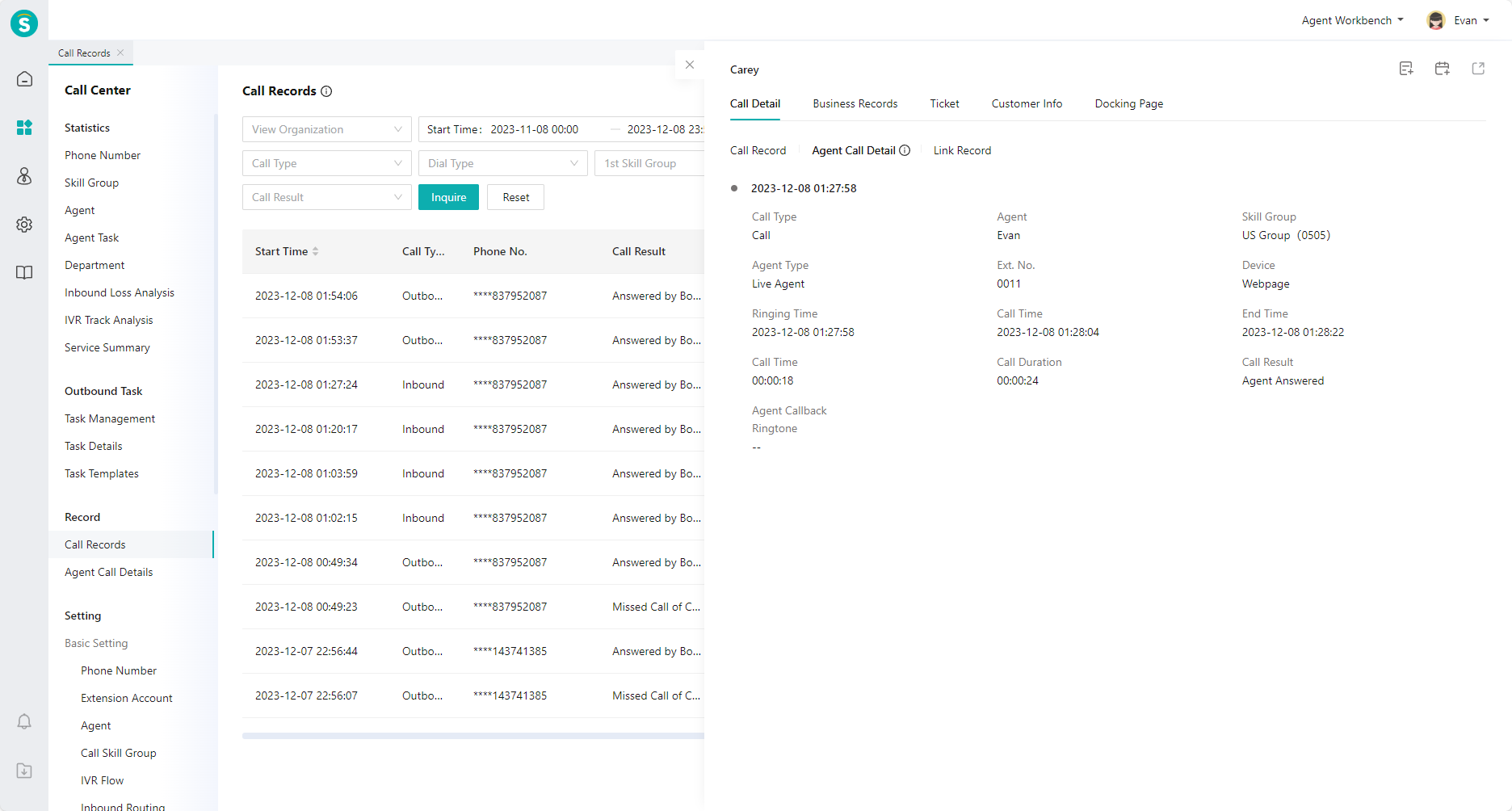
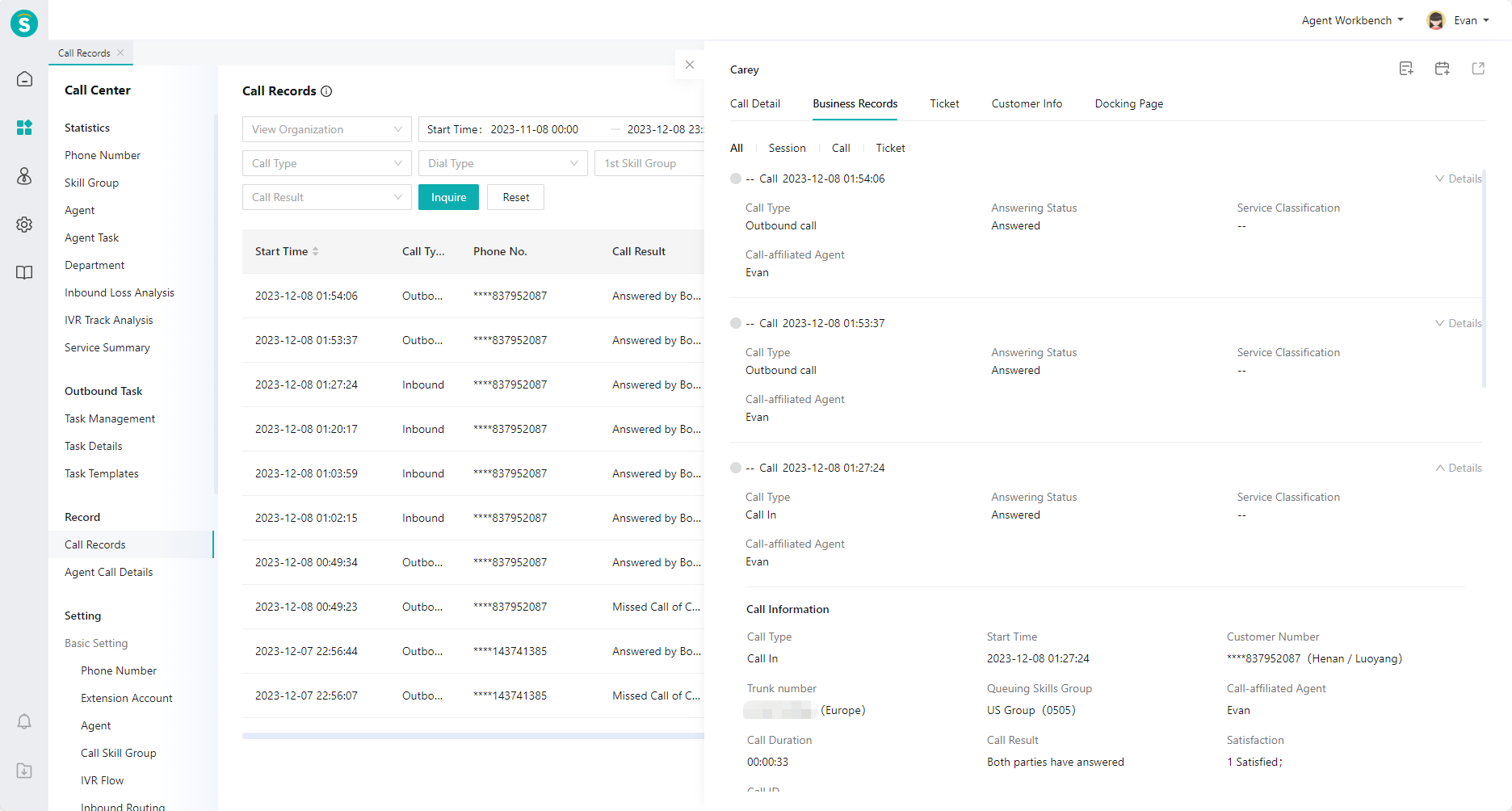
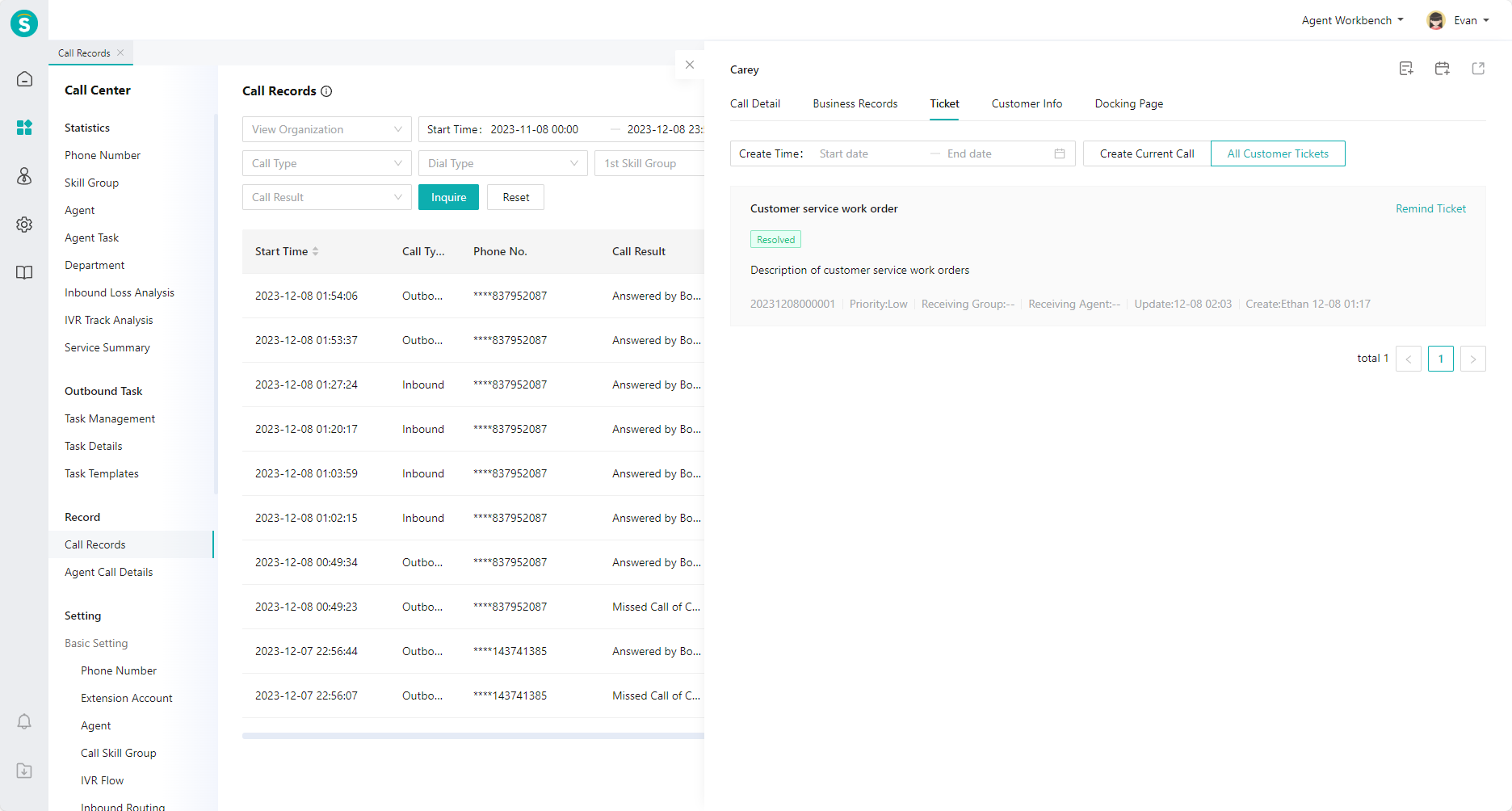
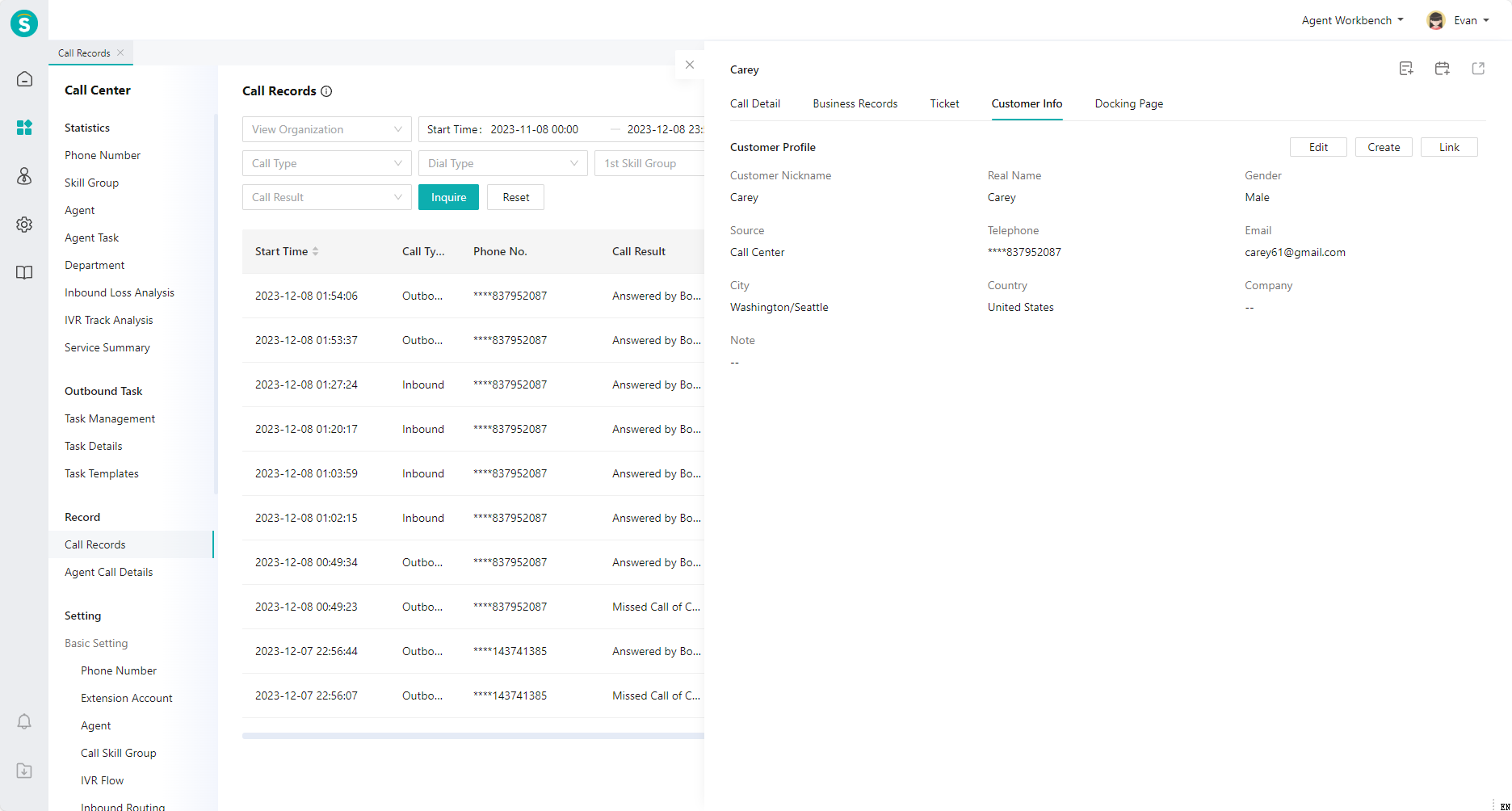
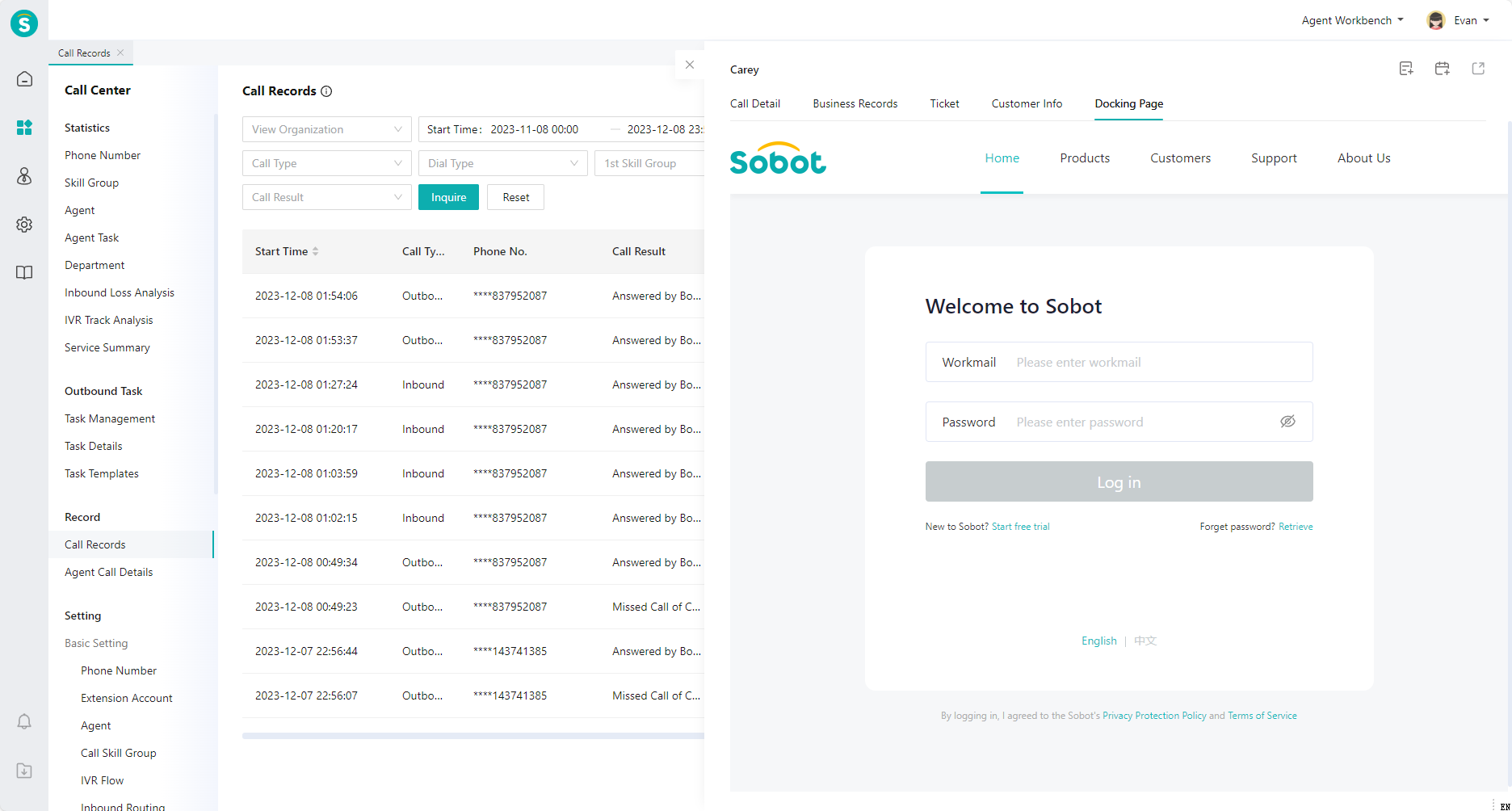
# ● Export Call Records
Click the【Export】button in the upper right corner of the list to export all call records of the filter results or the talk recordings on this page (Figure 10).
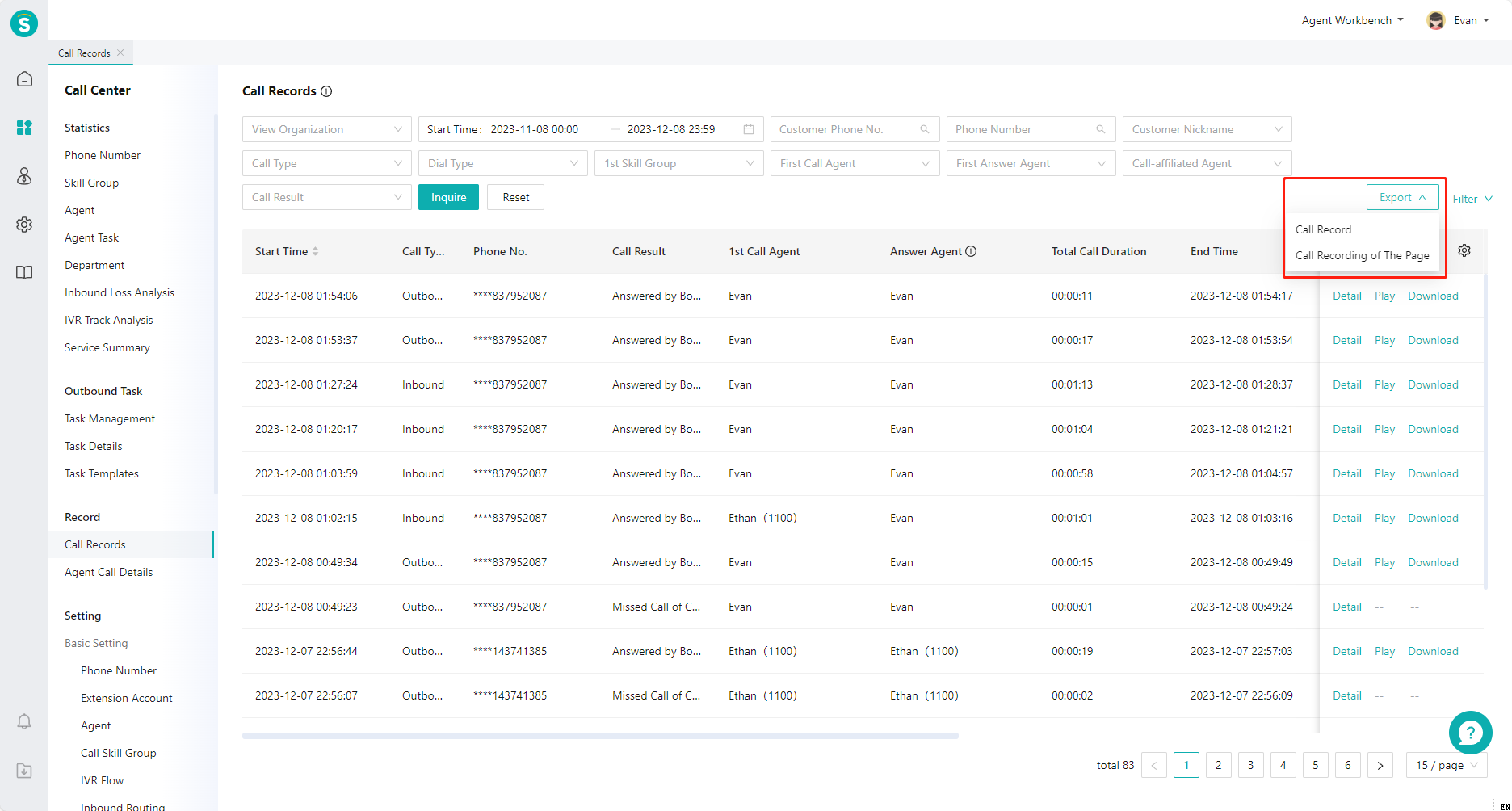
# ● Recording Playback and Download
Click the【Play】and【Download】buttons in the operation column on the right side of the list to directly play or download the recording (Figure 11). In addition, you can also play or download the recording on the talk details page.
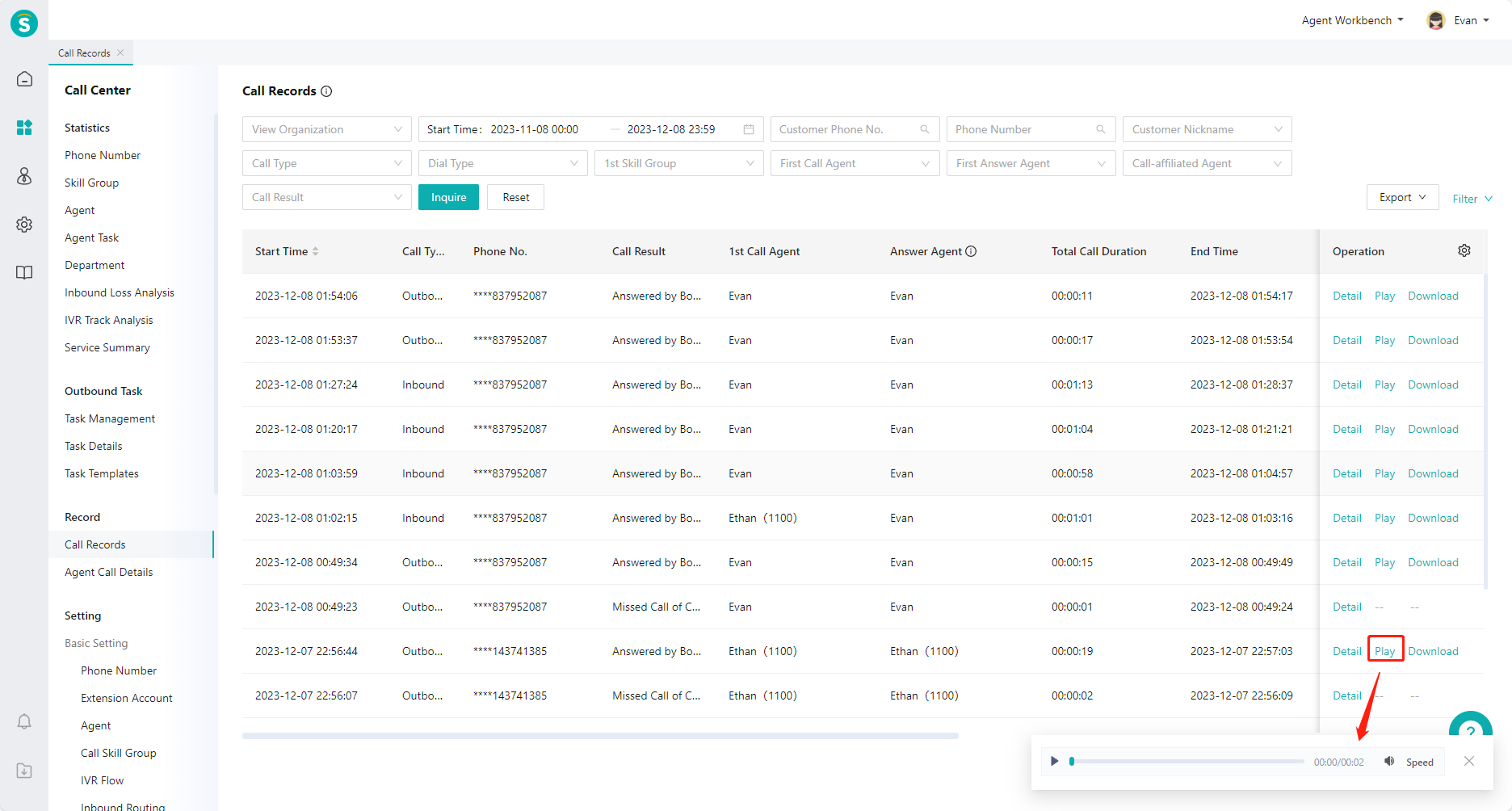
Last Updated: 11/18/2024, 7:17:07 PM
