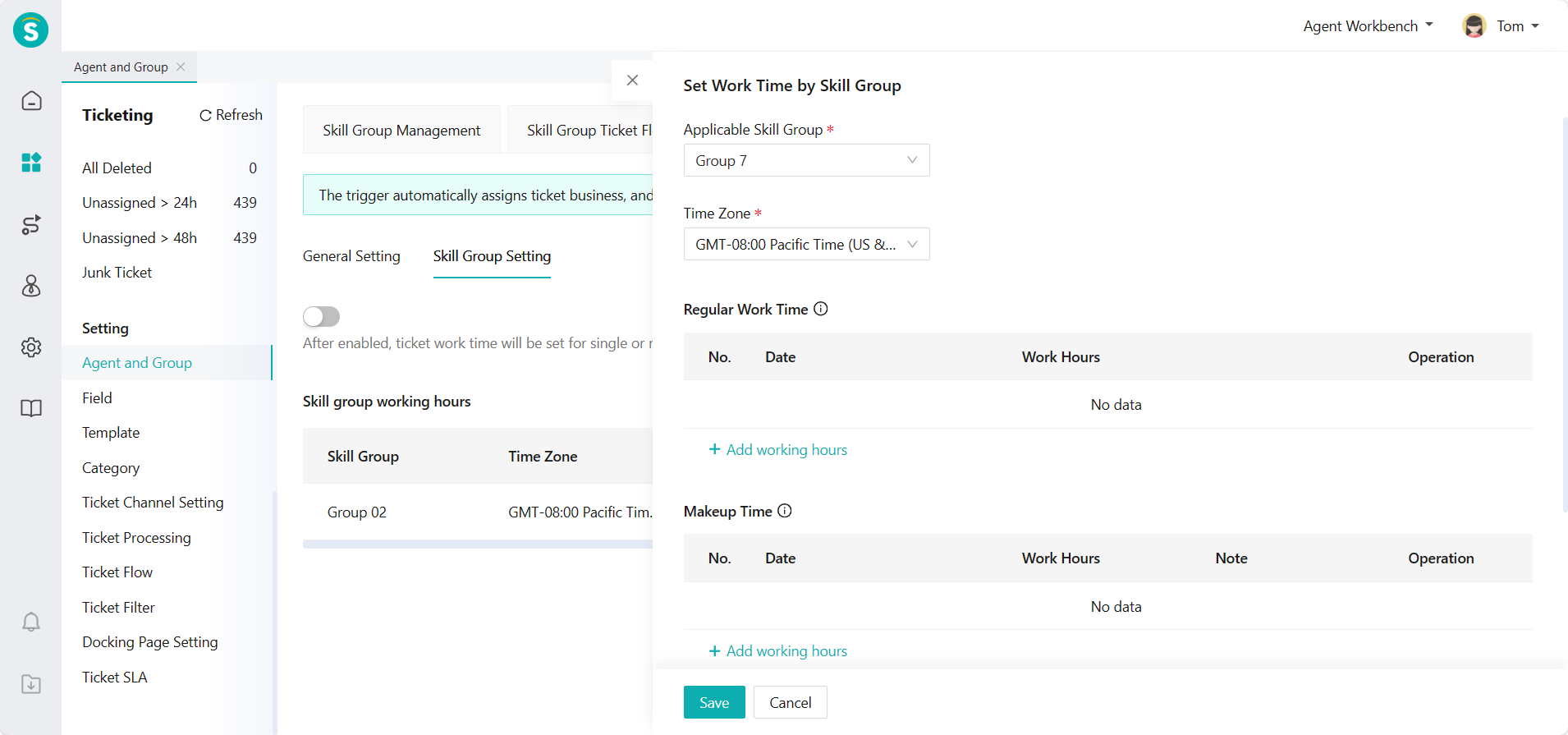Agent and Group Guide
# Agent and Group Guide
—— Divide skill groups according to the functions of the ticket business workflow, and manage skill groups, flow range of skill group tickets and in-group agents.
# Role of Agent and Group
Learn about the role of each setting function of ticket skill groups and manage the skill groups.
# Preparation
The skill group is a unit for processing business. You can set and manage business rules for agent in the group according to the skill group. Before setting the skill group, you shall make the following preparations:
● Before setting agent and group, add an account for the agent who needs to process the ticket.
Related article: Agent Management Guide
● After adding an agent account, you shall draw up a skill group for ticket processing and add it according to the division of your actual business needs.
● Before creating the flow range of the skill group tickets, the skill group to which the tickets flow should be created.
# Skill Group Management
# ● Add Skill Group
Click【+Add】 to add a skill group via Ticket Center > Setting > Agent and Group > Skill Group Management page.
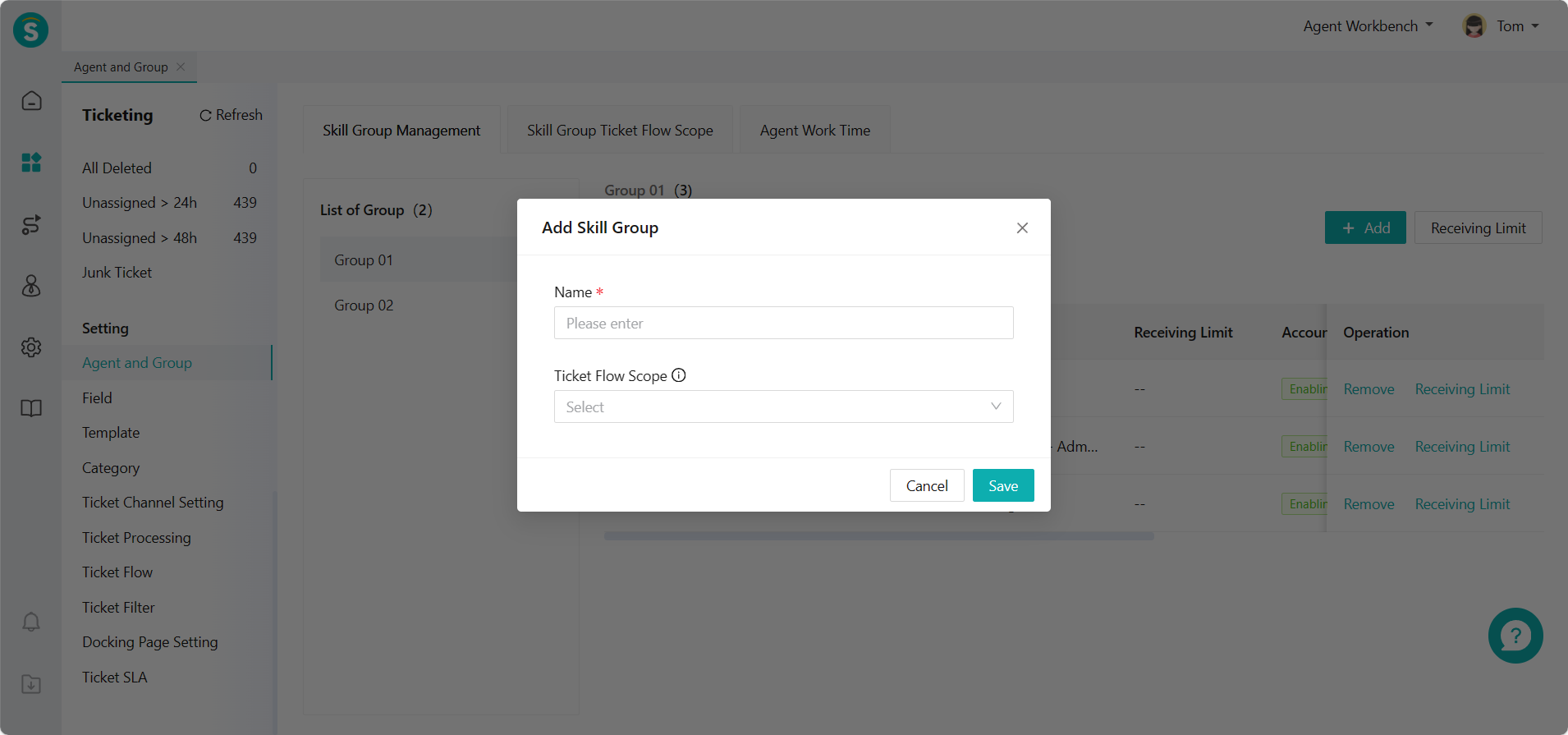
# Add/Delete Skill Group Members
Select the group where you need to add members and click【+Add Member】 to add agents to the selected skill group through Ticket Center > Setting > Agent and Group > Skill Group Management page. You can add/delete skill group members in bulk by checking/unchecking members on the list.
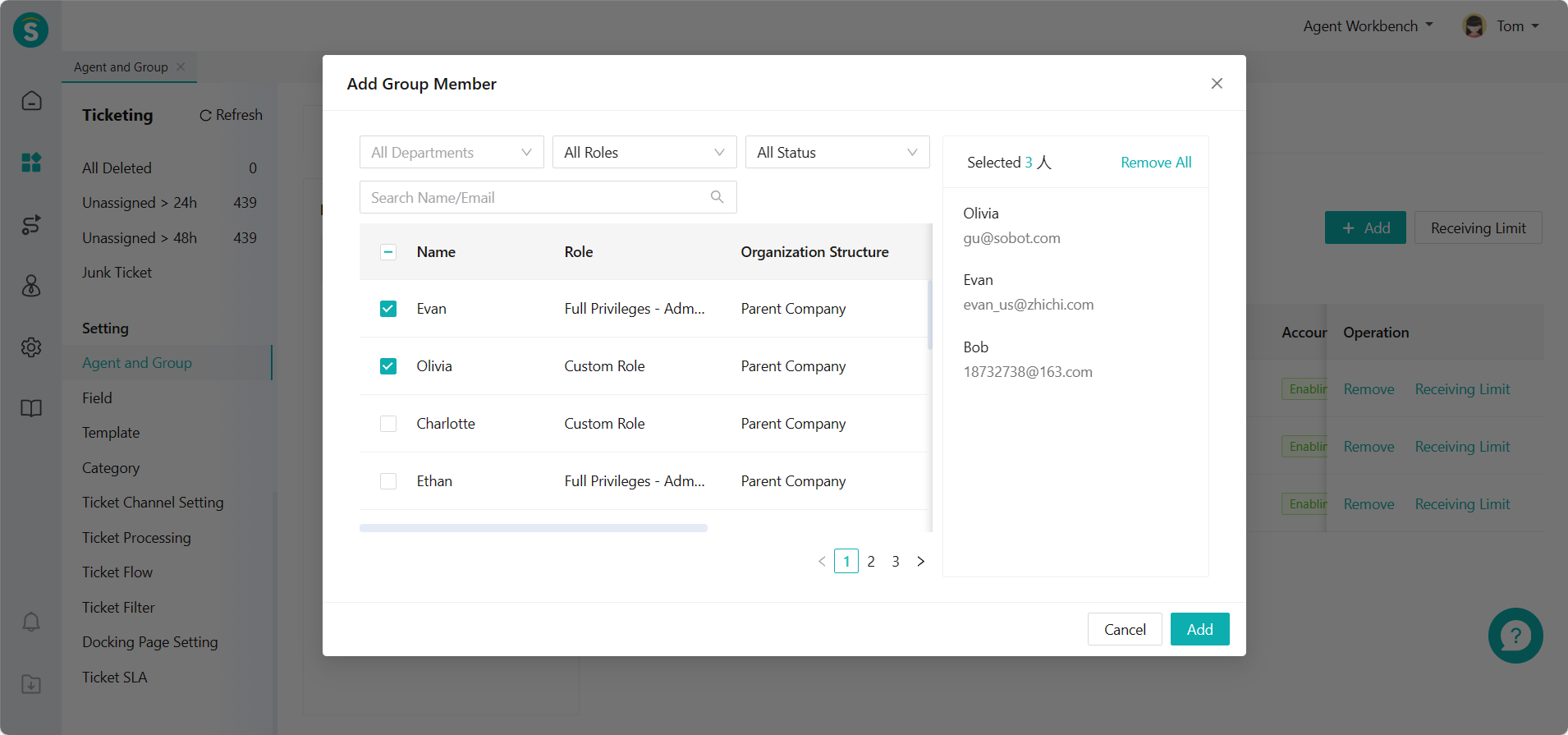
You can also delete members from the skill group member list by checking the skill group, selecting the members to be deleted, and clicking 【Delete】.
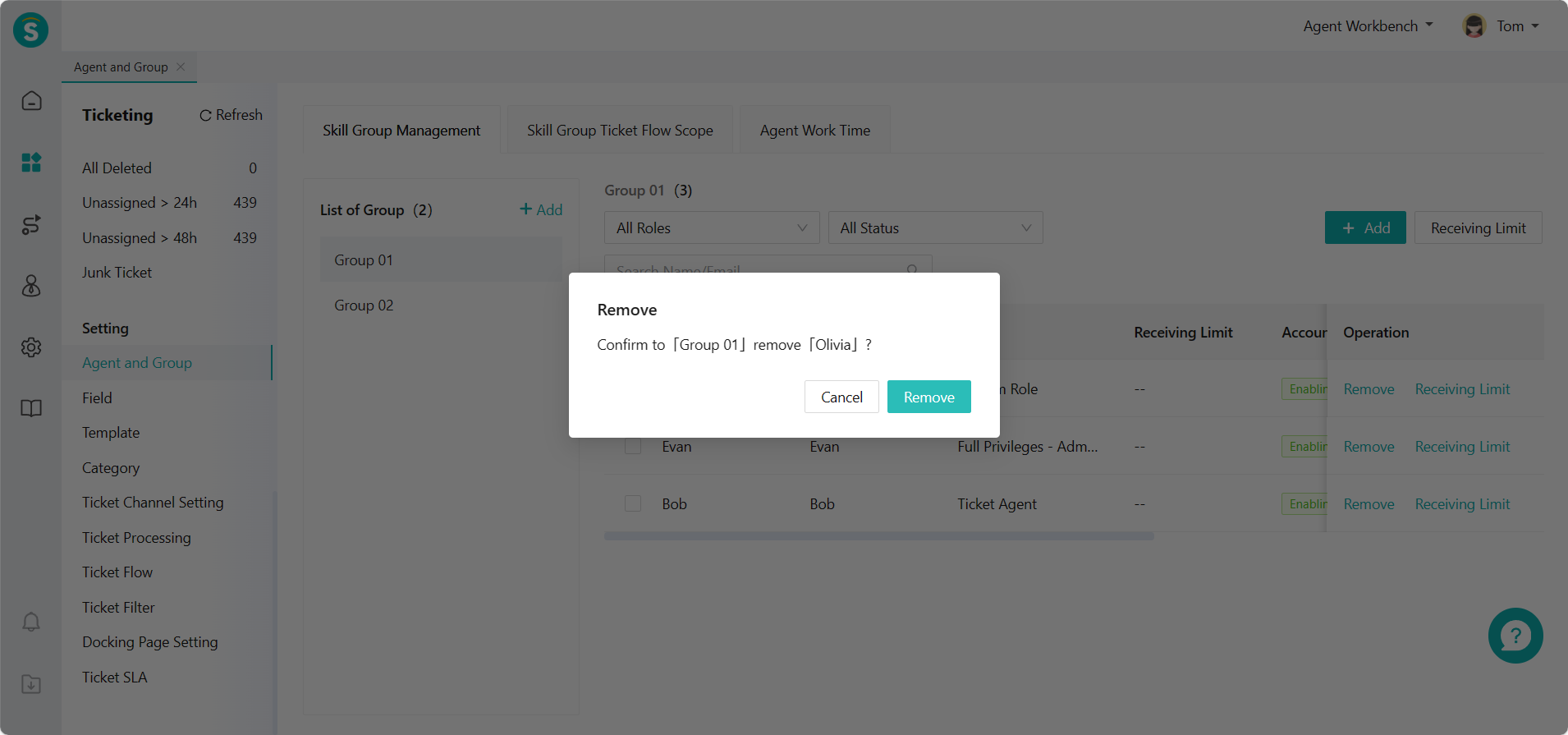
# ● Set Receiving Limit
- By Skill Group
Select the group where you want to set the receiving limit and click 【Receiving Limit】 to set the receiving limit in bulk for agents in the group via Ticket Center > Setting > Agent and Group > Skill Group Management page.
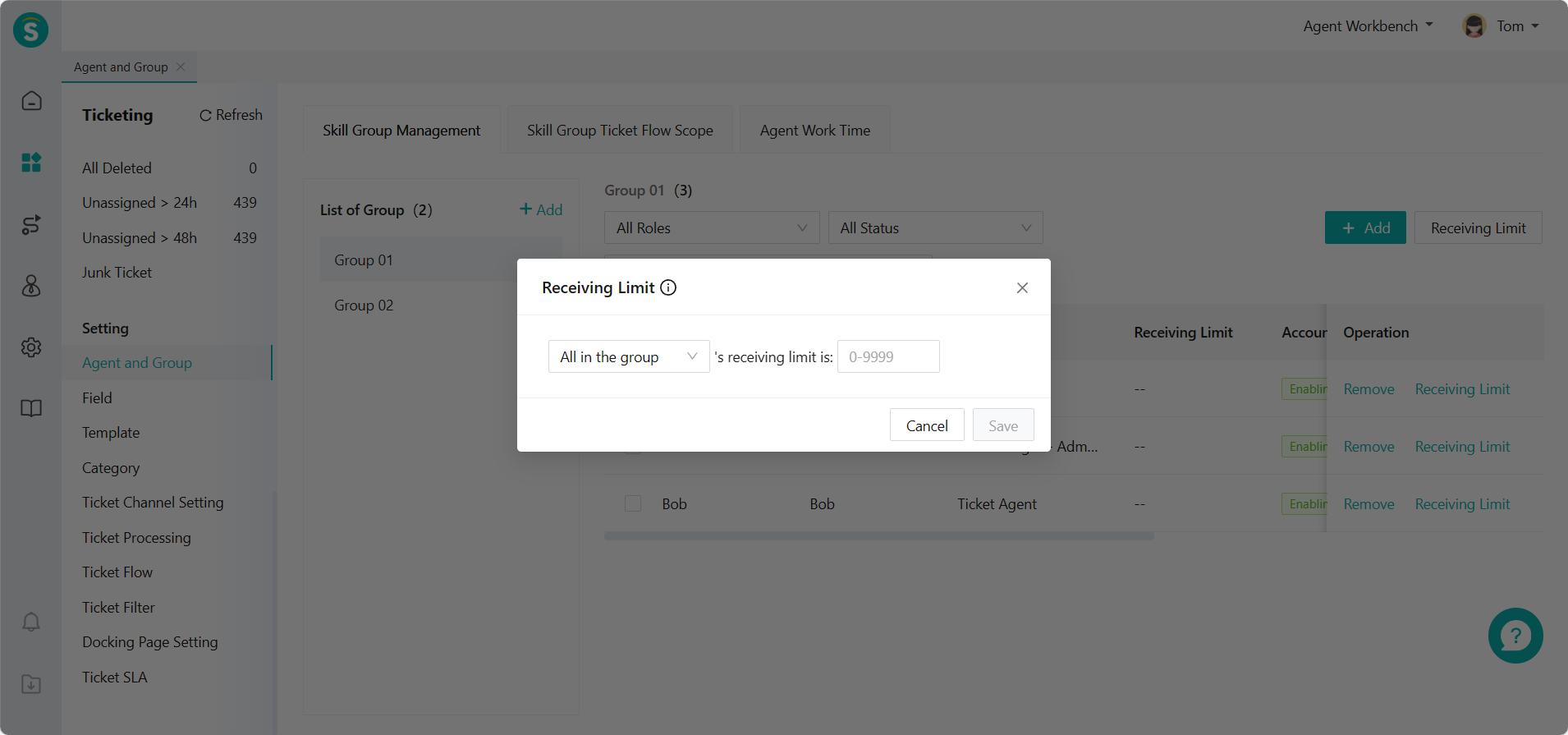
- By Agent
You can also set the receiving limit in the skill group member list by checking the skill group, selecting the members to be set, clicking 【Receiving Limit】, filling in set value, and then saving.
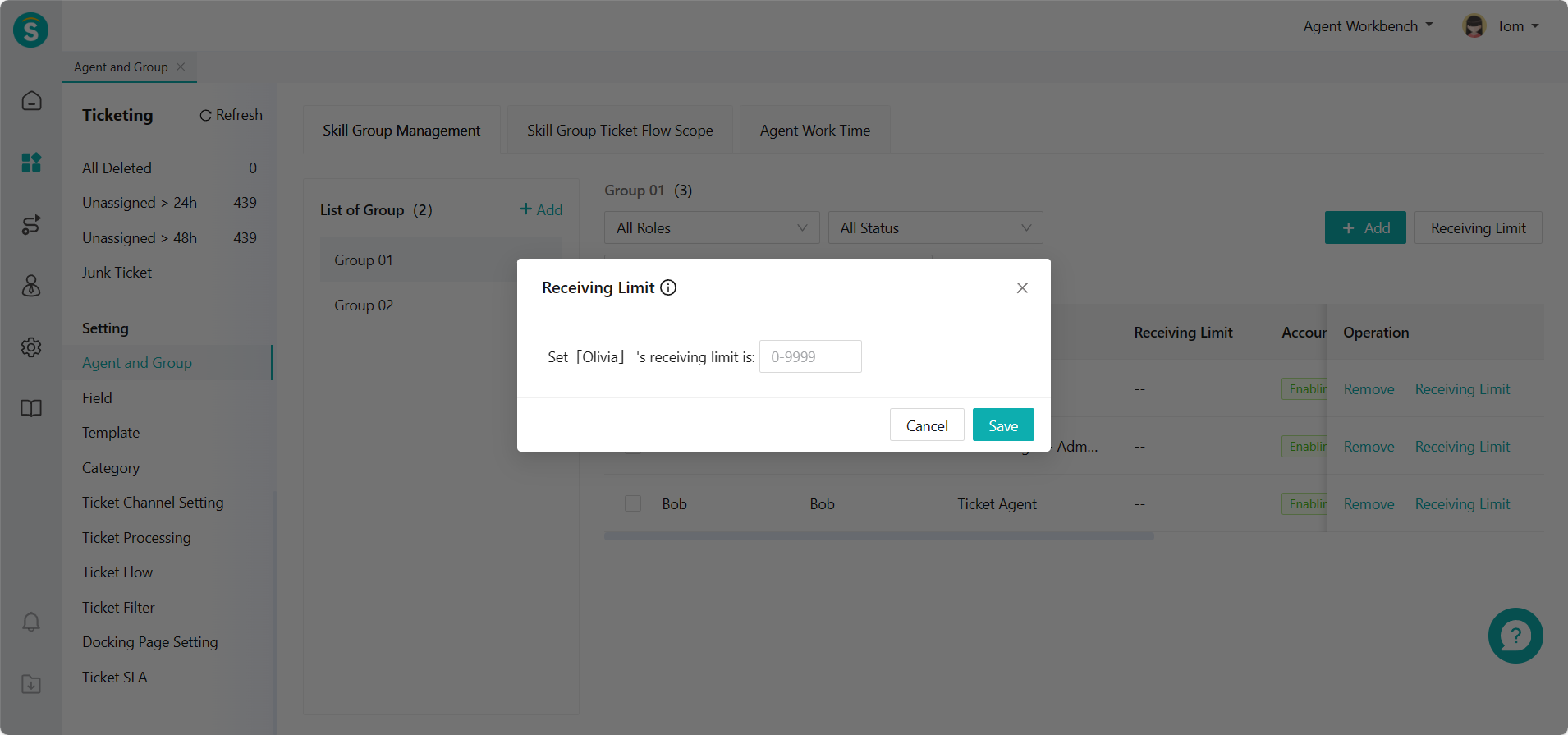
# Flow Range of Skill Group Tickets
# ● Create Flow Range of Skill Group Tickets
Click【+Create】 to add a flow range of tickets via Ticket Center > Setting > Agent and Group > Flow Range of Skill Group Ticket page. When the operator does not belong to any skill group, the flow range of the operator's ticket is all skill groups. When no flow range is set for the operator's skill group, the flow range is all skill groups. If the flow range for some skill groups where the operator belongs is set, while it is not set for others, the flow range is all skill groups.
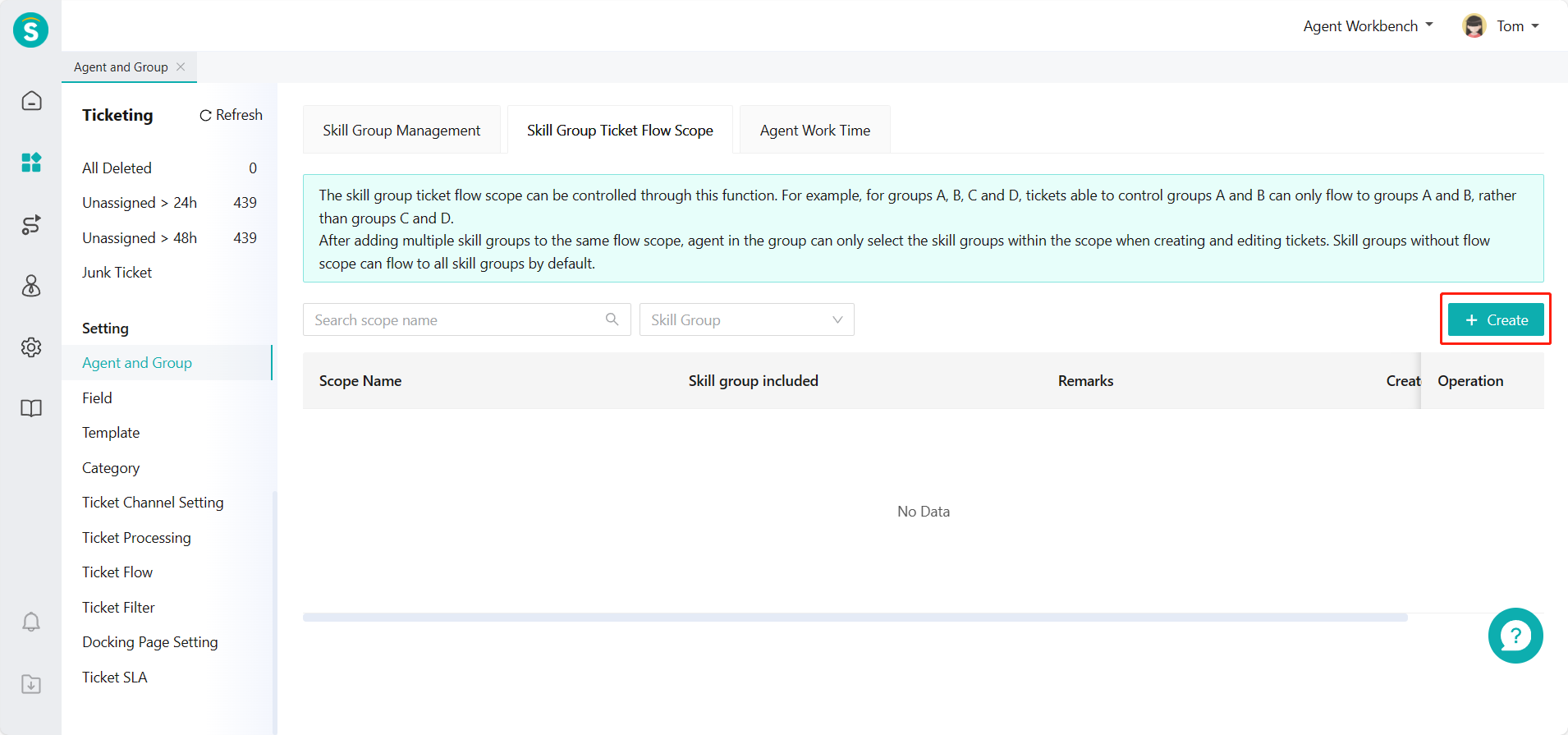
# ● Search Flow Range of Skill Group Tickets
You can query the created skill group range through the search box【Search Range Name】and the drop-down box【Skill Group】via Ticket Center > Setting > Agent and Group > Flow Range of Skill Group Ticket page.
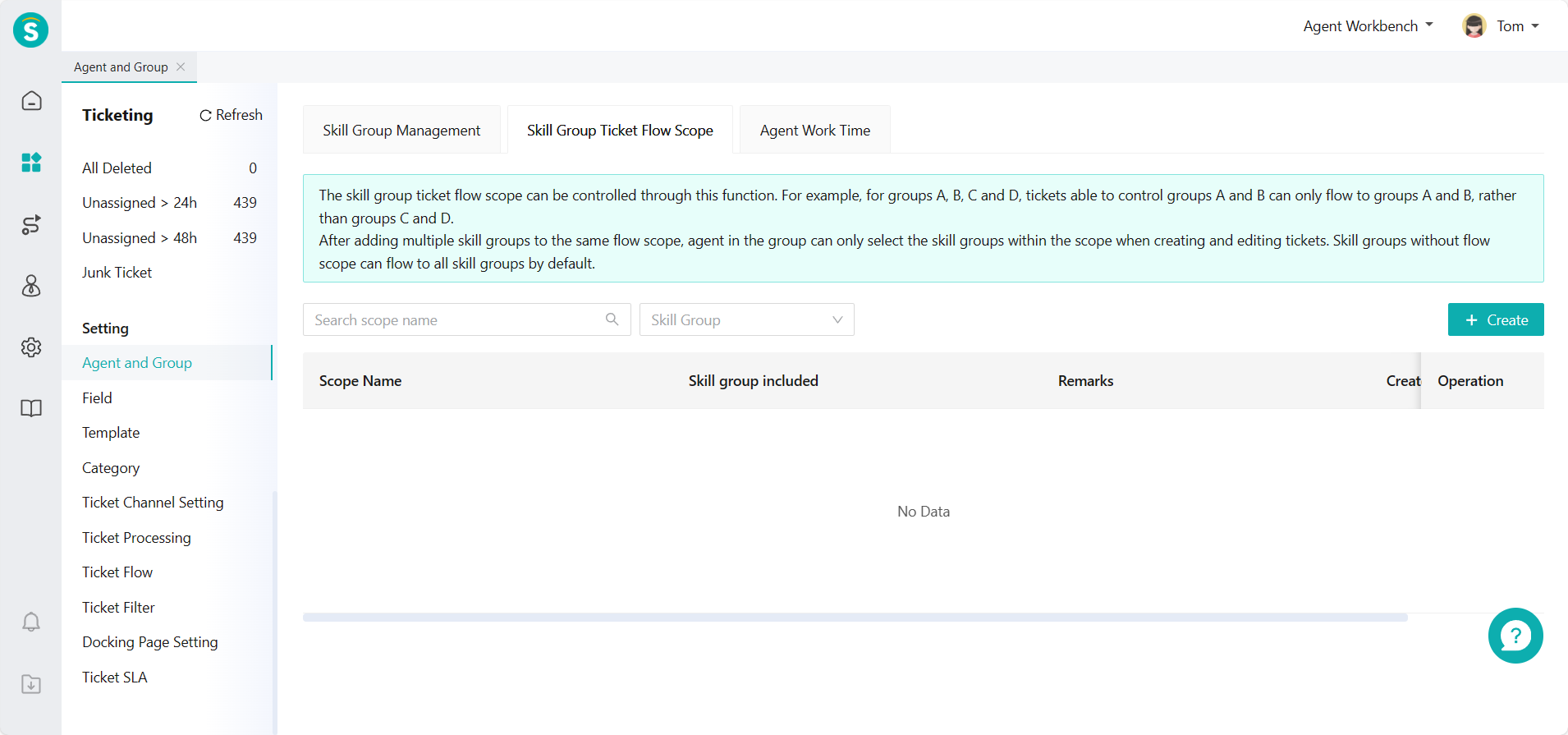
# ● Edit Flow Range of Skill Group Tickets
Click【Edit】 to change the information of flow range of tickets via Ticket Center > Setting > Agent and Group > Flow Range of Skill Group Ticket page.
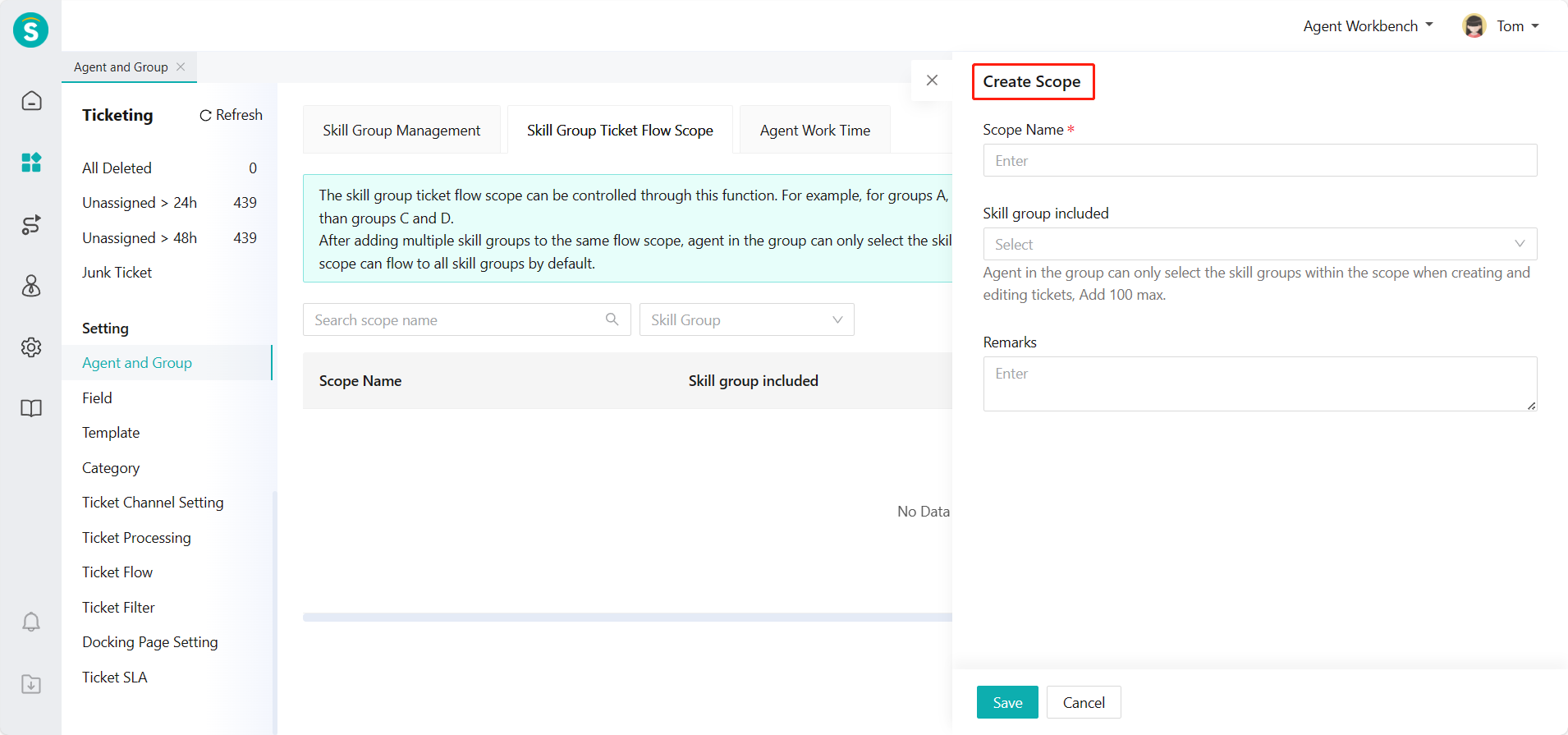
# ● Delete Flow Range of Skill Group Tickets
Click【Delete】 to delete flow range of tickets via Ticket Center > Setting > Agent and Group > Flow Range of Skill Group Ticket page.
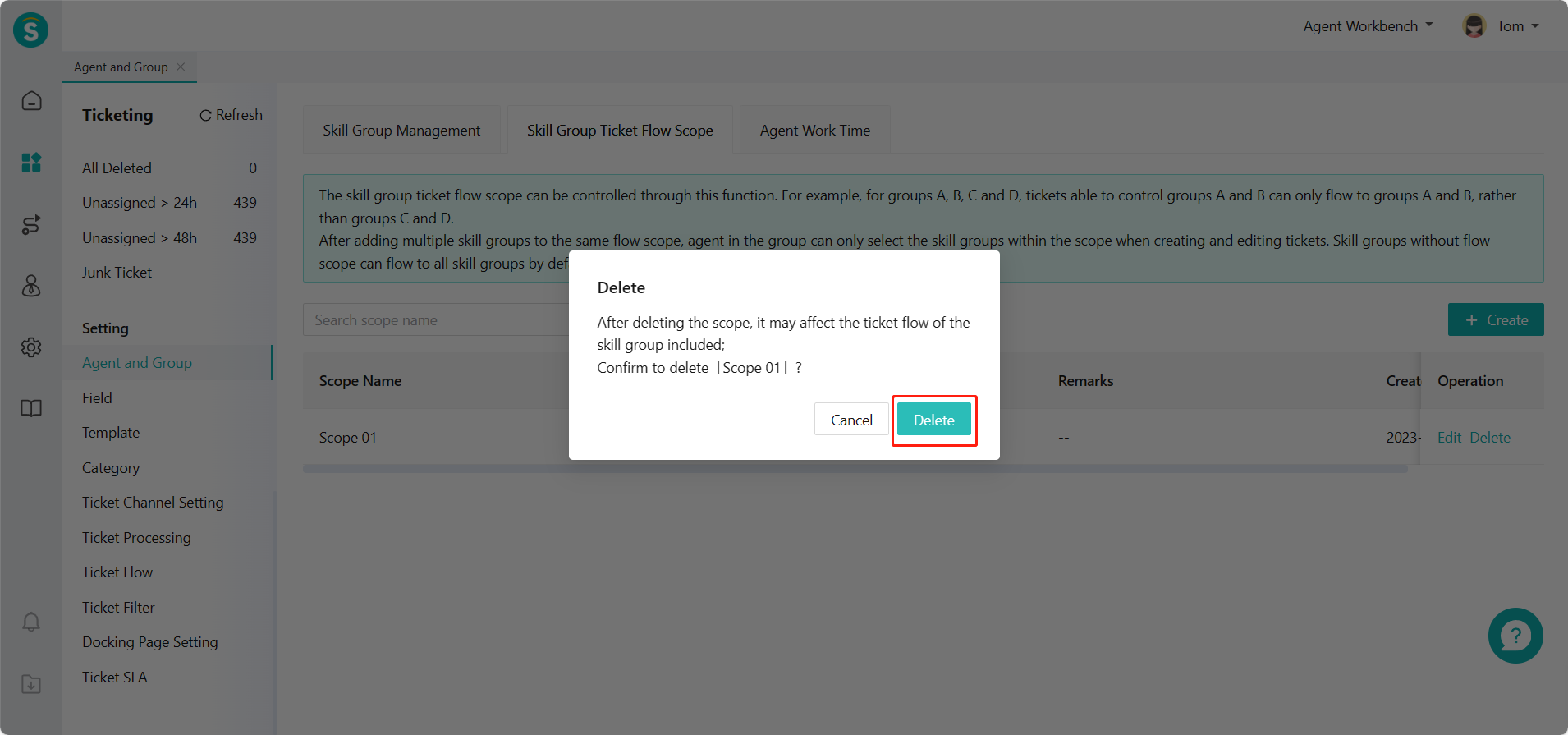
When a skill group is deleted, the settings page no longer displays that skill group, and the ticket no longer flows to that skill group.
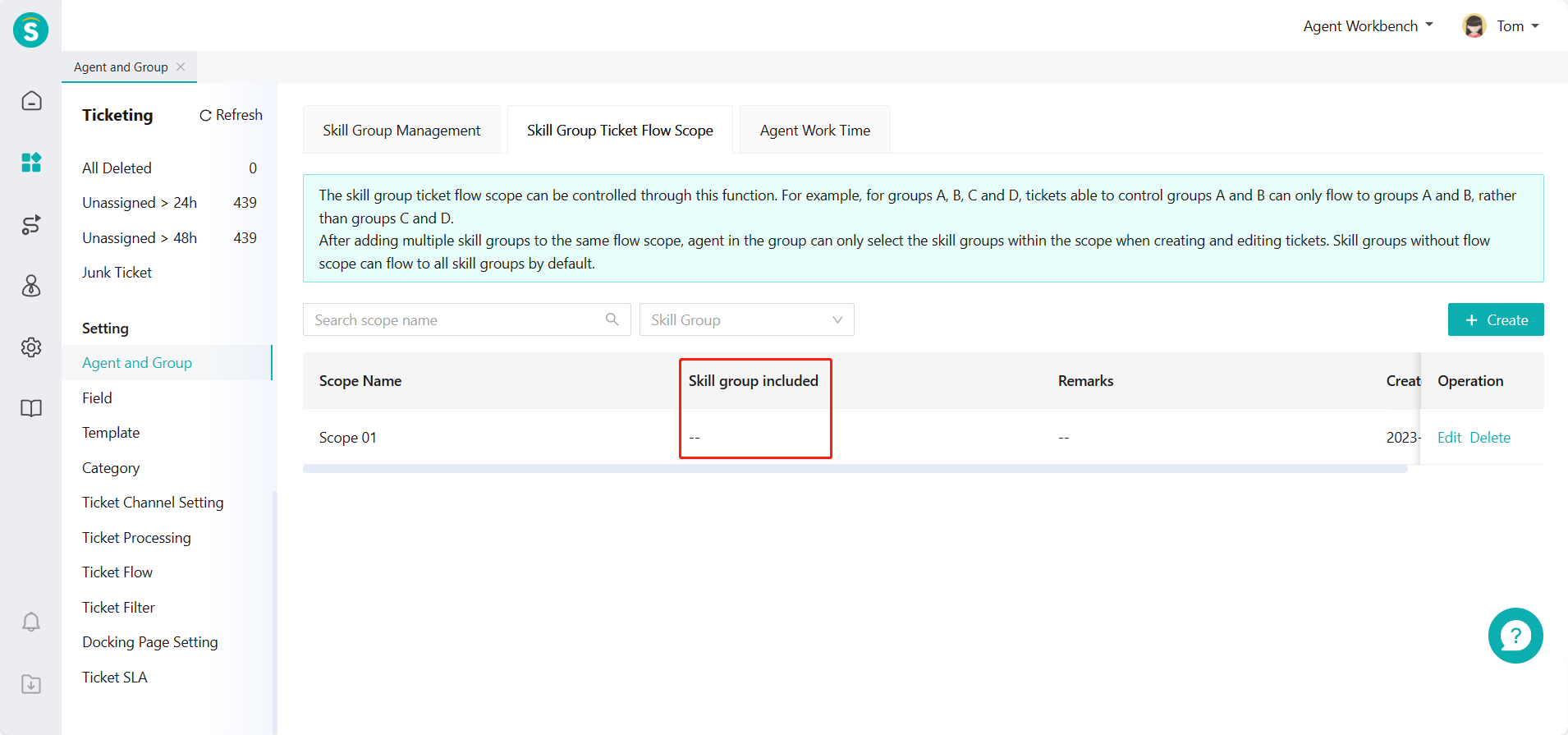
# ● Manage Flow Range of Tickets in Skill Group
Click【+Add】 and【Edit Group Name】to edit ticket flow range via Ticket Center > Setting > Agent and Group > Skill Group Management page.
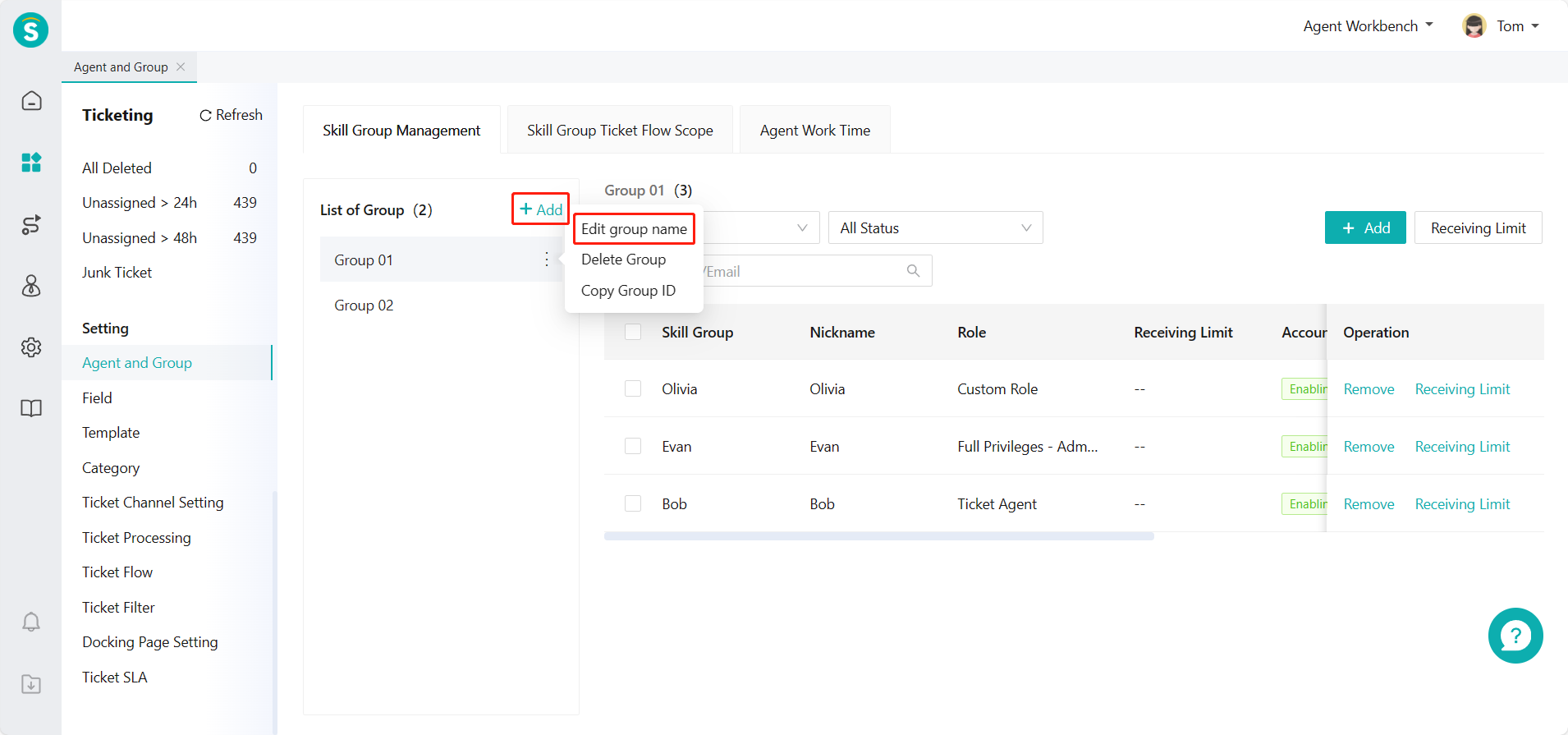
Ticket flow range is multiple.
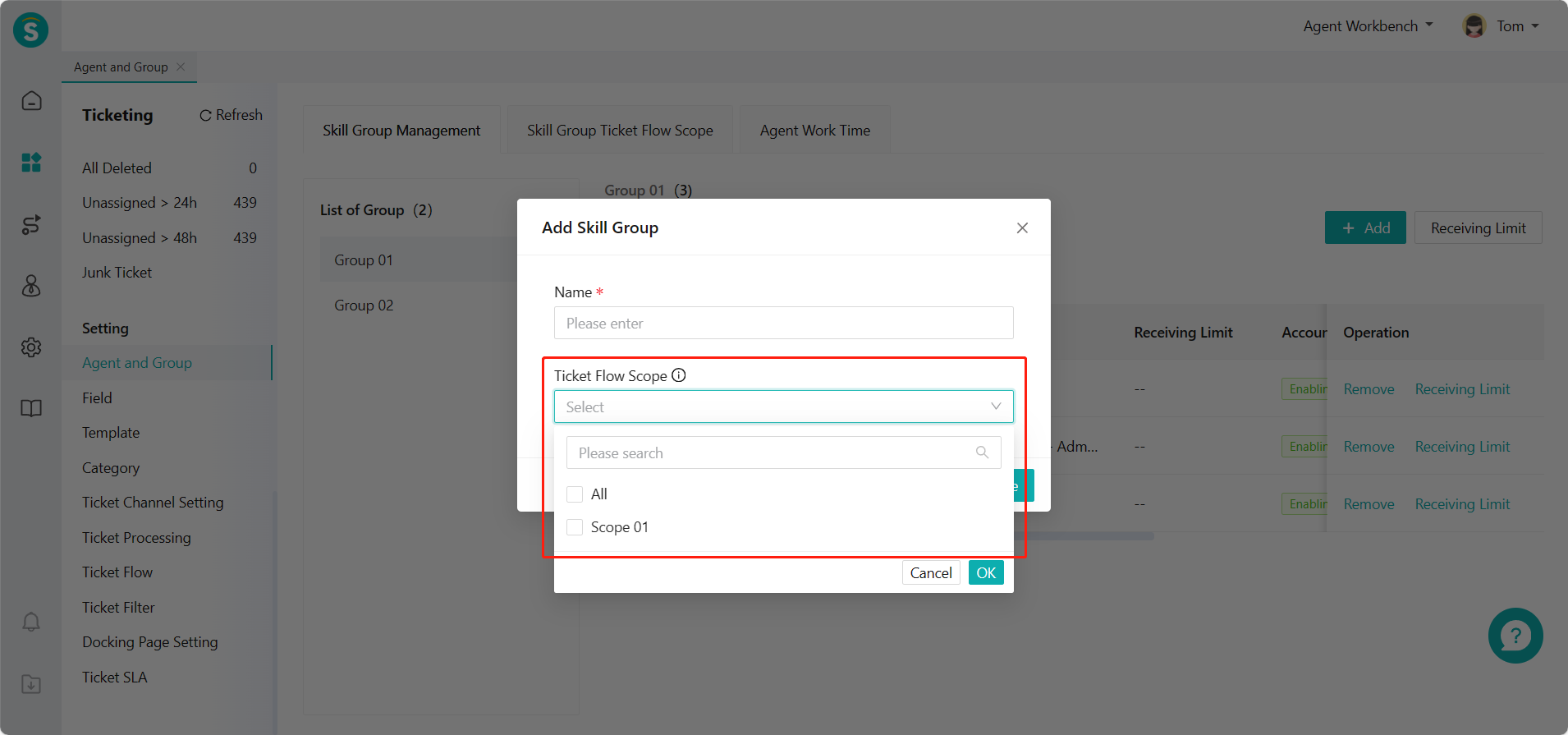
# Set Agent Work Time
Agent work time setting will affect the assignment of tickets to agents by flow trigger and scheduled trigger. You can set unified work time for all agents via general setting, or set separately as per the skill group. After the work time is set, you can enable ON/OFF to manage work time as per the scheme.
# ● General Setting
- Set regular work time Enable ON/OFF to manage agent work time according to general setting via Ticket Center > Setting > Agent and Group > Agent Work Time > General Setting page.
Select agent work time zone.
Click 【Add Work Time】 to add a variety of work time schemes, such as setting the work time by distinguishing between working days and weekends or deleting the set schemes.
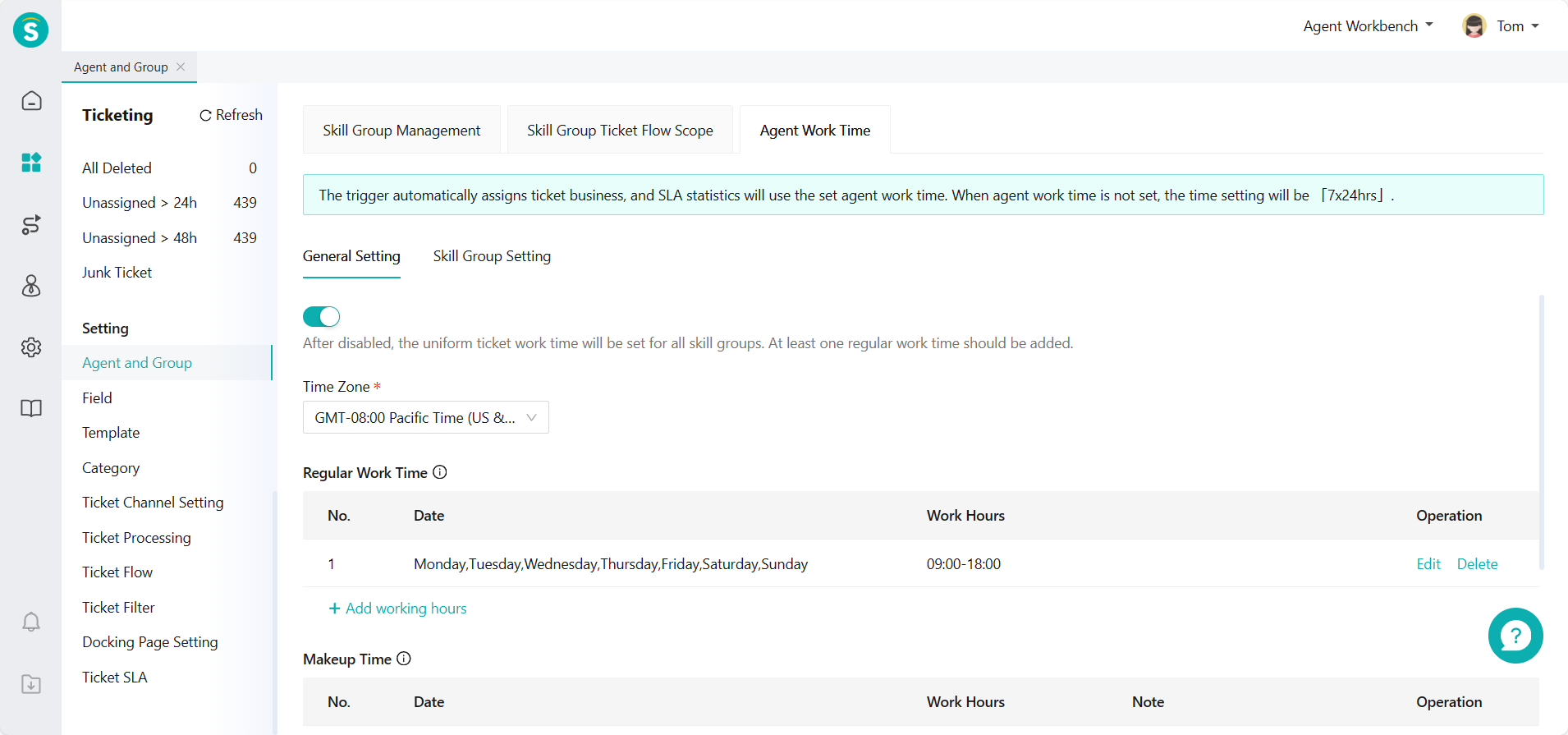
- Set makeup time You can set time other than regular work time as makeup time in general work time.
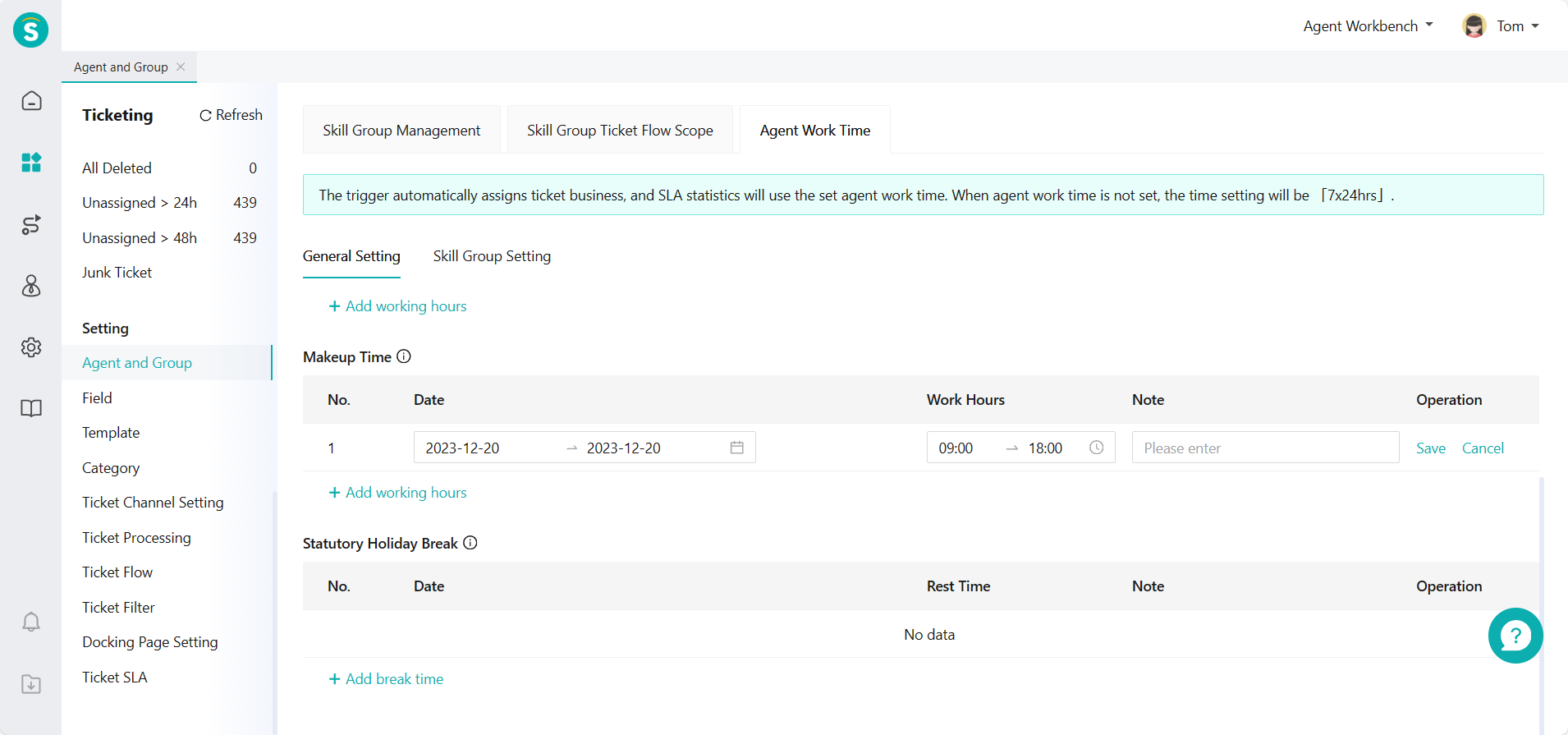
- Set holiday break time You can also set special holidays in the regular work time as break time in general work time.
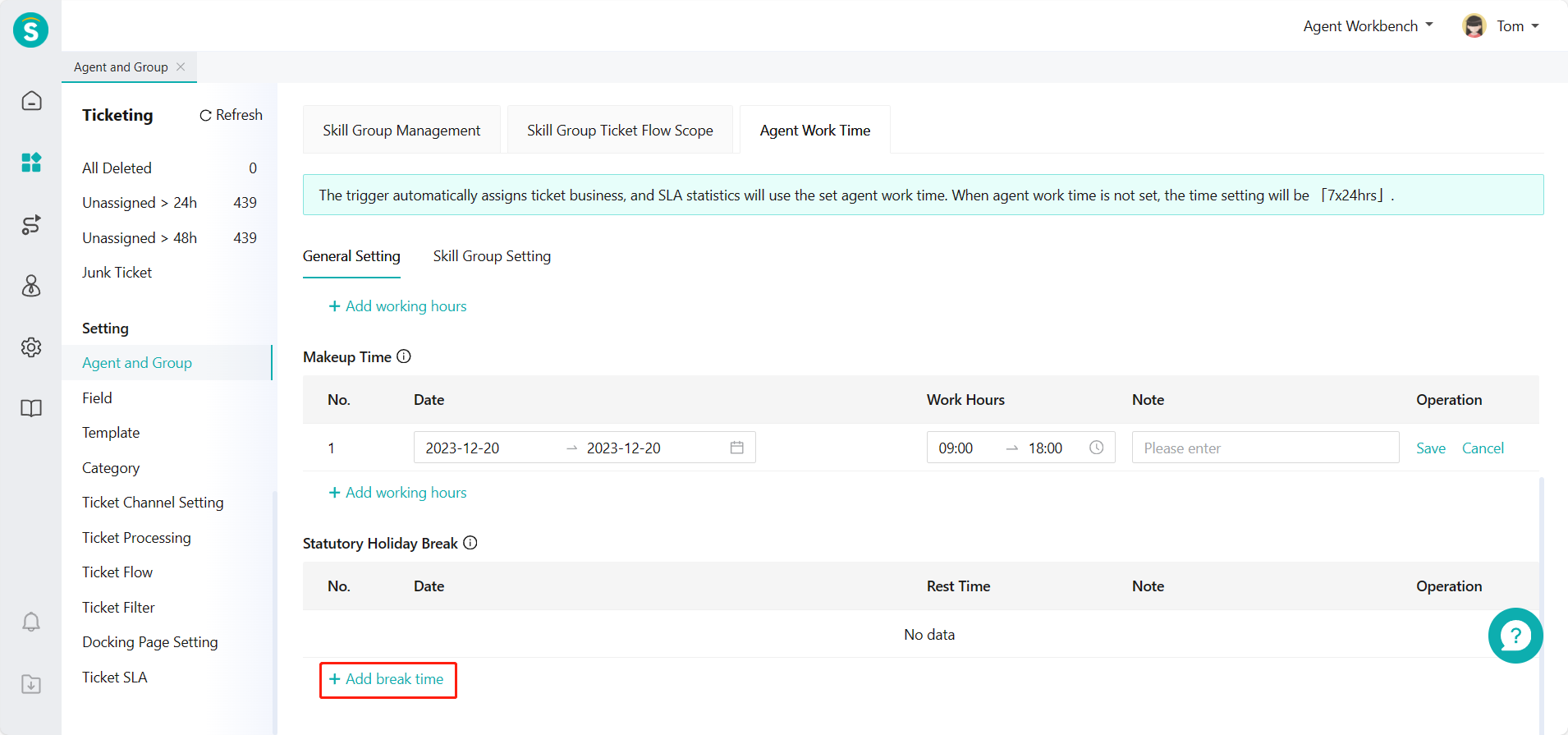
# ● Skill Group Setting
Enable ON/OFF to manage agent work time by skill group via Ticket Center > Setting > Agent and Group > Agent Work Time > Skill Group Setting page.
Select time zone of skill groups.
Click 【Add】 to set the regular work time, makeup time and holiday break time according to the skill group.