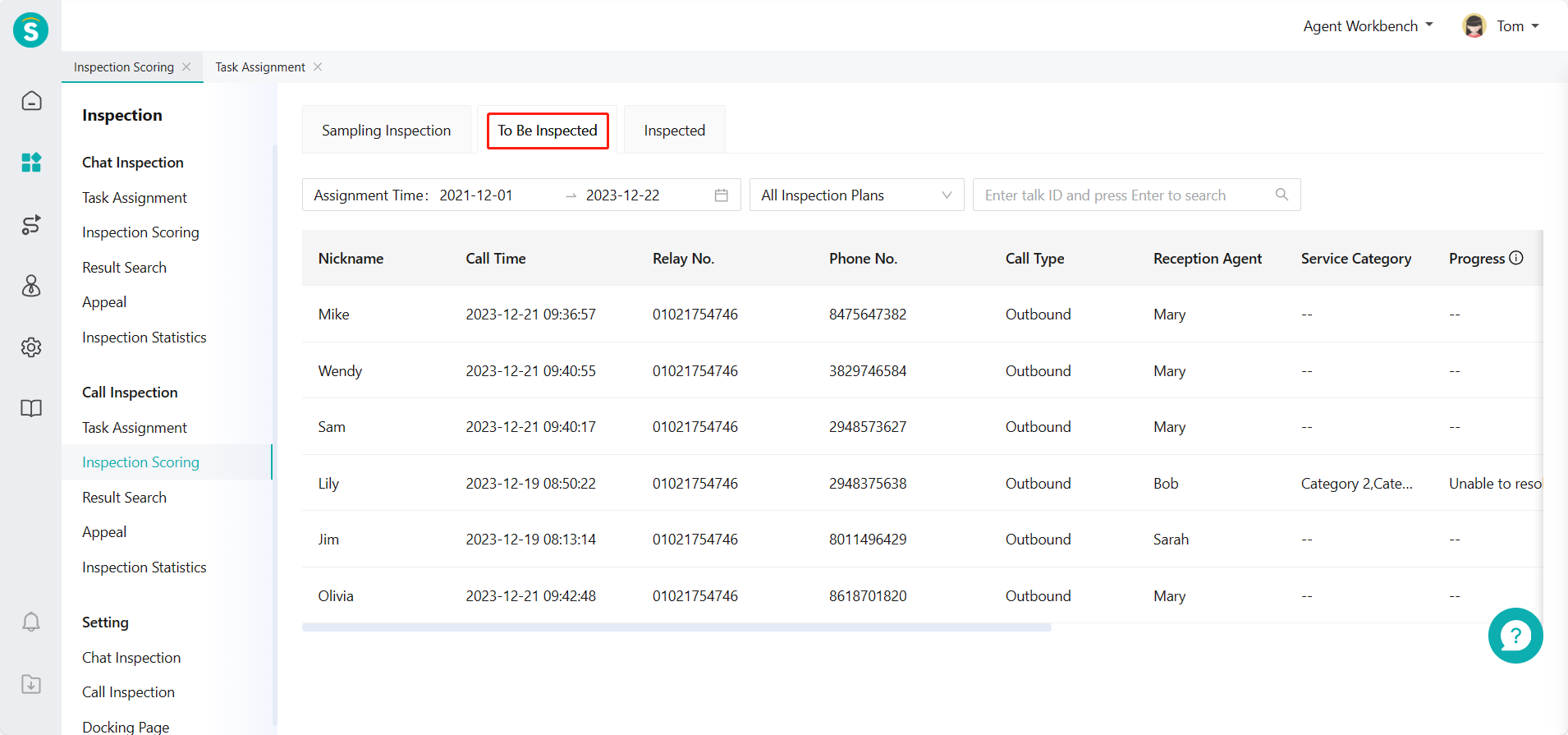Sampling \& Task Assignment Guide
# Sampling & Task Assignment Guide
——Support the sampling of chat/talk records by time conditions and common sampling schemes.
# Role of Sampling & Task Assignment
Due to the large business volume of the enterprise, when full quantity cannot be inspected by agent, the enterprise can use the sampling inspection function to randomly sample chats/talks for inspection, and assign the tasks to be inspected to multiple agents. A small number of chats/talks are inspected to reflect overall work quality.
# Preparation
Ensure that the system has the chat/talk record of agent reception; open agent accounts and assign corresponding permissions according to members who actually participate in the inspection; add an inspection scheme according to the actual business of the enterprise.
# Main Functions of Sampling & Task Assignment
Support the agent with task assignment permissions to assign the samples to inspectors
Support the agent with task assignment permissions to reassign tasks that have been assigned but have not been inspected
Support inspectors to sample independently for inspection or process inspection tasks assigned to them
# How to Sample or Assign Tasks
# ● Chat Inspection - Task Assignment
- Select chat start time and common sampling scheme for sampling in Chat Inspection > Task Assignment > Sampling Assignment. Click「Filter」on the right to expand more filter conditions (Figure 1)
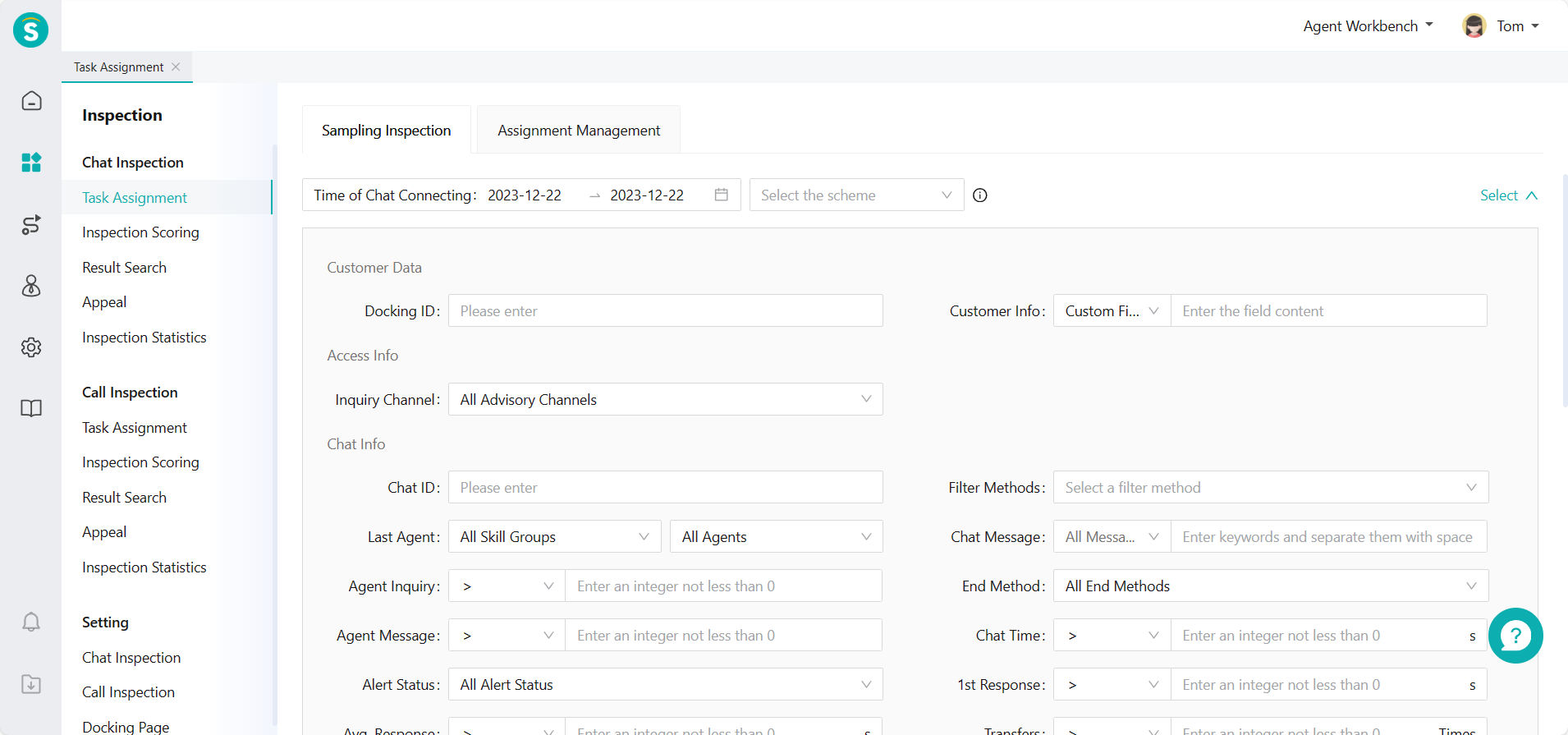
- After filtering samples, you can select Assign All or Assign Some samples.
(1) Click「Assign All」button to assign all samples to the inspector (Figure 2)
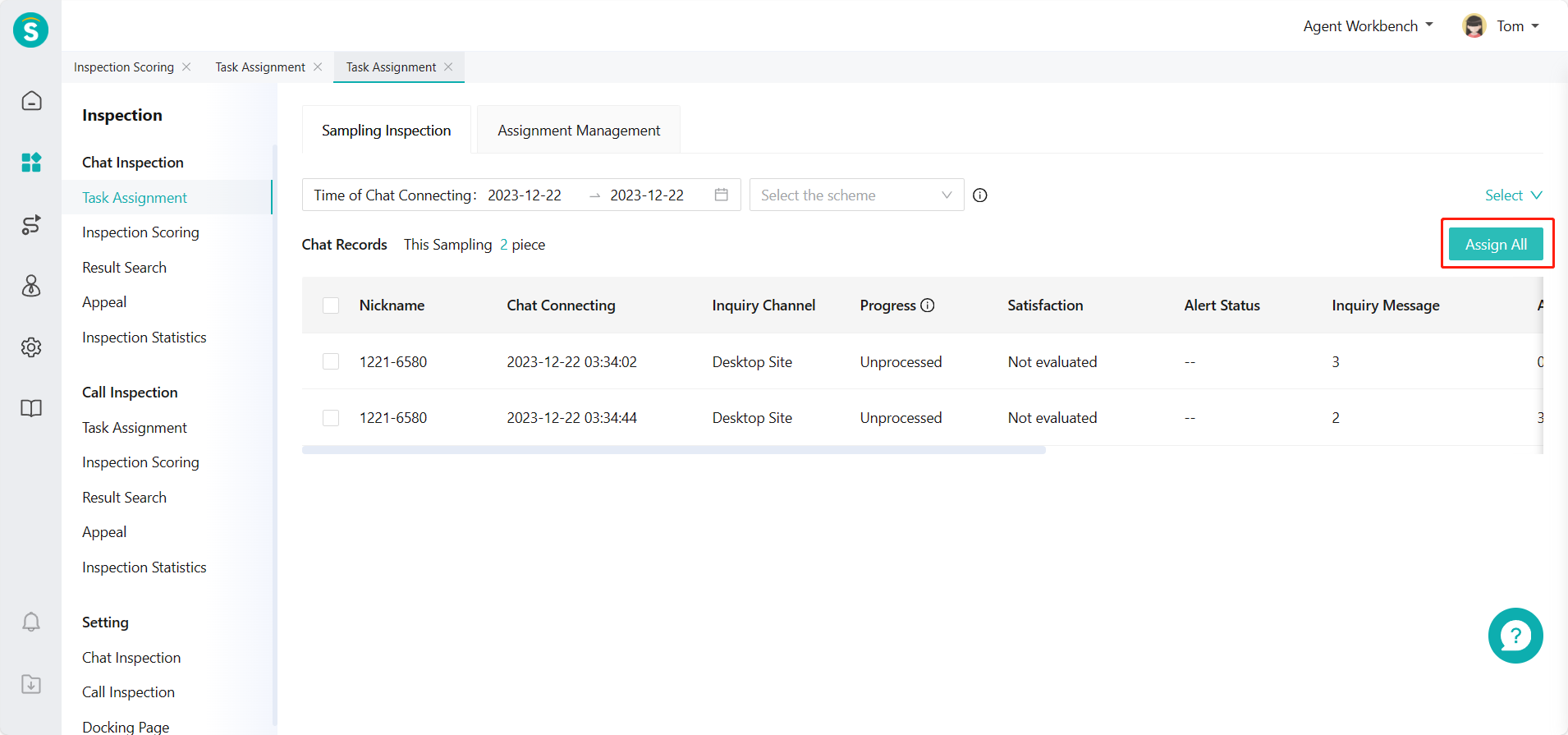
Select inspector and inspection scheme in Assign Tasks pop-up window to assign tasks (Figure 3)
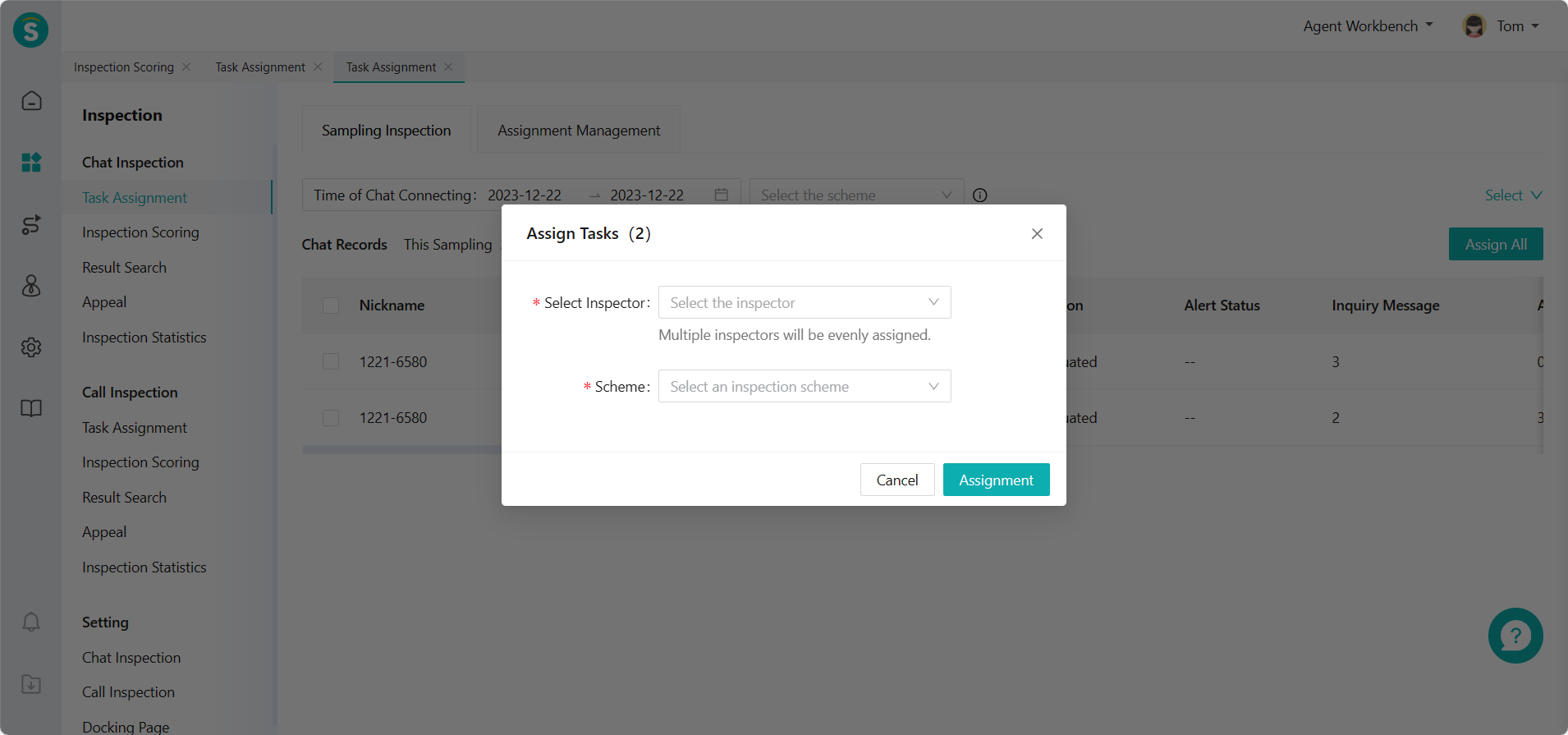
(2) Check some chat records to assign to the inspector from the filtered sample list (Figure 4)
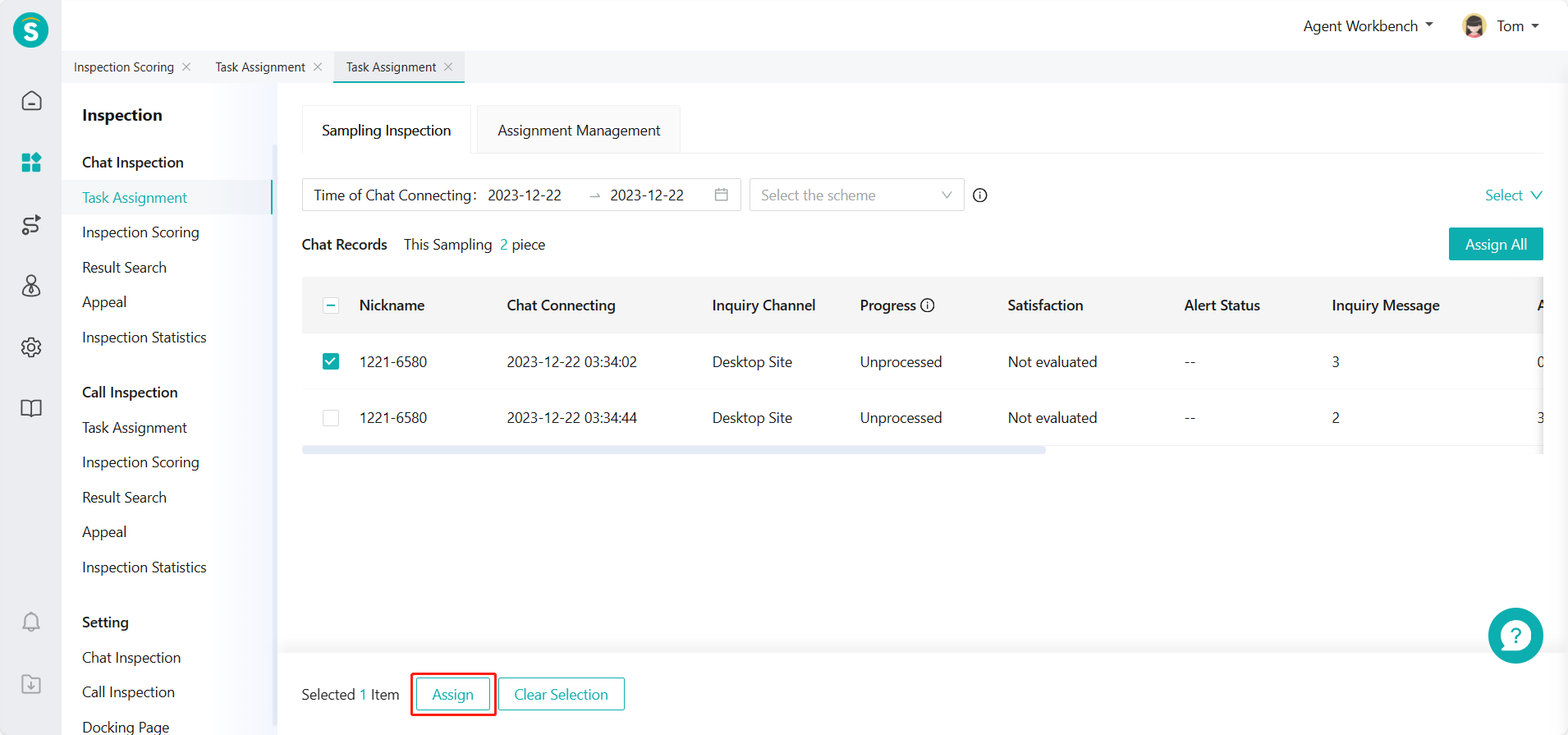
Click「Assign」and select the inspector and inspection scheme in Assign Tasks pop-up window to assign tasks (Figure 5)
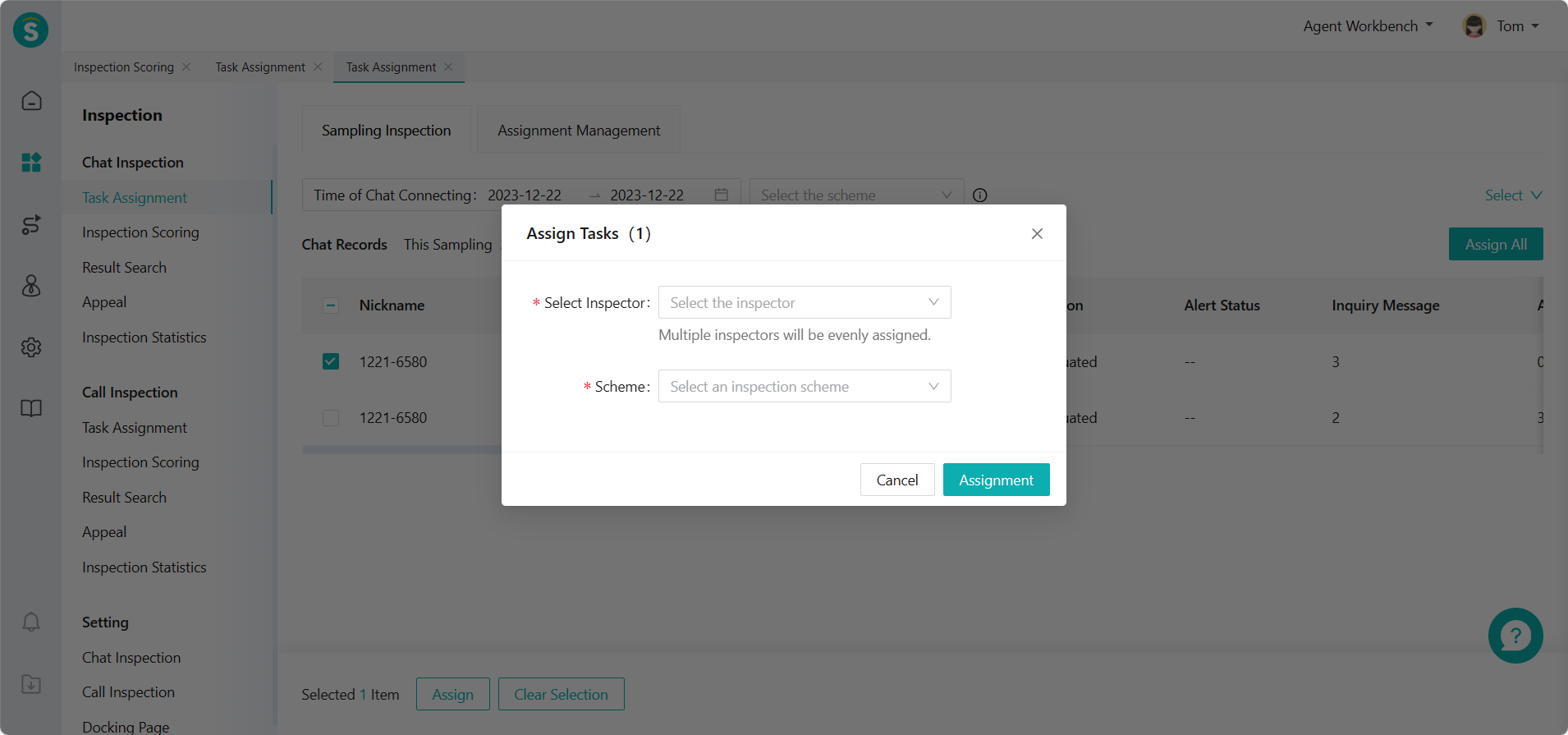
- Select View by Data: support viewing all assigned chat records in Chat Inspection > Task Assignment > Assignment Management. (Figure 6)
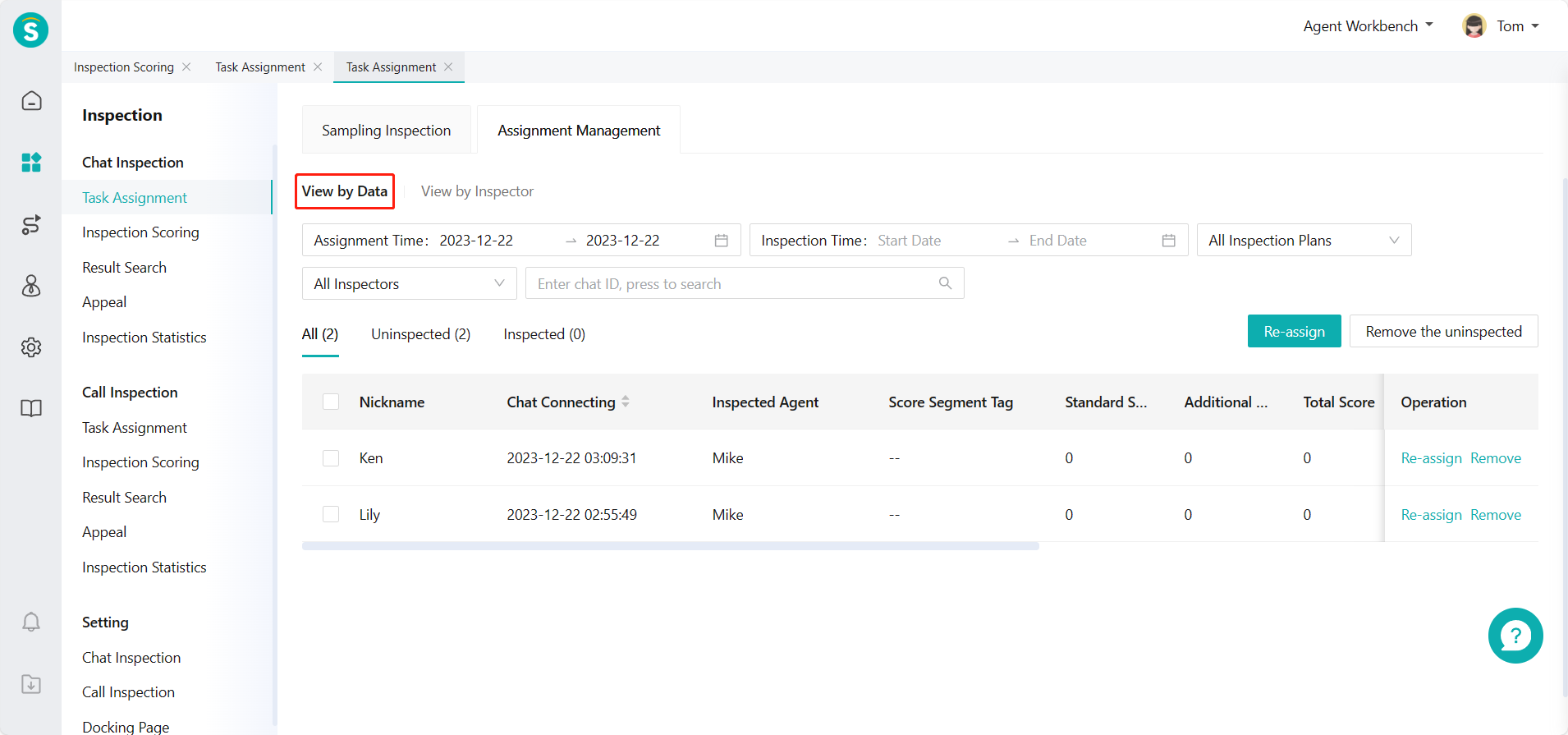
Support reassigning and deleting uninspected chat records
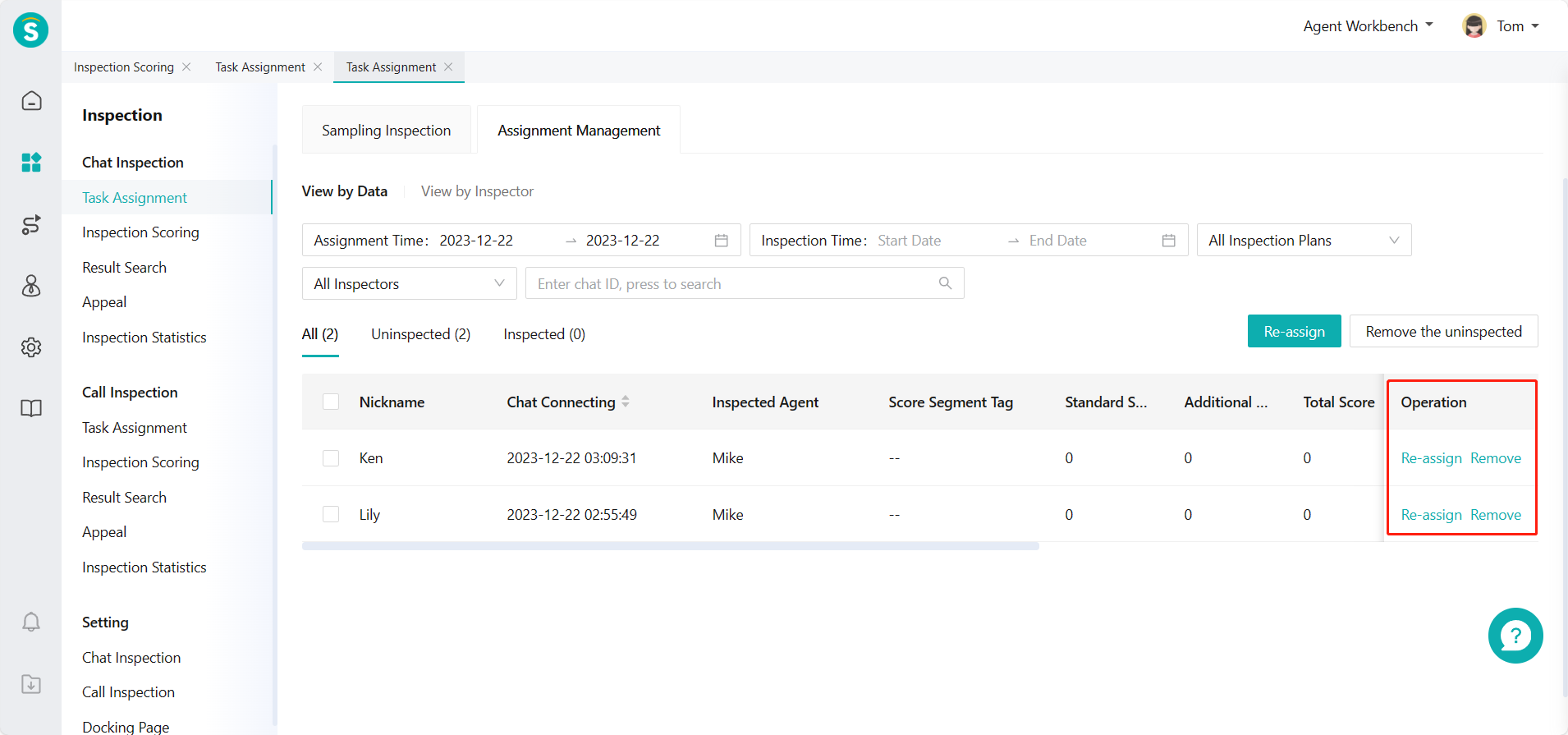
Or select View by Inspector: support viewing all chat records assigned to the corresponding inspector. (Figure 8)
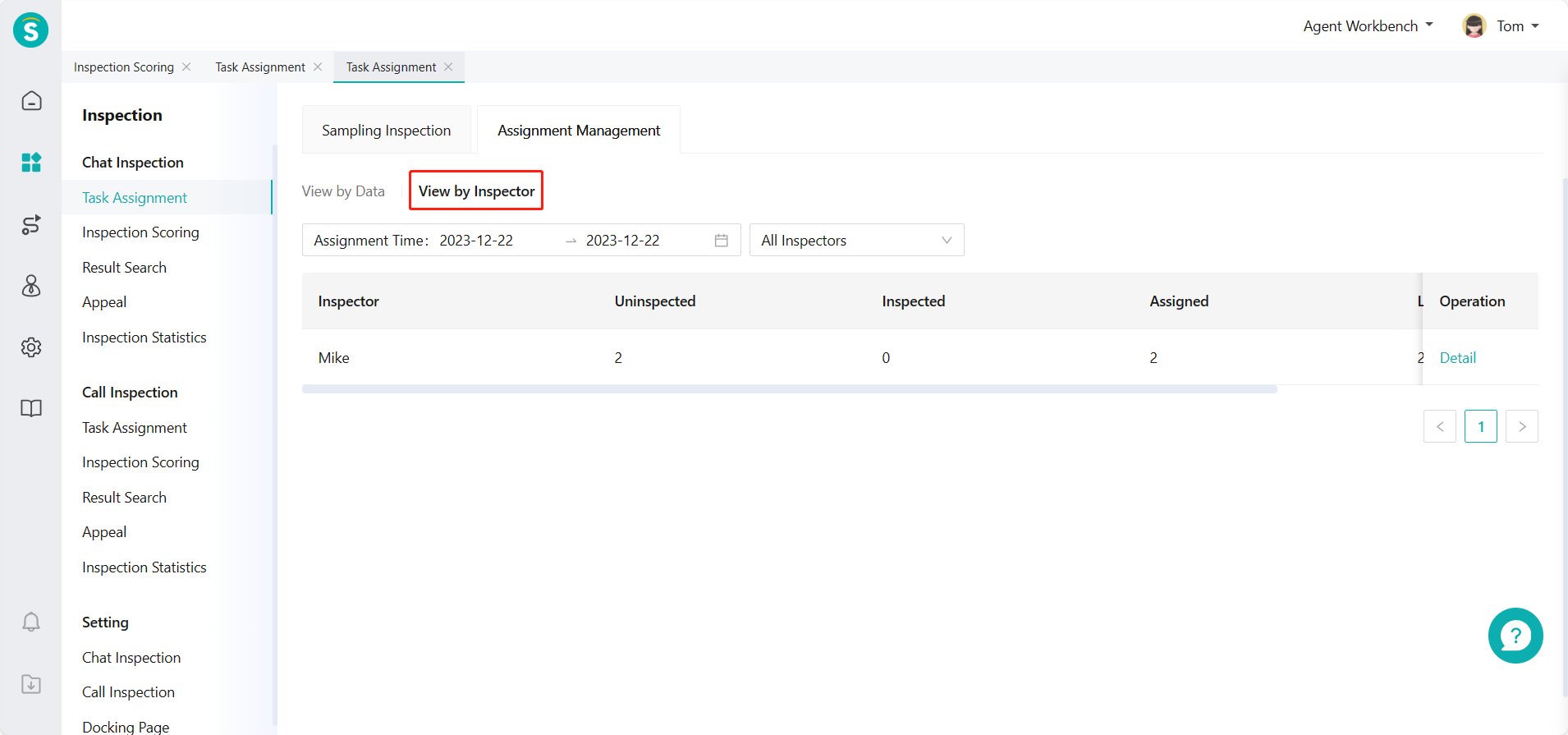
Click「Details」to go to the details page of corresponding inspector assignment records, and switch filter condition to view corresponding inspection data (Figure 9)
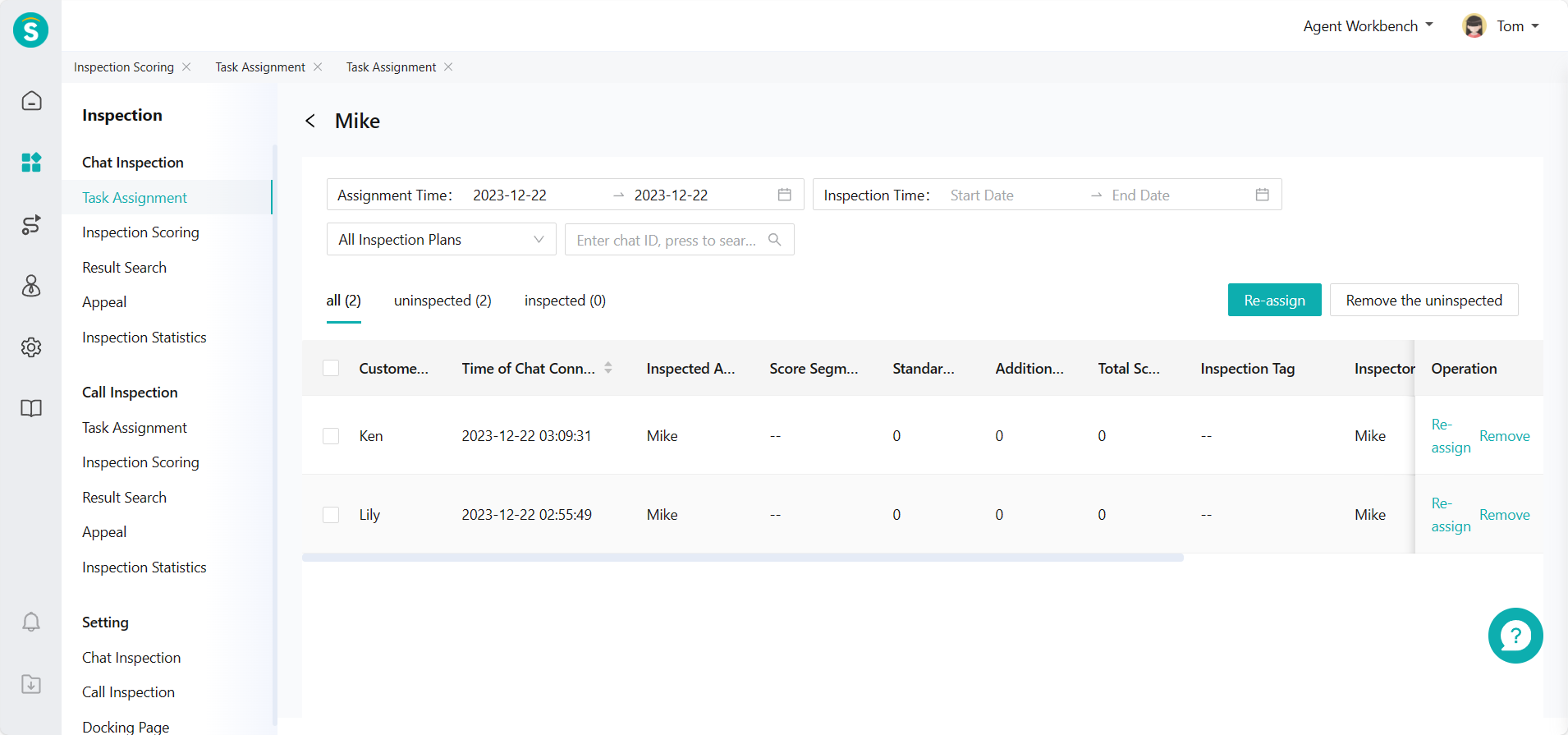
# ● Chat Inspection - Inspection Evaluation - Independent Sampling
Select samples by filter conditions in Chat Inspection > Inspection Evaluation > Sampling Inspection and click the sample to enter inspection details page for inspection evaluation (Figure 10)
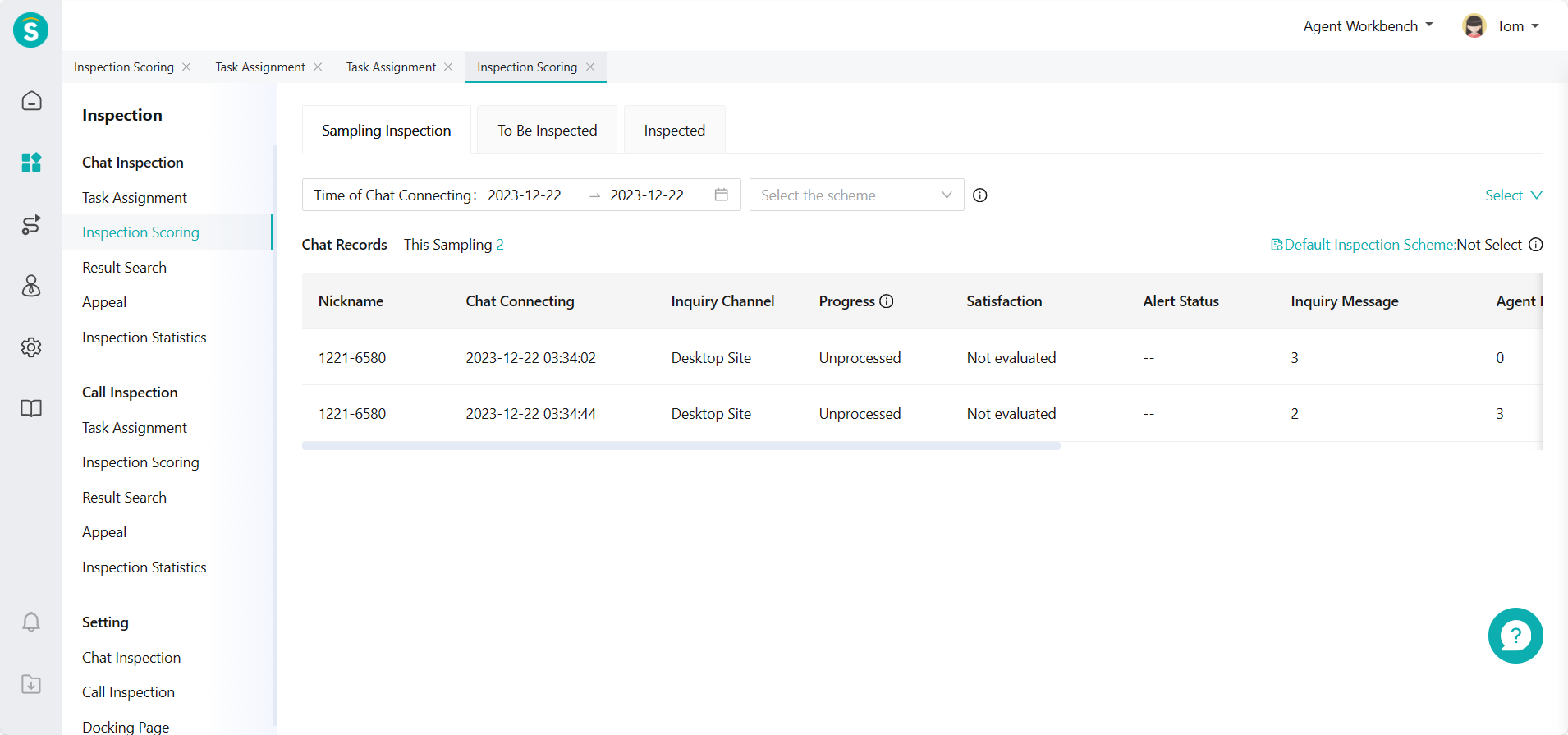
Support switching or selecting chat records, inspected agent and inspection scheme on the inspection details page, and conducting inspection evaluation by standardized inspection items and additional inspection items under the corresponding scheme. (Figure 11)
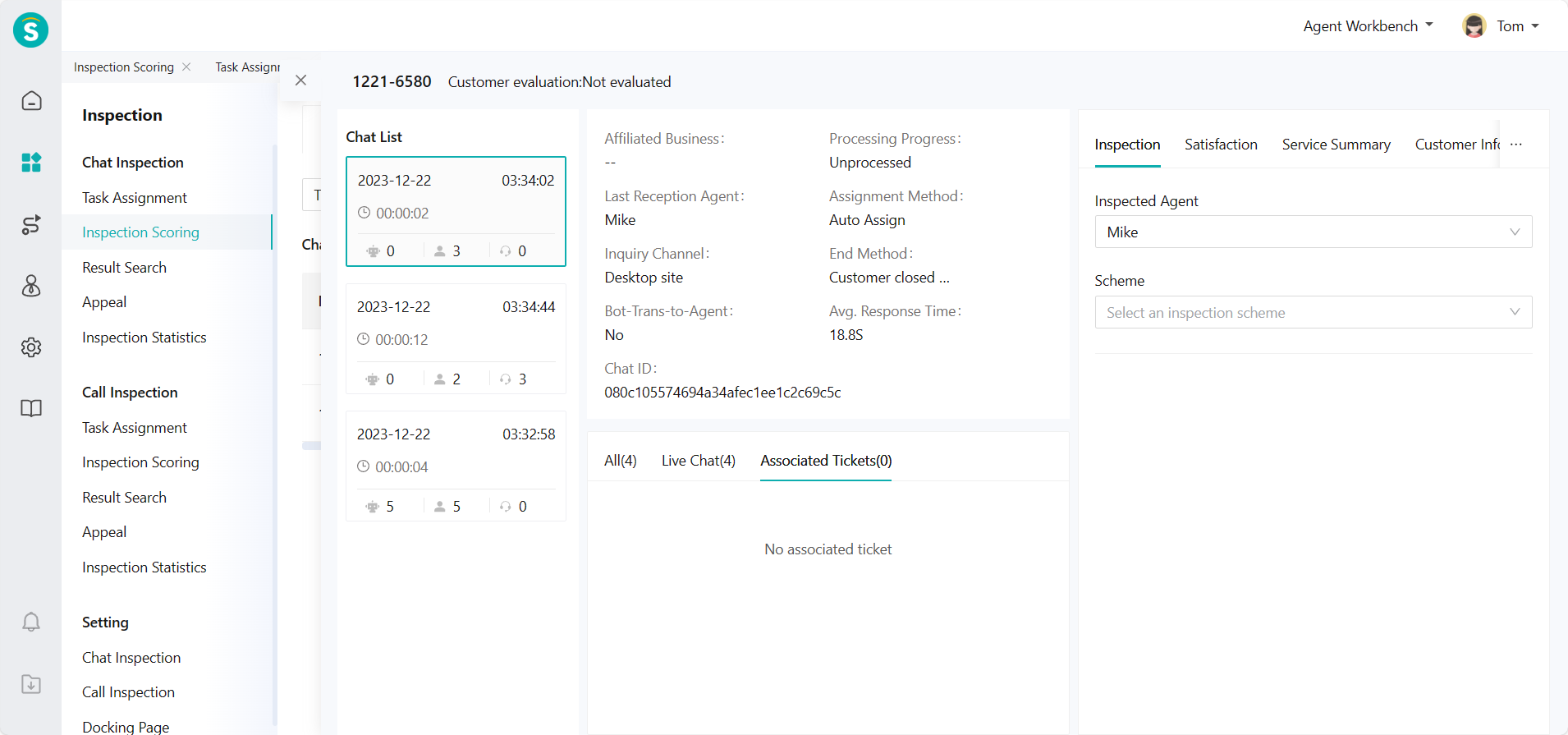
# ● Chat Inspection - Inspection Evaluation - Task Processing
View assigned inspection tasks in Chat Inspection > Inspection Evaluation > To Be Inspected and click one task to enter inspection details page for inspection evaluation. (Figure 12)
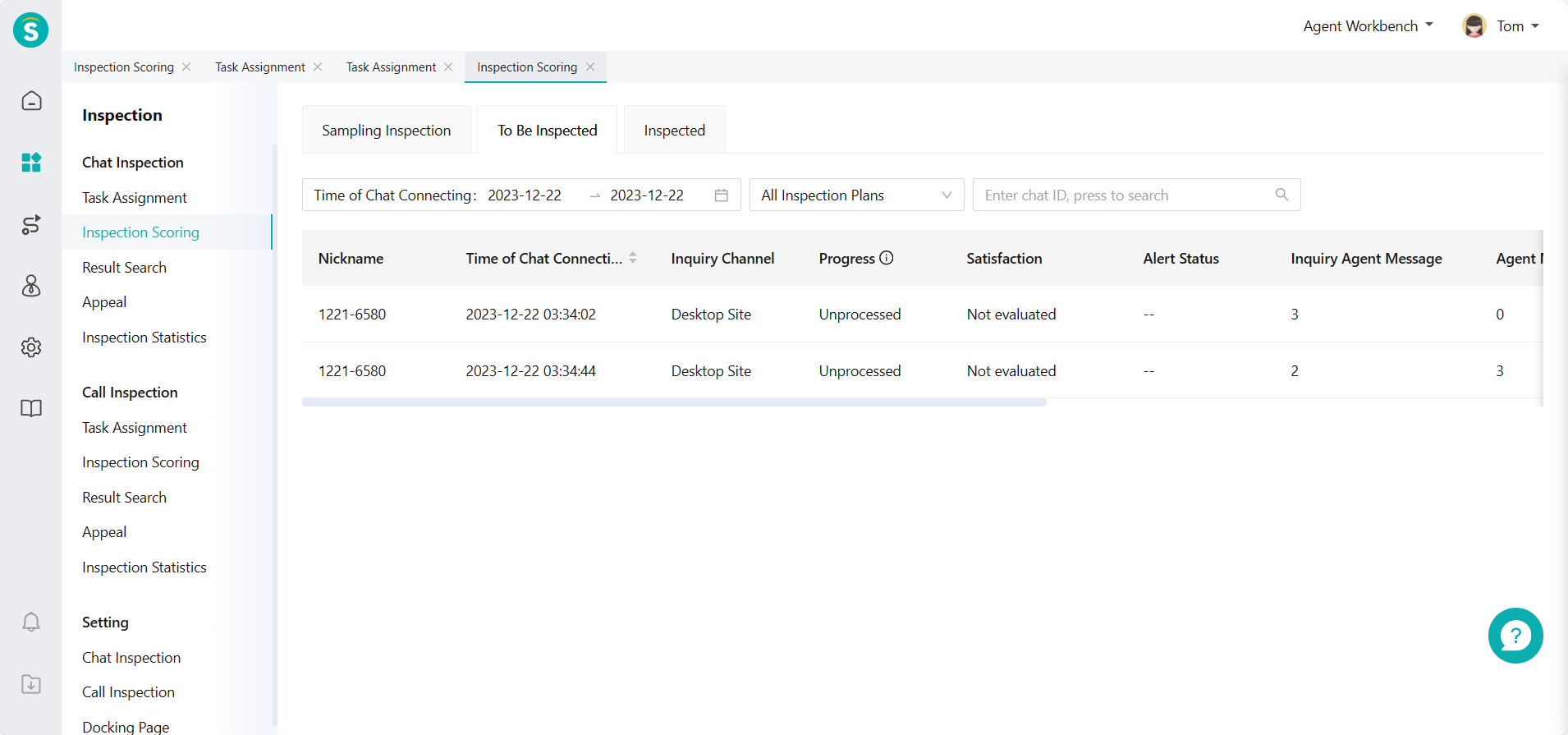
# ● Talk Inspection - Task Assignment
- Select call time and common sampling scheme for sampling in Talk Inspection > Task Assignment > Sampling Assignment. Click「Filter」on the right to expand more filter conditions (Figure 13)
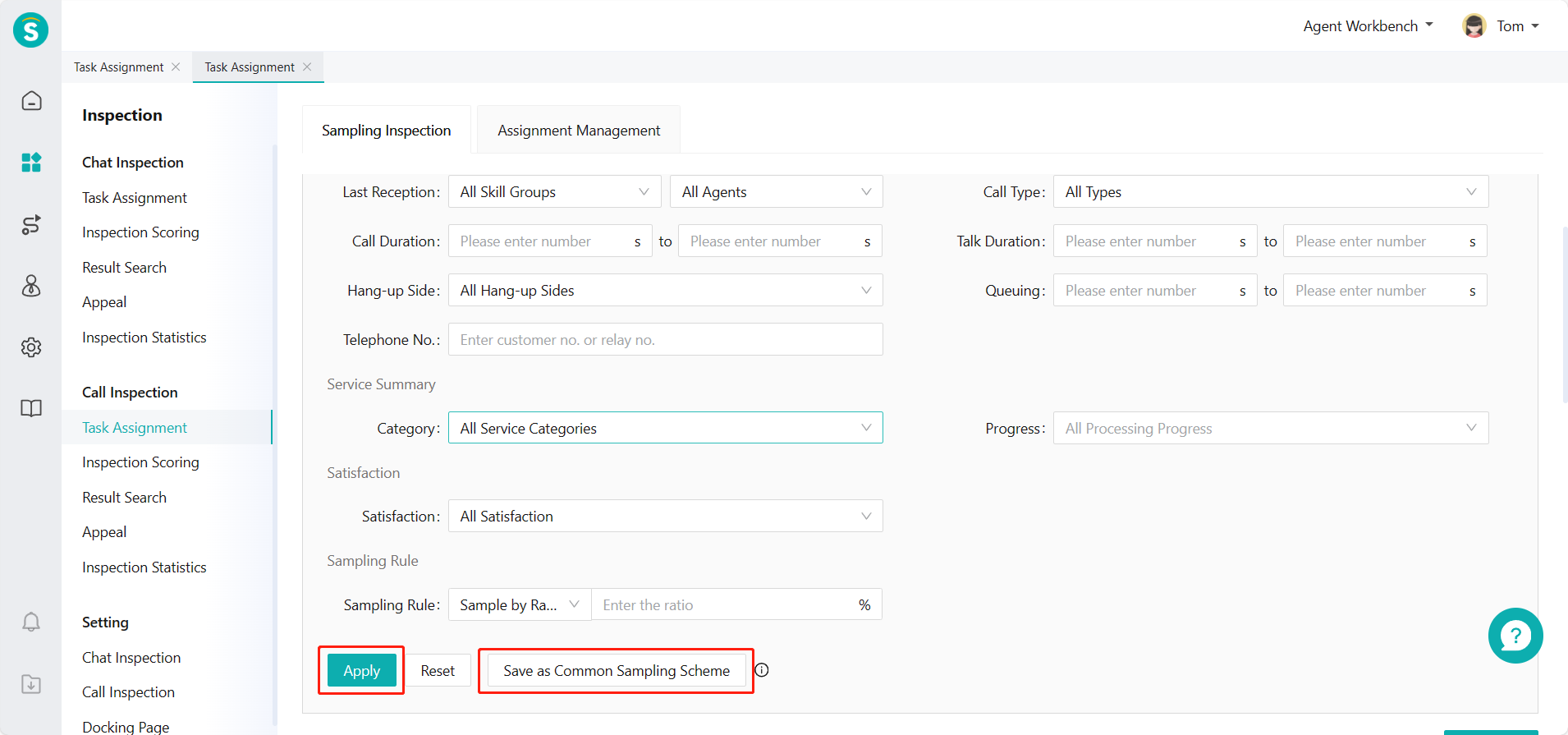
- After filtering samples, you can select Assign All or Assign Some samples.
(1) Click「Assign All」button to assign all samples to the inspector (Figure 14)
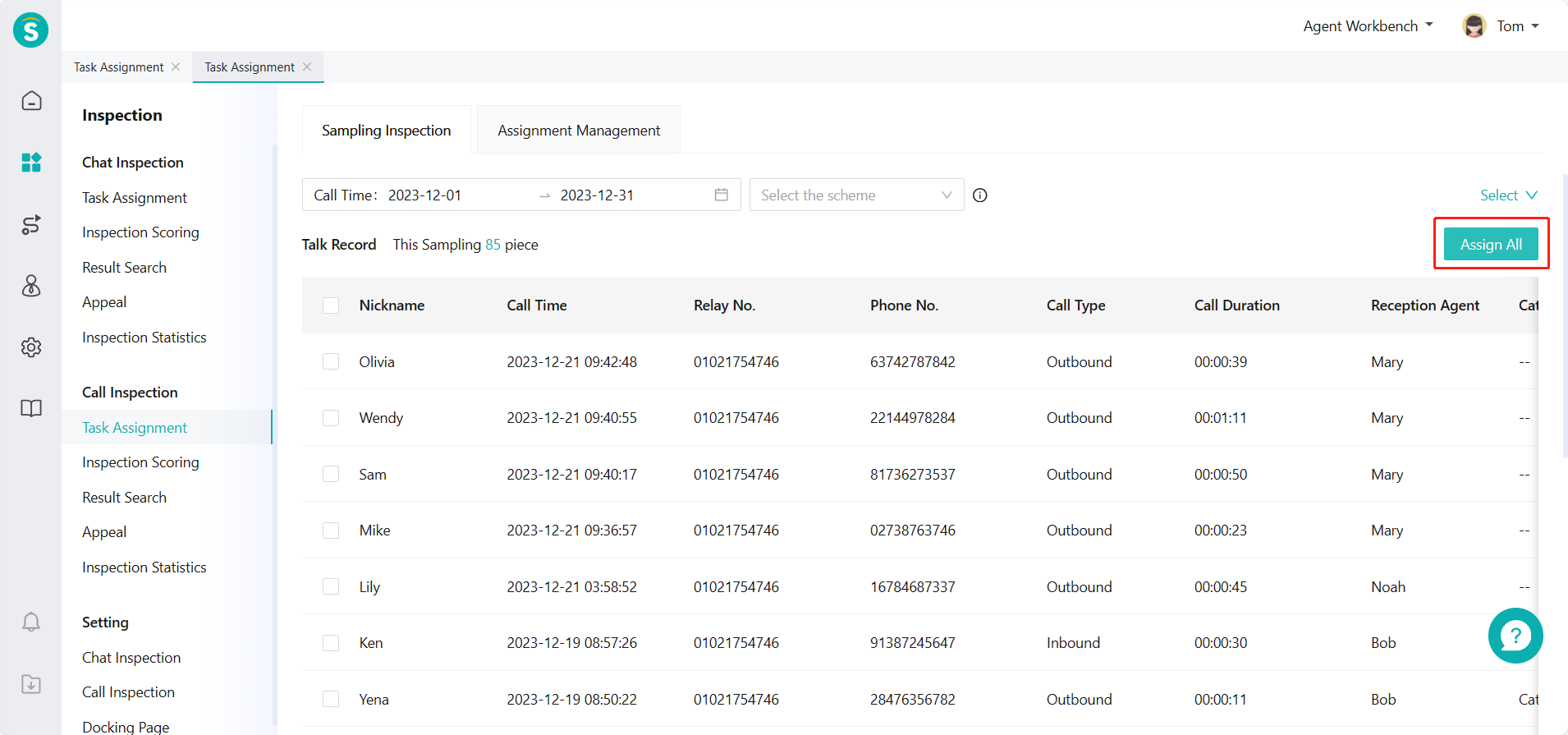
Select inspector and inspection scheme in Assign Tasks pop-up window to assign tasks (Figure 15)
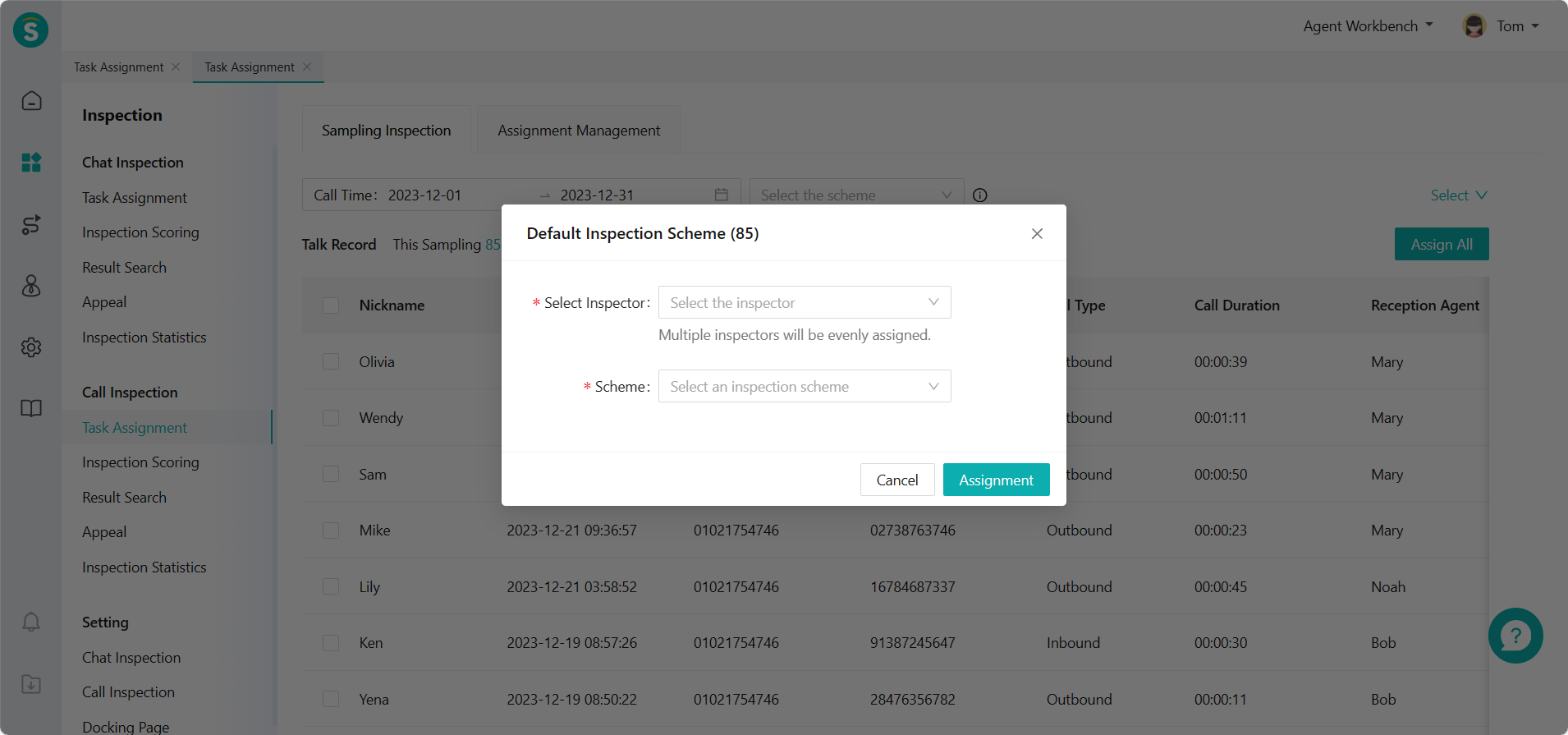
(2) Check some talk records to assign to the inspector from the filtered sample list (Figure 16)
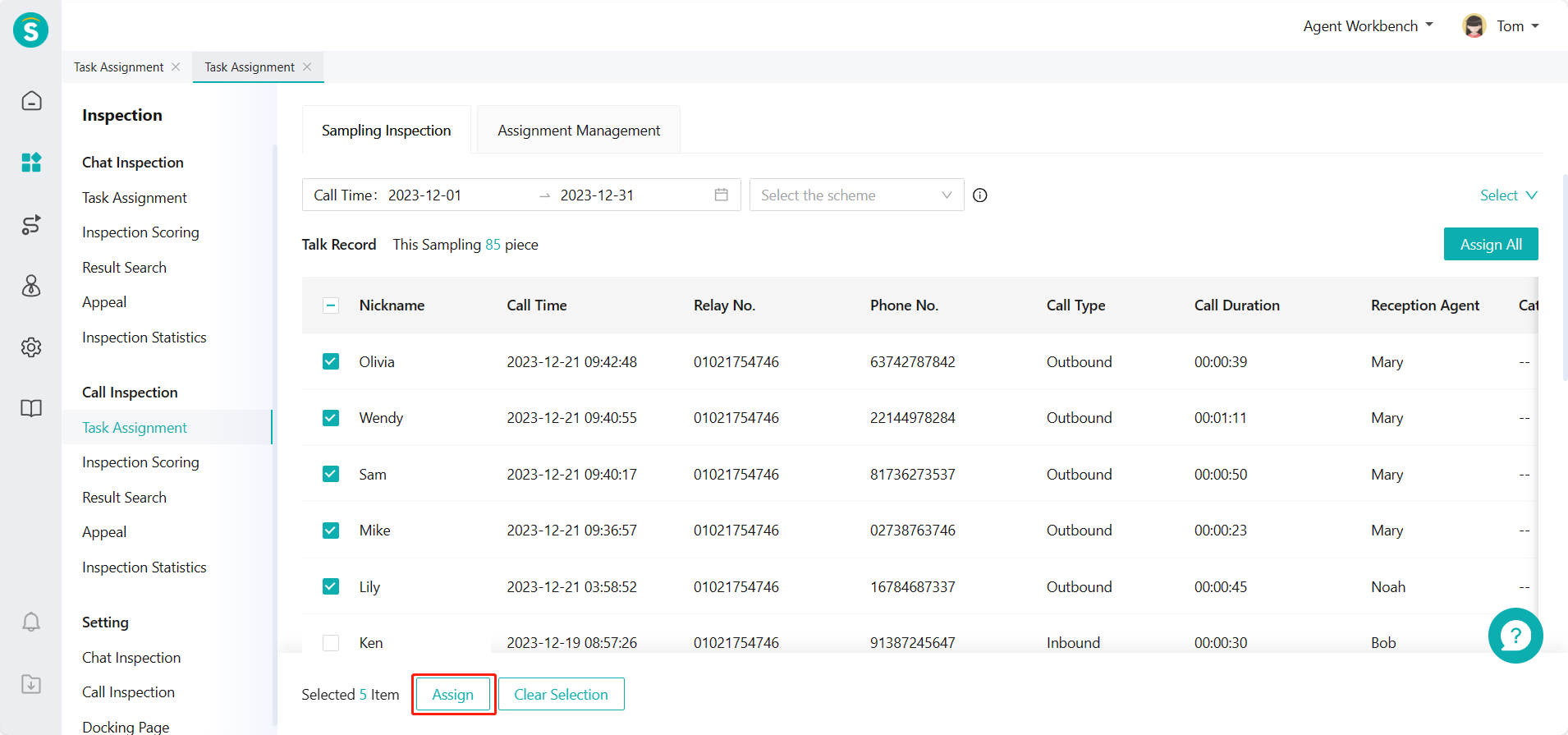
Click「Assign」and select the inspector and inspection scheme in Assign Tasks pop-up window to assign tasks (Figure 17)
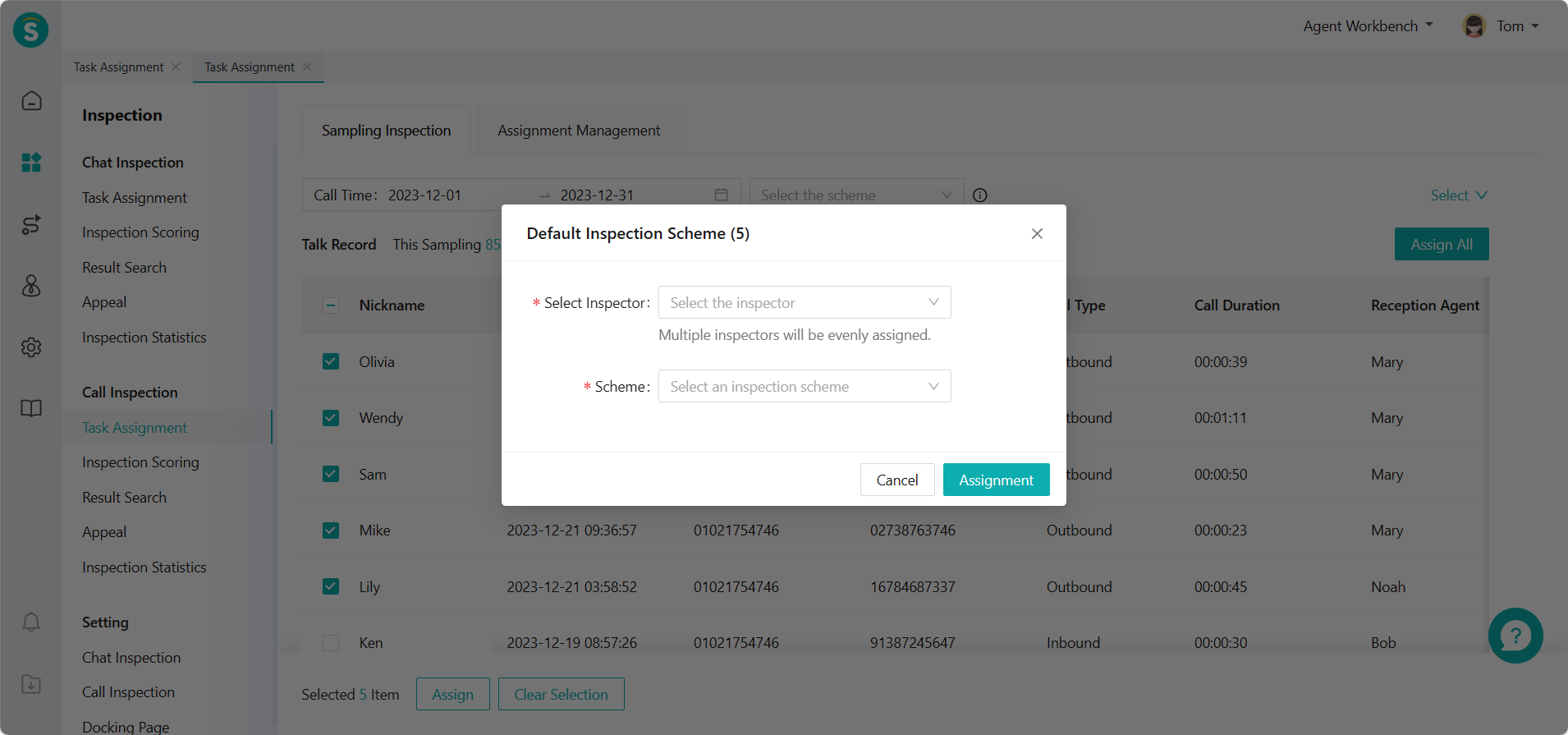
- Select View by Data: support viewing all assigned talk records in Talk Inspection > Task Assignment > Assignment Management. (Figure 18)
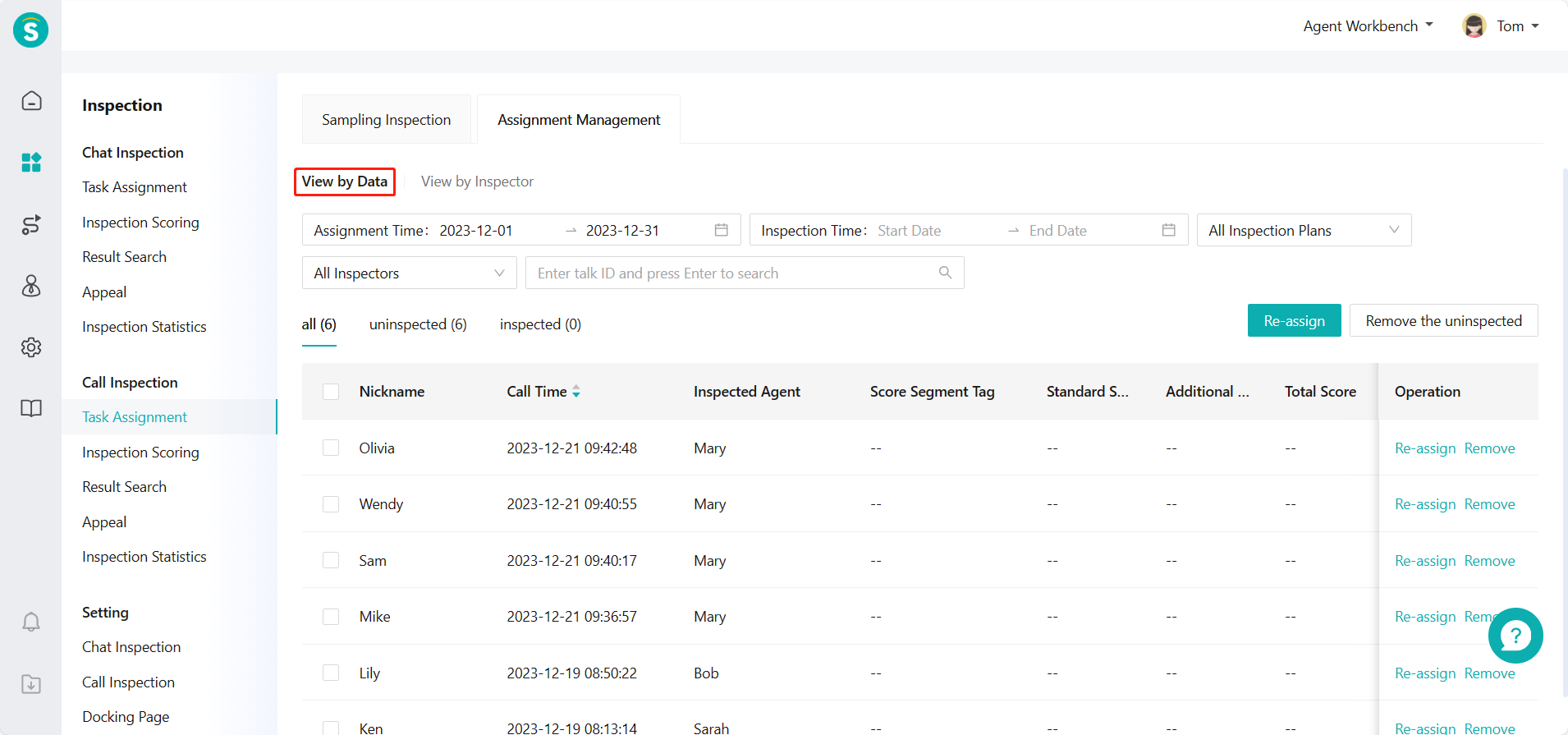
Support reassigning and deleting uninspected talk records (Figure 19)
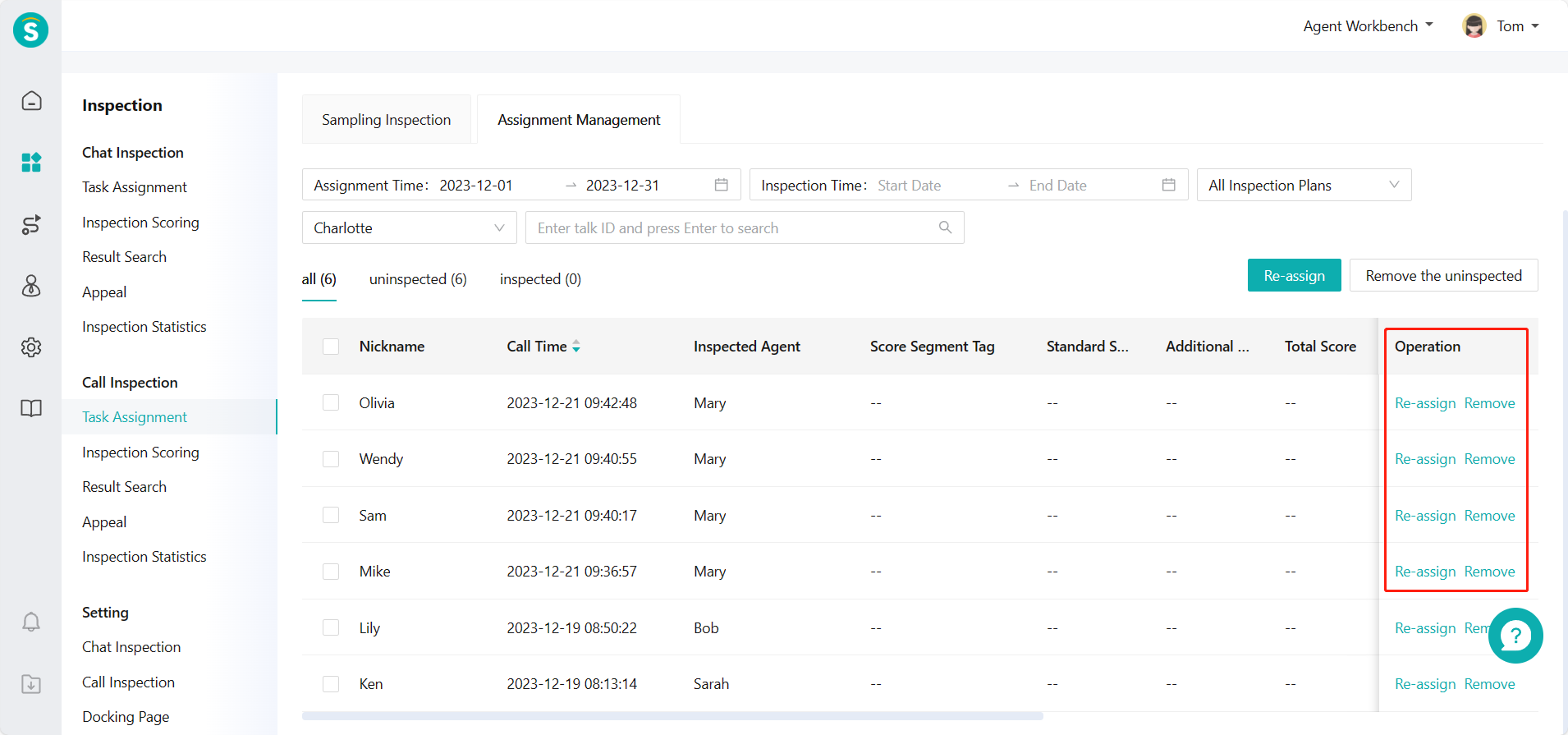
Or select View by Inspector: support viewing all talk records assigned to the corresponding inspector. (Figure 20)
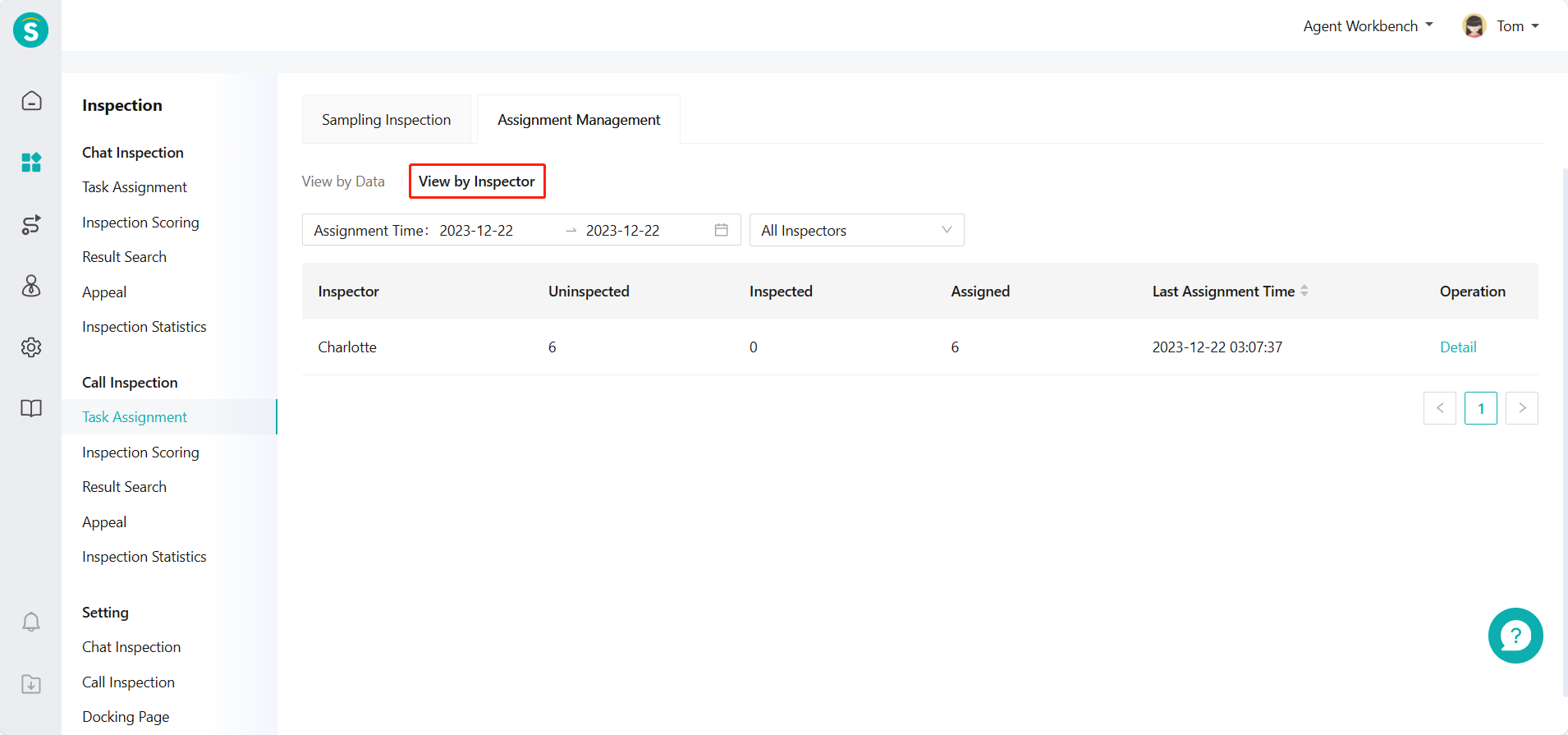
Click「Details」to go to the details page of corresponding inspector assignment records, and switch filter condition to view corresponding inspection data (Figure 21)
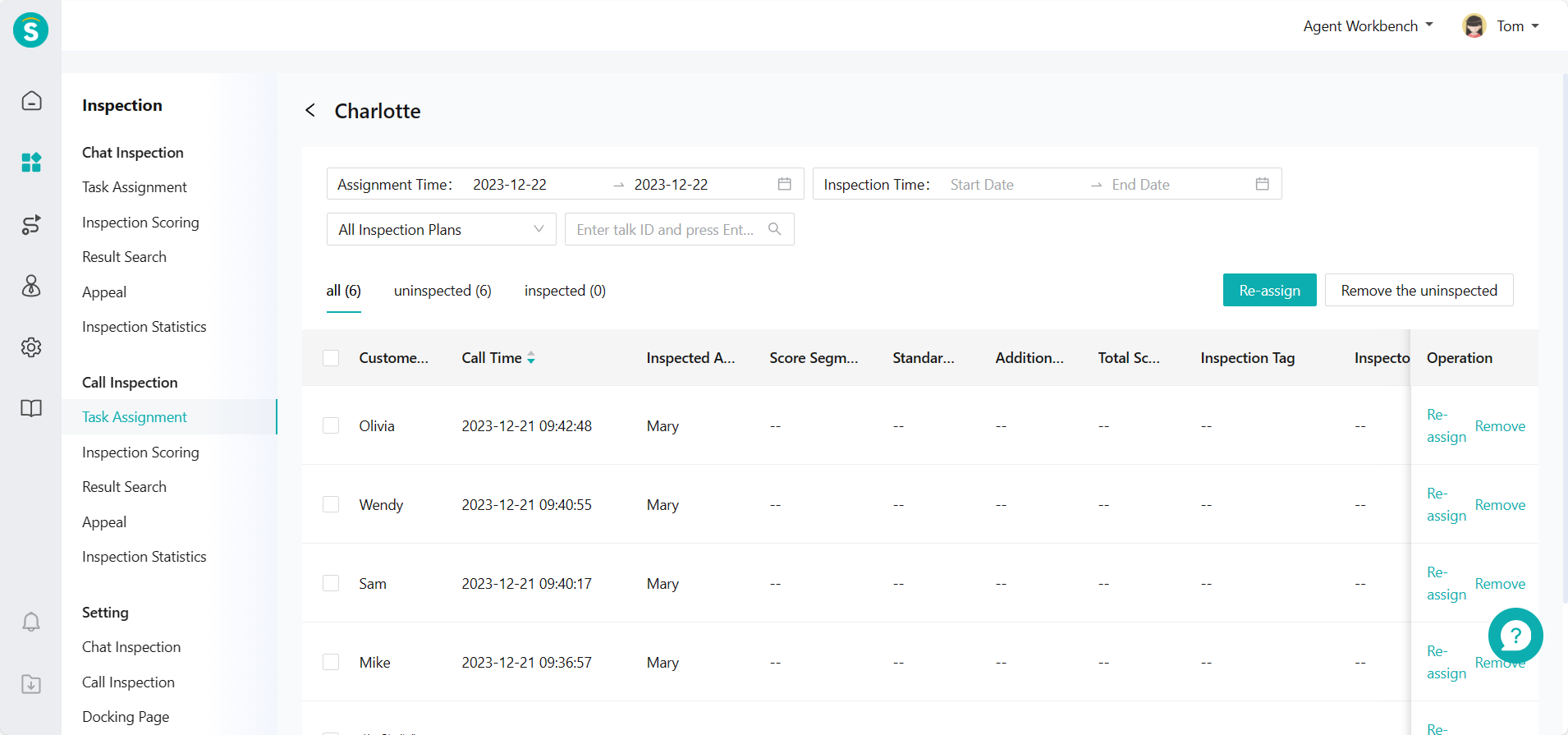
# ● Talk Inspection - Inspection Evaluation - Independent Sampling
Select samples by filter conditions in Talk Inspection > Inspection Evaluation > Sampling Inspection and click the sample to enter inspection details page for inspection evaluation (Figure 22)
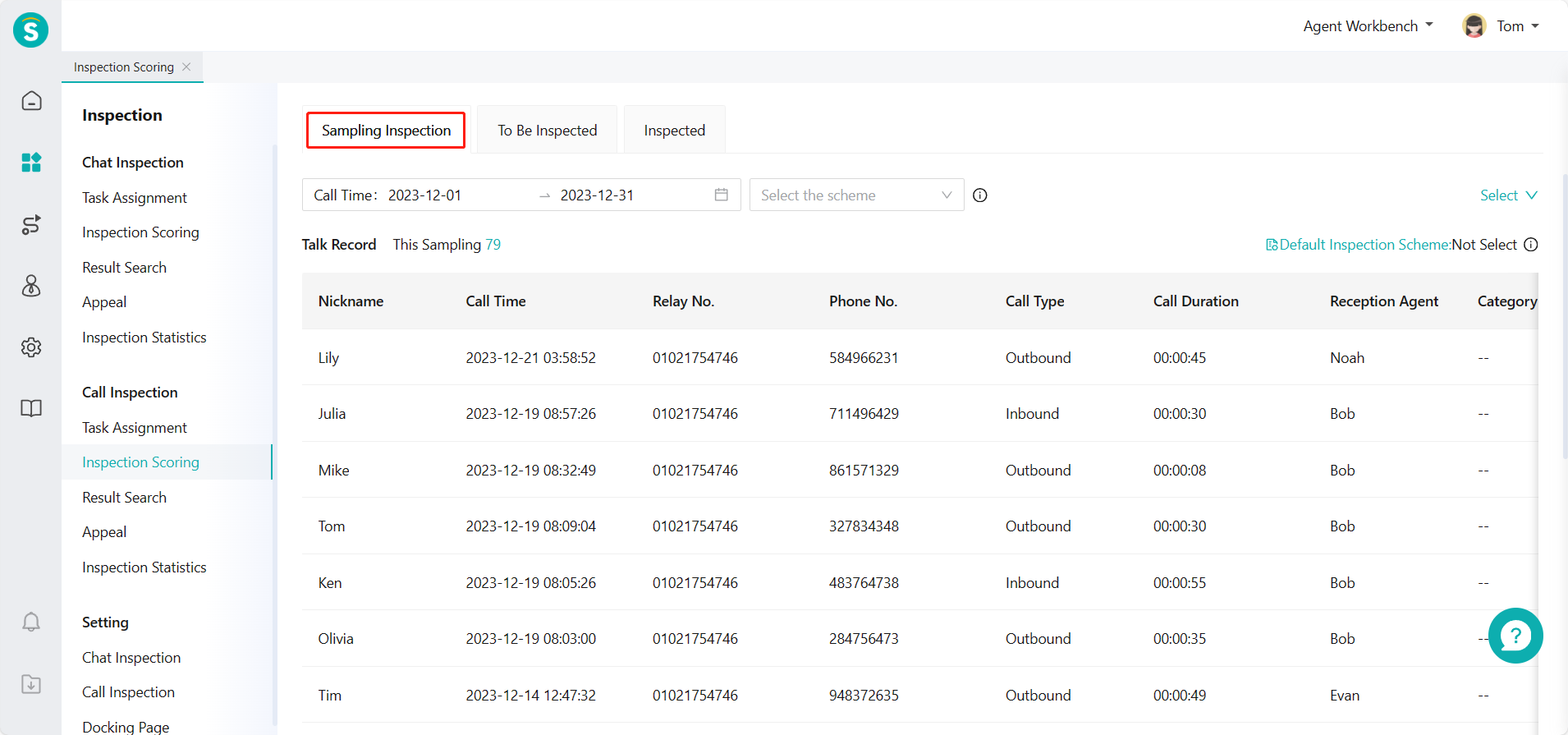
Support switching or selecting talk records, inspected agent and inspection scheme on the inspection details page, and conducting inspection evaluation by standardized inspection items and additional inspection items under the corresponding scheme. (Figure 23)
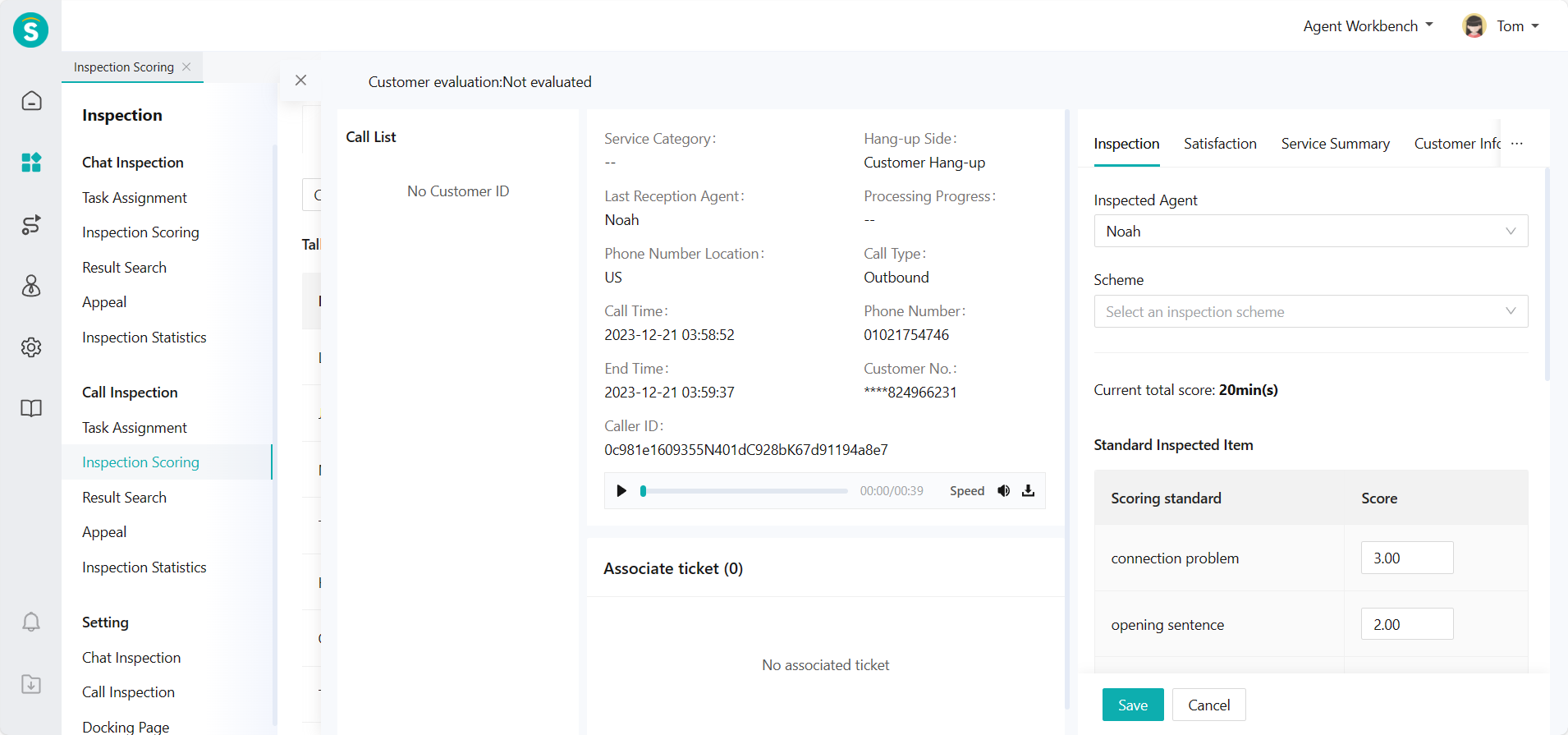
Talk Inspection - Inspection Evaluation - Task Processing View assigned inspection tasks through Talk Inspection - Inspection Evaluation - To Be Inspected and click one task to enter inspection details page for inspection evaluation. (Figure 24)