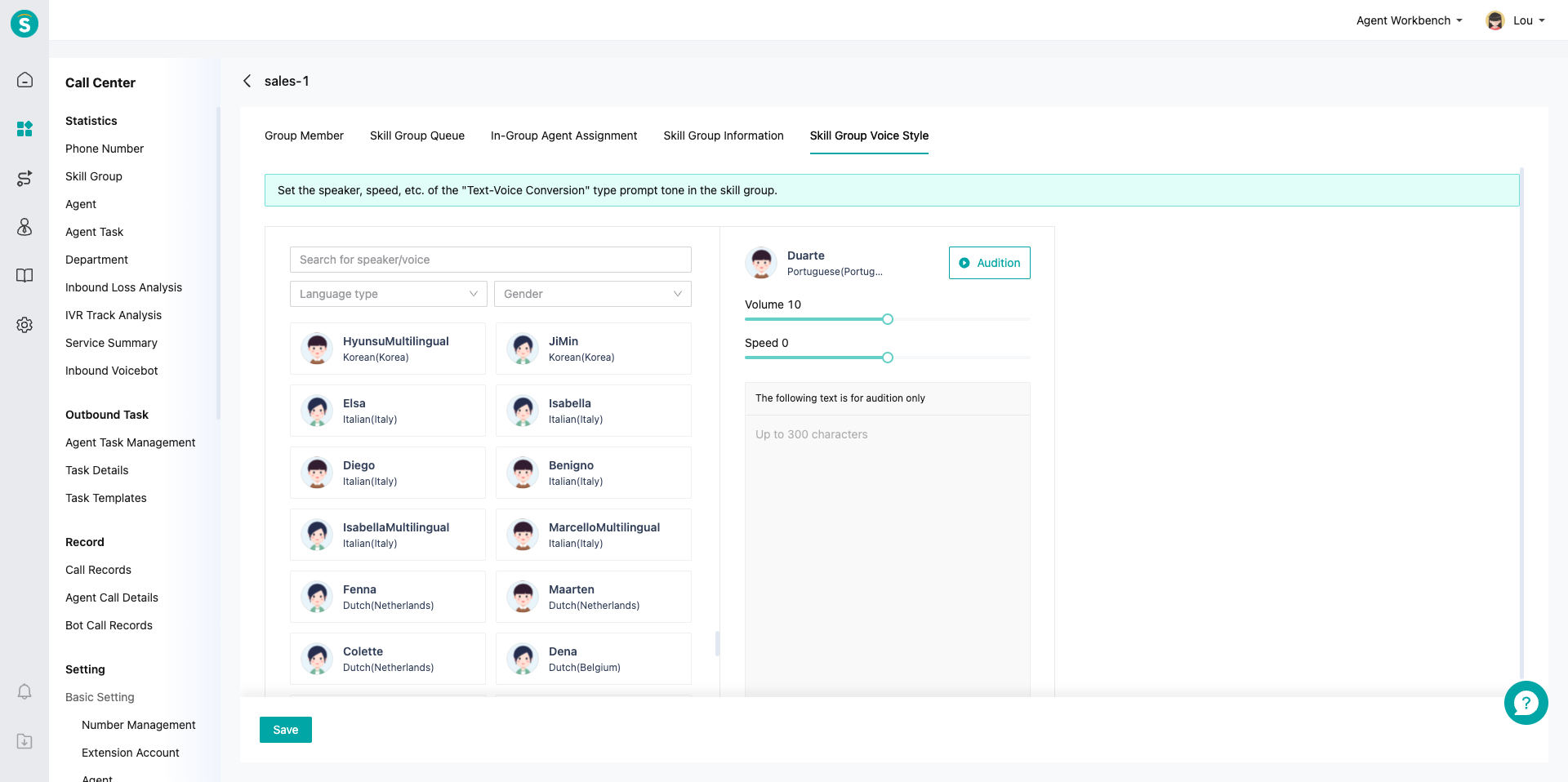Call Skill Group Module Guide
# Call Skill Group Module Guide
——Learn how to create and manage call skill groups through this article.
# Role of Call Skill Group
「Call Skill Group」can assign customer calls of the same business to an agent team for reception (for example, in IVR, customers of the same business can be distributed to the corresponding skill group by pressing the button). This module can provide you with the following capabilities:
- Create corresponding agent teams as skill groups for different customer businesses.
- Support different groups to make different reception settings according to different service requirements. Note: After the skill group is configured, you also need to configure the IVR flow and inbound routing to build a complete inbound workflow.
# Preparation
You need to make the following preparations before using Call Skill Group Module: There are available agents who have been bound to extension accounts
# Main Functions of Call Skill Group Module
# ● Customer Queuing Rules in Skill Group
- Support setting VIP customers queuing first
- Support customizing no-agent-available overflow rule
- Support customizing the max number of queuing customers. For example, if the queuing number in the current skill group exceeds the max, the call will overflow to the next skill group node.
- Support customizing the max customer waiting duration. For example, if the queuing duration of the customer in the current skill group exceeds the max, the call will overflow to the next skill group node.
- Support customizing customer queuing voice prompt and intervals for playing custom voice and queue position. For example, play "The agent is busy now, please wait" every other 20 seconds or "You are currently in the 5th position" every other 10 seconds.
# ● Agent Assignment Rules in the Skill Group
- Support preferred reception of frequent customers in the skill group (preferentially assign last agent of the customer in the group)
- Support assigning agents with high skill value preferentially
- Support multiple basic assignment settings
- Support setting agent max dialing time and dialing to other available agents after timeout.
- Support customizing prompt tone at the customer side, and support announcing the work number.
# ● Voice Style Setting
- Supports 21 languages, with at least two language styles for each language. For example, Malaysian supports both male and female voice styles.
- Allows settings for audio volume and speech speed.
- Supports text-to-speech preview to help agents debug language styles.
- After the setting is saved, voice announcements in text-to-speech mode within the skill group set will follow this voice style set for audio announcements.
# How to Use Call Skill Group Module
# ● Skill Group Creation
Click【Create】in the top right corner of the page to open the Create Skill Group pop-up window, fill in the basic profile, and then create it. To create a new skill group, you should fill in the name and group number. The group number is the code of the skill group. You can designate the skill group with the group number in the「Trans-to-Skill Group」node of IVR, or dock directly through it in the docking scenario (without maintaining the skill group ID).
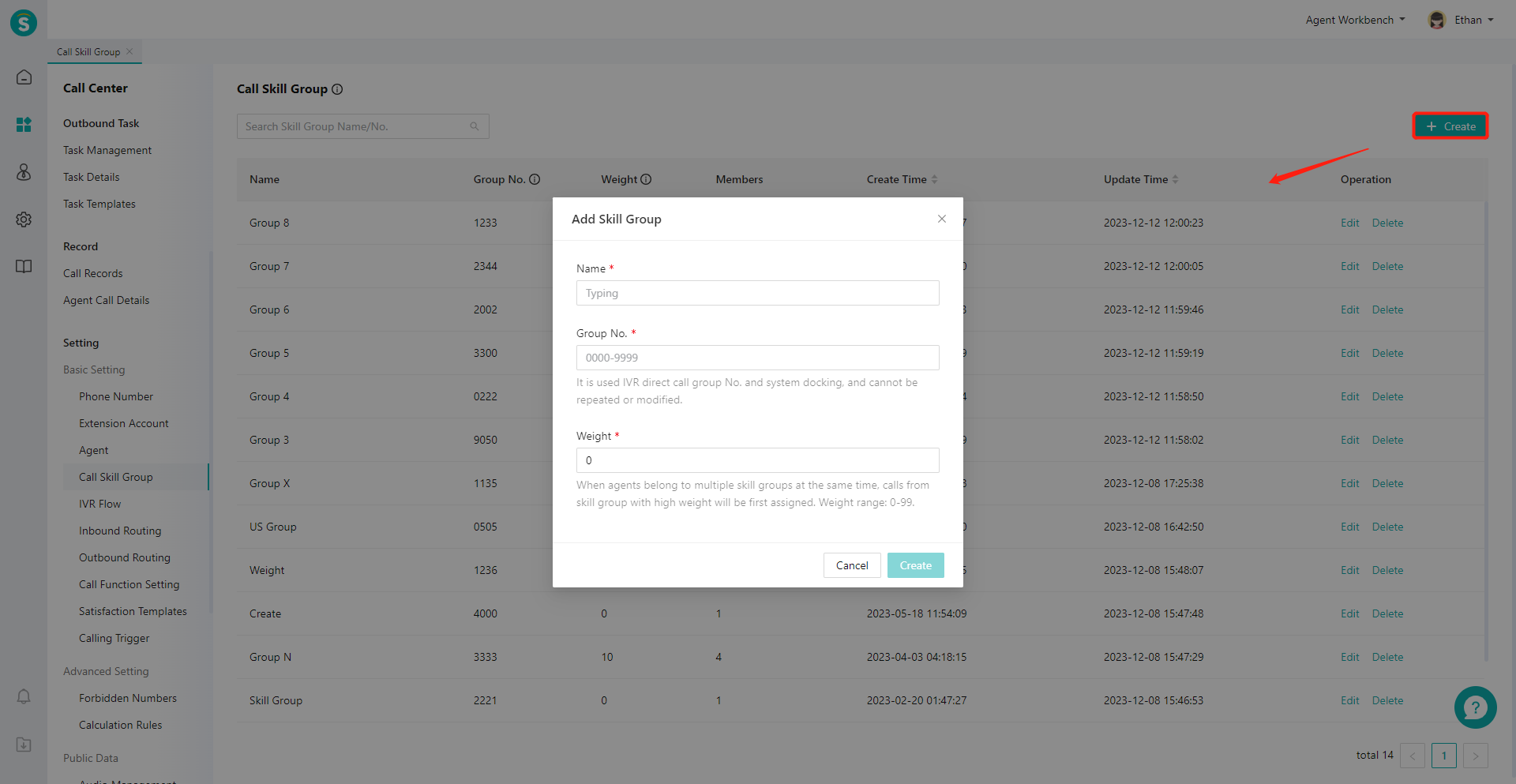
# ● Group Member Management
Add/delete group members for skill groups, and manage the「Skill Value」and other attributes of group members in the group.
- Enter the skill group details page and switch to the「Group Member」tab (Figure 2).
- Add group members: click【Add】in the upper right corner to open the Add Group Member pop-up window (Figure 3).
- Set skill value: Skill value can be used in scenarios where the call needs to be assigned to the agent with high skill value first. It can be set in the Add Agent pop-up window or through bulk operations at the bottom of the list page. For example, when a customers make inbound calls to the VIP service group, agents with high skill value should be preferably assigned to receive them. Note: After filling in the skill value, you need to enable the「Assign agents with high skill value first」ON/OFF in the「In-group Agent Assignment」tab, so that the setting will take effect.
- Whether to log in by default: If the user enables the function of "agents select skill groups manually to log in" in Settings\Call Function Settings, it can also set whether the current skill group is the default agent log-in skill group. Otherwise, this function cannot be set.
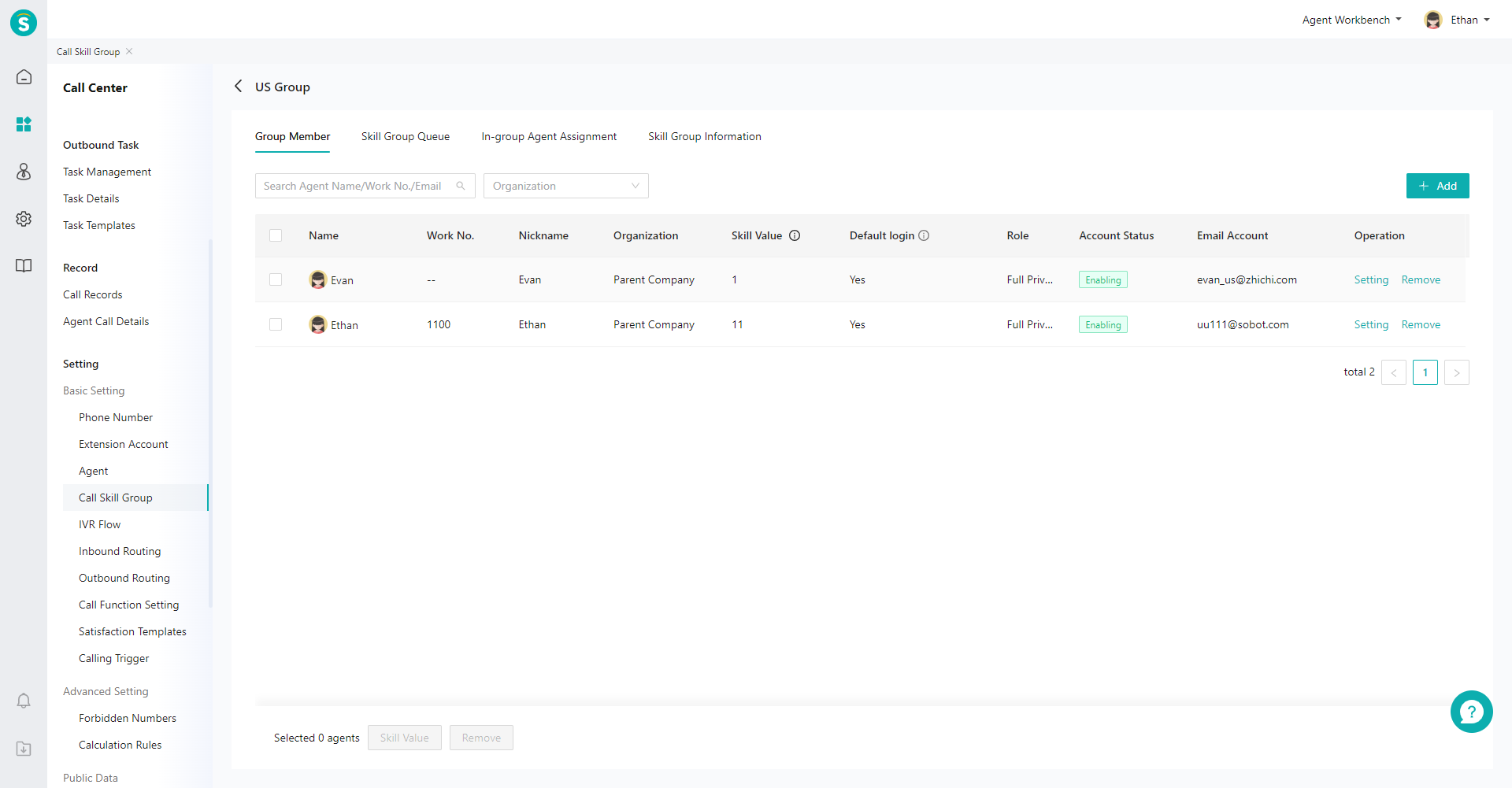
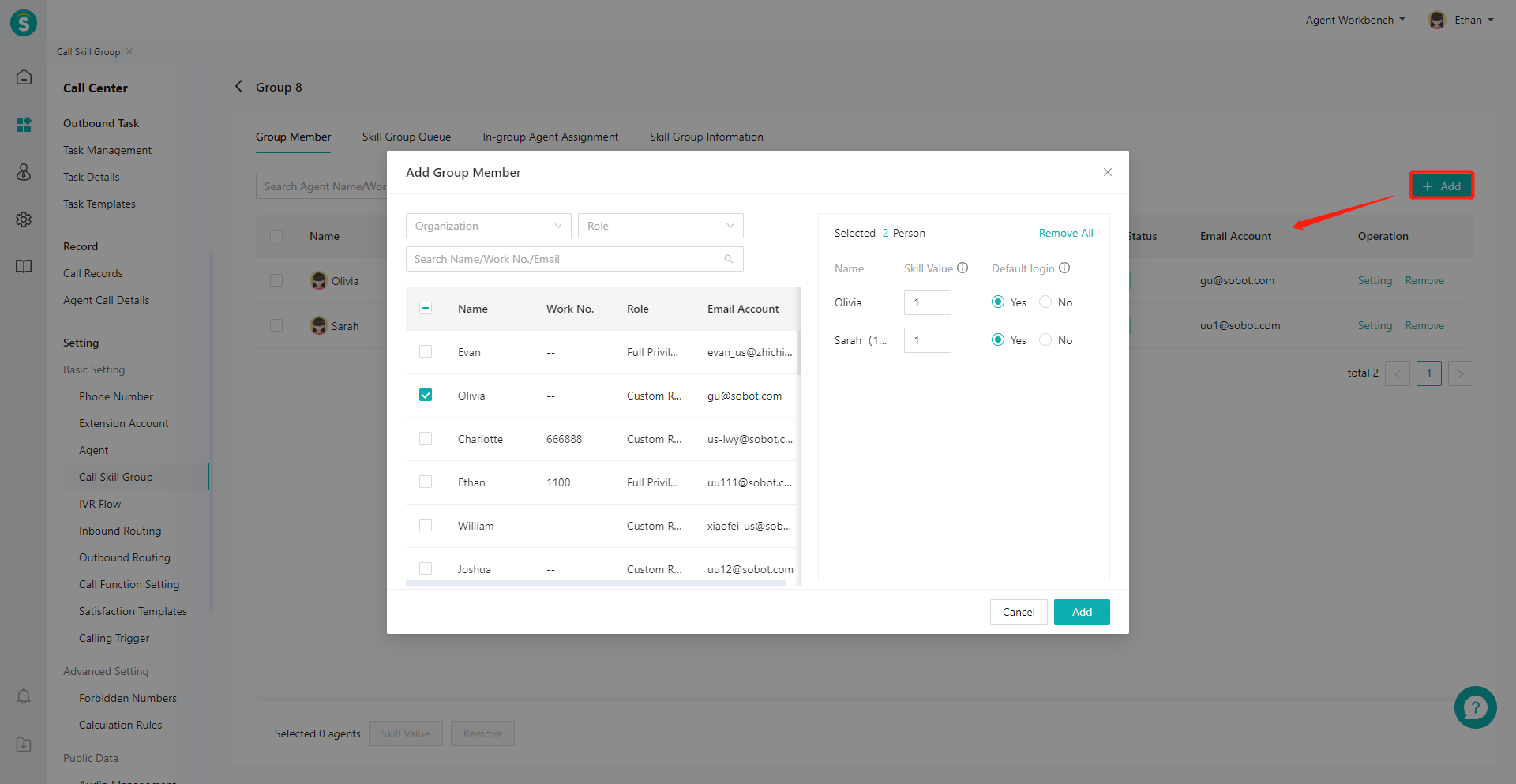
# ● Configure Customer Queuing Rules in Skill Group
Configure the queuing rules in the skill group after the customer's inbound calls are assigned to the skill group.
- Enter the skill group details page and switch to the "Skill Group Queuing" tab (Figure 4).
- Configure rules for skill groups, such as the max number of queuing customers, the max customer waiting duration, and the prompt tone of waiting (see the table below Figure 4 for function details).
- Different skill groups can set different rules. For example, set different max number of queuing customers and max customer waiting duration for each group according to its business carrying capacity; set different queuing BGM for each group according to its different business contents.
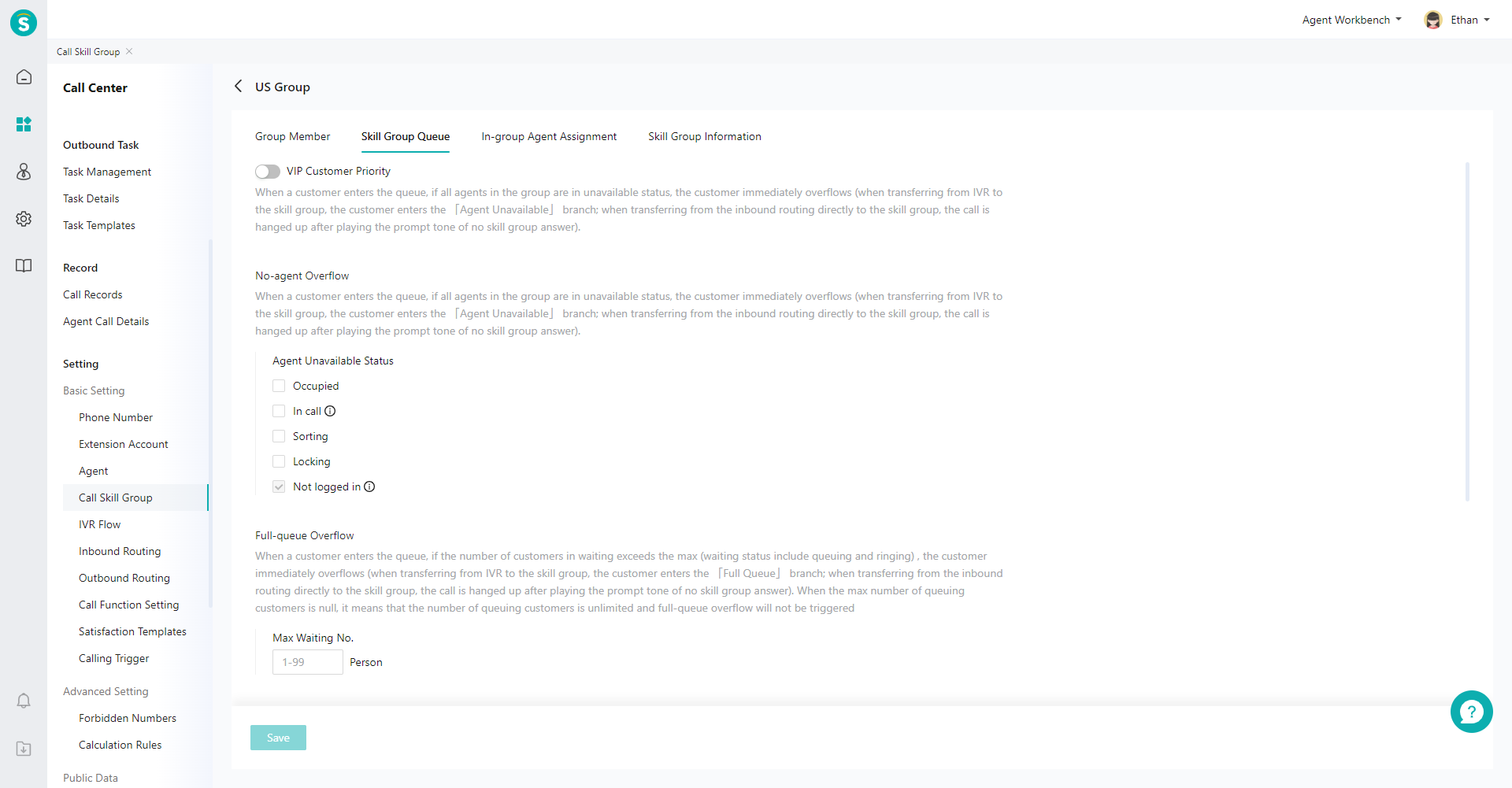
| Function | Description |
|---|---|
| VIP Customer Queue Priority | When it is on, VIP customers will automatically queue up to the front of the queue when they enter the queue. |
| No-agent-available Overflow | When a customer enters the queue, if all agents in the group are in unavailable status, the customer immediately overflows (when transferring from IVR to the skill group, the customer enters the 「Agent Unavailable」 branch; when transferring from the inbound routing directly to the skill group, the call is hanged up after playing the prompt tone of no skill group answer). |
| Full-queue Overflow | Max customer number that can queue up in the skill group. After the limit is exceeded, new customers will overflow to the next node according to the IVR configuration. |
| Customer Wait Timeout Overflow | Max customer queuing time in the skill group. Queuing timeout setting of IVR or inbound routing will be performed in case of timeout. Note: waiting duration = total duration from the customer entering the skill group to he/she being answered or leaving the skill group. |
| Queuing BGM | Looping BGM played when customer is queuing up. |
| Queuing Prompt | After it is on, the voice prompt will be played at regular intervals in the queue. E.g., Play "The agent is busy now, please wait" or "You are currently in the 10th position, thank you for your patience" every other 20 seconds |
| Trans-to-Skill Group Missing Sound | After it is on, when customer is transferred via inbound routing to a skill group or transferred to a group during the talk, and the call is missed, the system will play a prompt tone and then hang up. Note: When the call is missed by skill group in the IVR flow, it will flow to the next node as per IVR configuration, and the tone will not be played |
# ● Configure Agent Assignment Rules in the Skill Group
Configure the rules for assigning inbound calls to ready agents when there are ready agents in the skill group.
- Enter the skill group details page and open the "In-group Agent Assignment" tab (Figure 5).
- Configure rules according to business requirements (see the table below Figure 5 for detailed description of each rule)
- When multiple types of rules are enabled at the same time, they will be executed according to the priority (priority: Latest Reception Agent > Agent with High Skill Value > Basic Assignment Setting).
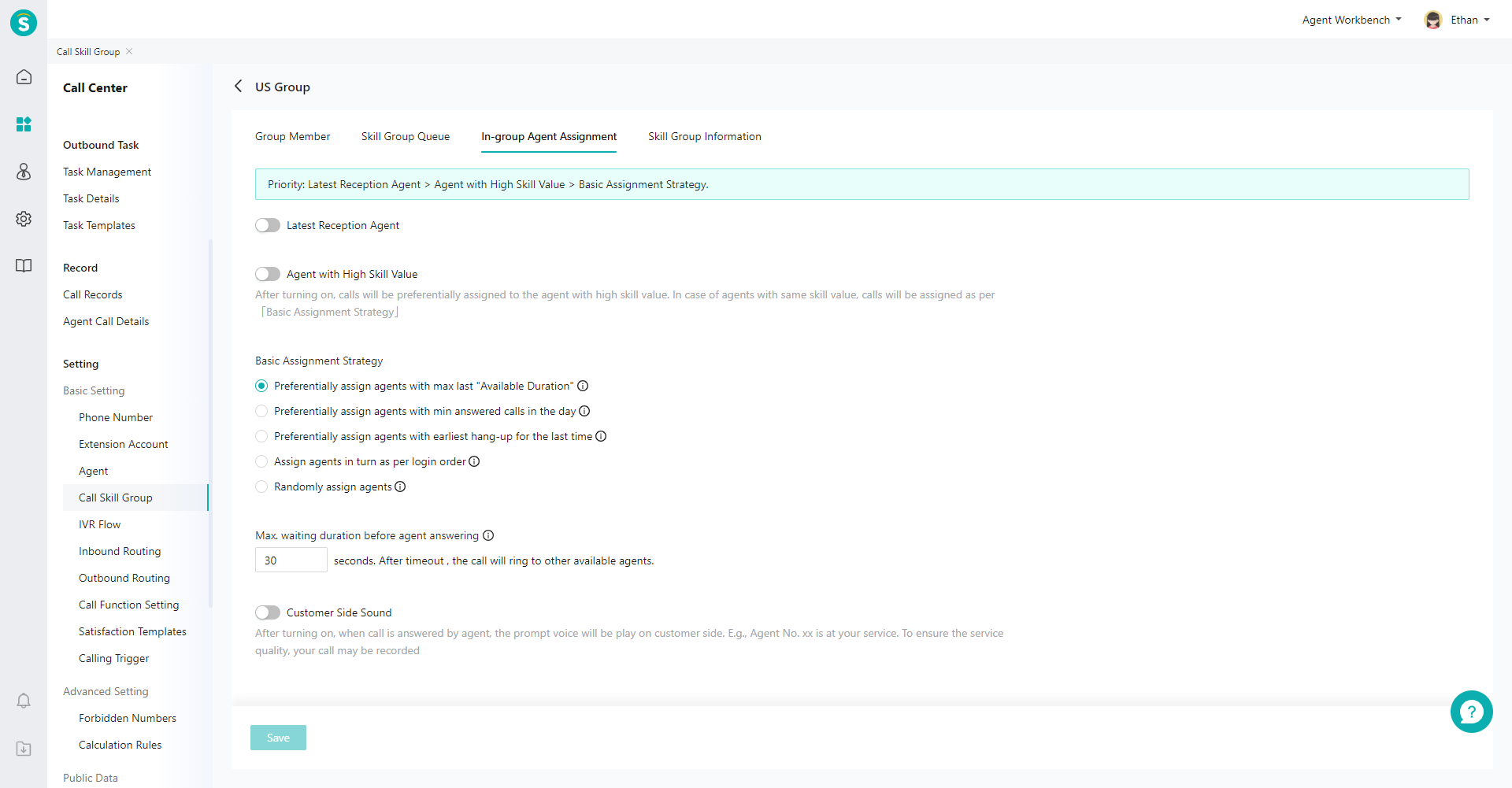
| Function | Description |
|---|---|
| Assign the Latest Reception Agent First | After it is on, when the customer is assigned to the skill group, if the agent who received the customer last time in the group is in the ready status, the customer will be assigned to the agent first. If there are no suitable agents, other rules will be executed according to the priority. |
| Assign Agent with High Skill Value First | After it is on, the call will be assigned to the ready agents with high skill value. The「Skill Value」of group members can be adjusted in the「Group Member」tab. |
| Basic Assignment Settings | 1. Preferentially assign agents with the max last "Available Duration": Agents in "Ready" work status with the max duration for the last time (login status is online and no talk) will be assigned preferentially. For example, if agent login status is online for 4 minutes (no talk), then in-call for 3 minutes, and then online for 2 minutes (no talk), the last "Available Duration" is 2 minutes. 2. Preferentially assign agents with the min answered calls in the day: Agents in "Ready" work status with the min answered calls in the group (login status is online and no talk) will be assigned preferentially. 3. Preferentially assign agents with the earliest hang-up for the last time: Agents in "Ready" work status with the longest duration from the last talk to now (login status is online and no talk) will be assigned preferentially. 4. Assign agents with "Ready" status in turn as per login order (agents whose login status is available and who is not in talk). After a round of call, the login order of agents shall be counted again, and agents will be assigned as per the new order. Before the end of a round, agents and order in the round will remain unchanged. 5. Randomly assign agents: Agents with "Ready" work status (login status is online and no talk) will be assigned randomly. |
| Agent Max Dialing Time | The call will be reassigned to other "Ready" agents (login status is online and no talk) after timeout. |
| Customer Side Prompt | It is used to remind the customer that the call has been answered. After turning on, when the call is answered by agent, the voice prompt will be play on customer side. E.g., Agent No. xx is at your service. To ensure the service quality, your talk may be recorded. |
# ● Skill Group Voice Style
voice announcements in text-to-speech mode within the skill group set will follow this voice style set for audio announcements.