My Contact Plans Guide
# My Contact Plans Guide
——Learn how to create, view and execute contact plans at the agent workbench through this article.
# Role of My Contact Plans
「Contact Plans」is a plans to remind users to call customers at a certain timepoint in the future. Agents can create, view and execute contact plans in the current module.
# Main Functions of My Contact Plans
# ● Create Contact Plans
- Support setting the start time and end time of the contact plans.
- Support assigning contact plans to other agents for execution.
- Other modules support creating contact plans through shortcut entry (for example, create contact plans on the talk record details page).
# ● View and Execute Contact Plans
- Support viewing the contact plans in which the creator and executor are the current login user.
- Support clicking the button on the right side of the list to quickly execute the contact plans.
# How to Use My Contact Plans
# ● Create Contact Plans
- Click the【+Create】button at the top right of the list to open the "create contact plans" pop-up window (Figure 1).
- Click the【+Create】button at the top right of the list to open "create contact plans" pop-up window, and fill in the phone no. to be contacted and the plan start time, end time and time zone (Figure 2).
- You can also create contact plan through shortcut operations in other modules (Figure 3).
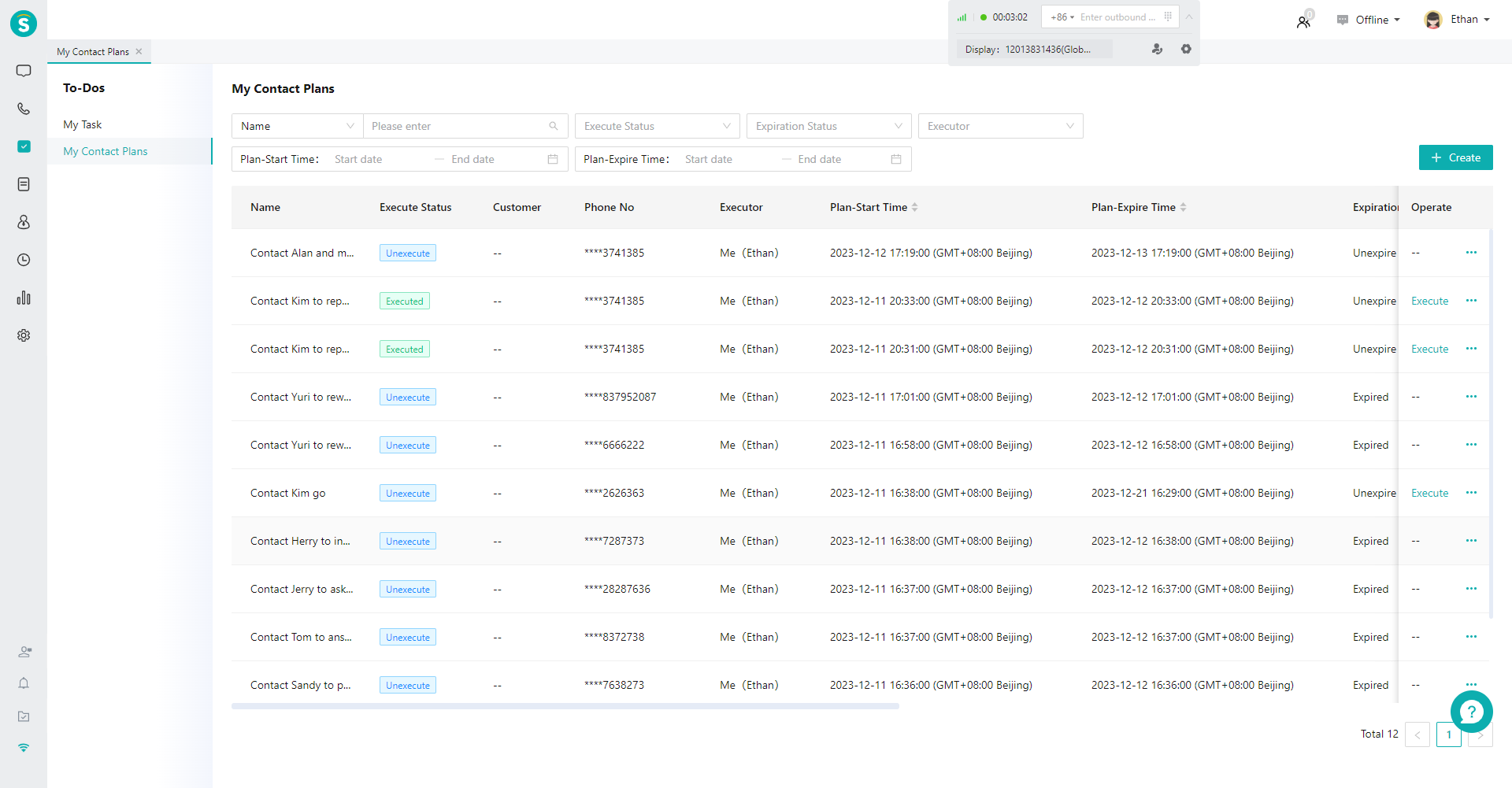
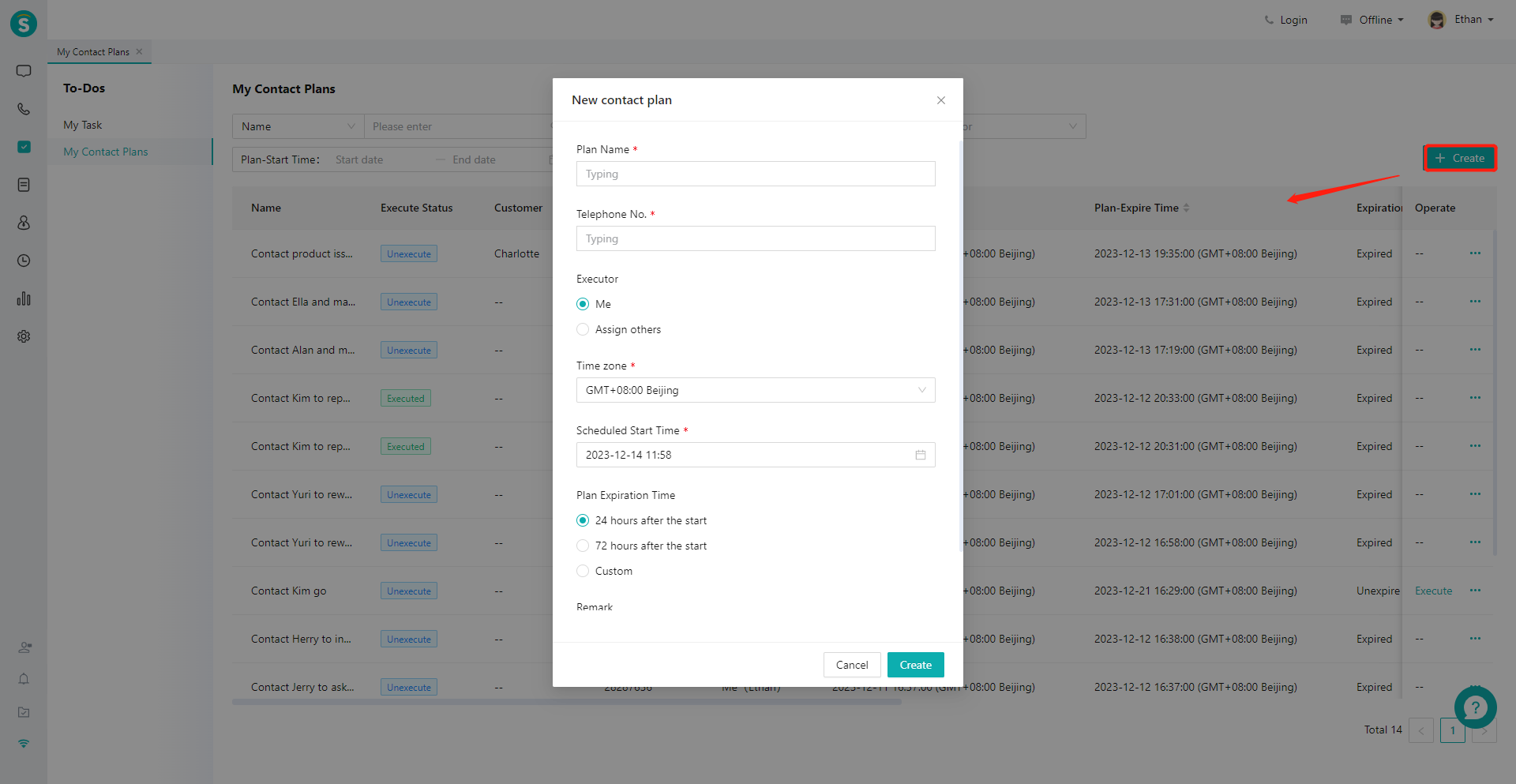
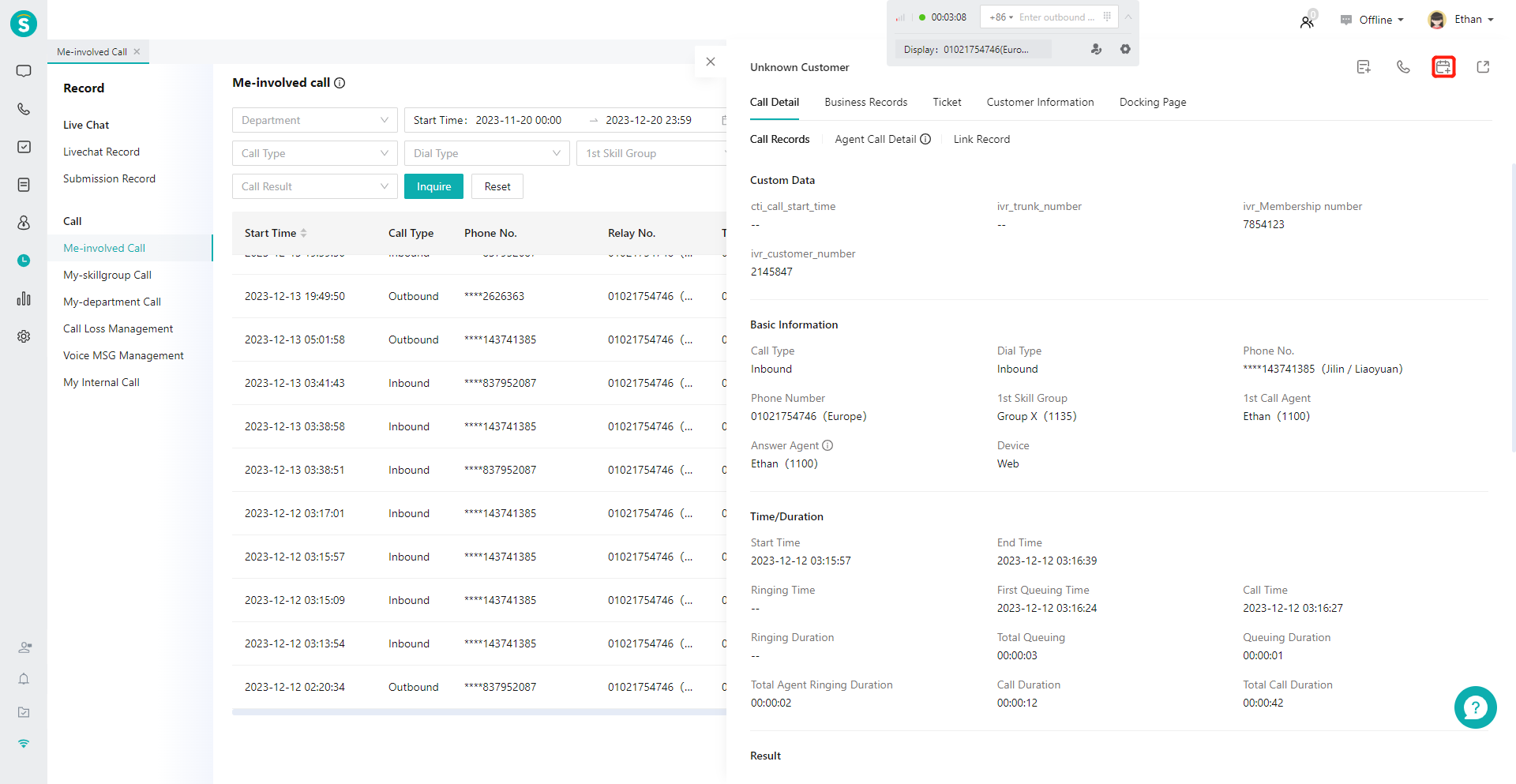
# ● Execute Contact Plans
- At plans start time, you will receive a notification pushed by the system (Figure 4)
- You can click the message body to open the Message Center, and open the contact plans details page pop-up window in the Message Center to execute the contact plans (Figure 5)
- You can also click the【Execute】button on the right side of the list in the「My Contact Plans」module to execute the contact plans (Figure 6).
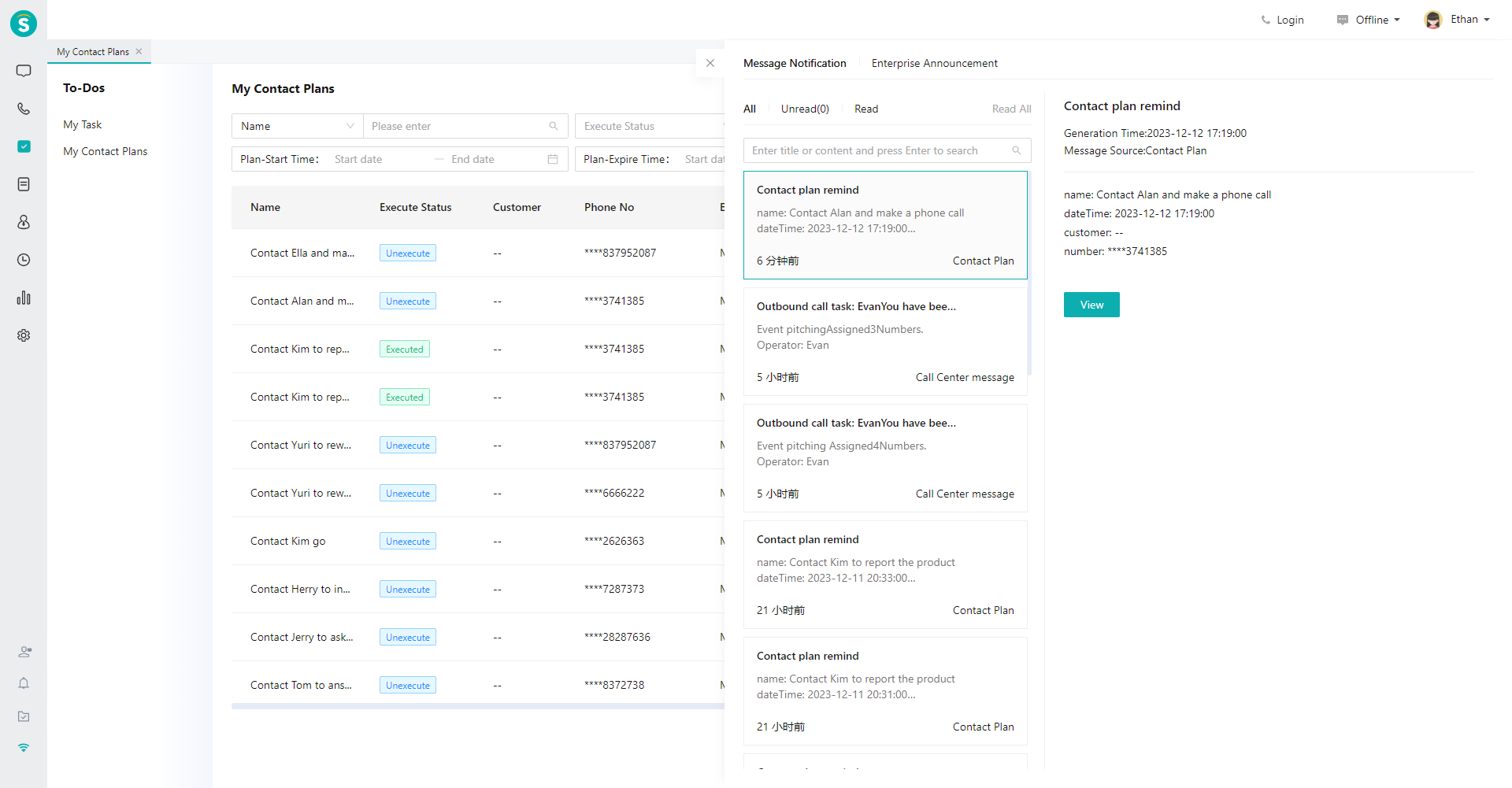
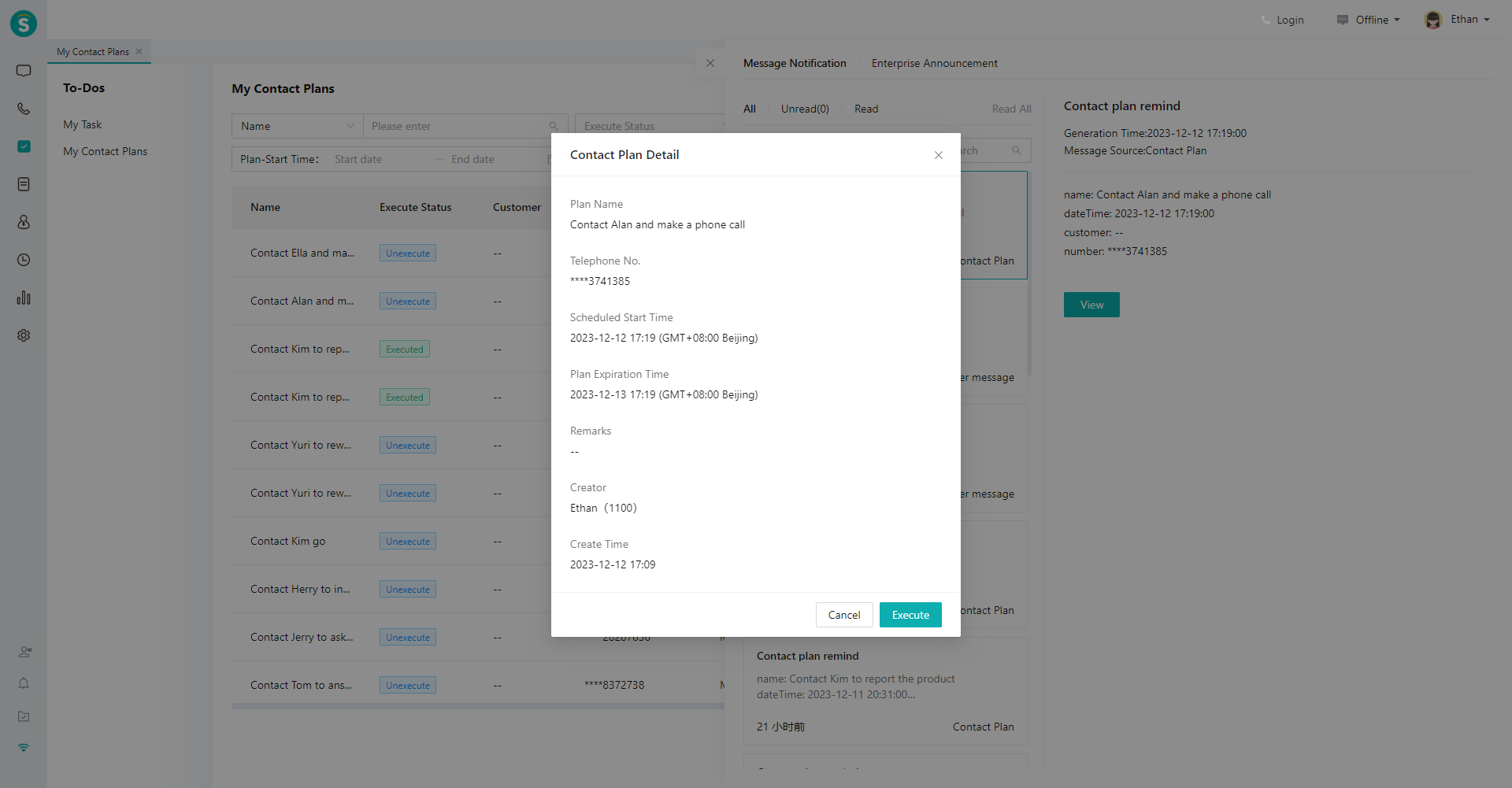
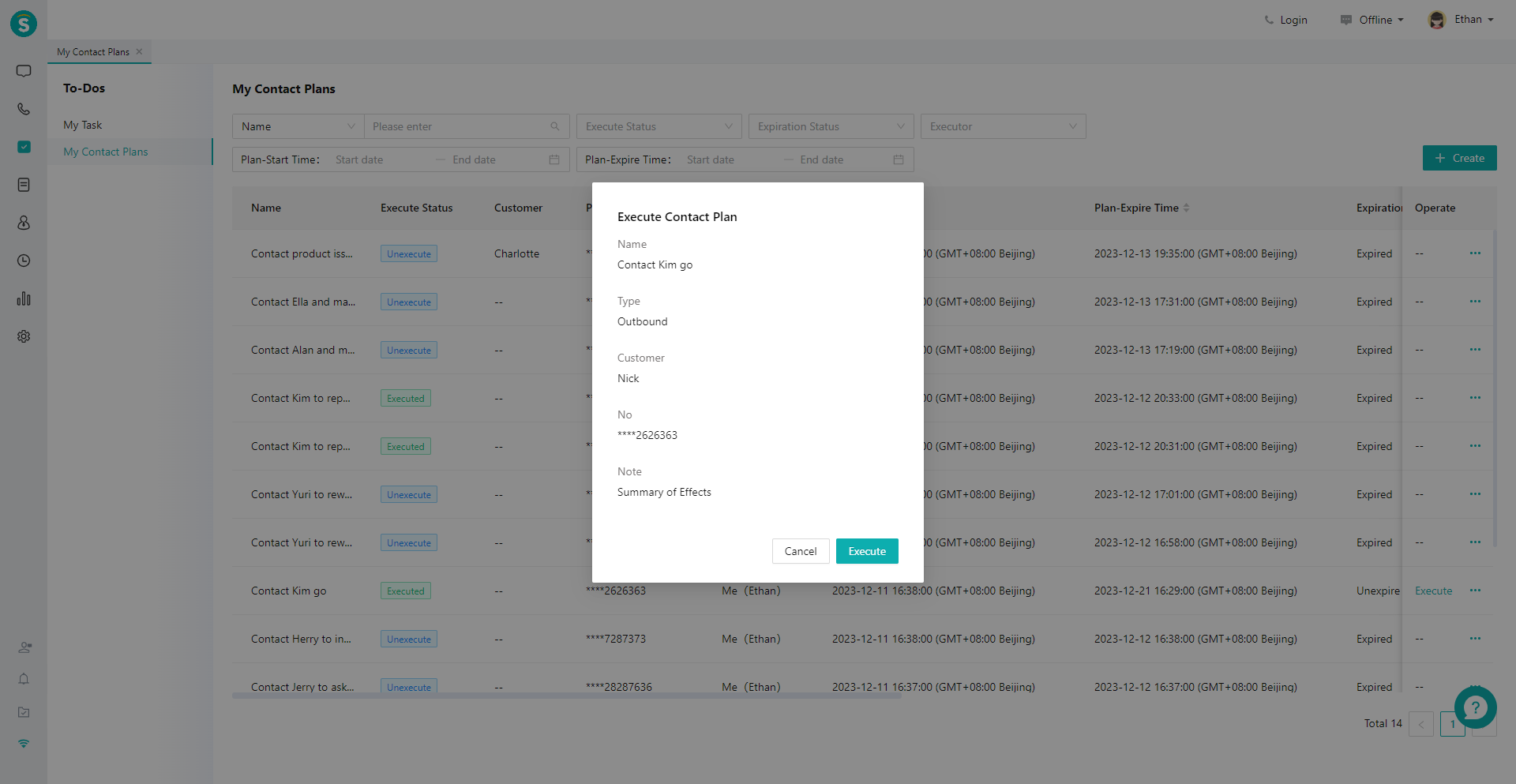
Last Updated: 11/18/2024, 7:17:07 PM
