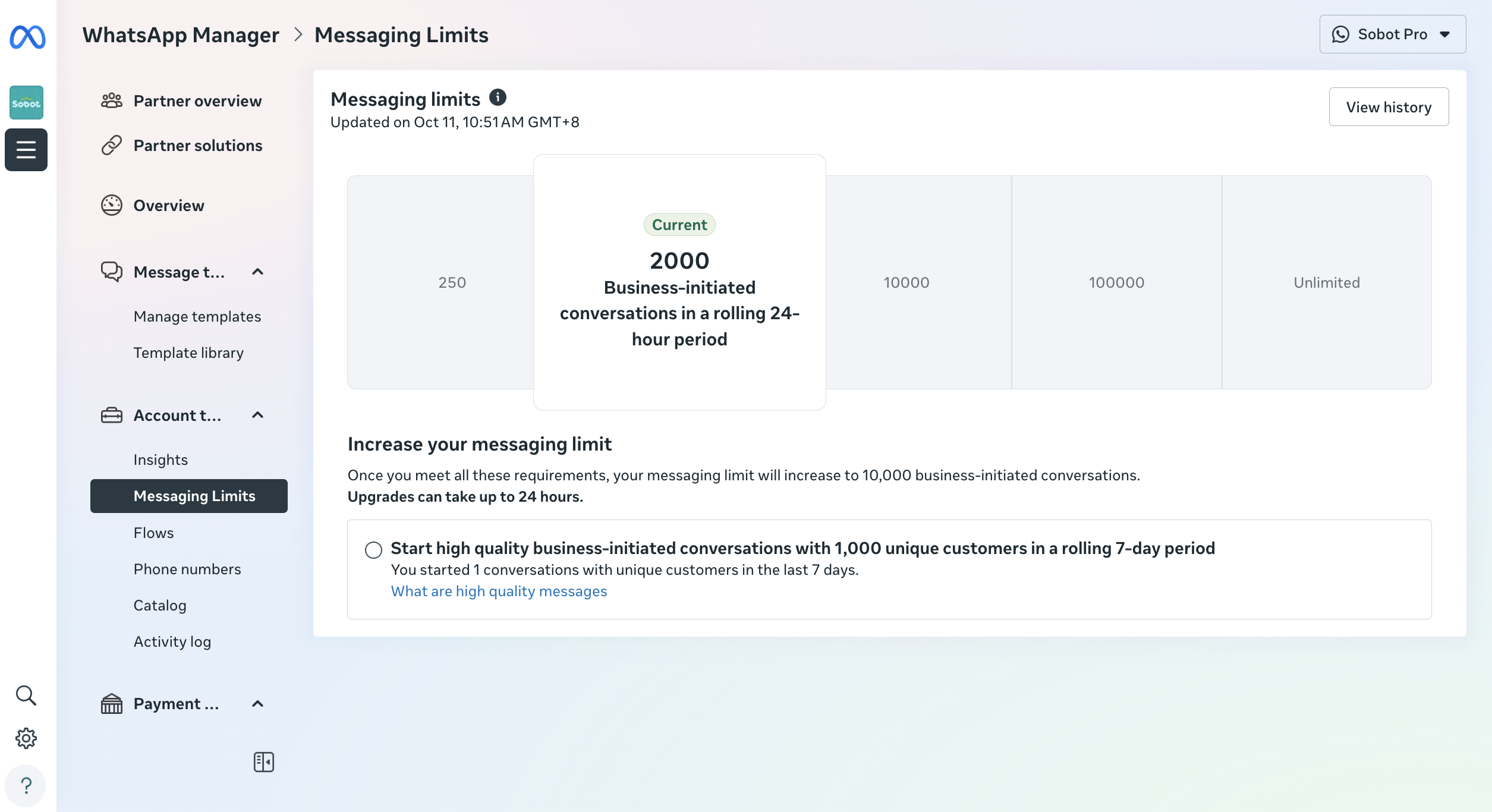WhatsApp Messaging Limits
# WhatsApp Messaging Limits
—— Learn about WhatsApp Business API number messaging limits and how to upgrade them through this article
# Description
Messaging limits are the maximum number of unique WhatsApp user numbers your business (BM Account) can deliver messages to, outside of a customer service window, within a moving 24-hour period.
Messaging limits are calculated and set at the BM level and are shared by all WhatsApp Business API numbers within a BM. This means that if a BM account has multiple WhatsApp Business API numbers, it's possible for one number to consume all of the BM's messaging capability within a given period.
Newly created BM account has a messaging limit of 250, but this limit can be increased to:
- 2,000
- 10,000
- 100,000
- Unlimited
# Increasing limit
You can increase your messaging limits to 2,000 by completing any of the following:
- Complete WhatsApp Business Verification
- Send 2,000 delivered messages outside of customer service windows to unique WhatsApp user phone numbers in a 30-day moving period, using templates with a high quality rating
Once you've completed any of the above requirements, the system will analyze the quality of your messages. If approved, your limit will be increased to 2,000 messages.
Once your BM's messaging limit has been increased to 2,000, System will determine if it should be increased further according to the following criteria:
- You are sending high-quality messages across all of your business phone numbers and templates
- In the last 7 days, your business has utilized at least half of your current messaging limit
If this criteria is met, system will increase your messaging limit by one level within 6 hours.
# View limit
Your business phone number's current messaging limit is displayed in the WhatsApp Manager (opens new window) > Account tools > Messaging limits panel: