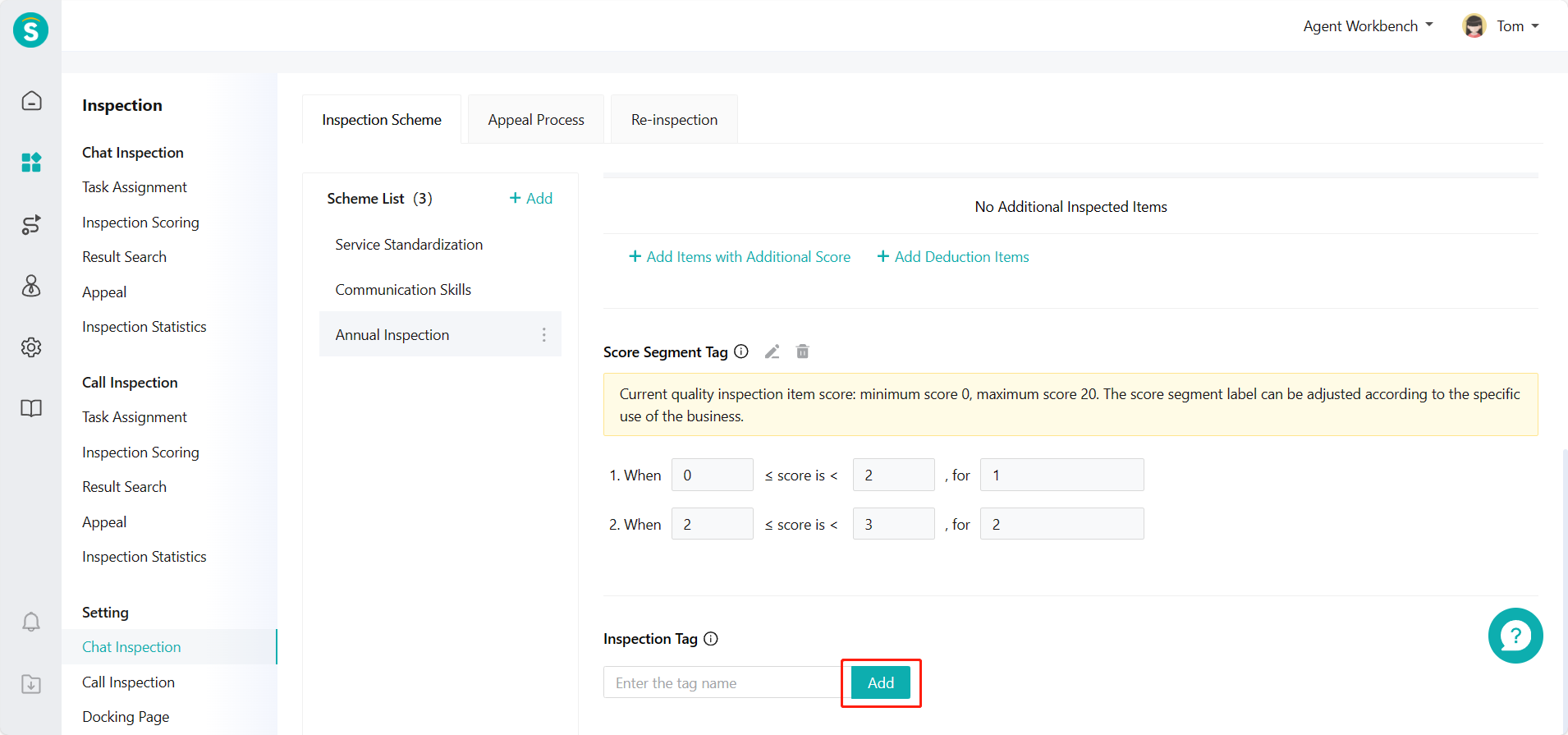Inspection Scheme Guide
# Inspection Scheme Guide
——Inspection scheme configuration is a key link in the whole inspection service workflow. Set standard script specifications according to business requirements as the unified rules for scoring.
# Role of Inspection Scheme Configuration
Inspection scheme is the standard for chat/talk inspection. During inspection evaluation, the match degree of chat/talk will be scored one by one by referring to the items of the inspection scheme, and the final inspection result will be concluded.
# Preparation
The inspection scheme should be consistent with the actual business. Multiple inspection schemes can be set up according to different businesses, and the reception agent should be trained. Reception should be carried out according to the requirements of the inspection scheme, and then evaluation should be conducted.
# Main Functions of Inspection Scheme Configuration
Support adding, editing or deleting inspection scheme
Support inspection item structure and scoring mode in multiple scenarios
Support adding, editing or deleting standardized inspection item
Support adding, editing or deleting additional inspection item
Support adding, editing or deleting score tag
Support adding or deleting inspection tag
# How to Use Inspection Scheme
# ● Add Inspection Scheme
Add an inspection scheme in Settings > Chat/Talk Inspection Configuration. (Figure 1) (Note: The following legends use the chat inspection configuration, same as the talk inspection configuration)
Click the「Add」button in the scheme list, fill in the scheme name in the pop-up window, and select the inspection item structure and scoring mode. The inspection item structure is divided into: level 1, level 2, and level 3. The scoring mode is divided into: Directly Score and Tick Deduction Items. (Figure 2)
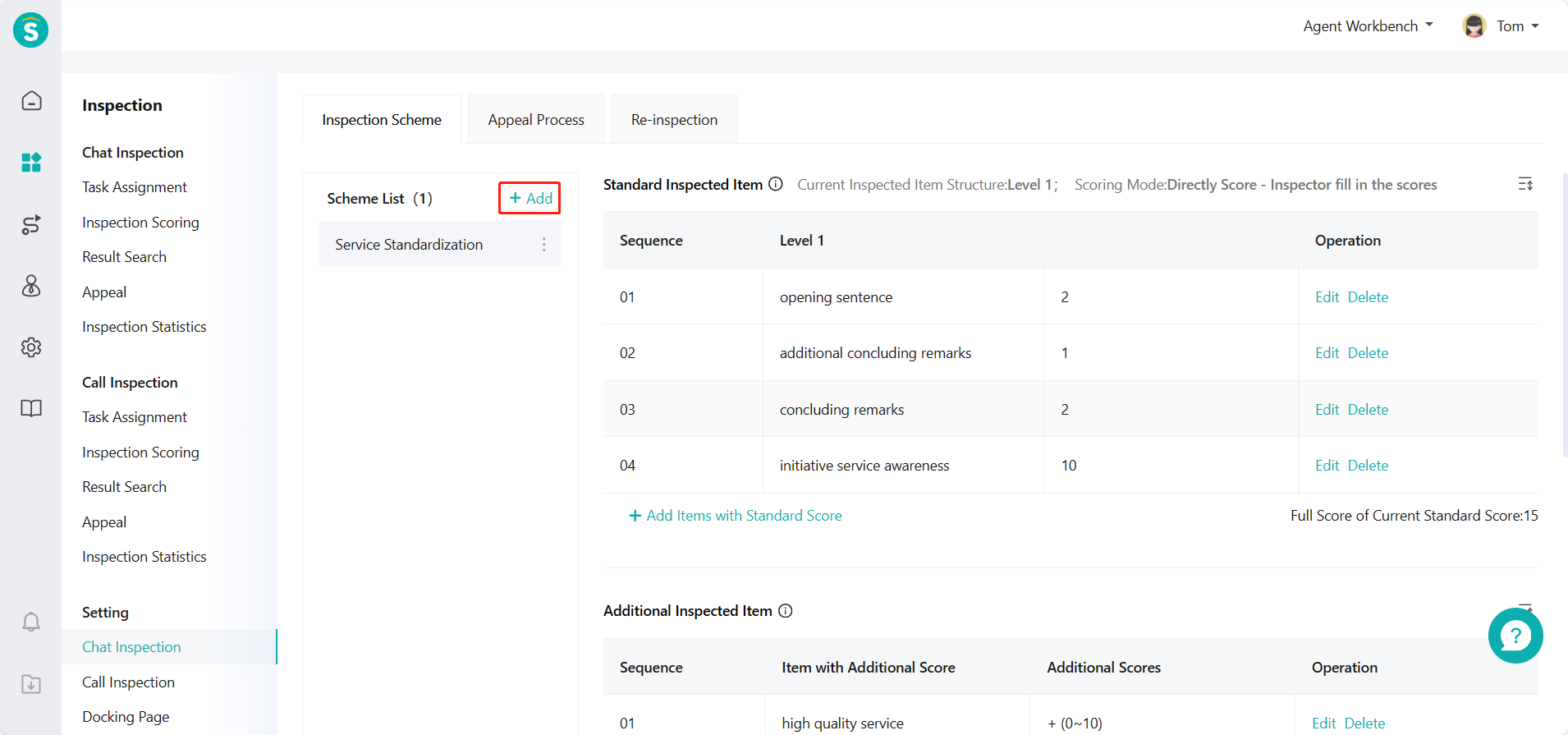
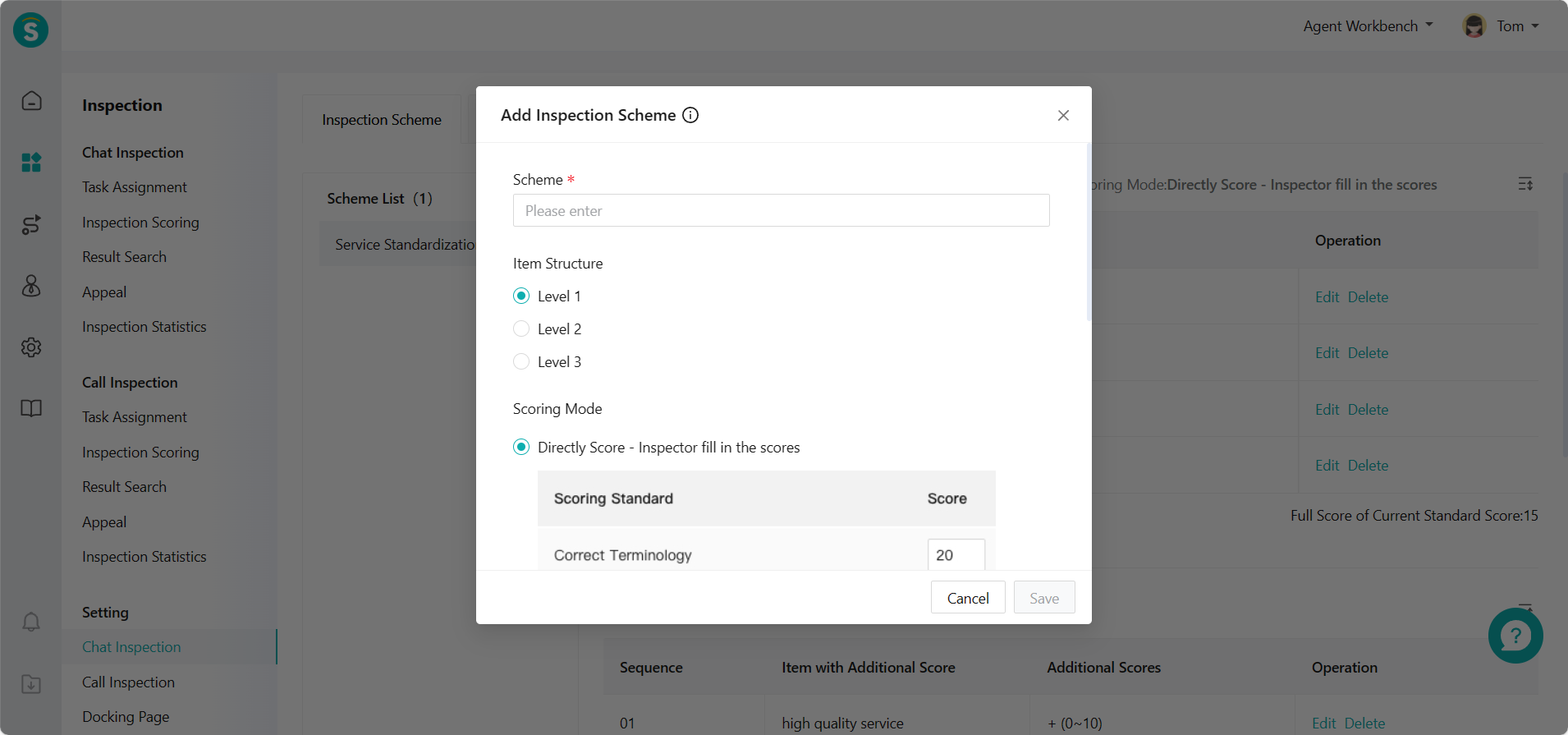
After saved, the new inspection scheme will be displayed on the left of the scheme list. Inspection scheme configuration includes standardized inspection items, additional inspection items, score tags, and inspection tags.
# ● Edit Standardized Inspection Item
Edit the standardized inspection item name and corresponding score according to the inspection item structure selected when adding a scheme.
- For level 1 inspection item structure, click「Add Standard Score Item」(Figure 3)
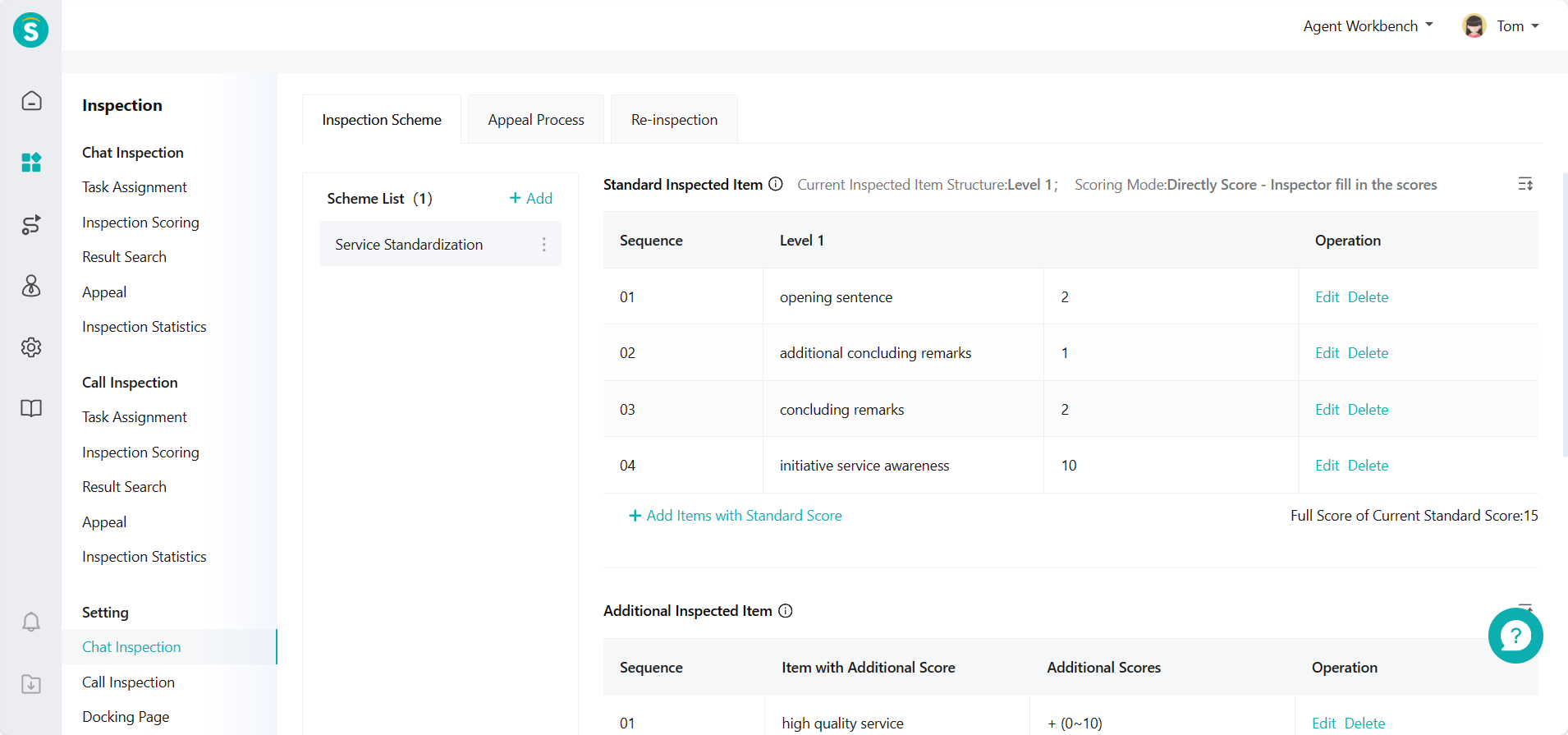
- For level 2 inspection item structure, click「Add Standard Score Item」(Figure 4)
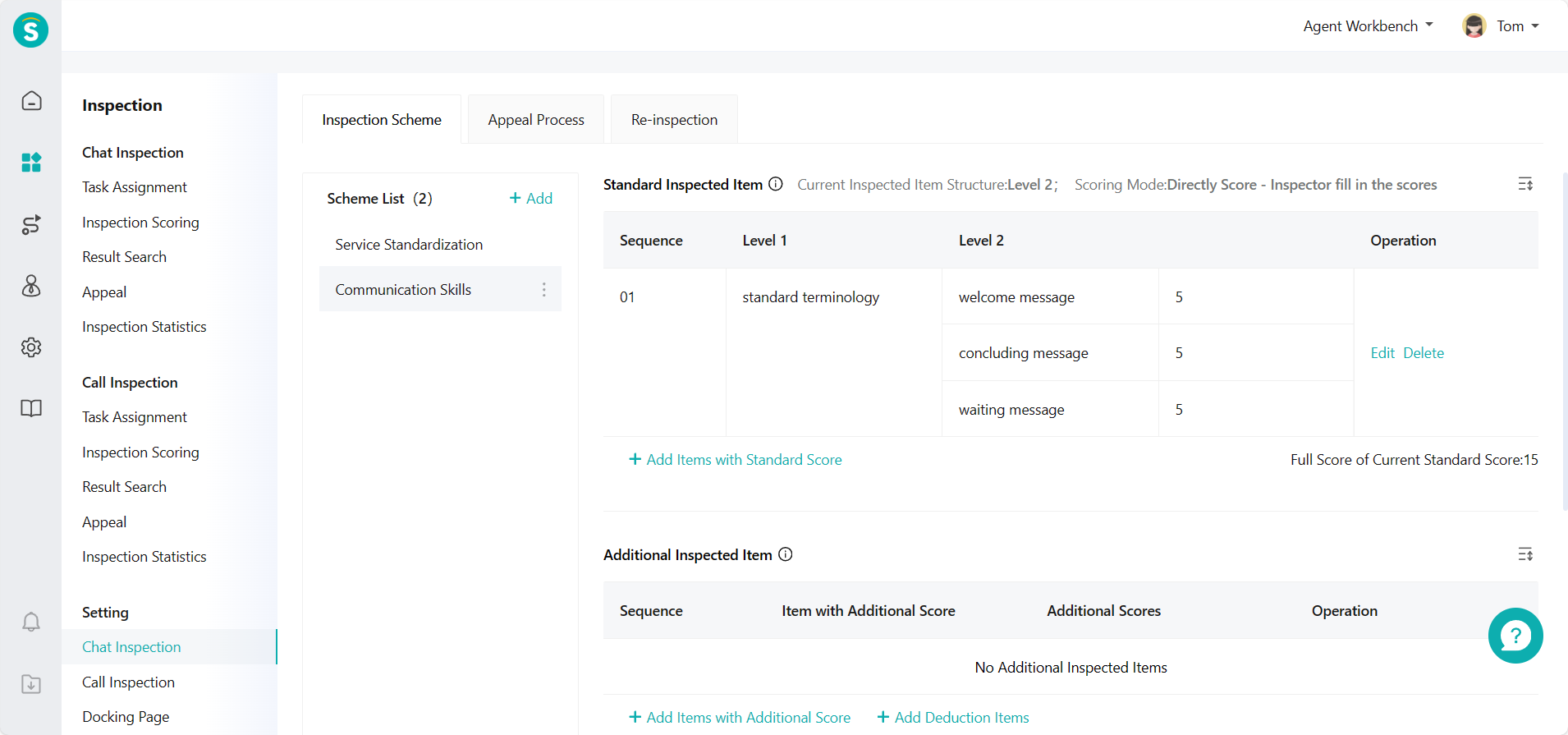
- For level 3 inspection item structure, click「Add Standard Score Item」(Figure 5)
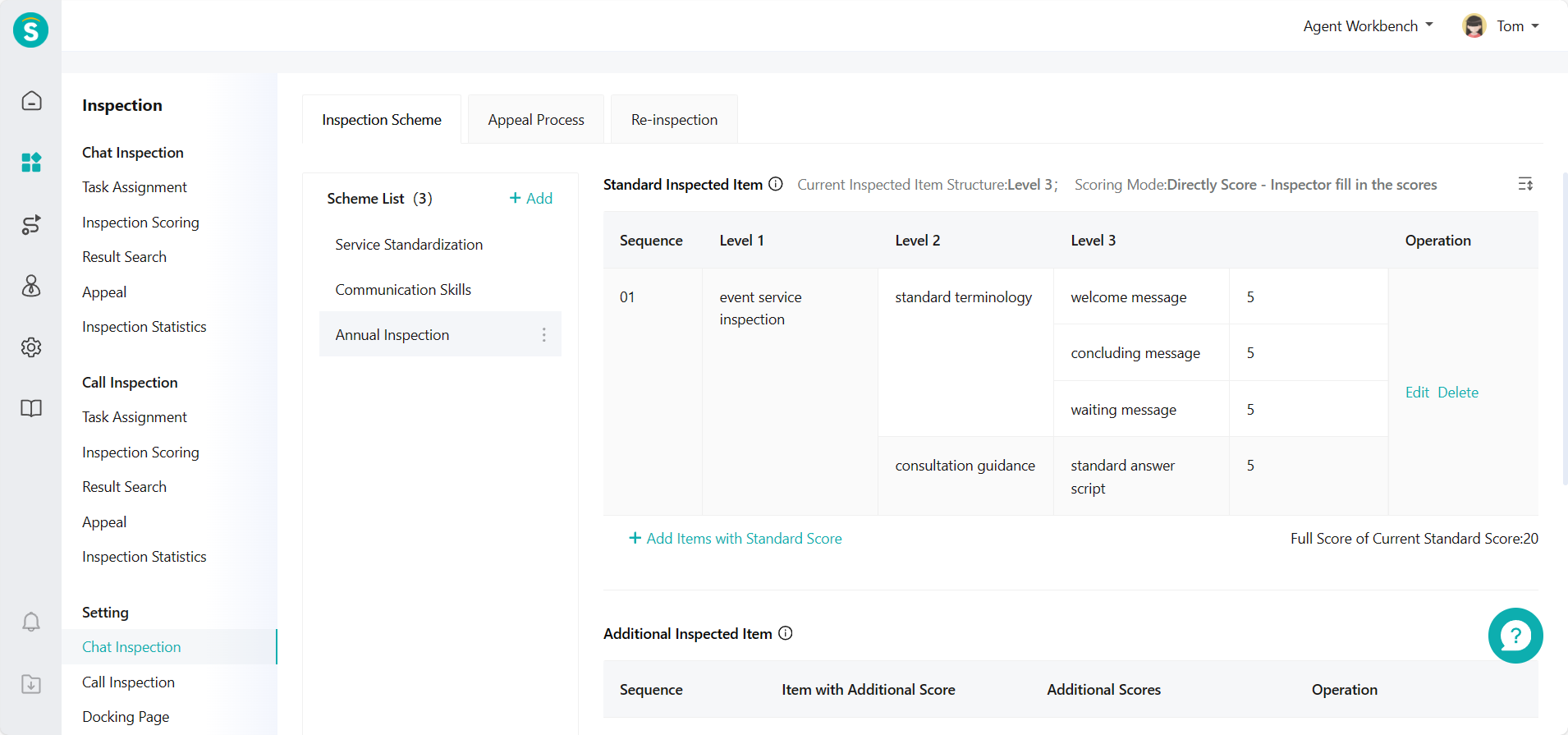
# ● Edit Additional Inspection Item
Edit the additional score item name and corresponding additional score according to the actual business usage scenarios. Additional inspection items are divided into: Add Additional Score Item and Add Deduction Item. (Figure 6)
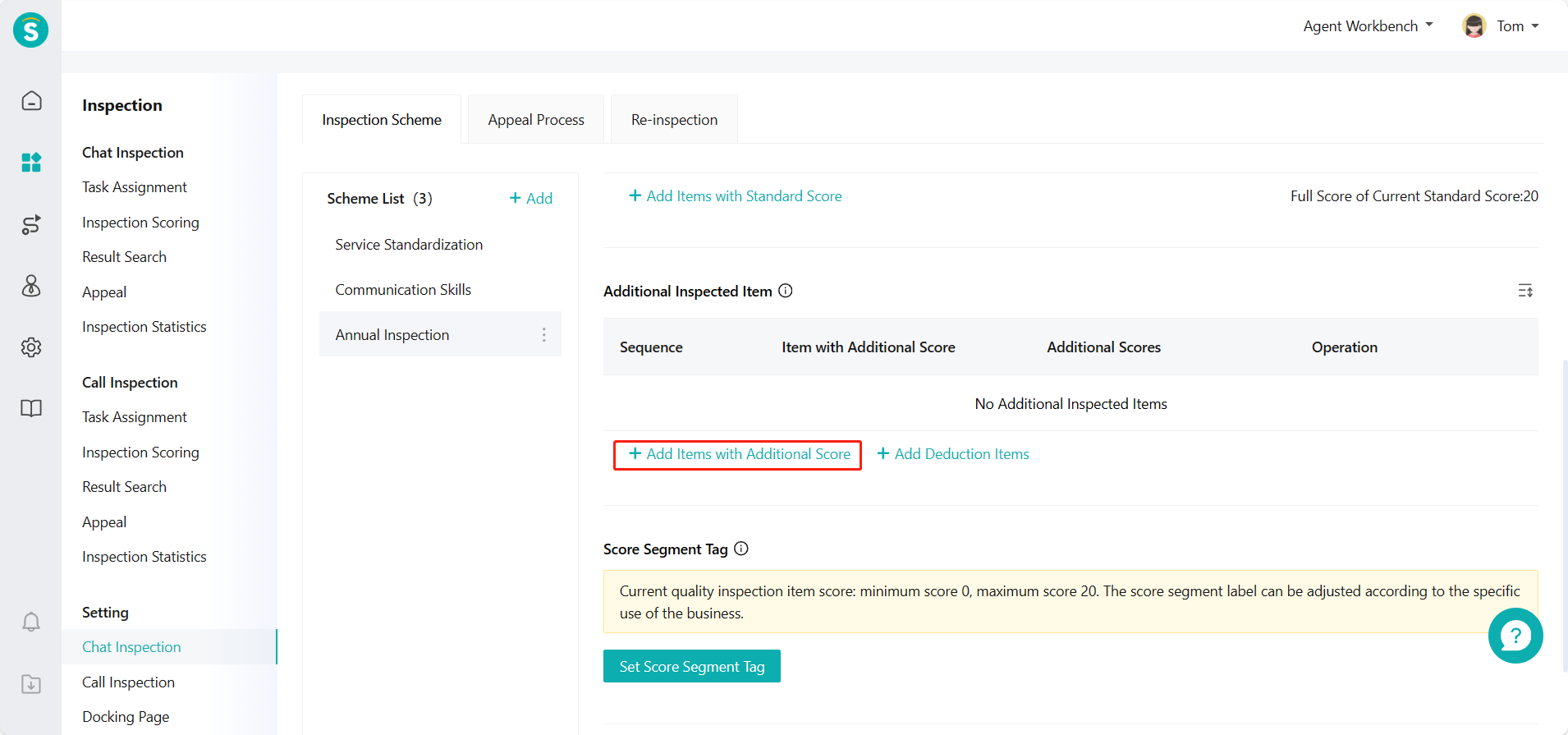
# ● Edit Score Tag
The inspection score can be divided into several score segments as per the actual business needs, and a tag can be set for each score segment. E.g., 0-60 points are unqualified, and 60-100 points are qualified. (Figure 7 and Figure 8)
After setting, the inspection data can be filtered and viewed by score tags on the「Result Query」and「Inspection Statistics」pages.
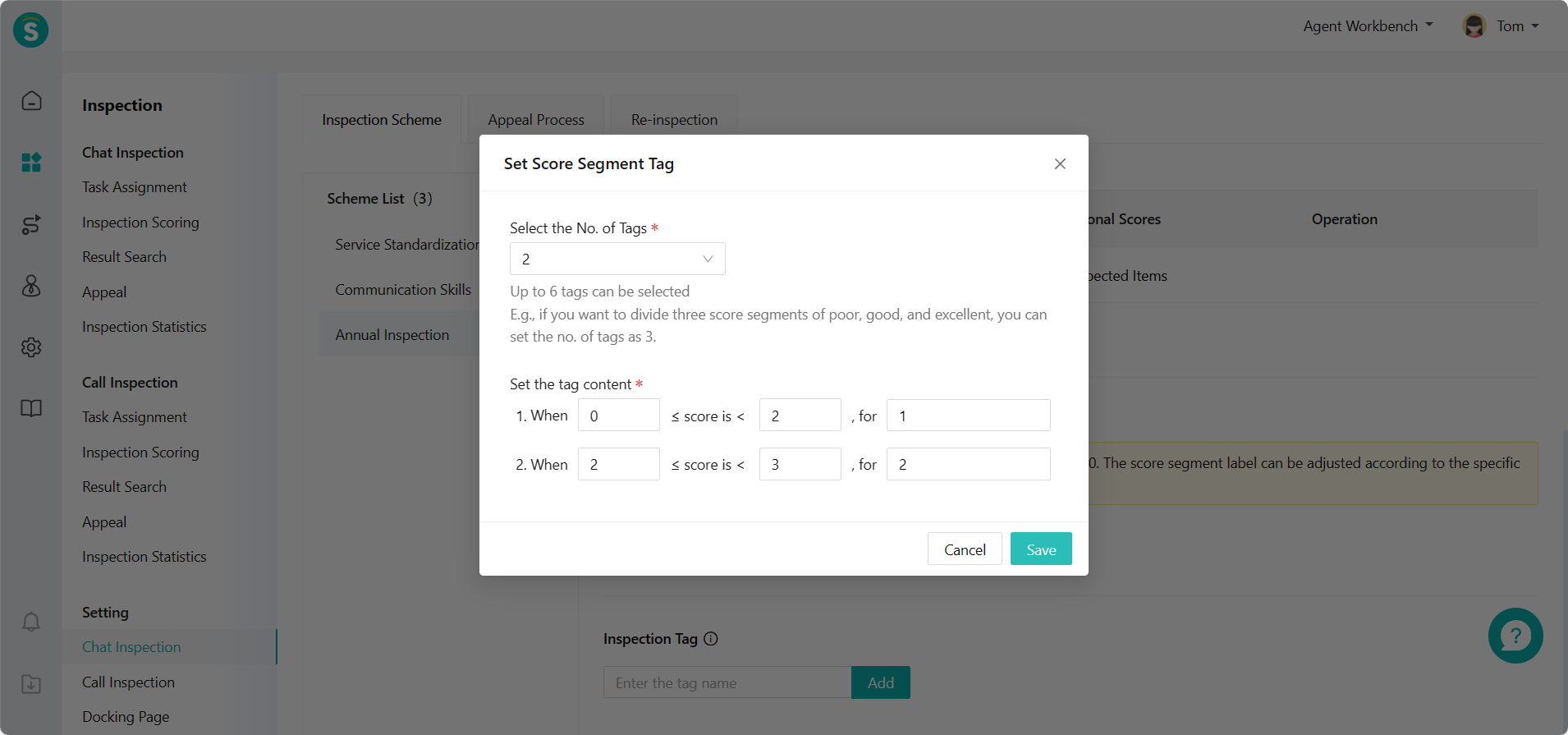
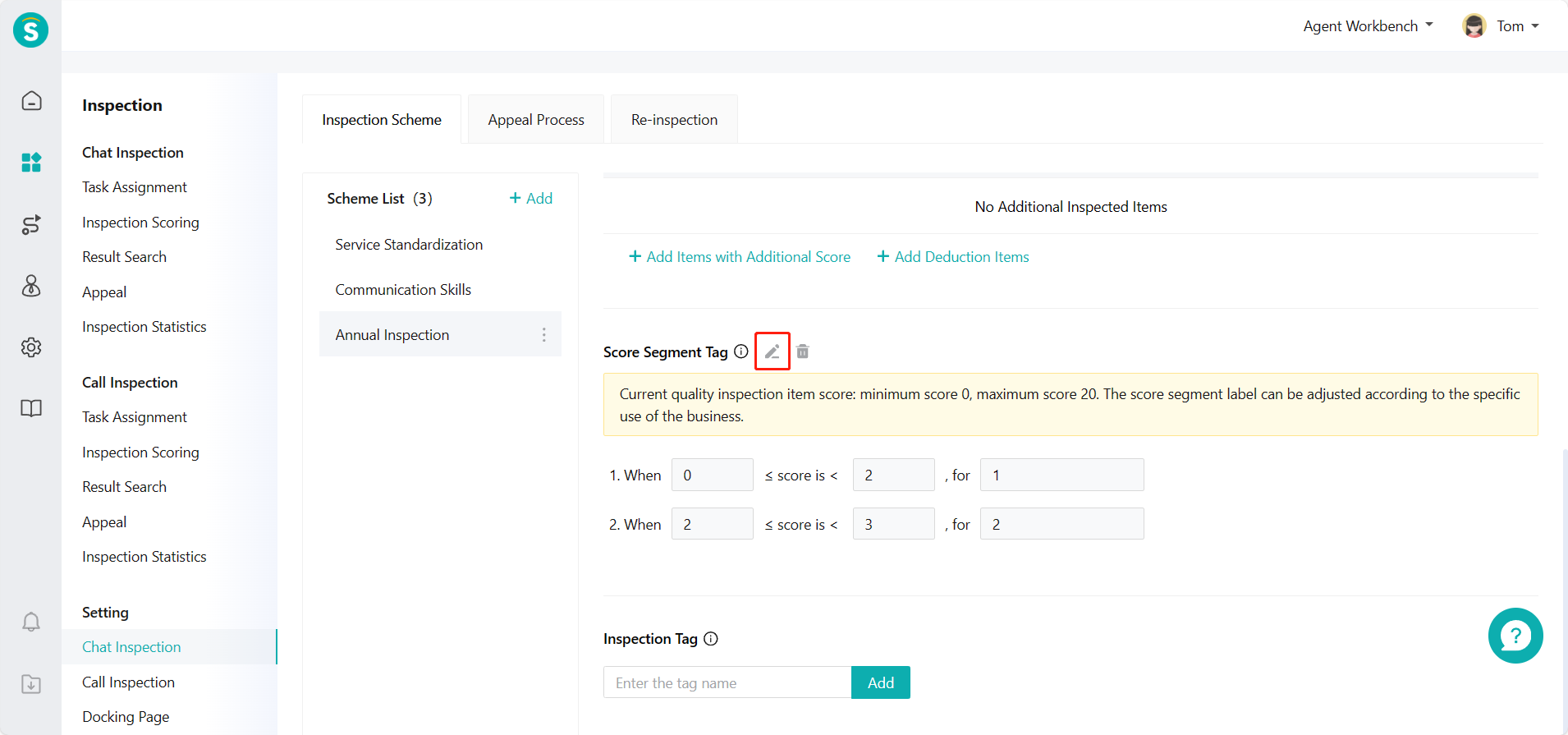
# ● Edit Inspection Tag
Inspection tag is used to mark inspected chats/talks. (Figure 9)