IMAP & SMTP Settings
# IMAP & SMTP Settings
# Taking Google Mail as an example
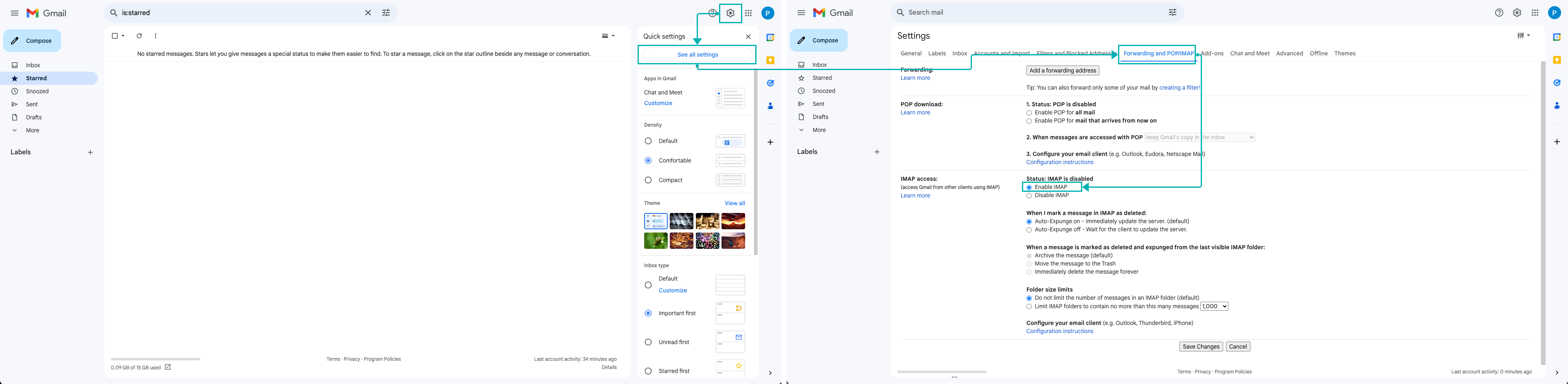
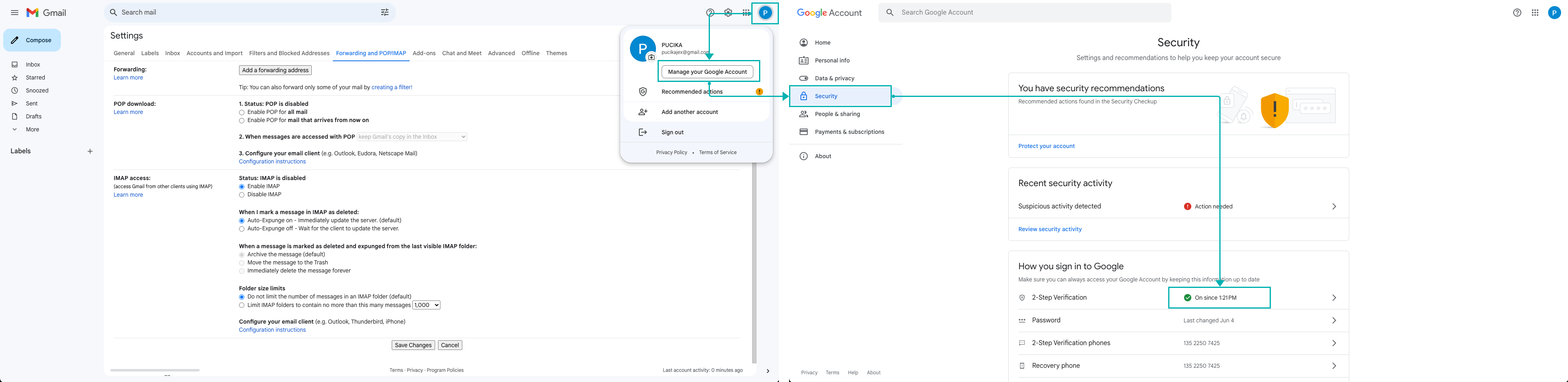
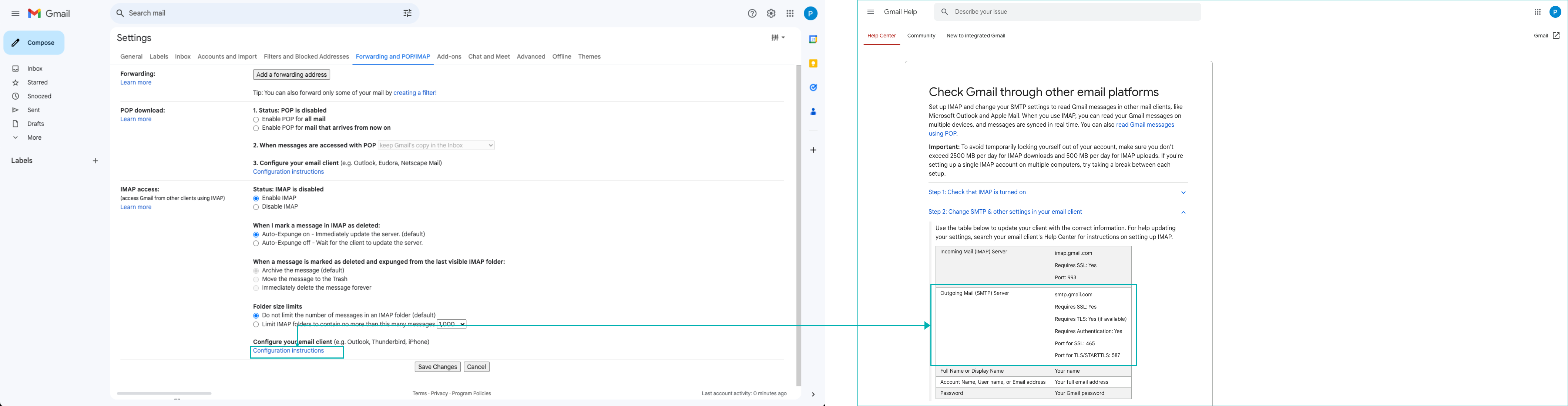
Return to Sobot and enter the login password for the enterprise email in the【Authorized Password】; simultaneously fill in the acquired server address and STMP port, and select SSL as the encryption method; after filling in, send an activation email.
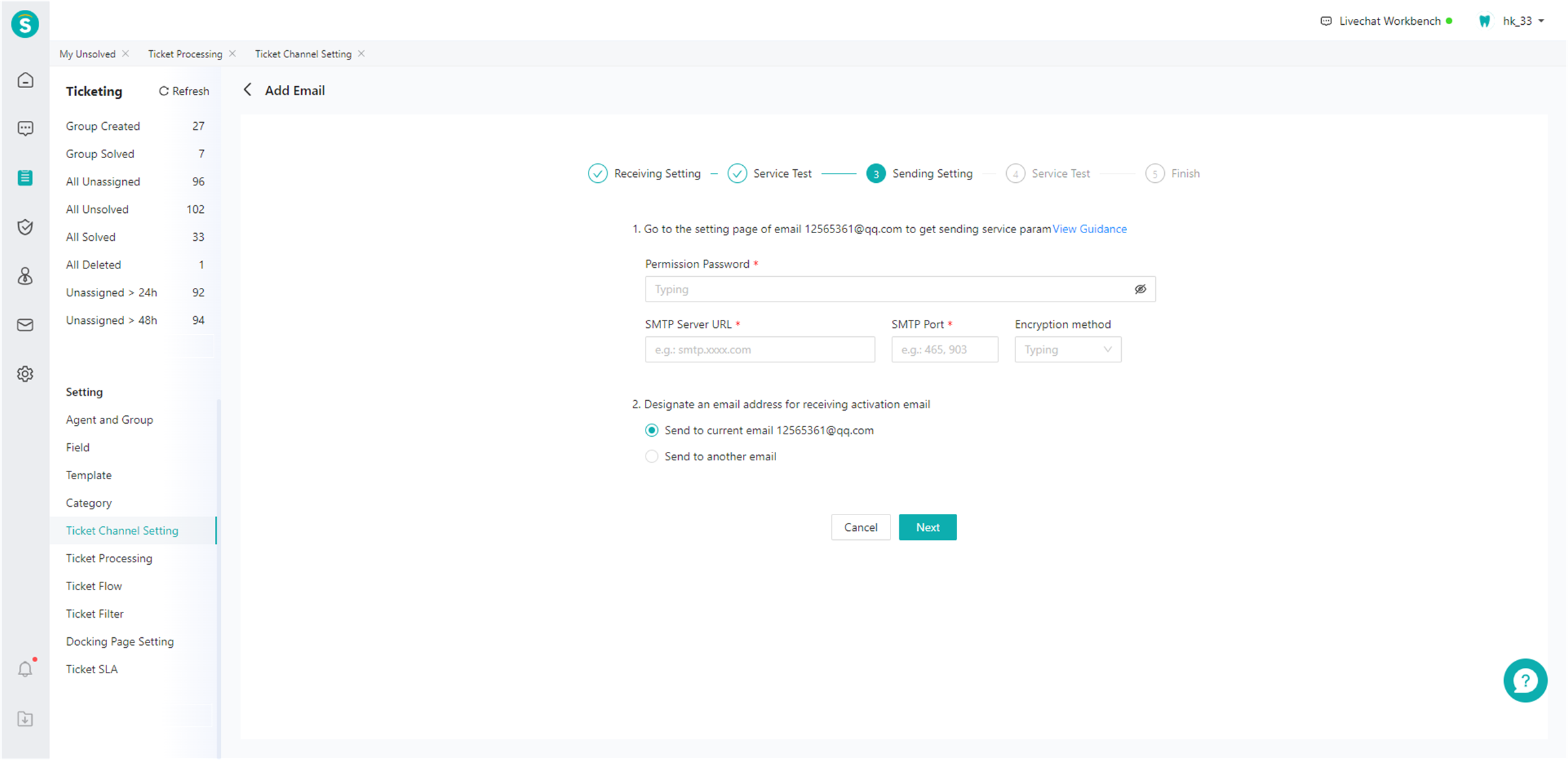
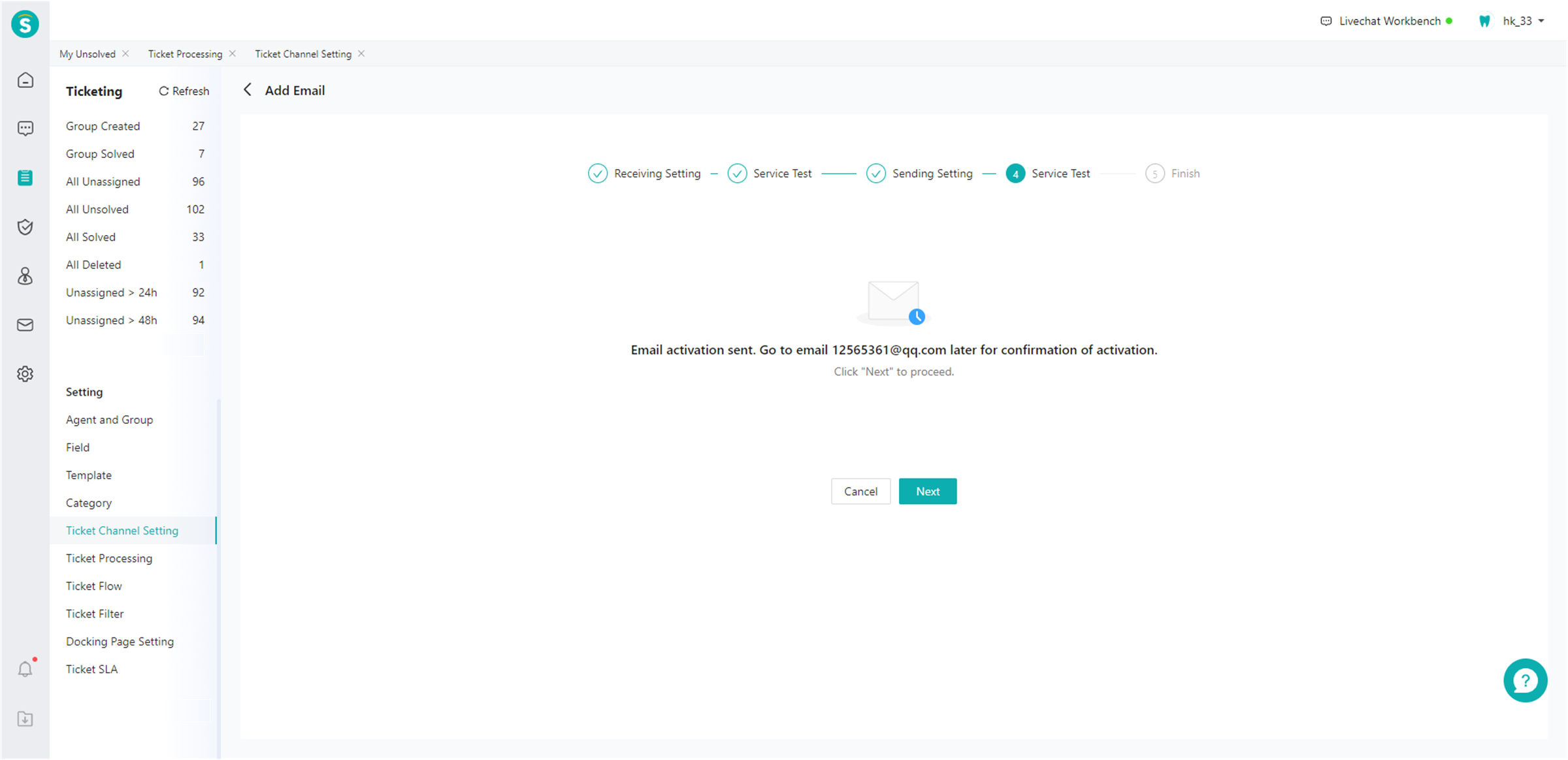
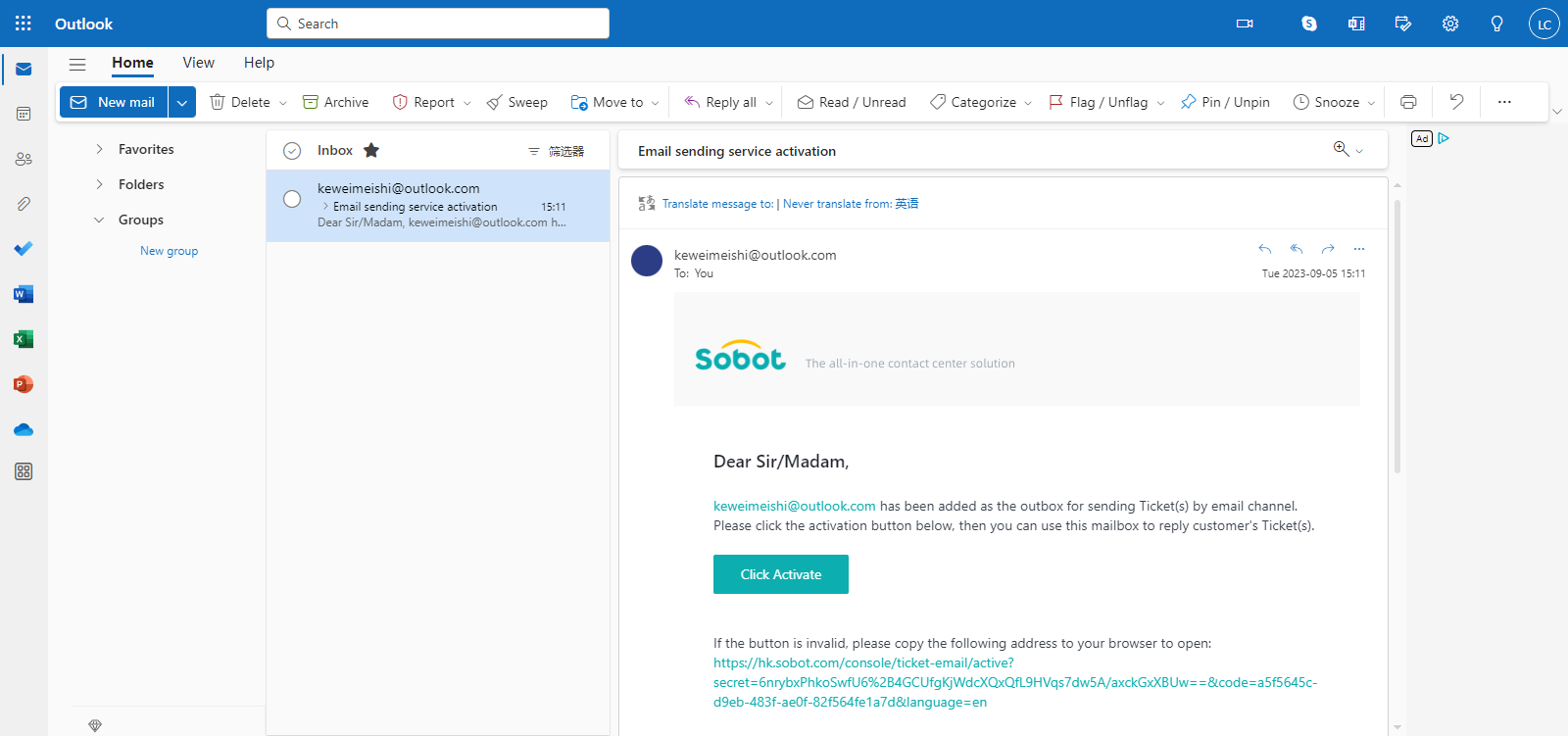
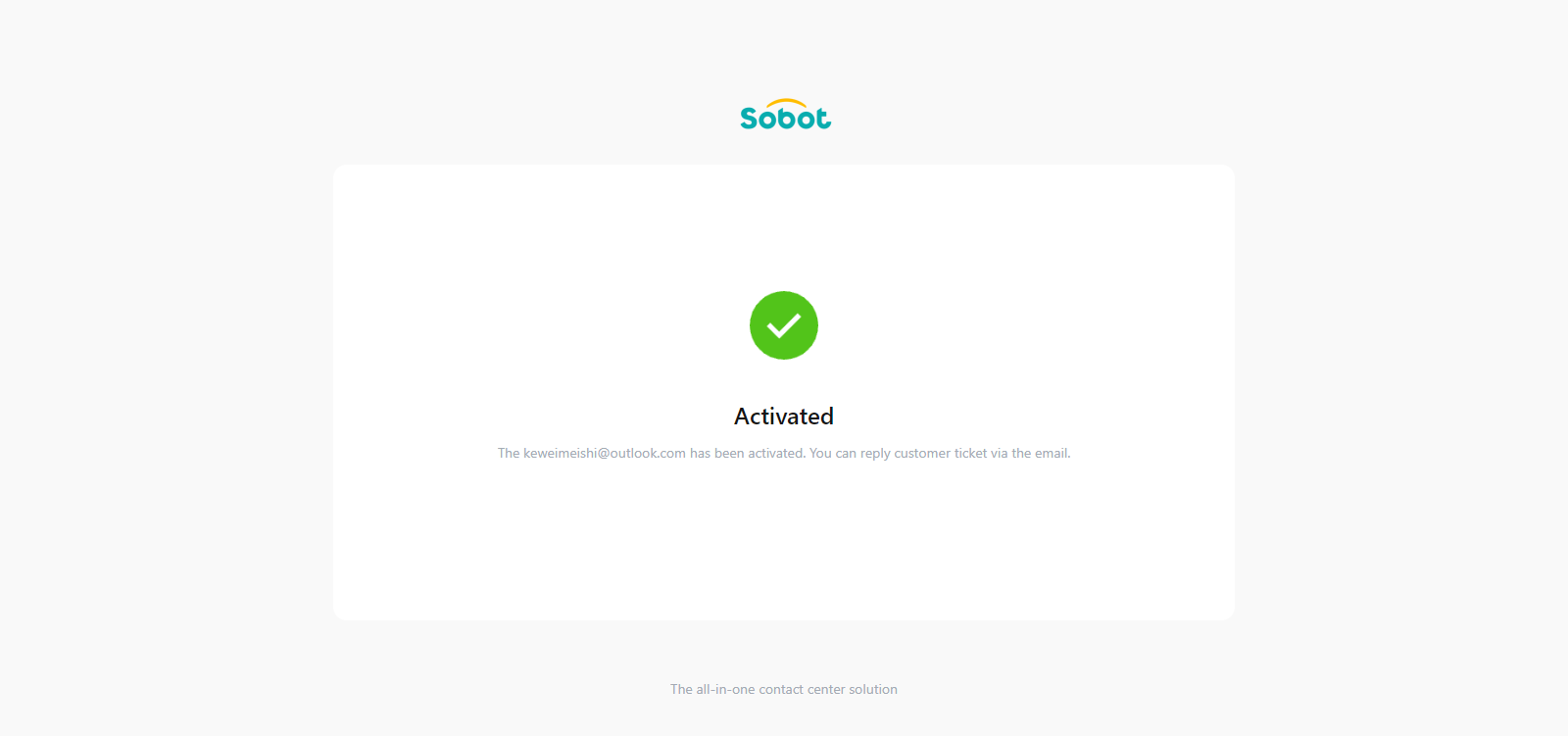
# Taking Alibaba Cloud Mail as an example
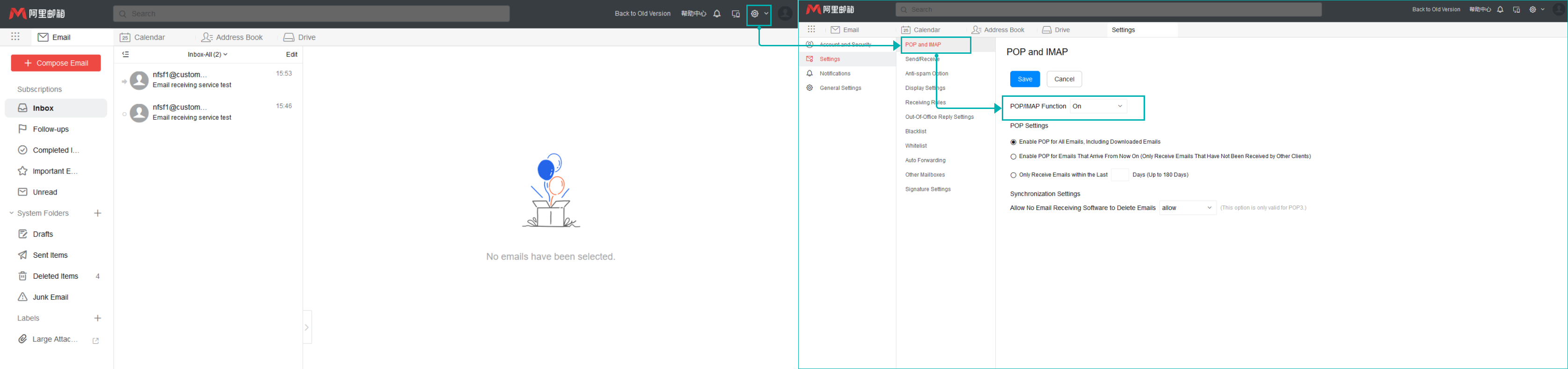
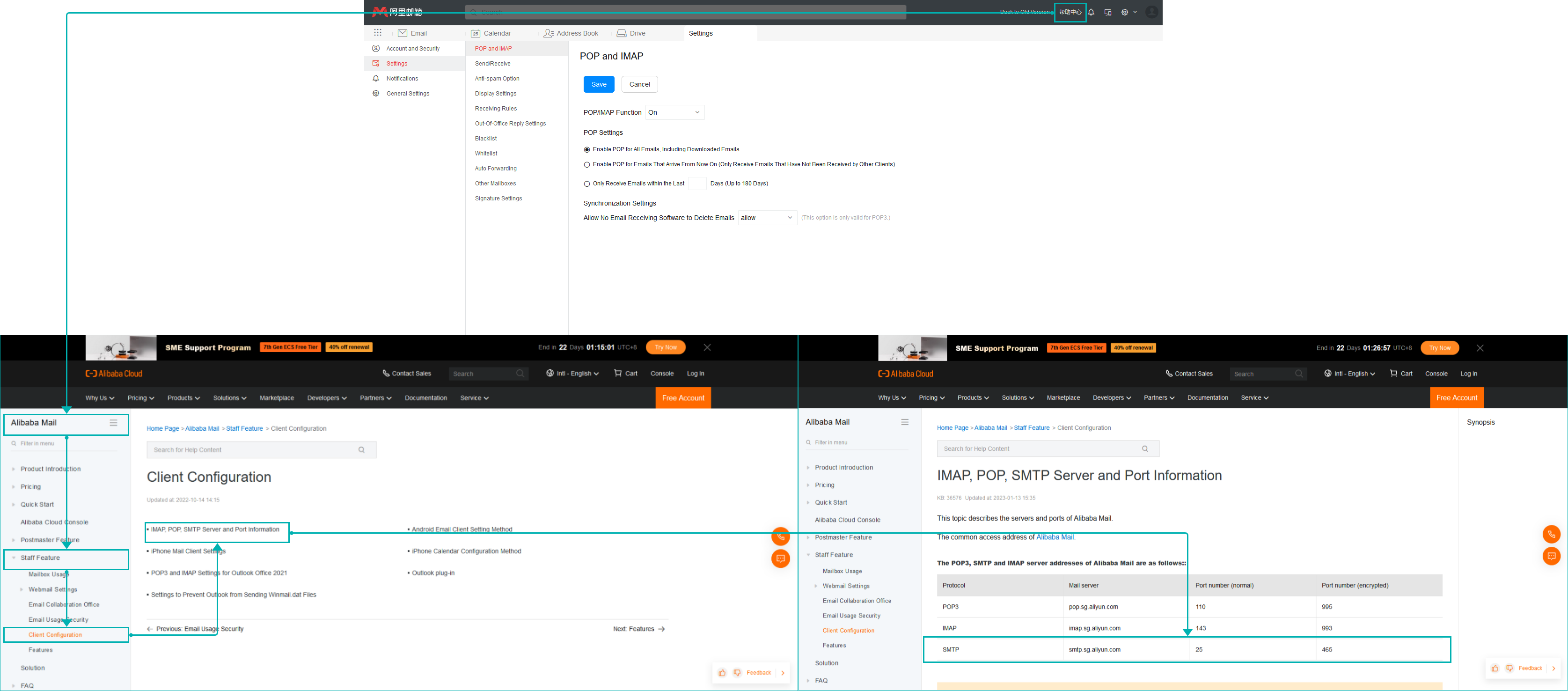
Return to Sobot and enter the login password for the enterprise email in the【Authorized Password】; simultaneously fill in the acquired server address and STMP port, and select SSL as the encryption method; after filling in, send an activation email.
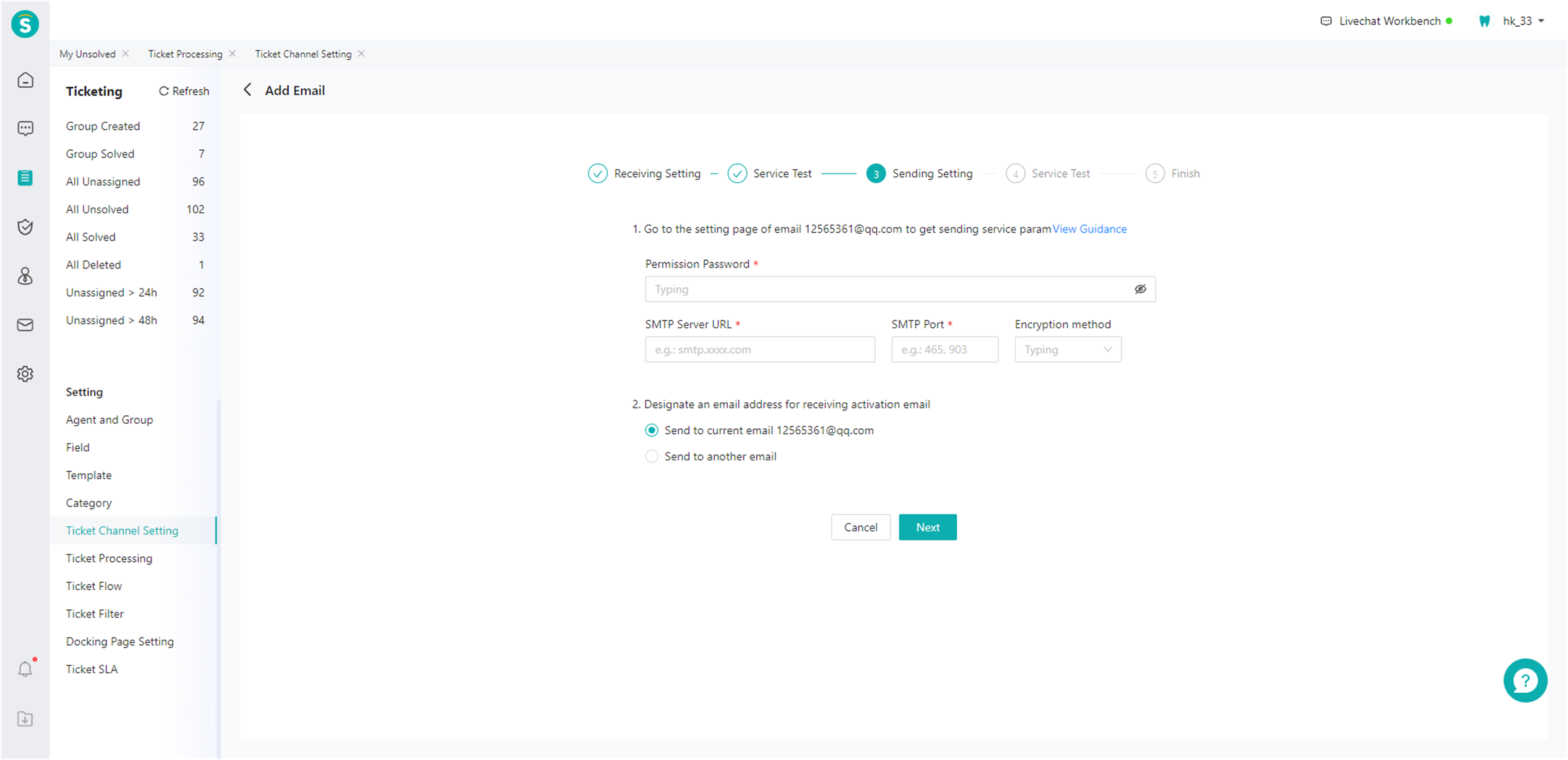
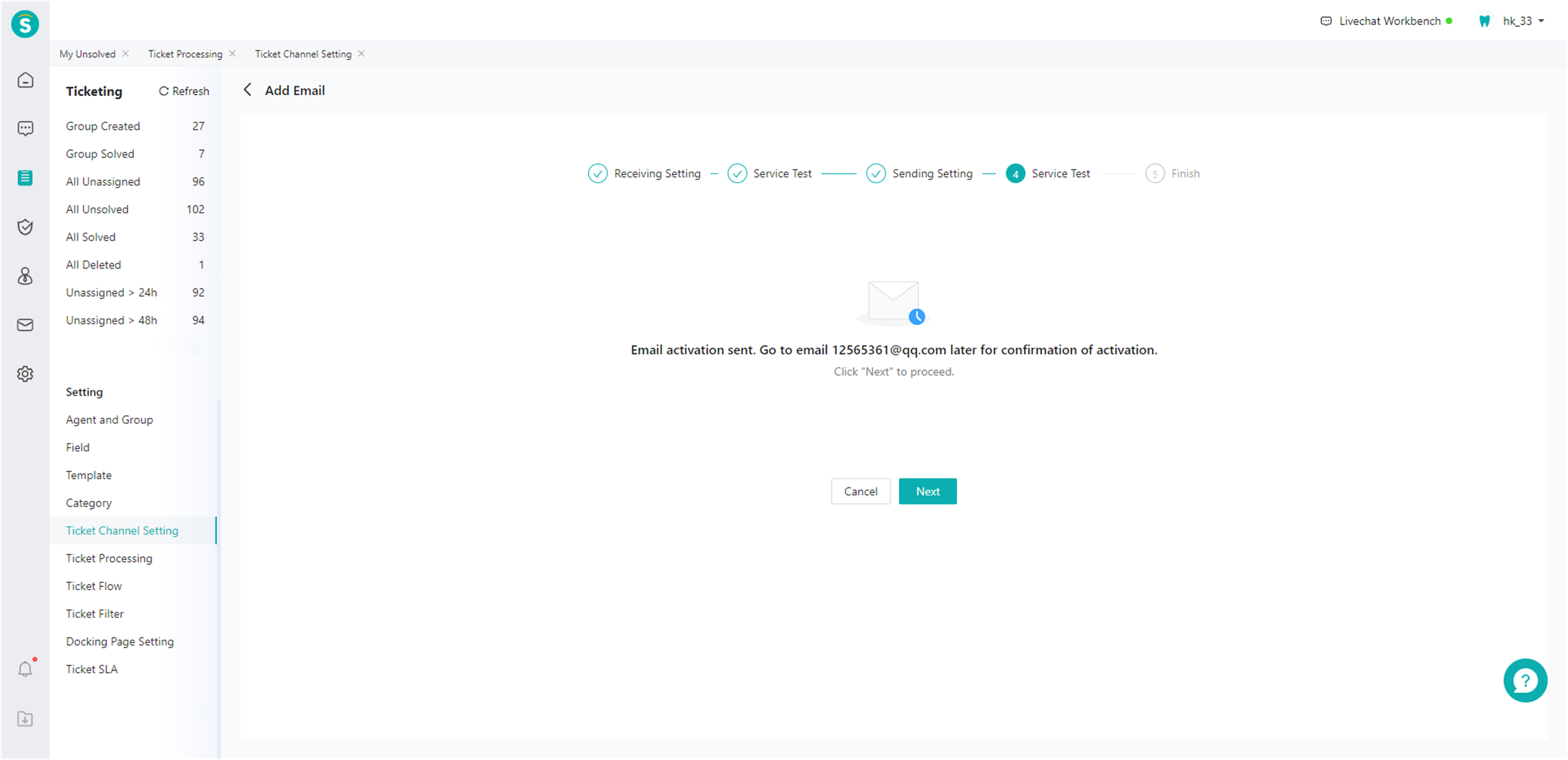
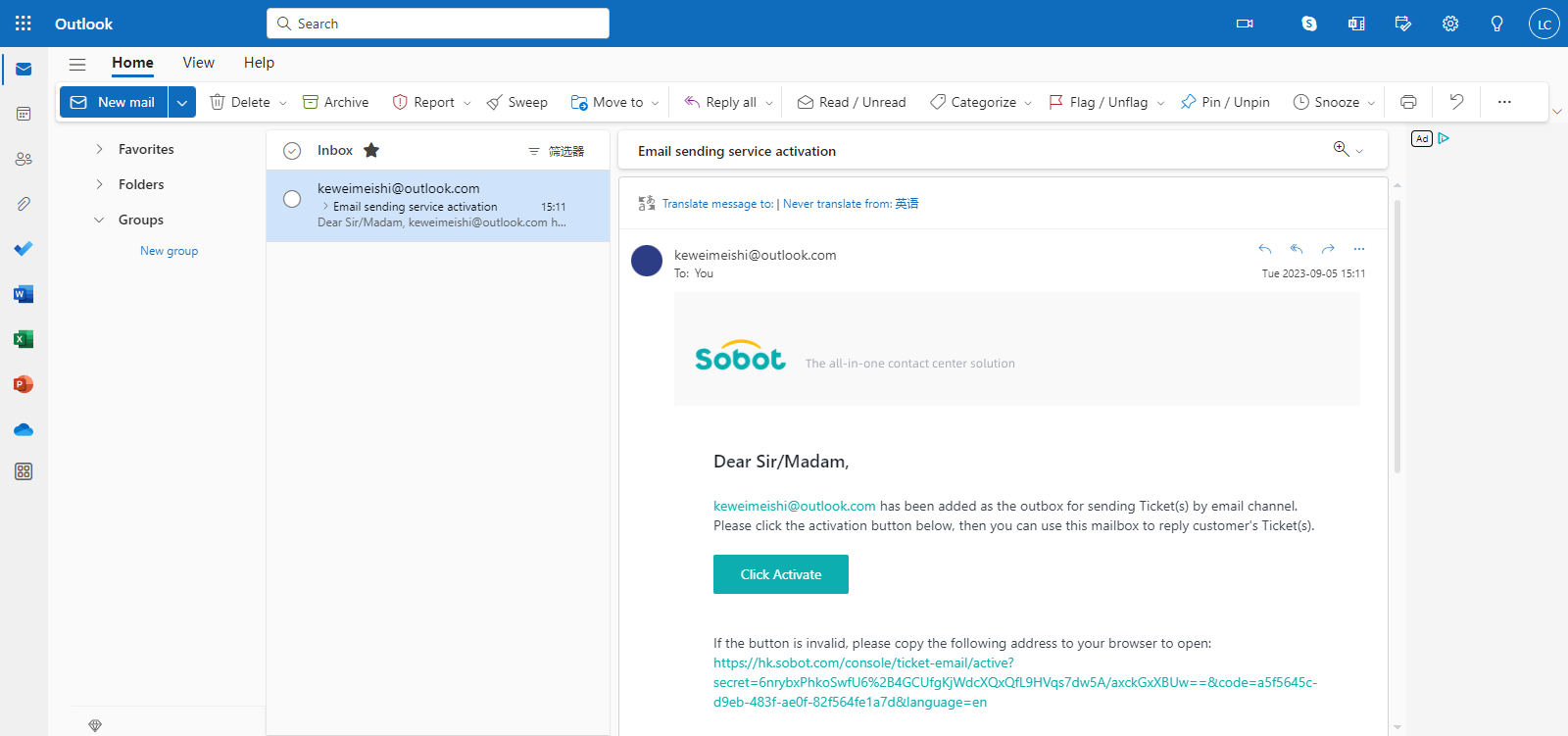
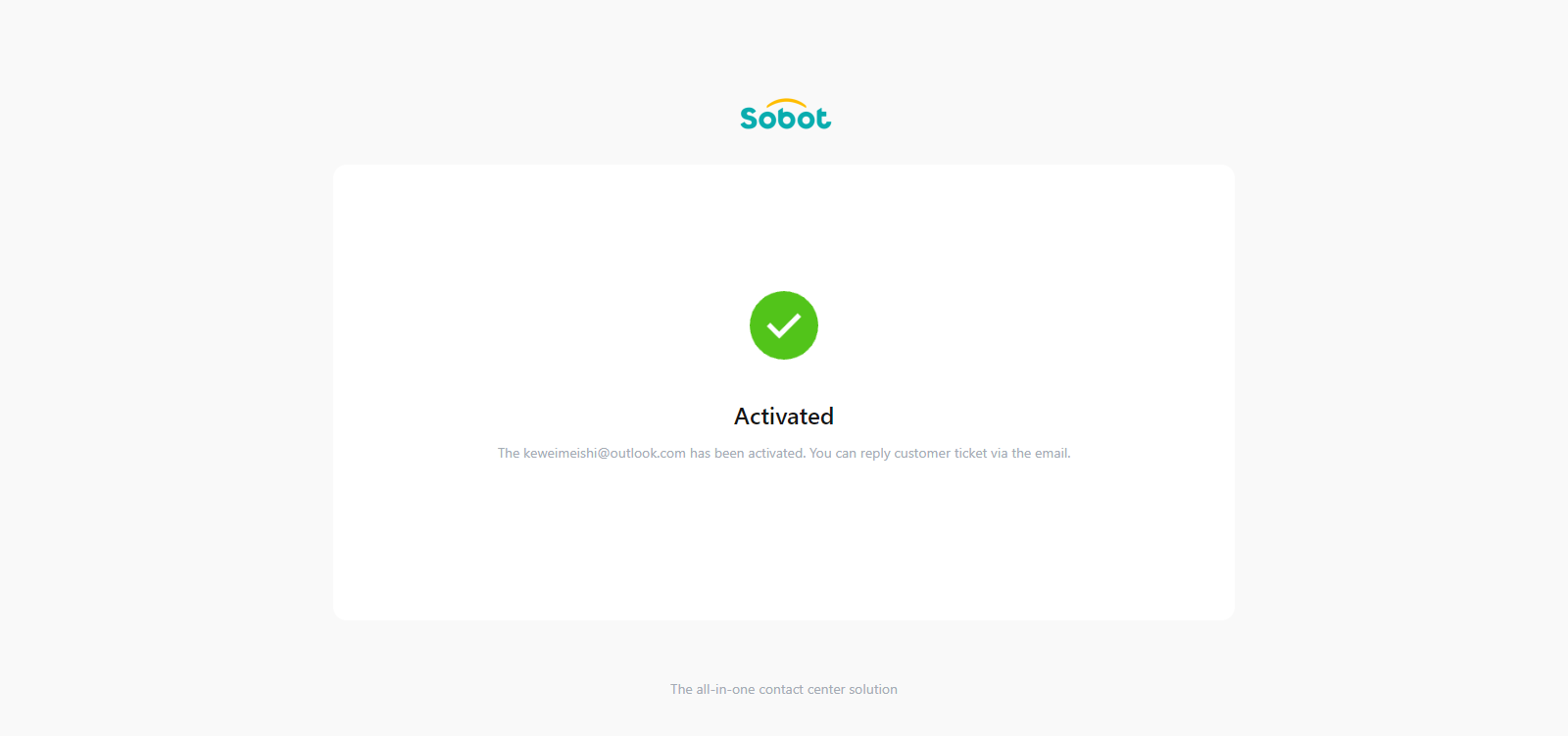
# Common Problem
Q: When configuring IMAP, what is the possible reason for not receiving the verification email?
A: Check whether the email has entered the spam folder. If so, move it to the inbox (some email service providers require adding trusted addresses);
Q: When configuring IMAP, I received the verification email, but it was displayed as unsuccessful or in the process of verification. What is the reason?
A:
- Check whether the IMAP configuration is correct;
- Confirm with the company's email administrator whether the company has IMAP permissions and whether the mailbox has IMAP permissions;
Q: When configuring SMTP, what is the possible reason for not receiving the verification email?
A:
- Check whether the SMTP configuration is correct;
- Confirm with the company's email administrator whether the company has SMTP permissions and whether the mailbox has SMTP permissions;
