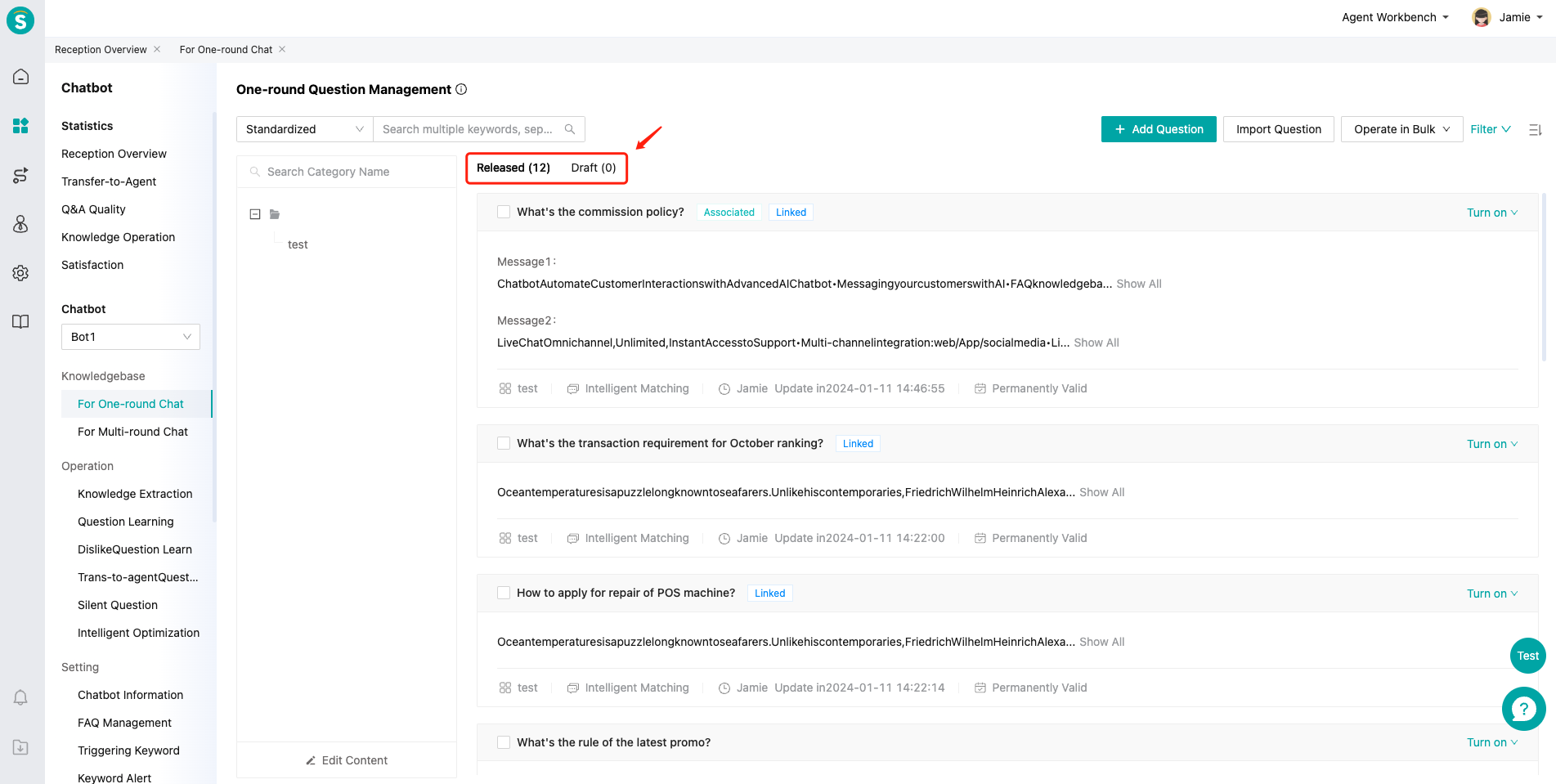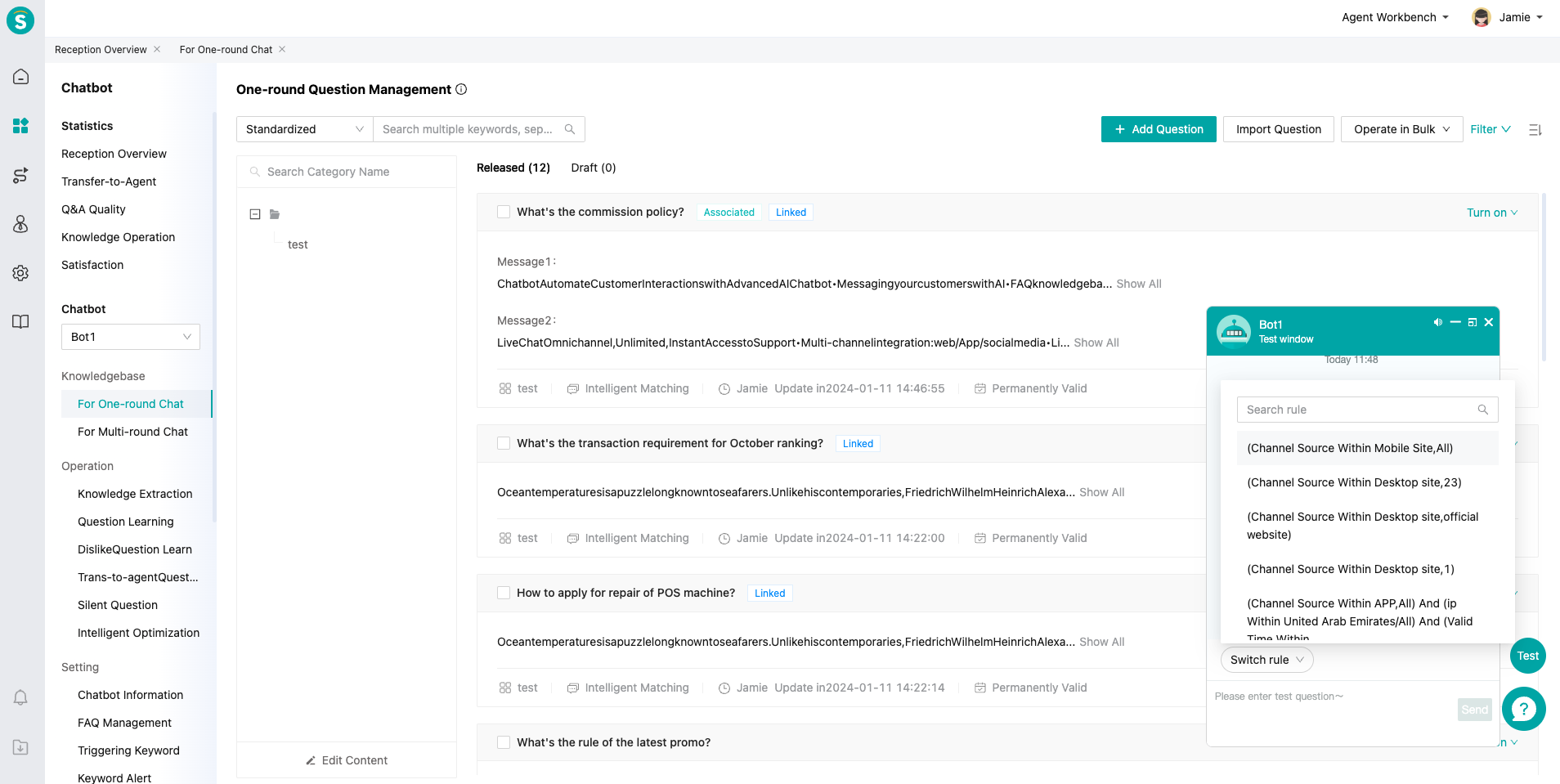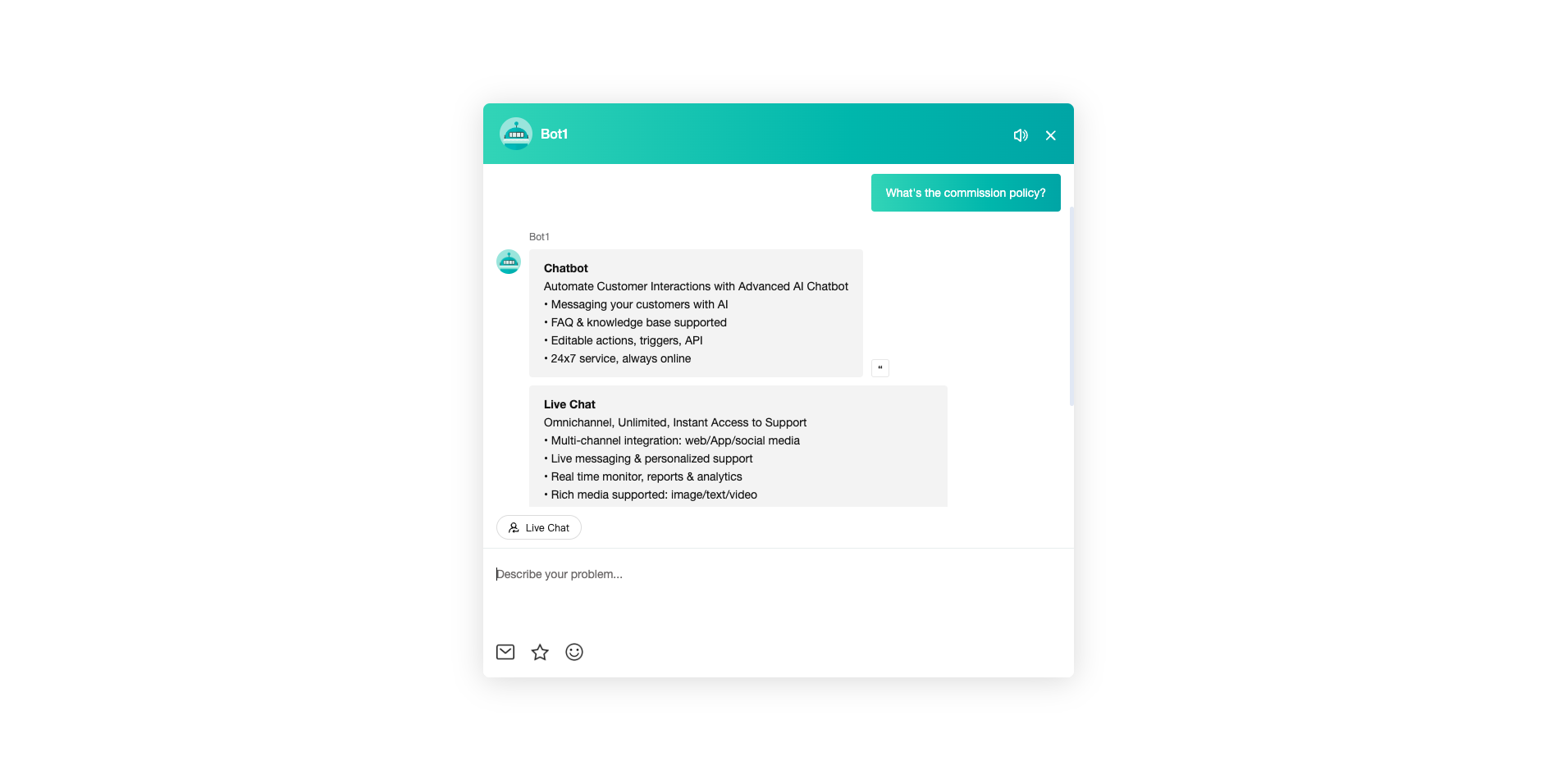Smart Response Question Configuration Guide
# Smart Response Question Configuration Guide
——Learn how to use the Smart Response and its scenarios through this article
# Learn about Smart Response function
● Smart Response is to configure bot's answers for different customers as per different judgement conditions.
● When the customer meets multiple rules, reply will be made in the order of answer configurations.
● When the customer doesn't meet the judgement conditions, standardized answer to the question will be sent.
● The complete Smart Response function includes the following core function sections:
Trigger rules for different answers: Admins can set "Customer Group: Grouping Rules" for specific answers;
Configuration of answers correpsonding to rules: The Smart Response function supports "rich text" or "mini program" answers corresponding to the trigger rule, and an answer can be sent multiple times in multiple messages;
Rule answer draft and test: The Smart Response function supports publishing it to the draft box, and supports the grayscale test function.
# What is the Walue of the Smart Response Function
● Output answers based on customer groups to improve bot answer efficiency and accuracy
● Support multiple message sending to enhance the effectiveness of information reaching visitors
# How to Configure Smart Response Questions
# ● Visitor grouping
Visitor grouping rule management means to create reusable rule template based on customer channel source, business tag, valid time and other conditions to distinguish customer identities and output different answer settings for different customers through visitor grouping rules.
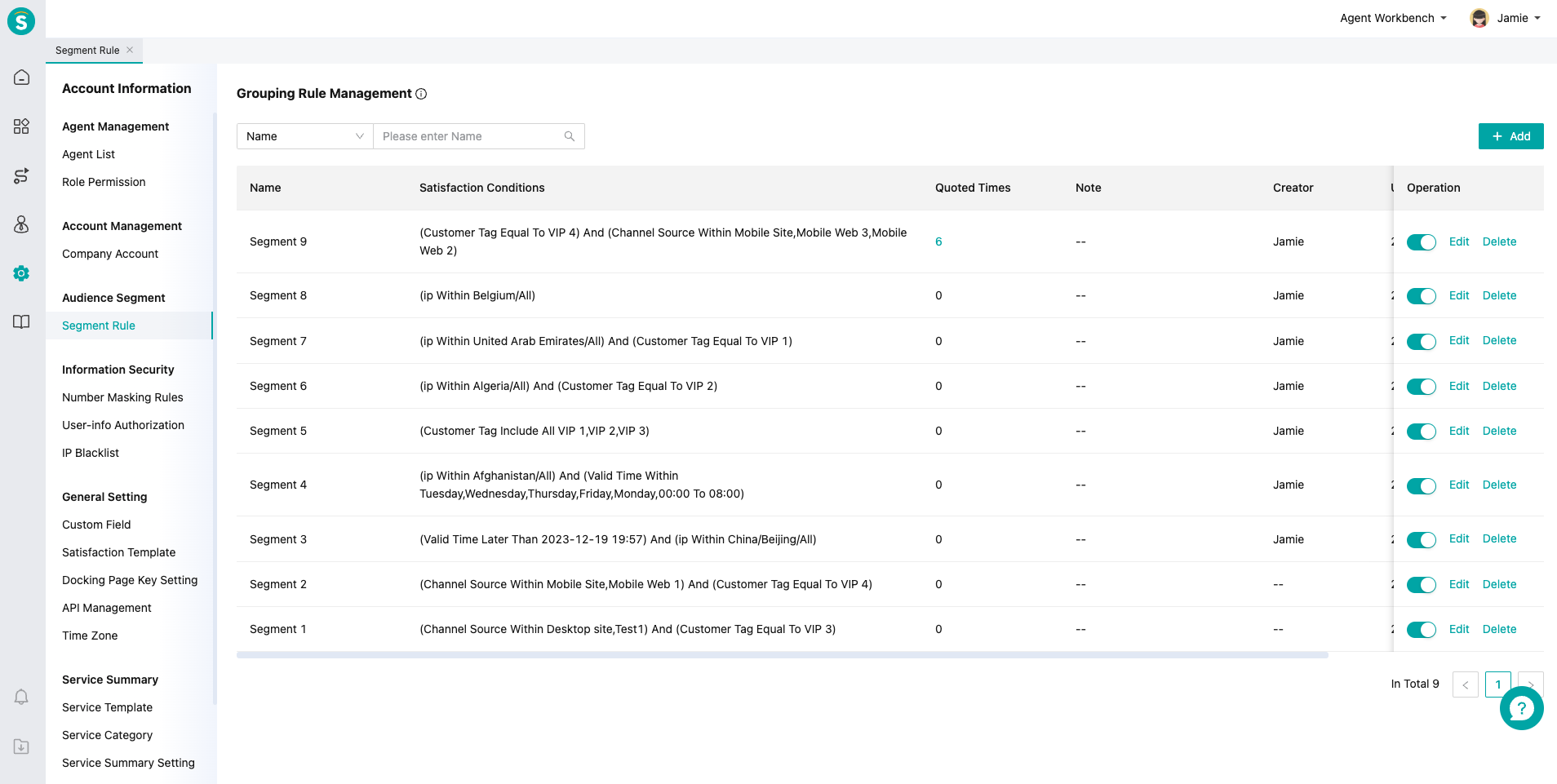
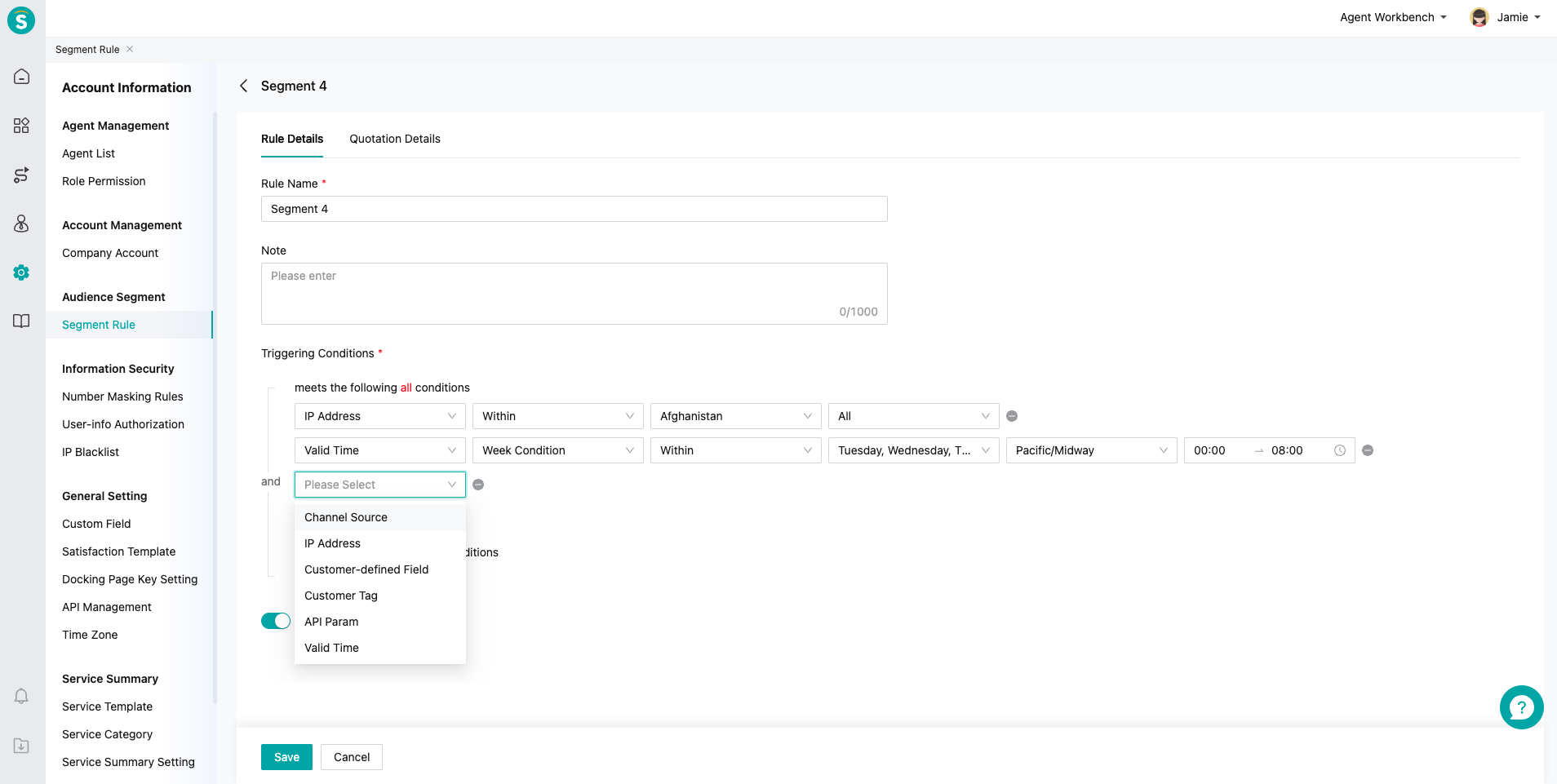
# ● Create questions and preview
- Enter "Bot - One-round Question Management", click "Add Question", and select the "Smart Response" option to enter the "Smart Response" question addition interface.
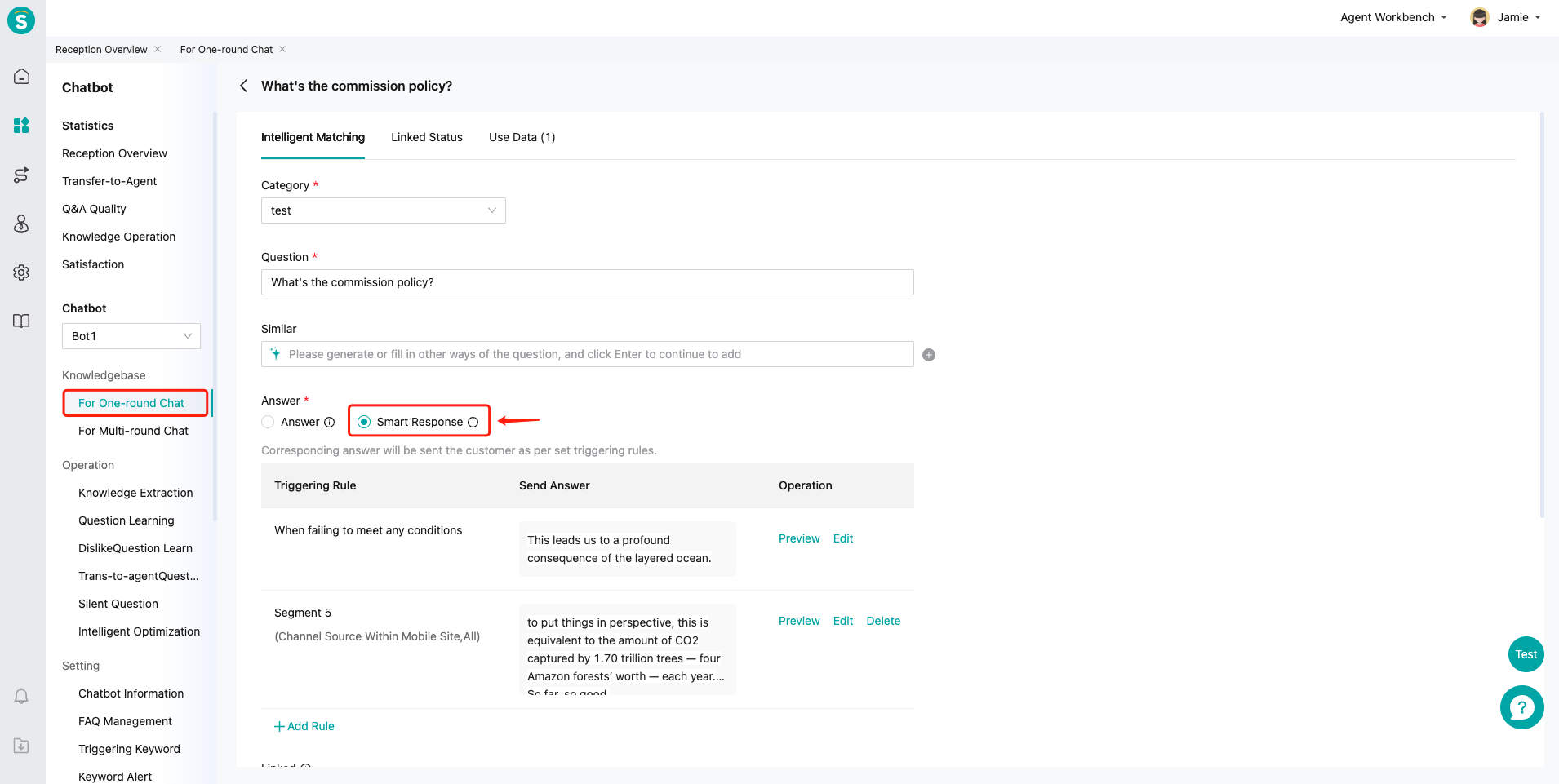
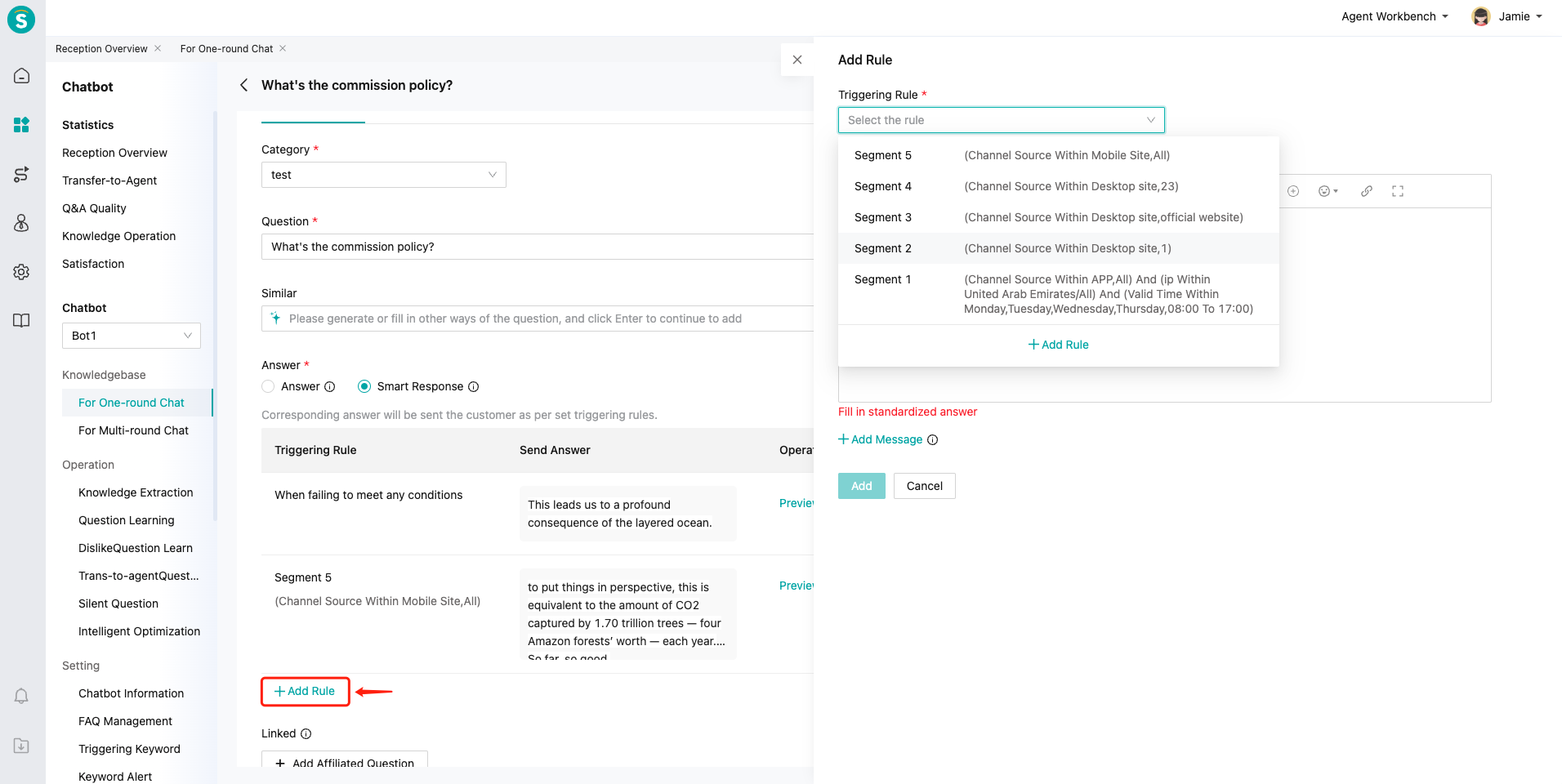
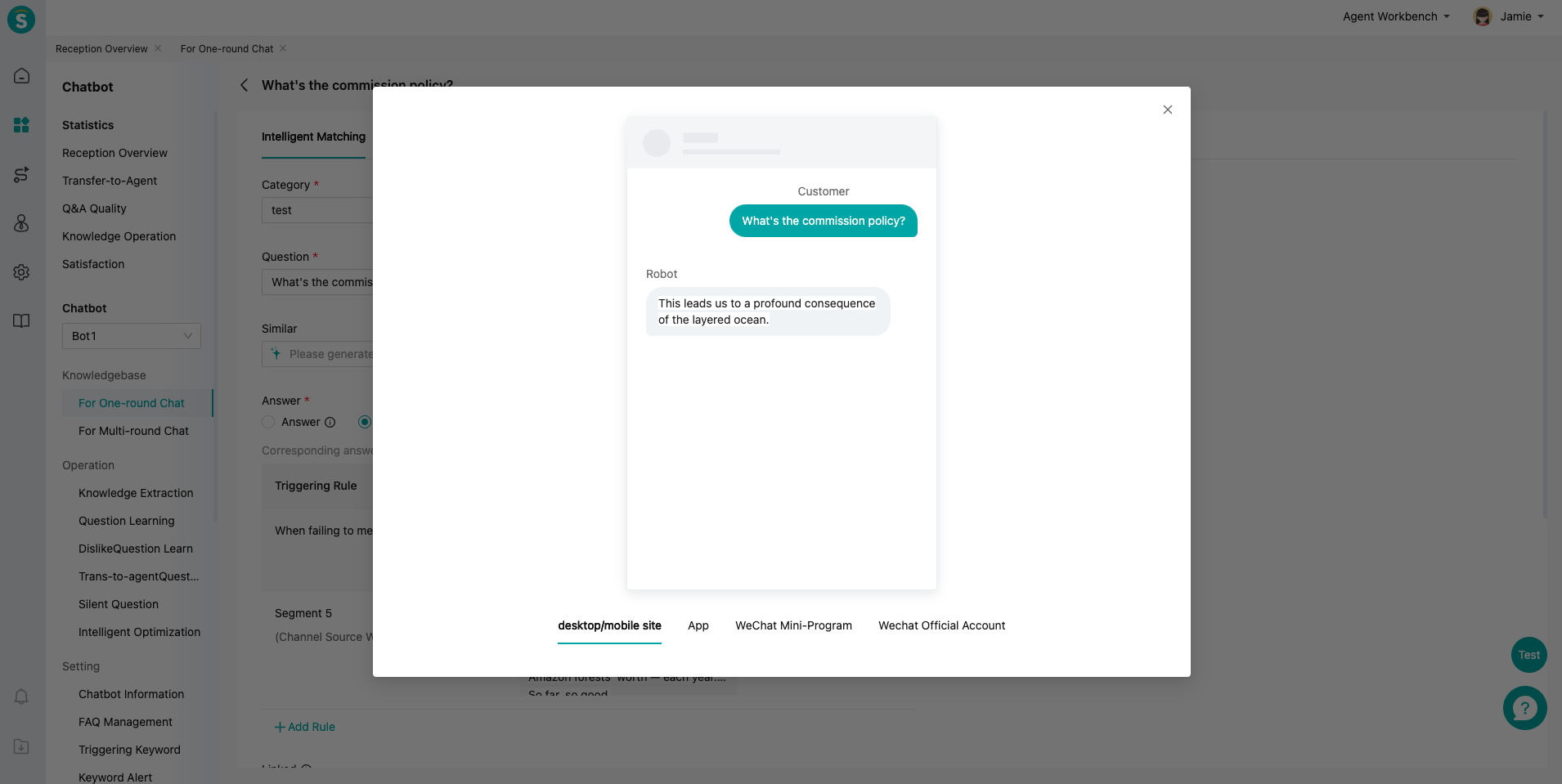
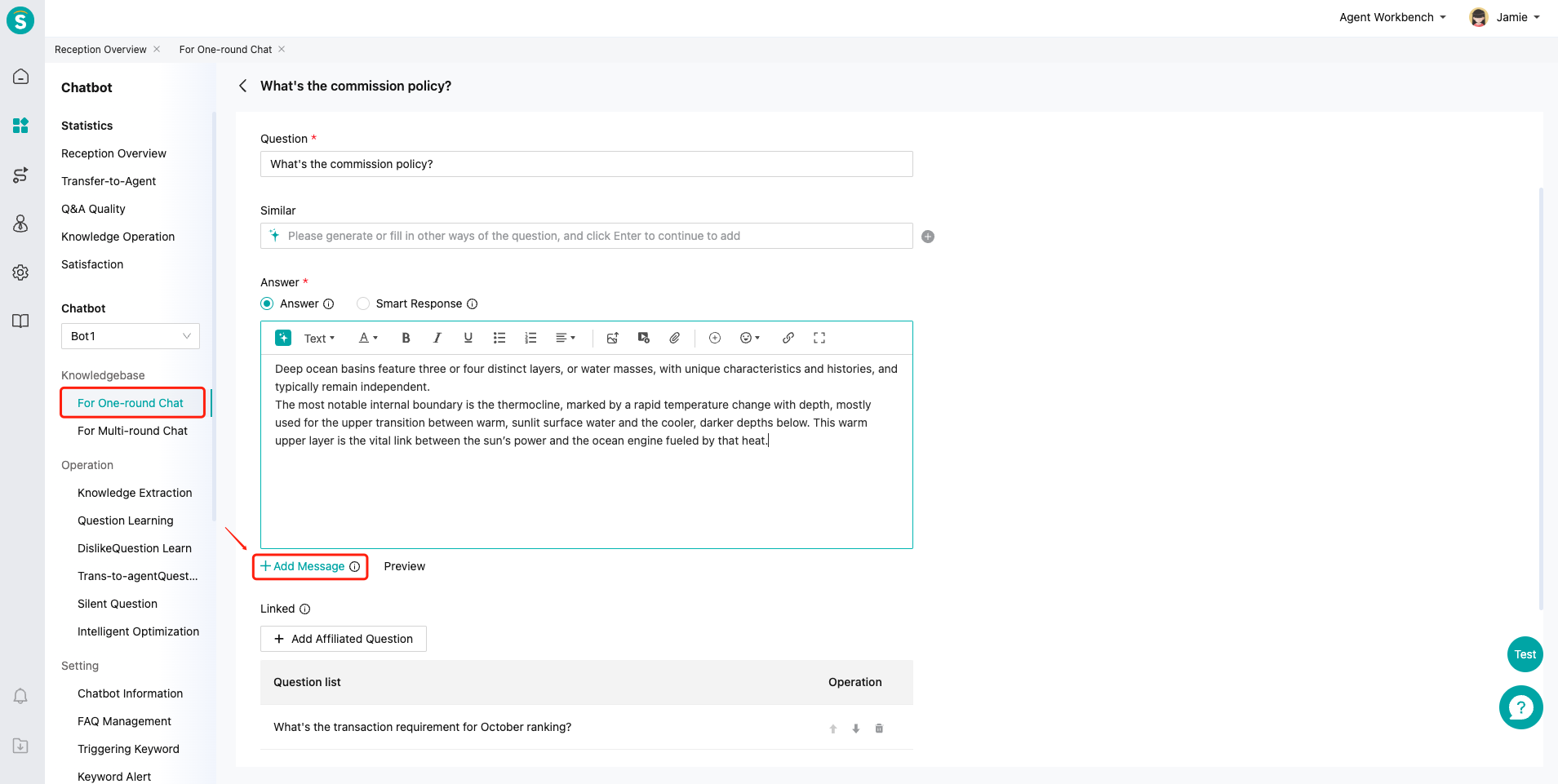
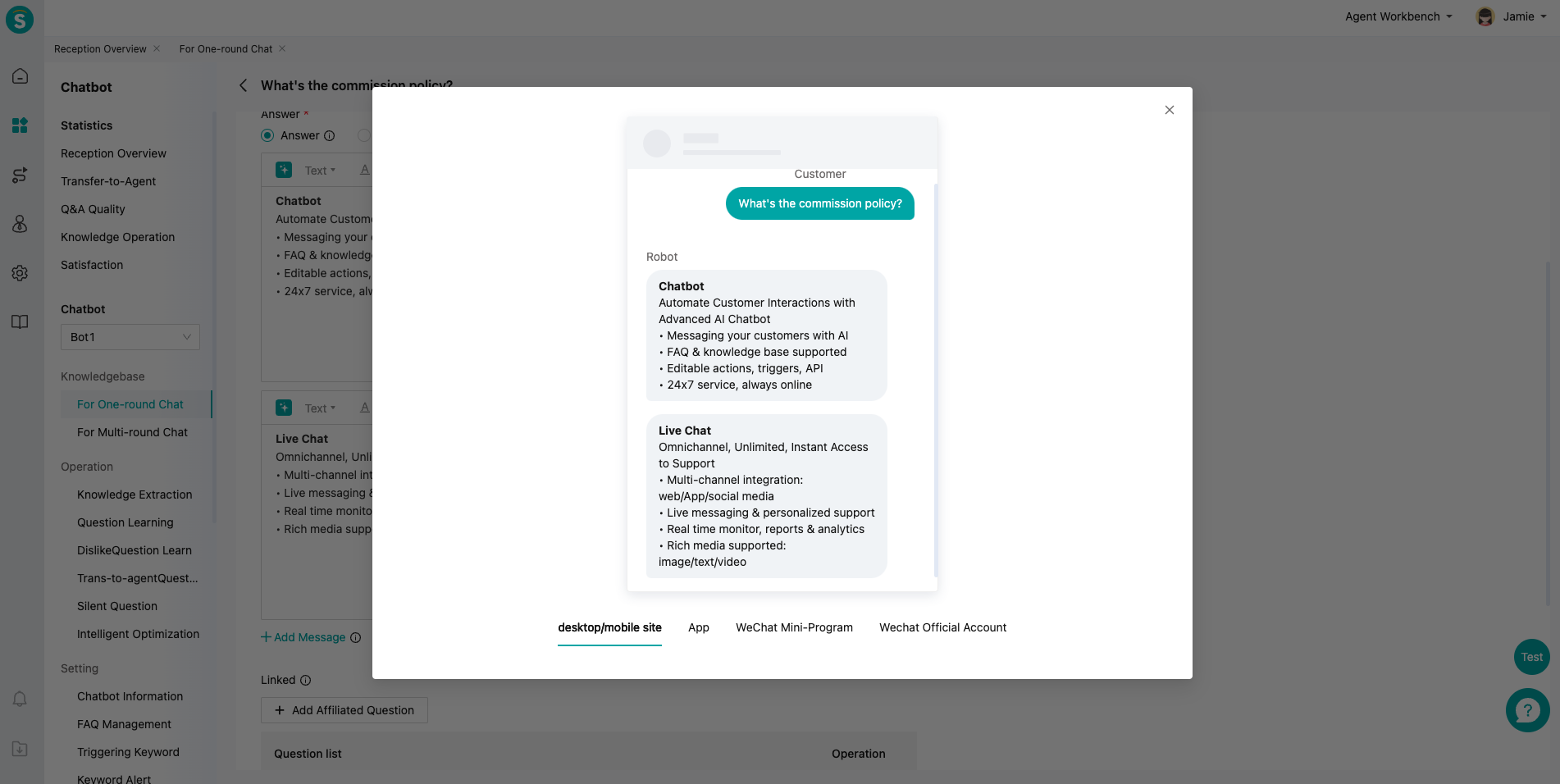
# ● Question test and release
- In the question adding interface, the admin can click "Publish" to directly publish it online, or click "Save as a Draft" and then publish it online after passing the grayscale test and meeting the requirements.