Service Summary Report Guide
# Service Summary Report Guide
——Learn how to view the call data under each service category by service category and time through this article.
# Main Functions of Service Summary Report
# ● Indicator Query
- Support summarizing statistical indicator data of service category by total and monthly report.
- Support summarizing statistical data by levels 1-6 service category (display the indicator value summarized by the total and monthly report of each level of service category). For example, view the comparison of the number of inbound calls per month for multi-level service categories.
- Support viewing the statistical data of enabled, disabled and deleted service categories.
# How to Use Service Summary Report
# ● View Indicators Summarized by Different Methods
- Summary by service category: in the top filter item, select "Service Category" as the dimension and "Total" as the time type, and then click【Query】(Figure 1). View the summary data of each level of service category in the list (Figure 2);
- Summary by service category + time: in the top filter item, select "Service Category" as the dimension and "Monthly Report" as the time type, and then click【Query】(Figure 3). View the monthly summary data in the list (Figure 4).
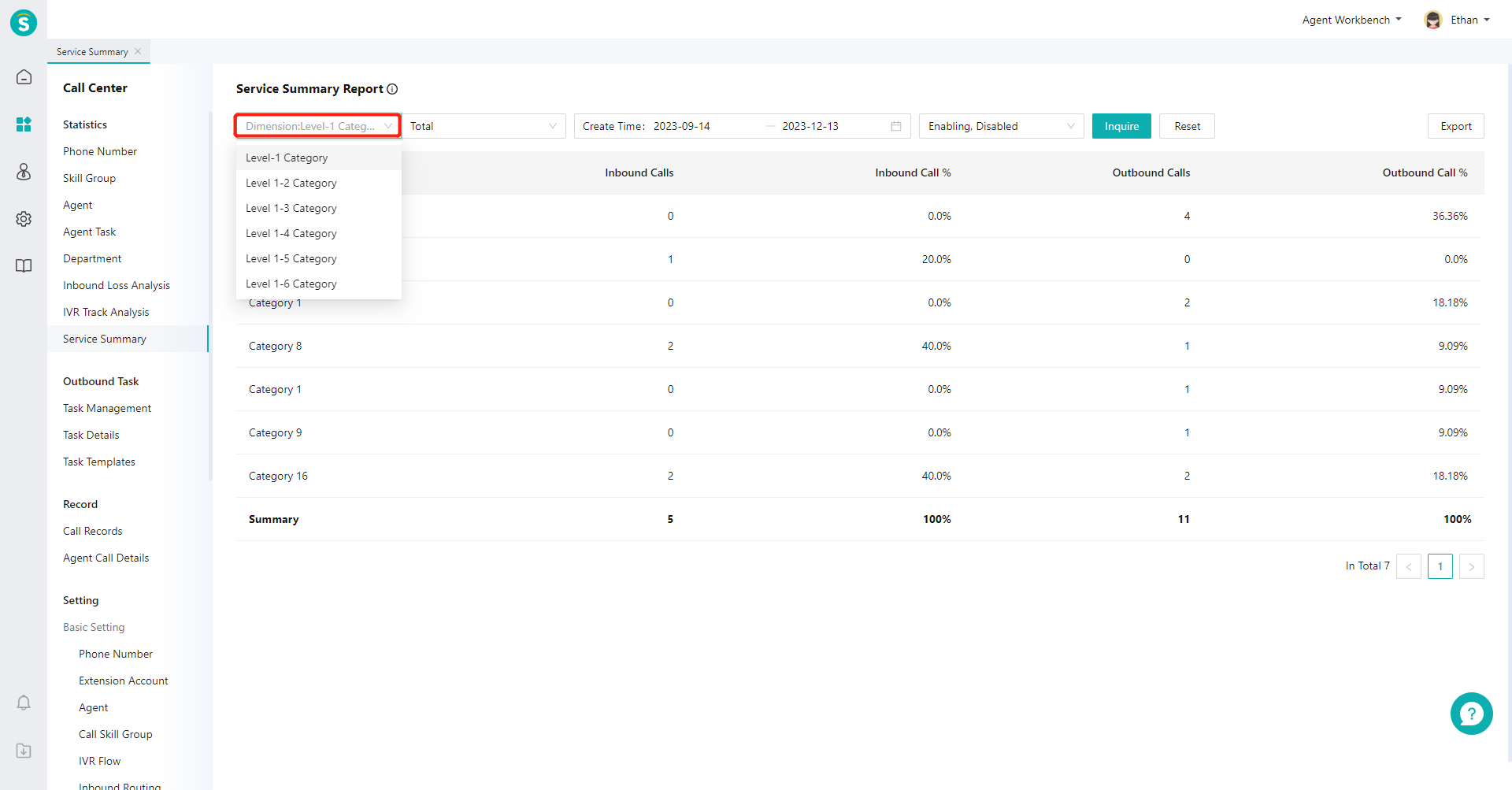
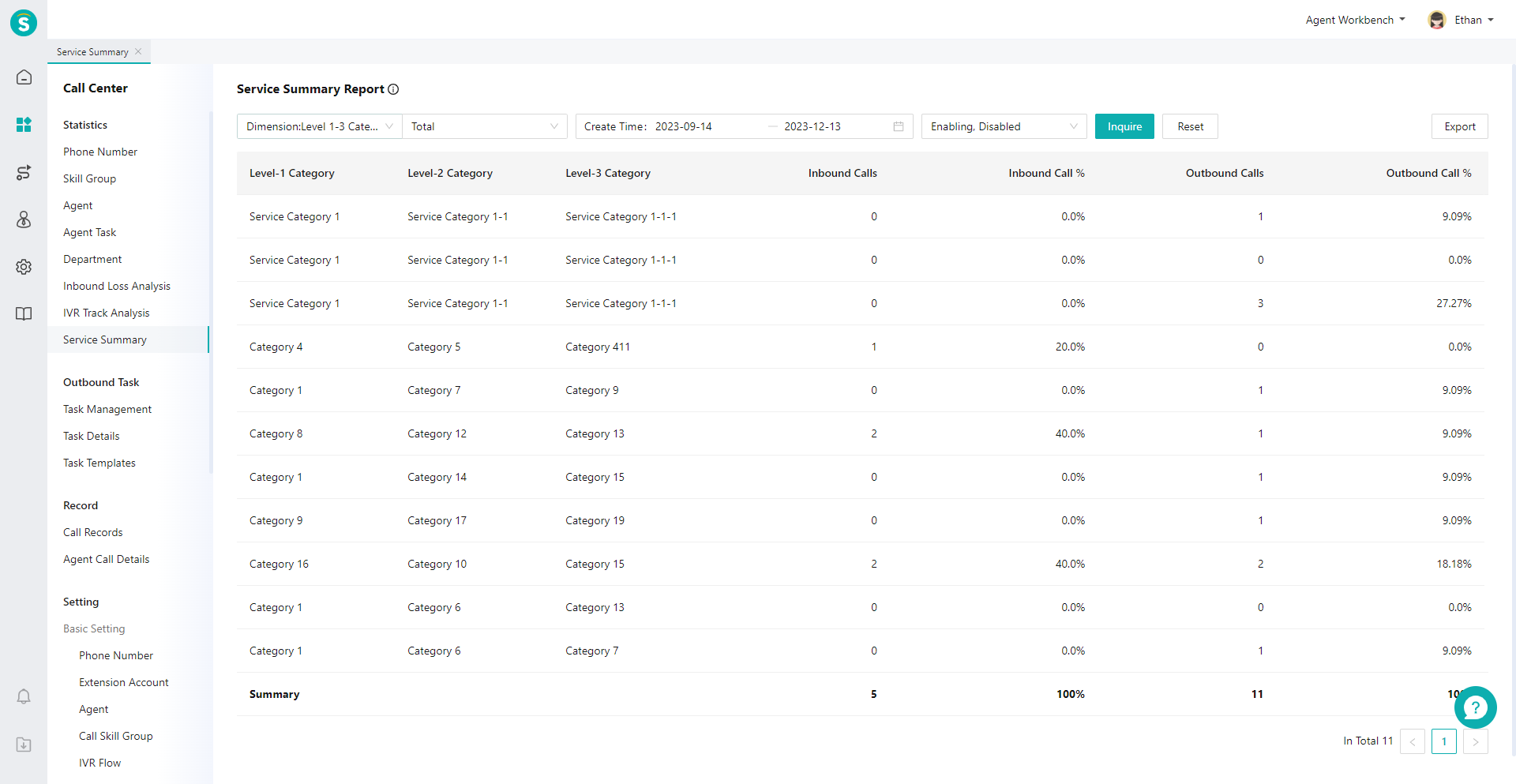
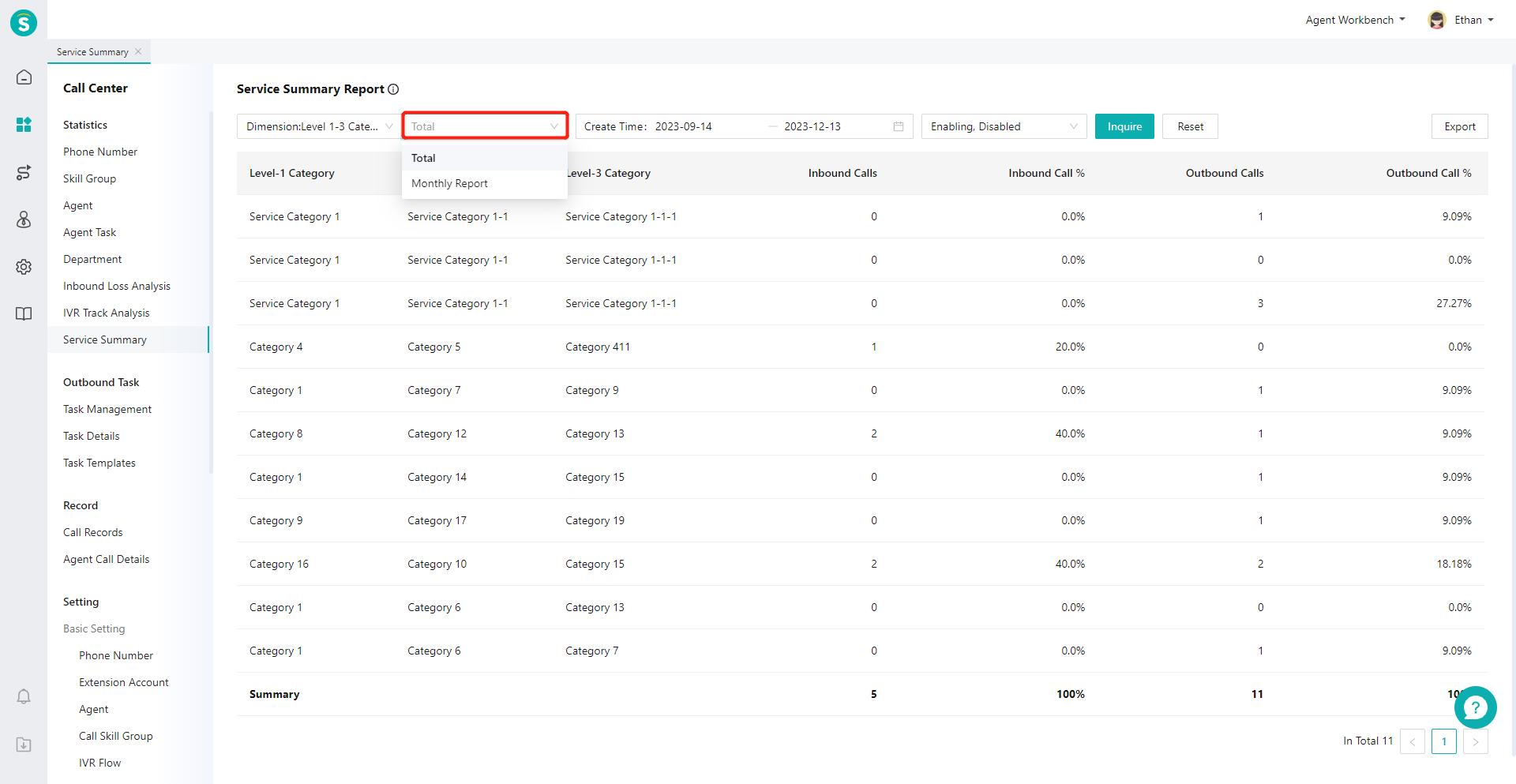
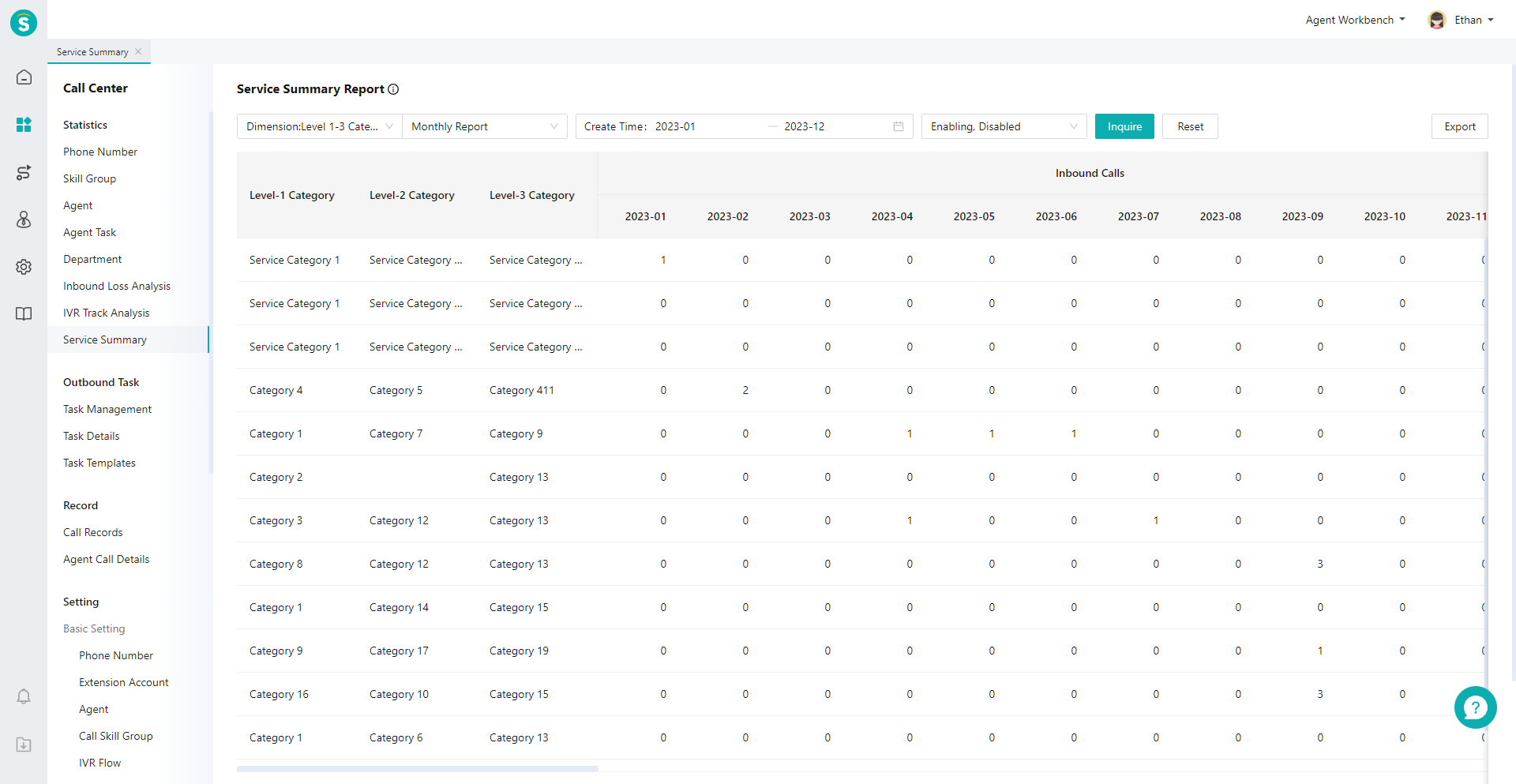
# ● View Indicator Description
Move the mouse to the "Details" icon next to the page title and expand the indicator description bubble (Figure 5)
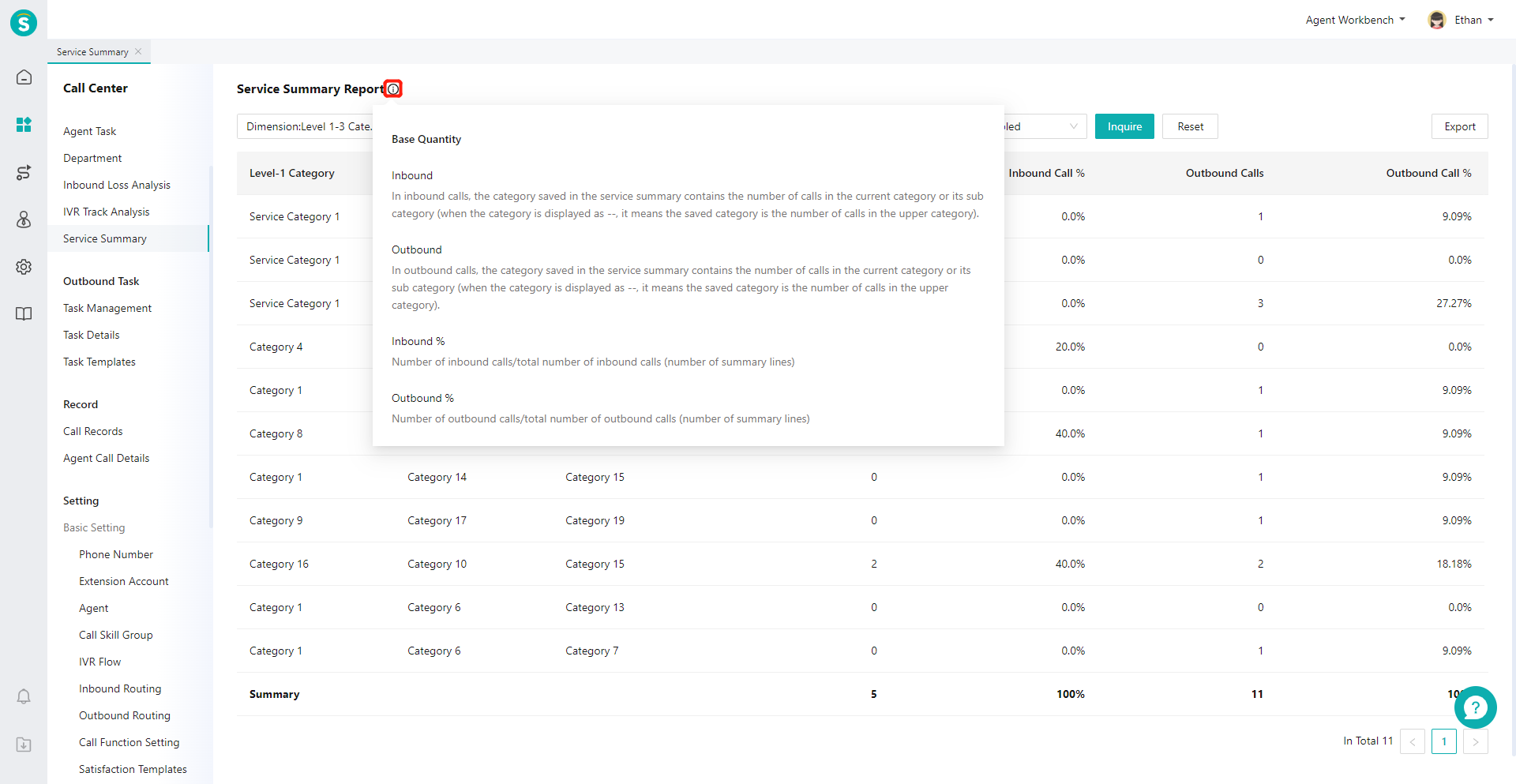
Last Updated: 11/18/2024, 7:17:07 PM
