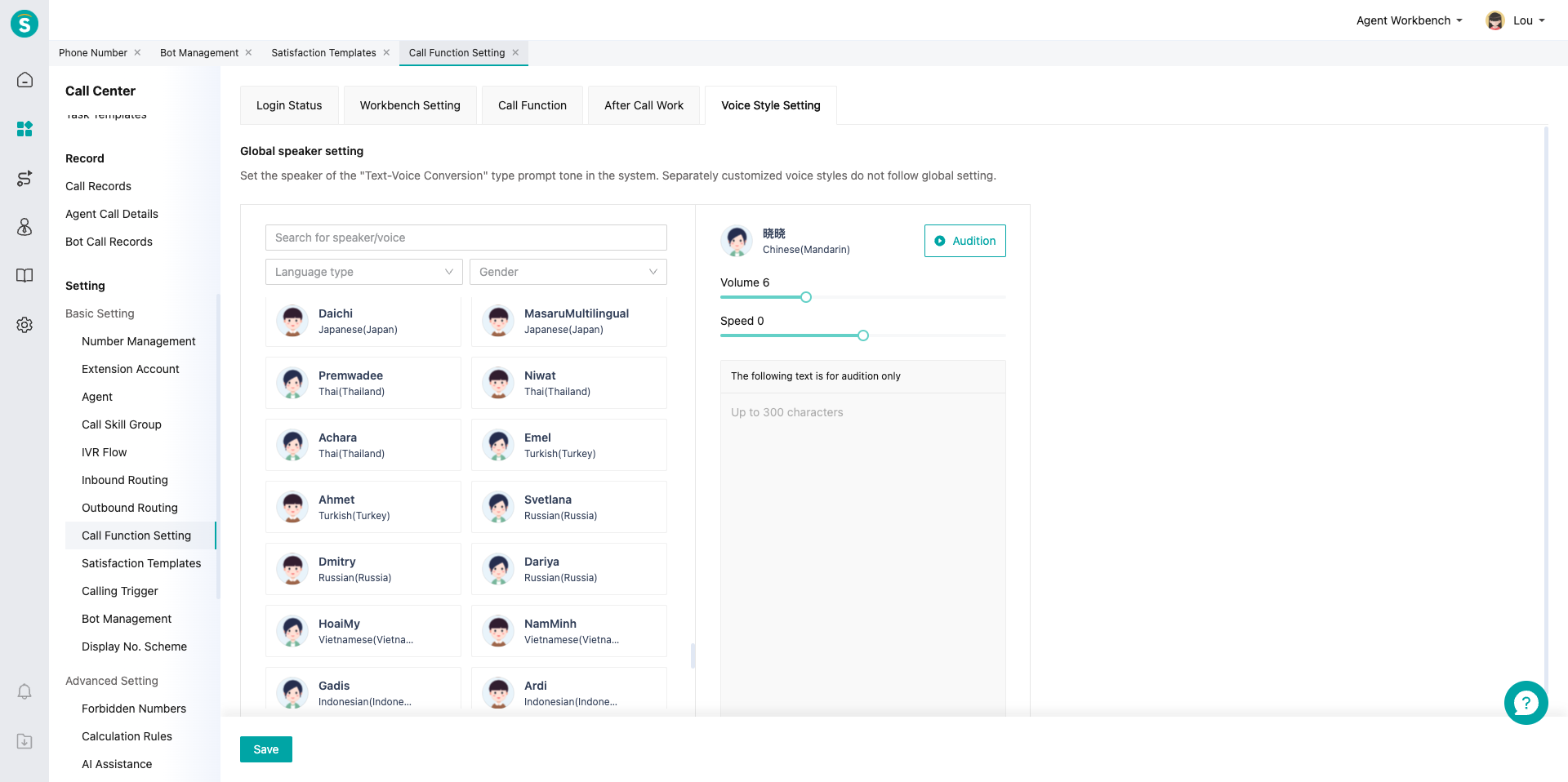Call Function Setting Guide
# Call Function Setting Guide
——Learn how to globally configure the functions required for call service in the agent workbench through this article
# Main Functions of Call Function Setting
- Support customizing login status
- Support "locking agent by continuous missing" to prevent the call from always being assigned to problematic agent.
- Support displaying queuing number in phone bar
- Support displaying repeat call reminder on talk pop-up
- Support setting uniform post-call sorting duration for enterprises, and setting sorting duration for agents separately in「Agent Settings」(For example, greenhand agents need a longer sorting duration).
- Supports voice style settings
# How to Use Call Function Setting
# ● Customize Login Status
Status of Agent Logging in to Phone Bar. Login status can be used to express the status of agent at work, and different statuses correspond to different inbound and outbound limitations (For example, in "DND" status, only outbound calls can be made; in "custom status", neither outbound nor inbound calls can be made).
- Enabled/disabled status: click list ON/OFF, or click【Edit】to modify in pop-up window.
- Custom status name: click【Edit】to modify in pop-up window. Note: All modifications will take effect after the next login of agent.
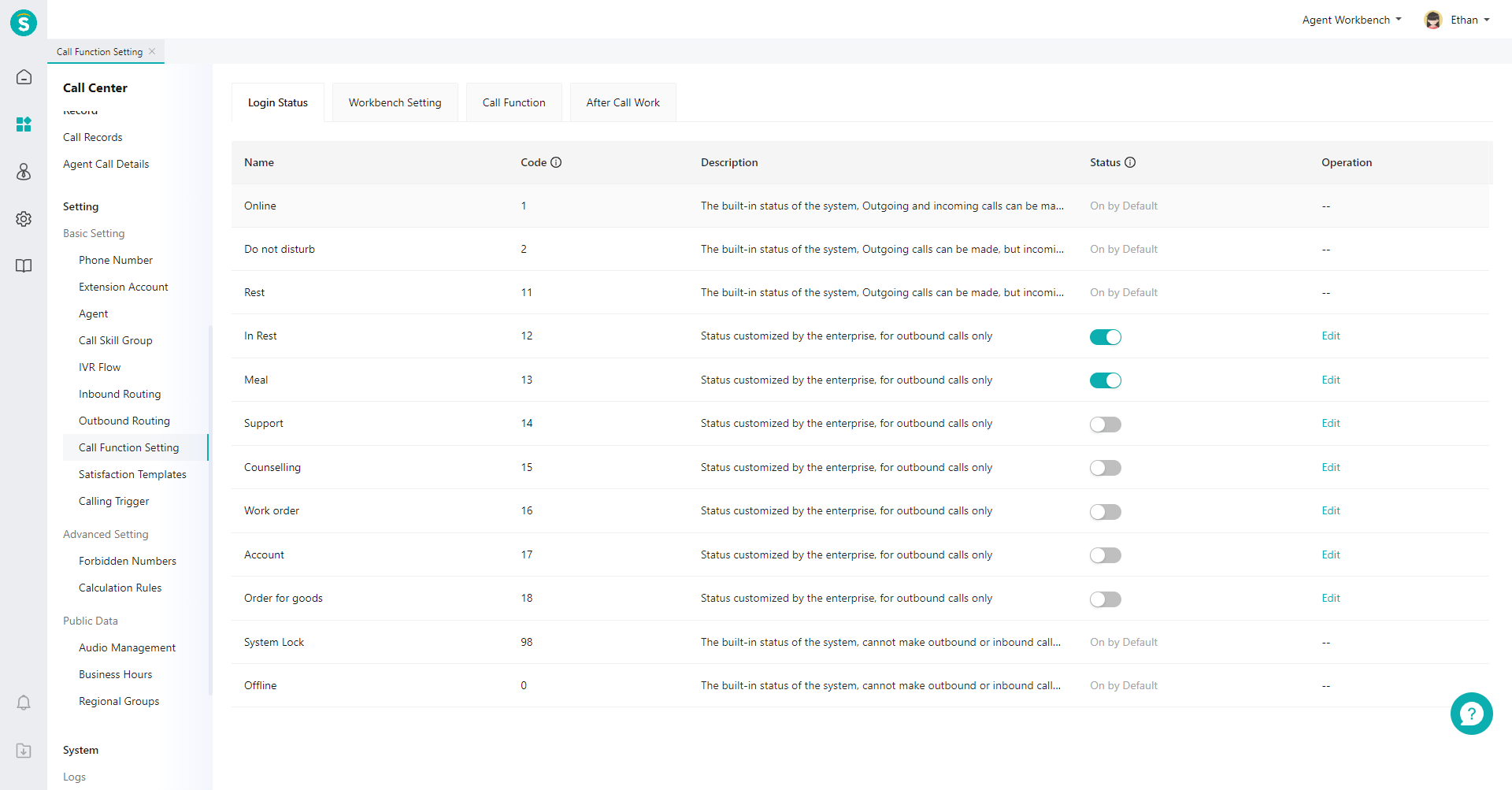
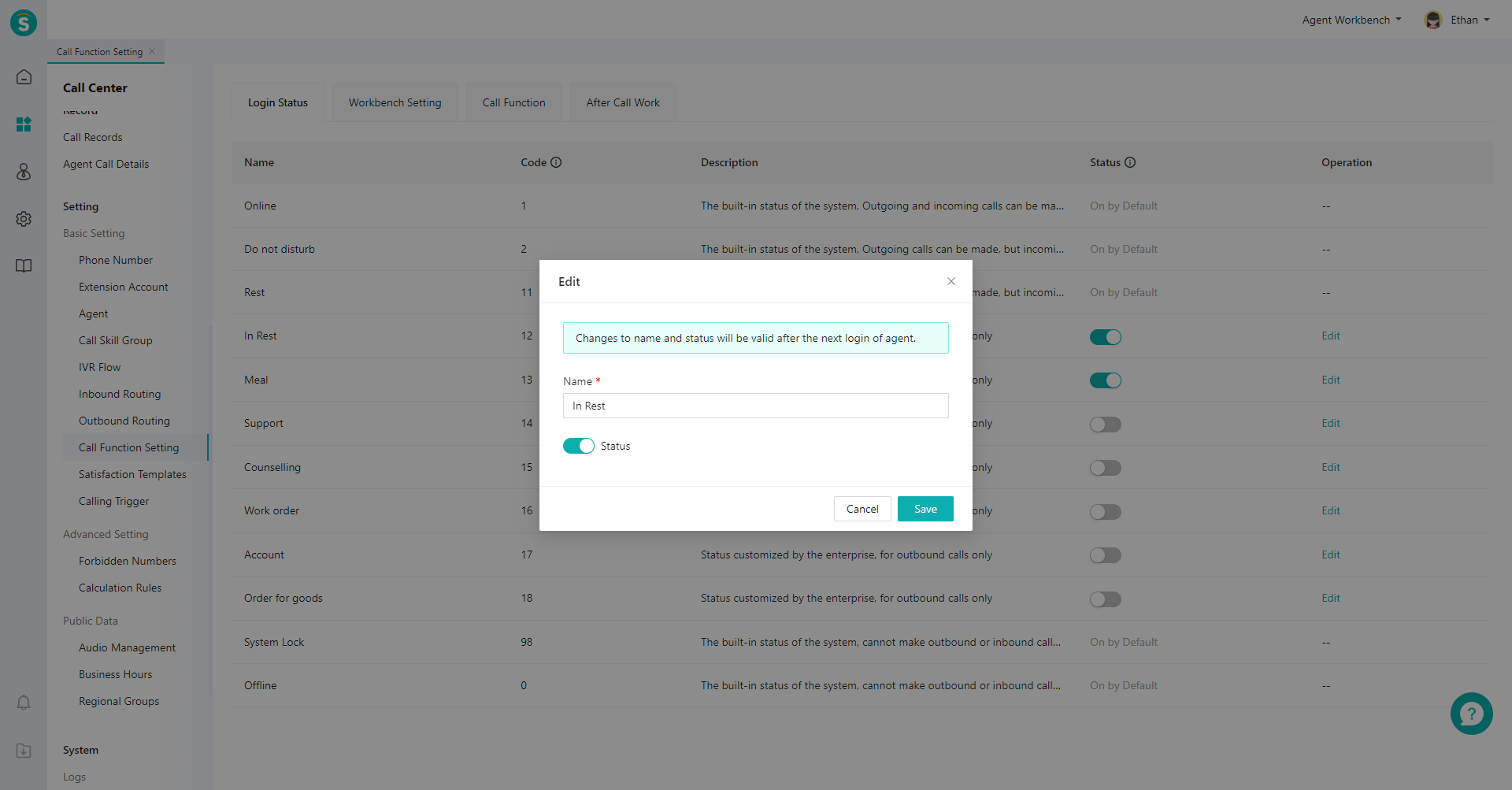
# ● Talk Function Setting
Global settings of functions in talk process (Figure 3) (Figure 4) (Figure 5) (Figure 6) (See the table below the figure for detailed explanation of each function).
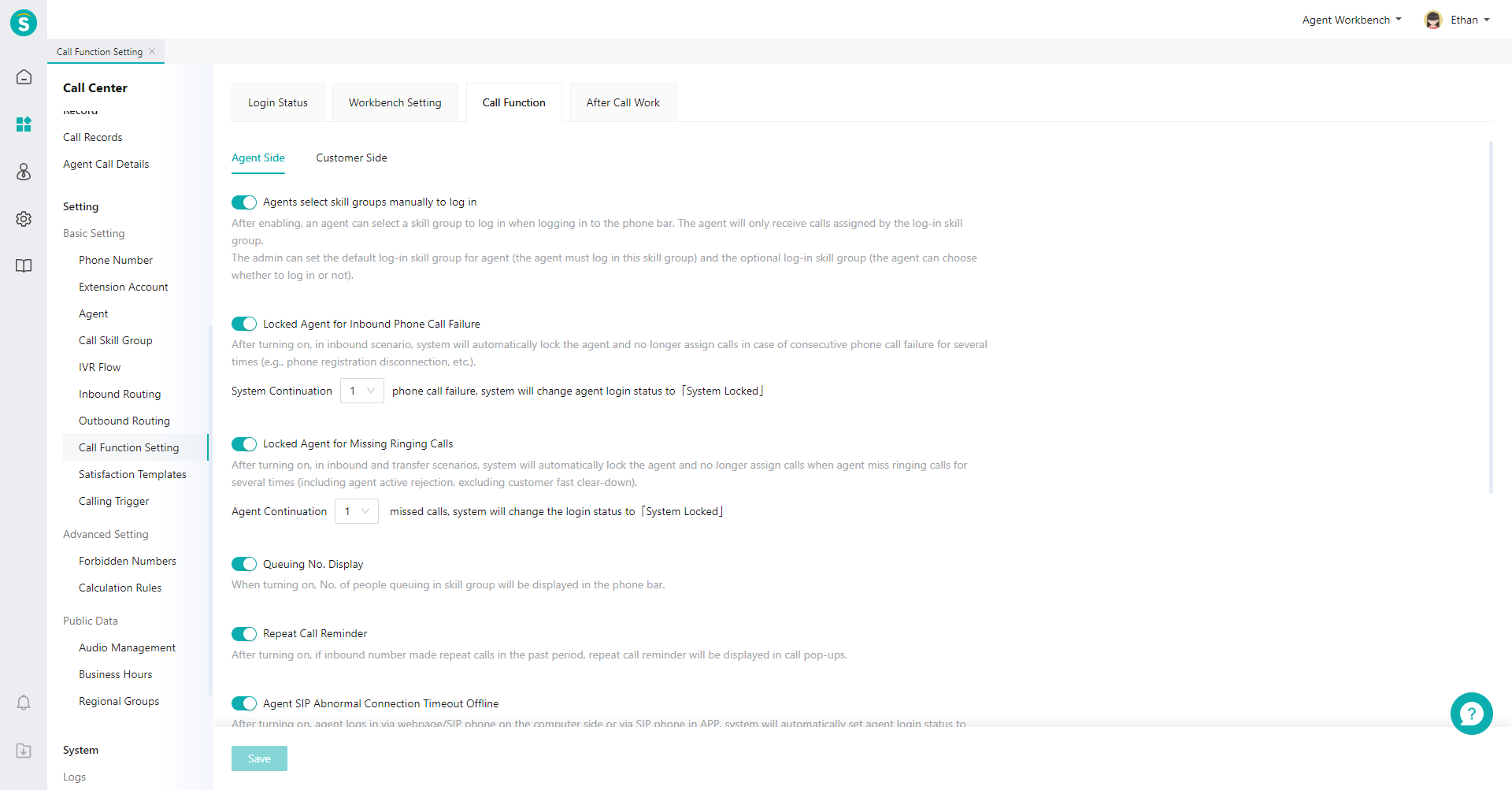
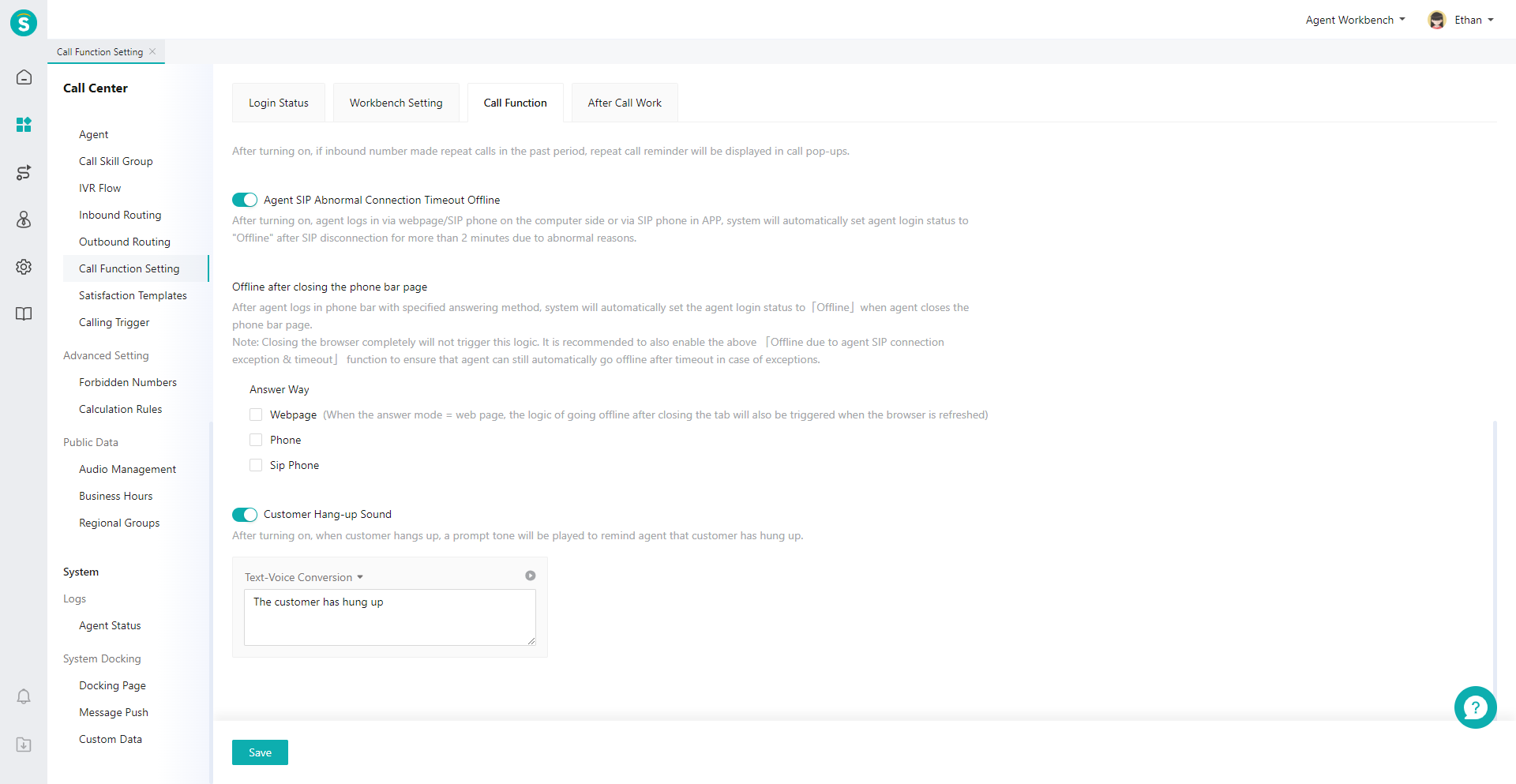
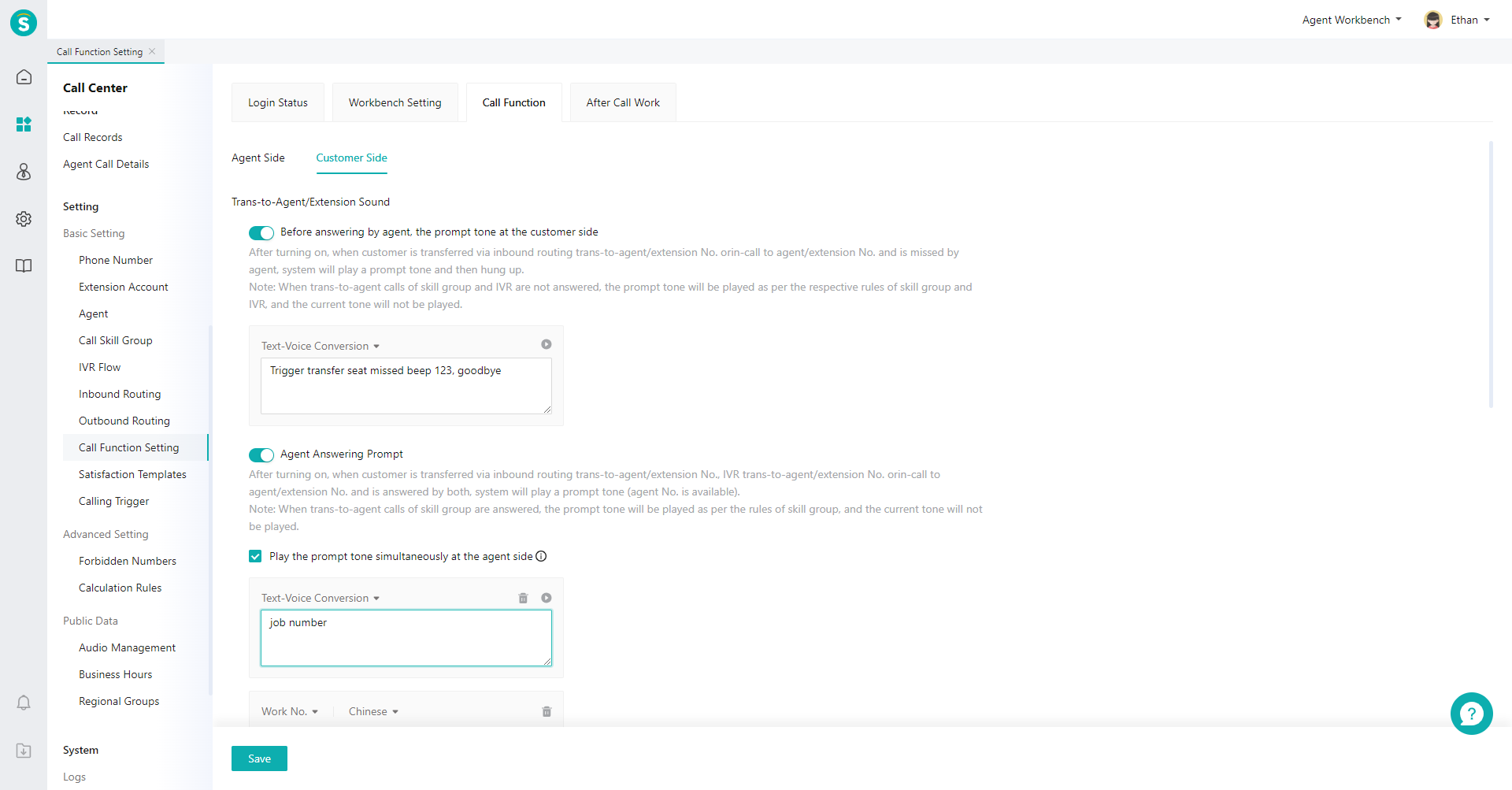
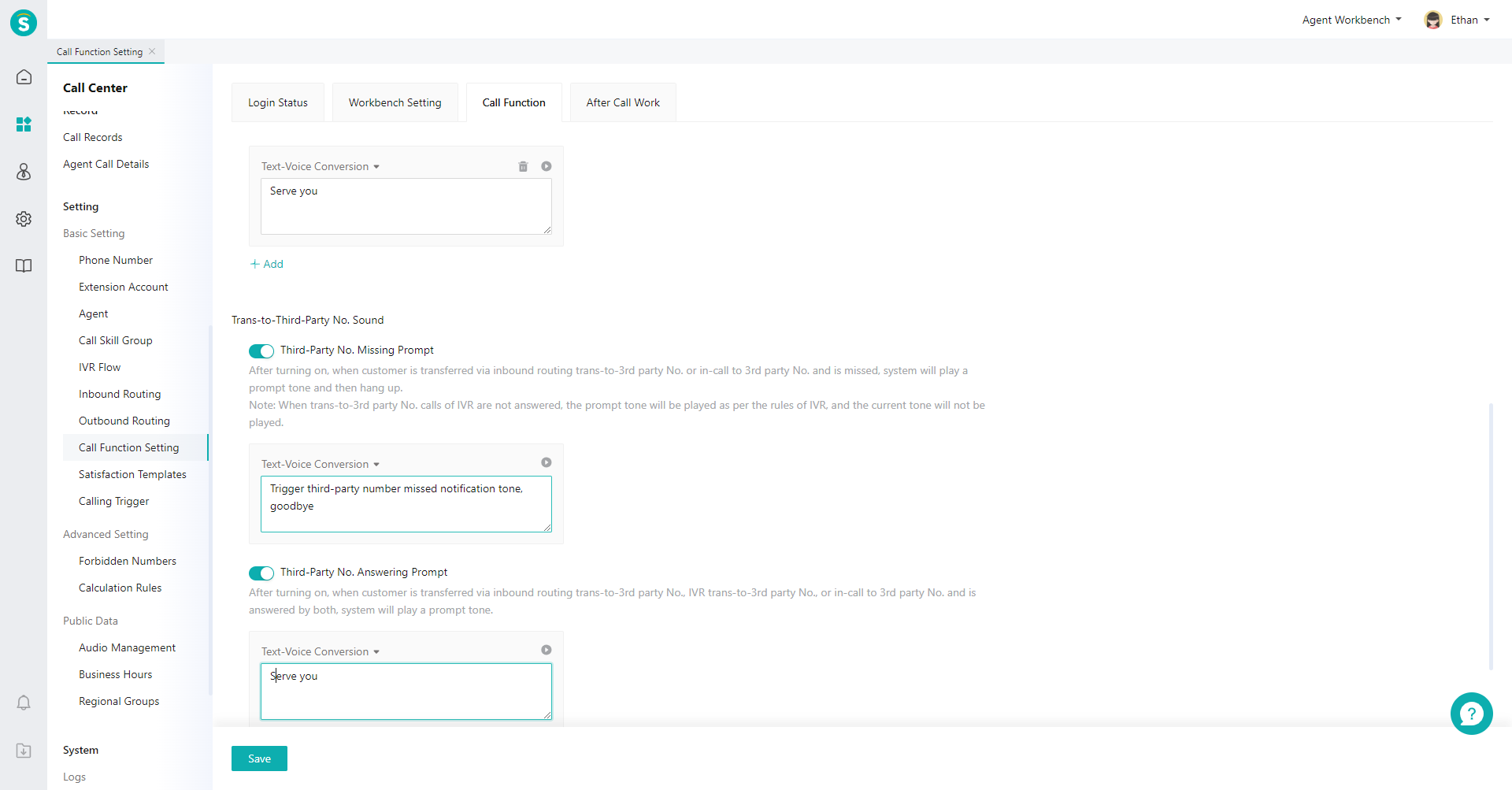
| Function | Description |
|---|---|
| Agents select skill groups manually to log in | After enabling, an agent can select a skill group to log in when logging in to the phone bar. The agent will only receive calls assigned by the log-in skill group. The admin can set the default log-in skill group for agent (the agent must log in to this skill group) and the optional log-in skill group (the agent can choose whether to log in or not). |
| Lock Agent for Inbound Phone Call Failure | After enabling, in inbound call scenario, system will automatically lock the agent and no longer assign calls in case of consecutive phone call failure for several times (e.g., phone registration disconnection, etc.). |
| Lock Agent for Missing Ringing Calls | After enabling, in inbound call and transfer scenarios, system will automatically lock the agent and no longer assign calls when the agent misses ringing calls for several times consecutively (including agent active rejection, excluding customer fast clear down). |
| Queuing No. Display | After enabling, the phone bar of agent workbench can display queuing number. (See Figure 7 below the table for schematic diagram). |
| Repeat Call Reminder | After enabling, numbers of repeat calls will prompt agents in an explicit display manner in call pop-up. Repeat calls may be due to the fact that the question was not well resolved in the last service. The agent can prepare the script in advance. |
| Agent Timeout Offline due to SIP Connection Exception | After turning on, when agent logs in via webpage/SIP phone on the computer side or via SIP phone in APP, system will automatically set agent login status to "Offline" after SIP disconnection for more than 2 minutes due to exception |
| Go Offline after closing the phone bar page | After an agent logs in to the phone bar in the specified answer mode, when the browser tab of the phone bar is closed, the system will automatically set the agent login status to 「Offline」Note: Closing the browser completely will not trigger this logic. It is recommended to also enable the above 「Agent Timeout Offline due to SIP Connection Exception」 function to ensure that agent can still automatically go offline after timeout in case of exceptions. |
| Customer Hang-up Sound | After enabling, when customer hangs up, a prompt tone will be played on the agent side to remind agent that customer has hung up. |
| Trans-to-Agent/Extension No. Sound | 1. The prompt tone at the customer side when the call is not answered by agent: After enabling, when customer call is transferred to agent/extension number via inbound routing or in-talk but missed by agent, system will play a prompt tone and then hang up. Note: When trans-to-agent calls of skill group and IVR are not answered, the prompt tone will be played as per the respective rules of skill group and IVR, and the current tone will not be played. 2. The prompt tone at the customer side when the call is answered by agent: After enabling, the system will play a prompt tone when the customer call is transferred to agent/extension number via inbound routing or IVR, or in-talk, and answered by both sides (support announcing the work number). |
| Trans-to-3ird-Party No. Sound | 1. Third-Party No. Missing Prompt: After enabling, when customer call is transferred to 3rd party no. via inbound routing or in-talk but missed by the 3rd-party number, system will play a prompt tone and then hang up. 2. Third-Party No. Answering Prompt: After enabling, when customer call is transferred to 3rd party no. via inbound routing or IVR or in-talk and answered by both sides, system will play a prompt tone. |
| Holding Sound | Prompt tone heard by customer after agent clicks "Hold" in talk. |
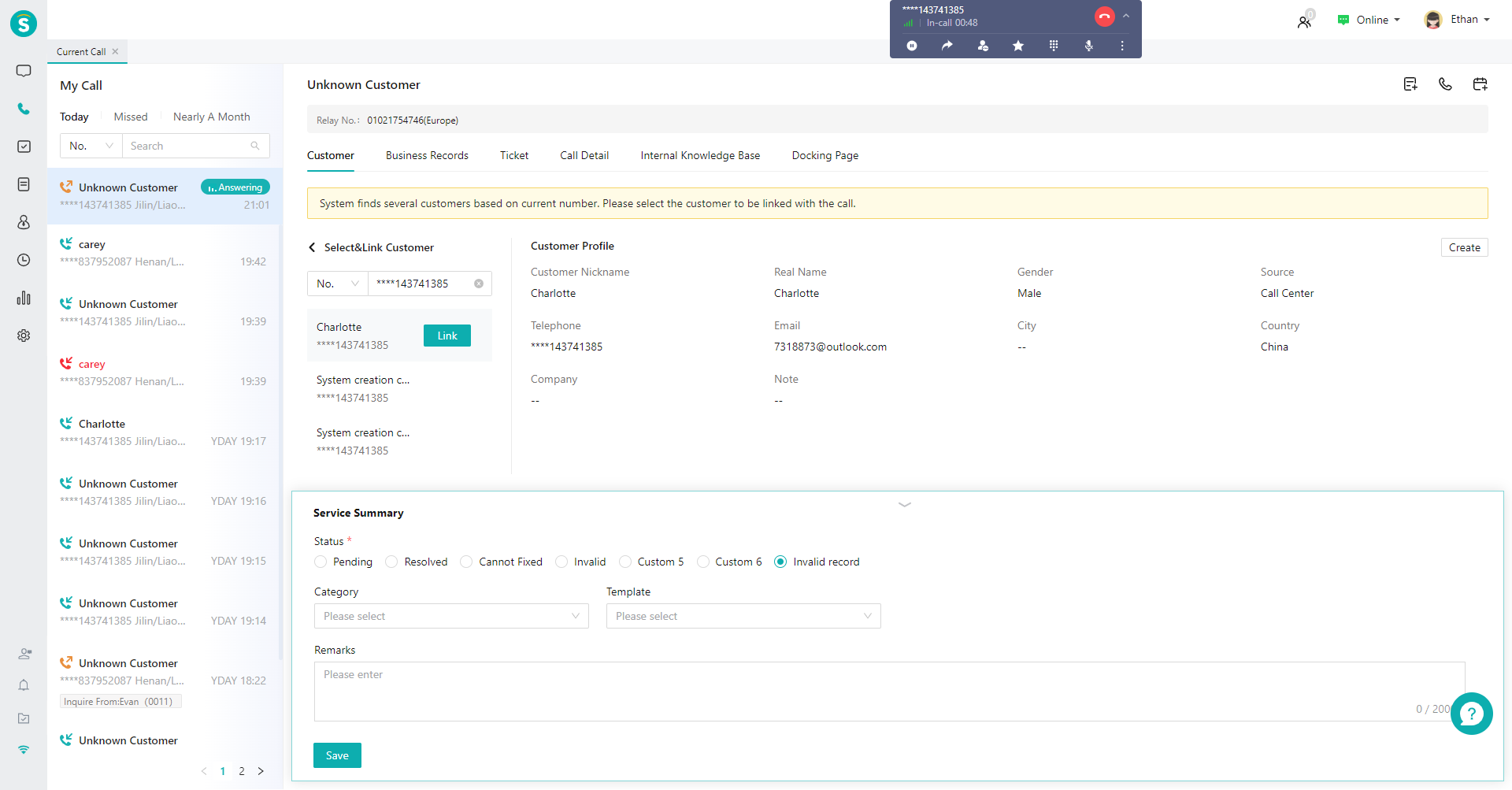
# ● Post-call Sorting Setting
After answering the call, the agent needs a period of time to make post-call sorting, and no inbound calls will be assigned during the sorting. This setting is valid for the whole company. After enabling, when the agent login status is online, it will enter the post-call sorting status after the inbound and outbound calls end. (In addition, if you need to set the「Sorting Duration」for individual agents separately, you can adjust it separately for agents in the「Admin Console > Settings > Basic Settings > Agent Settings」module. For example, new employees need a longer sorting duration as they are unskilled.)
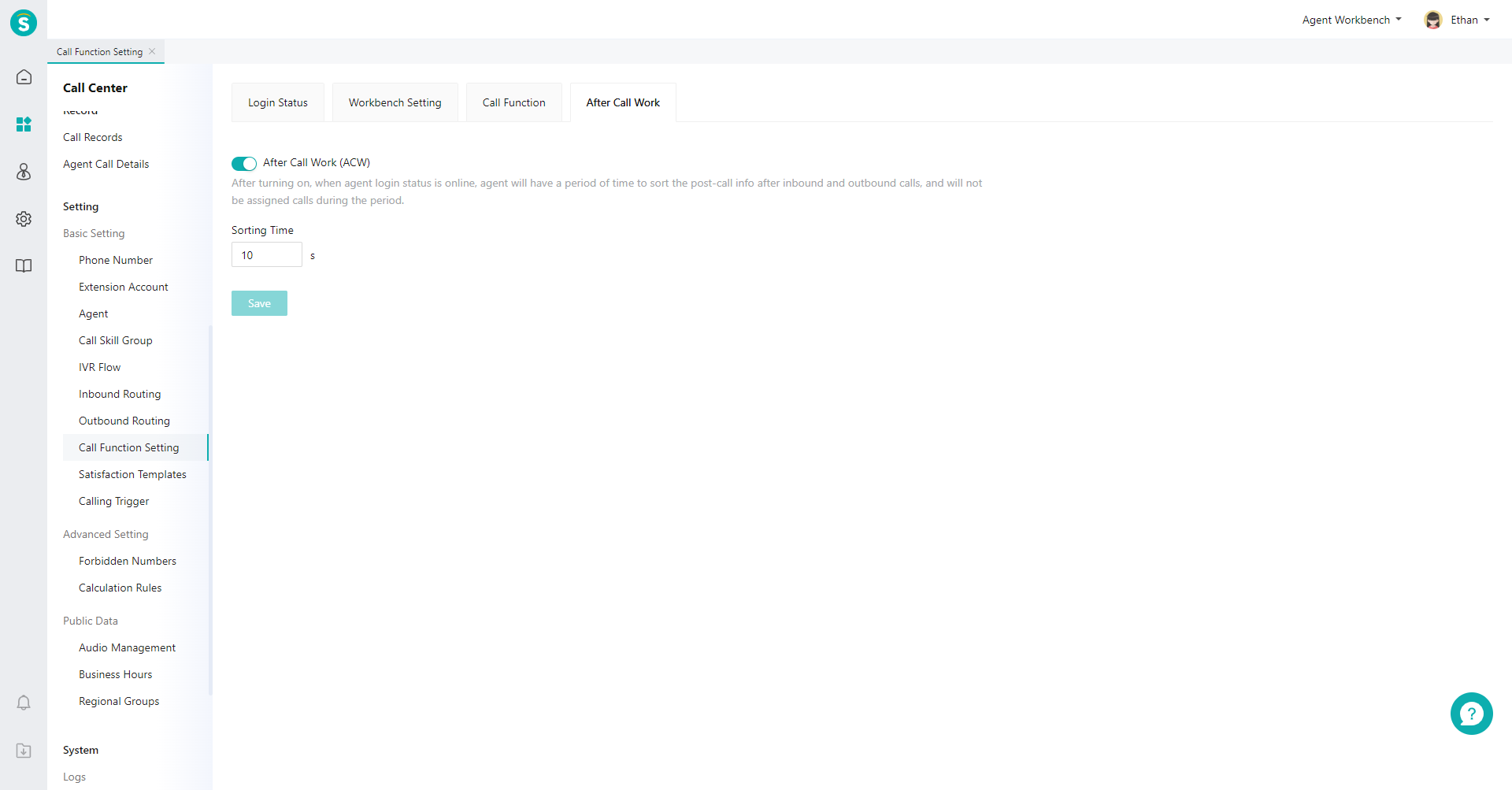
# ● Voice Style Settings
Supports Call Function Setting Guide to unify the voice style setting of audio broadcasting for text-to-speech mode.