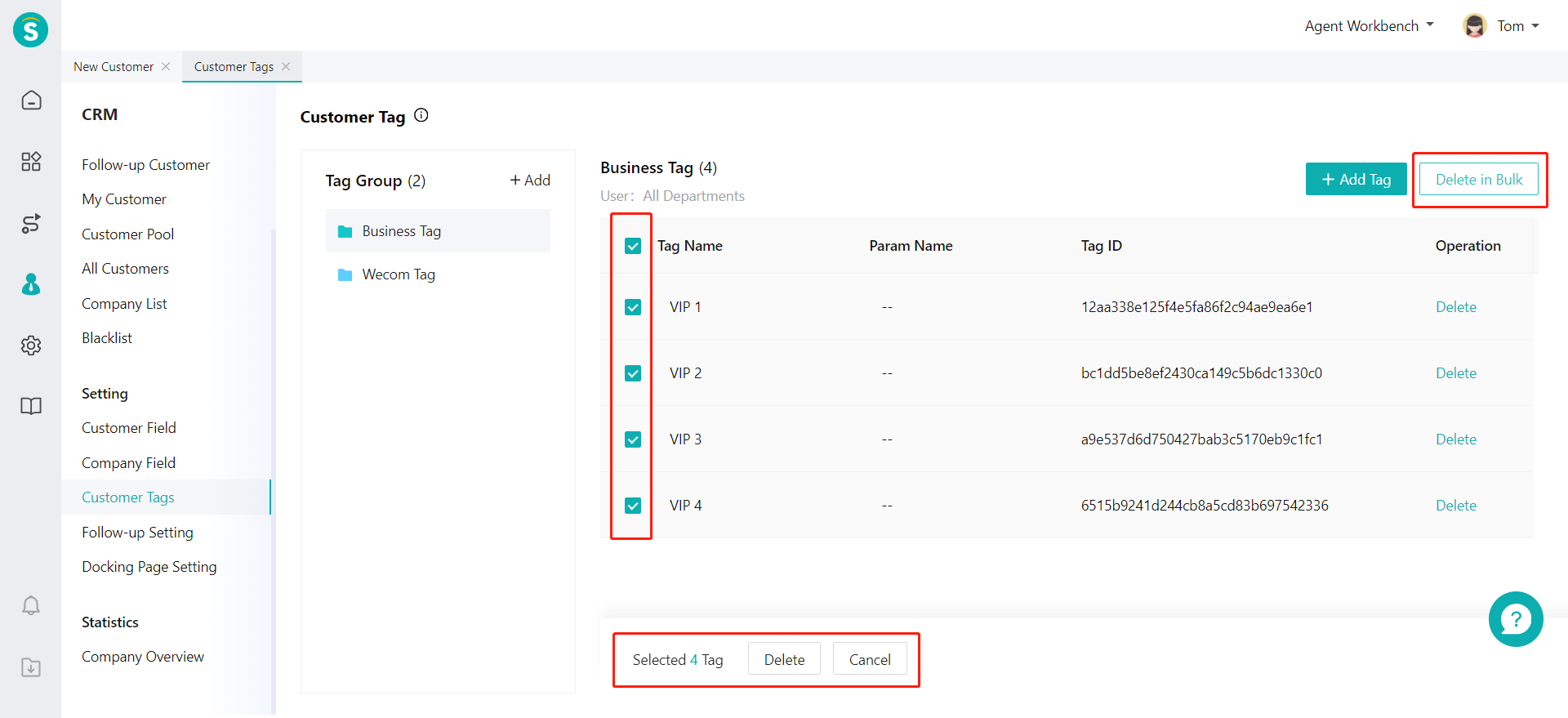Business Tag Guide
# Business Tag Guide
——Set enterprise exclusive business tags to tag customers, quickly form basic customer persona, and refine customer management
# Role of Business Tag
Business tag is one of the attributes of customer information. You can classify customers and create personas by adding various custom tags to customer information.
# Preparation
● Sort out tag groups and tags according to business needs, and prepare to add business tags of the agent system and add tags for customers.
● Other product line settings: set other product line functions to ensure normal use of product functions and add tags for customers.
● Prepare customer data: If you have some customers who need to be communicate with through the agent system, you can collect and sort out customer information, create or import these customer data into CRM, so that each product line can identify the users.
# Add Tag Group
You need to add tag groups first and then add tags by groups. In addition to classifying tags, you can also set available tag groups for agents of different departments. When tagging customers in CRM or other product lines, you can only use tags in available tag groups. You can click【+Add】to add tag groups through the CRM > Setting > Business Tag Page.
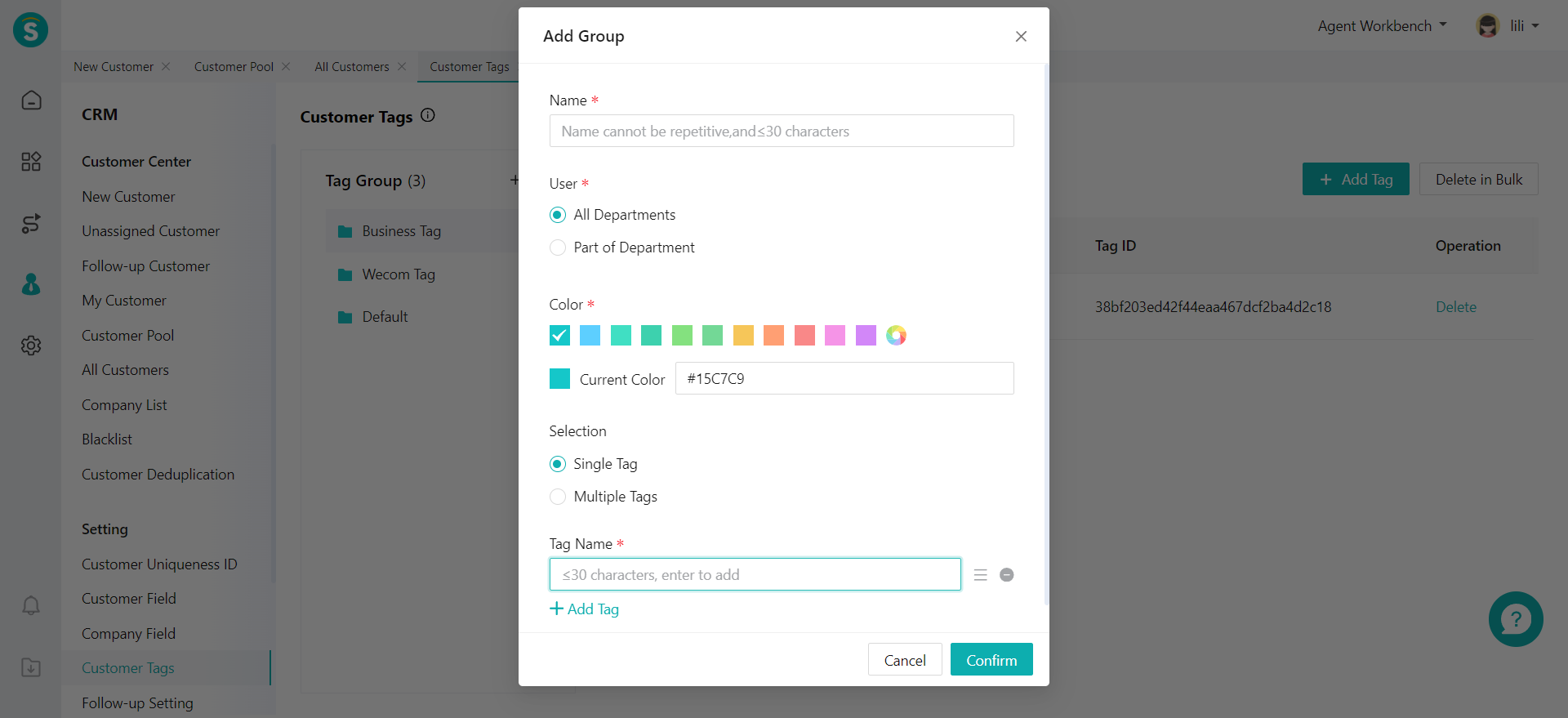
# Add Tag
You can add tags directly through the pop-up window of adding tag groups, or add tags in the tag group details after adding groups. You can also add param names for tags as the basis for adding and querying tags.
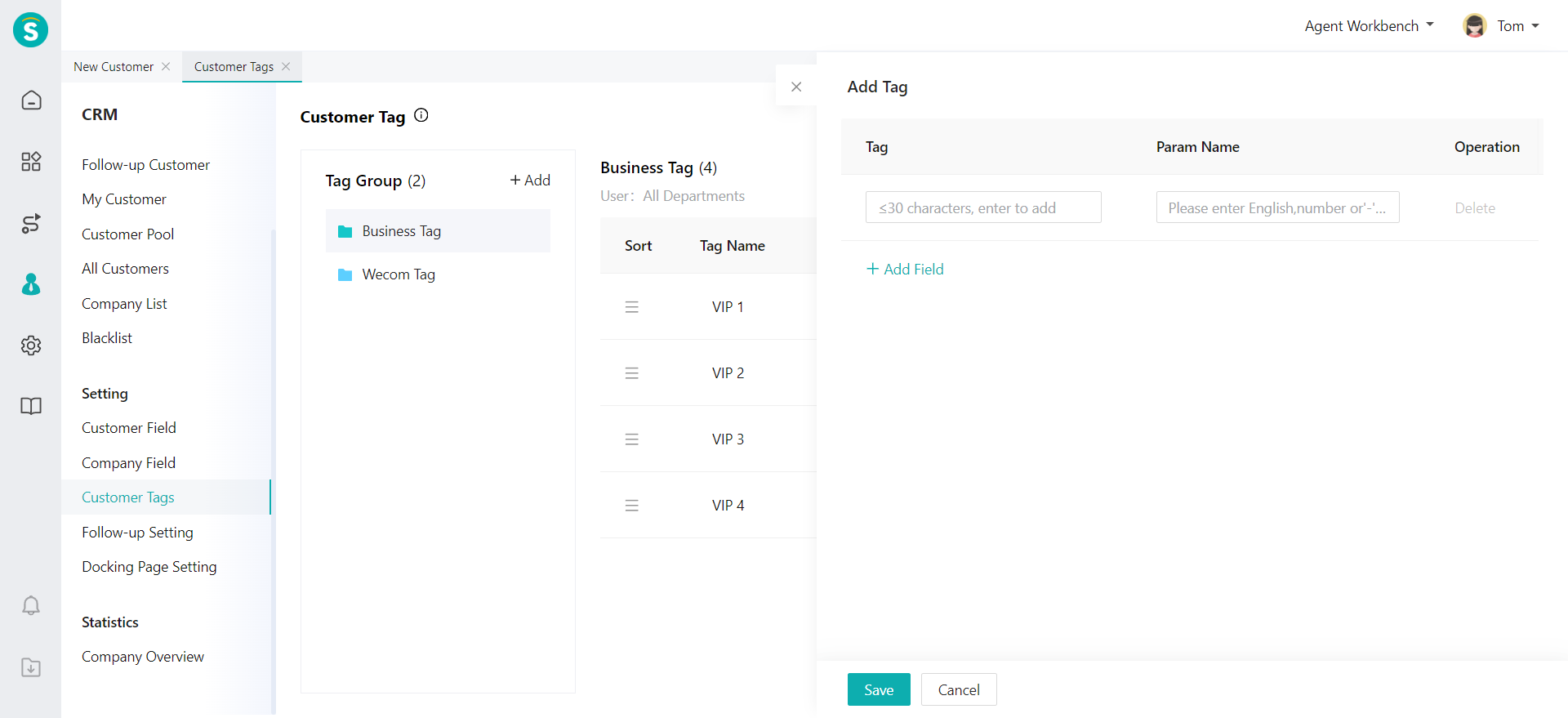
# Tag Operation
# ● Tag Sorting
In the tag group list, you can select a tag group to sort the tags in the group. You can click the sorting icon on the left side of the tag and drag the tag to change its position in the group.
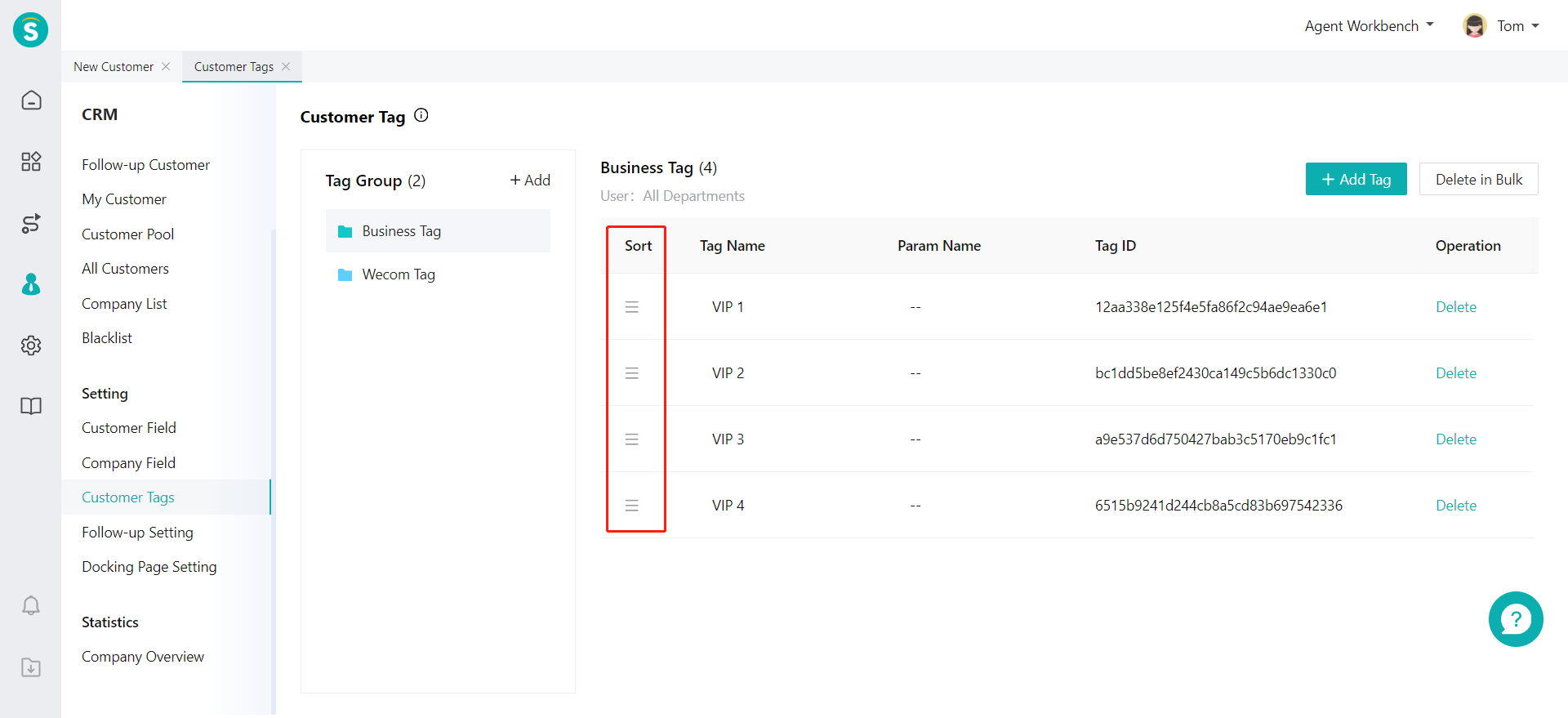
# ● Delete in Bulk
Through the CRM > Setting > Business Tag Page, you can select a tag group and click【Delete in Bulk】on the right side to select multiple tags in the group and delete them at once.