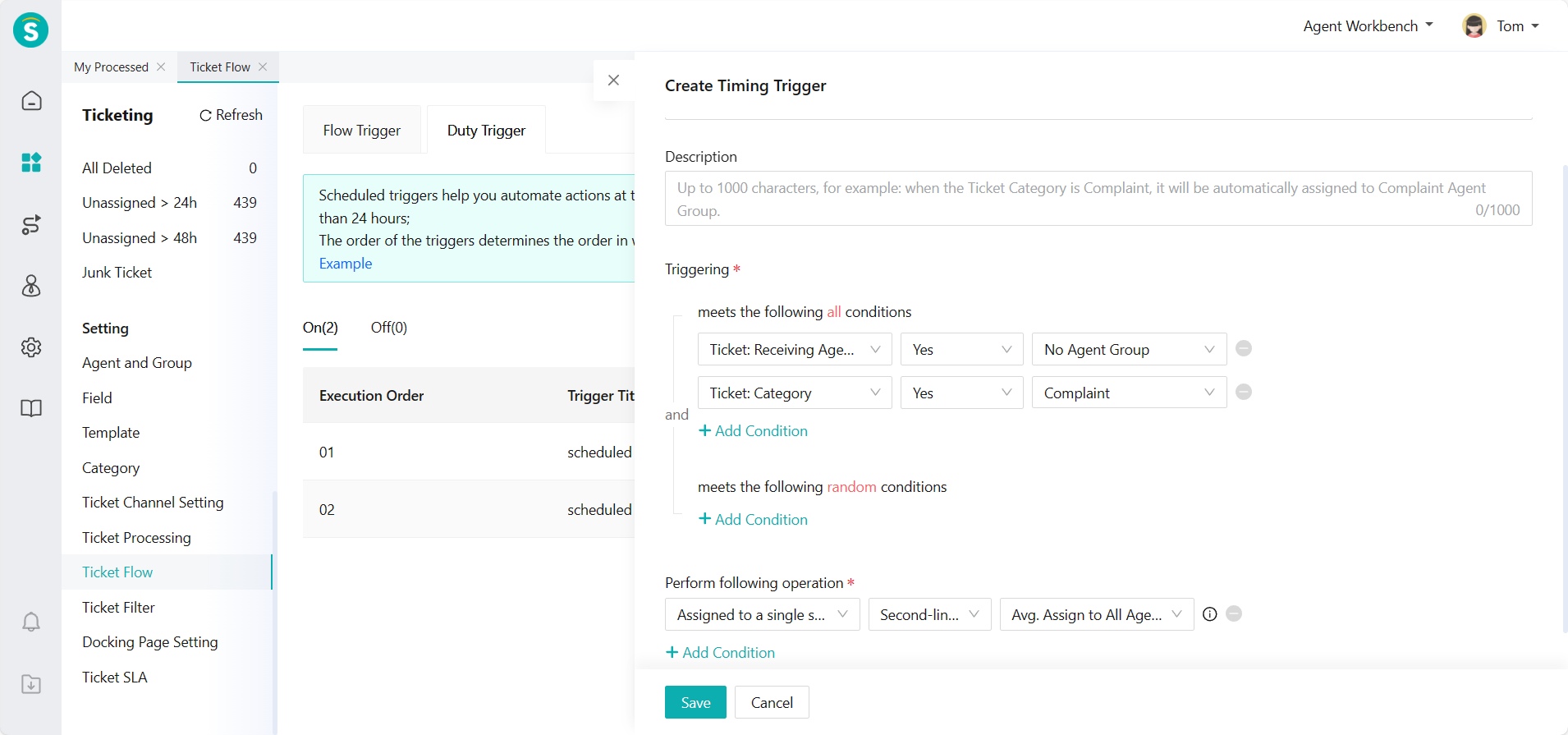Ticket Scheduled Trigger Example
# Ticket Flow Trigger Example
——Configure scheduled triggers based on actual scenarios
# What Can You Learn from This Article?
Due to the different types of enterprises, the ticket flow methods vary. In order to meet the diversified needs of enterprises, the agent system has added the function of scheduled trigger. The scheduled trigger consists of trigger conditions and execution actions. The scheduled trigger will automatically execute your preset actions for the ticket that meets your preset trigger conditions at the hour of every day (for example, 12 o'clock). This article will show you how to configure triggers that meet your needs in combination with actual scenarios.
# Preparation
● Before reading this article, please learn about the function of the ticket trigger, the difference between the two triggers, and the basic operation of trigger configuration.
Related article: Ticket Flow Setting Guide
● Analyze the configuration logic and conditions of the trigger according to the actual business scenarios and then configure the trigger.
# Example 1
The scheduled trigger can help you automatically process some tickets at a fixed time. For example, the resolved tickets will be closed automatically after 24 hours
- Trigger conditions: "Ticket: Status" is "Resolved"; "Time: hrs after resolution" is greater than "24h; 2. Execution action: "Ticket Status" is modified as "Closed";
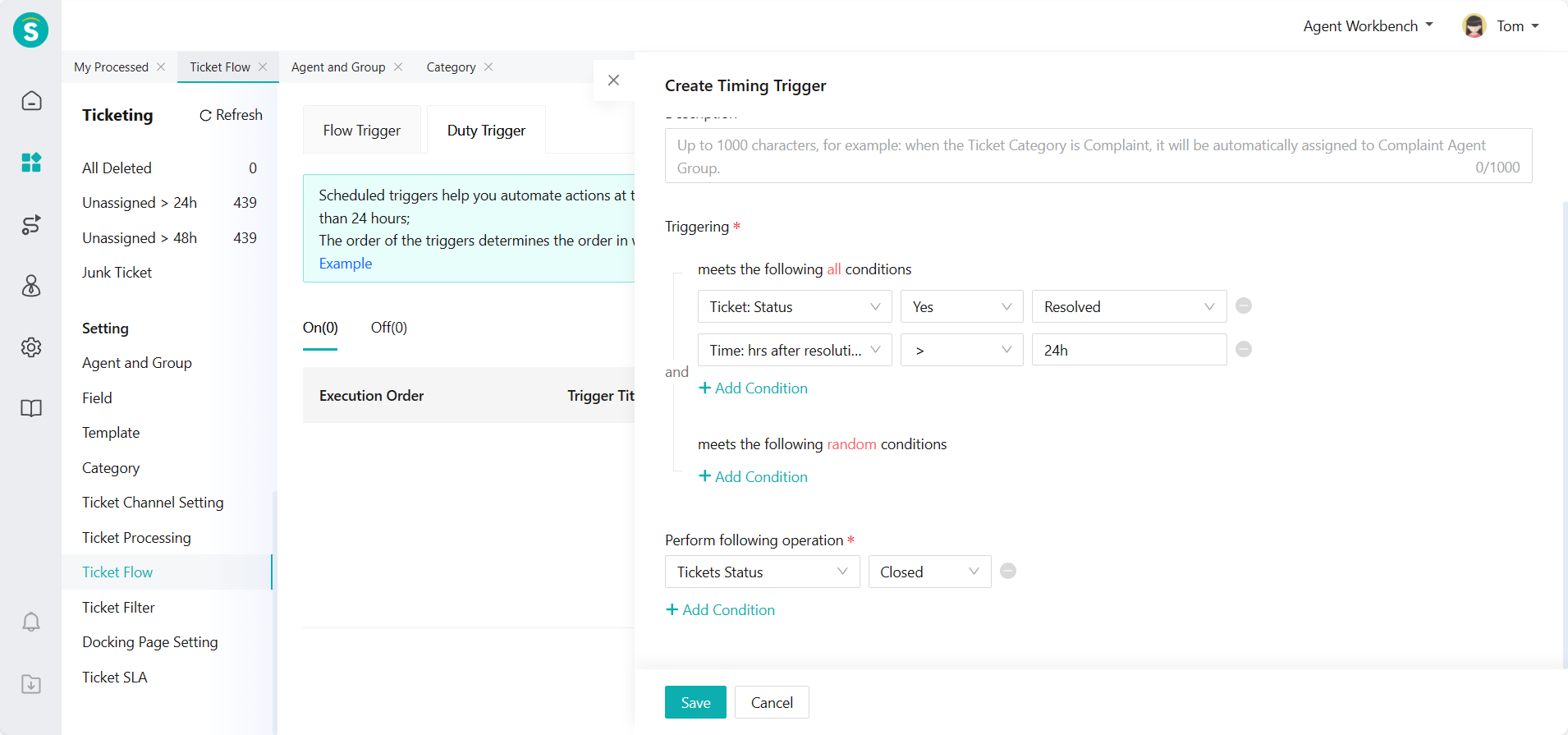
# Example 2
The scheduled trigger can periodically assign the tickets that have not been received to the designated handler;
For example, tickets that have not yet been received 24h after they are created will be assigned to the designated handler for processing, and the priority becomes urgent
- Trigger conditions: "Ticket: Status" is "Not Received"; "Time: hrs after creation" is greater than "24h"; 2. Execution actions: "Assigned to Agent" "Neptune"; "Priority" is modified as "Urgent";
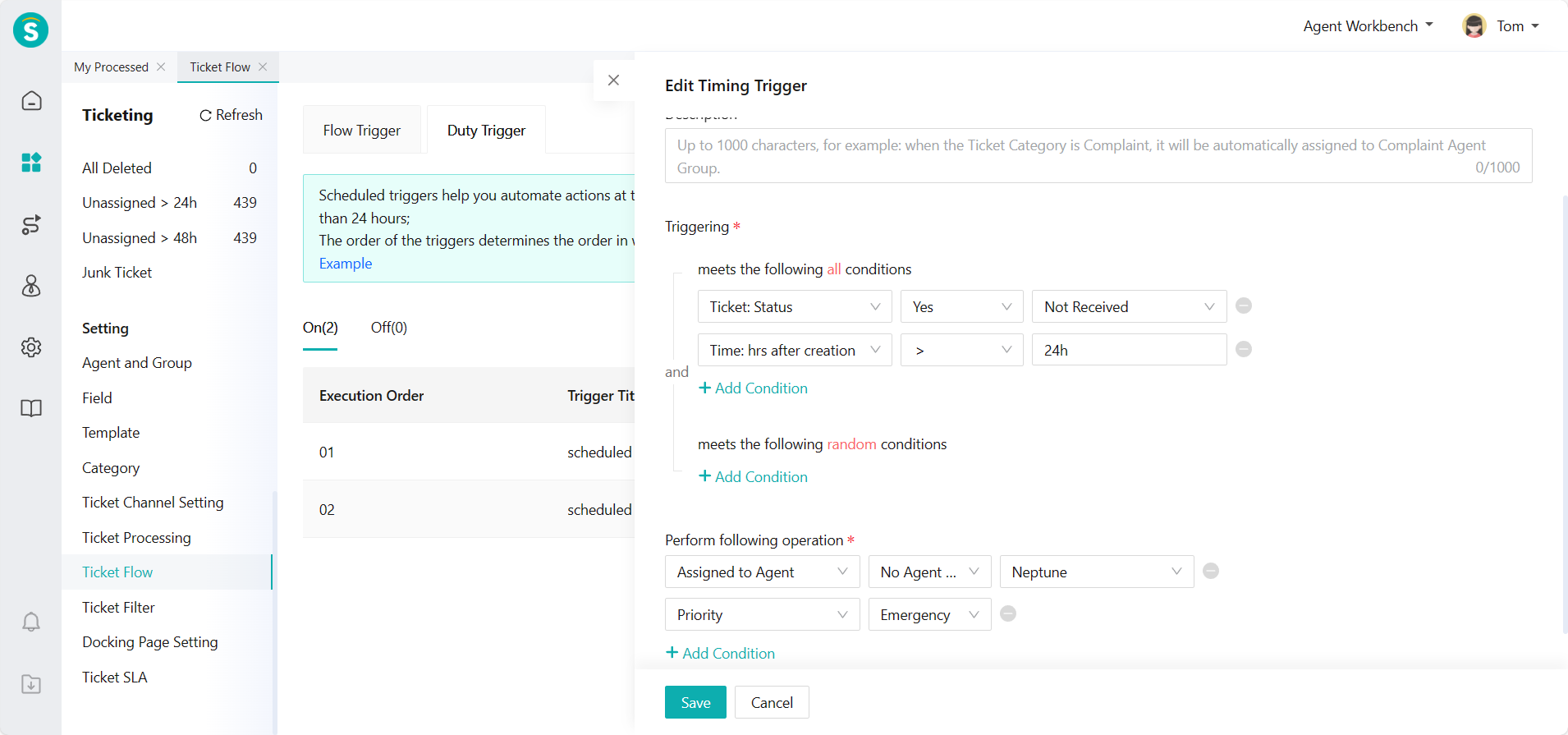
# Example 3
The scheduled trigger can automatically assign the tickets that are not received periodically;
For example, the complaint tickets not assigned to the agent group will be automatically assigned to the second-line agent group for processing and received by the agents in the group
- Trigger conditions: "Ticket: Receiving Agent Group" is "No Agent Group"; "Ticket: Category" is "Complaint"; 2. Execution actions: "Assigned to Agent Group", "Second-line Agent Group";