Satisfaction Template Guide
# Satisfaction Template Guide
——Learn how to customize the content and trigger method of satisfaction template through this article
# Main Functions of Satisfaction Template
- Support enterprises to customize multiple sets of satisfaction templates
- Support setting 2-level satisfaction evaluation questions
- Support customizing prompt tone for evaluation end
# How to Use Satisfaction Template
# ● Set Satisfaction Template
- Click Create to create a satisfaction template (Figure 1).
- Set satisfaction option content and prompt tone (Figure 2)
- Set evaluation end prompt tone (Figure 3)
- After creating the satisfaction template, the sending method, occasion and conditions of the satisfaction evaluation should be configured through a call trigger. For function introduction, please view: [Call Trigger Guide]
- Send based on the trigger event set by the trigger for「satisfaction auto sending」. For「agent manually sending satisfaction」, when the agent answers the call at the agent workbench, click the button manually on the phone bar to send satisfaction, as shown in (Figure 4).
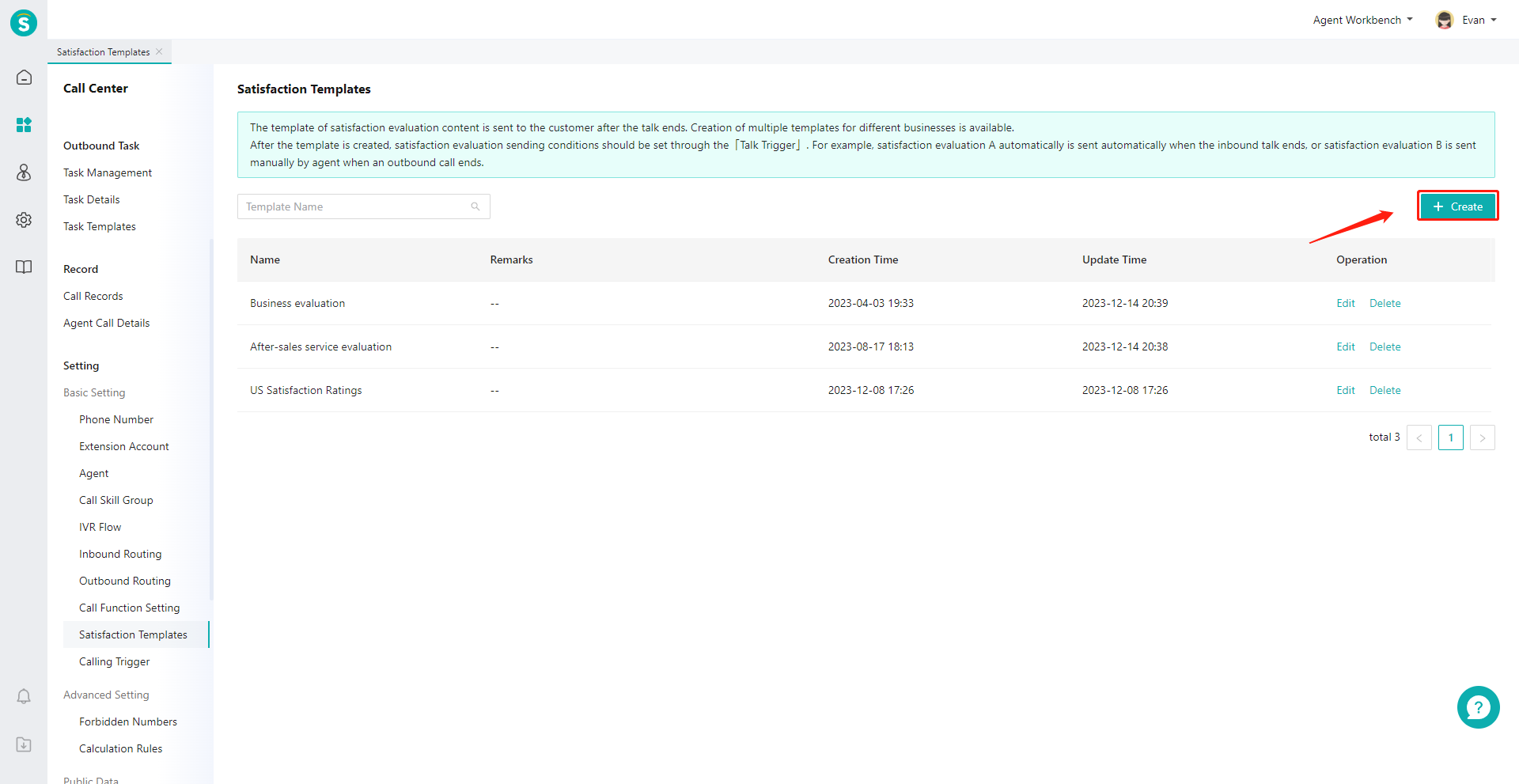
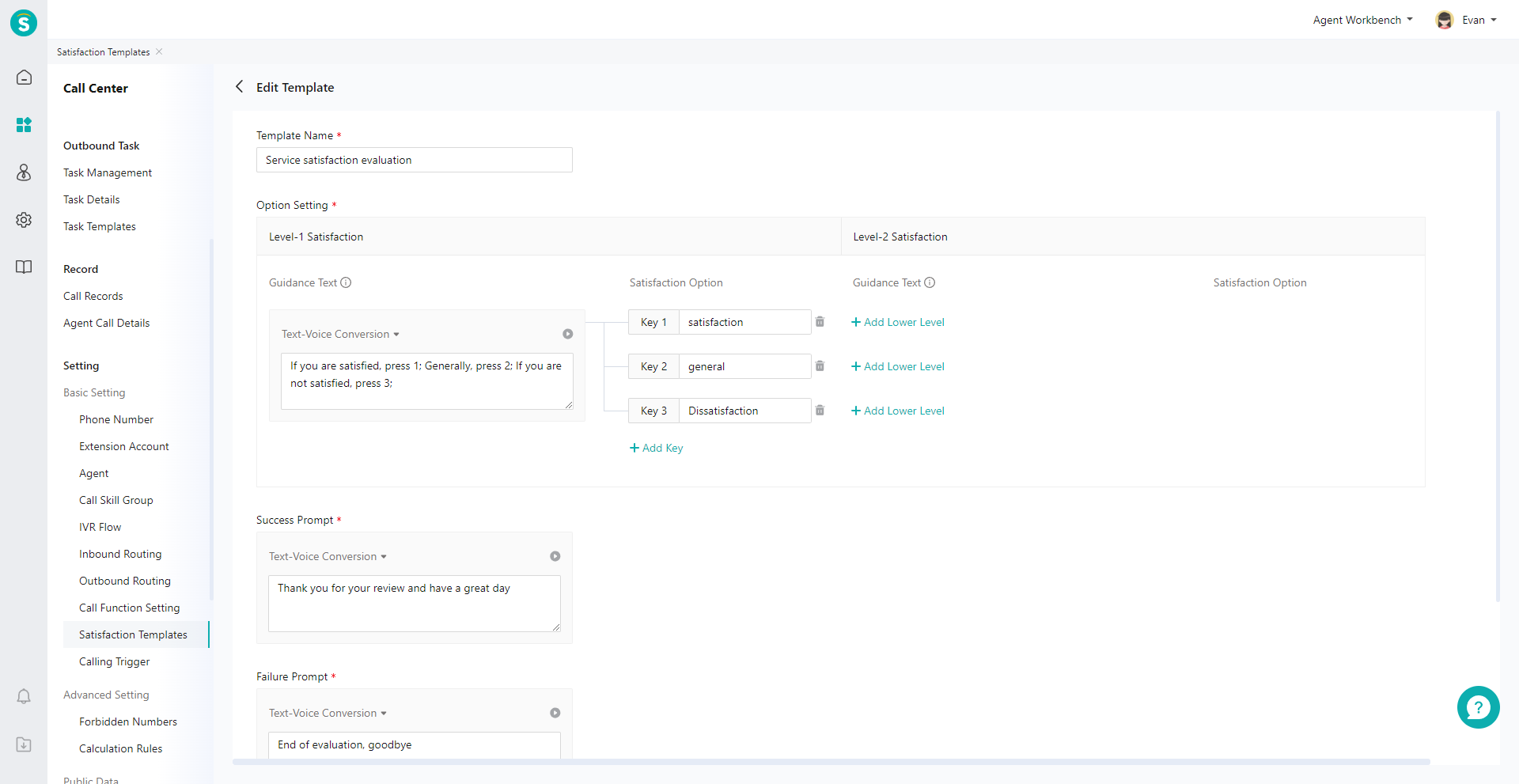
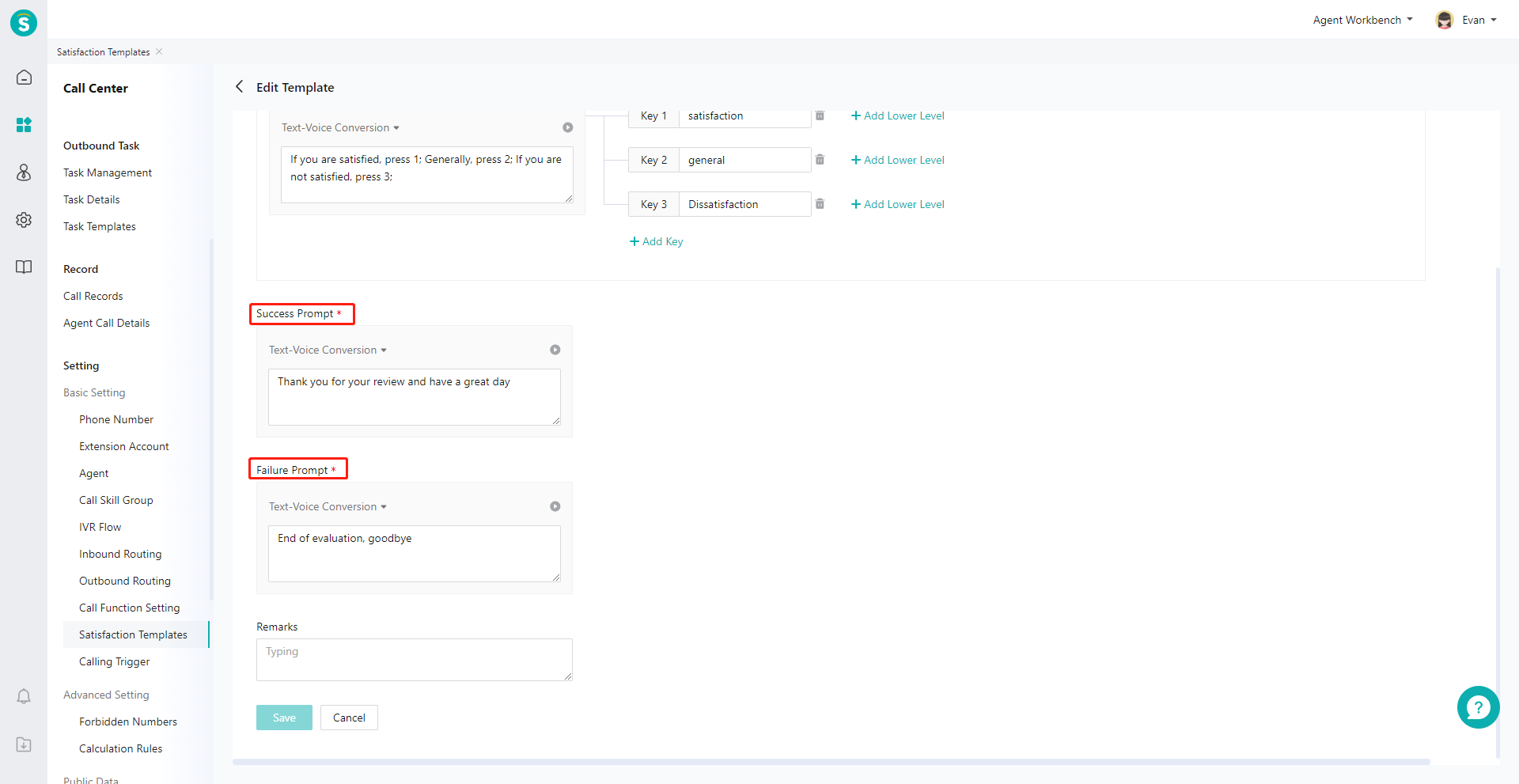
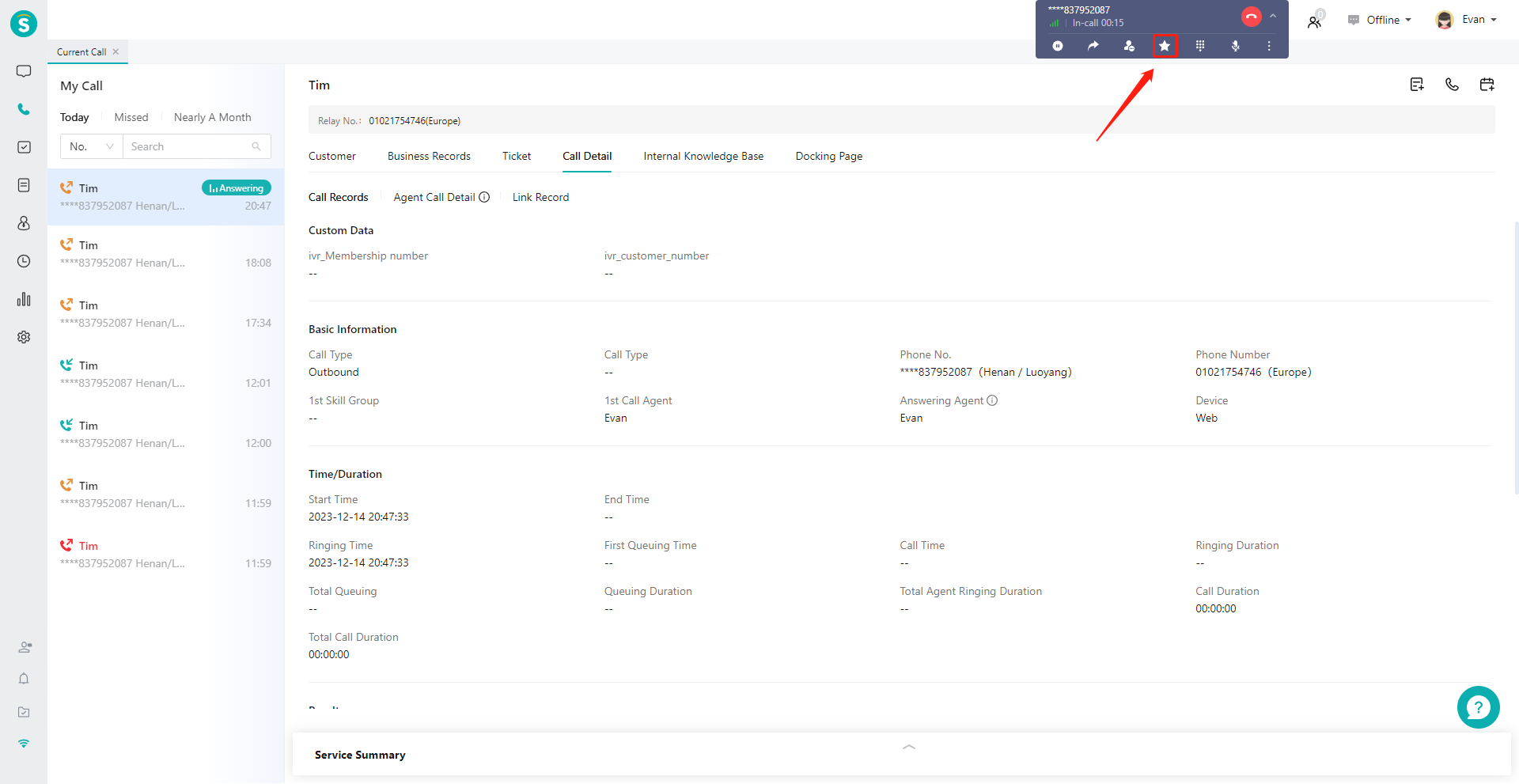
Last Updated: 2/26/2025, 3:41:03 PM
