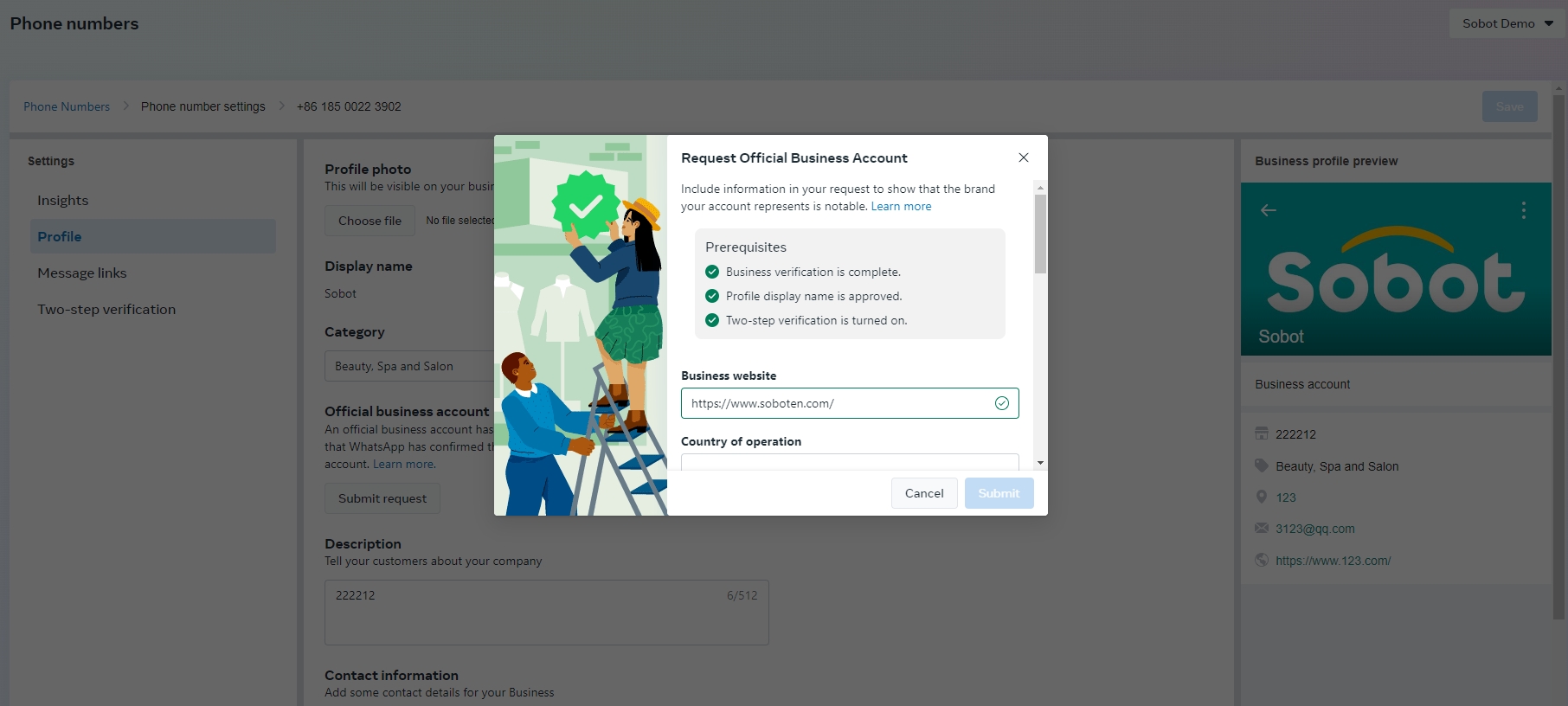Requesting an Official Business Account
# Requesting an Official Business Account
——To learn about the specific operation of Requesting an Official Business Account by reading this article
# What is Official Business Account
An official business account means that the WhatsApp account has been verified to be owned by a real and notable brand. If a WhatsApp account is an official business account, a blue check mark will appear next to the display name in the contact view.
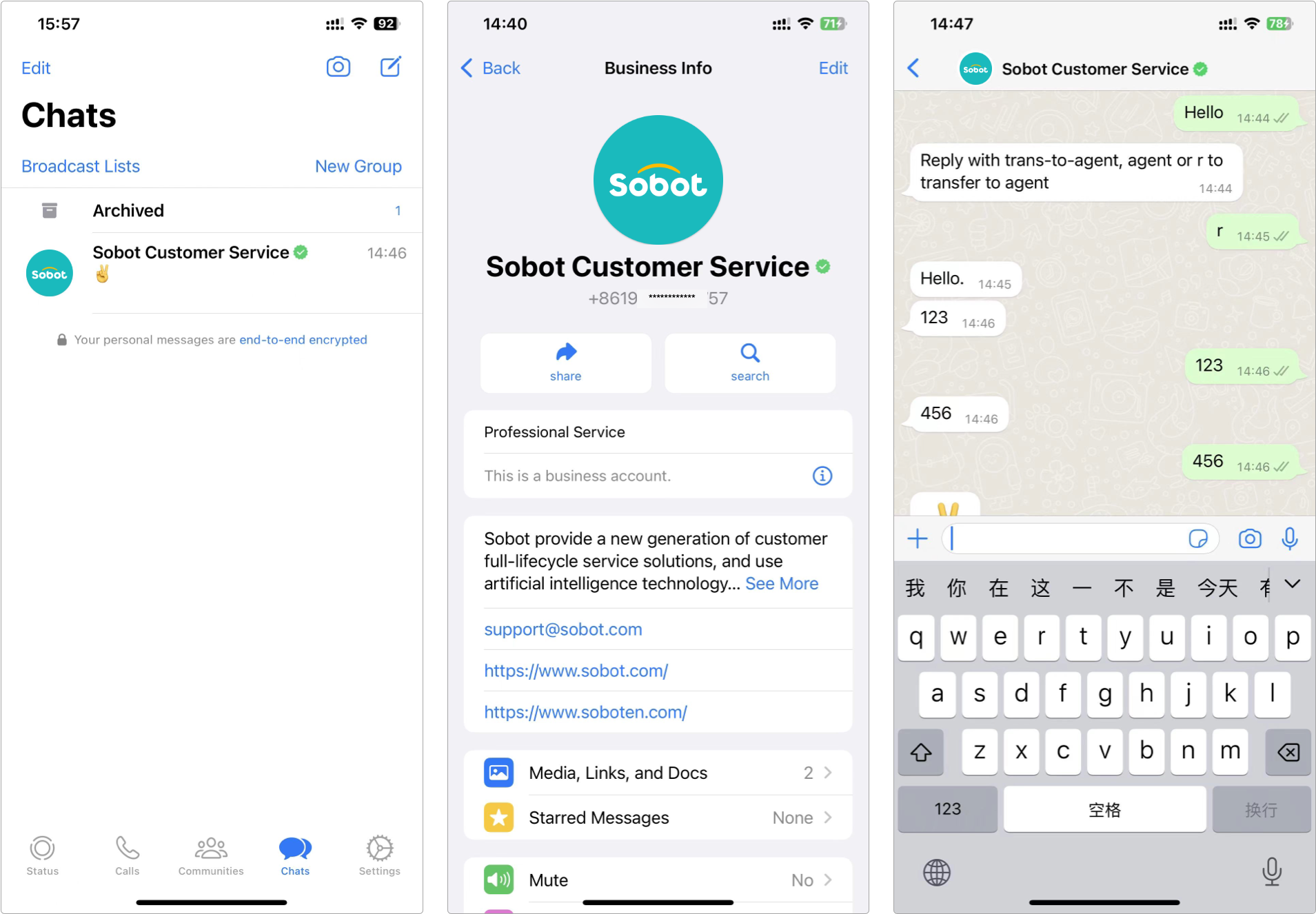
# Authentication preconditions
WhatsApp official business account (OBA) standards are formulated according to many factors and different from policies of other platforms. In addition to following the WhatsApp business (opens new window) policy and Business (opens new window) policy, enterprises shall also meet the following conditions:
Notable: Represents a well-known business, often searched brand or entity
Verified: Has gone through Business Verification
2FA: Has set up two-step verification
# Request Steps
# ● Request preparation
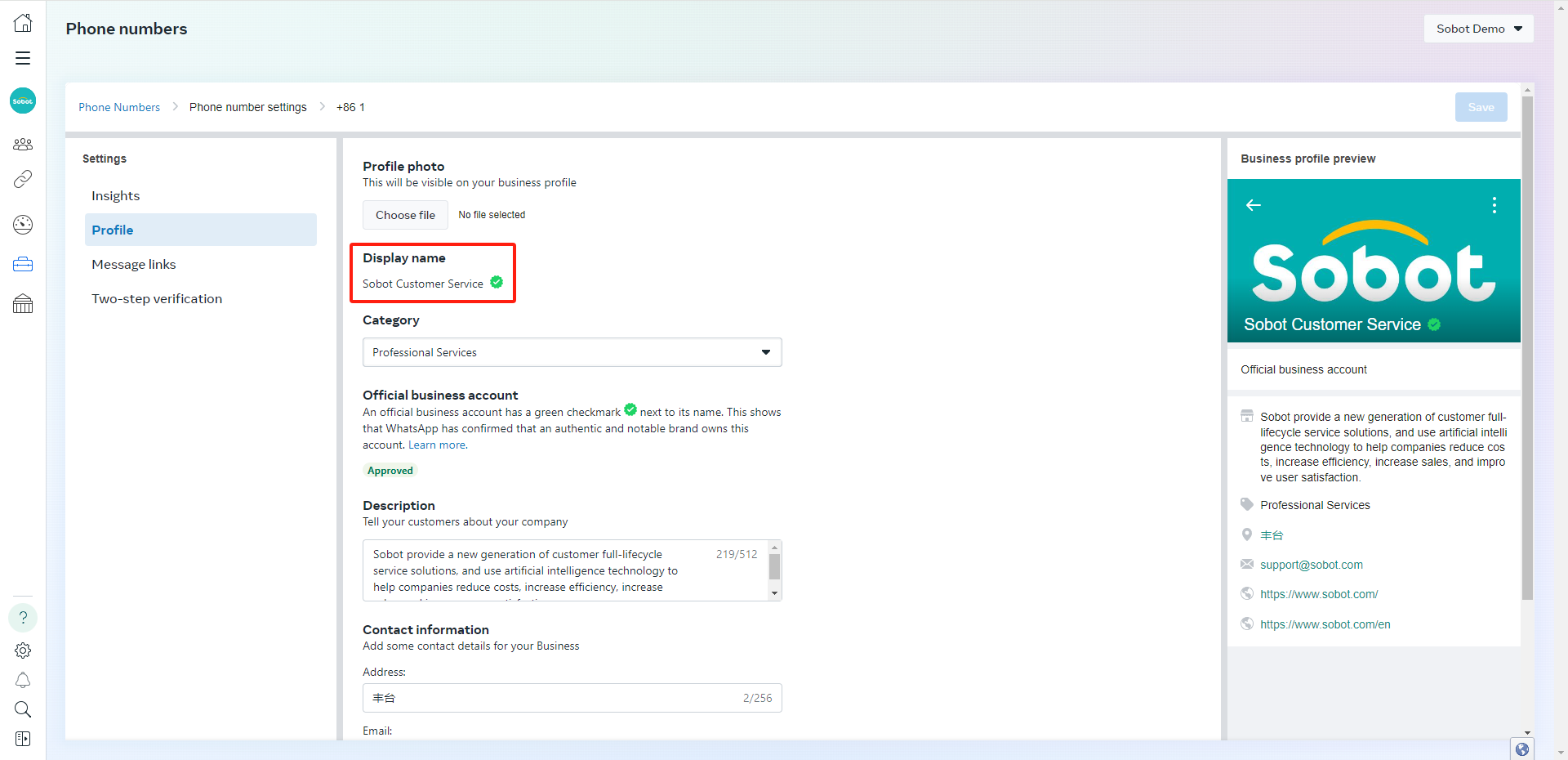
- Confirm that the display name (opens new window) is approved
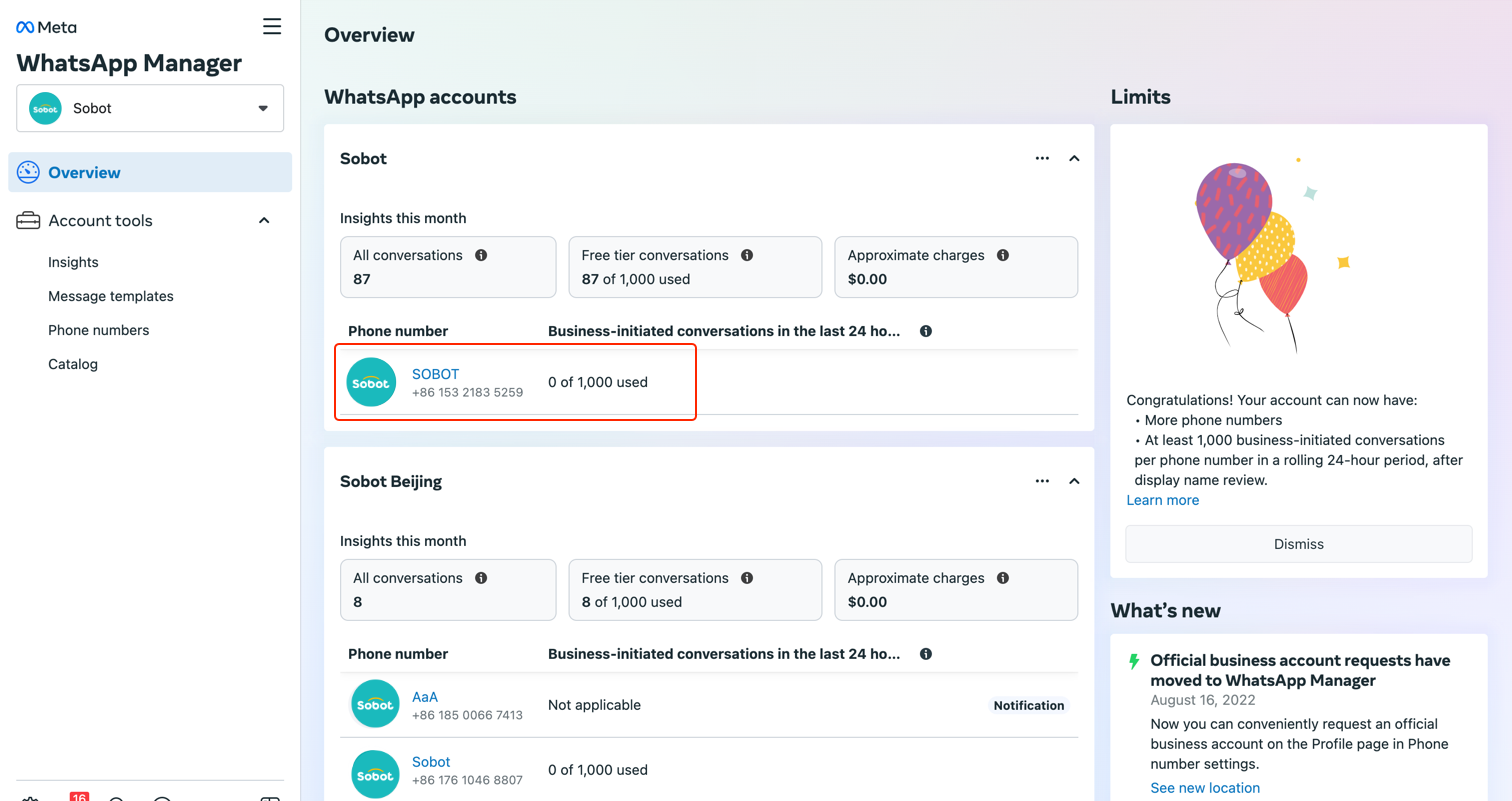
- Two-step verification process enabled
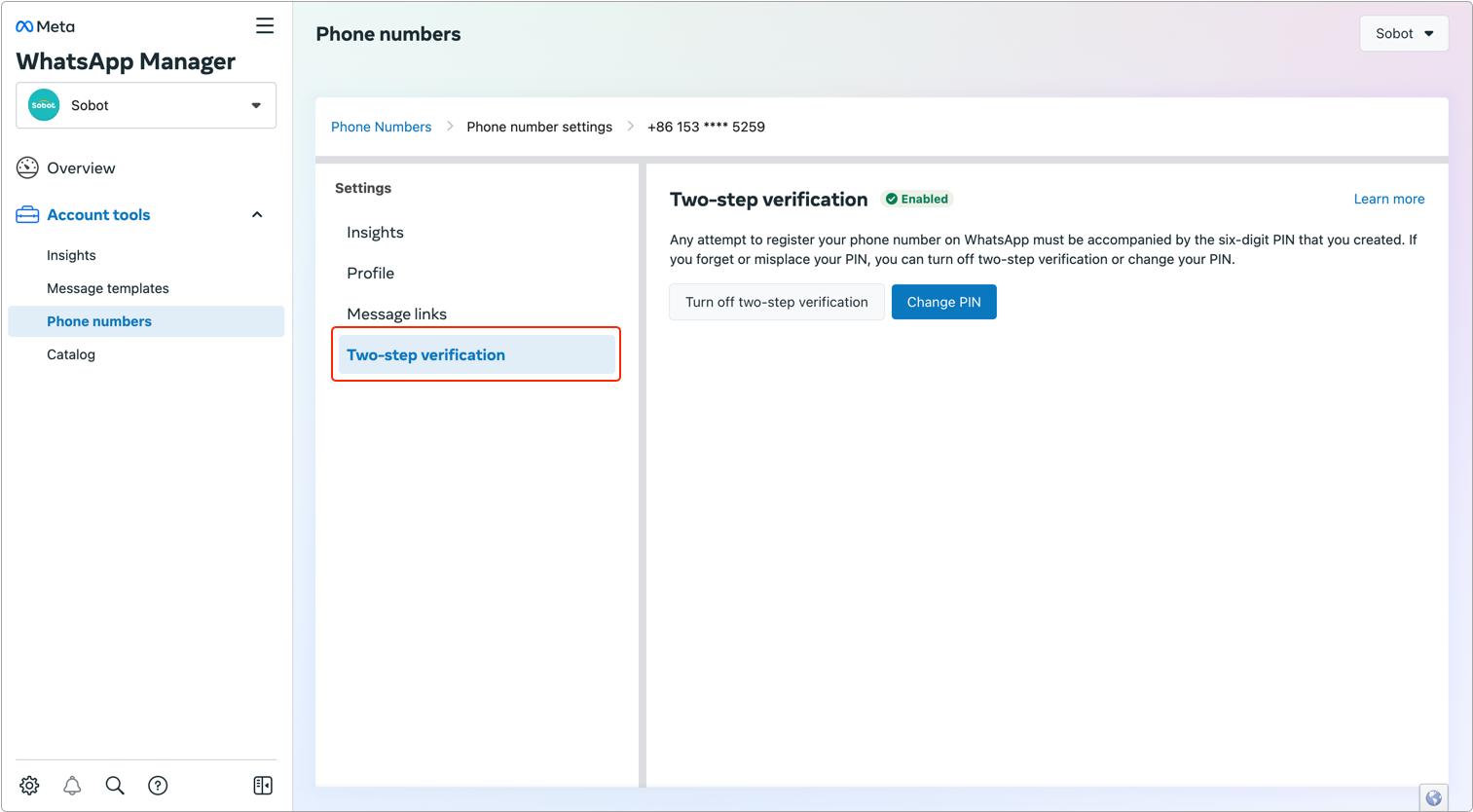
# ● Submit request
- click to submit request (opens new window)
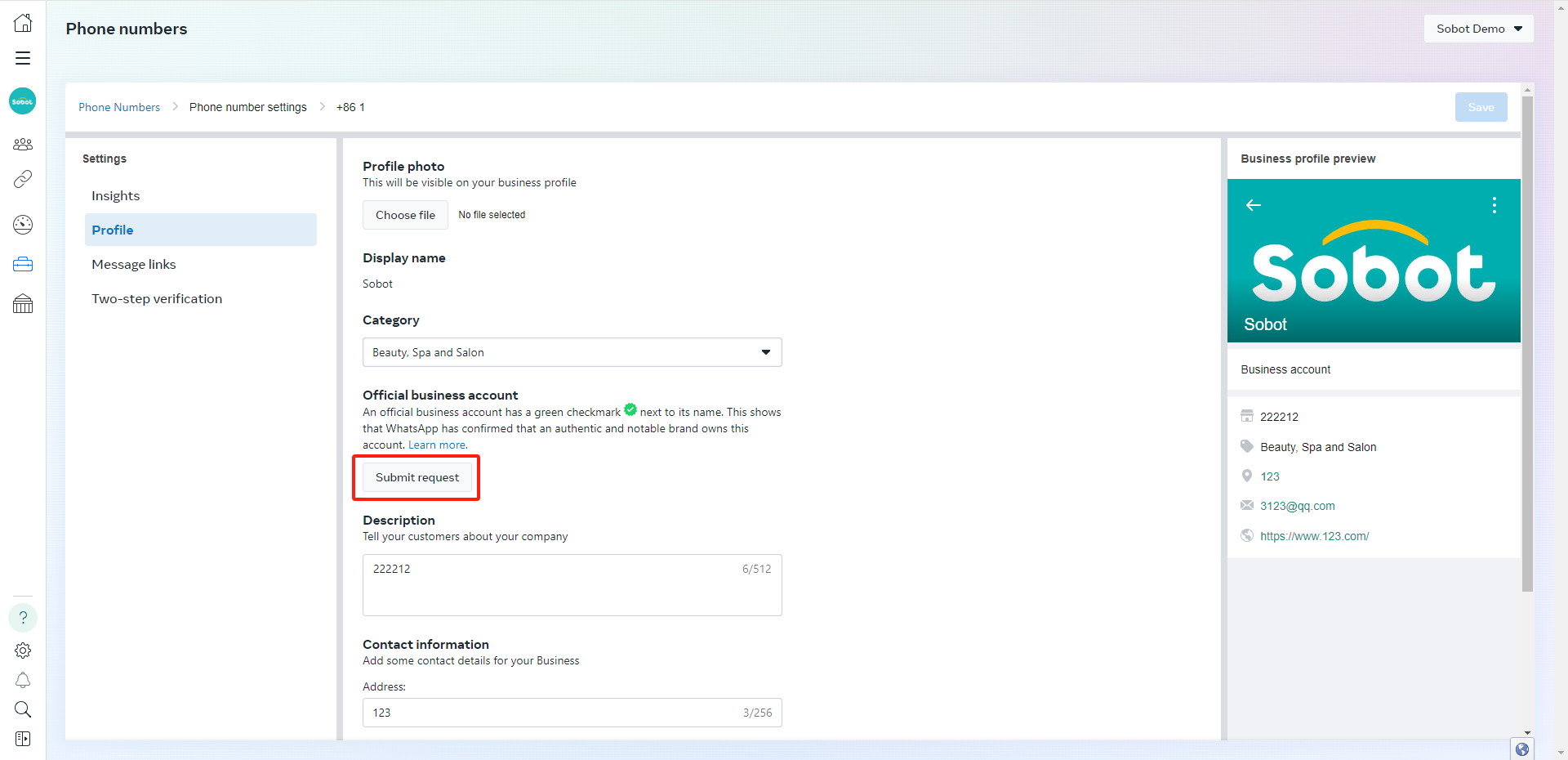
- Follow the instructions to fill in the authentication information.
Note: if your application is rejected, you can resubmit your application 30 days later.