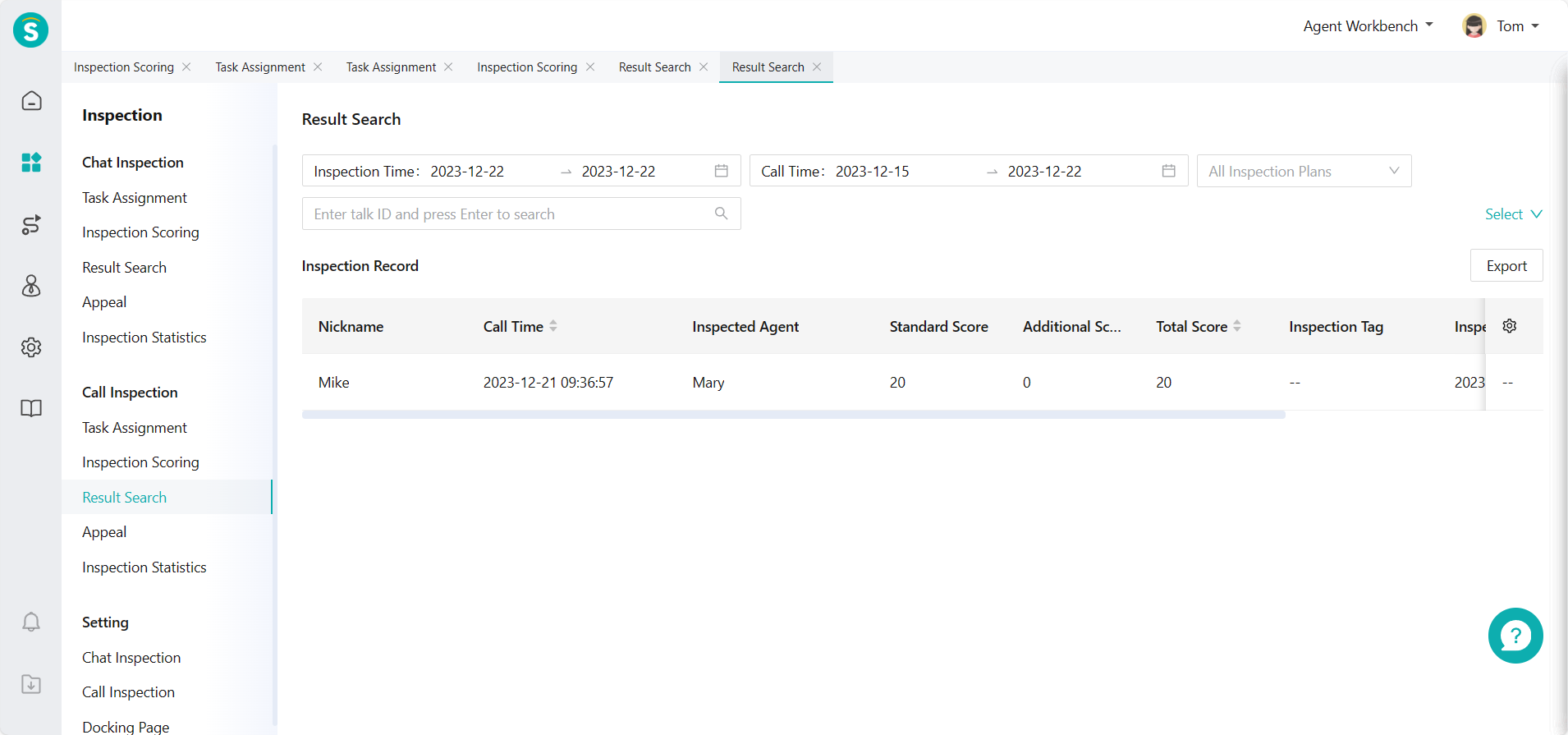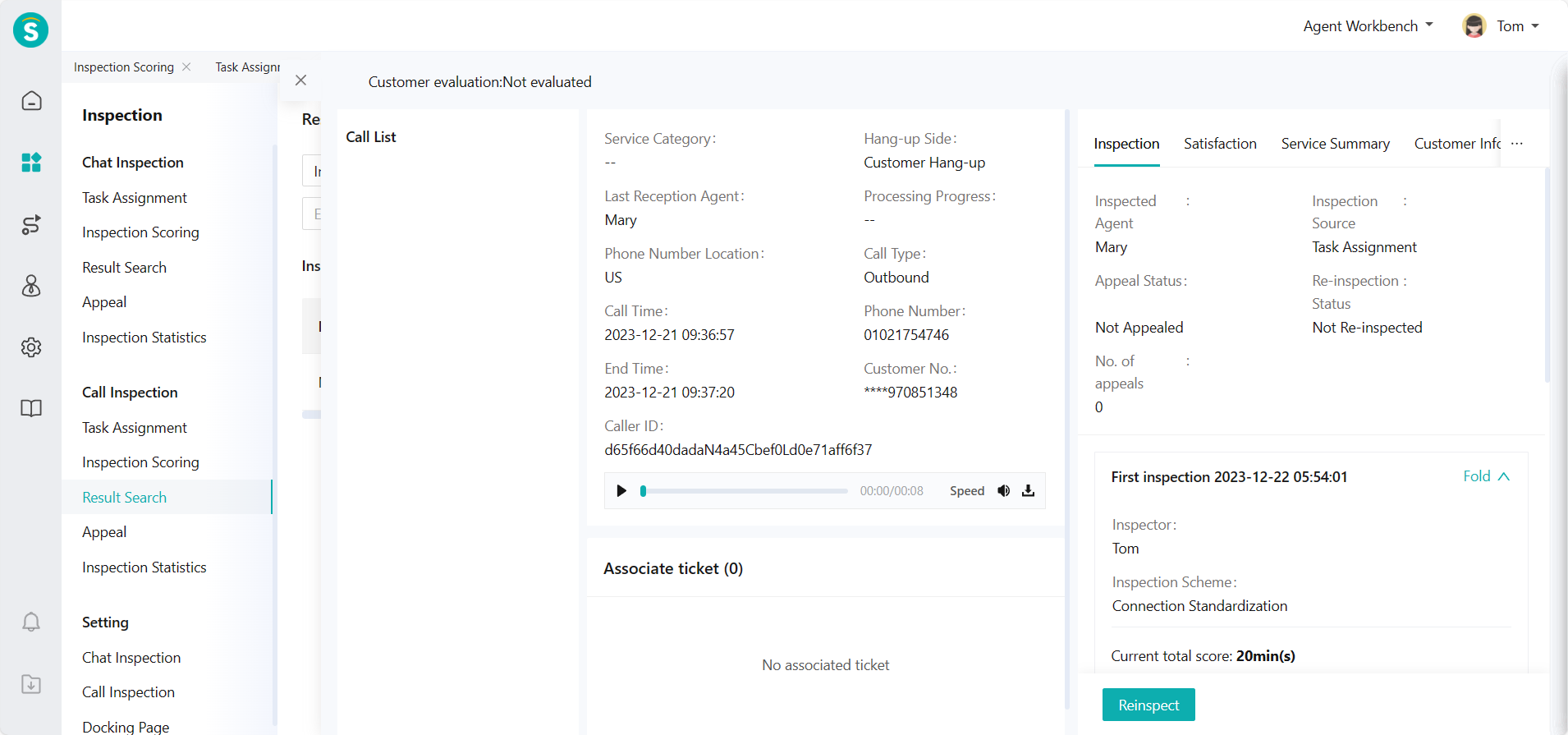Inspection Evaluation \& Result Query Guide
# Inspection Evaluation & Result Query Guide
——Support inspection evaluation of chat/talk records according to the inspection scheme agreed by the team.
# Role of Inspection Evaluation & Result Query
The agent with permission can score and evaluate the chat/talk through the Inspection Evaluation, and the reception agent can view the scored chat/talk through the Result Query, and appeal the inspection result as appropriate.
# Preparation
The operator should have relevant permission for inspection evaluation. After the enterprise starts the appeal approval workflow, the reception agent can initiate an appeal during result query.
# Main Functions of Inspection Evaluation & Result Query
Support inspectors to sample independently for inspection or process inspection tasks assigned to them
Support inspectors to view the completed inspection tasks or conduct reinspection
Support the inspected agent to view his/her inspected chat/talk records
# How to Use Inspection Evaluation & Result Query
# ● Chat Inspection - Inspection Evaluation
- The inspector can sample or view pending inspection tasks through Chat Inspection > Inspection Evaluation.
(1) Select samples by filter conditions in Chat Inspection - Inspection Evaluation - Sampling Inspection (Figure 1)
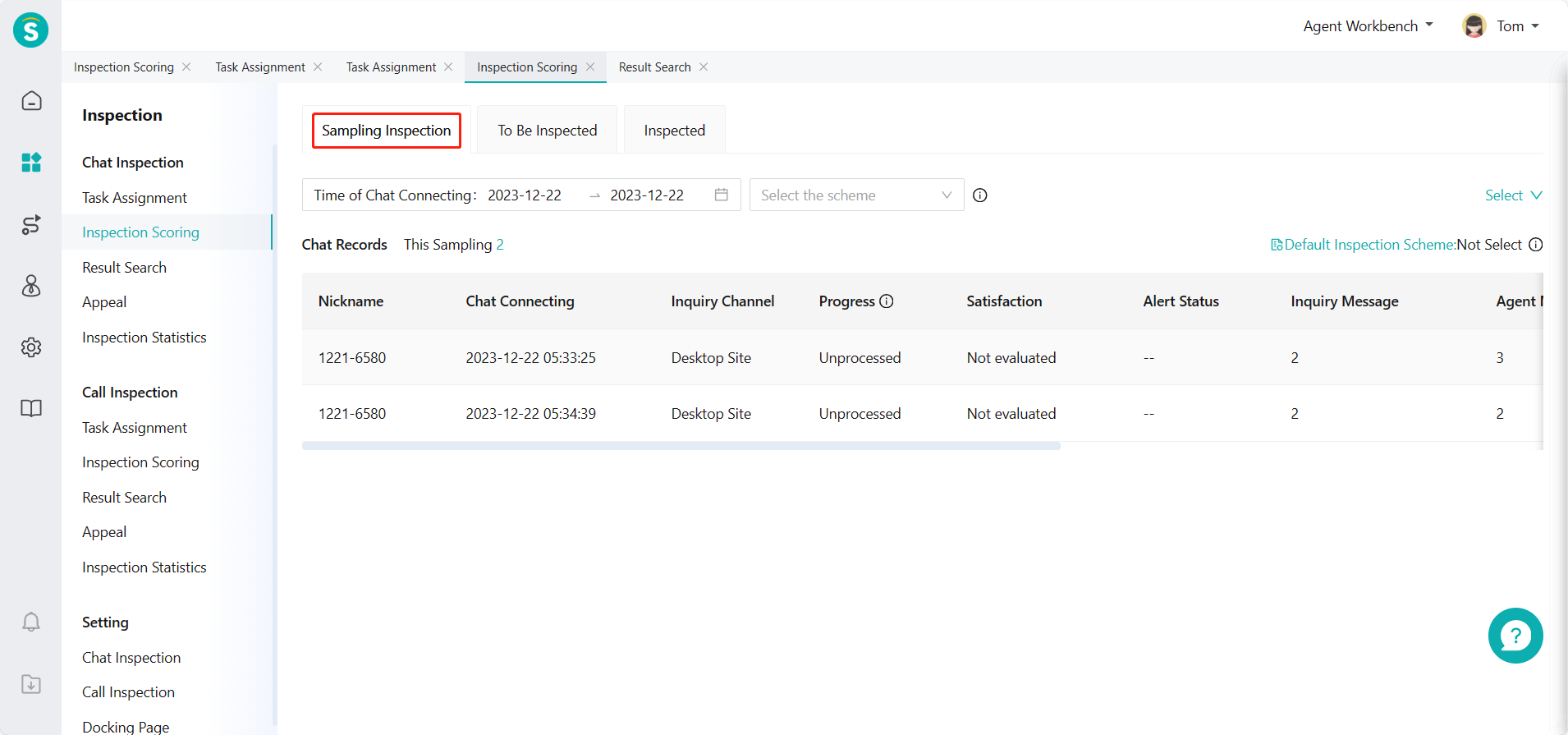
(2) View assigned inspection tasks through Chat Inspection - Inspection Evaluation - To Be Inspected (Figure 2)
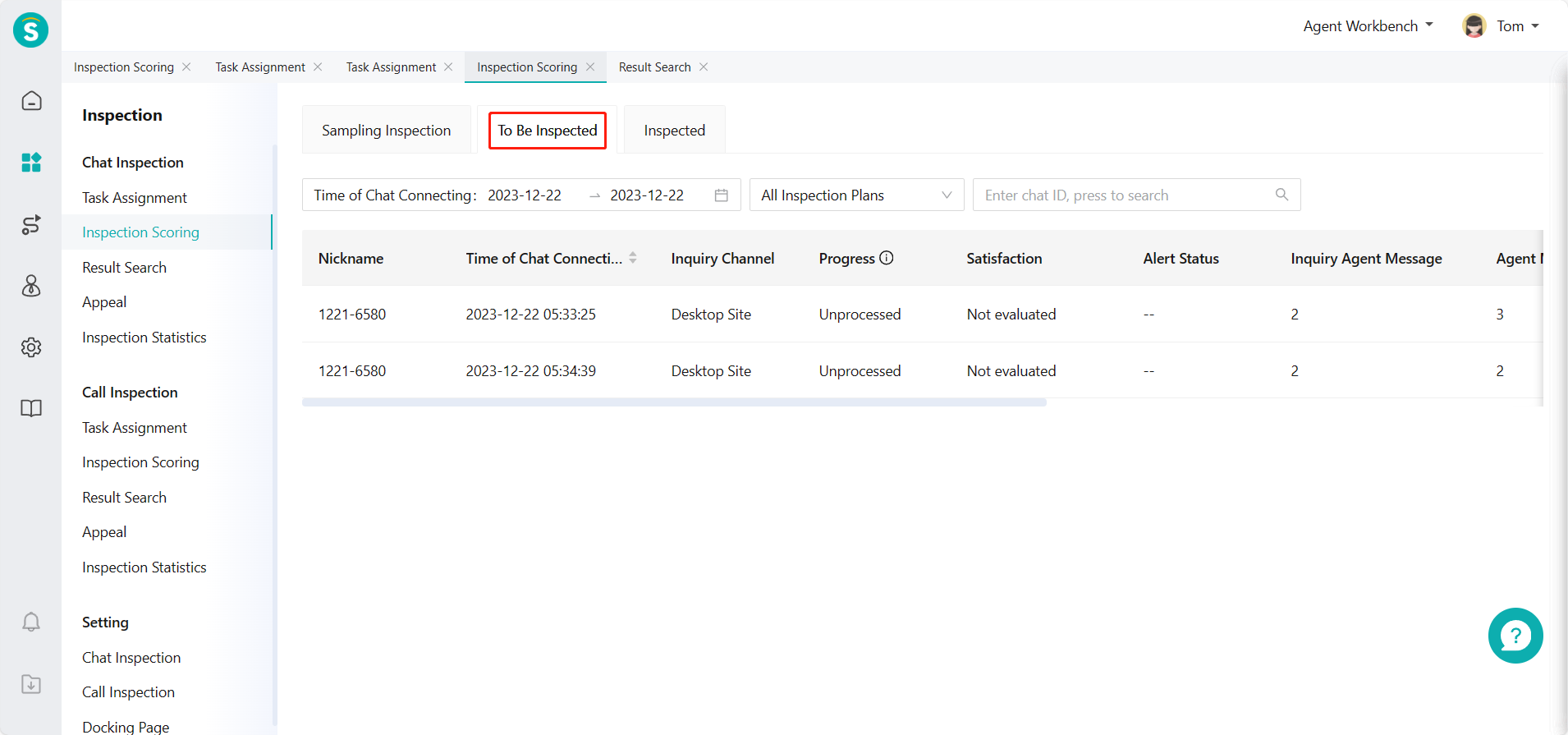
- Enter the details page for inspection evaluation
(1) Enter the details page. The left side is the chat list (the current chat is selected by default), the middle is the chat details and associated ticket status, and the right side is the operation area of inspection evaluation. (Figure 3)
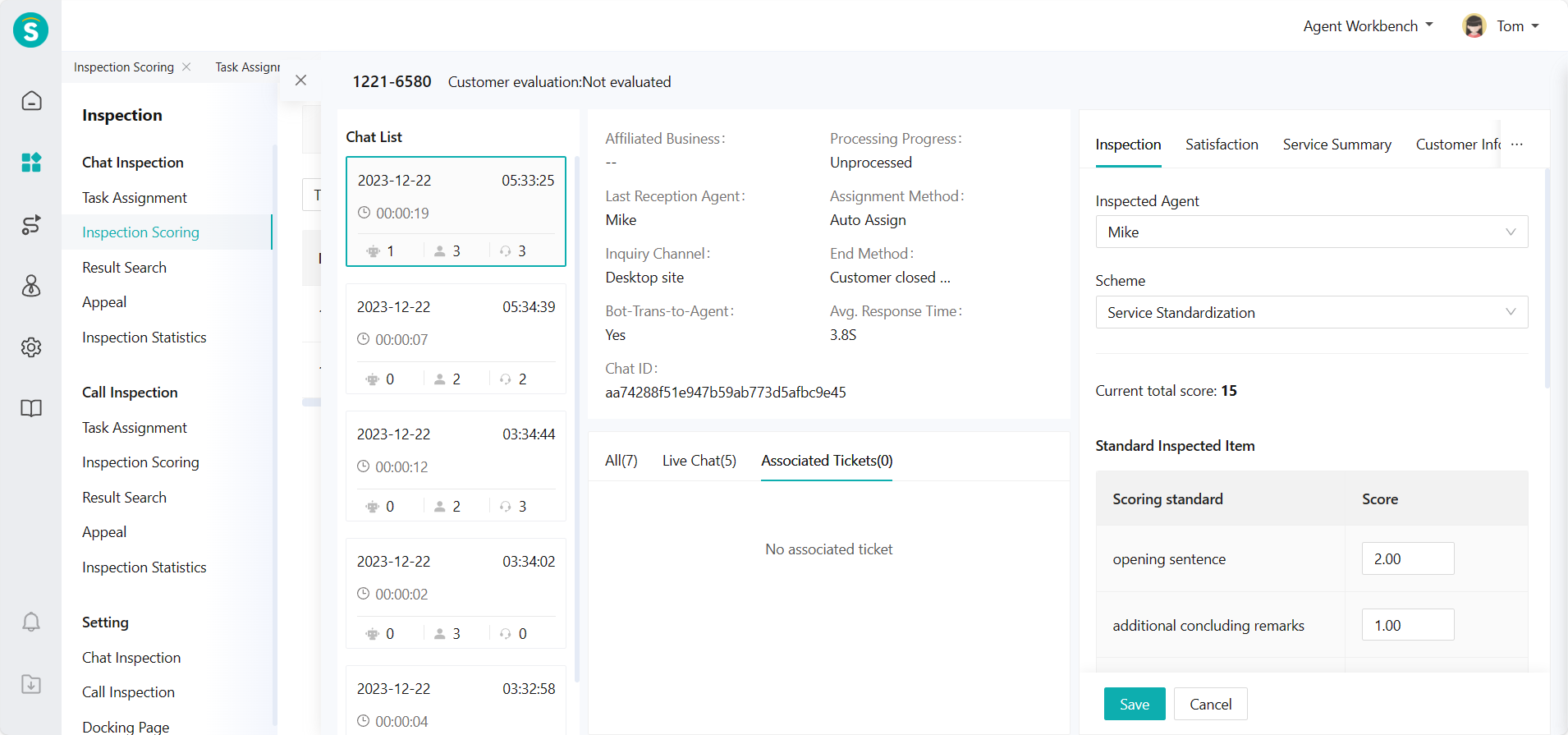
(2) Support switching or selecting chat records, inspected agent and inspection scheme on the inspection details page, and conducting inspection evaluation by standardized inspection items and additional inspection items under the corresponding scheme. (Figure 4)
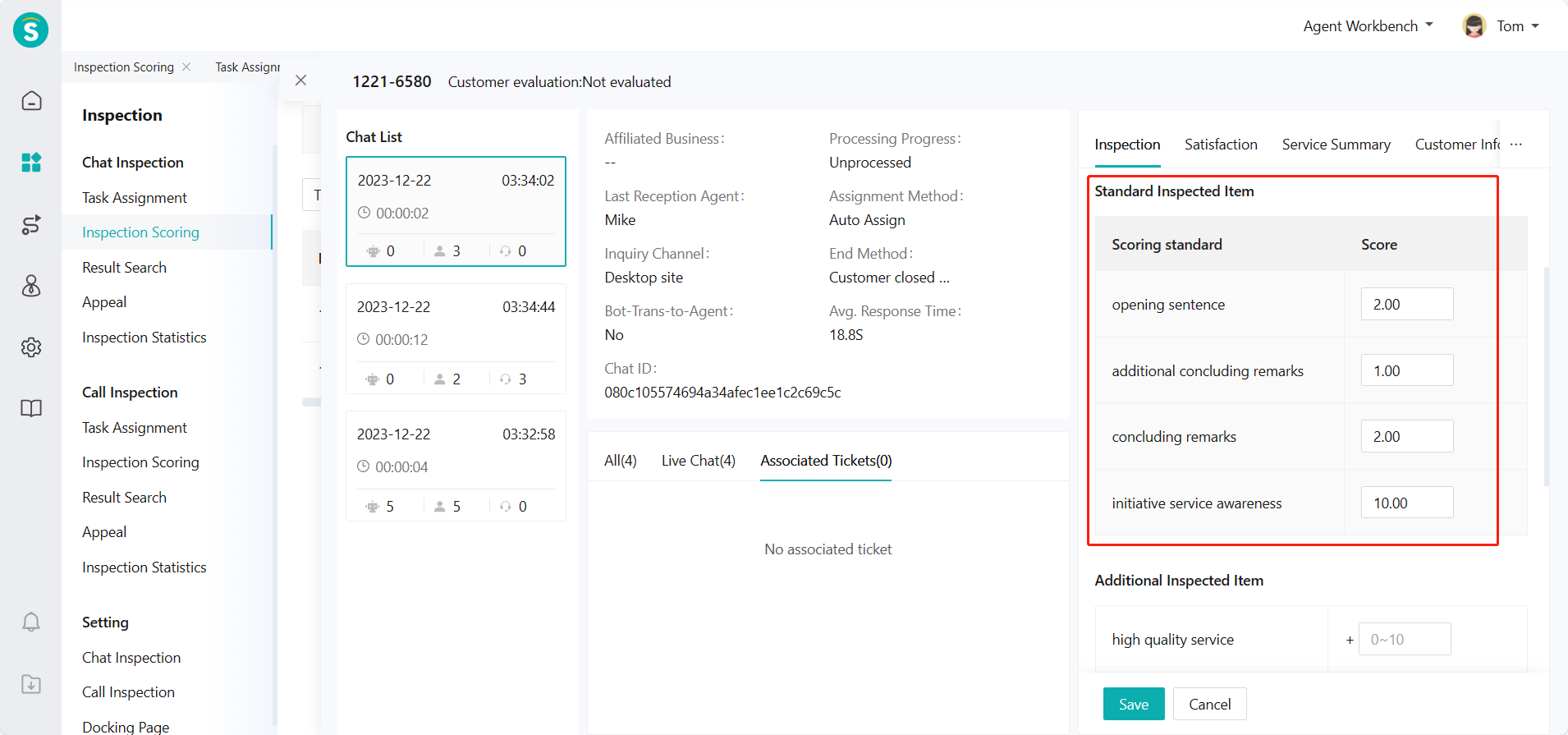
(3) Support editing deduction items and reasons, adding inspection tags to facilitate subsequent filtering and query, editing inspection comments. The first inspection is completed after saving. (Figure 5)
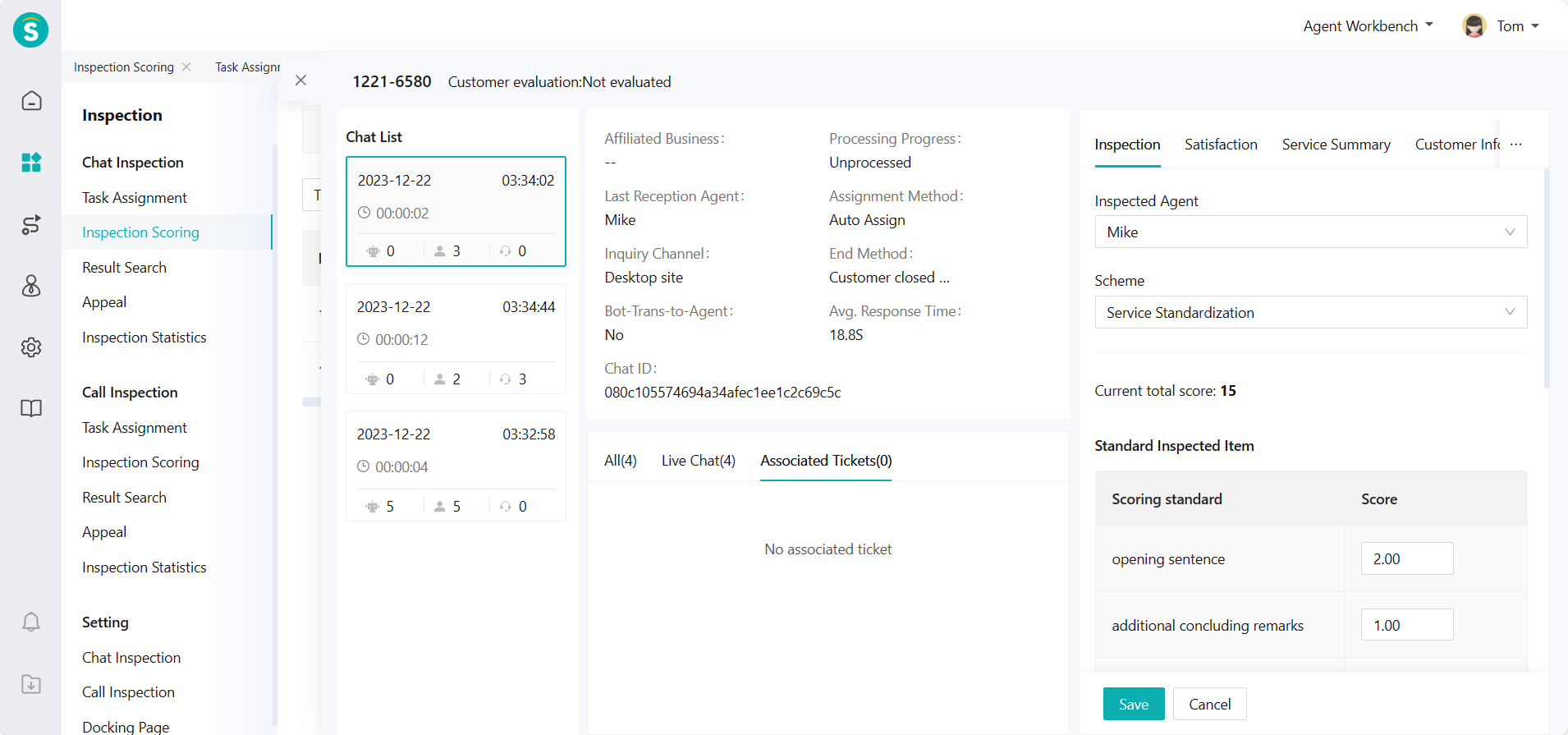
- You can view completed inspection records through Chat Inspection - Inspection Evaluation - Inspected (Figure 6)
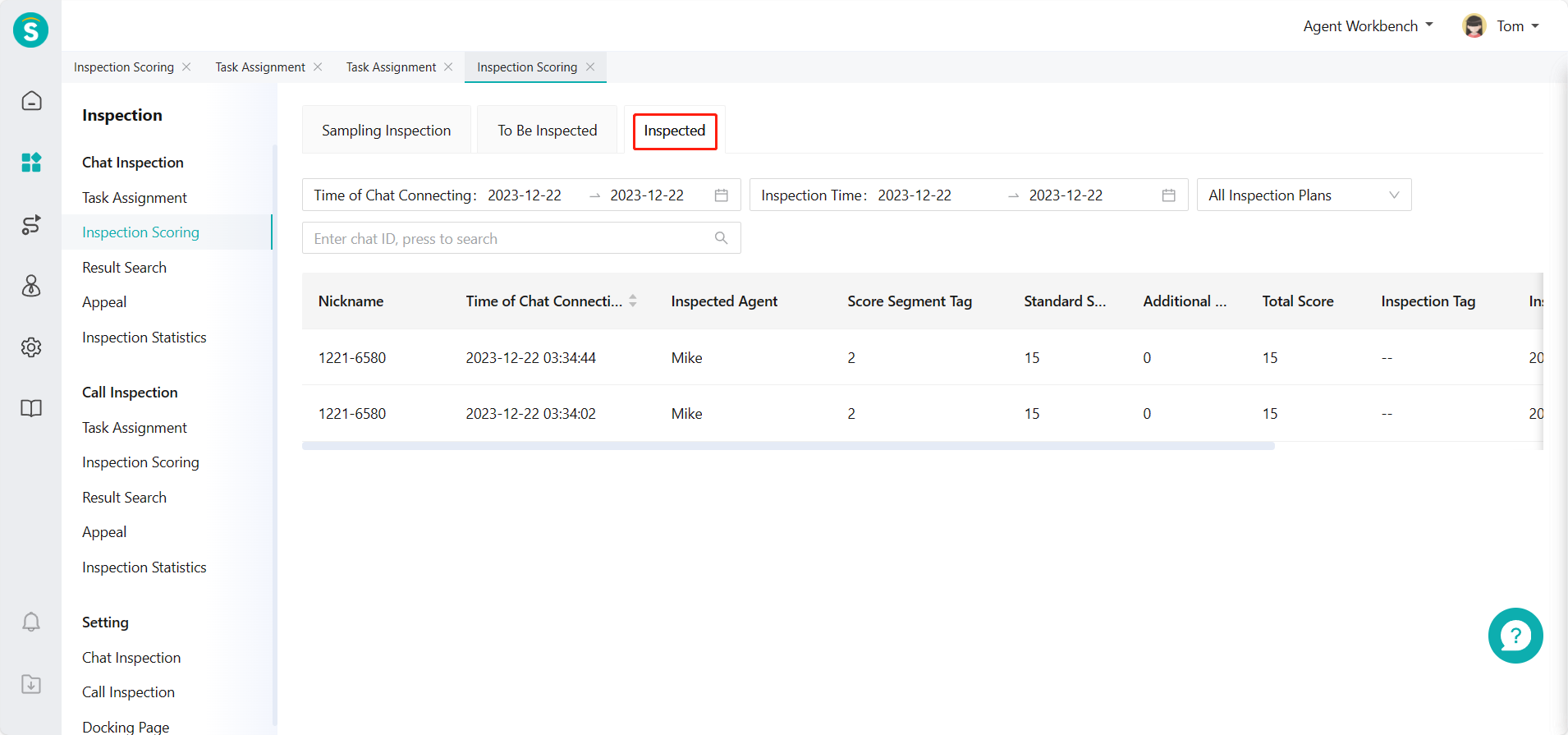
Inspection records can be reinspected. (Figure 7)
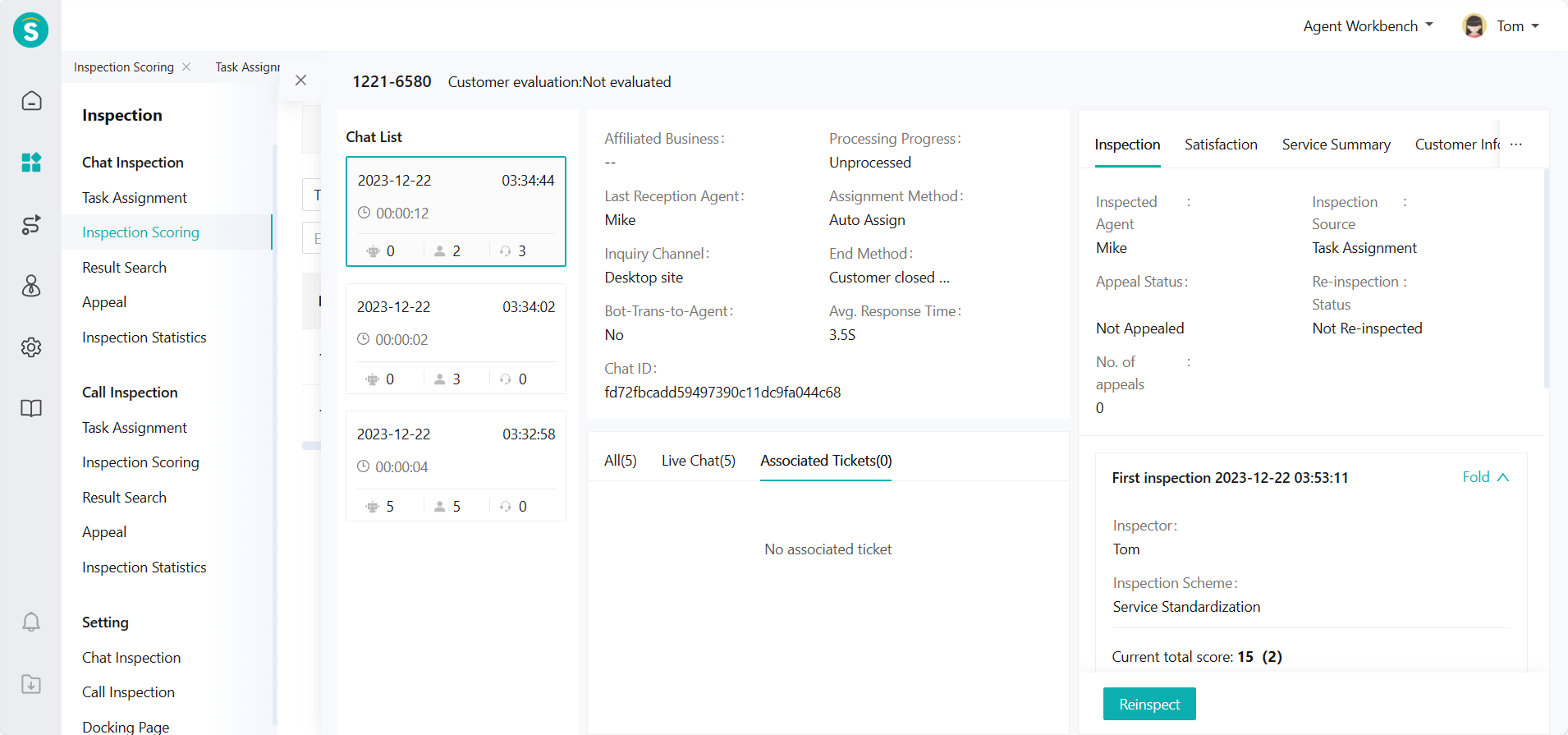
# ● Chat Inspection - Result Query
The inspected agent can view the inspected data through Chat Inspection > Result Query. (Figure 8 and Figure 9)
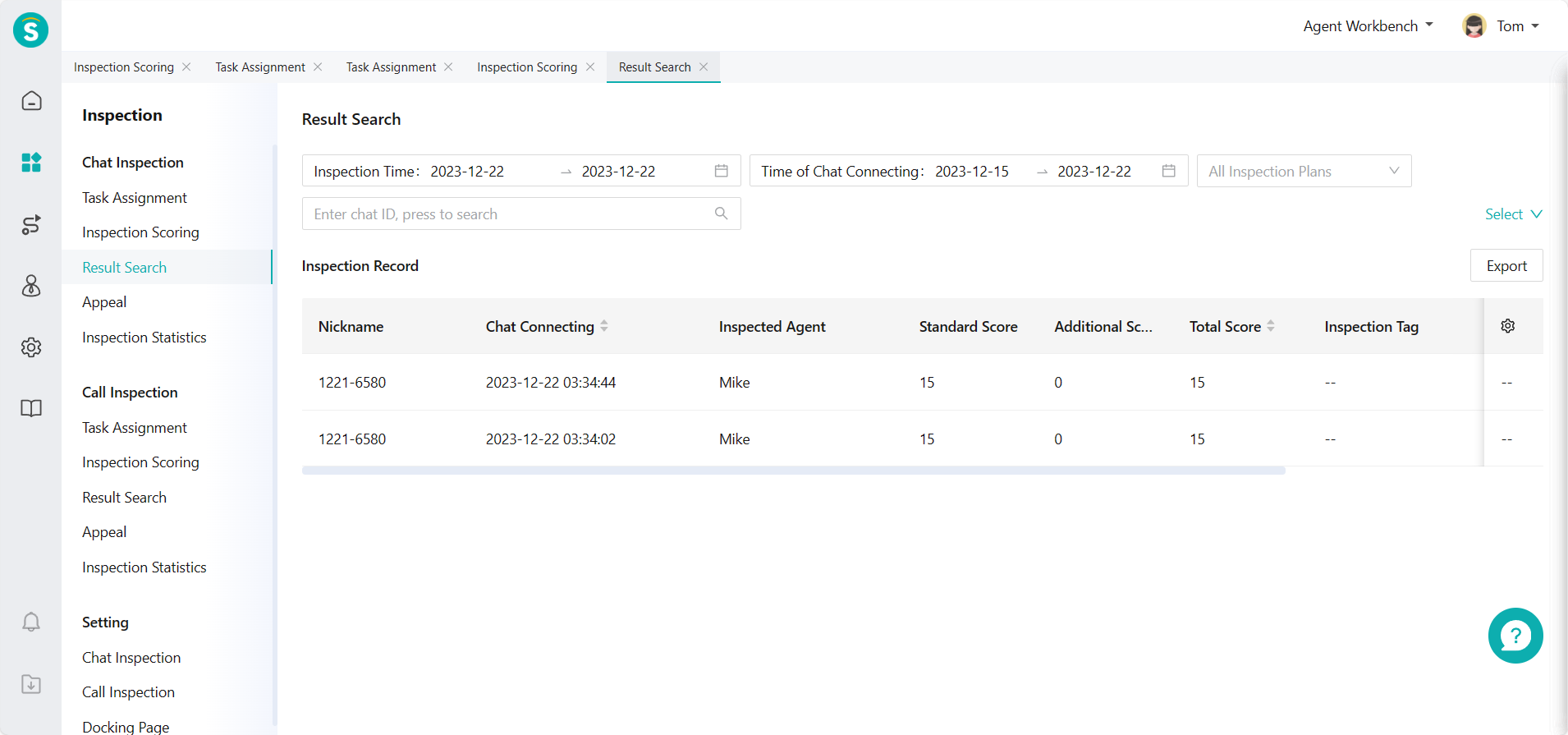
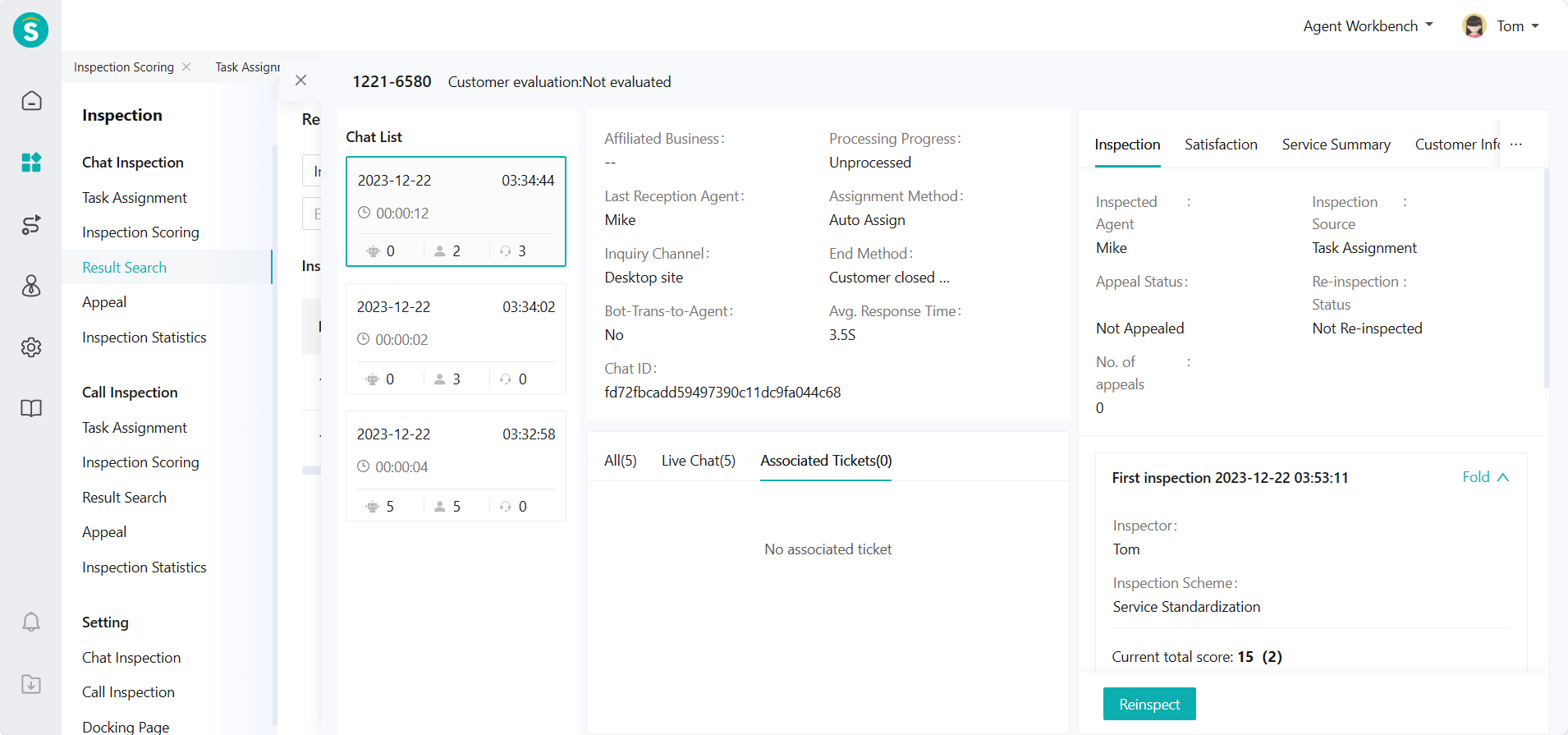
# ● Talk Inspection - Inspection Evaluation
- The inspector can sample or view pending inspection tasks through Talk Inspection > Inspection Evaluation.
(1) Select samples by filter conditions in Talk Inspection - Inspection Evaluation - Sampling Inspection (Figure 10)
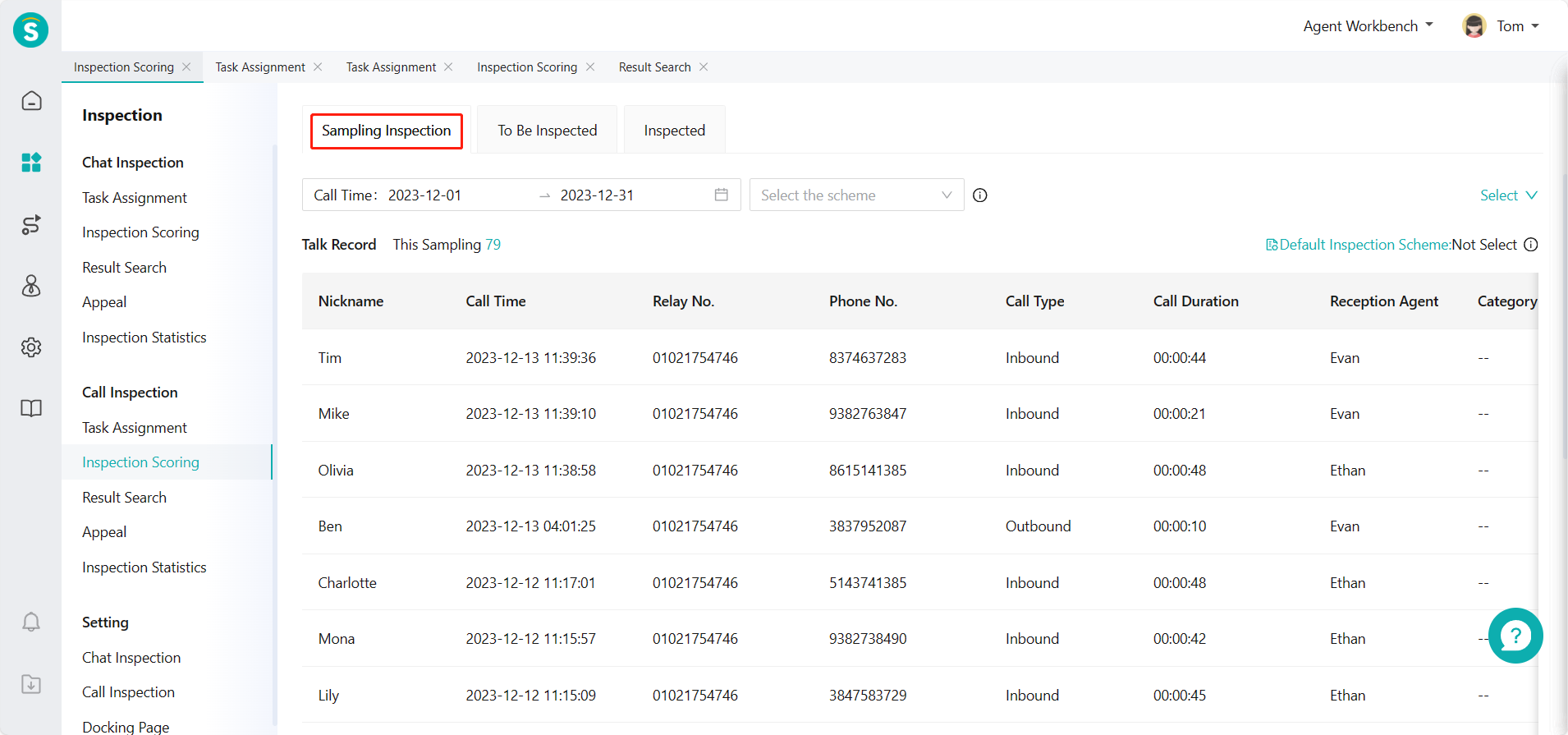
(2) View assigned inspection tasks through Talk Inspection - Inspection Evaluation - To Be Inspected (Figure 11)
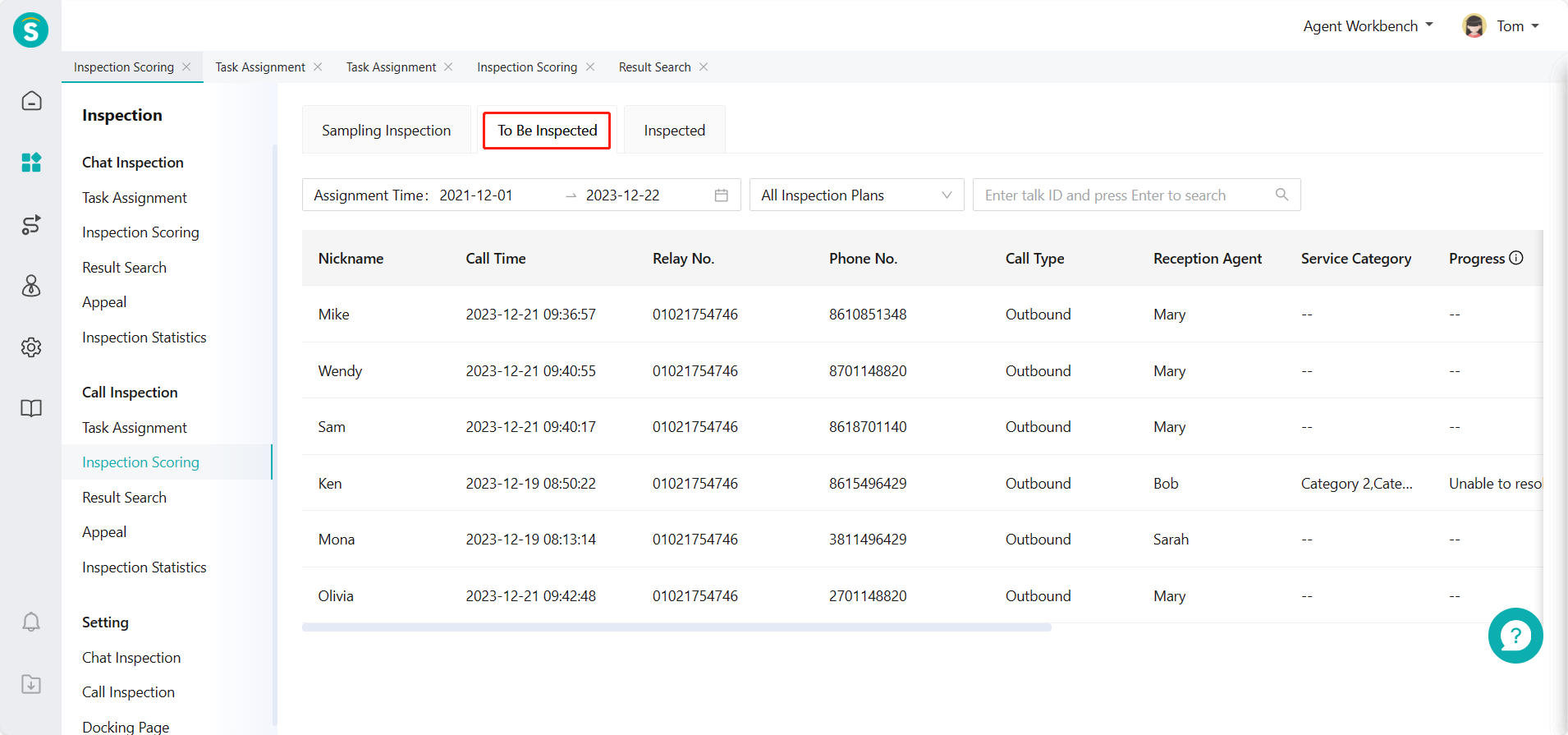
- Enter the details page for inspection evaluation
(1) Enter the details page. The left side is the talk list (the current talk is selected by default), the middle is the talk details and associated ticket status, and the right side is the operation area of inspection evaluation. (Figure 12)
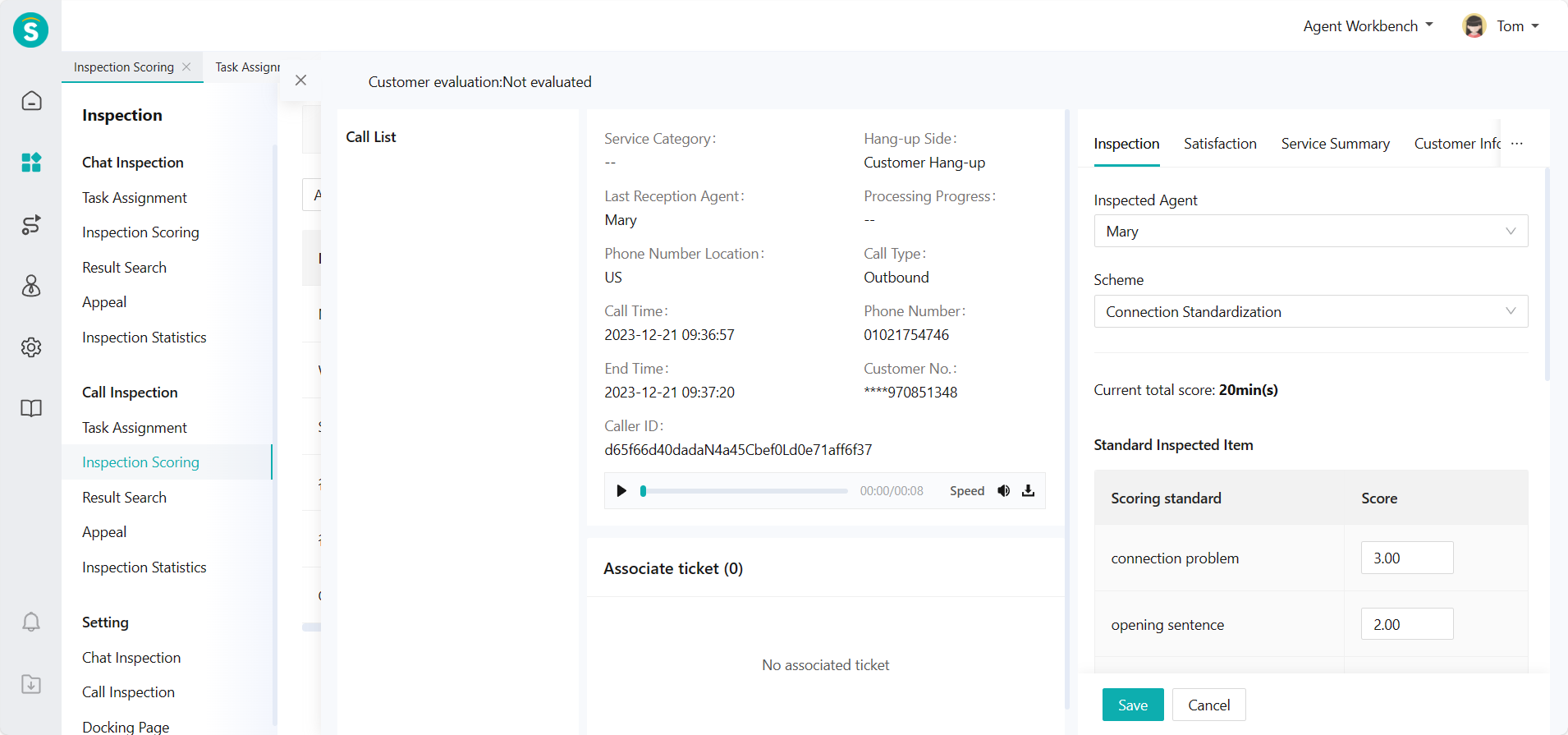
(2) Support switching or selecting talk records, inspected agent and inspection scheme on the inspection details page, and conducting inspection evaluation by standardized inspection items and additional inspection items under the corresponding scheme. (Figure 13)
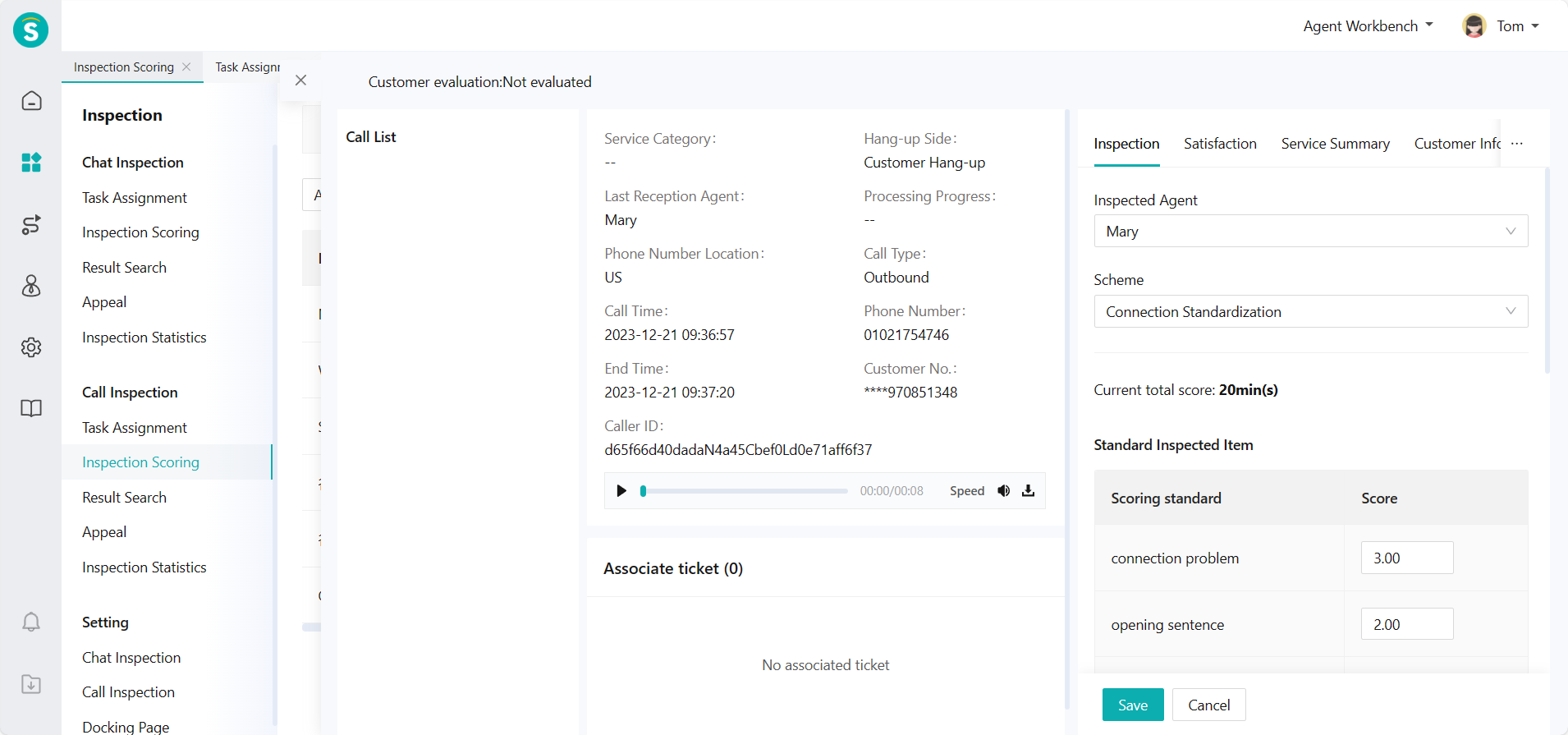
(3) Support editing deduction items and reasons, adding inspection tags to facilitate subsequent filtering and query, editing inspection comments. The first inspection is completed after saving. (Figure 14)
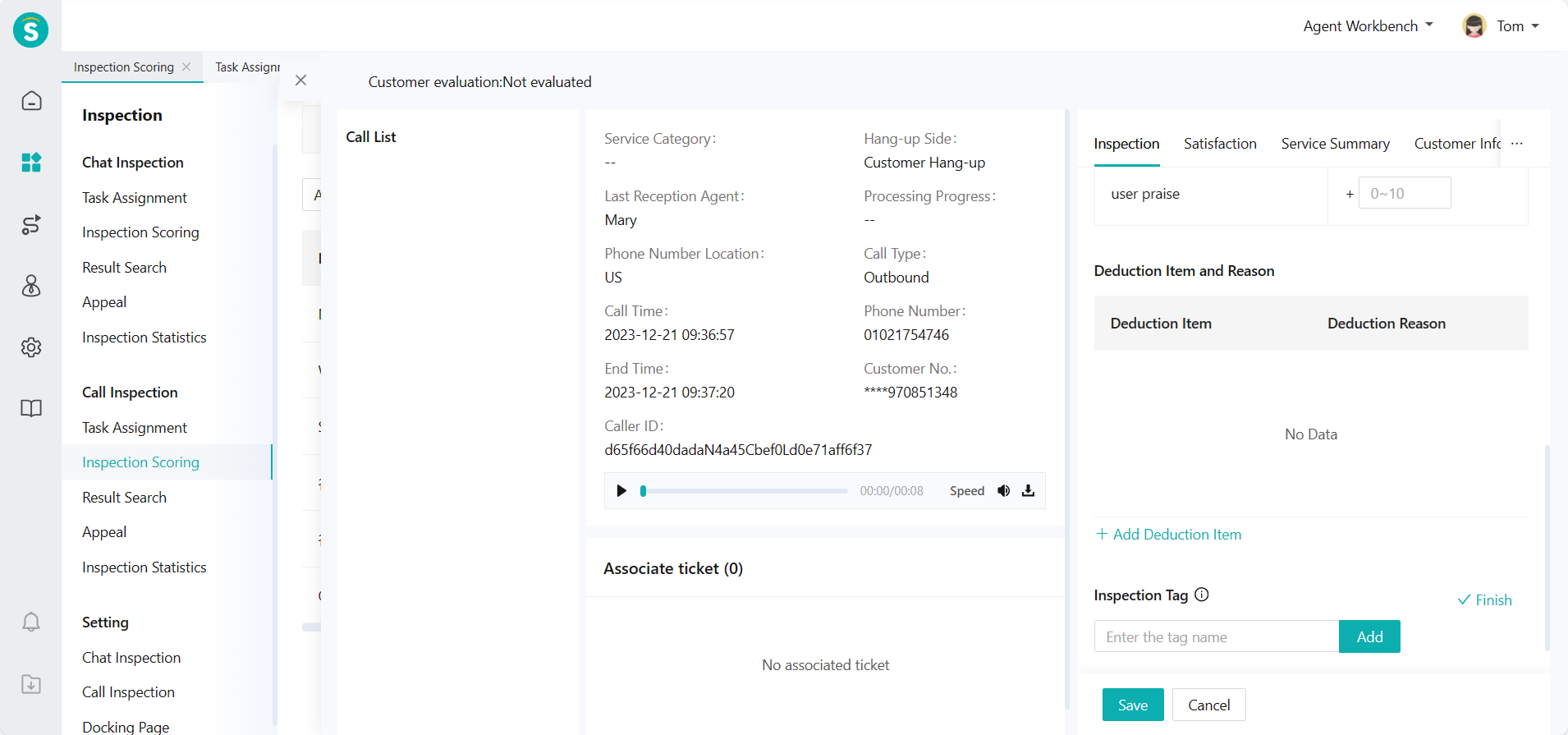
- You can view completed inspection records through Talk Inspection - Inspection Evaluation - Inspected. (Figure 15)
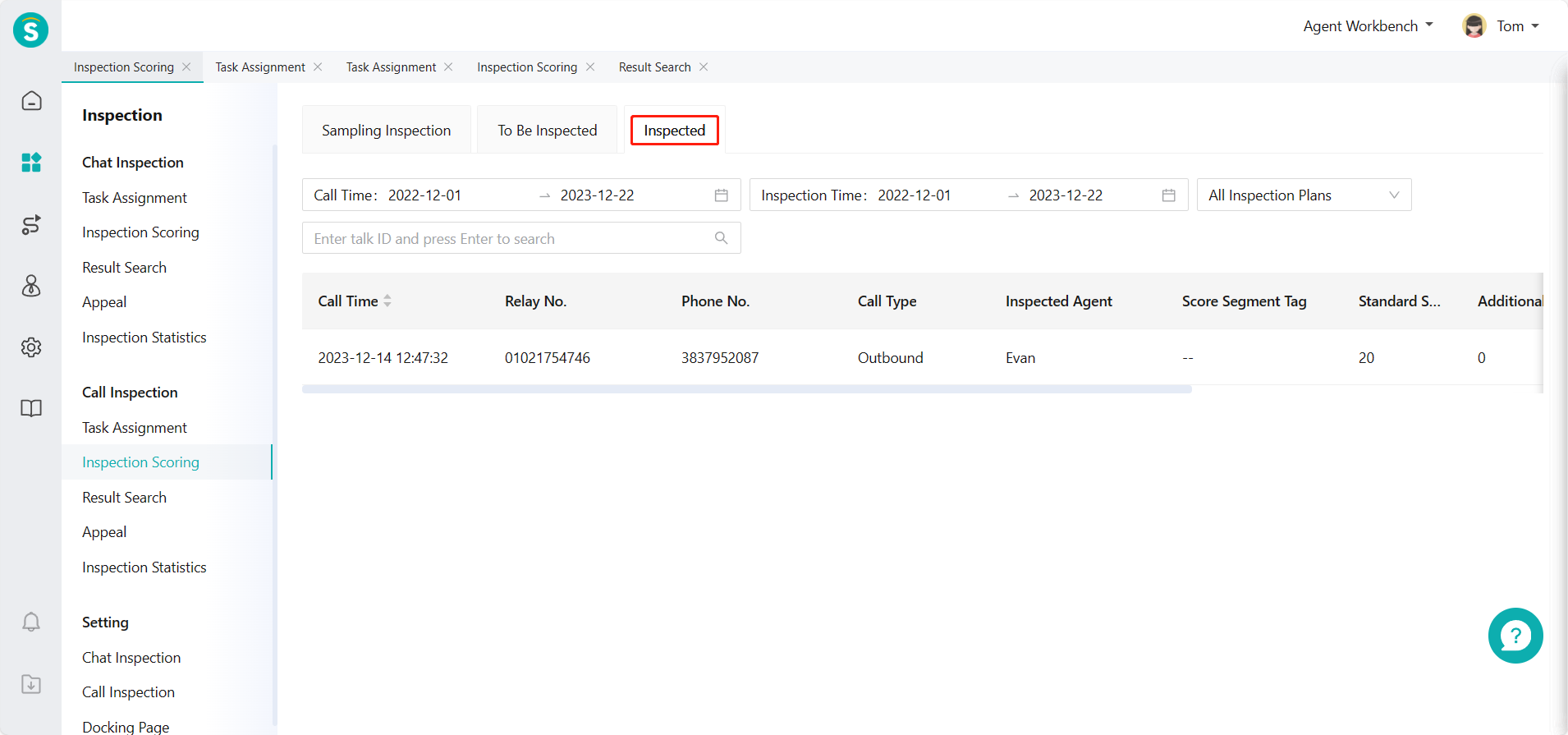
Inspection records can be reinspected. (Figure 16)
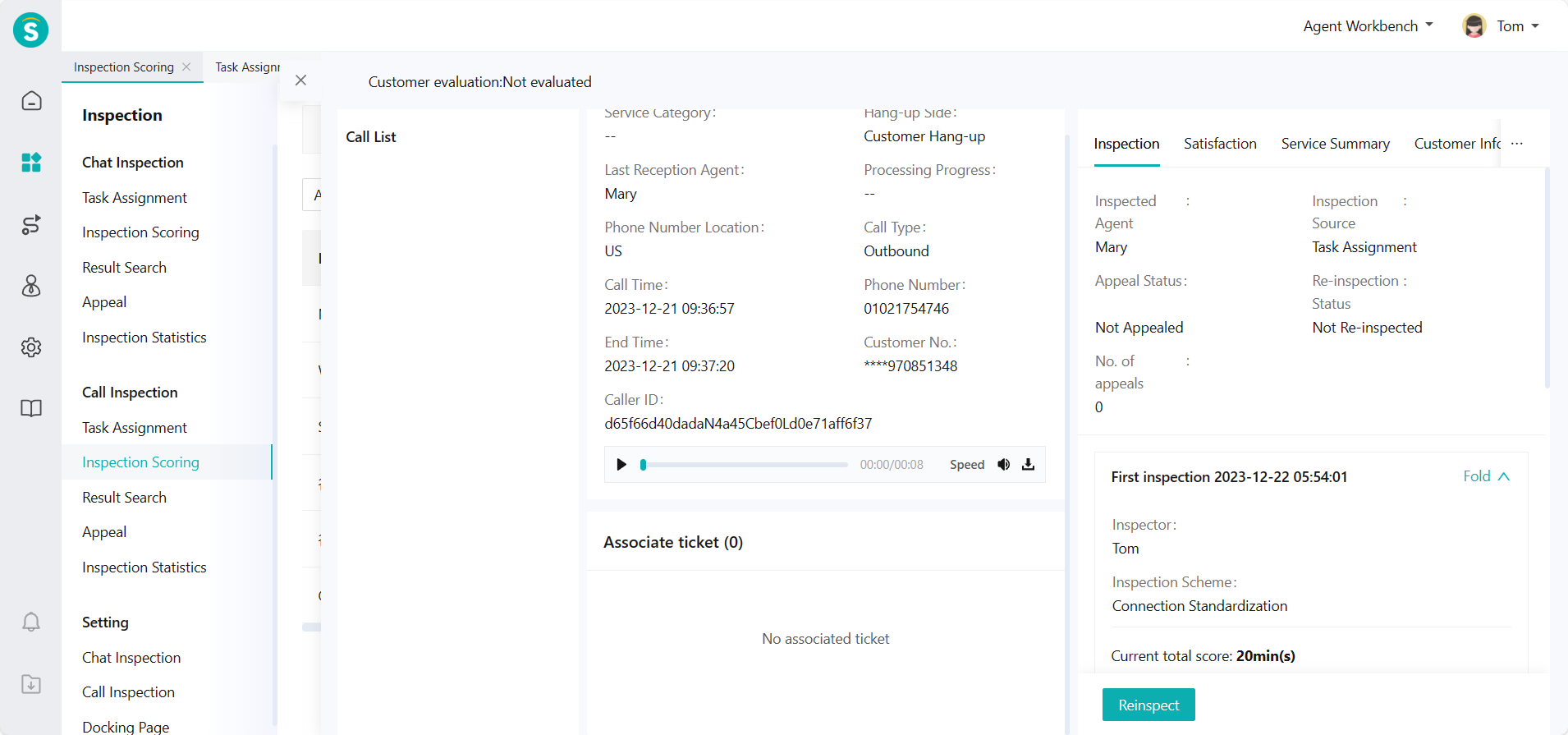
# ● Talk Inspection - Result Query
The inspected agent can view the inspected data through Talk Inspection > Result Query. (Figure 17 and Figure 18)