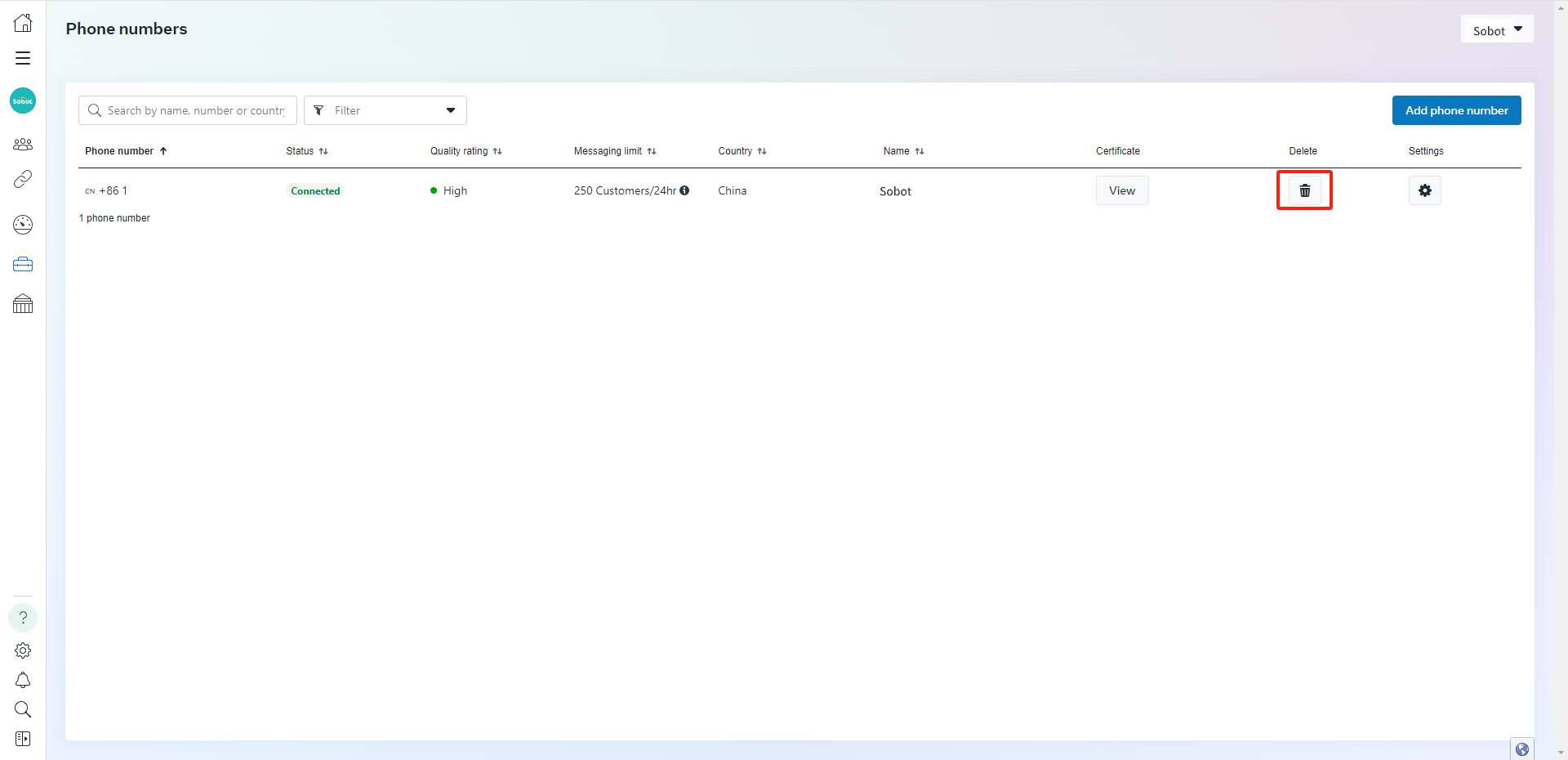WhatsApp Account Delete
# WhatsApp Account Delete
——Learn how to delete an account on WhatsApp App, WhatsApp Business App, and WhatsApp Business API in this article
# Deleting WhatsApp App / WhatsApp Business App account
Tips: WhatsApp accounts cannot be restored after being deleted. Your account information, profile picture, chat history, created channels, WhatsApp contacts, etc. will be deleted after deletion.
Open WhatsApp Messenger or WhatsApp Business APP on Android or iPhone phone
Click Settings > Account > Delete my account
After entering [Delete my account] interface, delete the current account or bind another phone number
After deleting or rebinding phone number, registration or binding can be conducted only after 3 minutes
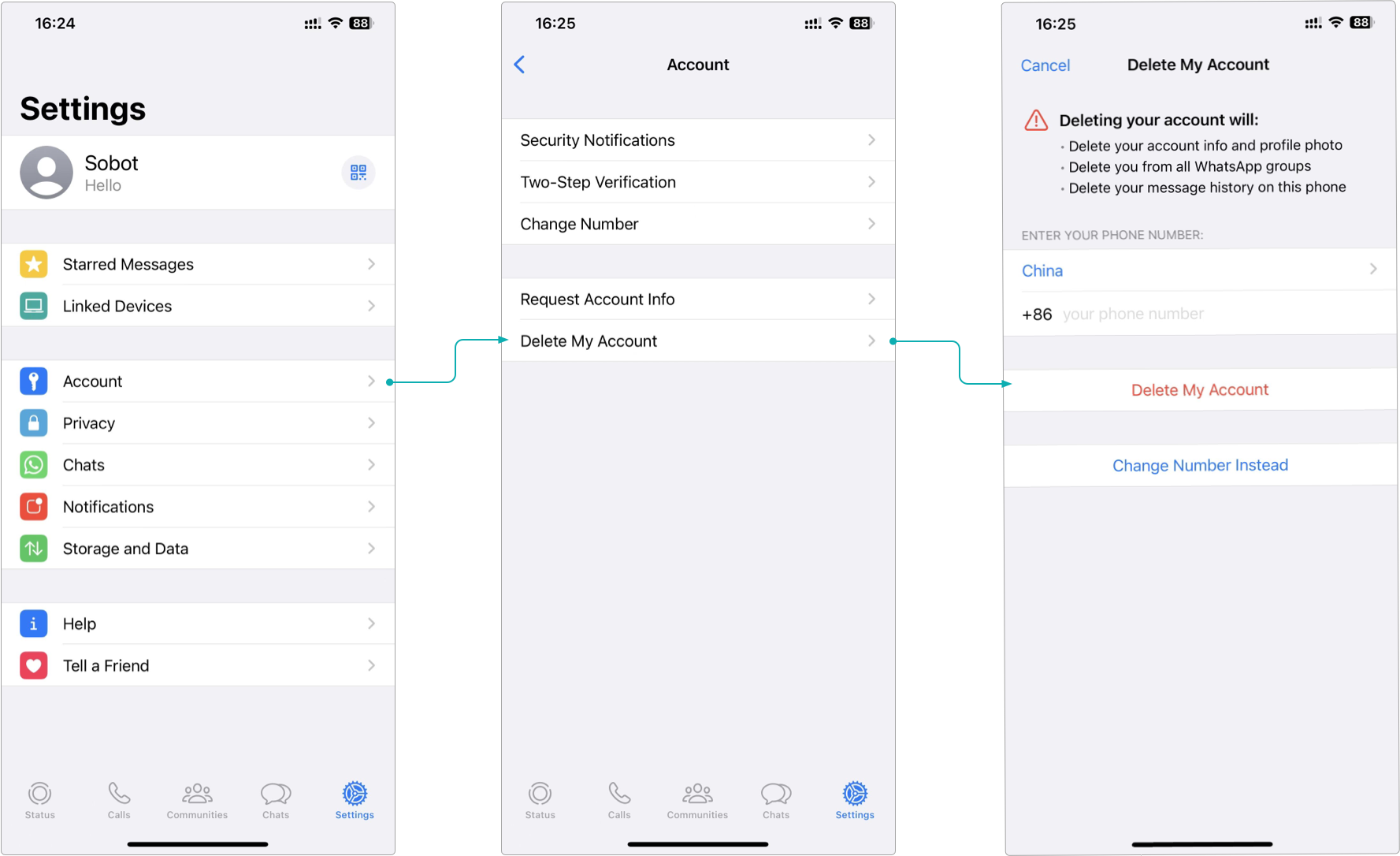
# Delete WhatsApp Business API Number
Tips: WhatsApp Business API numbers cannot be restored after being deleted
# ● Preconditions
You need to have the permission of WhatsApp Business account to delete the number in WhatsApp Manager
After deleting the number from WhatsApp Manager, if you need to delete the number in the agent system, please contact your Business/Service Manager
WhatsApp Business API Account can be deleted only if no paid message has been sent within the past 30 days
# ● Operation steps
Log in to WhatsApp Manager (opens new window)
Click to select the left-side [phone number] menu
In the phone number list, find out the WhatsApp phone number to be deleted, click "Delete" button and follow the instructions to complete deletion
If paid message has been sent via the WhatsApp number within the past 30 days, deletion can be done only after it's over 30 days since the last paid message was sent