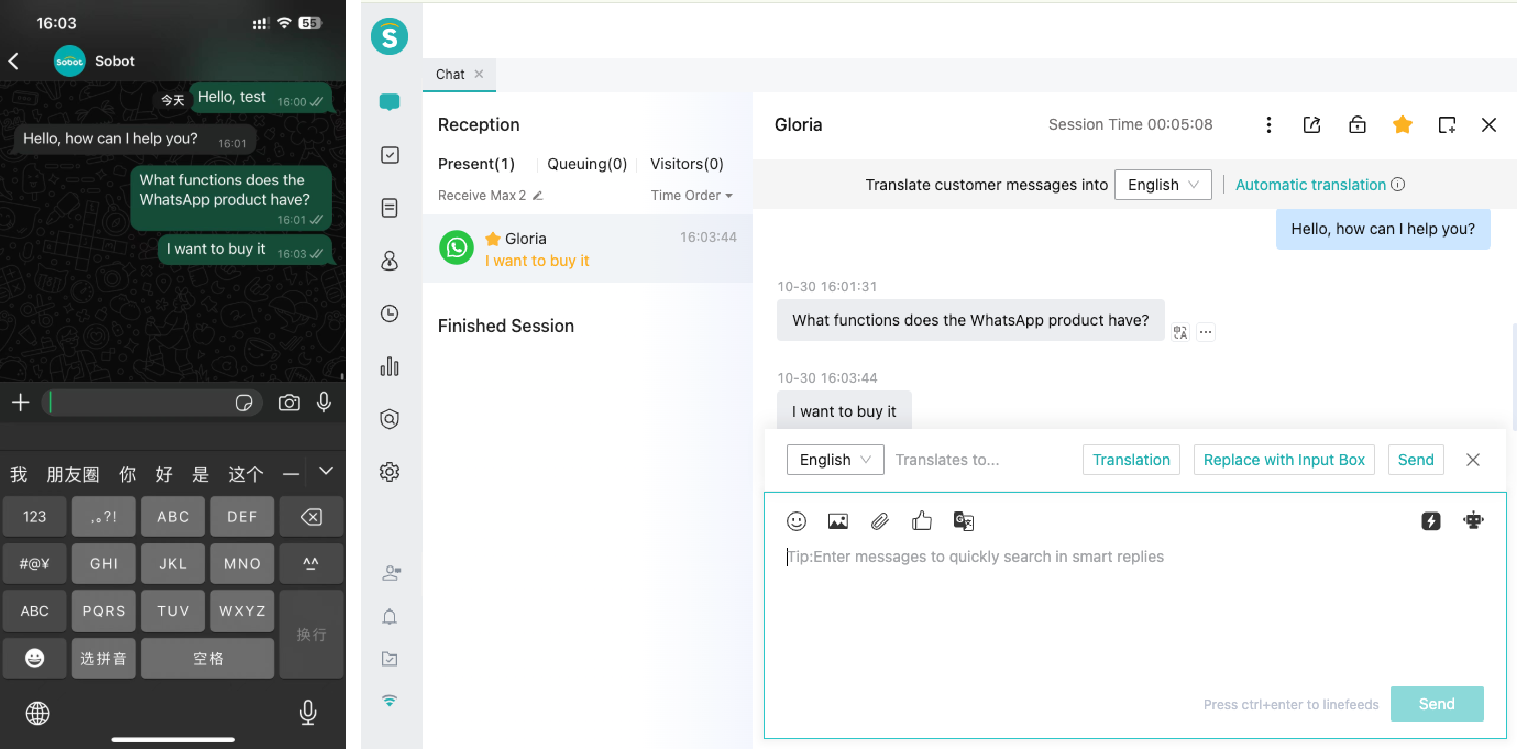WhatsApp Number Migration Guide
# WhatsApp Number Migration Guide
- Learn how to migrate a WhatsApp number already registered with another BSP to the Sobot platform through this article
# Migration instructions
To migrate a WhatsApp number that was previously registered with another BSP to Sobot, first turn off the number's two-step verification, then create a new WhatsApp Business BM account in the Sobot agent system and select the number to be migrated. After receiving the verification code, re-enable the number's two-step verification.
To ensure a smooth migration, please confirm the following in advance
- The WhatsApp service for Sobot has been activated
- Meta Business verification has been completed (opens new window),display name approved
- The mobile phone number corresponding to the WhatsApp to be migrated can receive the SMS verification code
| Migratable content | Non-migratable content |
|---|---|
| Number display name | Low quality, rejected, and under review message templates |
| Number quality | |
| Number message rate limit | |
| Official account verification status | |
| High-quality and medium-quality message templates |
Note:
The message template may fail to migrate during the migration process. If the migration fails, you can recreate the message template.
After the migration, WhatsApp will re-review the official account certification. If it is rejected, you need to re-submit the official account certification application
# Migration steps
1. Turn off the number's two-step verification
Turn off two-step verification for the number to be migrated through the WhatsApp Manager platform (opens new window); the admin's email will receive a confirmation email during the process
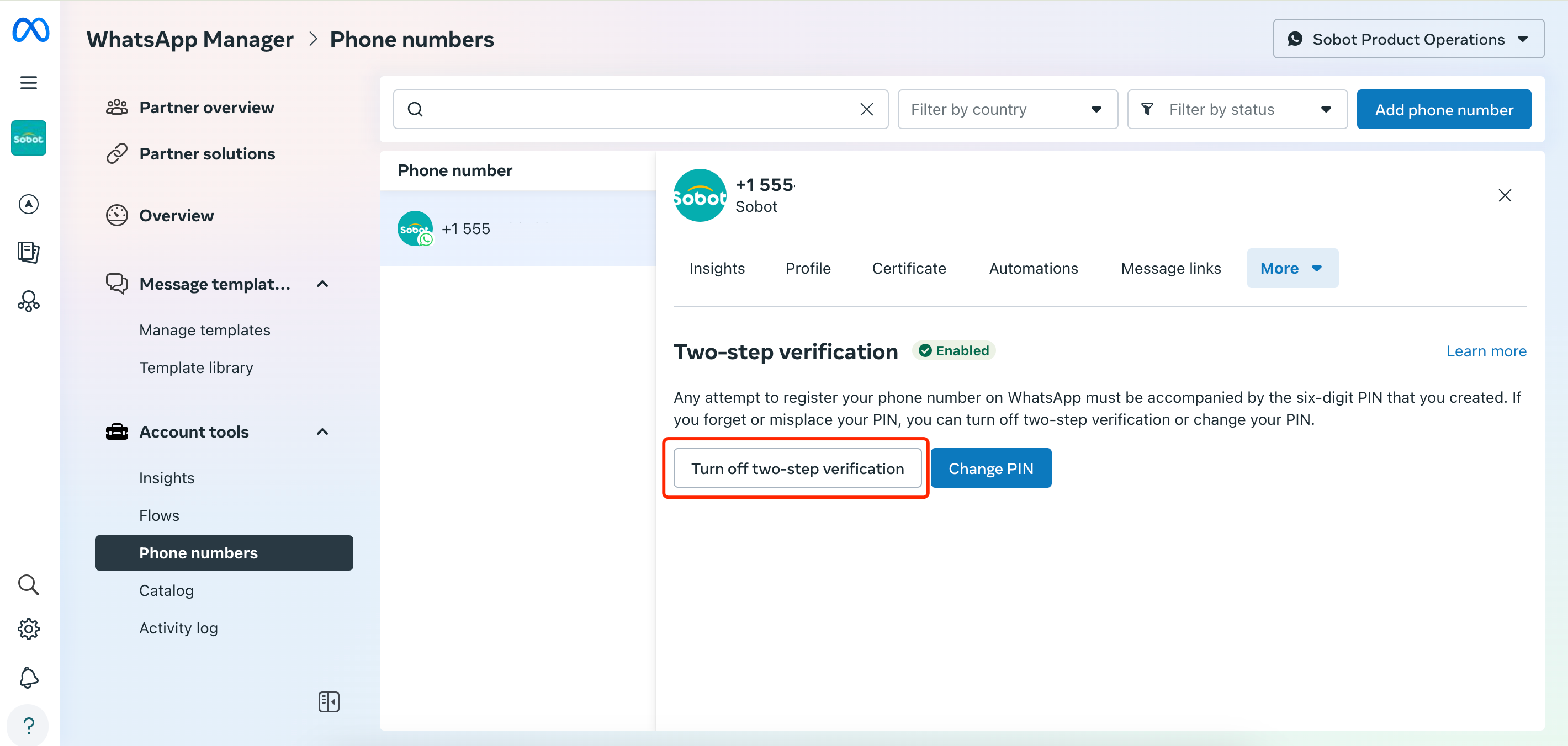
2. Create a new WhatsApp Business account through the Sobot agent system
Click "Create Number" in Broadcast - Number Management
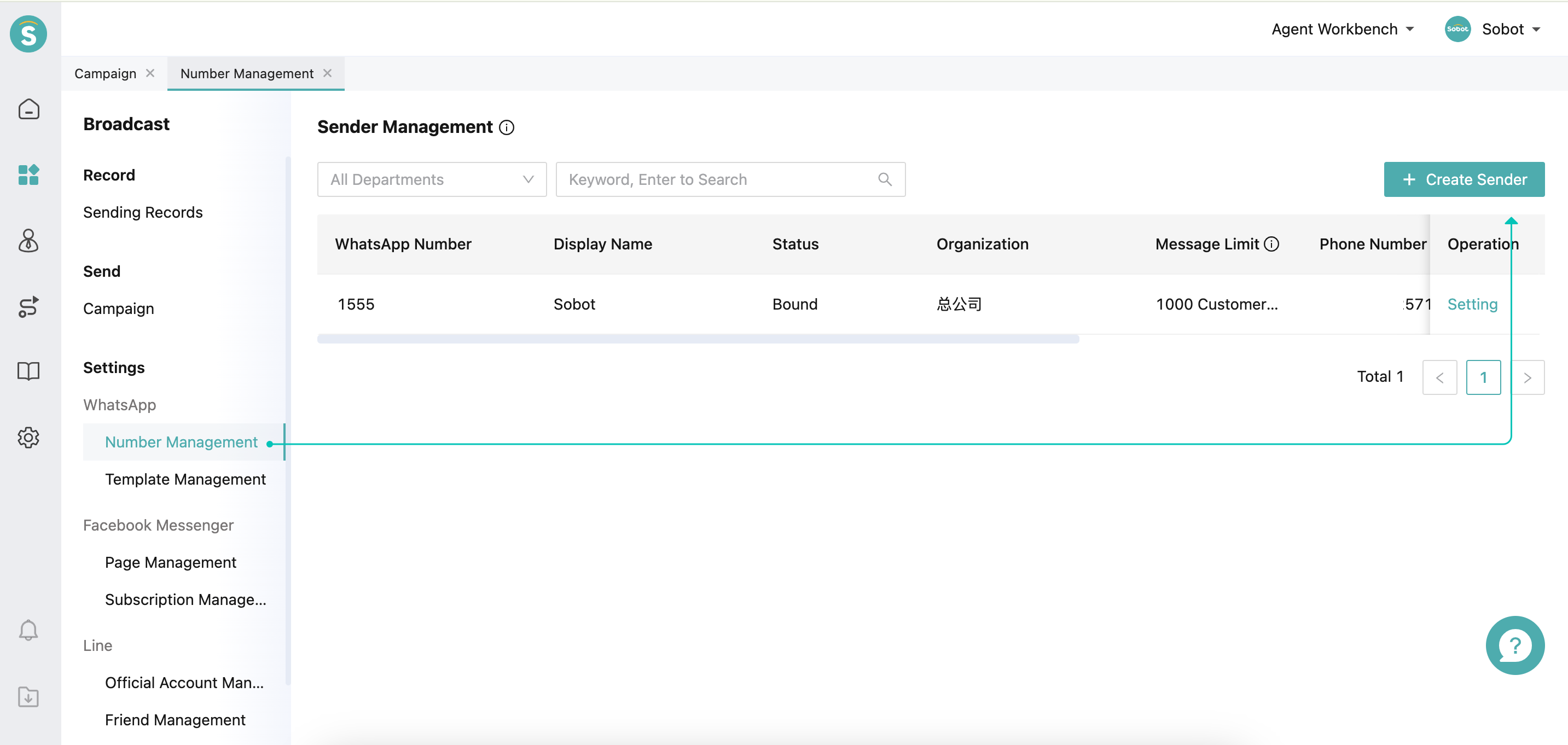
Log in to your Facebook account on the pop-up page, select the business asset combination account (BM account) consistent with the number to be migrated, click Next to create a new WhatsApp Business account, and fill in the corresponding information
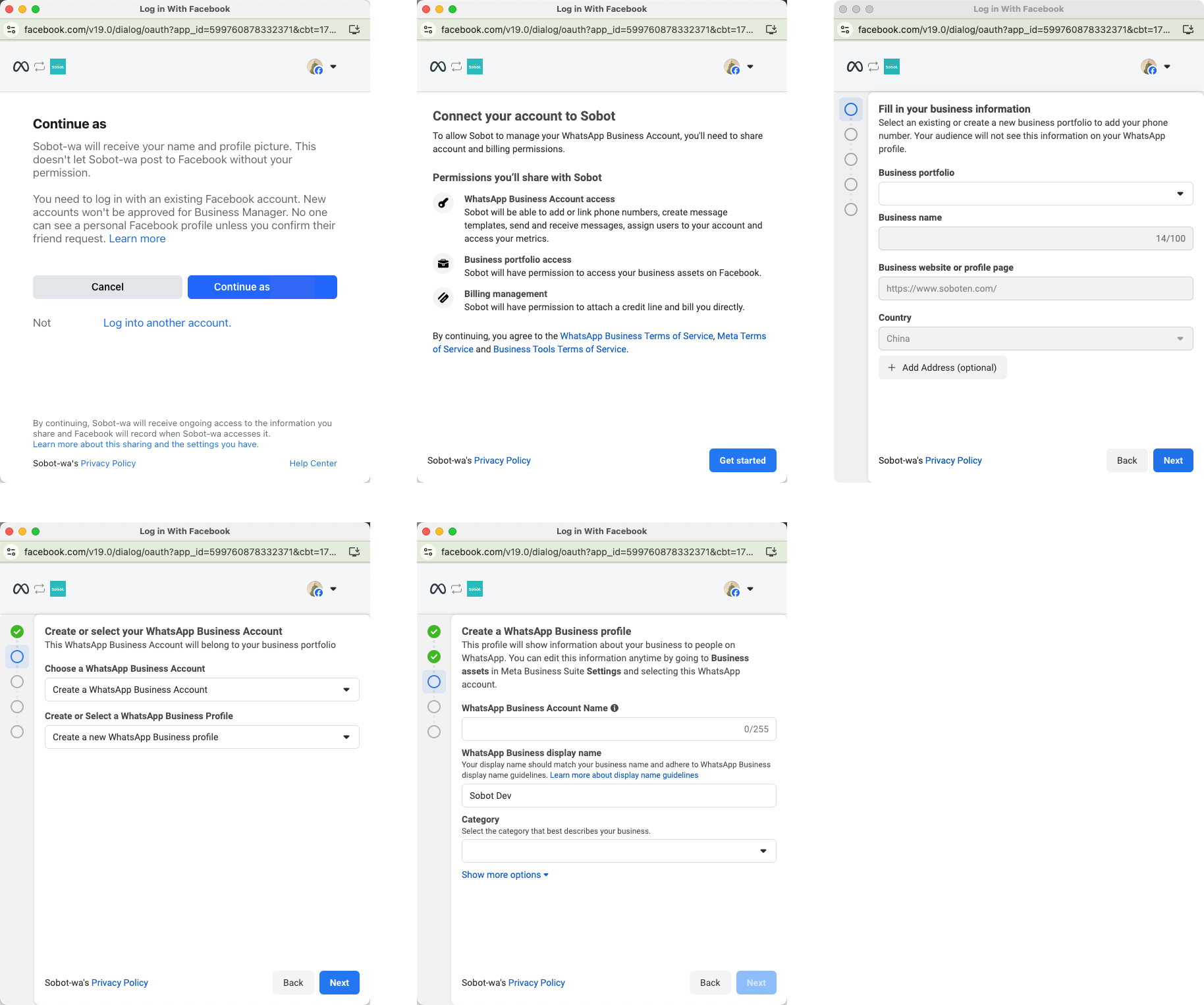
3. Number migration
After completing the above steps, enter the WhatsApp number to be migrated here and fill in the verification code
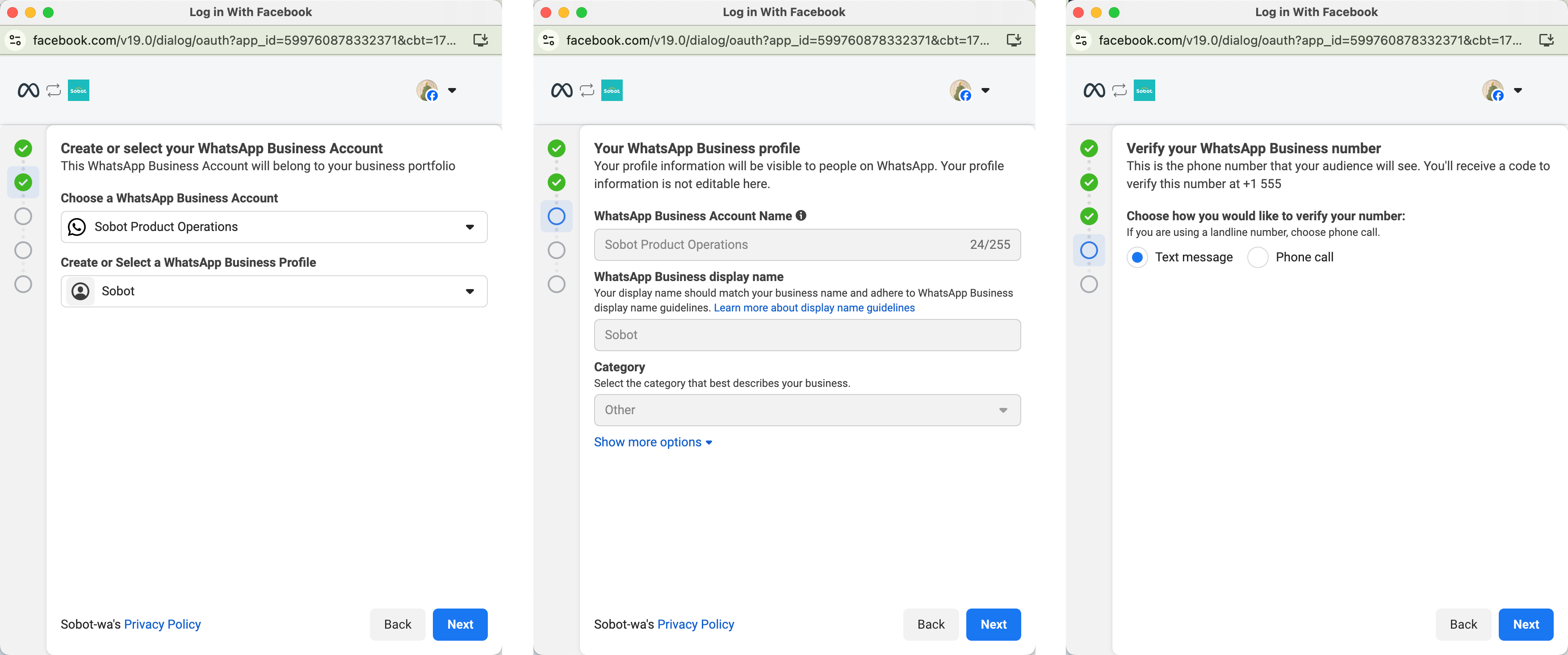
4. Re-enable two-step verification
Return to the WhatsApp Manager platform (opens new window) and enable two-step verification for the number
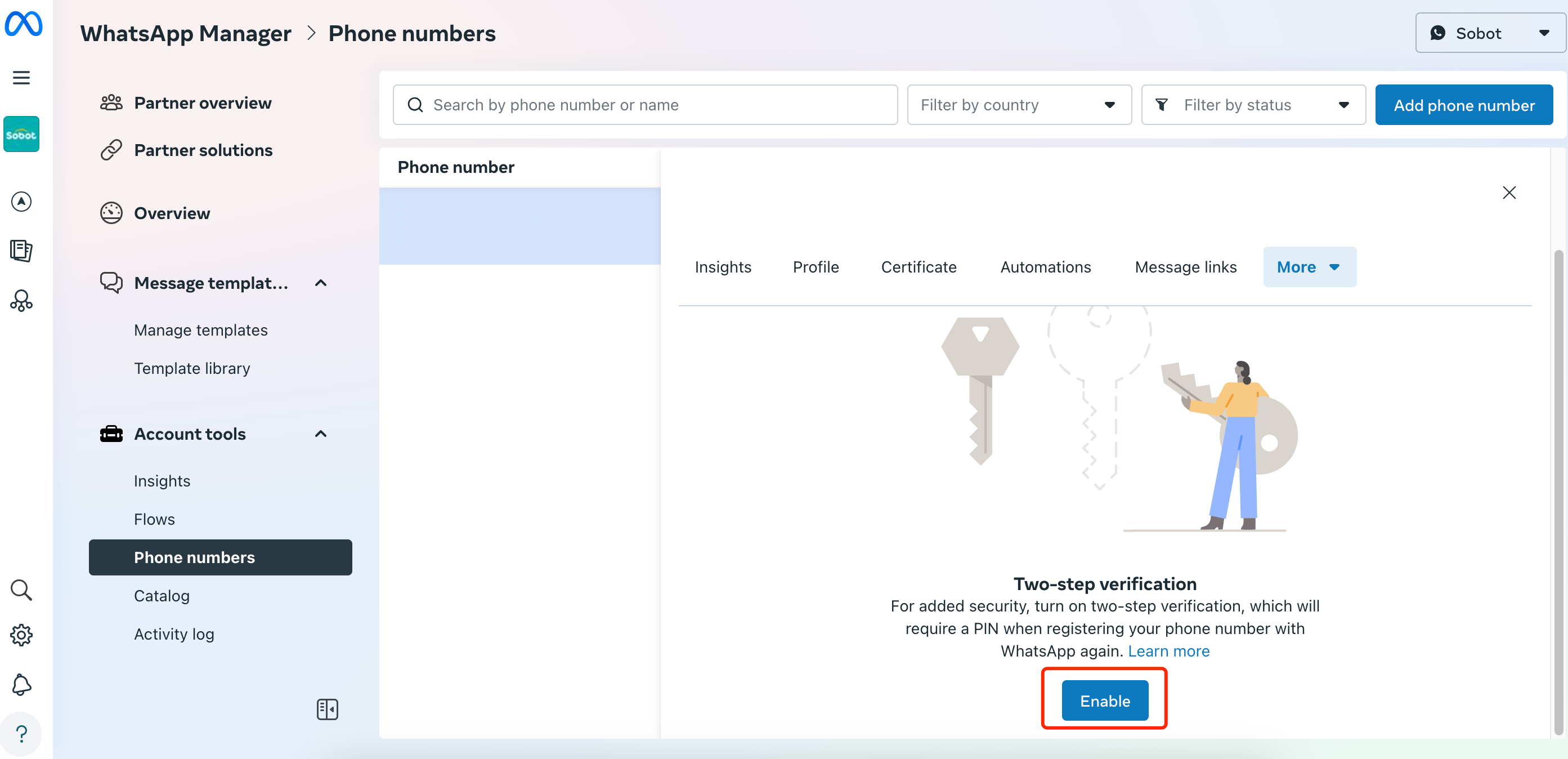
# Channel verification
- Open the agent workbench in the Sobot agent system
- Search for your migrated number on the WhatsApp APP and send a message to it. Confirm the success of message sending and receiving on the Sobot agent workbench