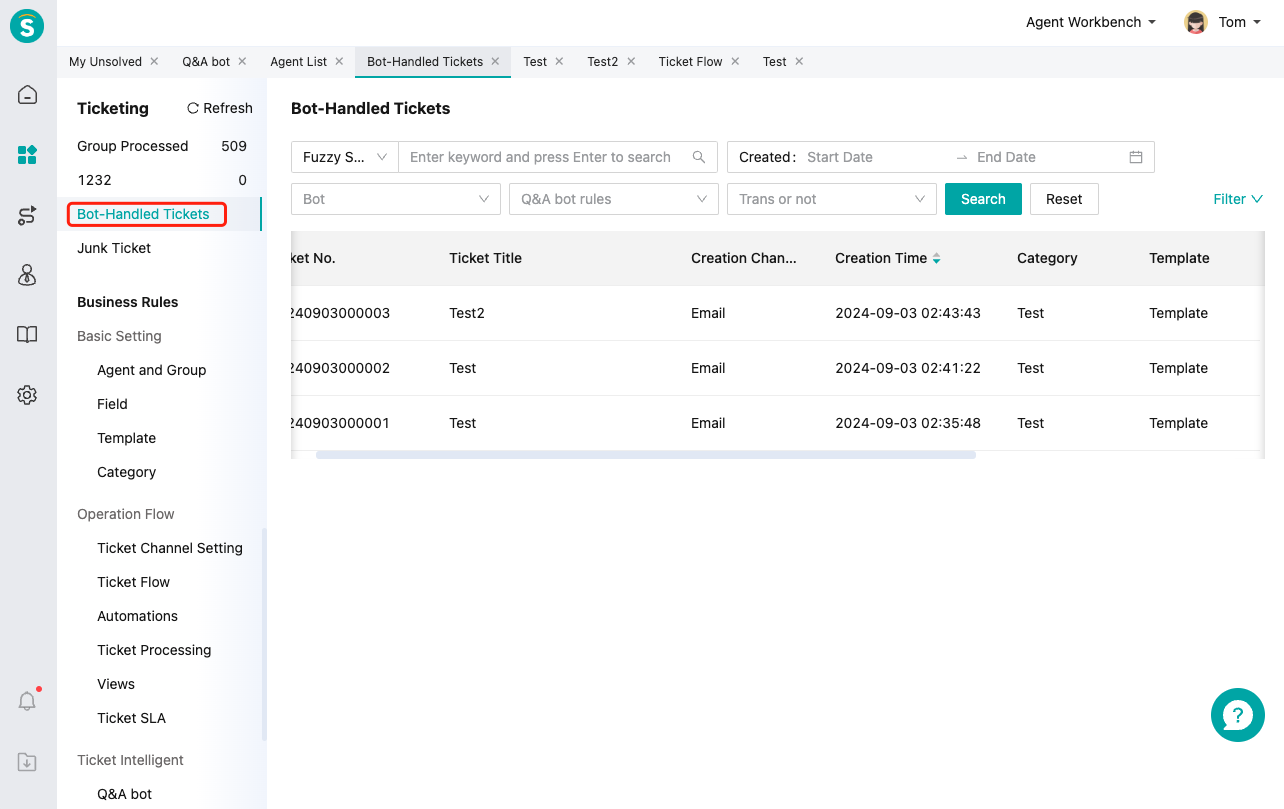Q&A Bot Setting Guide
# Q&A Bot Setting Guide
- Learn the specific operation steps of Q&A bot setting through this article
# Application scenarios of Q&A bot
The Q&A bot can to a large extent release agent labor, allowing agent to focus on providing high-quality services and improving customer satisfaction. Scenario example:
1. When customers inquire about product operation methods, return and exchange addresses, and other issues via email, the bot can automatically reply to customers using pre-set answers in the knowledge base, without the need for agent intervention.
2. When customers apply for a refund via email, it's often difficult for them to provide all the necessary information regarding the order and logistics in one go.
By configuring a task workflow in the knowledge base, the bot can collect the required refund information, and once collected, the refund can be processed by agent, improving the efficiency of agent handling.
# Collaboration between Q&A bot and agent
The Q&A bot and agent are independent of each other.
- The bot only intervenes when the ticket is first created. During bot processing, agent intervention is not allowed;
- Agent can check the bot's progress at any time at the "Bot Ticket" of the menu. If agent intervention is needed, it must be done through the "Trans-to-Agent" button to end the bot's service and let agent take over;
- After "trans-to-agent", the bot can no longer intervene. All subsequent processes can only be completed by agent or flow triggers;
- When the bot is processing the ticket, it does not trigger flow triggers or automatic tasks; this can only happen after "trans-to-agent";
- After the bot resolves the ticket (excluding Amazon tickets), if the conditions for automatic satisfaction sending are met, satisfaction will also be sent;
# Preparations
An account with ticket admin permission and large-model bot permission.
# Ticket Q&A bot rule configuration steps
# ● Determine the ticket range that the bot can process
Click the "Create" button in the Ticket Center - Business Rules - Ticket Intelligent - Q&A Bot Setting - Q&A Bot Rules.
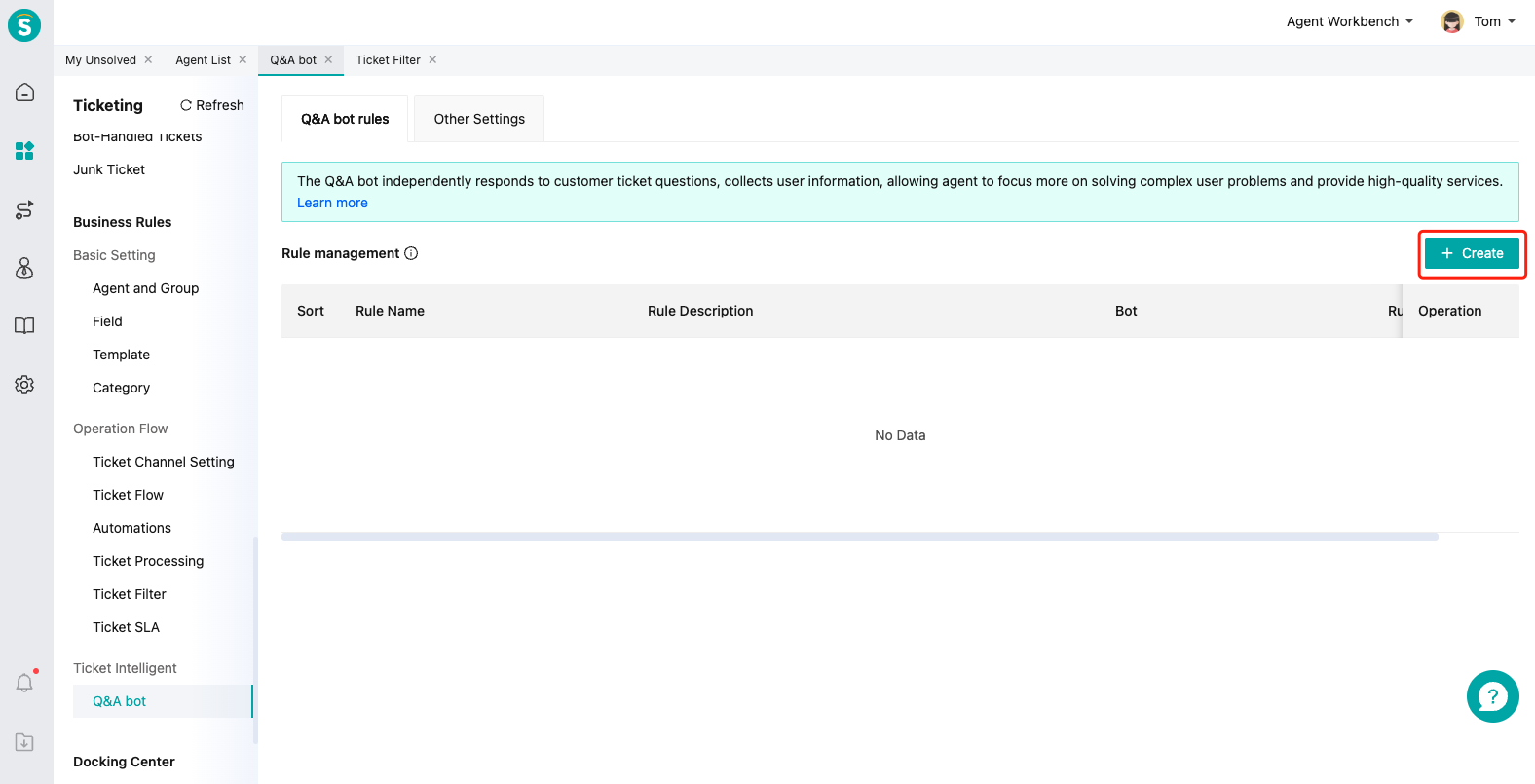
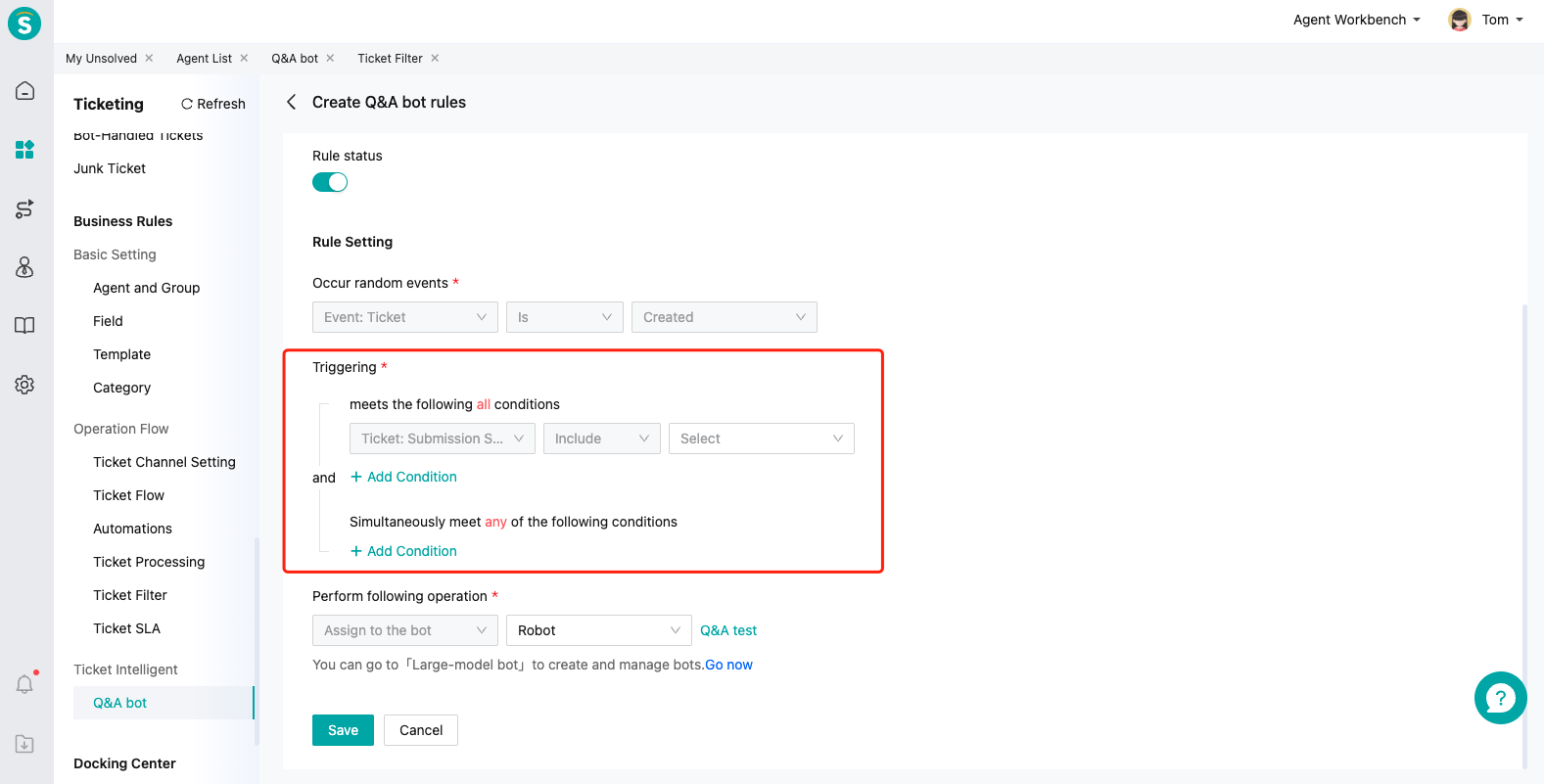
# ● Select the bot for processing tickets
When selecting a bot, ensure that the bot's knowledge base, task workflows, and related configurations are already configured;
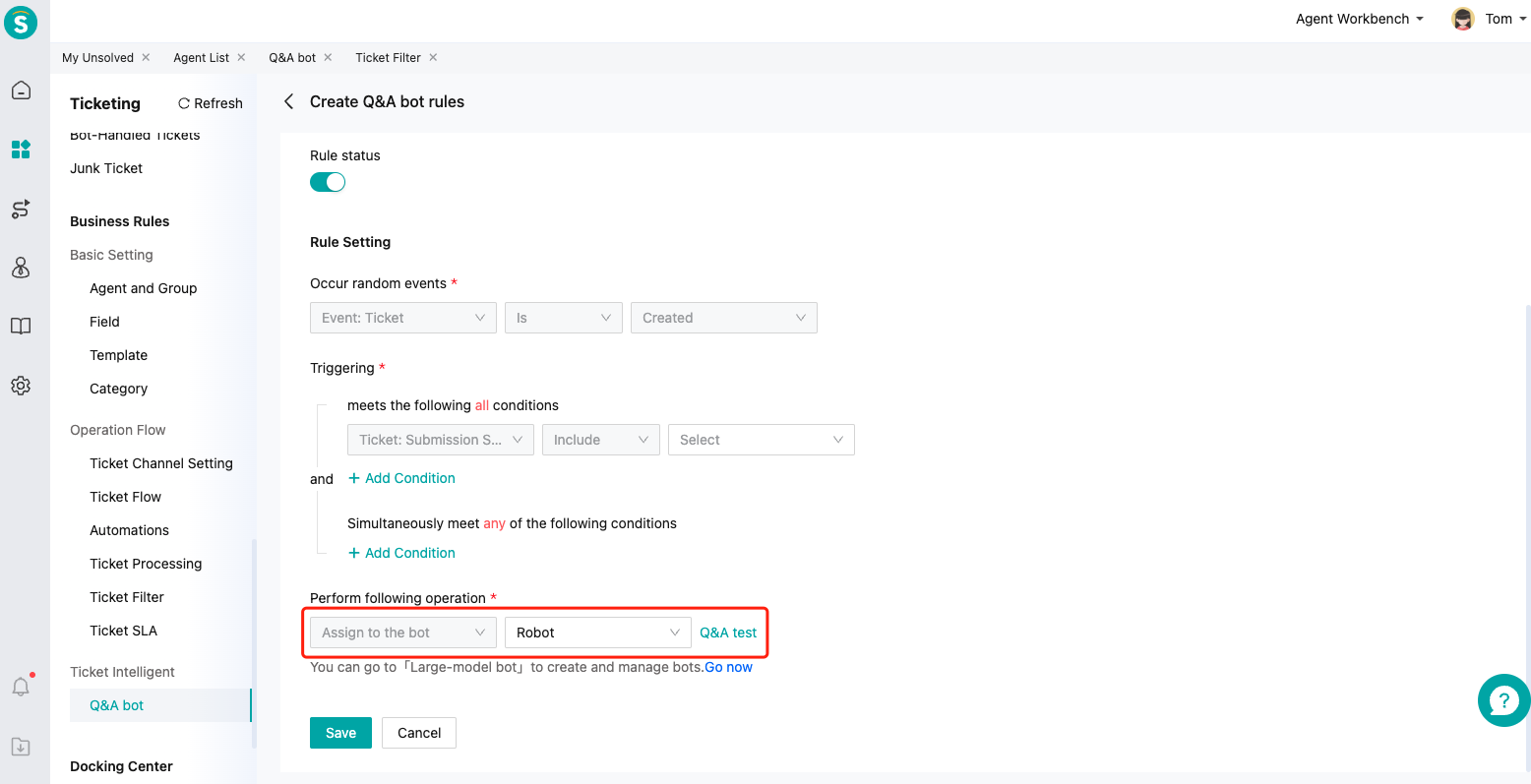
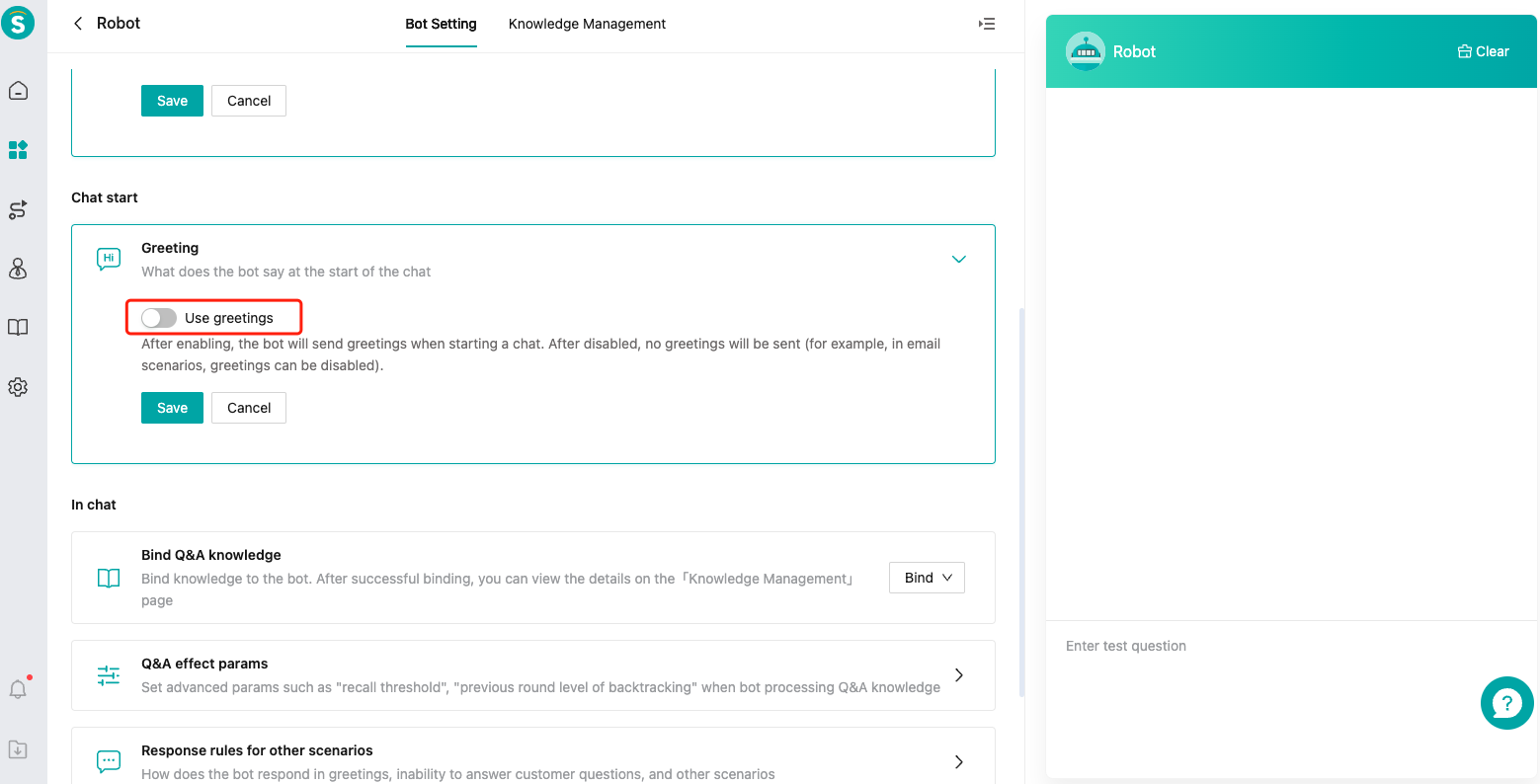
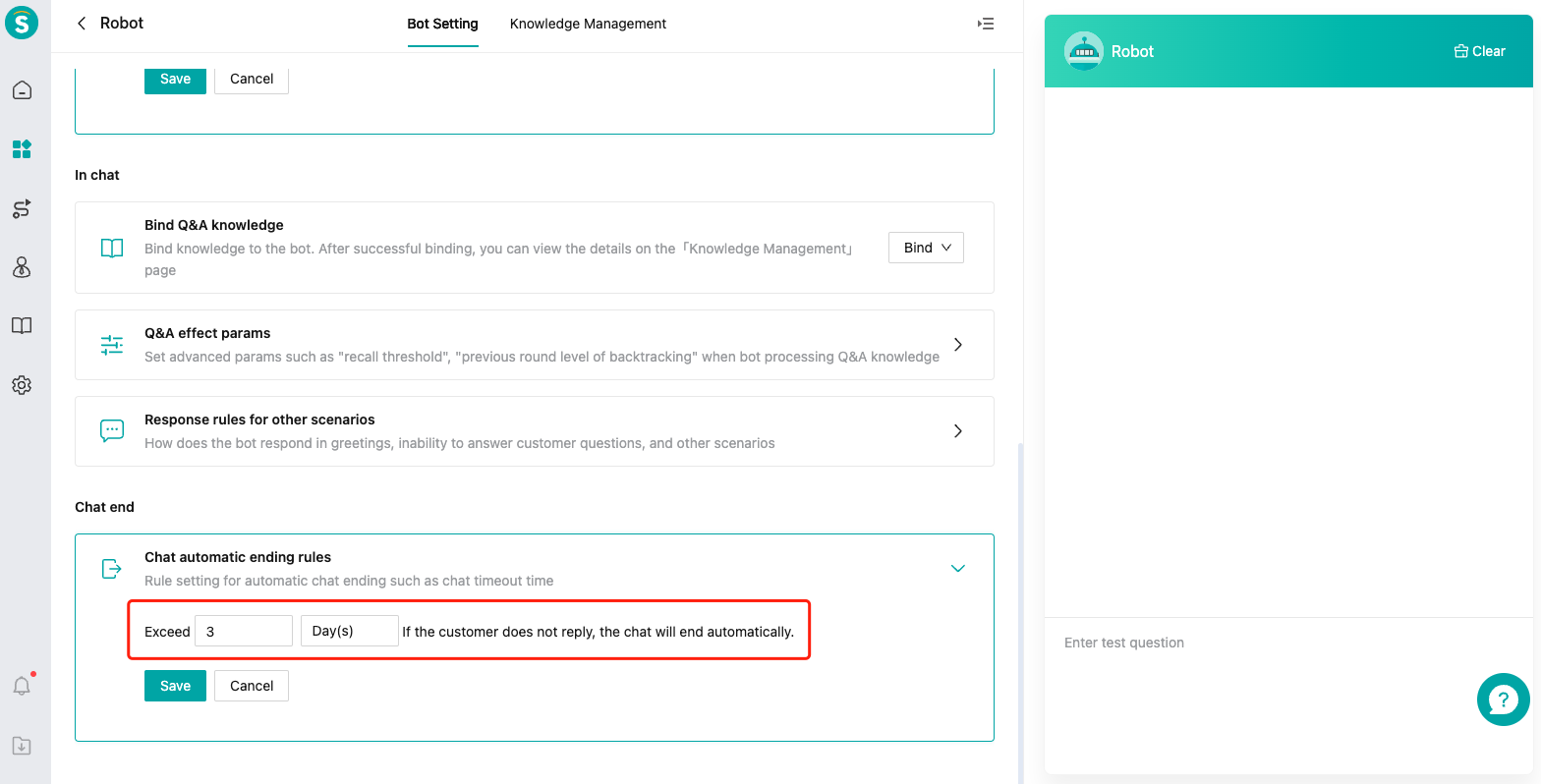
# Ticket Q&A bot rule management
# ● Set multiple rules and sort them
You can set multiple rules for different bots to handle tickets in different scenarios, and you can set up to 100 rules. Each ticket can only be executed according to one rule workflow. After the ticket is created, it will be matched according to the order of the rules, and once the conditions are met, it will no longer match subsequent rules;
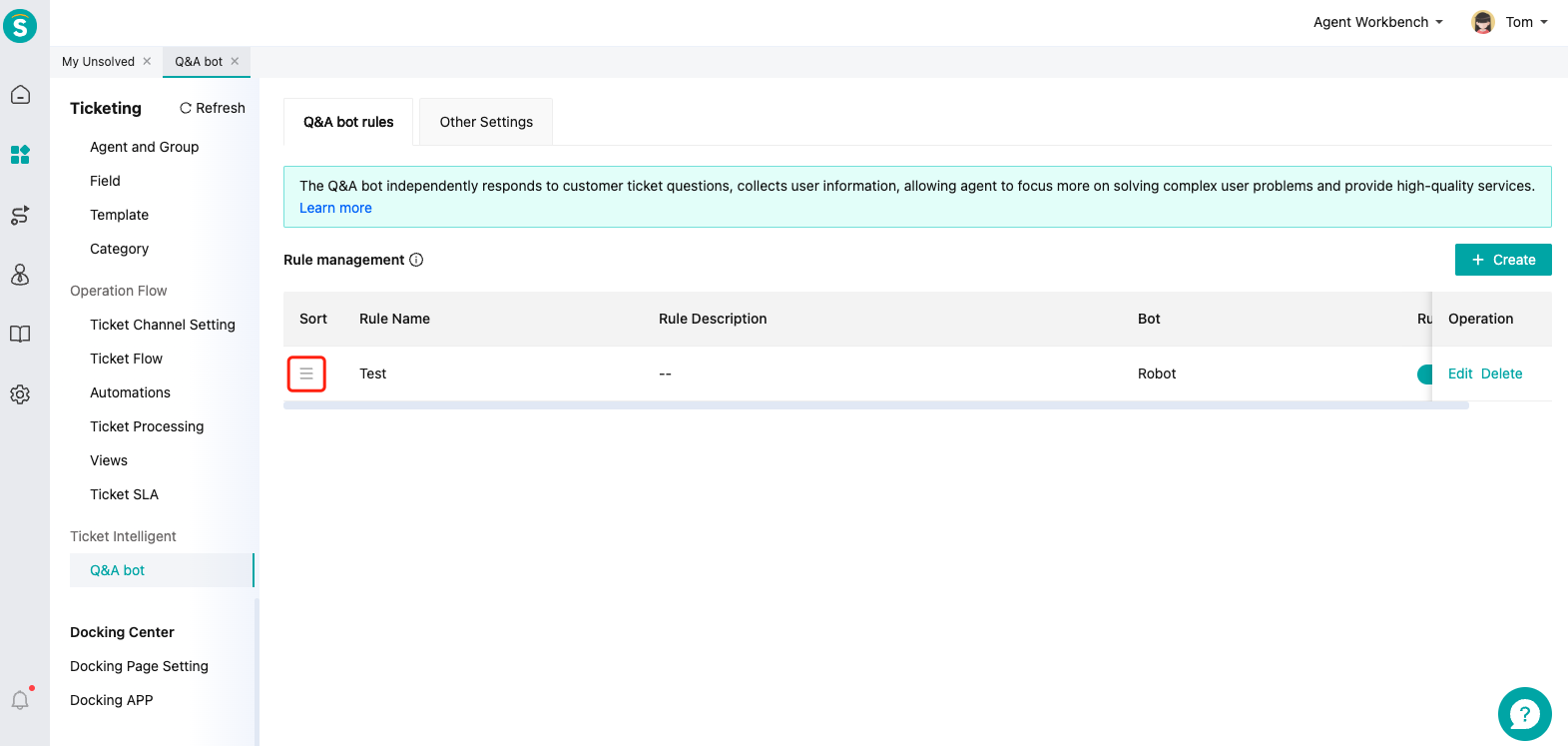
# ● Rule editing/disabling/deletion
After the rule is edited, it will only take effect on subsequent tickets. If the rule is disabled or deleted, any tickets within the scope of the rule that are not in the "disabled" status will be automatically converted into tickets that can be processed by agent, and will be followed up by agent processing.
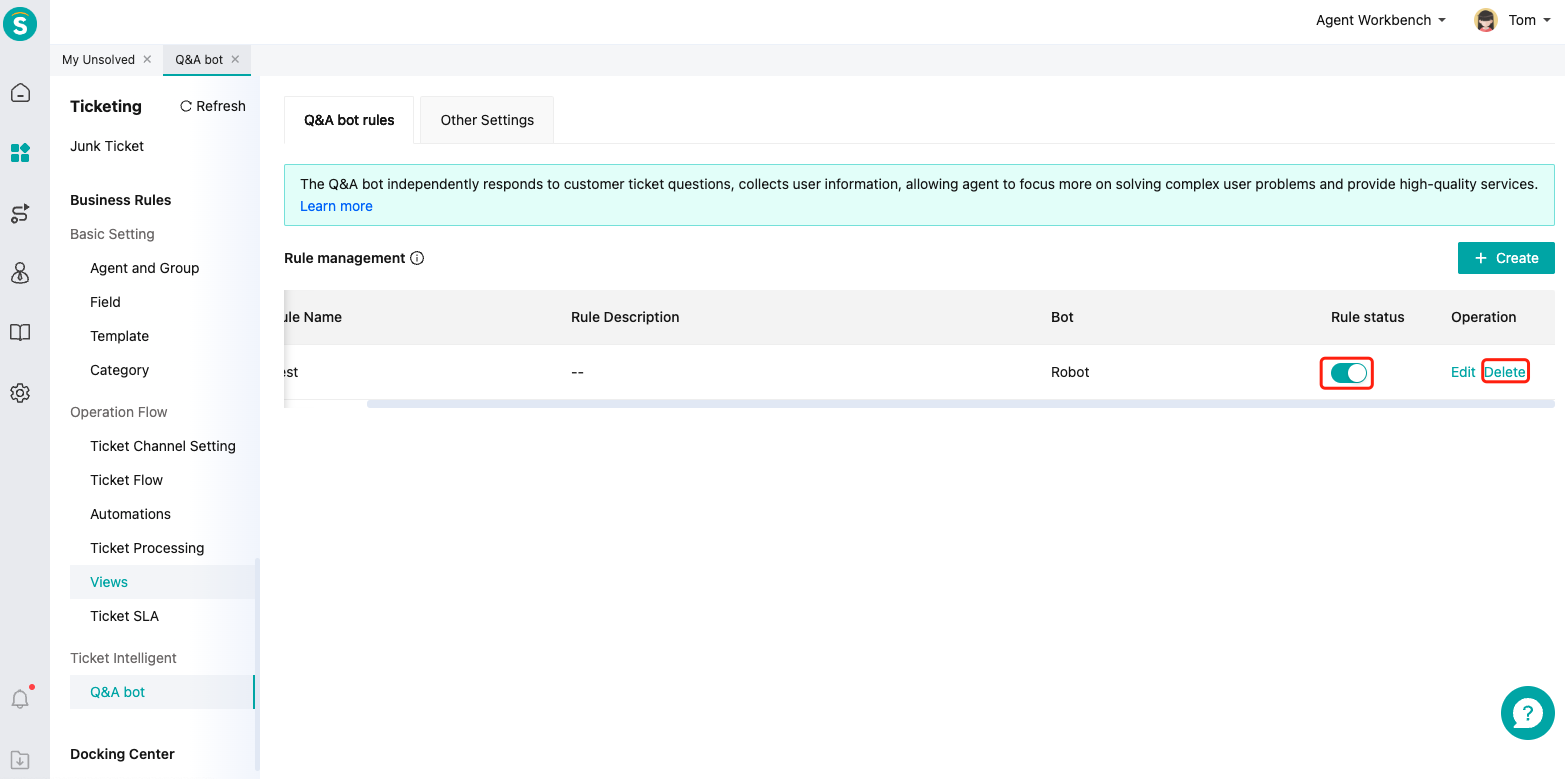
# Scenarios in which the bot ends the service
After meeting the set conditions, the bot will end the service for the current ticket;
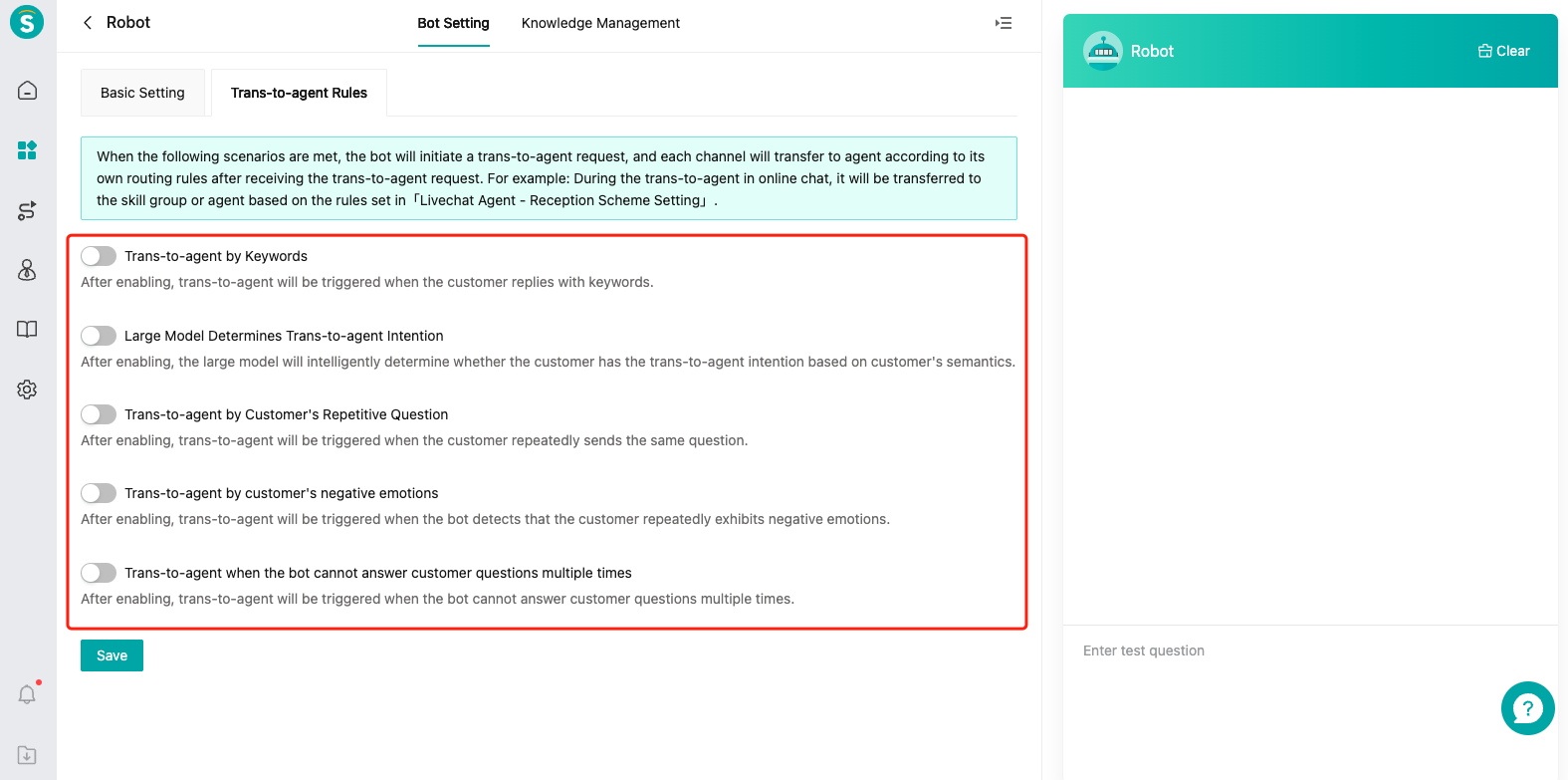
When the AIGC resource package is in arrears, the bot will end the service for the current ticket;
When the agent finds that the performance of the bot does not meet the standards, he will manually "trans-to-agent" the ticket
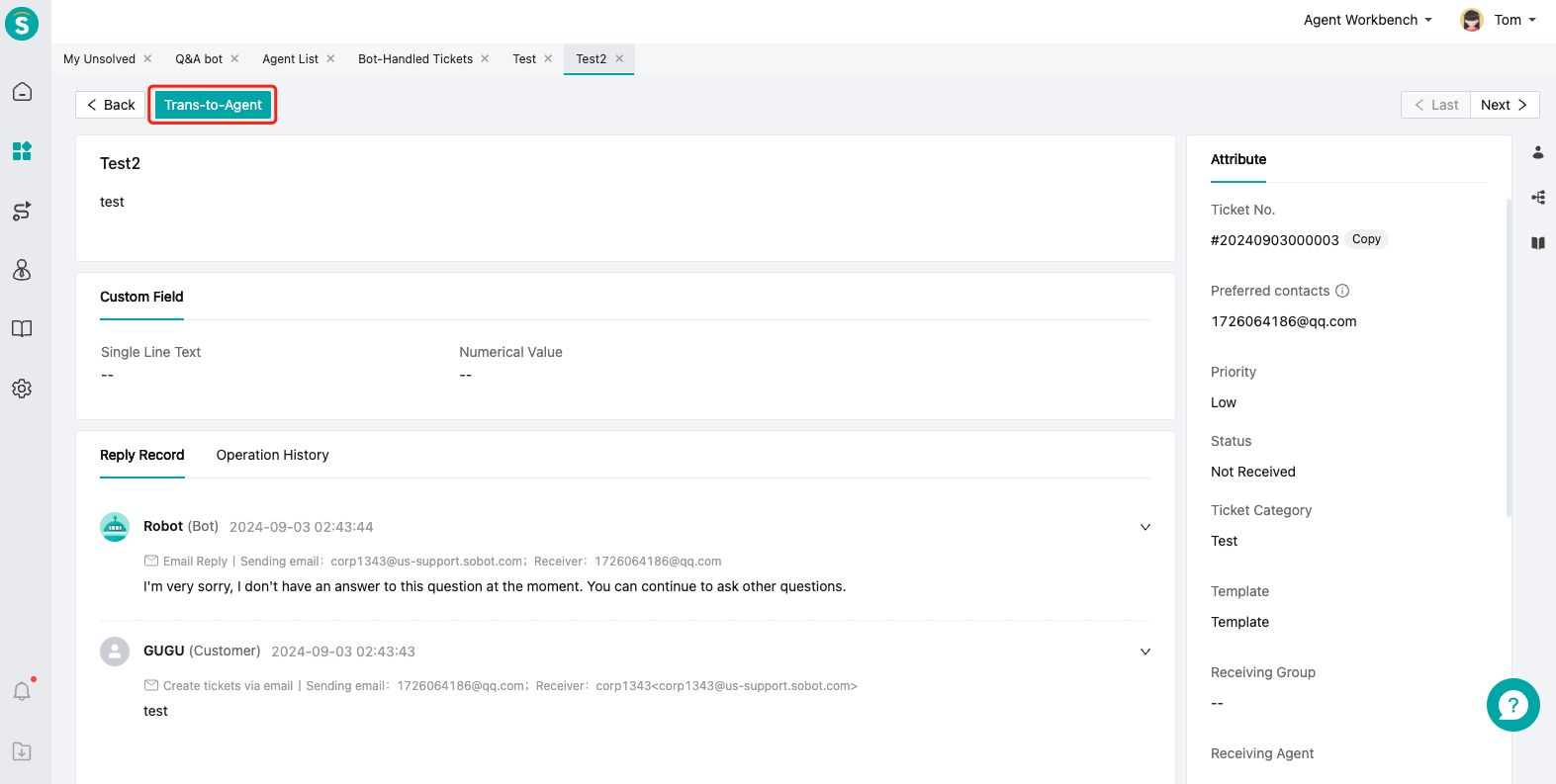
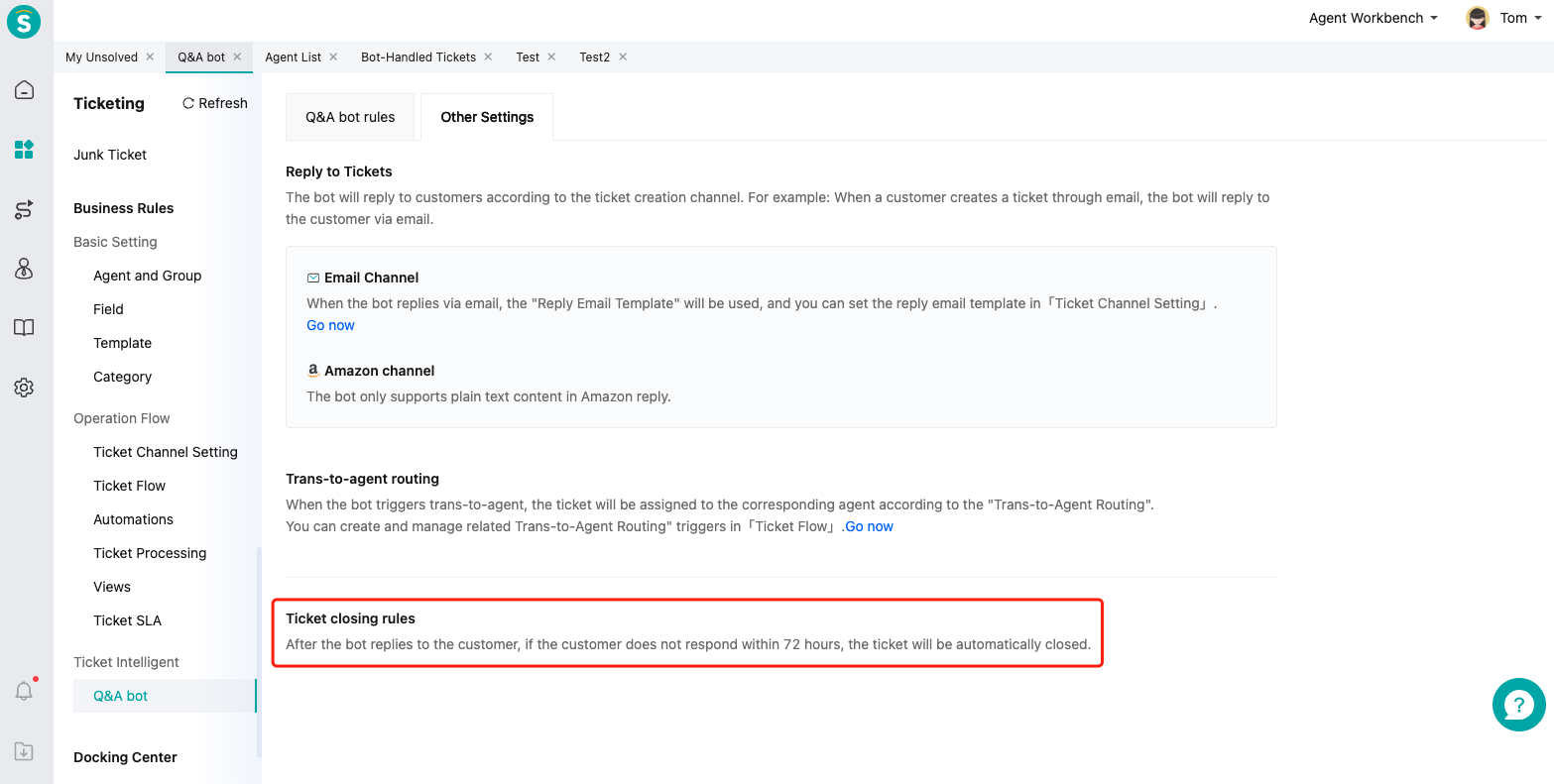
# Bot-agent transfer routing configuration
After bot-agent transfer, the specific skill group or agent responsible for the ticket is configured through the Ticket Center - Business Rules - Business Workflow - Ticket Flow Setting. You can set up events for bot-agent transfer, and define the corresponding trigger conditions for agent routing setting.
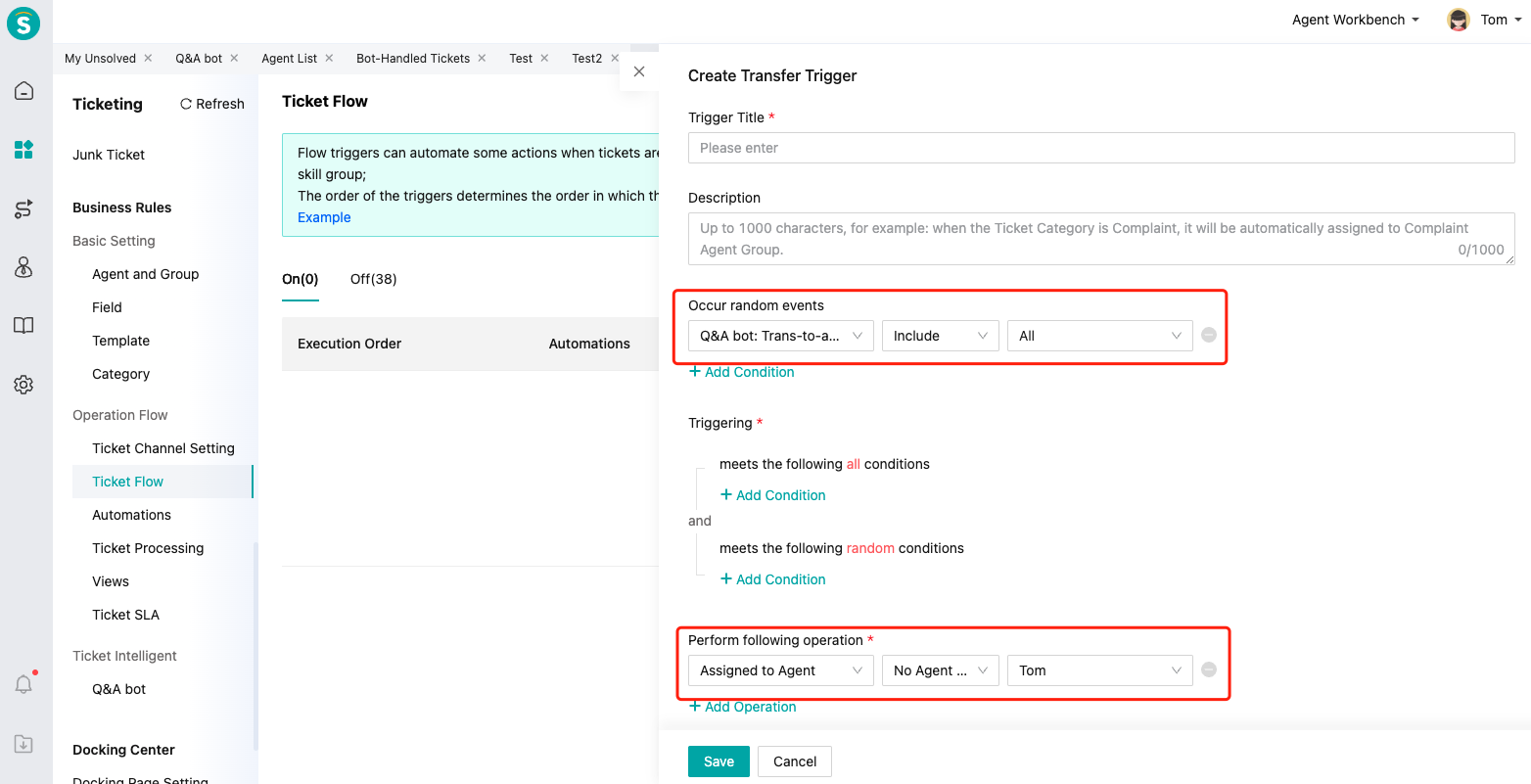
# List of Tickets Processed by the Bot
In "Ticket Center - Ticket Processing - Bot Ticket", you can view the tickets processed by the bot.