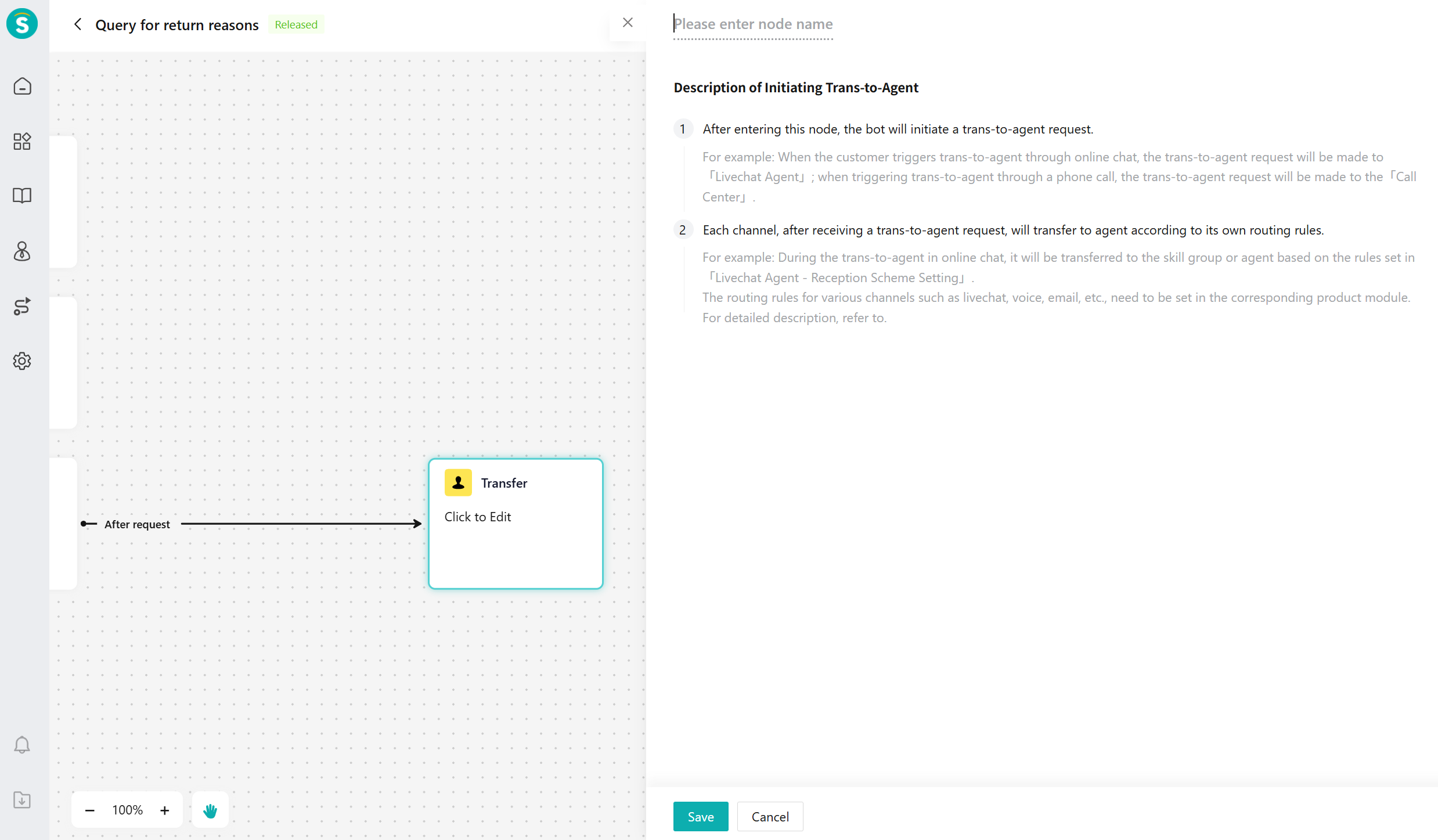Create Task Workflow
# Create Task Workflow
——Learn about the process description and process node function guide we provide for you in this article.
# The Role of Task Workflow
We hope that before you learn about the task flow function, you can understand its scenarios and uses:
● Usage scenario: When a large model robot is performing complex tasks that require multiple interactions with visitors and judgments to resolve, such as querying logistics or applying for warranty, procedural responses are needed.
● Purpose: When AI Agents conduct chats, they will match user questions with configured process names and process descriptions to provide efficient customer service.
# How to Use the Task Workflow
The following will introduce you to the function and effect of each feature:
# ● How to Use the Task Workflow
- Setup Workflow
a. Entry: [Knowledge Center - Task Workflow - Create].
b. Add the workflow name and workflow description. The AI Agent will match based on the user's questions and the configured process name and description. Therefore, ensure that the workflow names and descriptions are not duplicated or semantically overlapping.
i. Name: Workflow name, such as "Return".
ii. Workflow Description: Describe the purpose of the workflow in detail, which will affect the matching of user intent. We recommend that you fill it out according to the example.
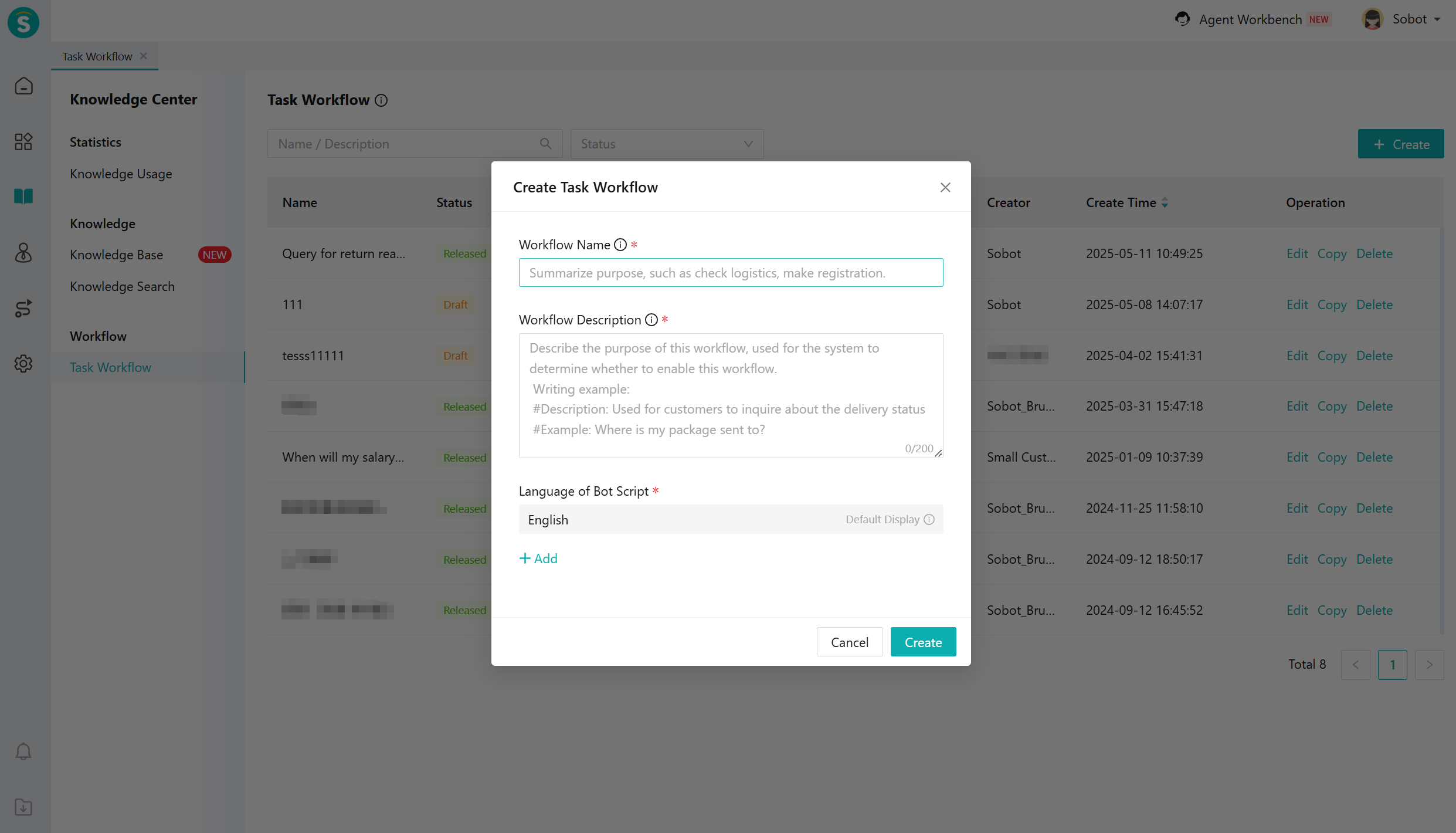
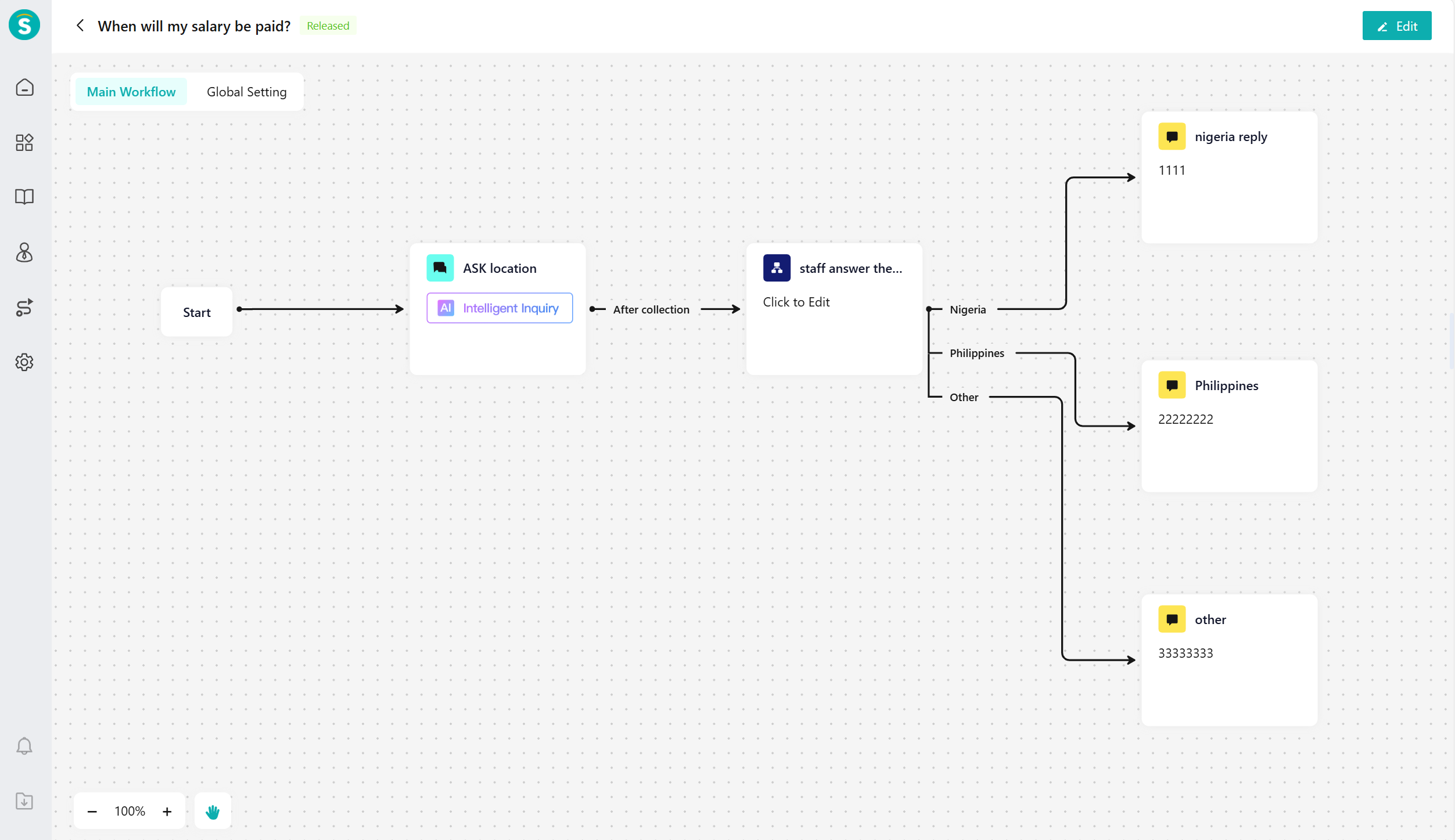
- Chat Collection Node
a. Use case: We recommend using this when you need to collect customer order numbers or gather reasons for returns from conversations.
b. Smart Effects:
i. Intelligent Inquiry: The robot can organize its own questions based on the target information collected at each node. The questions will be given according to the current context, and different questions will be used when asking repeatedly, making the robot's inquiry no longer rigid.
ii. Smart Collection:
1.The robot can extract keywords to be collected from user replies through semantics and assign values to variables. There is no need to configure entity words and synonyms for variables anymore. For example, if a user says "My x3 earphones are broken", the robot can recognize that the model equals "x3" and the product equals "earphones".
2.When the collected information has conflicts or updates, the robot will actively ask for clarification. It will only replace the collected information after the user confirms to avoid variable assignment errors. As in the previous example, after collecting the information "12th", the robot will first ask, "Are you sure you want to buy the ticket for the 12th?" After the user confirms, the robot will replace "11th" with "12th".
iii. Intelligent jump node: The conversation collection nodes that have already gathered information will be automatically skipped, and the robot will not ask again. For example, the first conversation collection node needs to collect "product category", and the second conversation collection node needs to collect "product model" information. When the user says "I want to buy xx category xx model", the robot will directly skip these two conversation collection nodes instead of mechanically repeating the questions.
c. Configuration method To achieve the above effect, the key lies in filling out complete variable descriptions. The clearer the variable description, the more accurate the information collected by the robot will be.
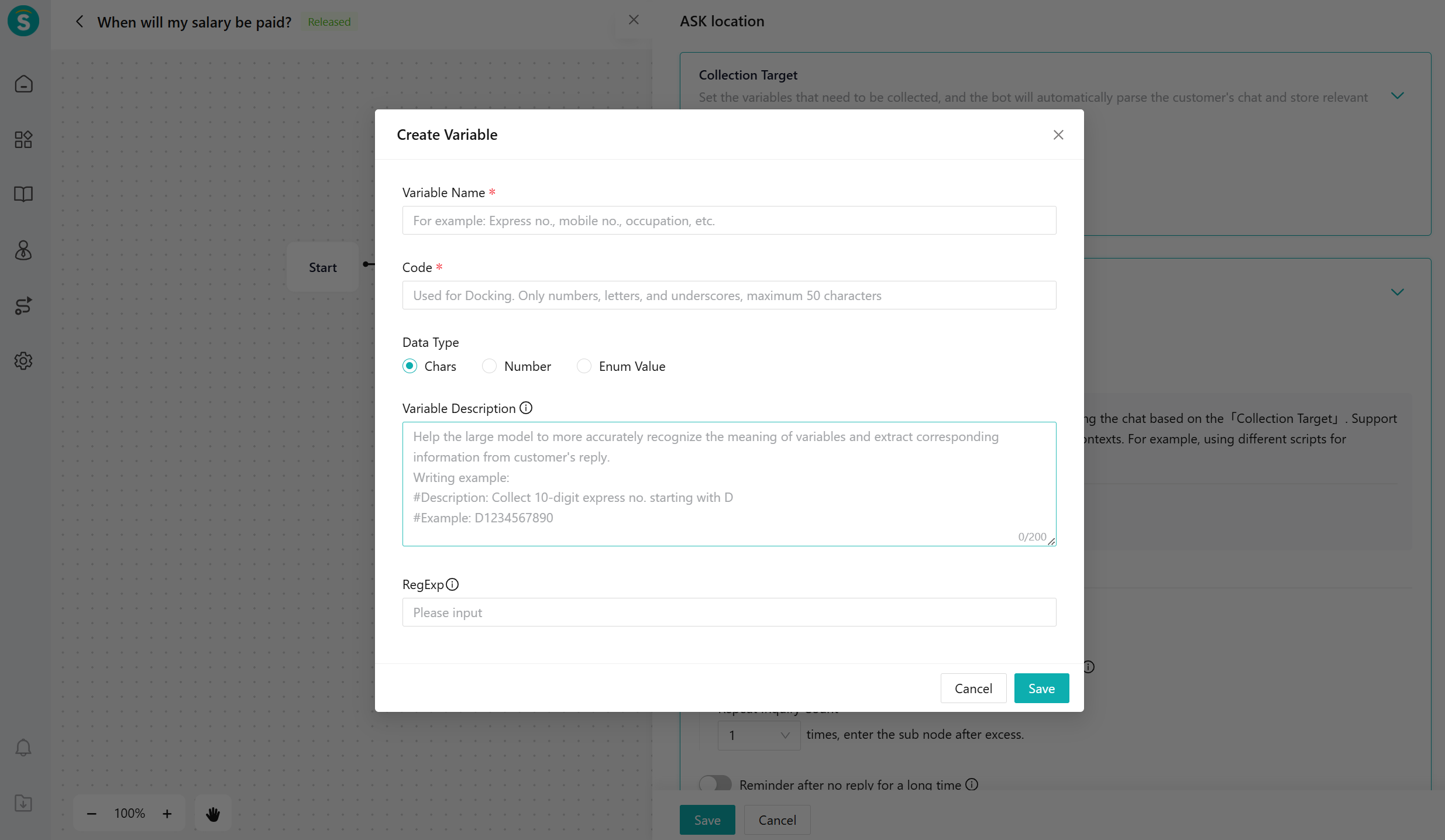
d. Configuration Button In text scenarios, if you want to provide an interactive way with point options, you can select the variable's data type as [Enum Value]. This will display a switch for the [Add Button]. The effect on the visitor's end is shown in the image below:


- Branch judgment node: Perform rule judgment and handle different branches subsequently.

- Send Reply Node: Used to reply to user answers. You can add variables and links. It supports smart replies and fixed responses. When choosing smart replies, it will use the retrieval prompt as a Query to search the knowledge base and trigger a knowledge-based answer.
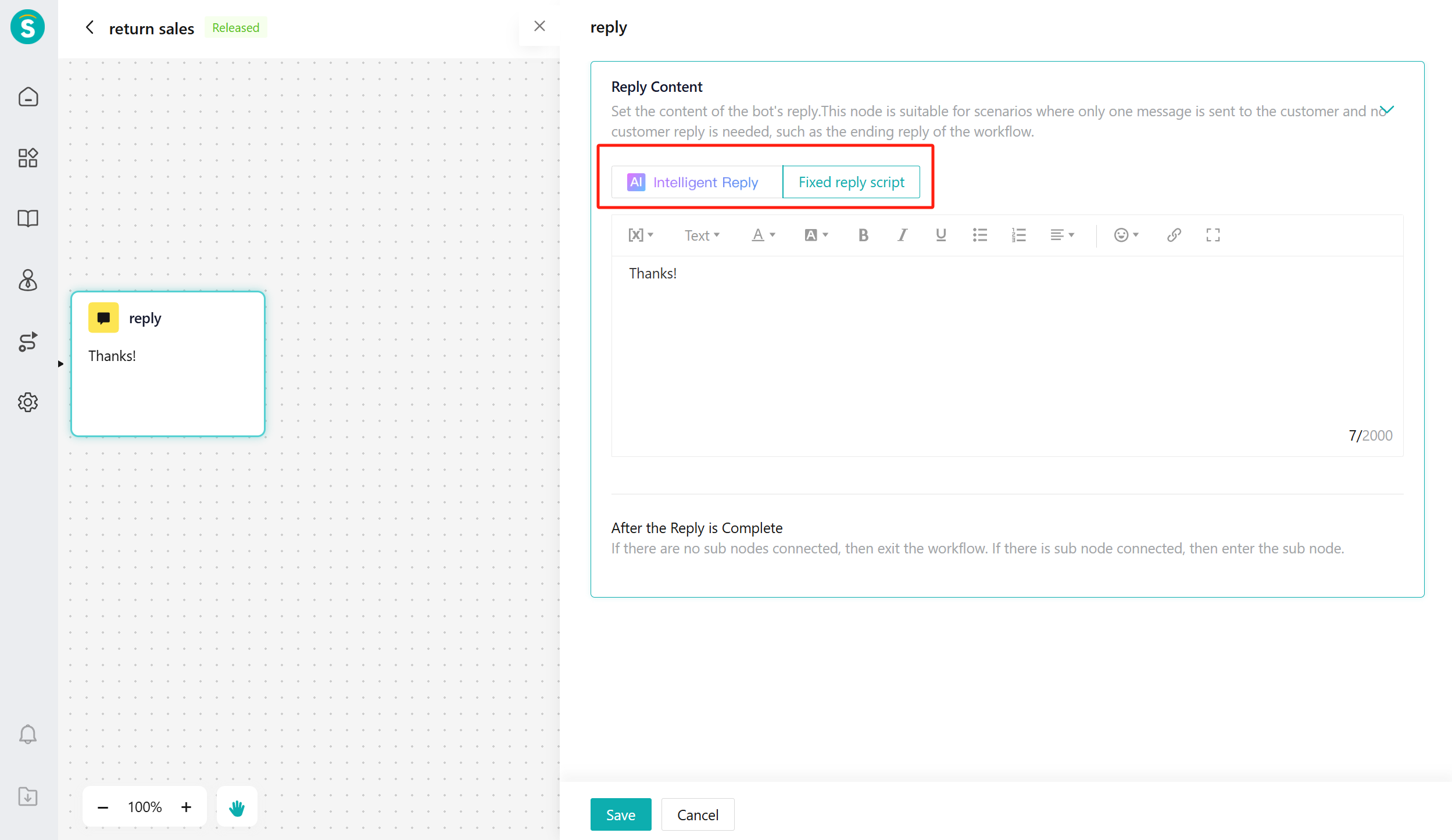
Interface call node: Used to query data from other systems or perform specific operations through an interface. To send order cards or other cards via the interface call node, you can refer to [Task Flow - Message Card Configuration].
When using [Task Flow - API Call], each API call will automatically include three fixed custom parameters as request parameters: partnerId, multiParams, and params.
| Field Name | Field Description | Type |
|---|---|---|
| partnerId | At the start of the session, you pass the customer's connection ID to Zhichi. If not passed, it will be empty. | Fixed parameters |
| multiParams | When the session starts, the multiParams parameter you pass in should be in JSON key-value pair format, such as: {"city":"Beijing","category":"Shirt"}. If not passed, it will be empty. | Fixed Parameters |
| params | When the session starts, the params parameter you pass in is a Json format string. If not passed, it is empty. | Fixed Parameters |
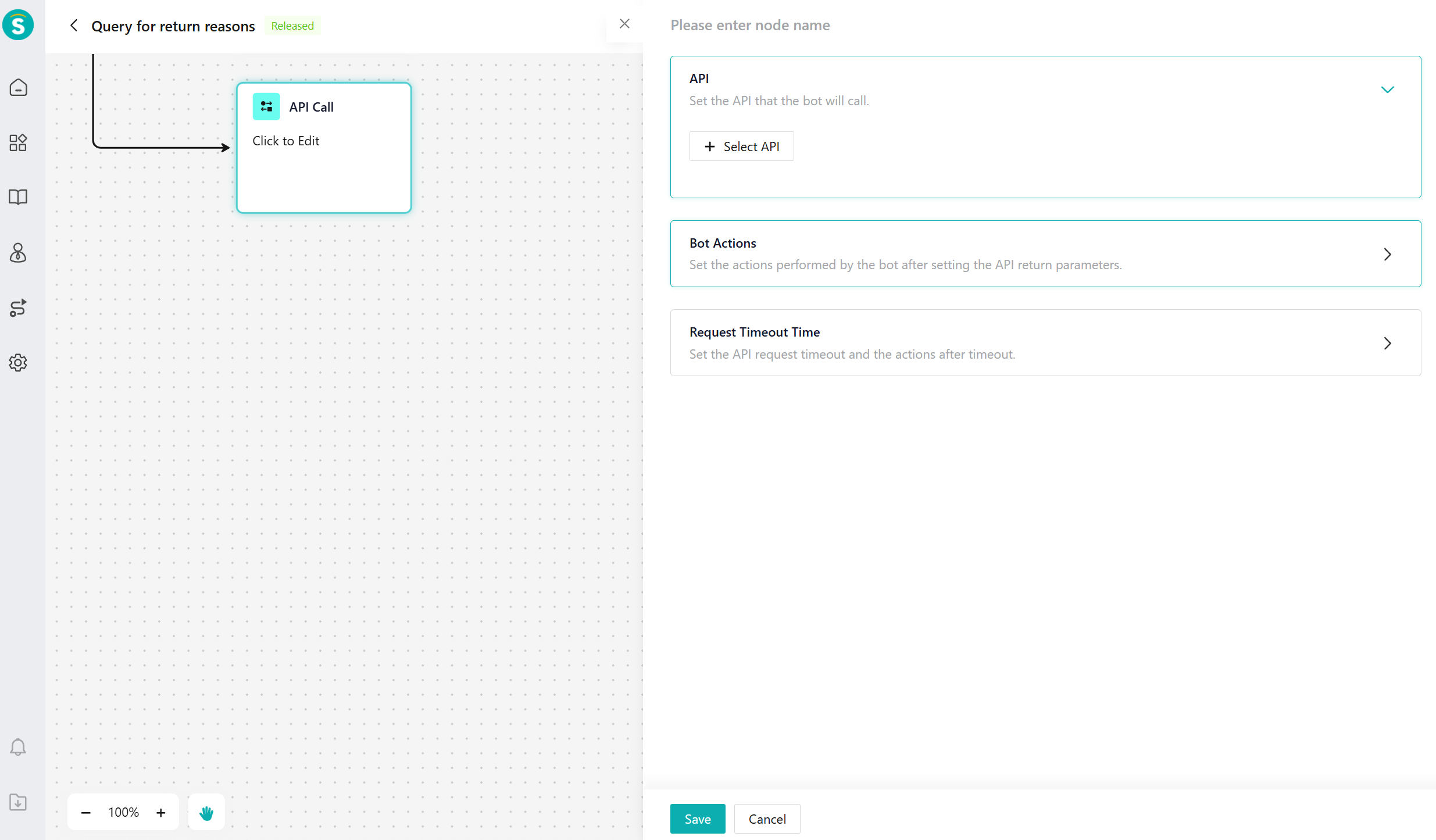
- Trans-to-Agent node: When human assistance is needed, the robot can actively initiate a transfer through the task workflow.