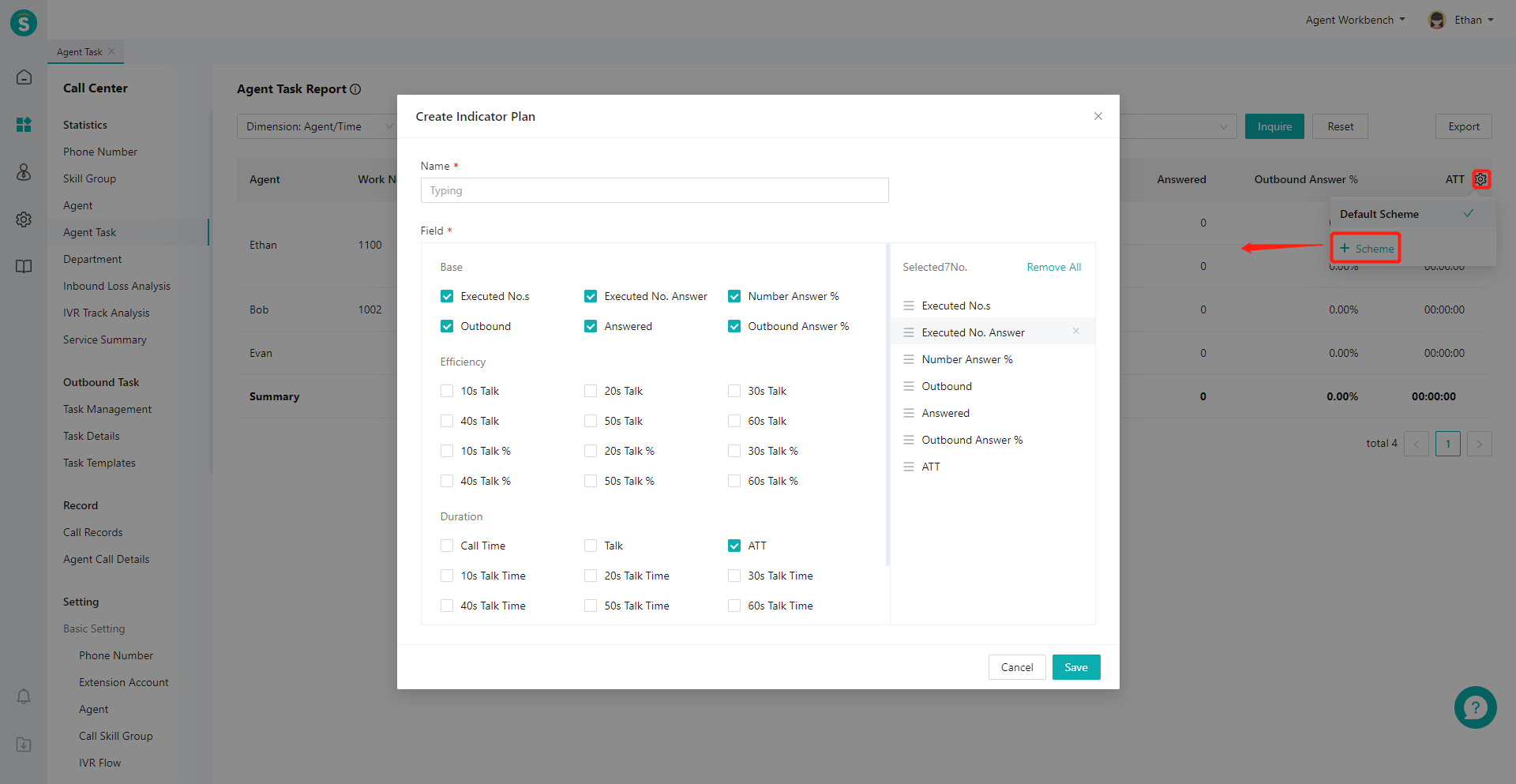Agent Task Report Guide
# Agent Task Report
——Learn how to view the work statistical data of agents in outbound call tasks by agent and time through this article.
# Main Functions of Agent Task Report
# ● Indicator Query
- Support summarizing statistical indicator data by agent.
- Support summarizing statistical data by time + agent (display the indicator value of each agent every day). For example: view the comparison of daily task execution by two or more agents.
# ● Customize Indicator Display Scheme
Support users to customize multiple list indicator display schemes according to different scenarios. For example: create a scheme of "agent outbound call answer % indicator display" and a scheme of "agent workload indicator display".
# How to Use Agent Task Report
# ● View Indicators Summarized by Different Dimensions
On the far left of the top filter item, you can switch the display dimension for viewing the report (Figure 1). For example, when you select the "agent/time" dimension, the workload of each agent in each day can be displayed.
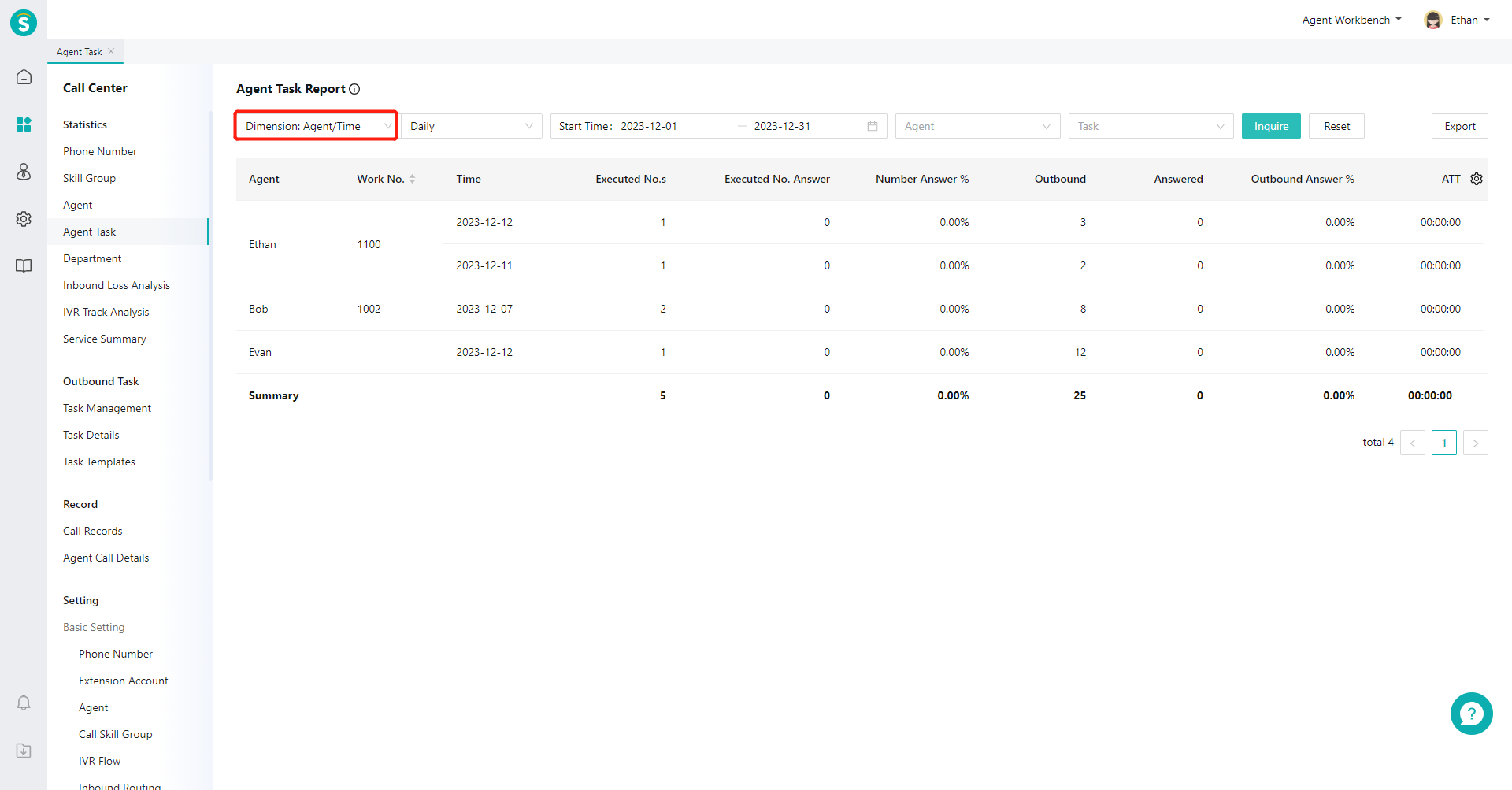
# ● View Indicator Description
Move the mouse to the "Details" icon next to the page title and expand the indicator description bubble (Figure 2).
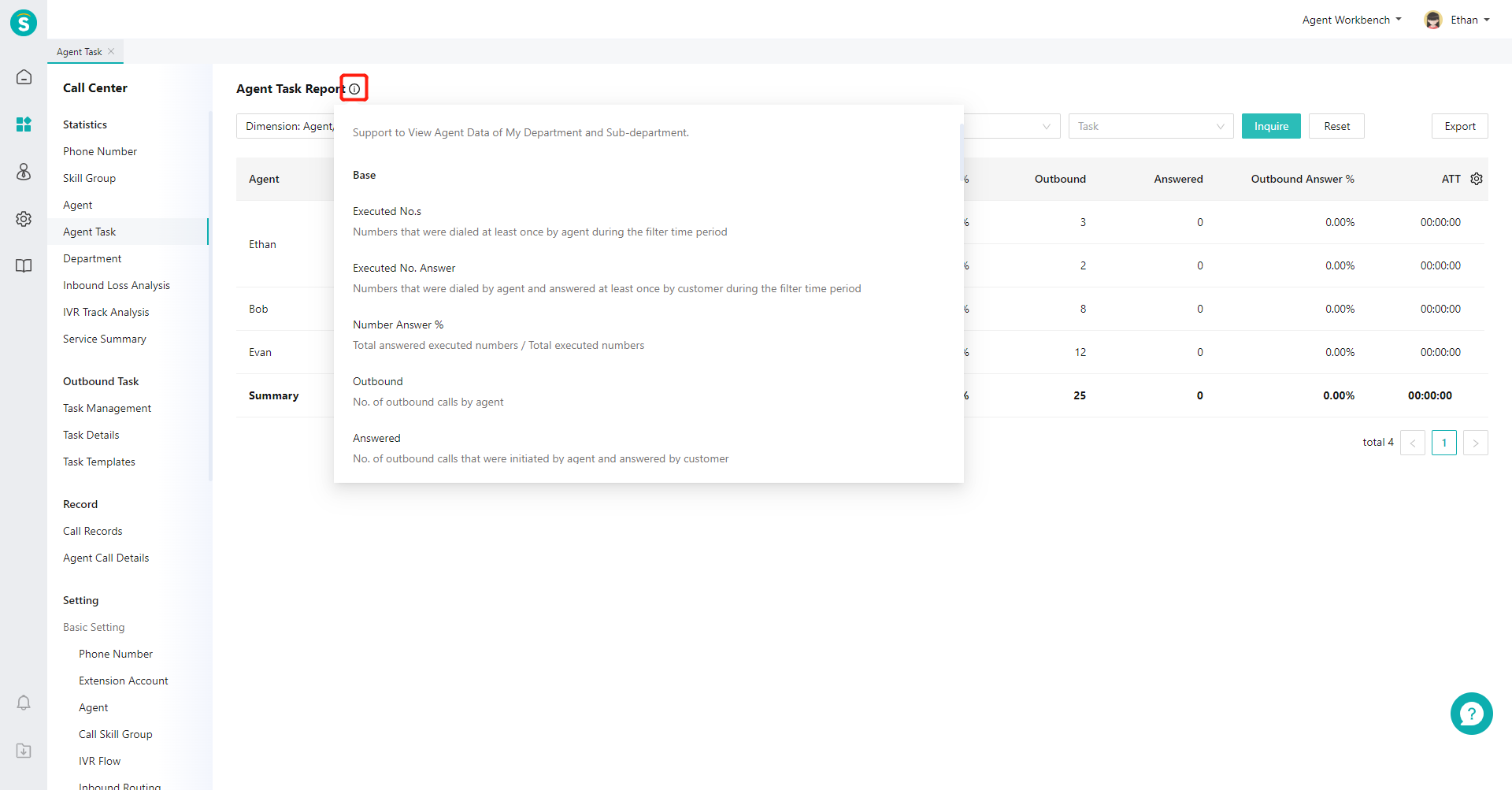
# ● Create Custom Indicator Scheme
Click the gear-shaped button on the right side of the list to expand the scheme list, and click【+ Scheme】. In the pop-up window, select fields on the left side and sort the selected fields on the right side (Figure 3).